- Through the actual experience of SBK, the new track physical computing module is transplanted to achieve multi-tasking real-time calculotion (Real-Time), and the computing accuracy is increased to 406%
- New six-core MCU & dual MCU block division is 21% faster
- CFD heat dissipation analysis & Layout design, heat dissipation increased to 58%
- 360-degree WiFi antenna design, signal strong increase to 20%
- CNC shell, anodized treatment & diamond cut heat sink design, heat dissipation increased to 66%
- Fly Recorder built-in memory, capacity increased to 33%
-

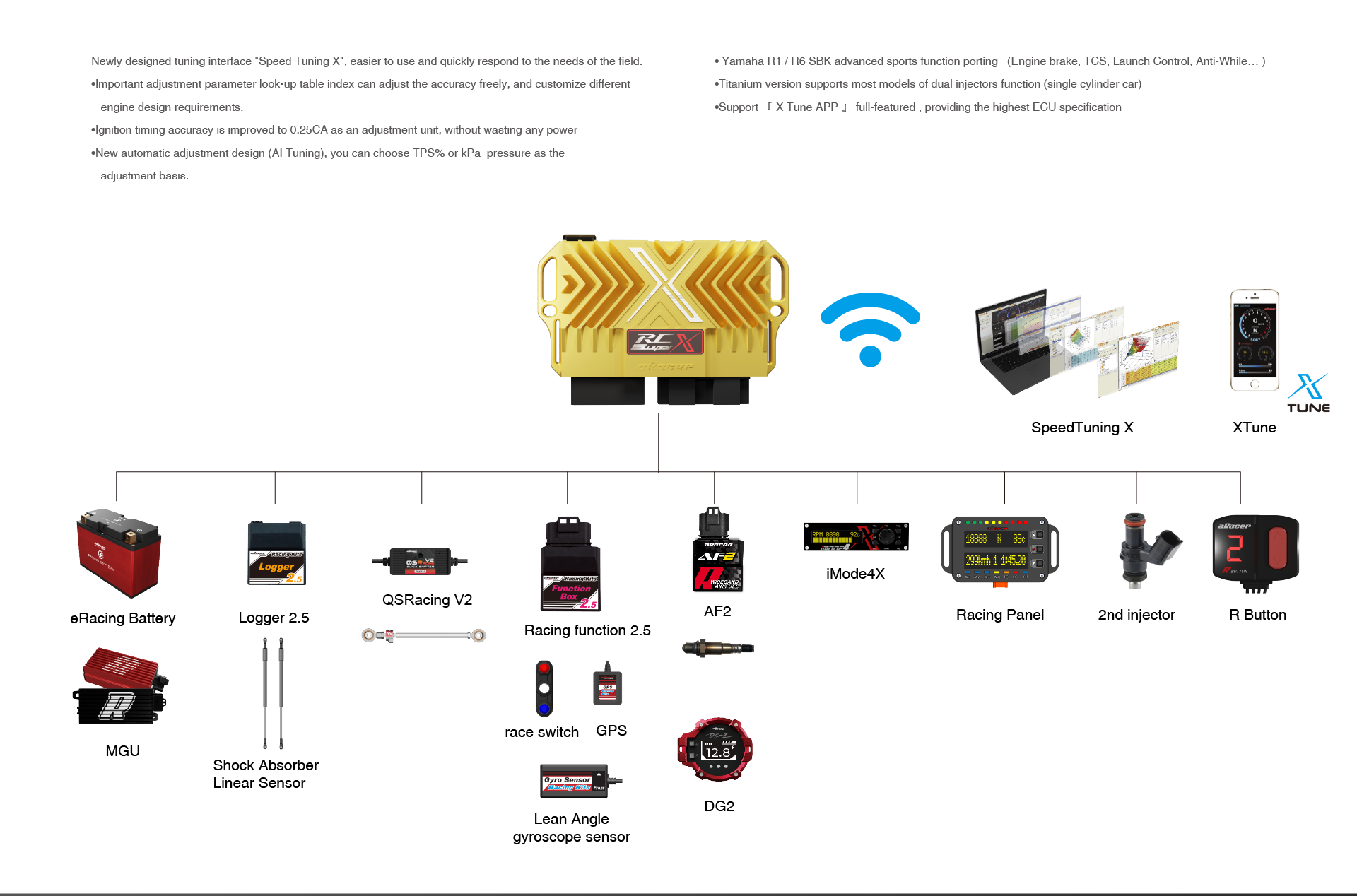

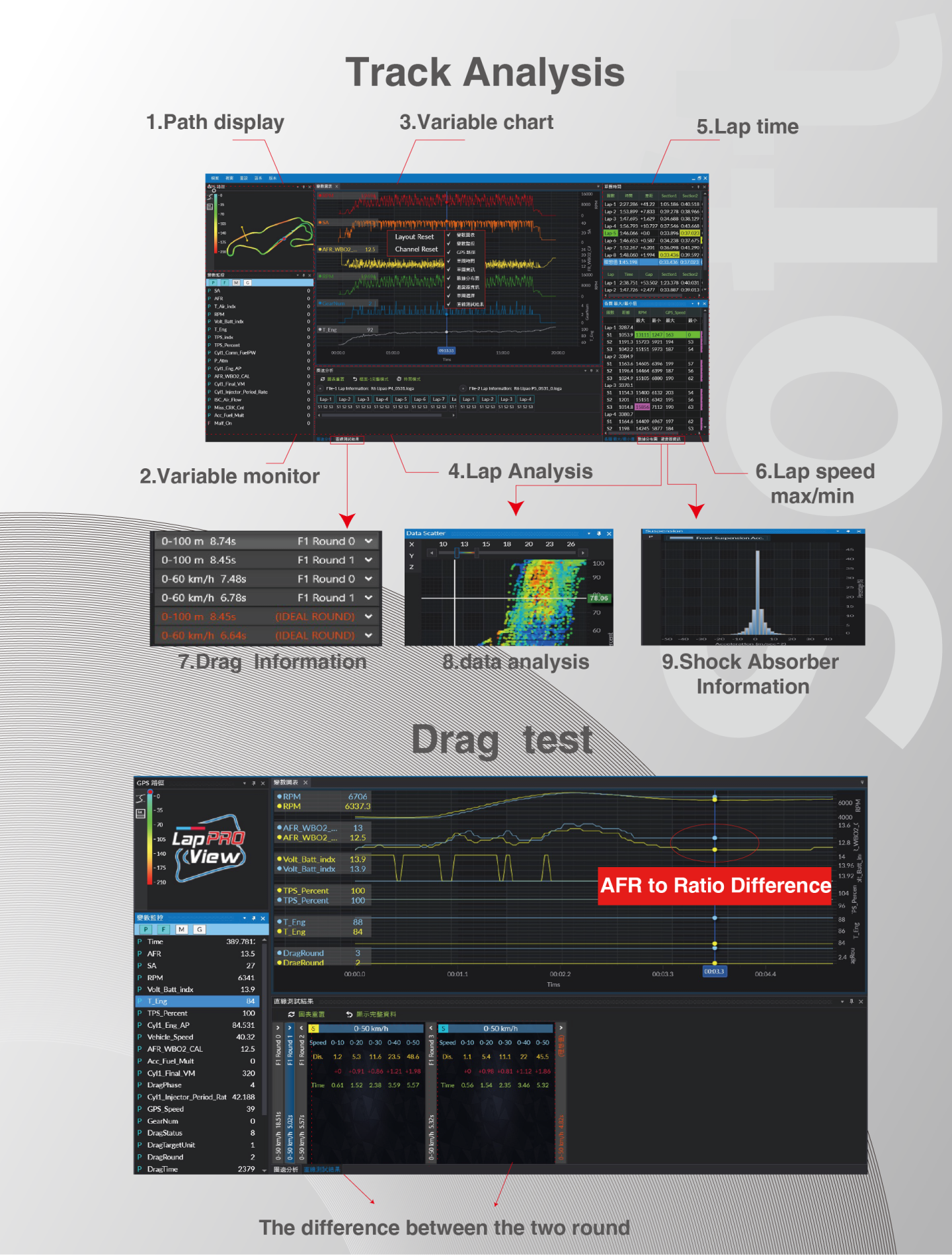



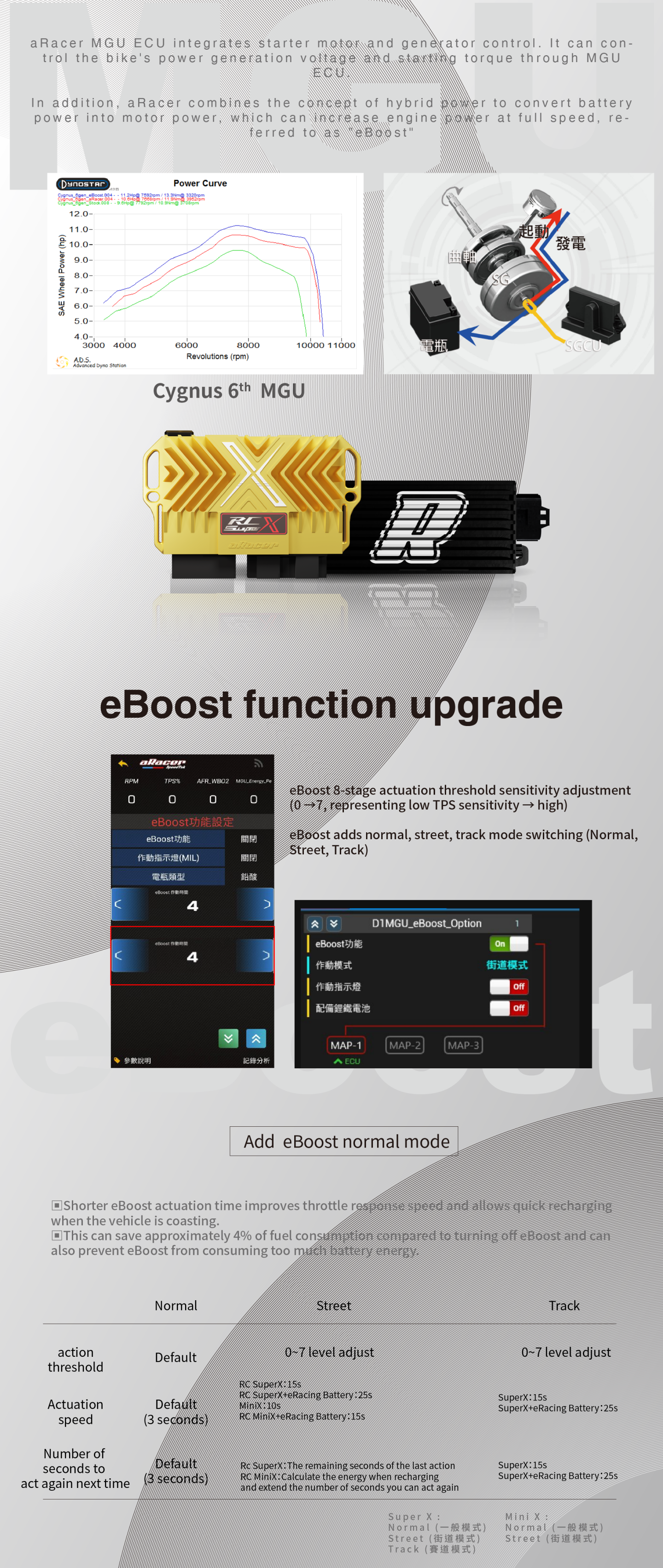
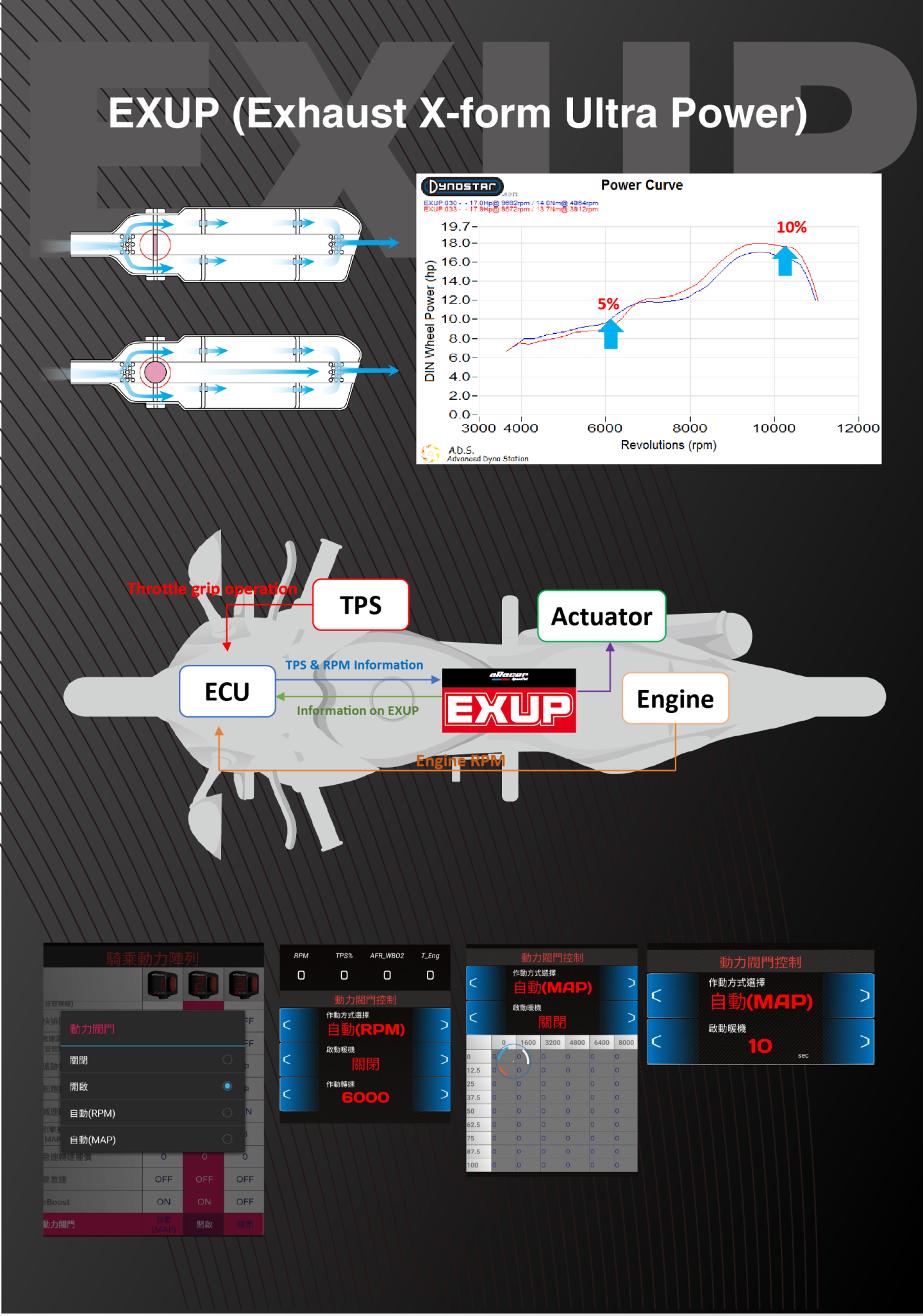

-
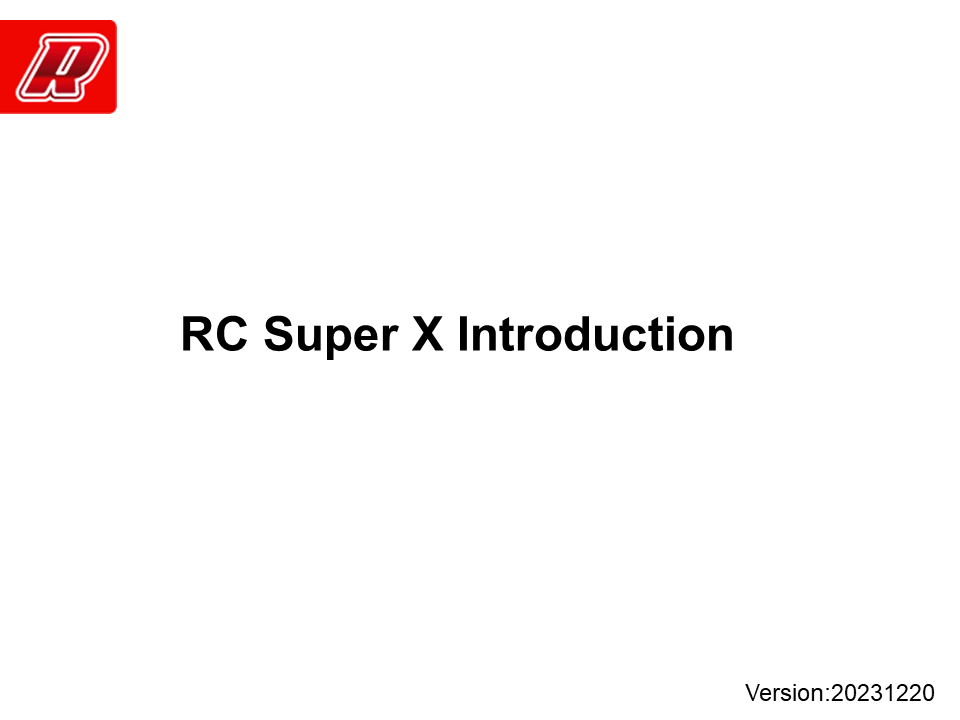
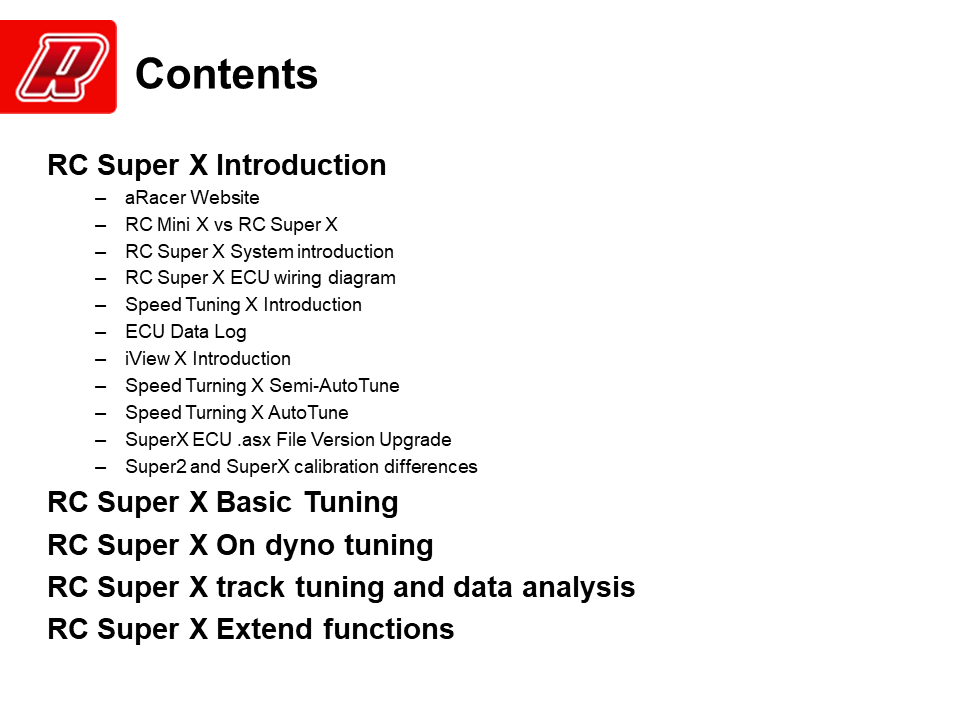
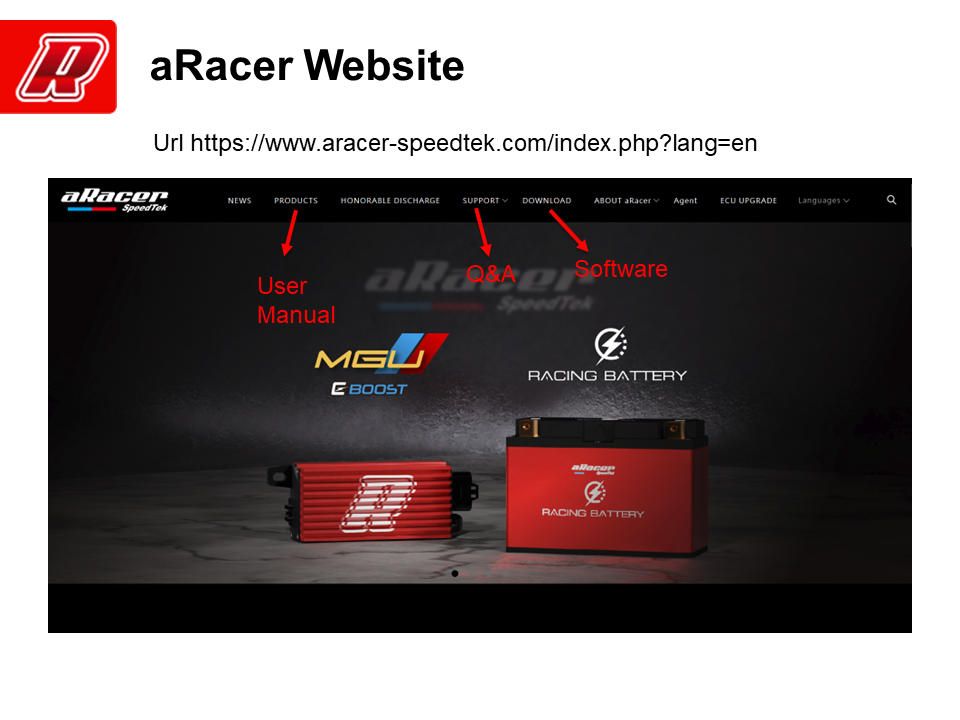
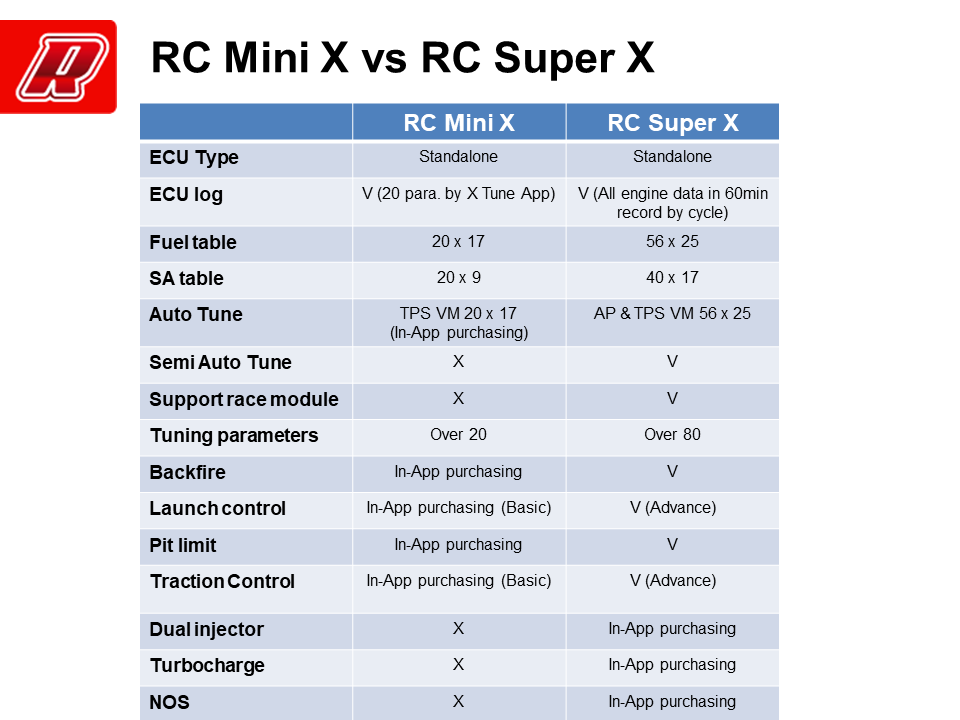
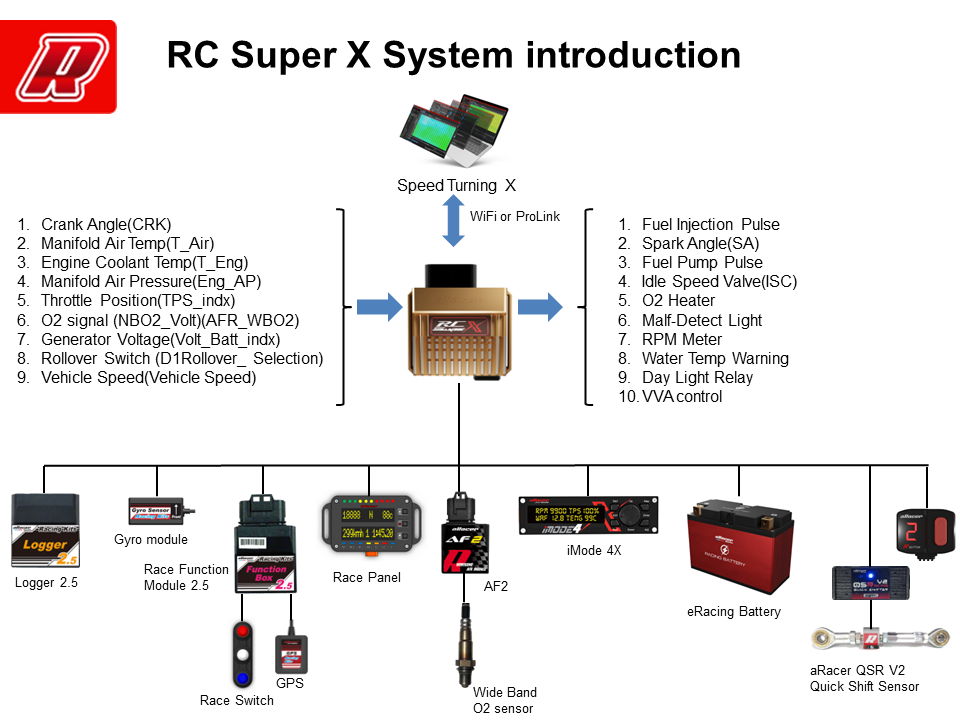
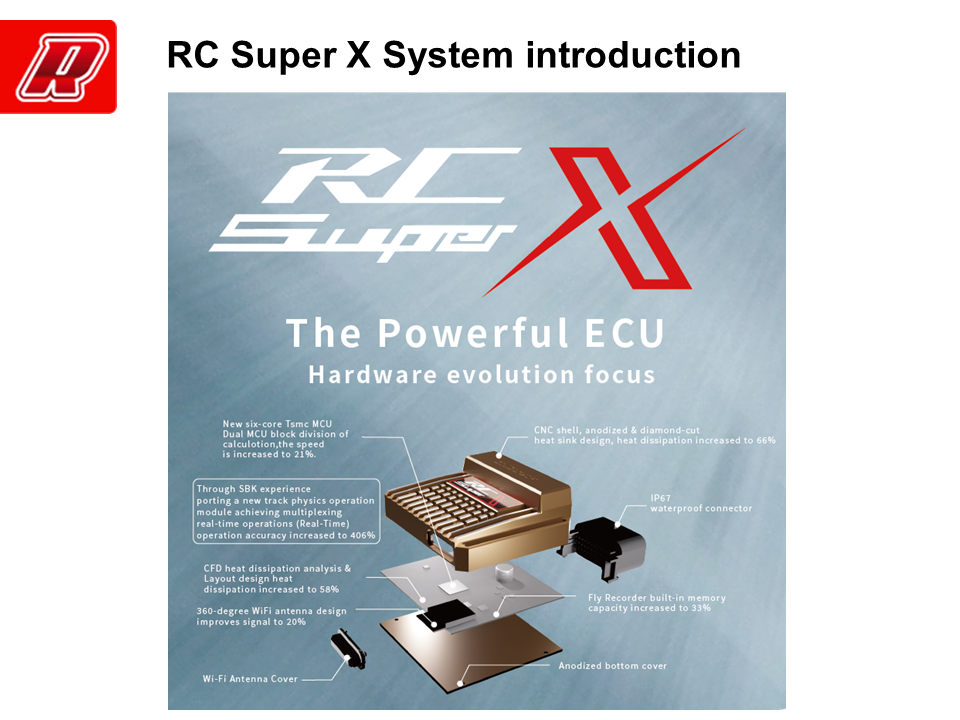
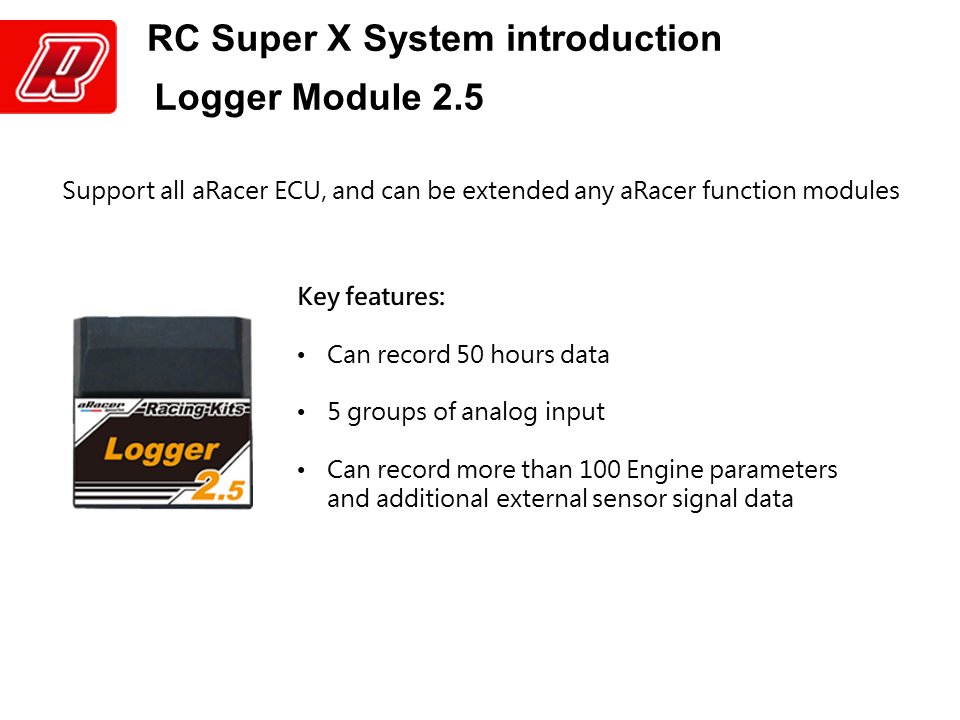
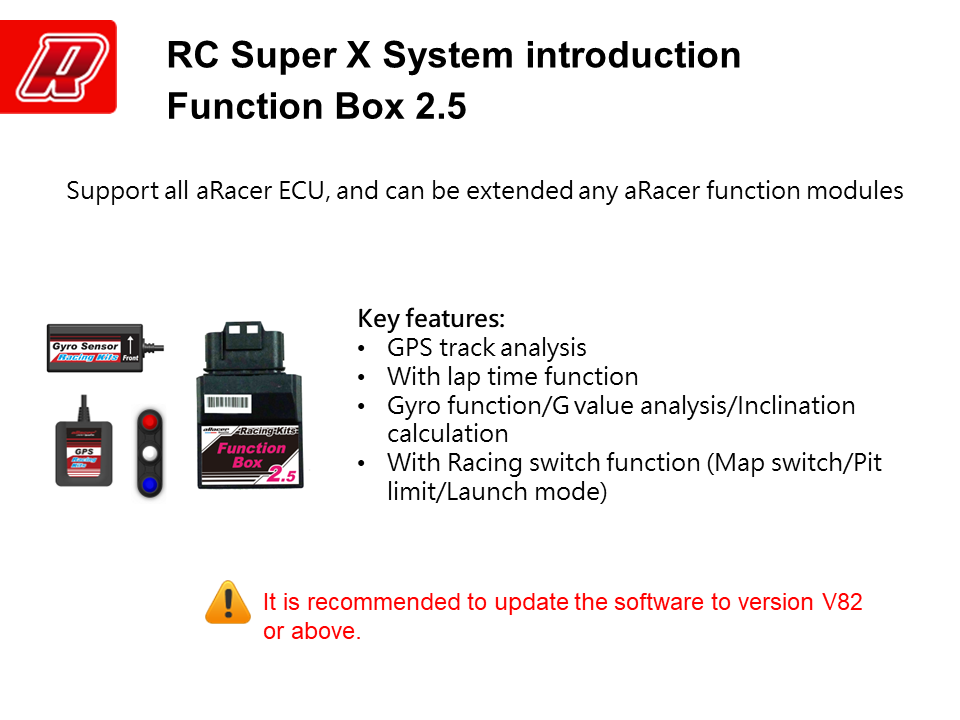
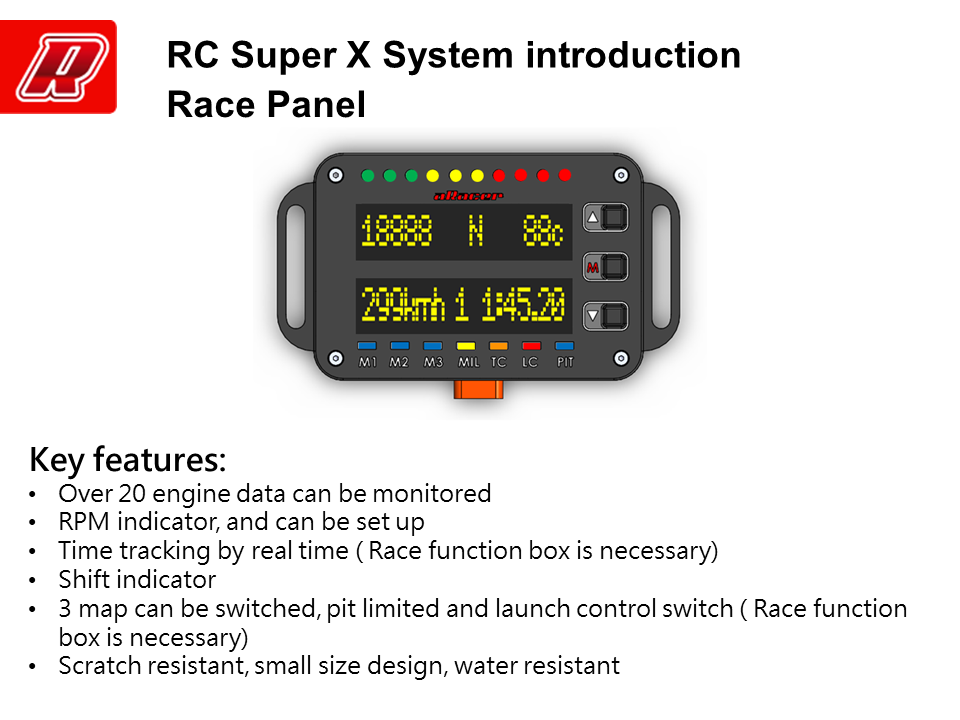
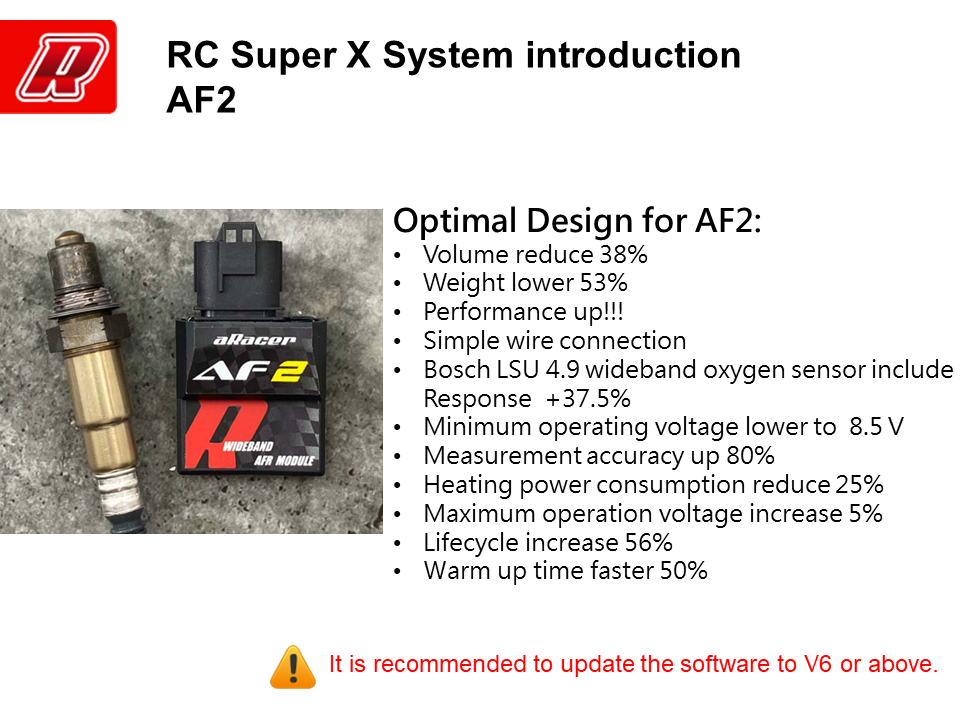
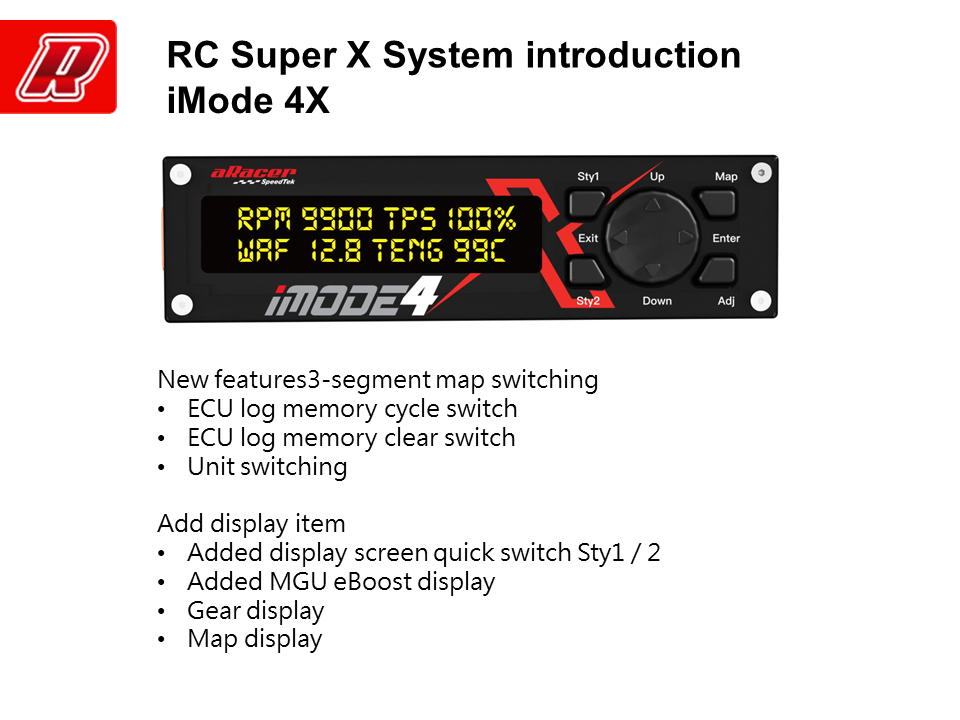
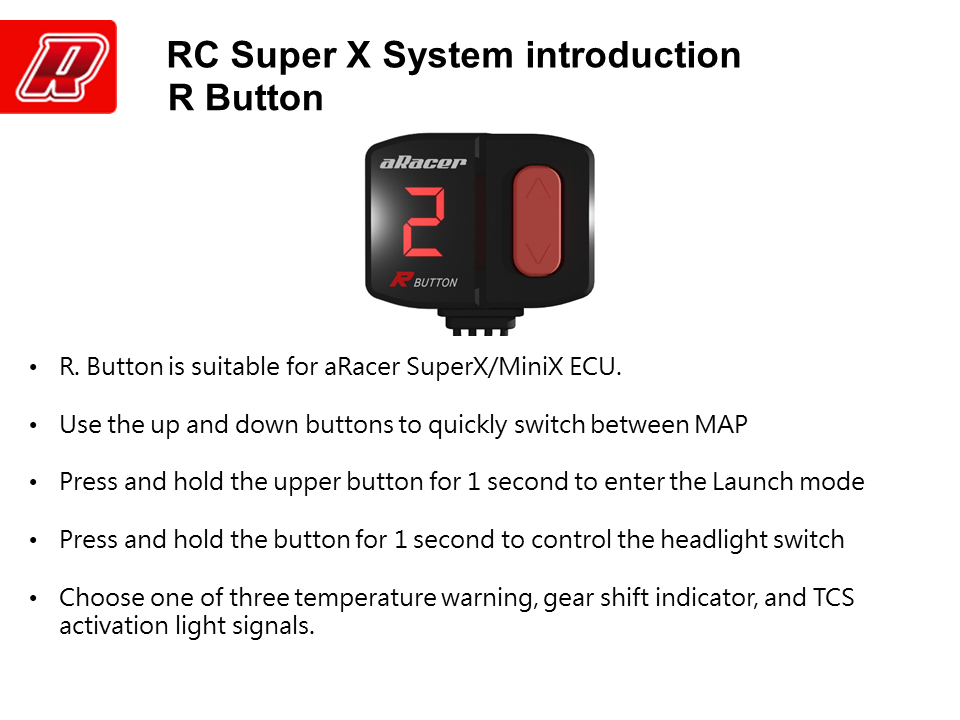
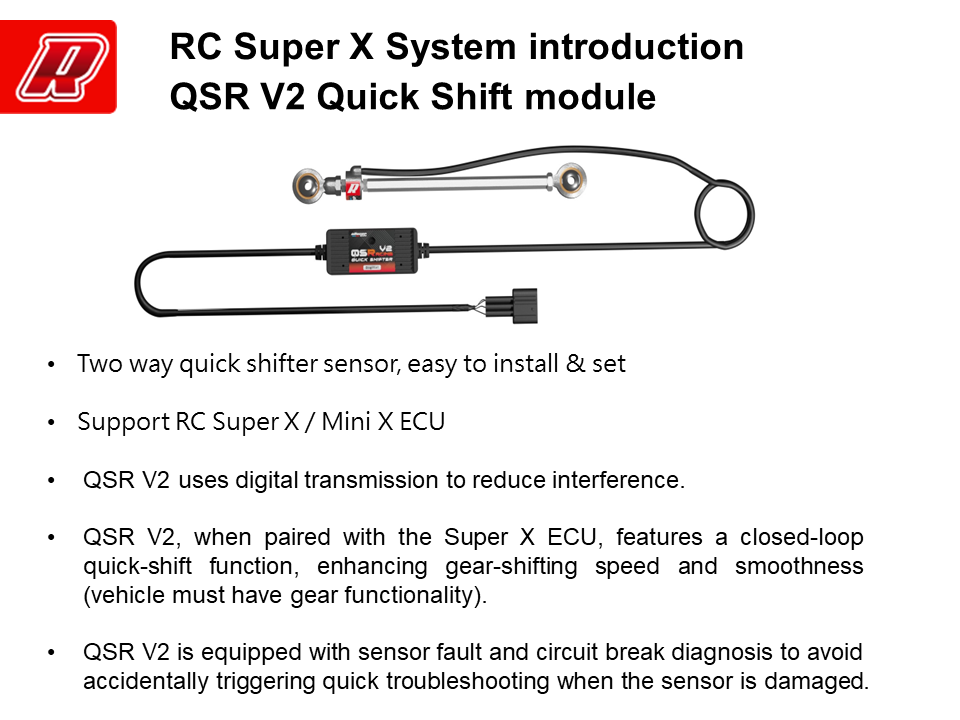

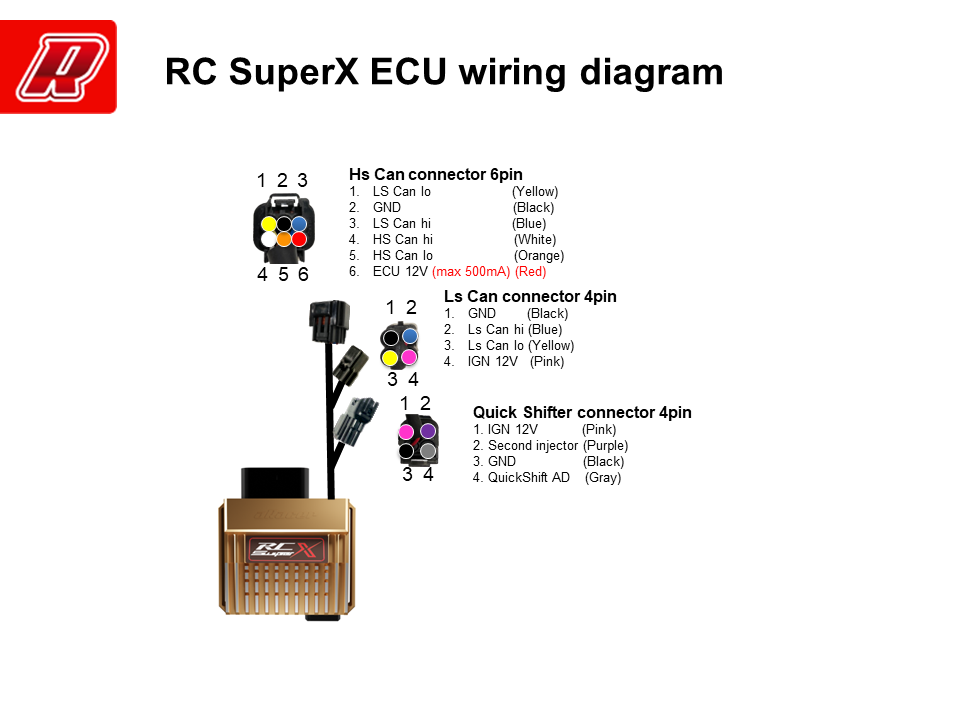
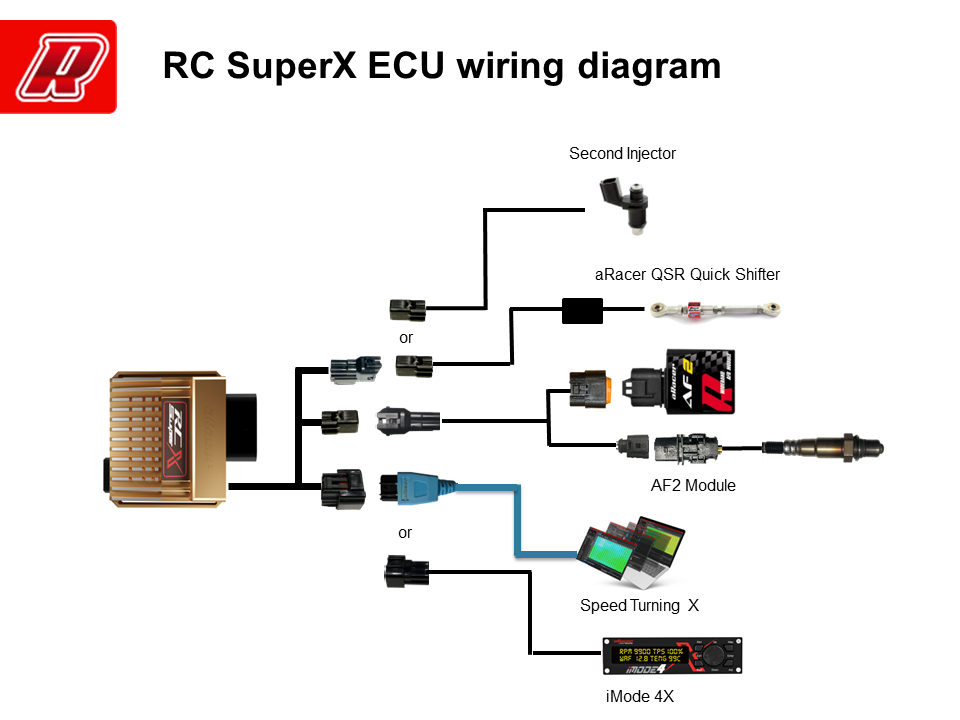
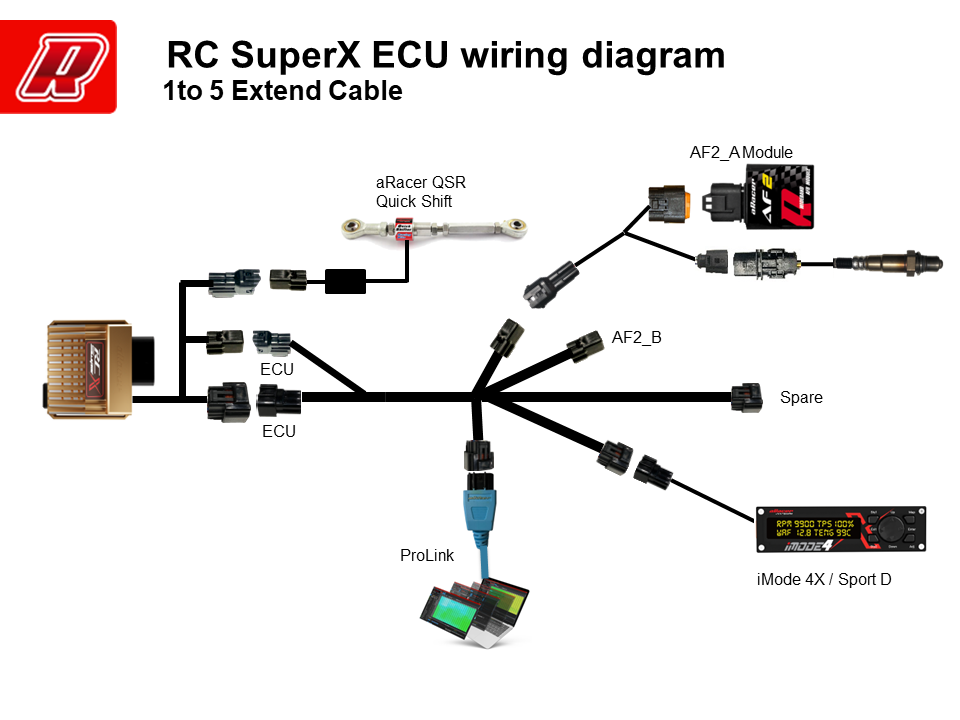
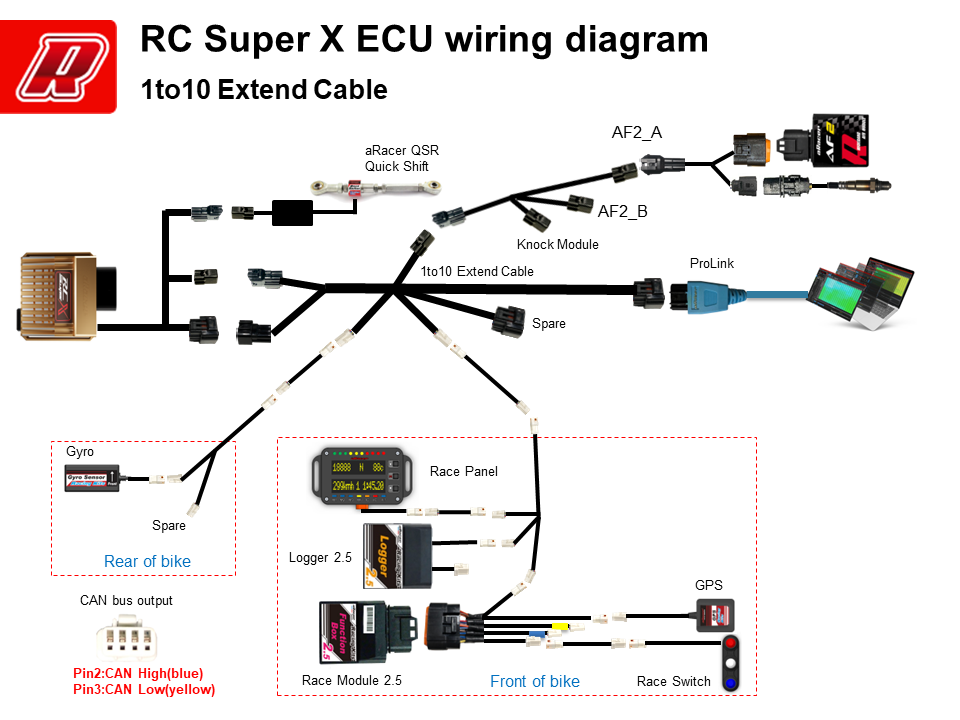
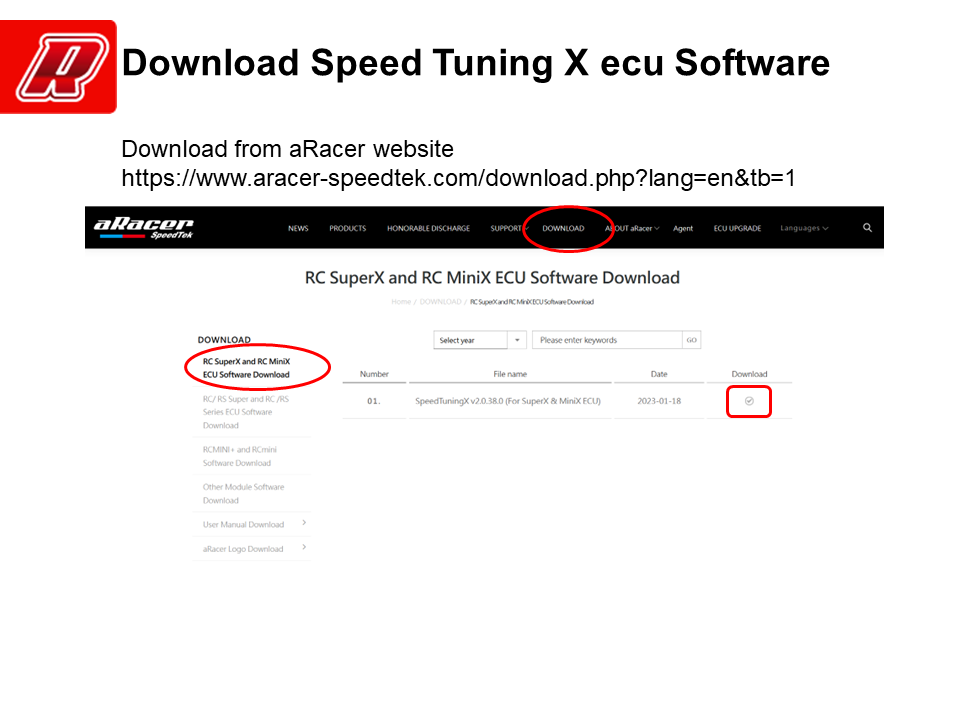
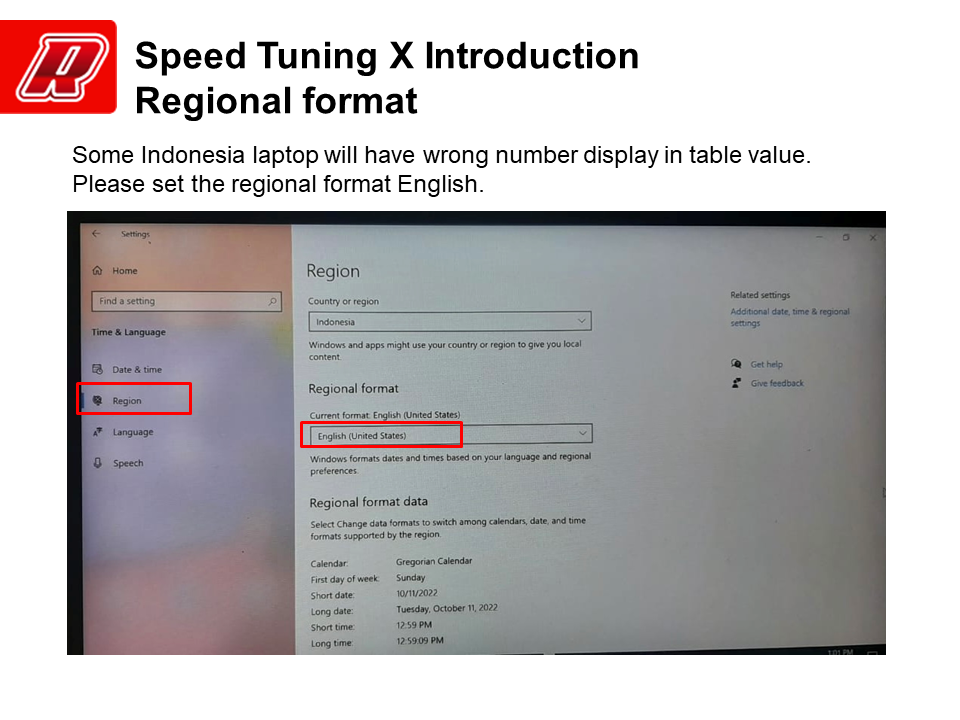
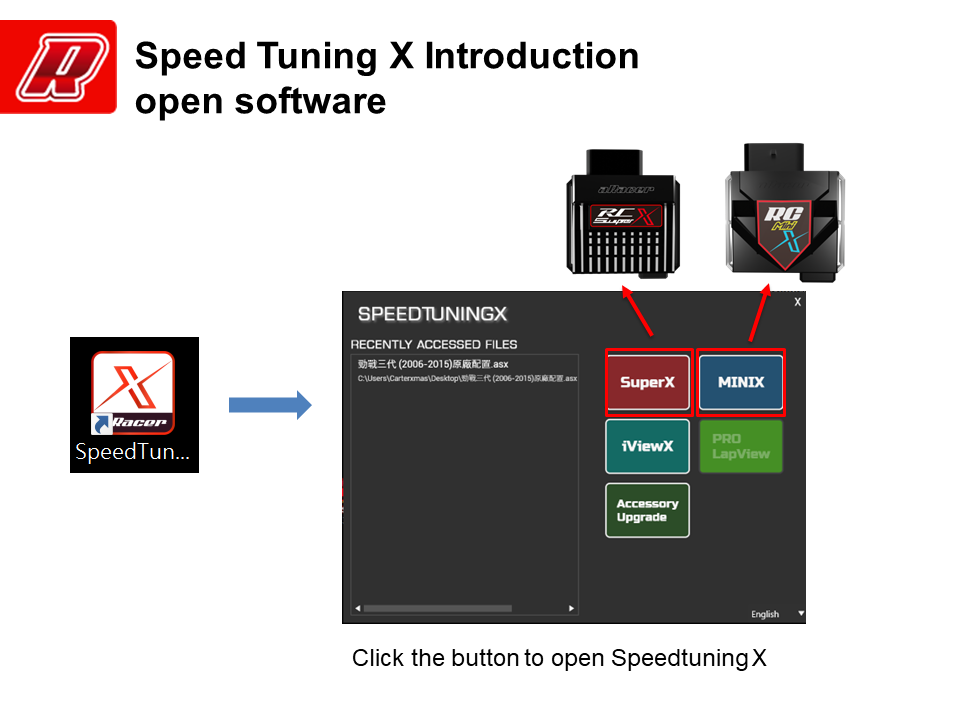
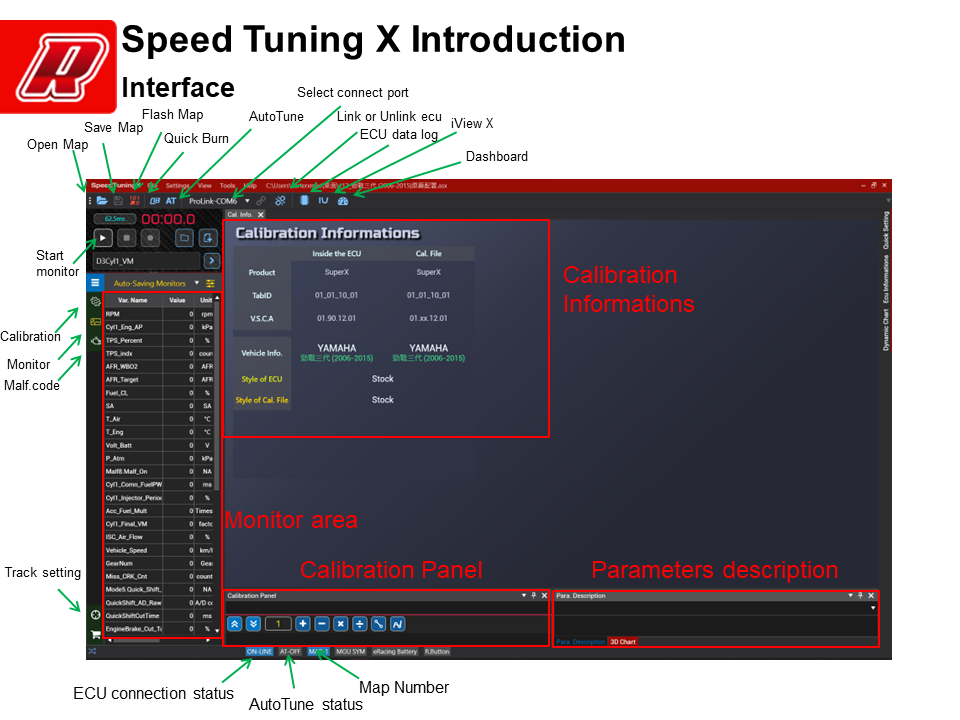
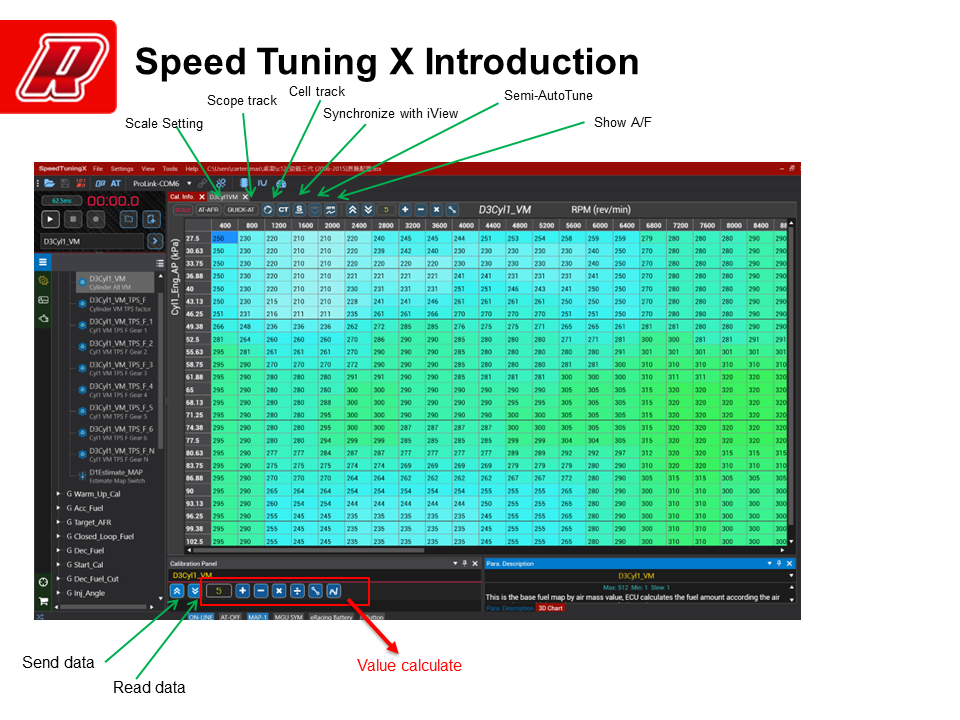
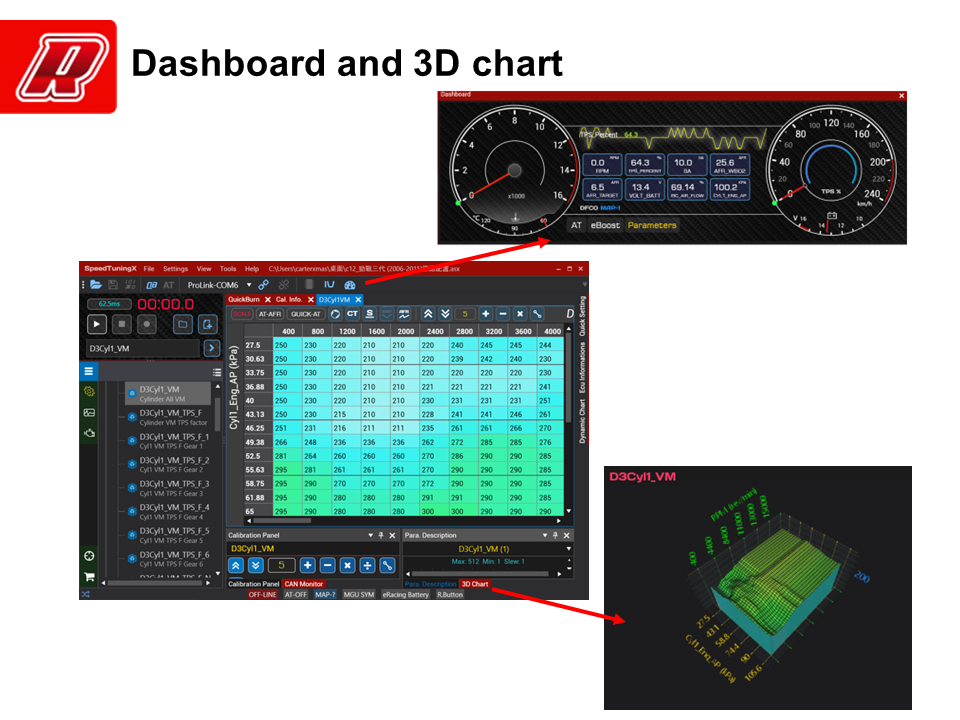
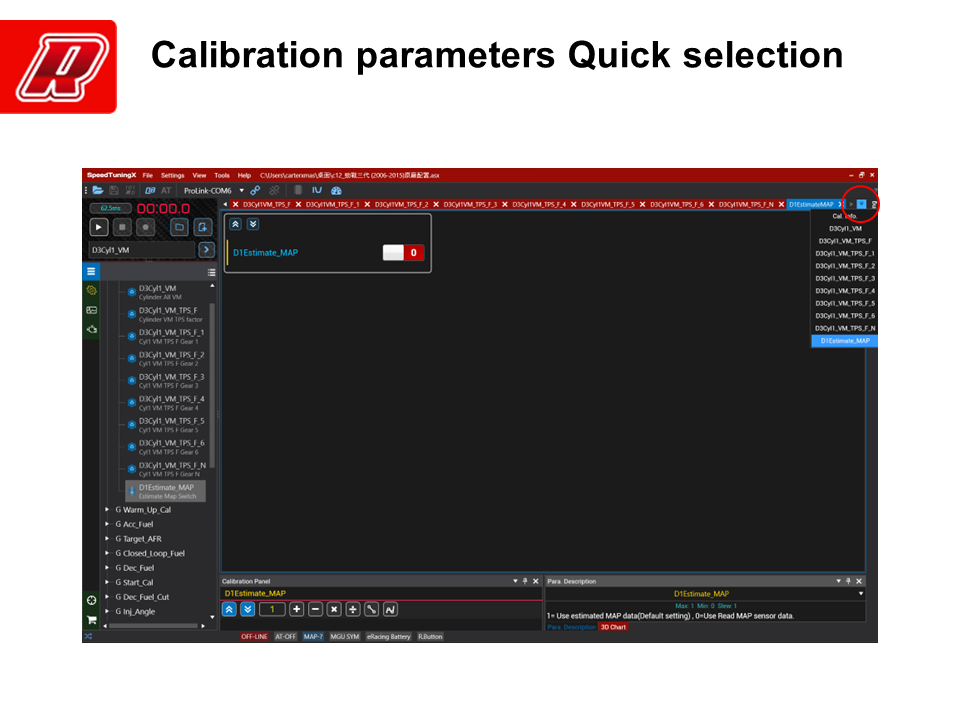
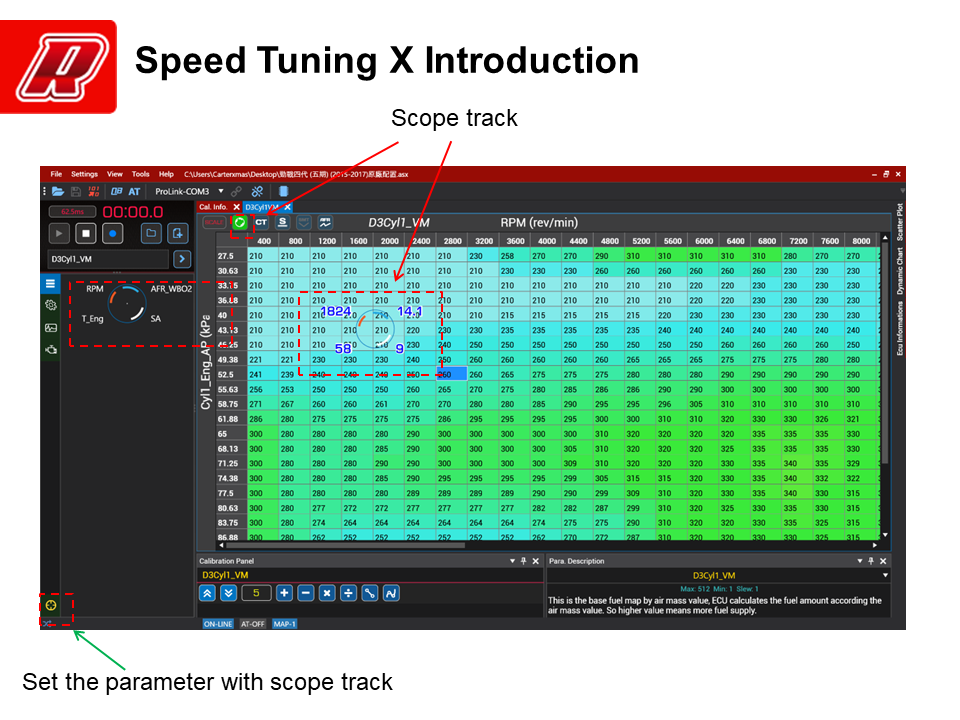
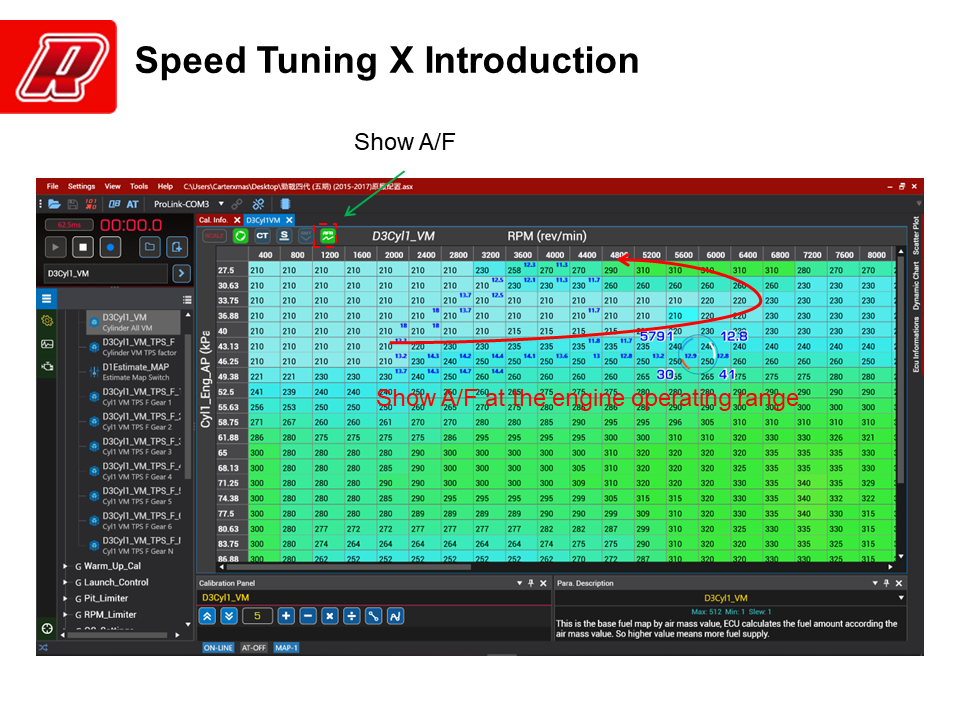


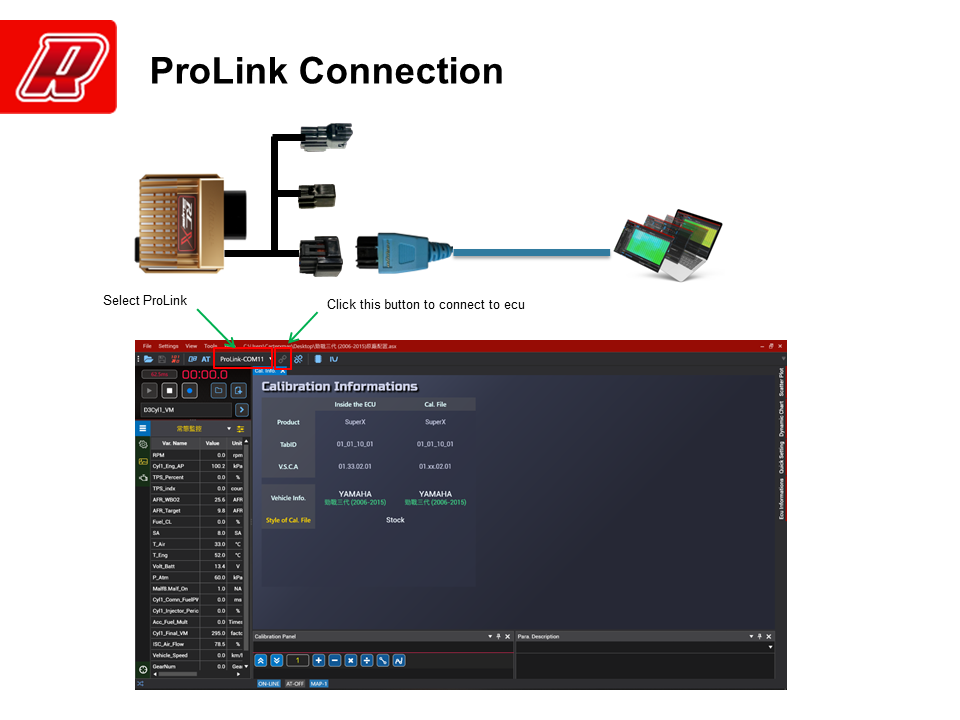
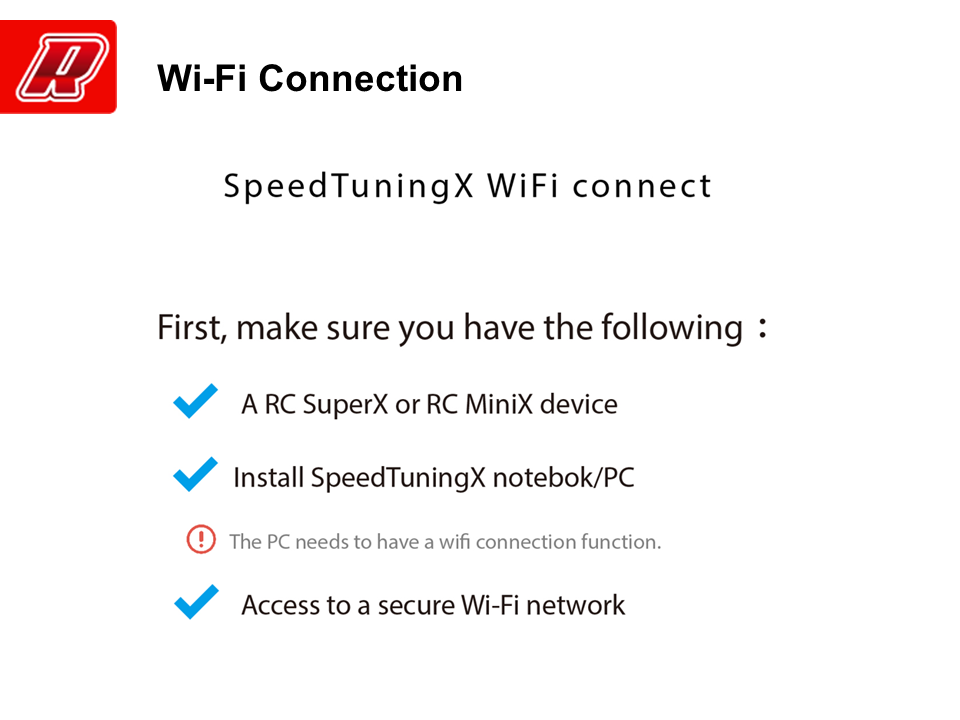
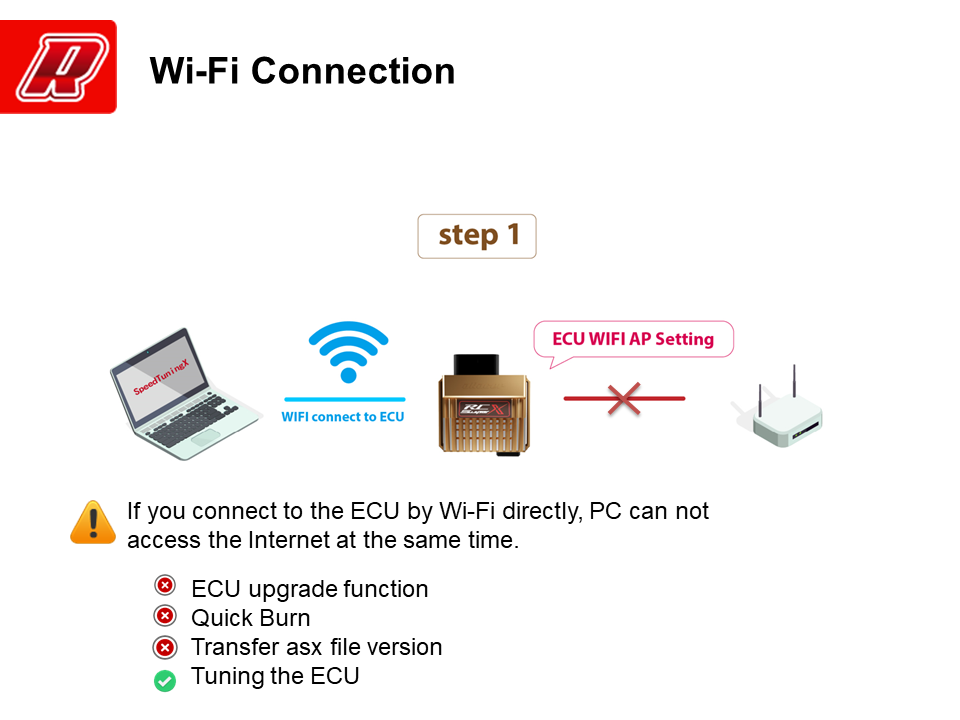
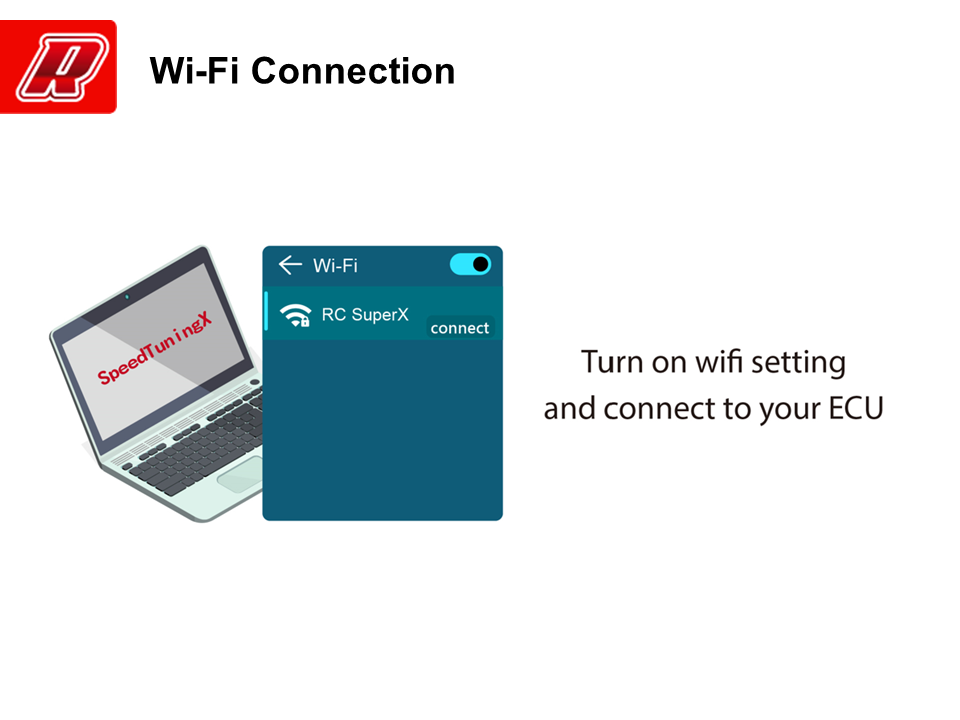
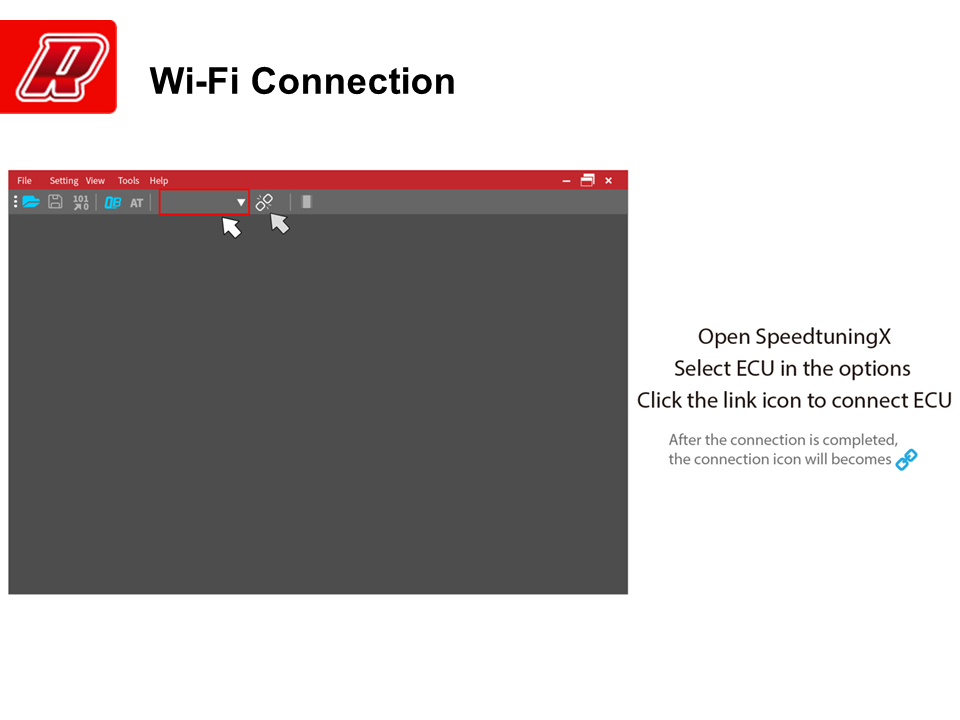
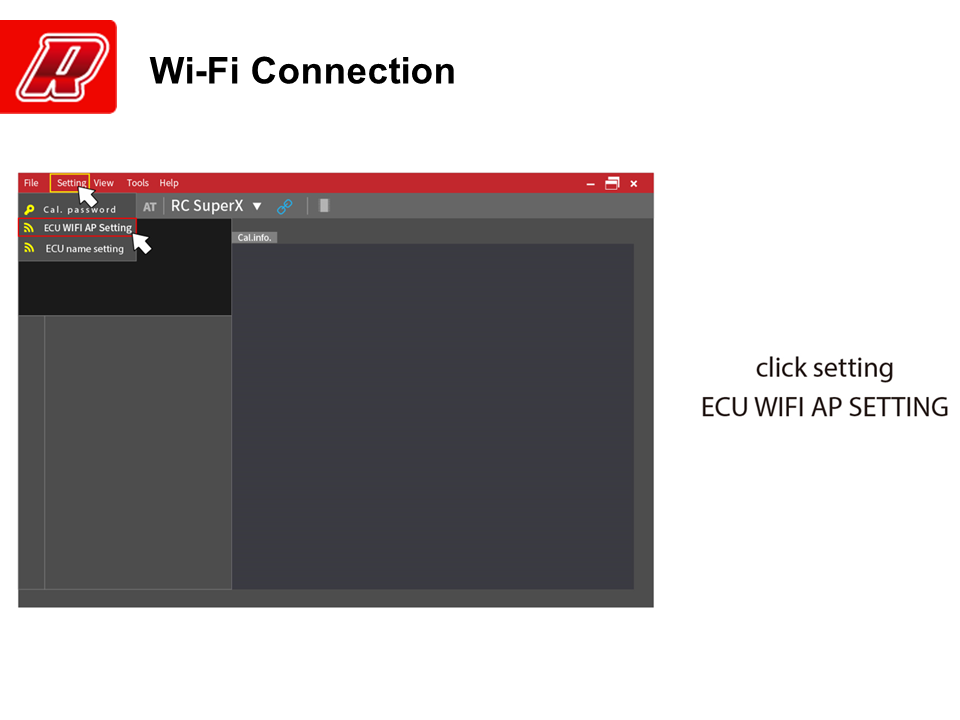
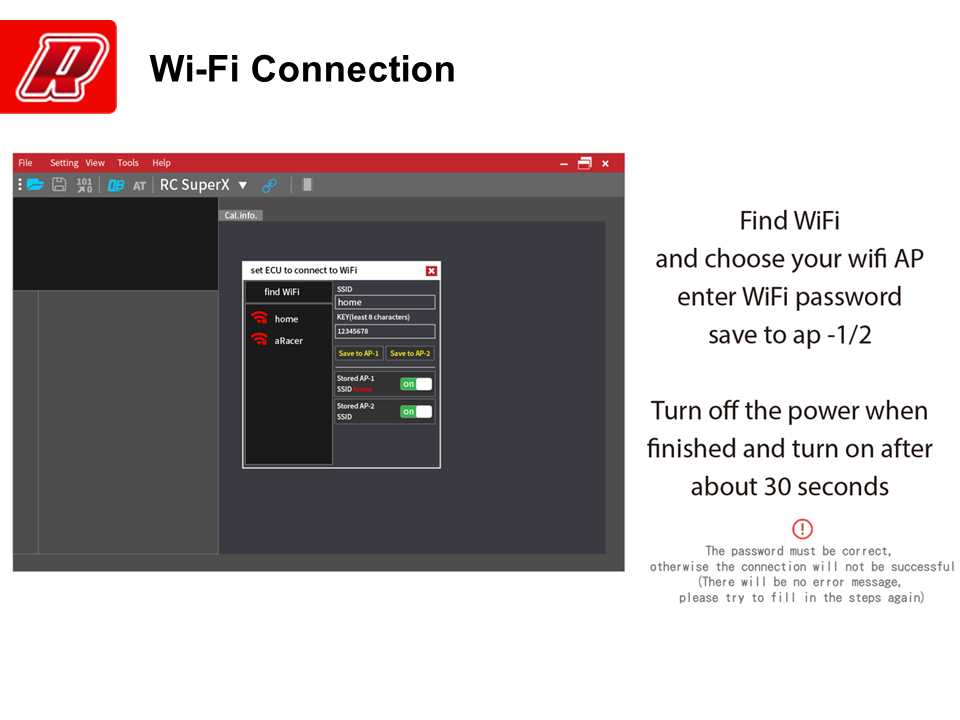
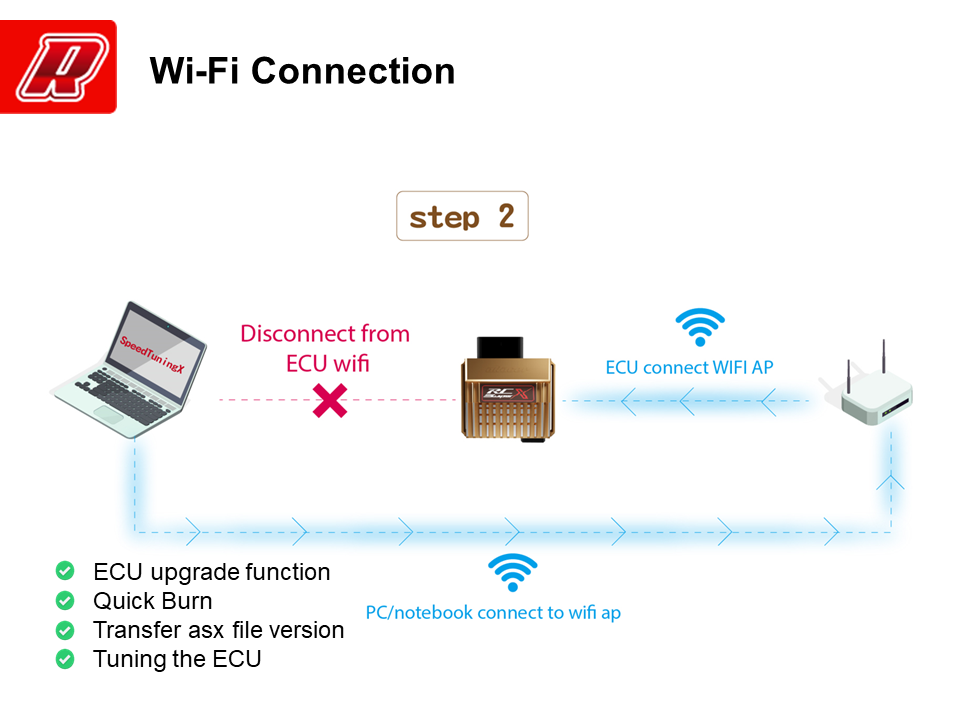
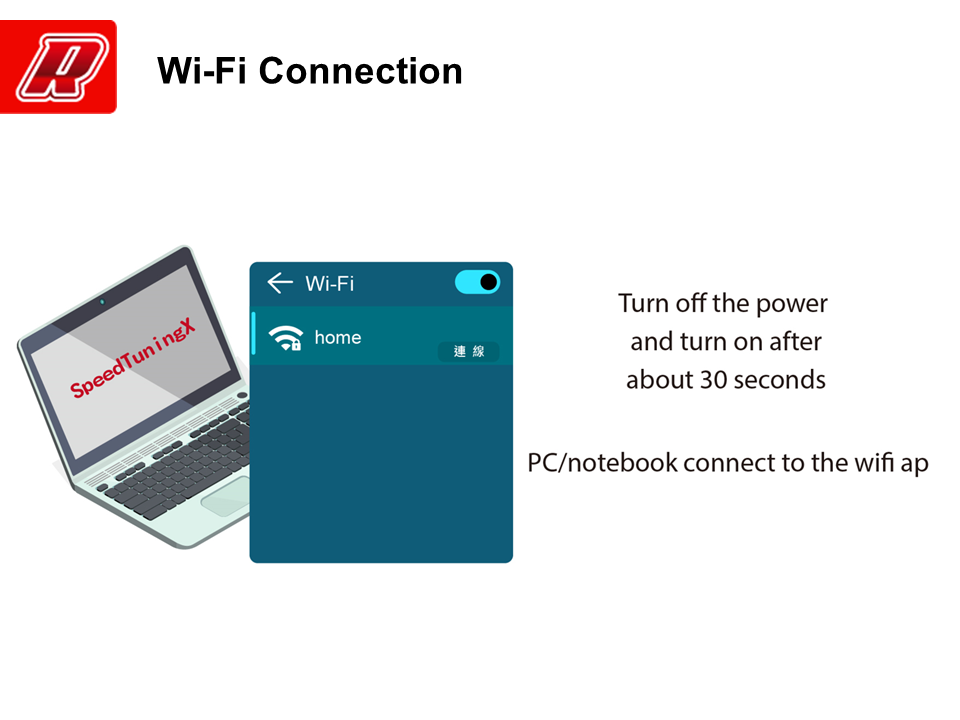

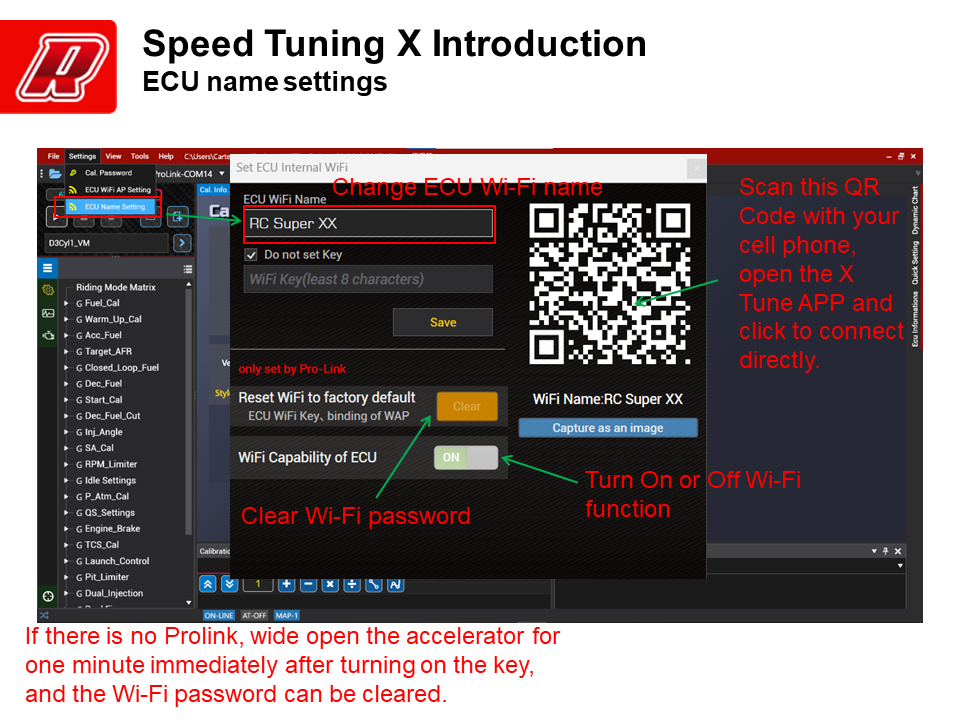
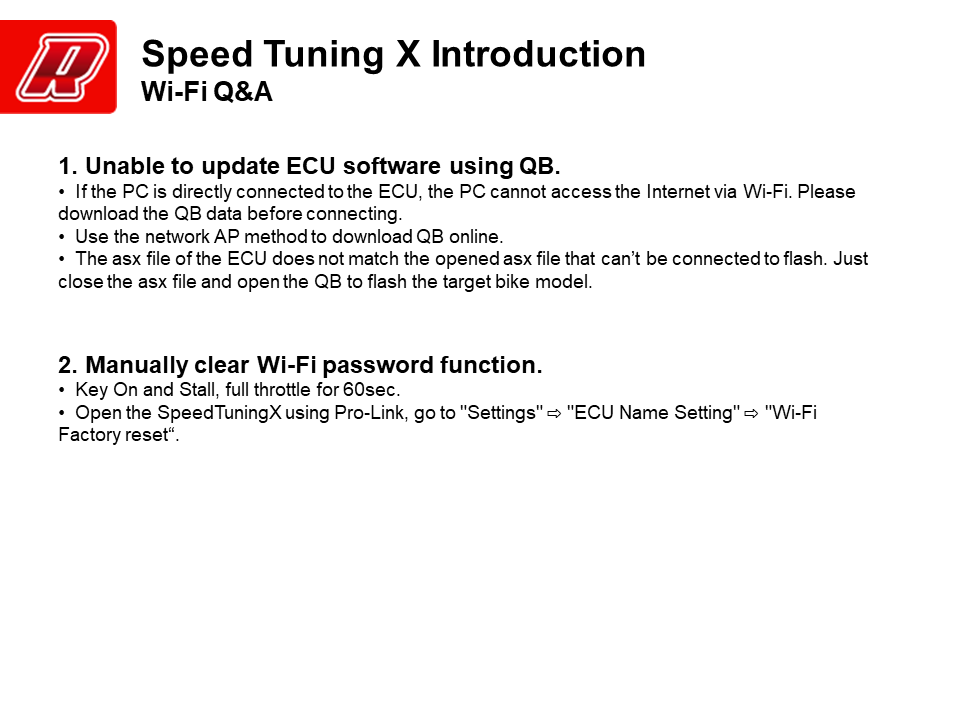
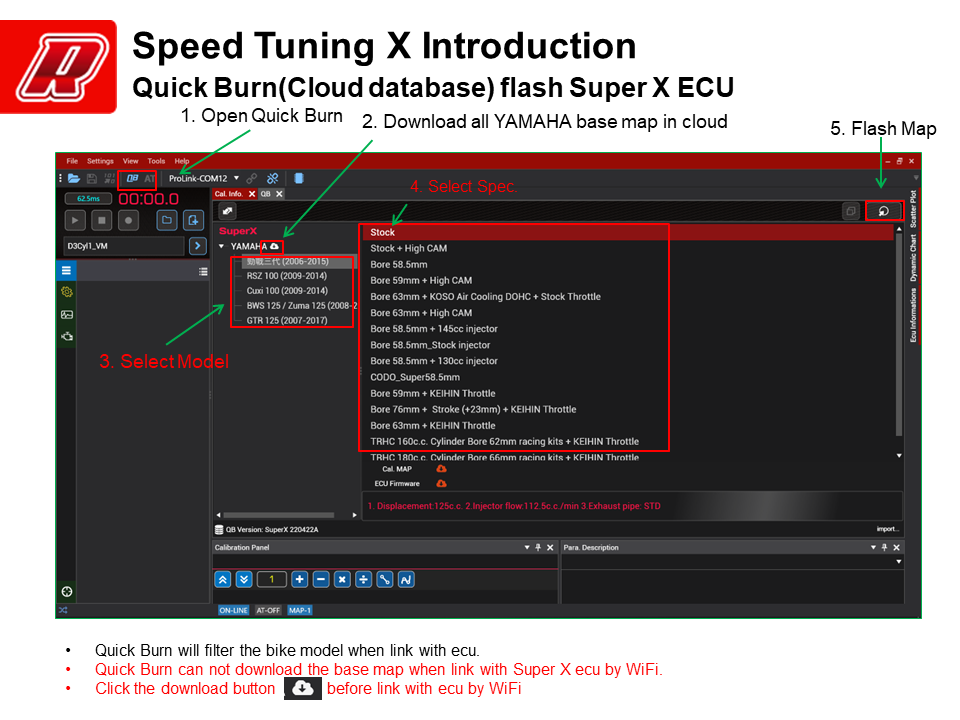
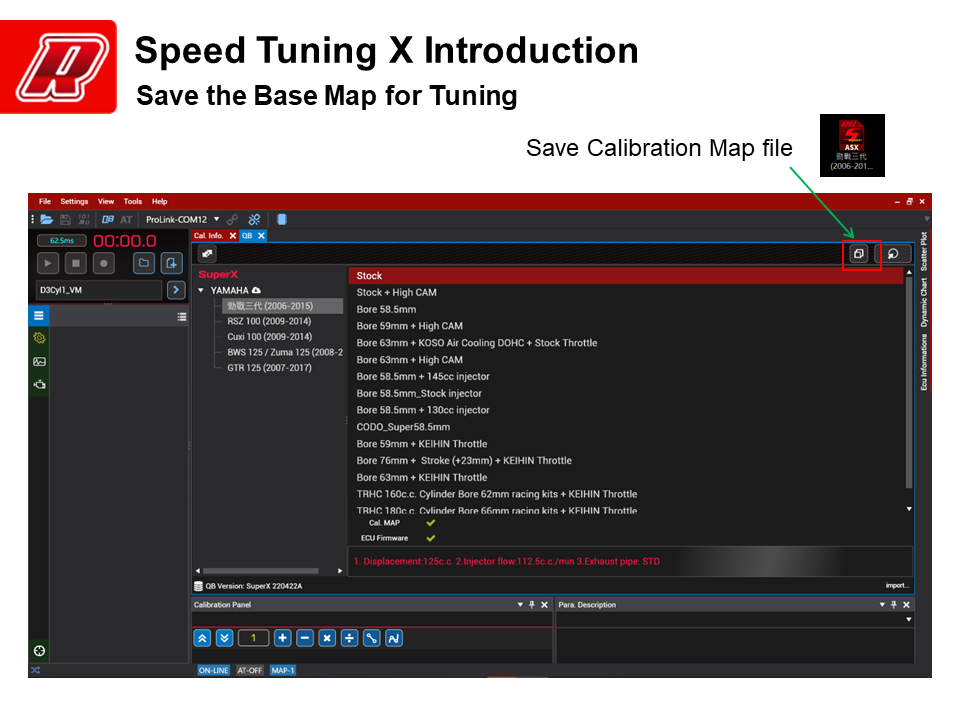

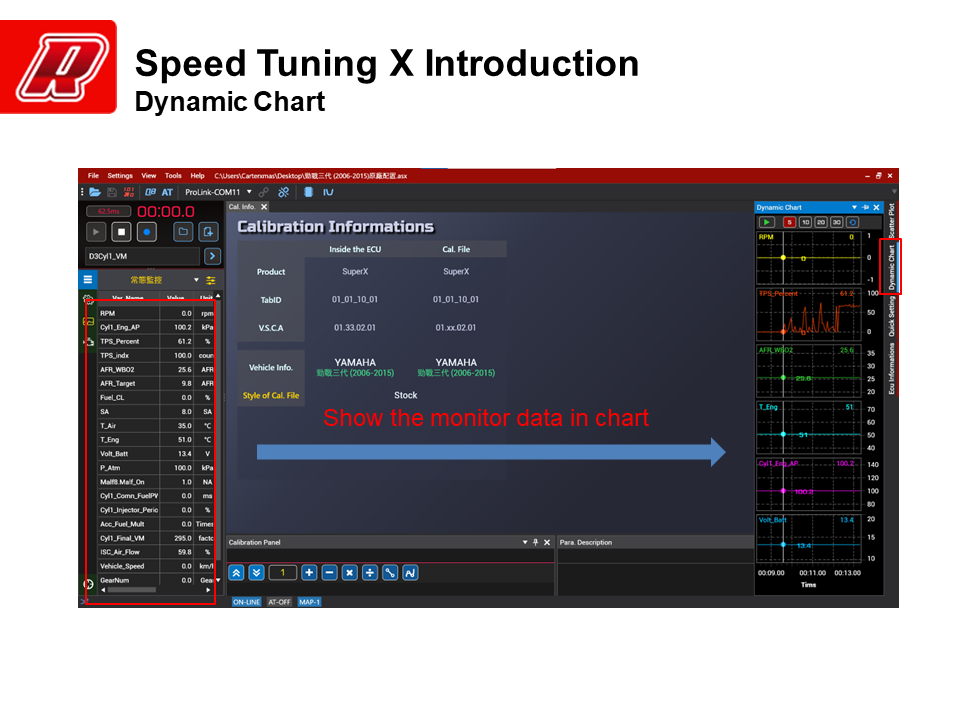
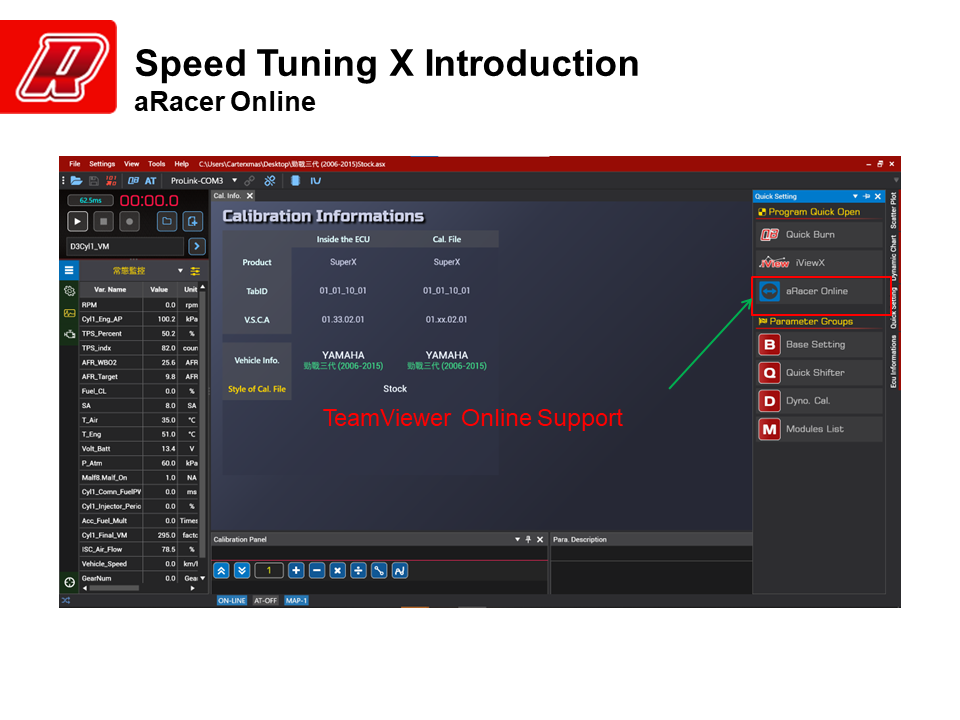
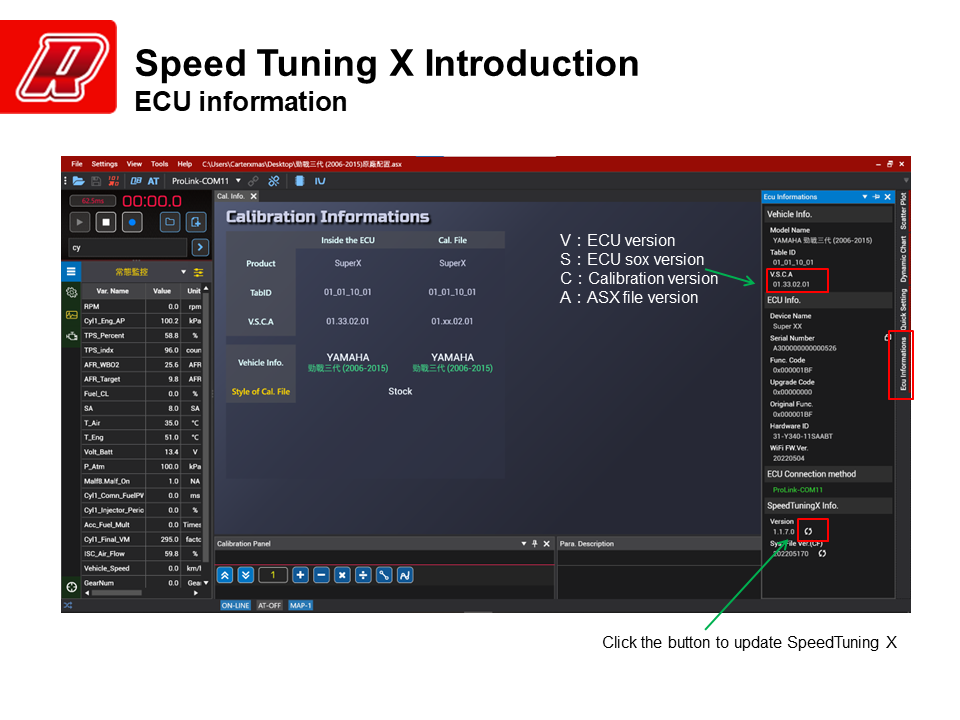
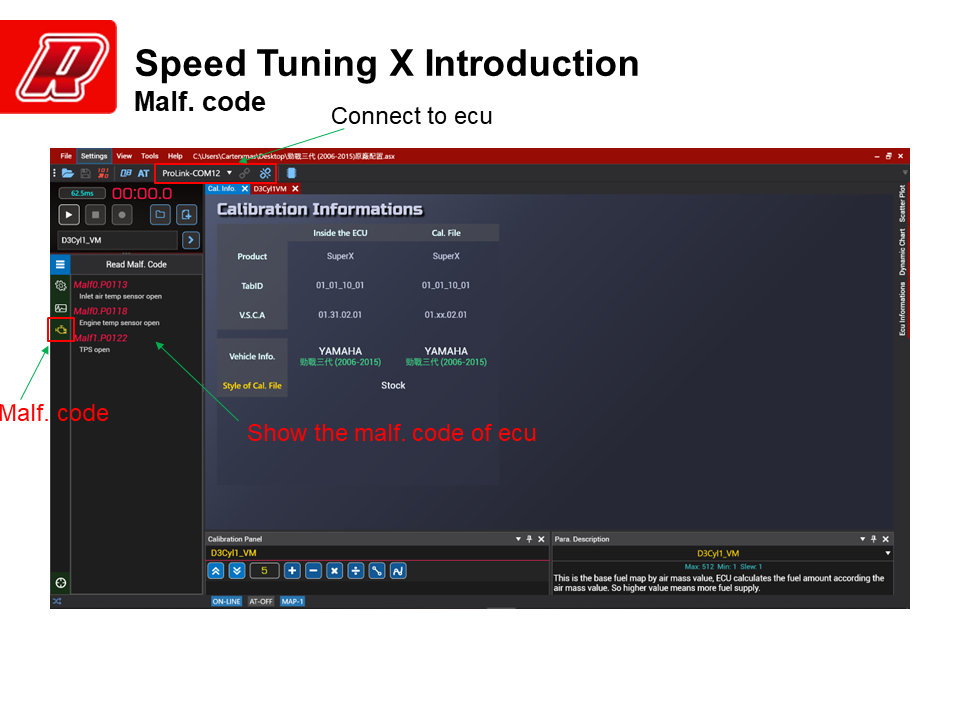
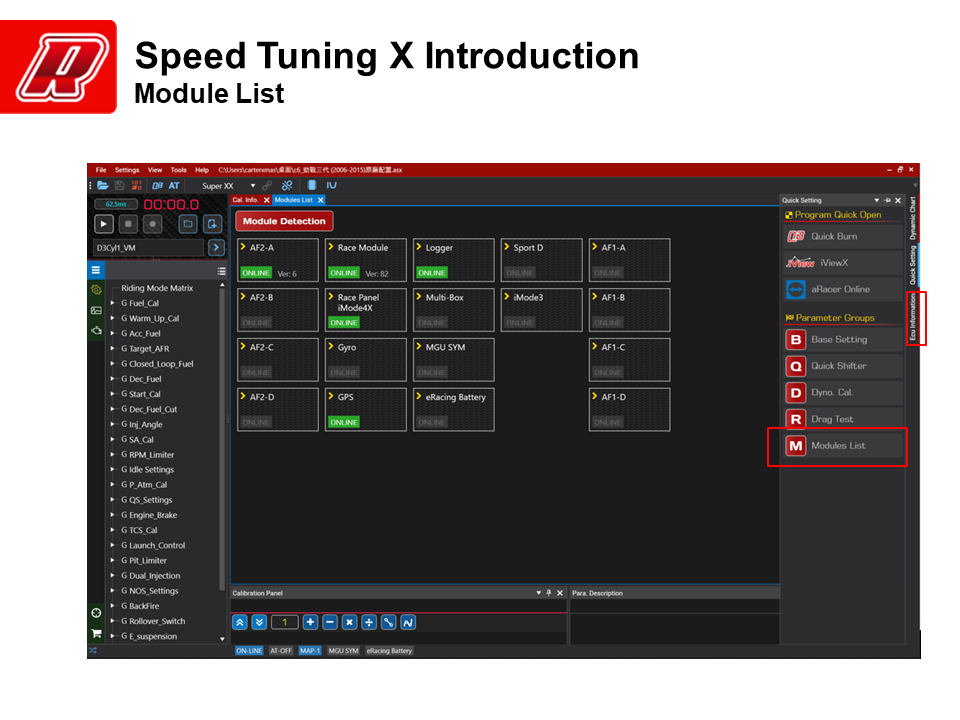
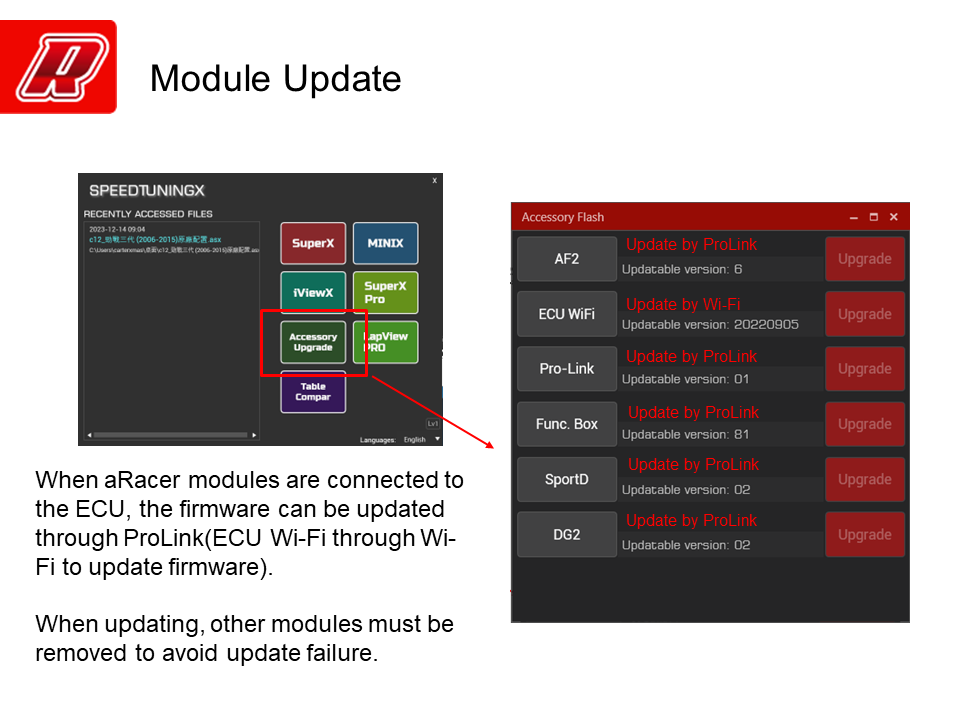
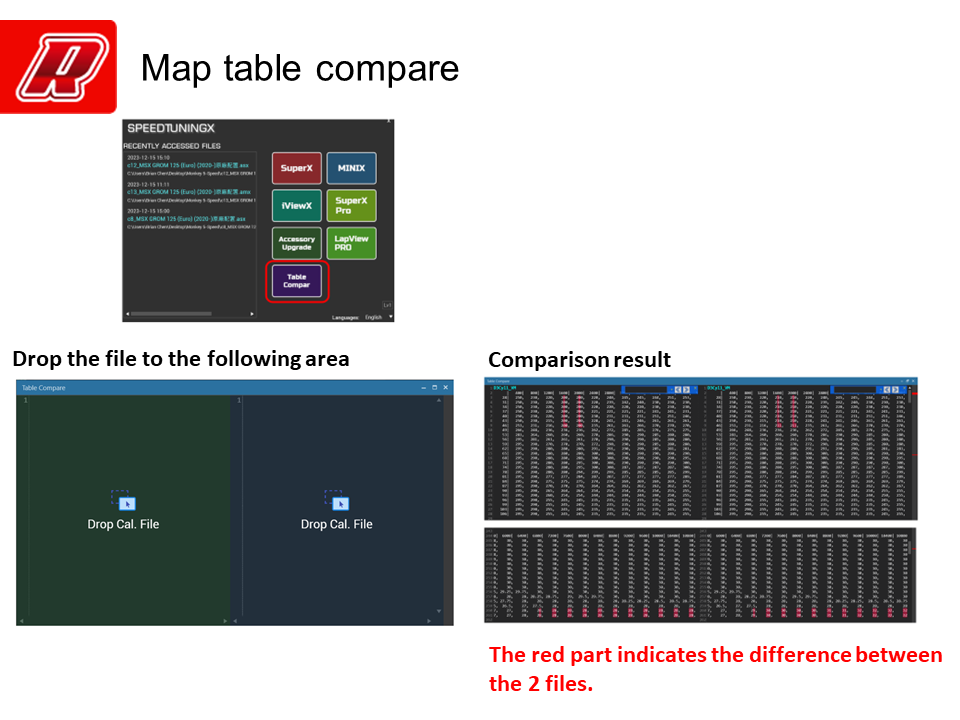
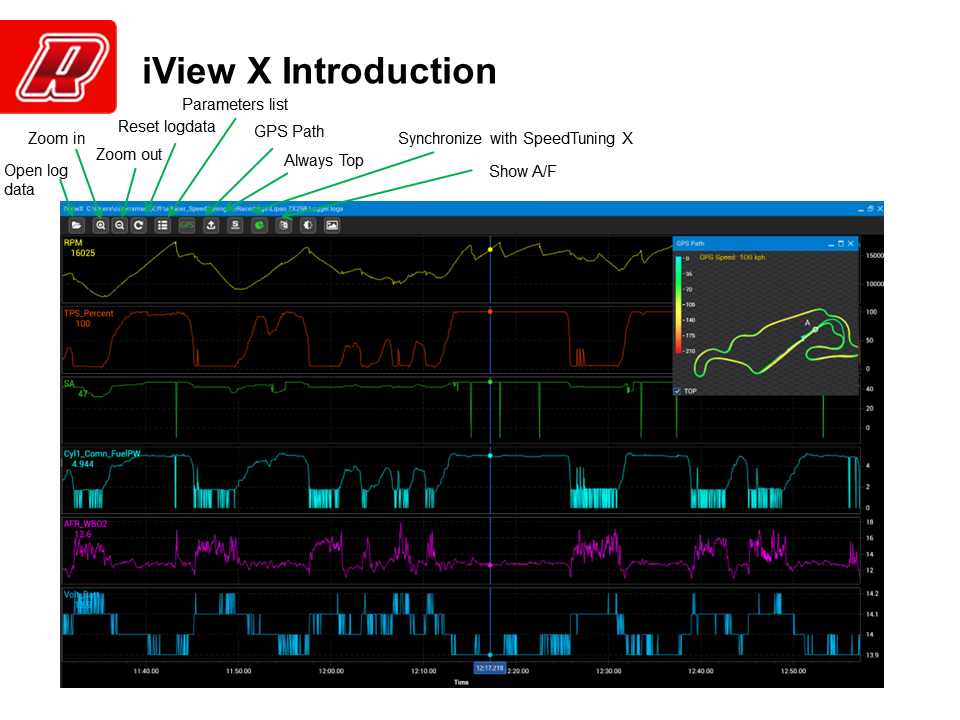

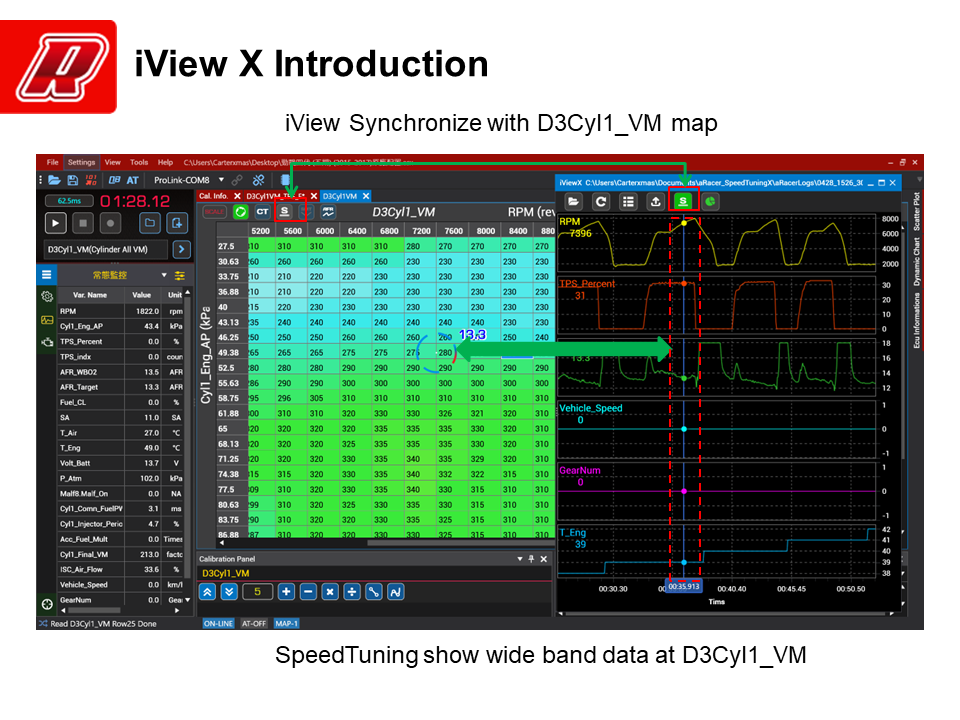
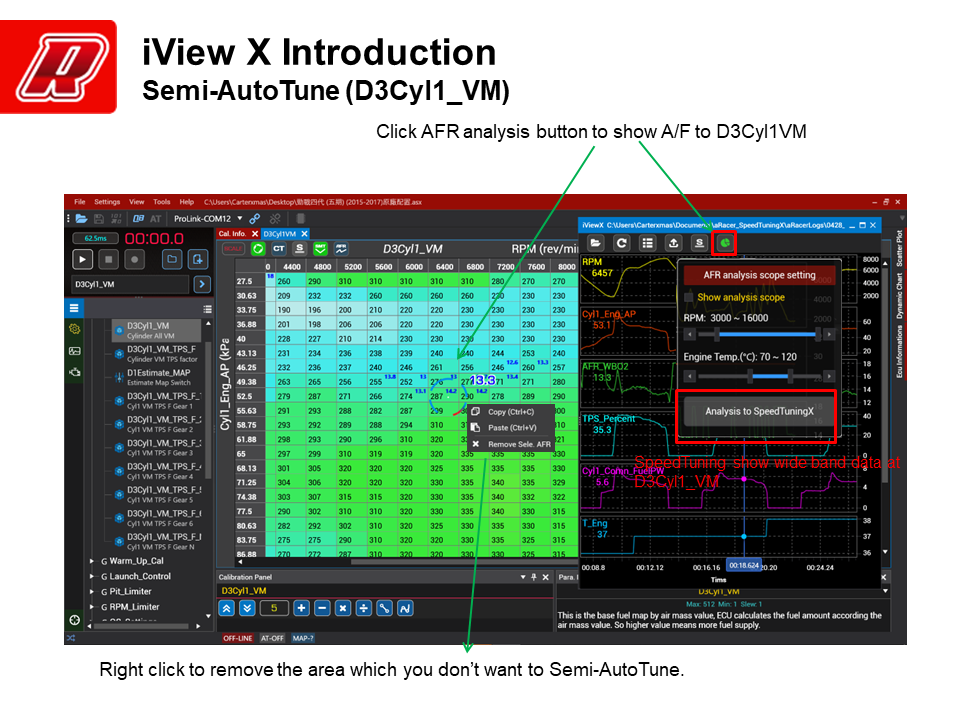
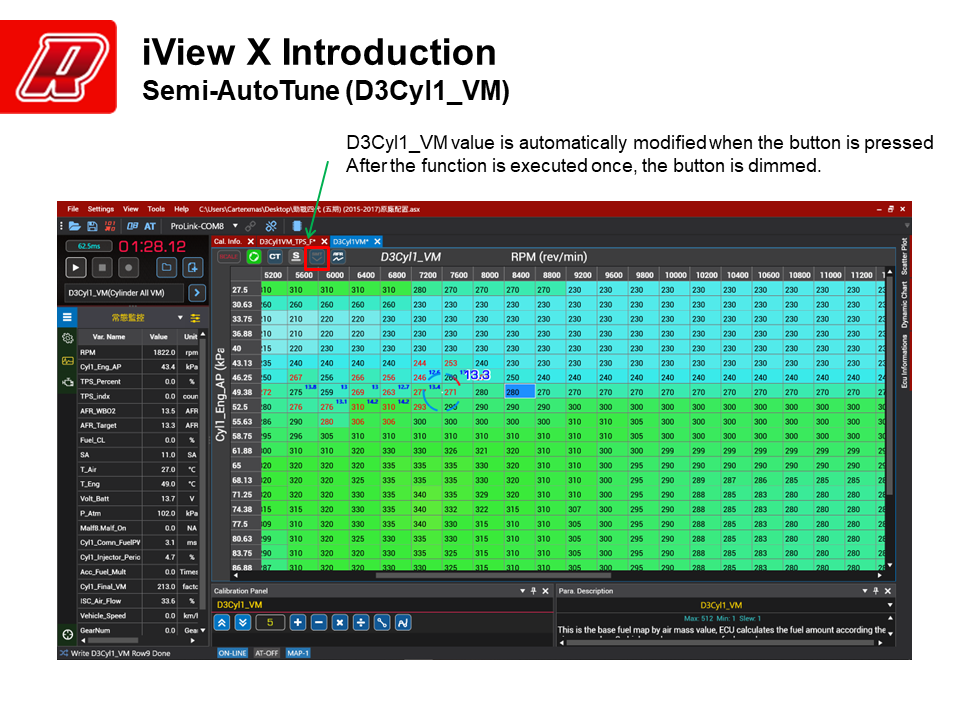
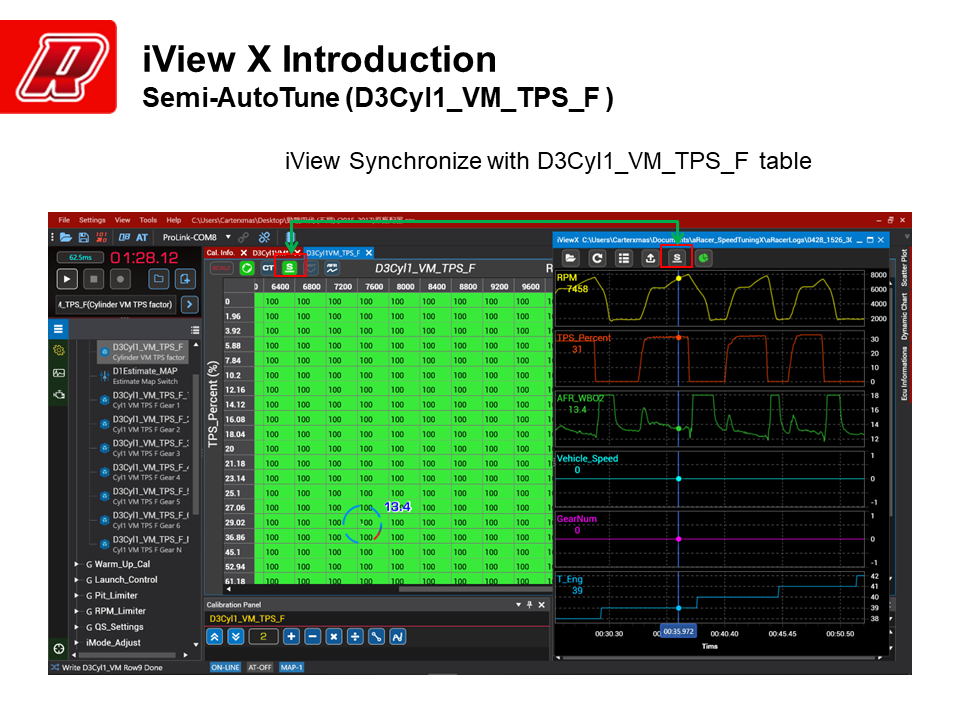
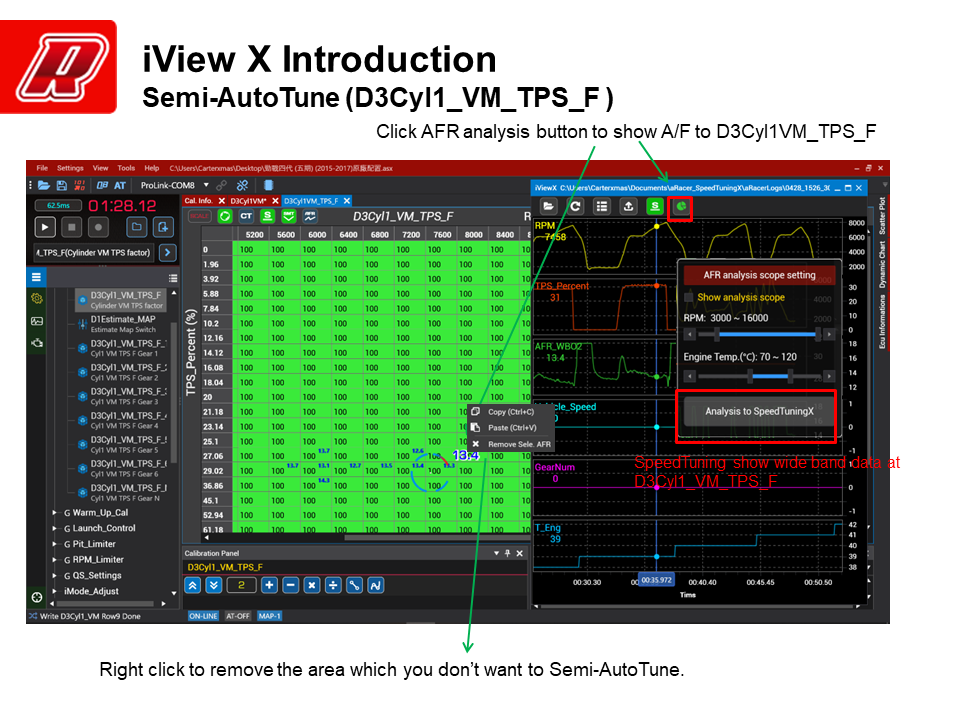
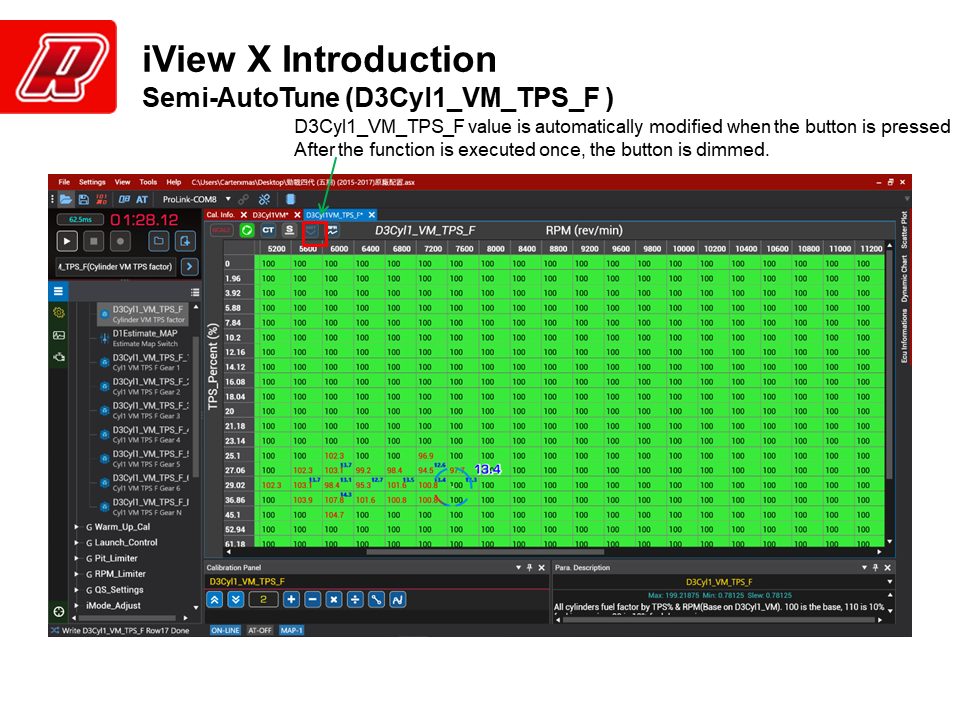
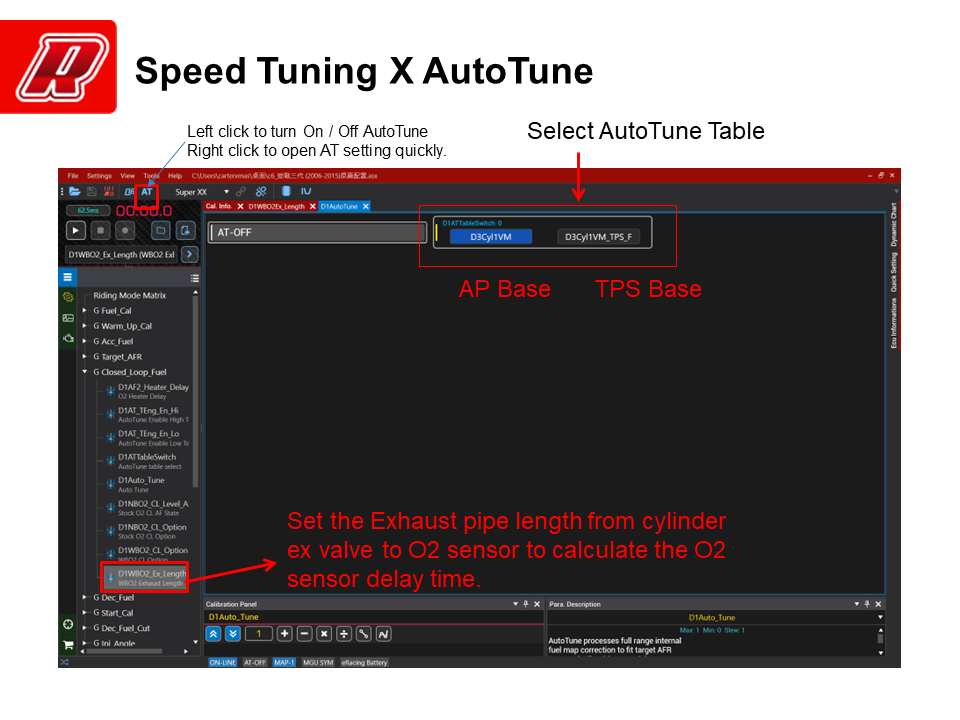
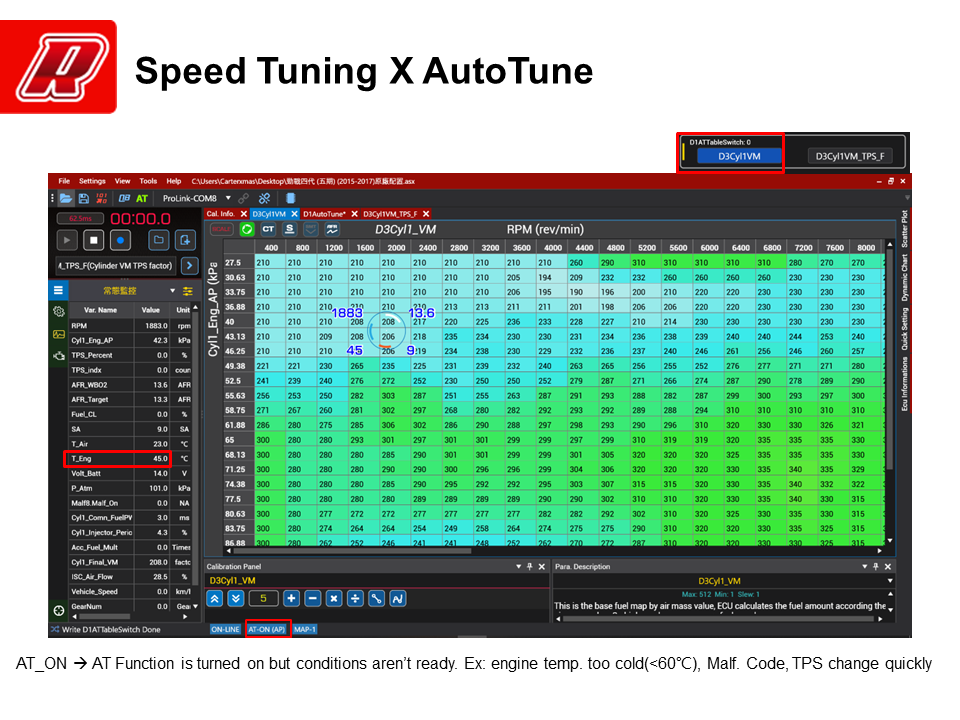
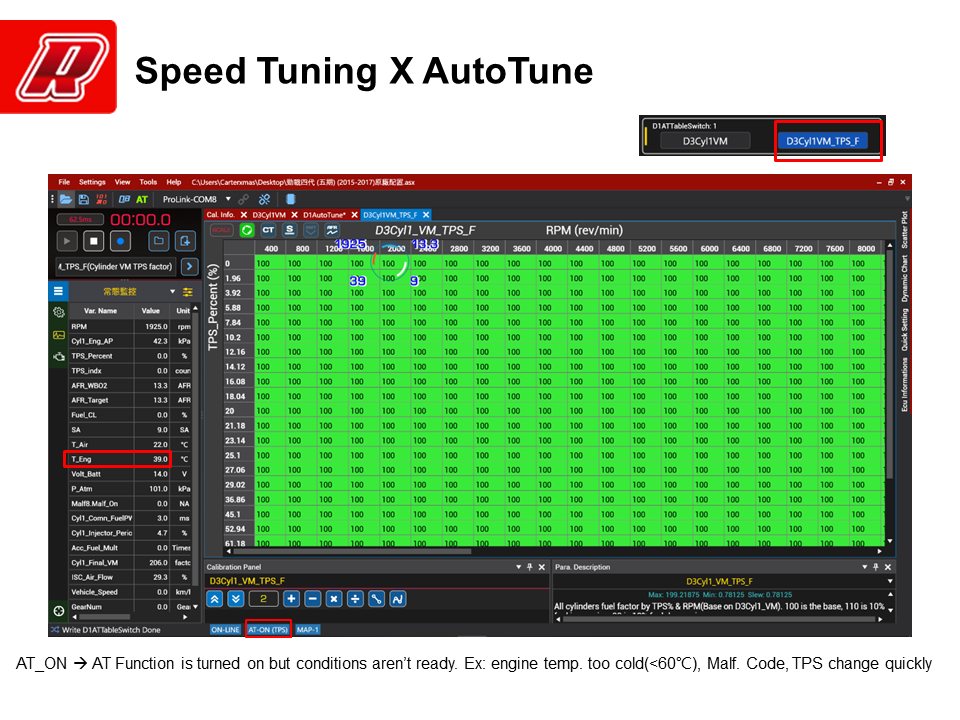
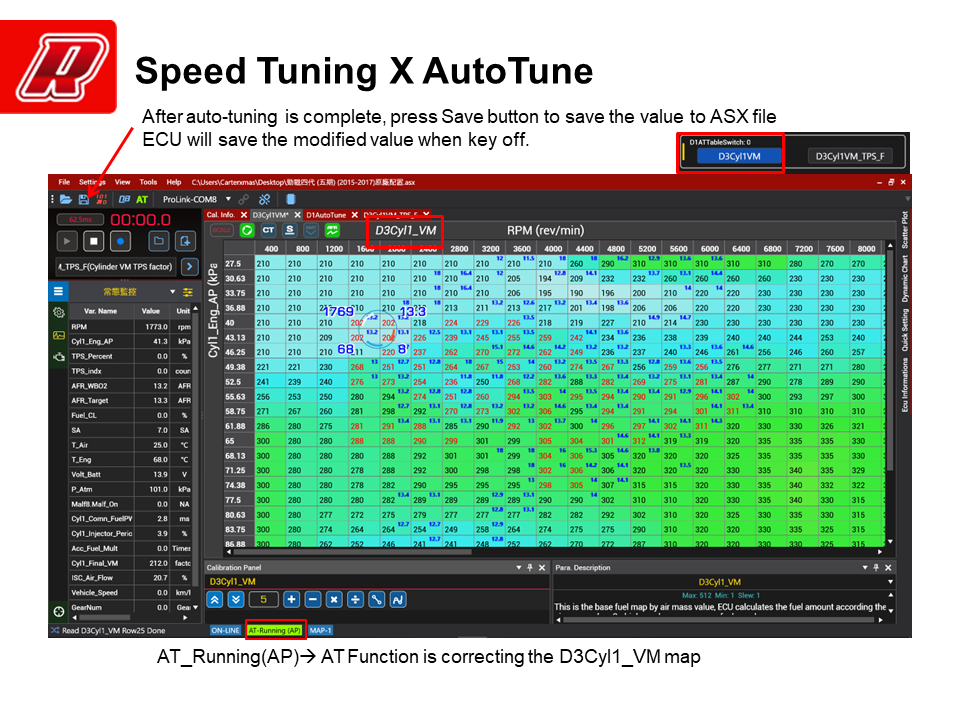
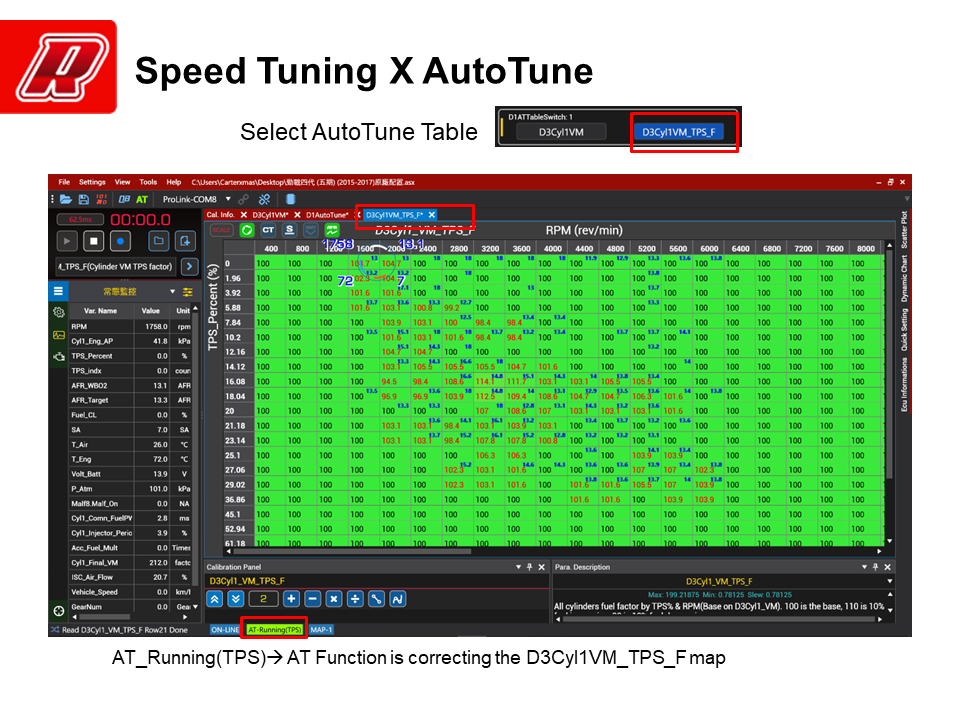
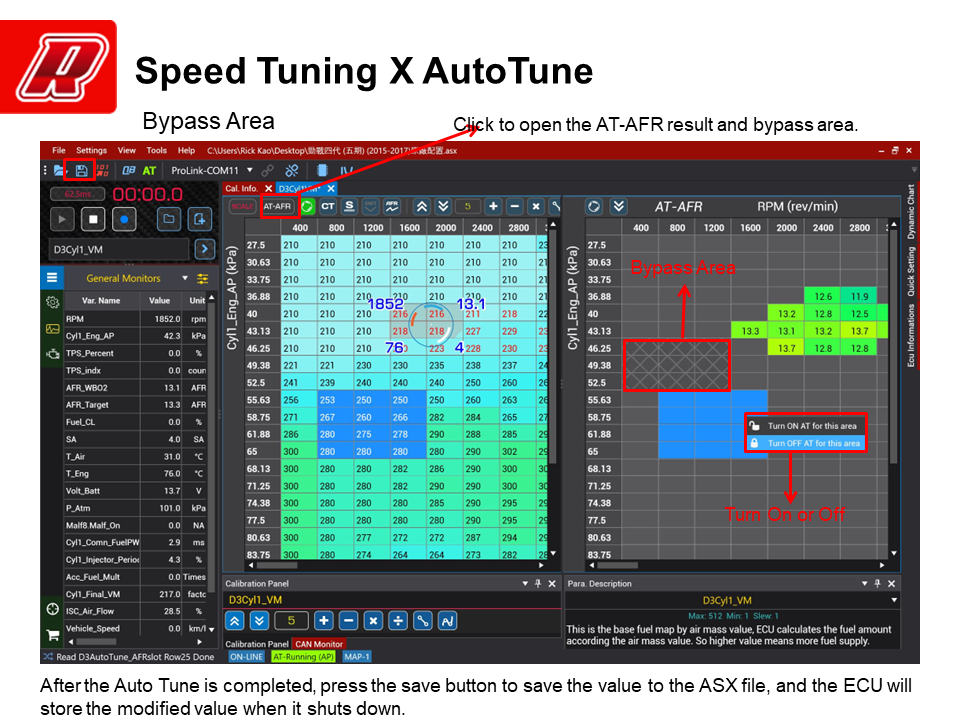
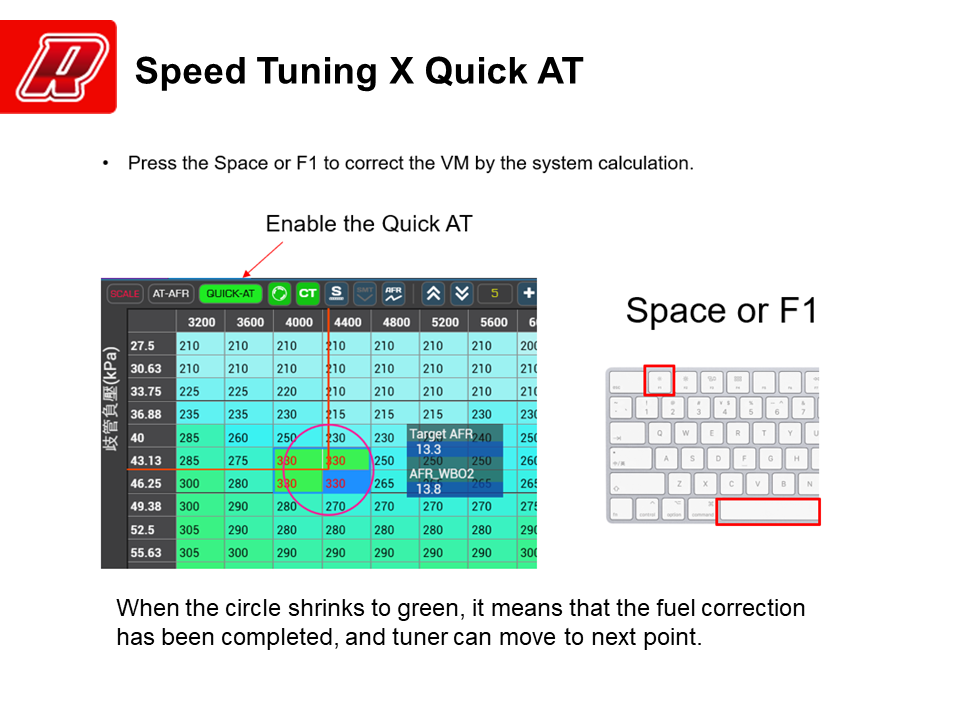
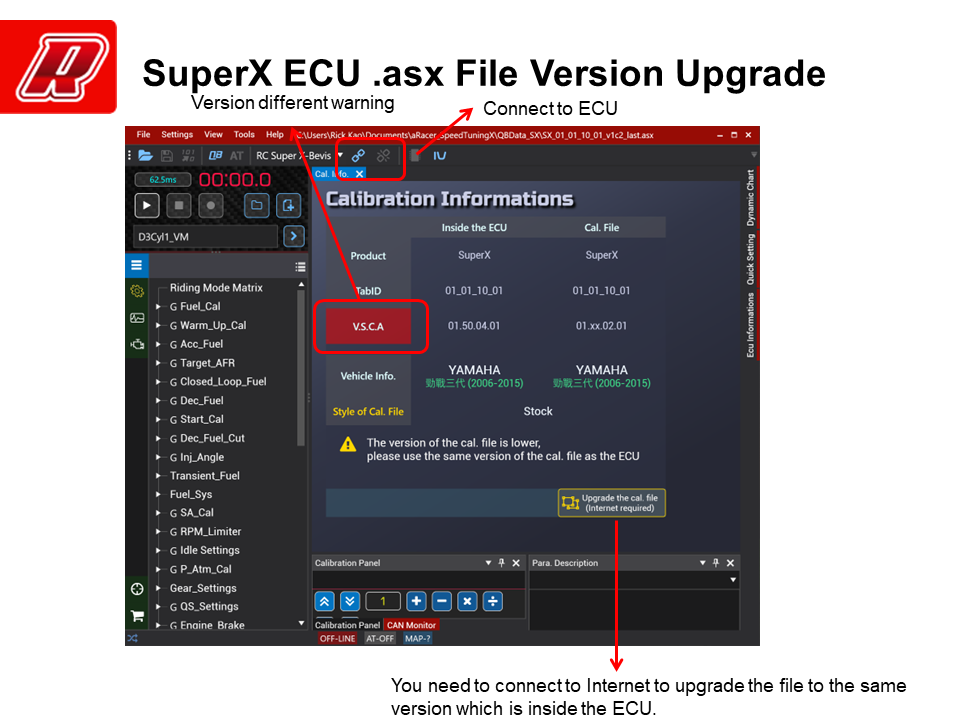
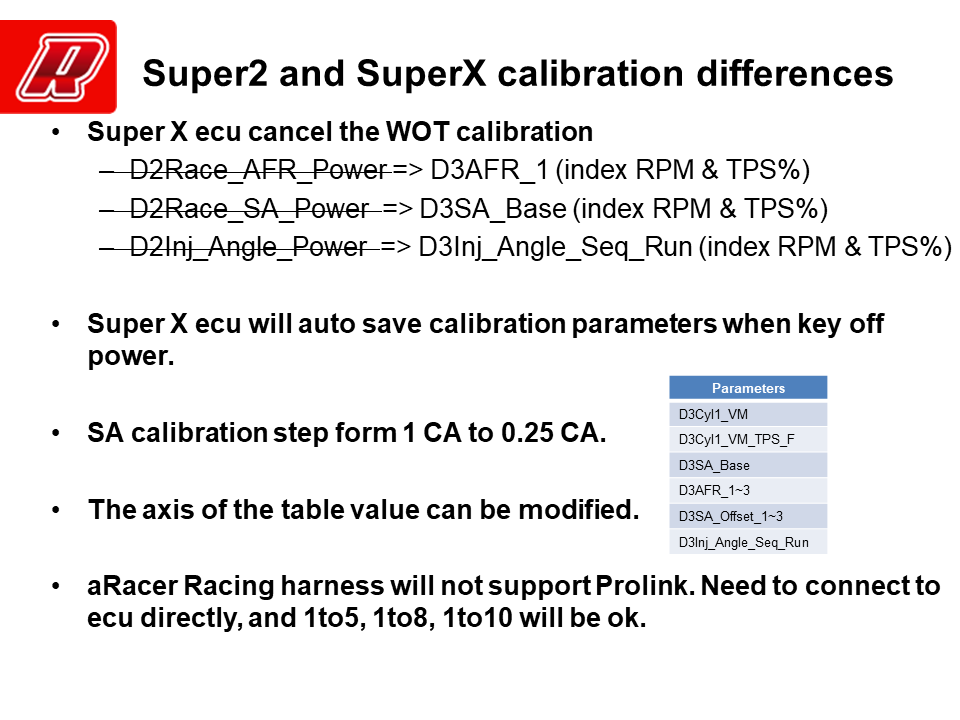
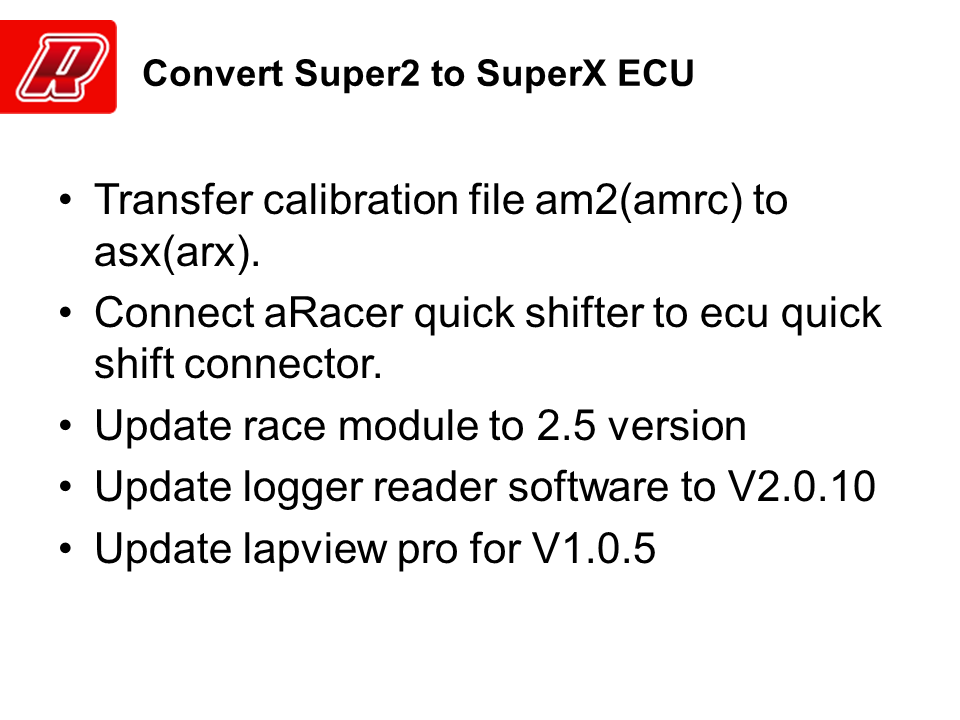

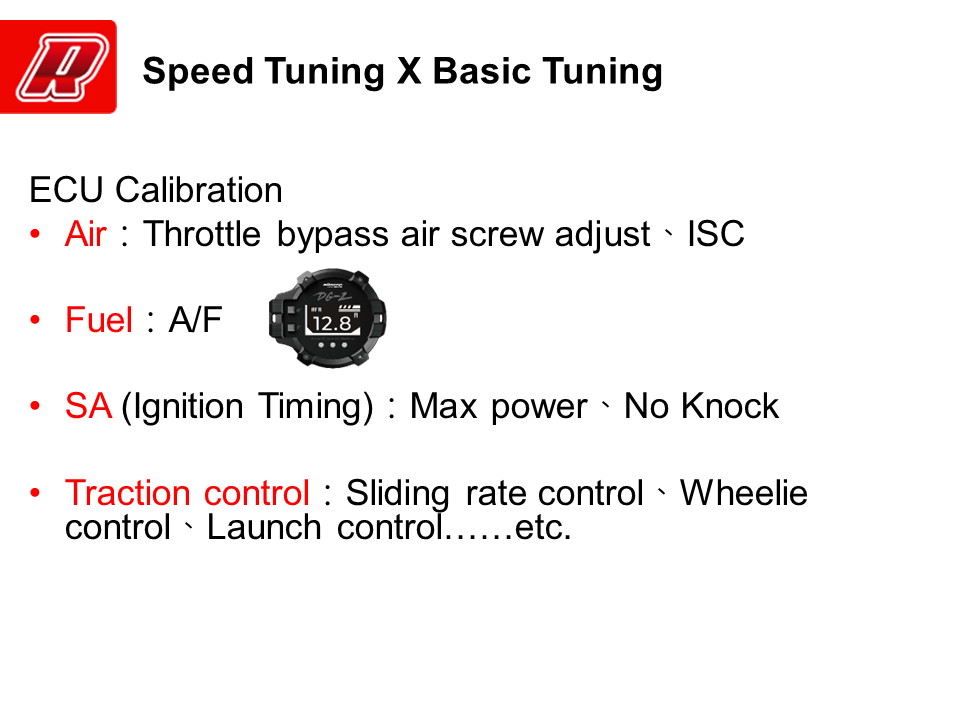
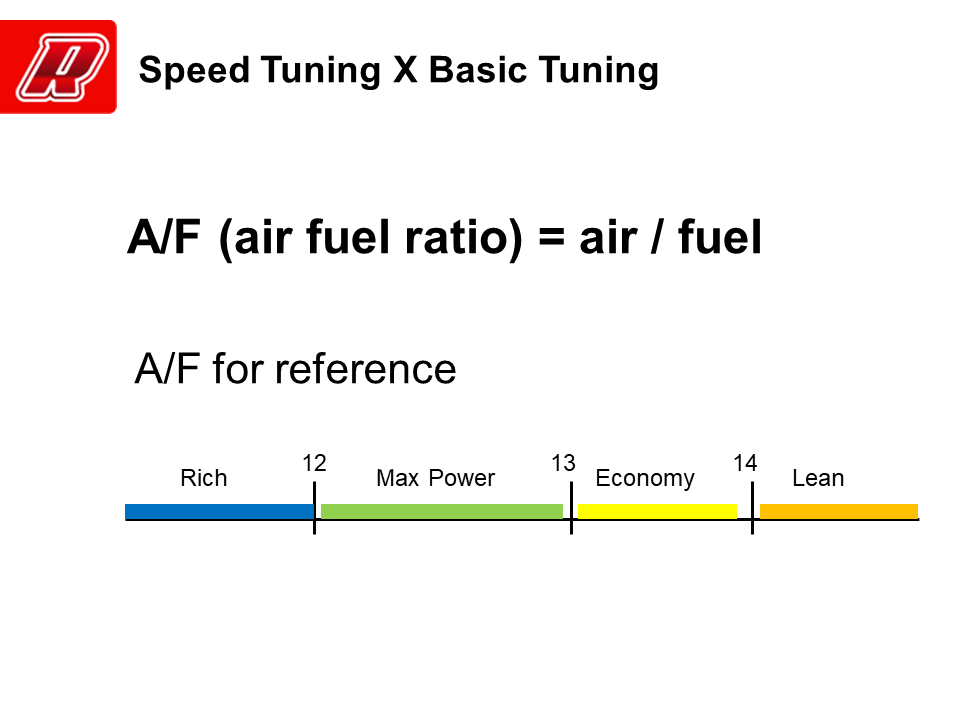
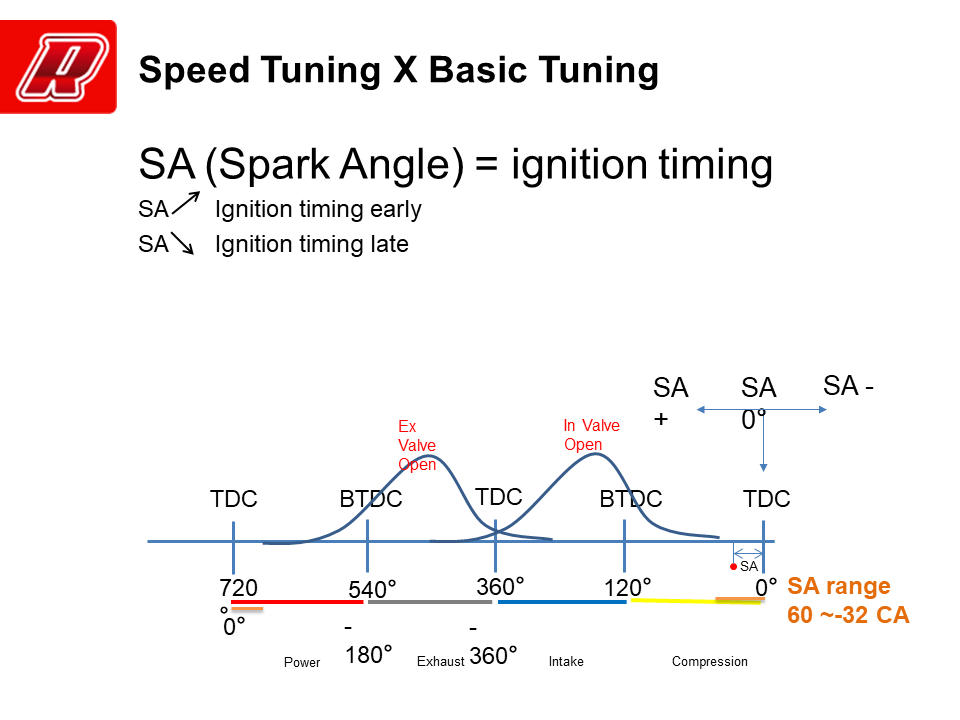
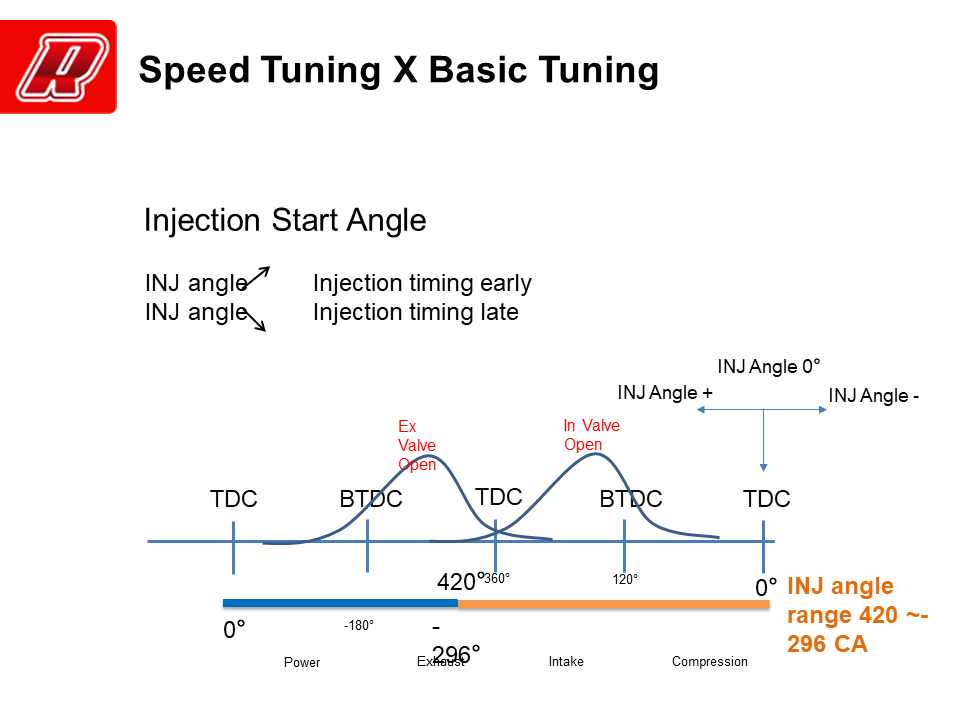
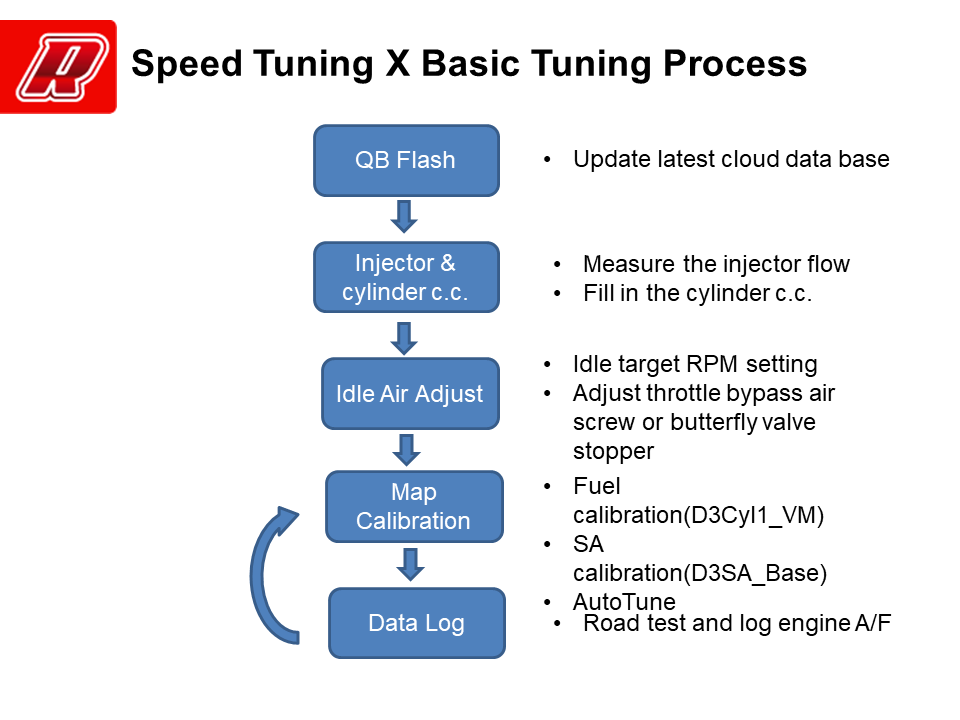
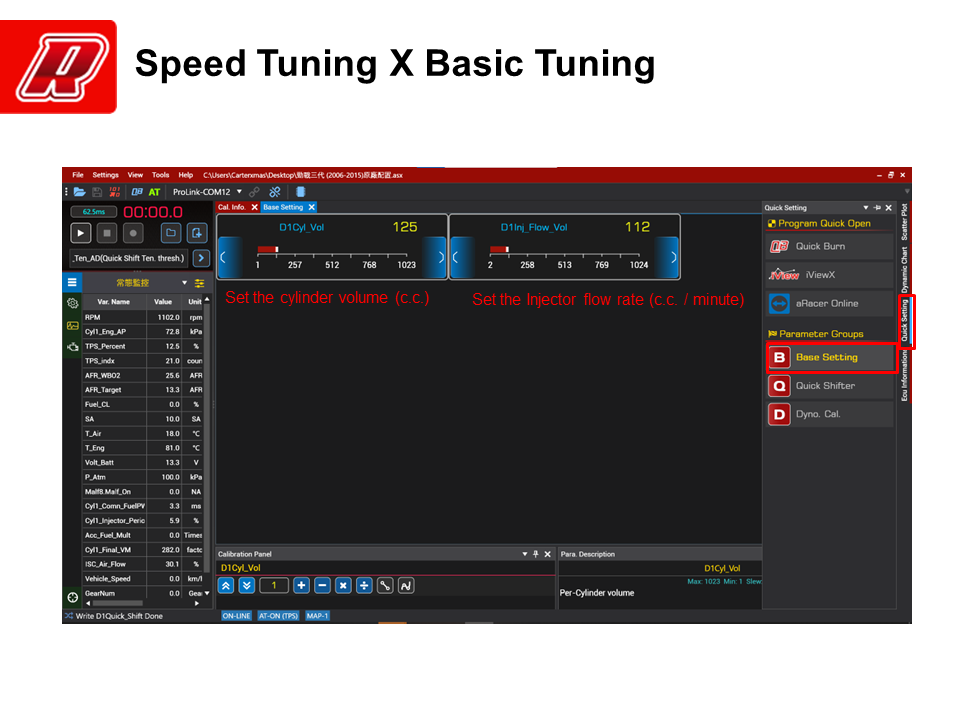
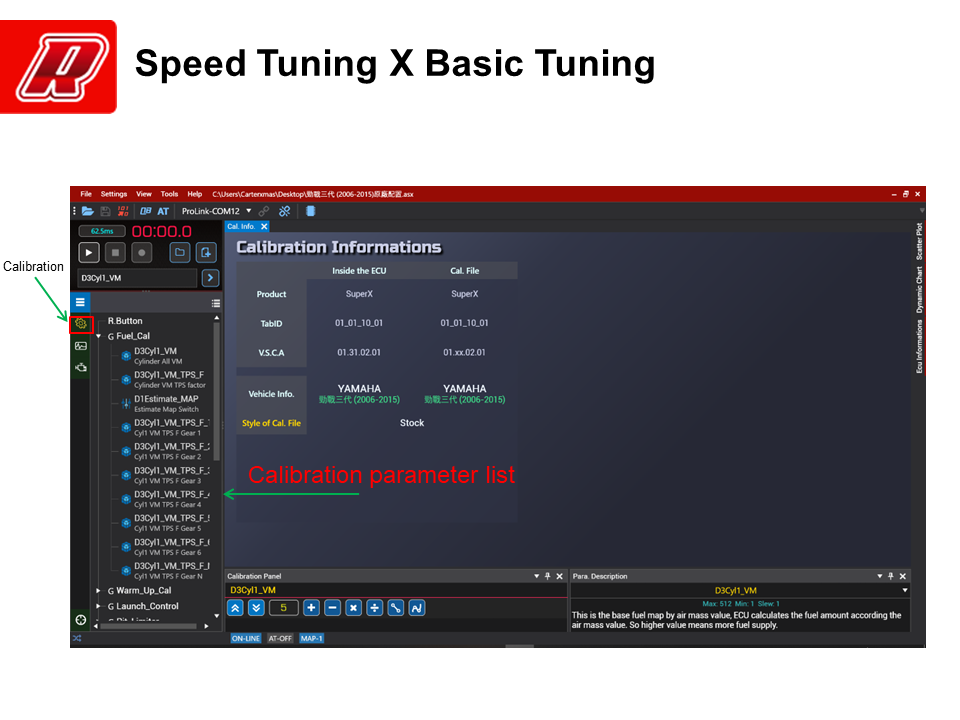
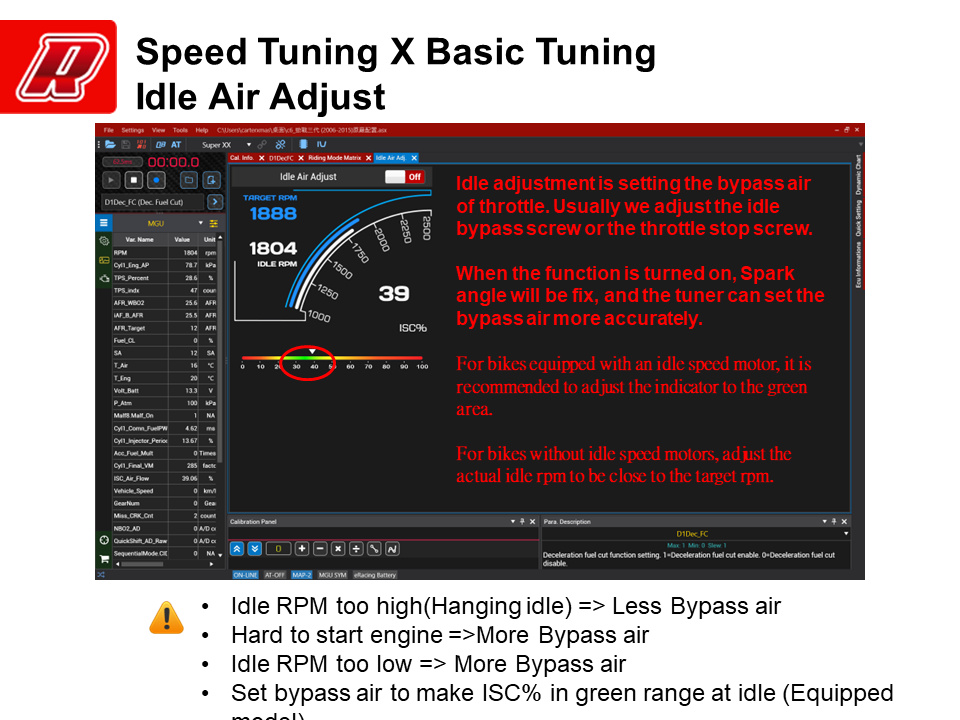
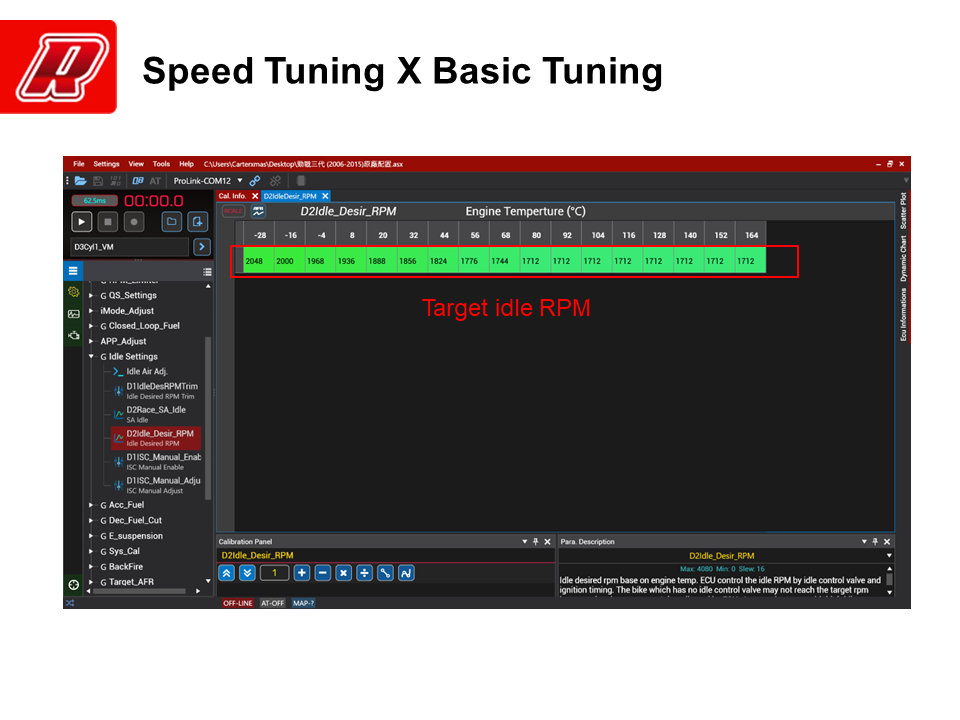
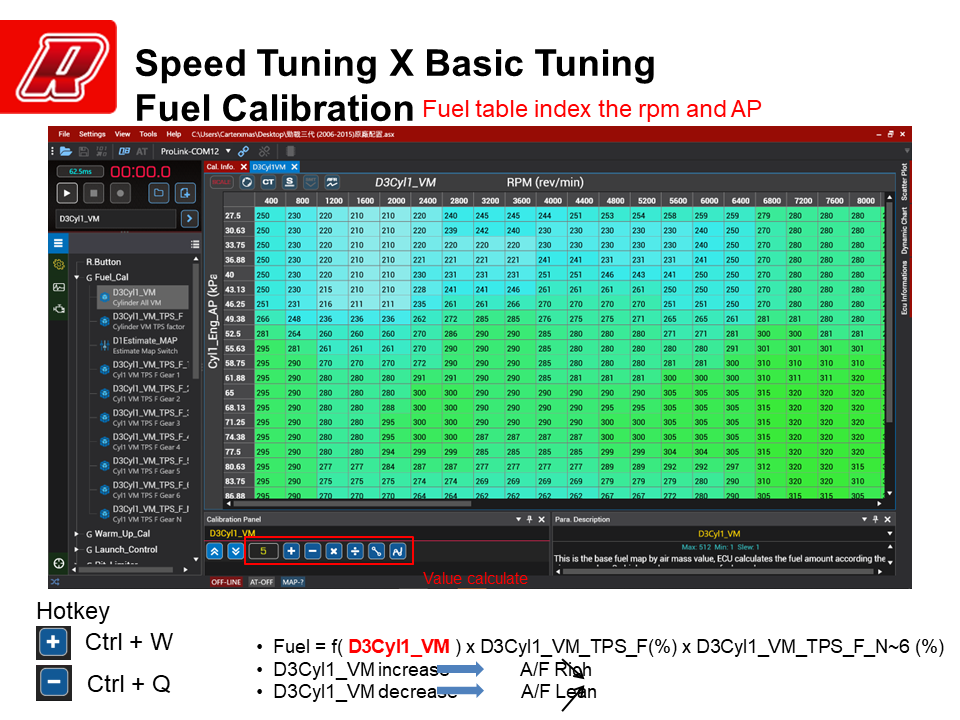
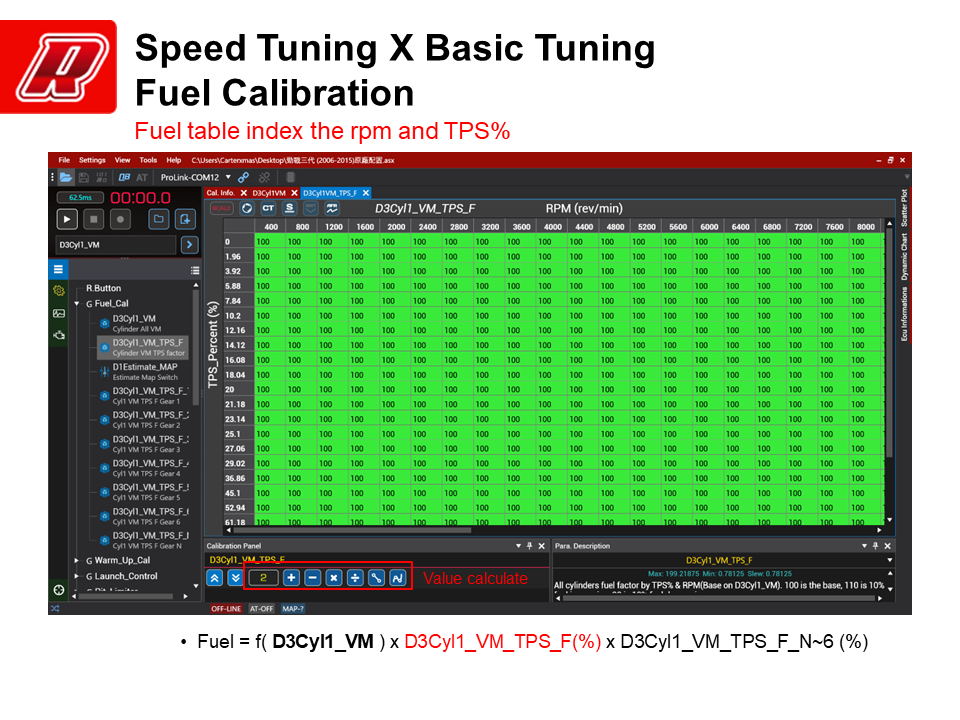
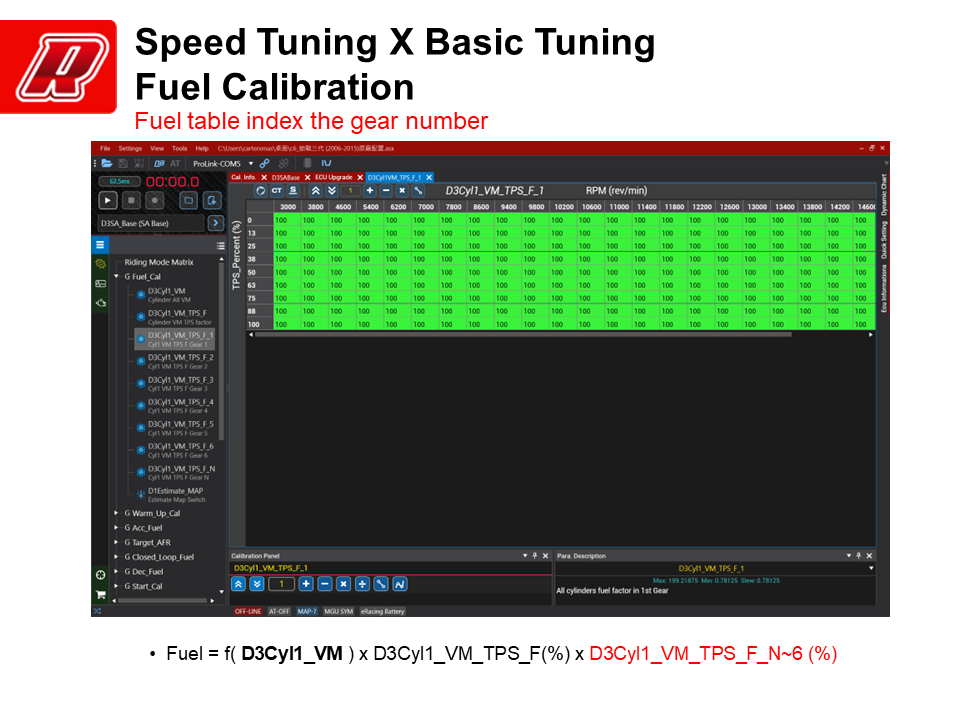
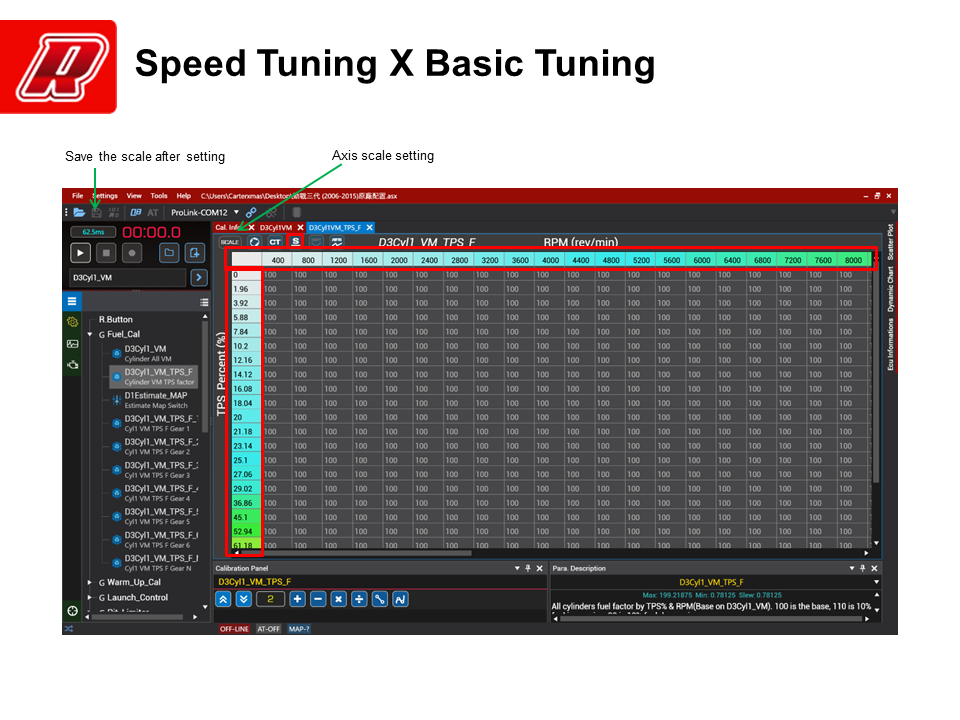
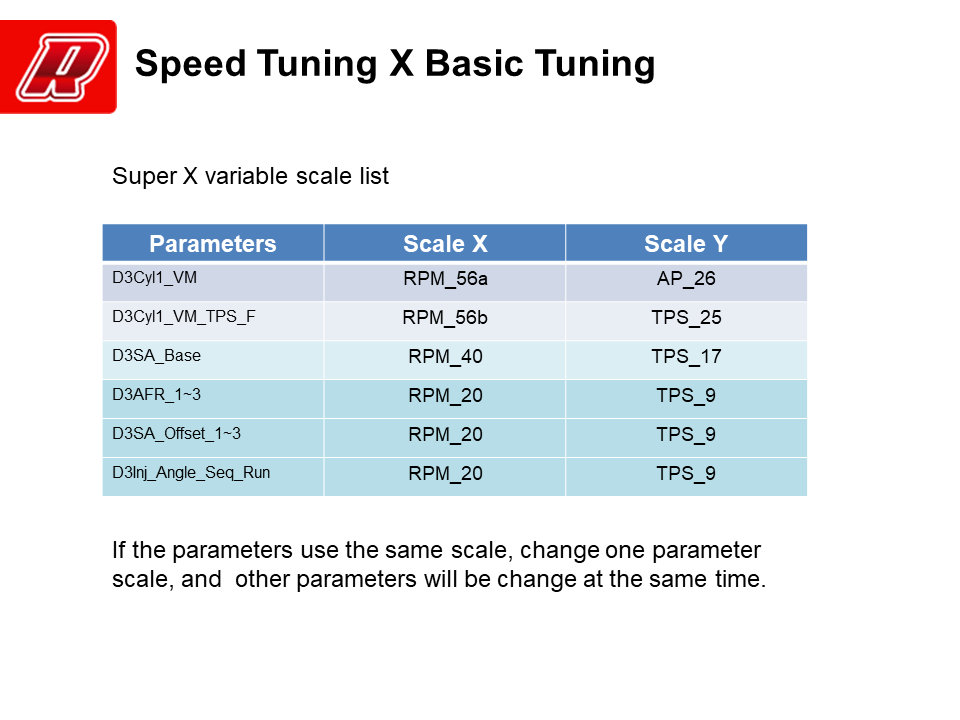
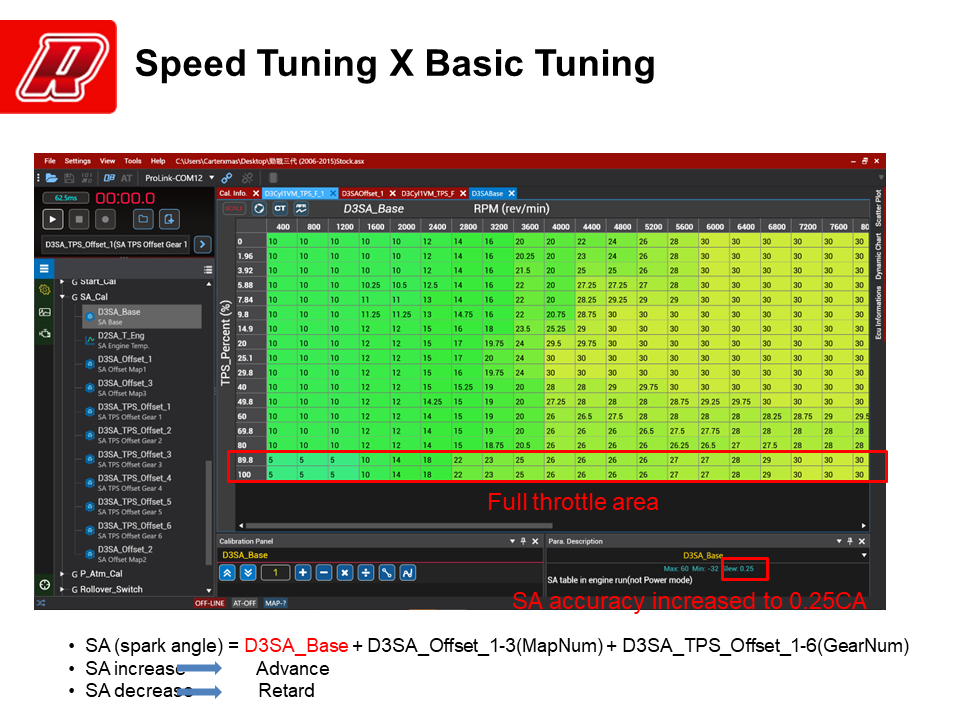
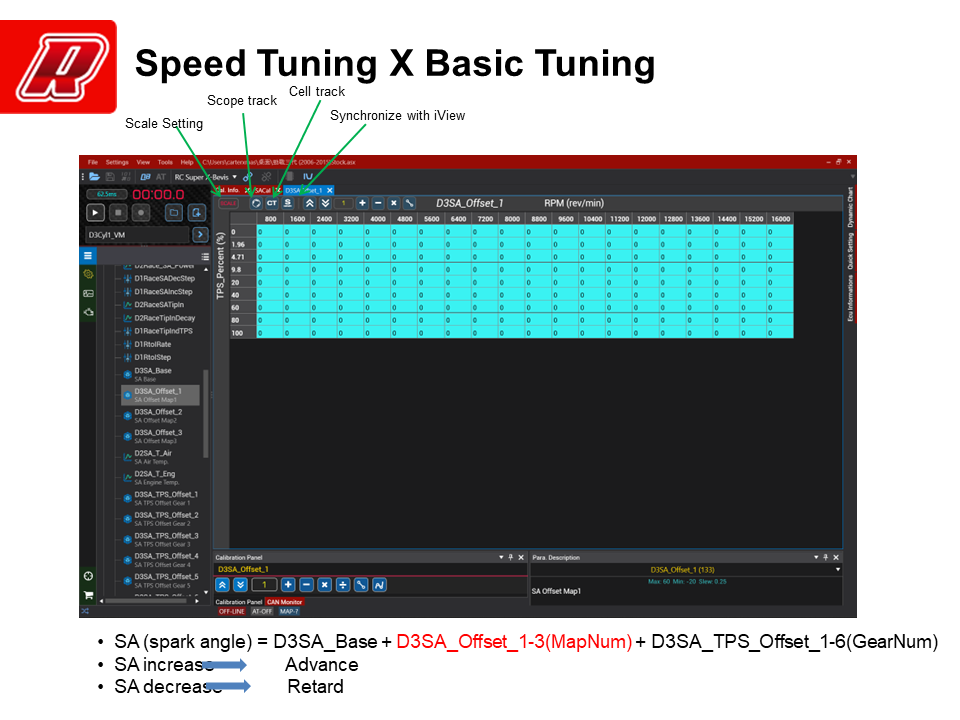
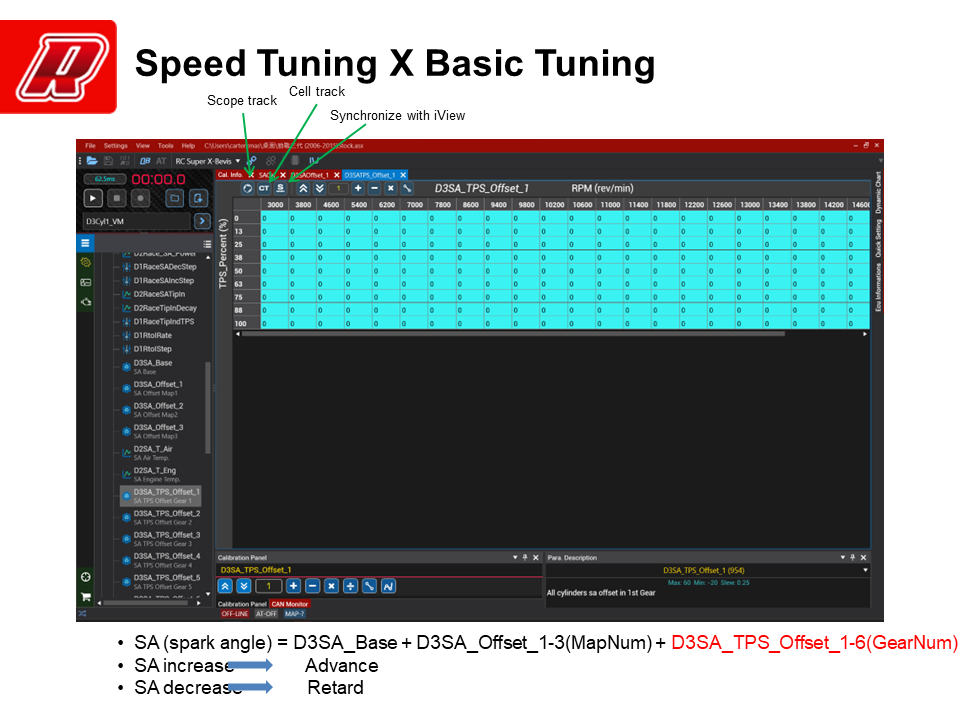
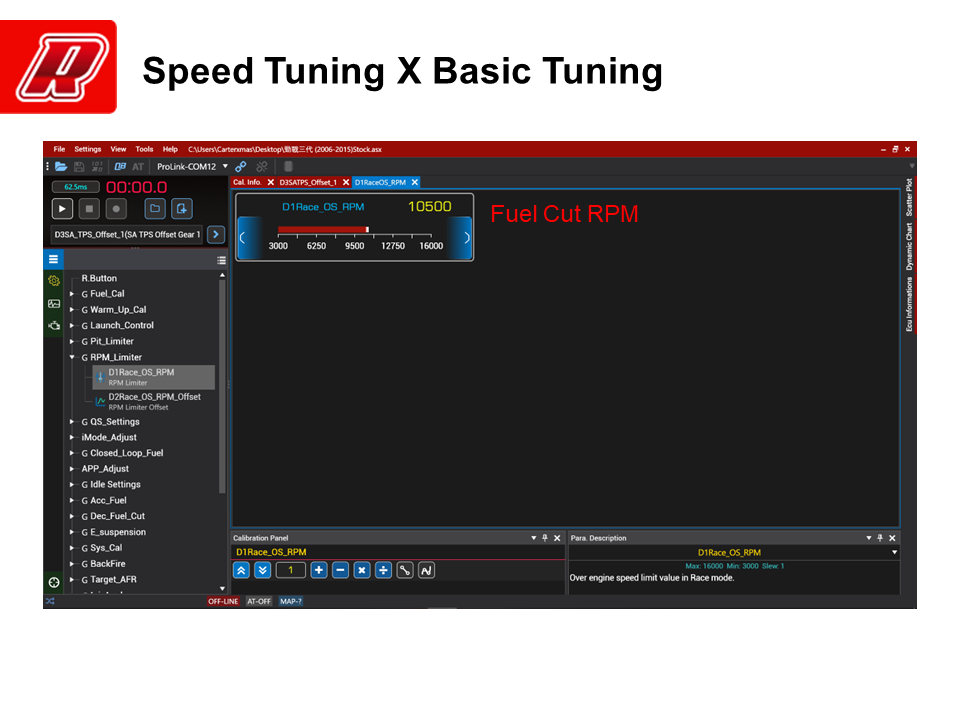
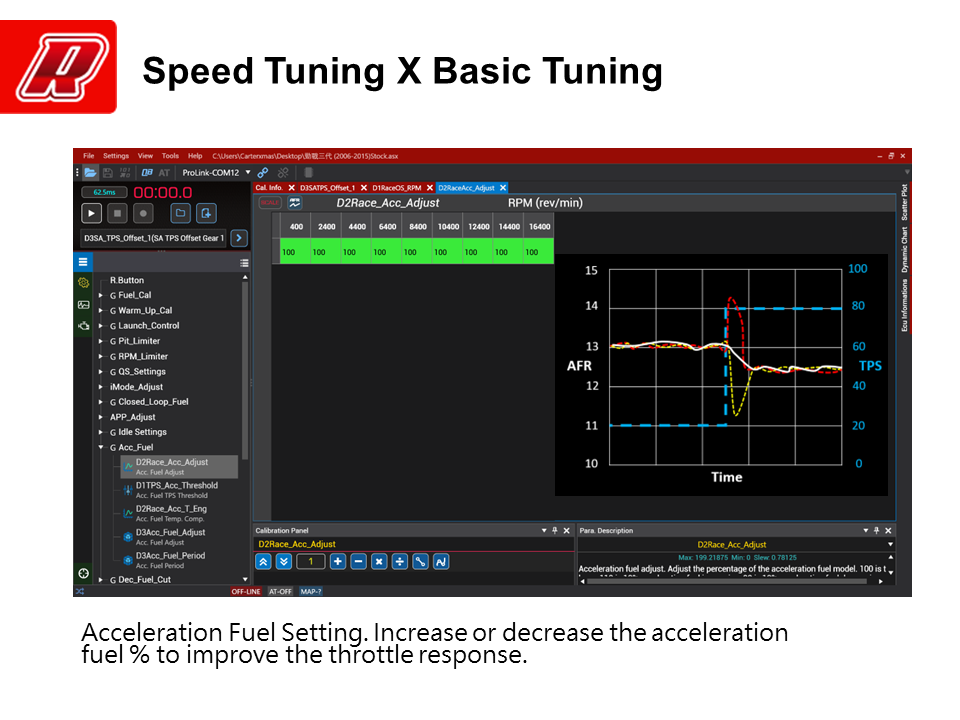
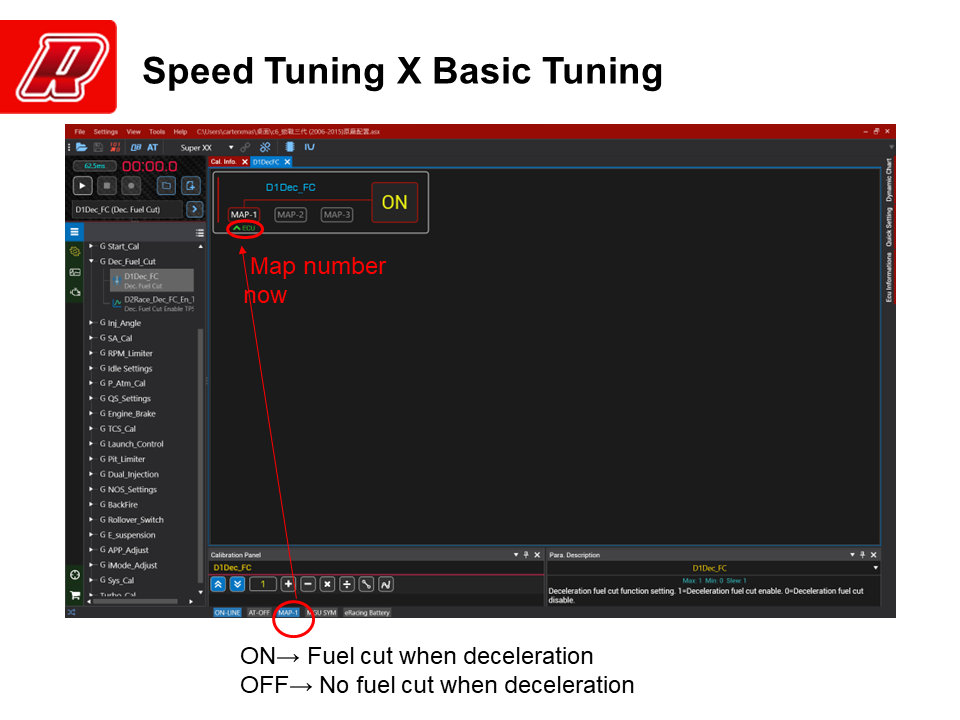


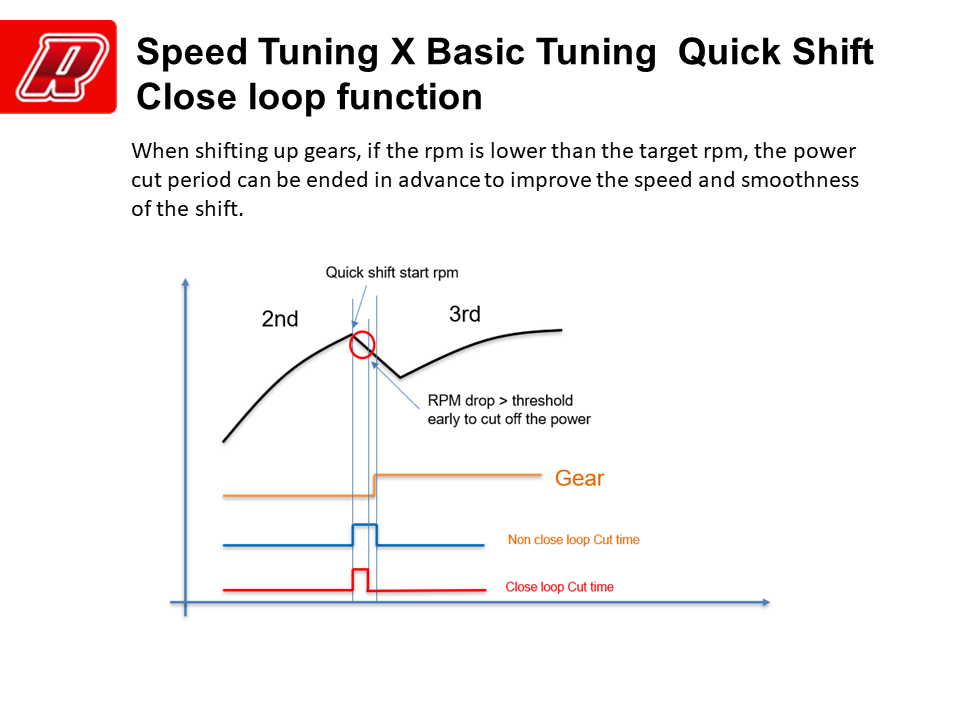
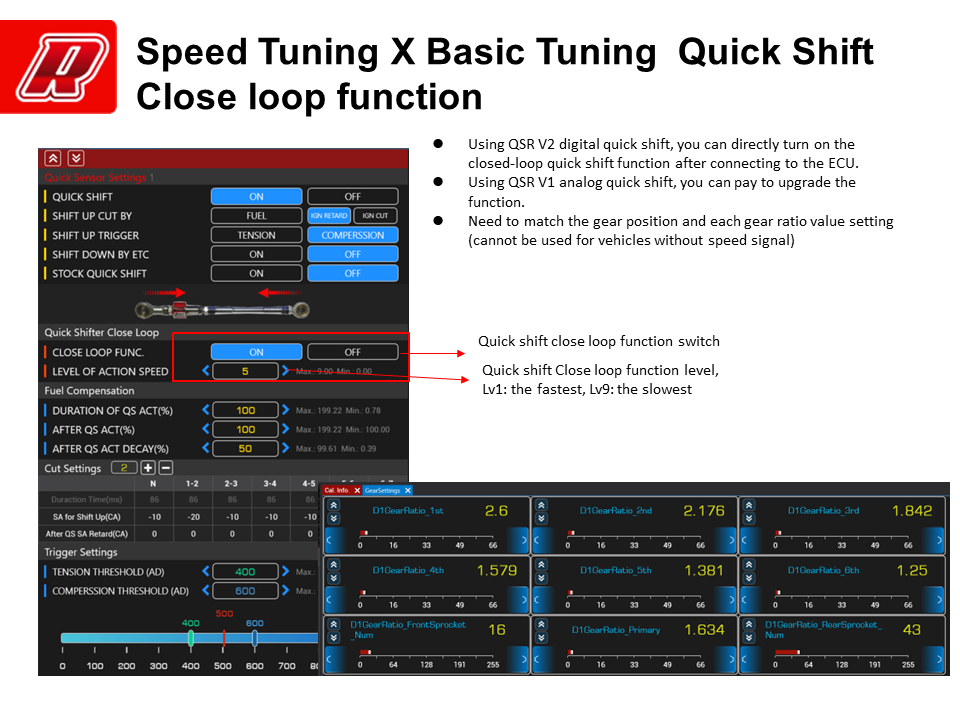

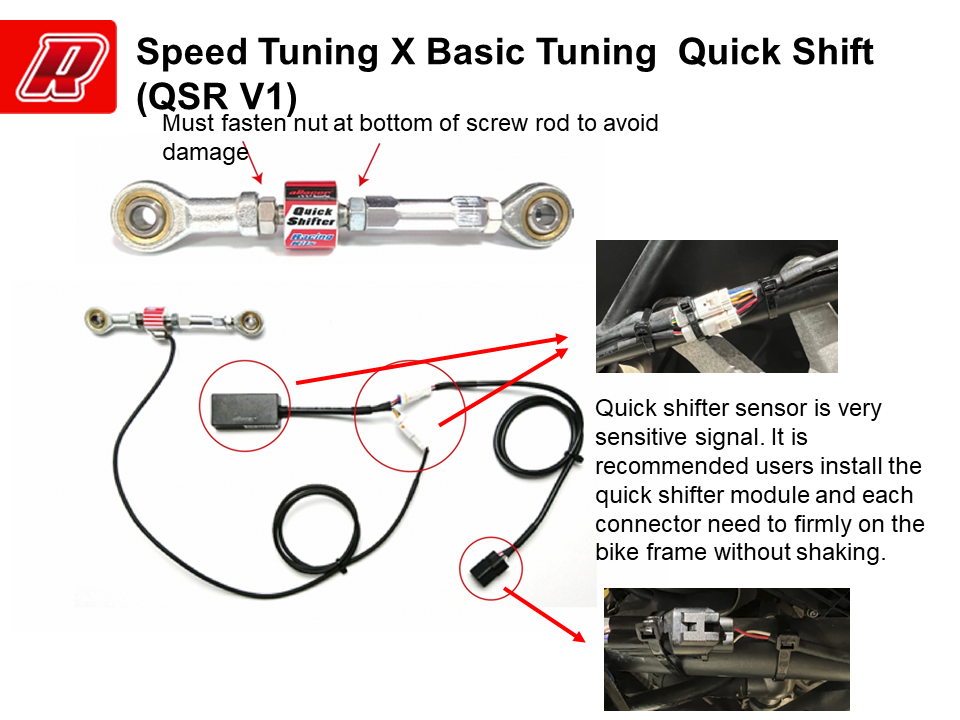








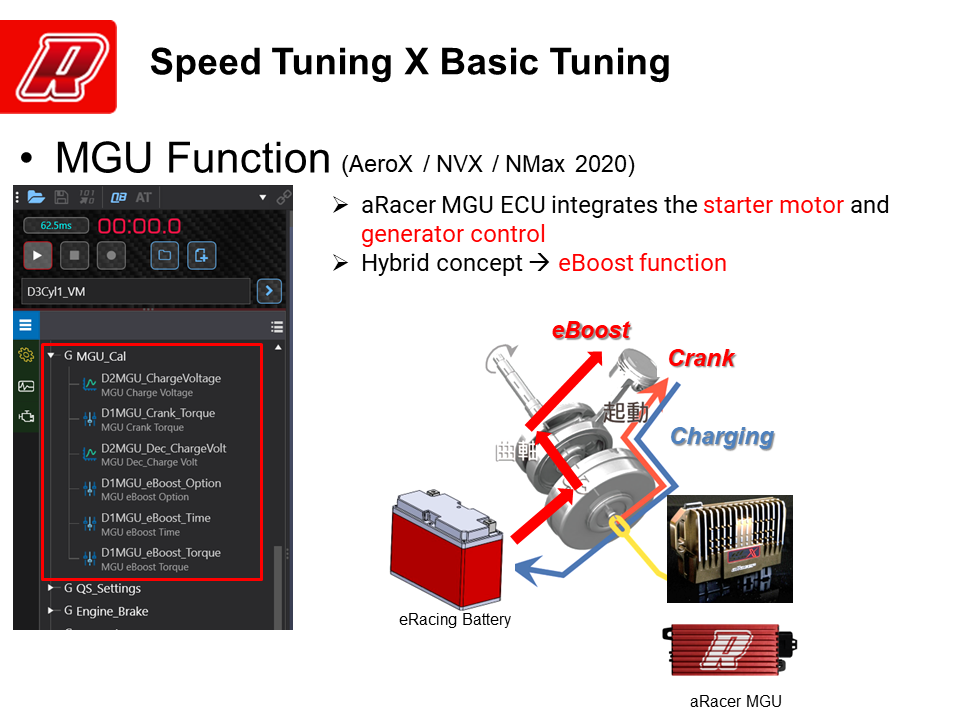
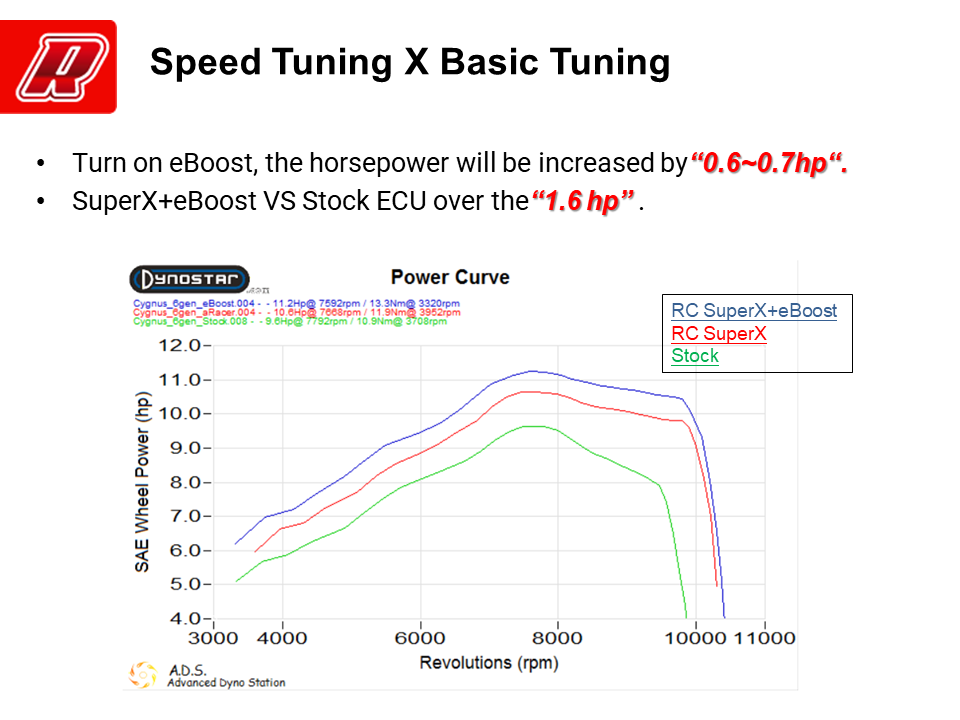
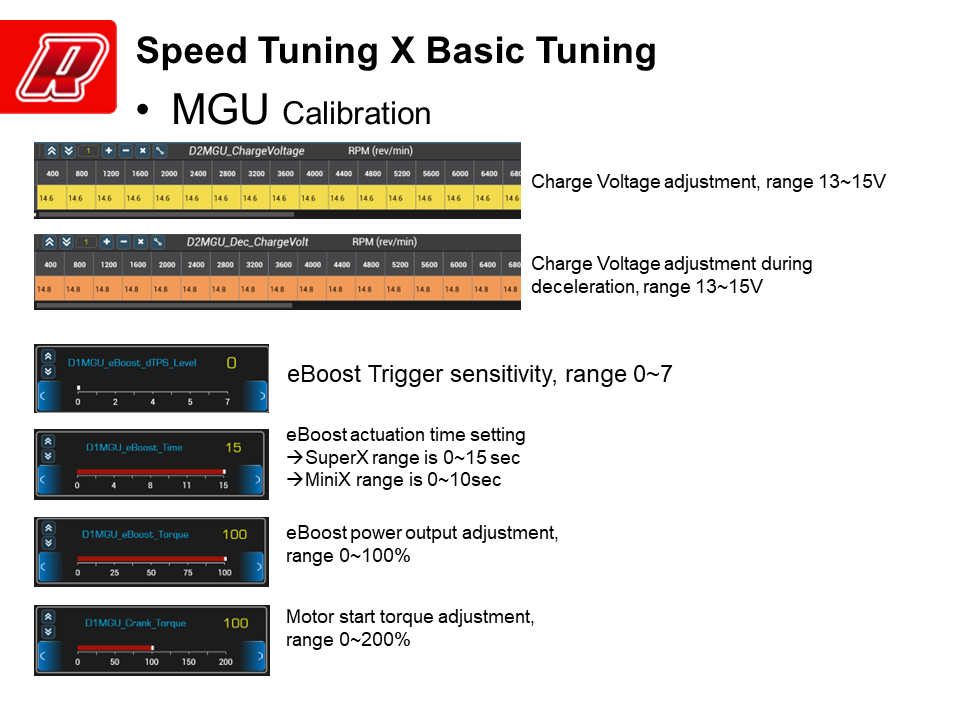
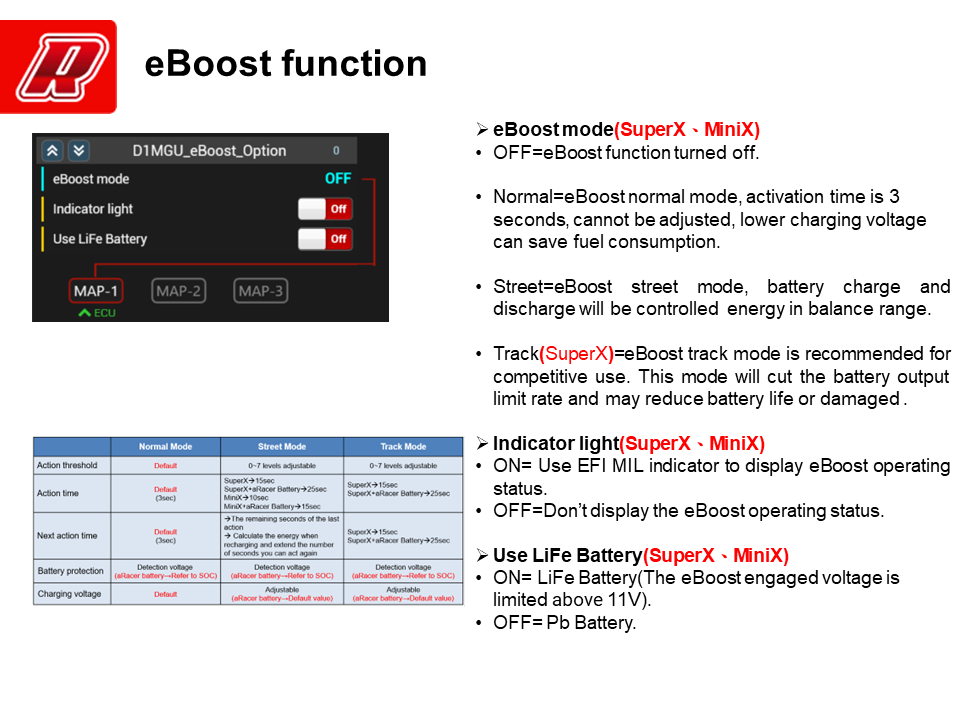
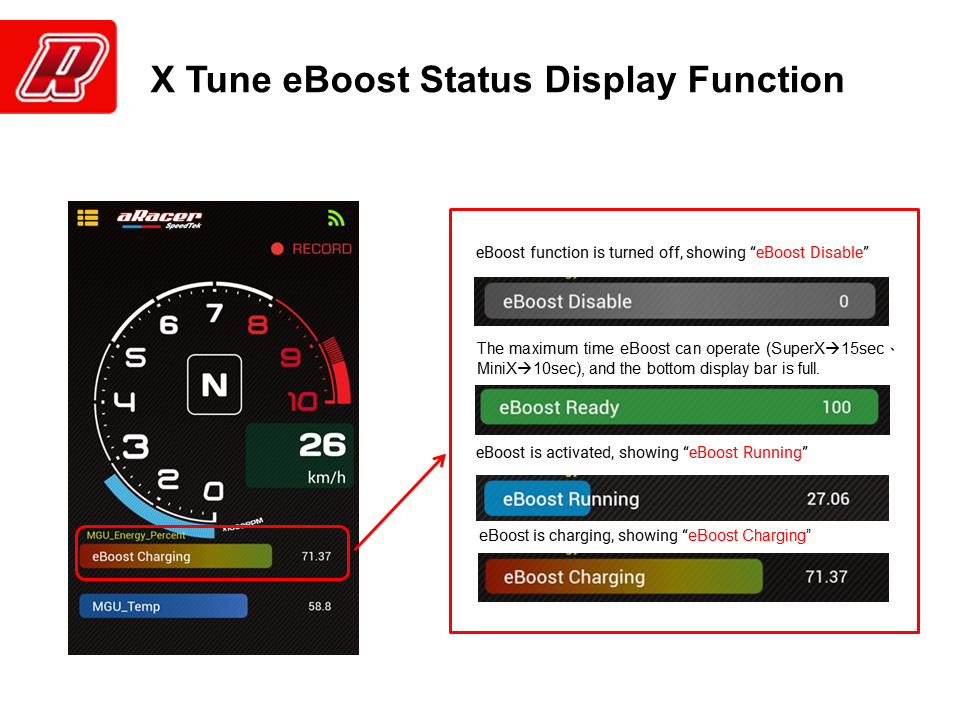

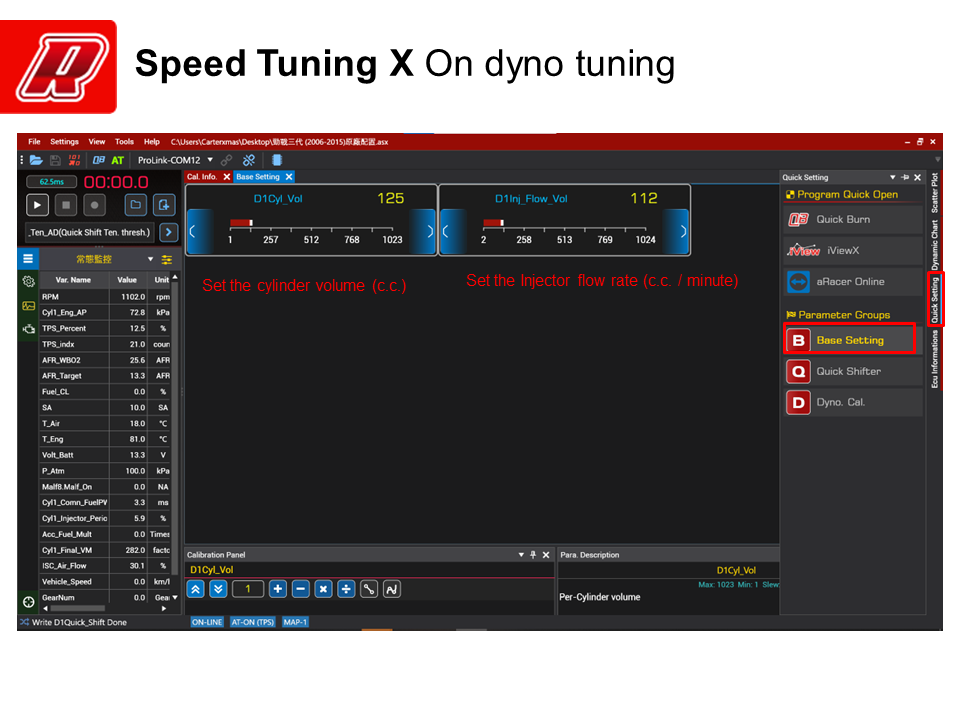

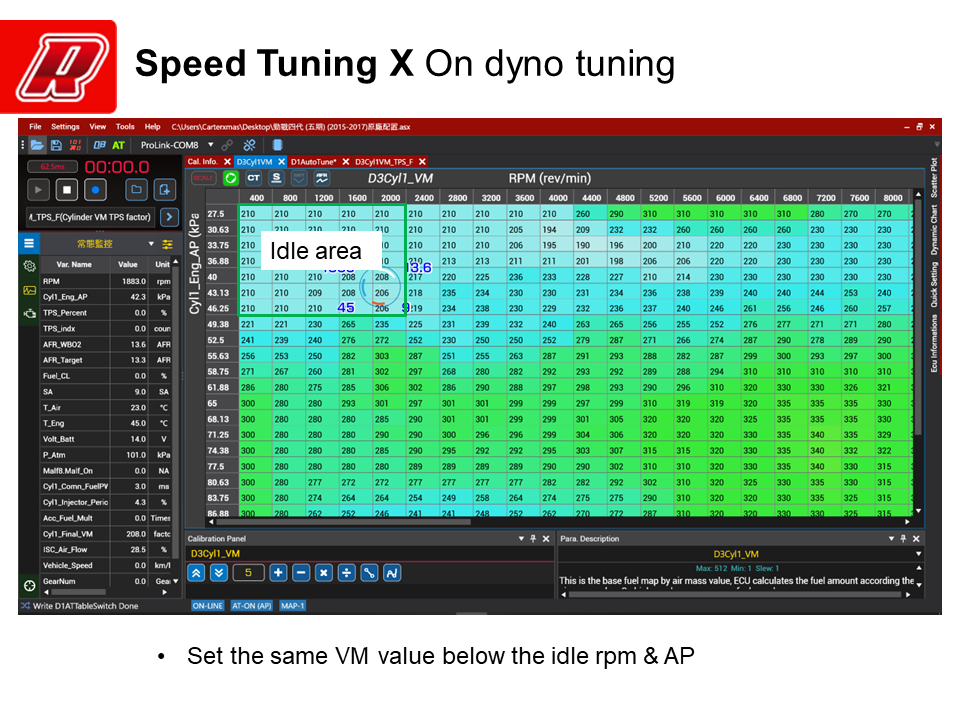
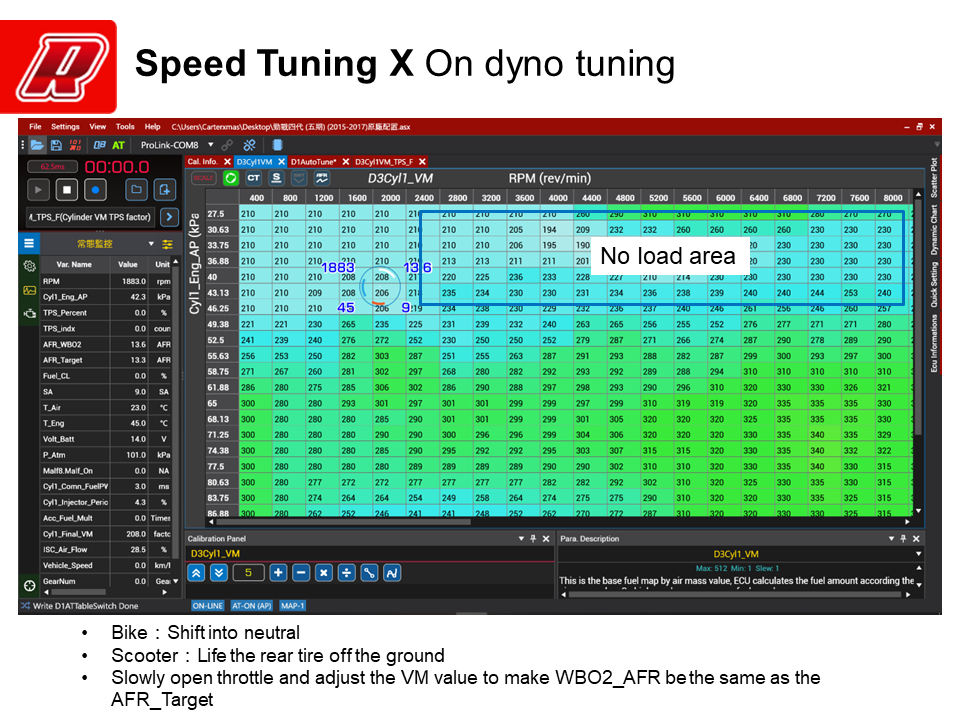
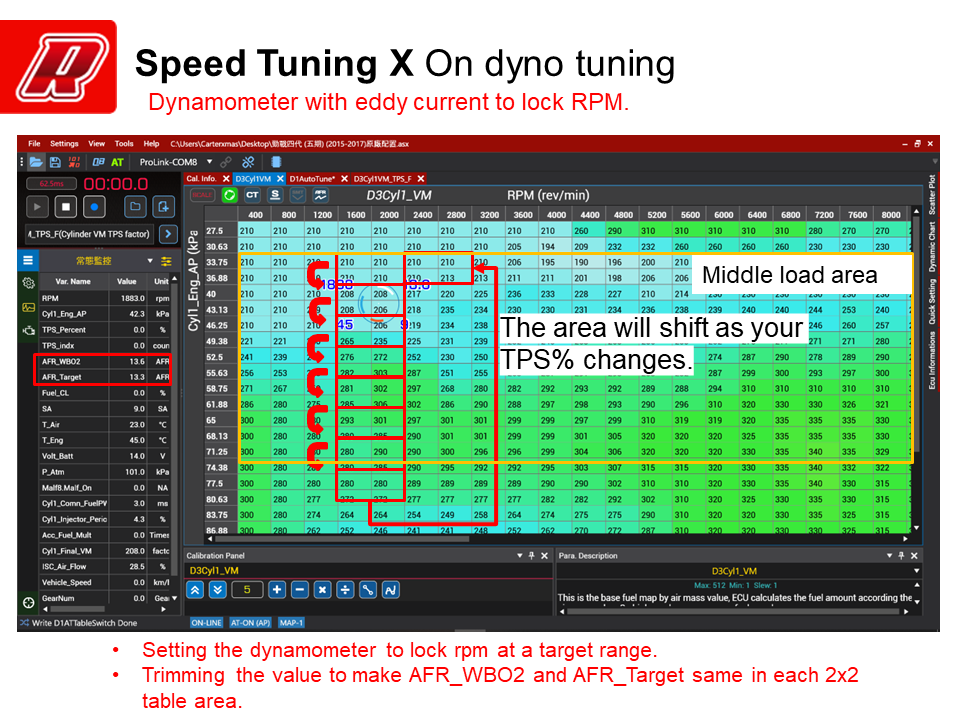
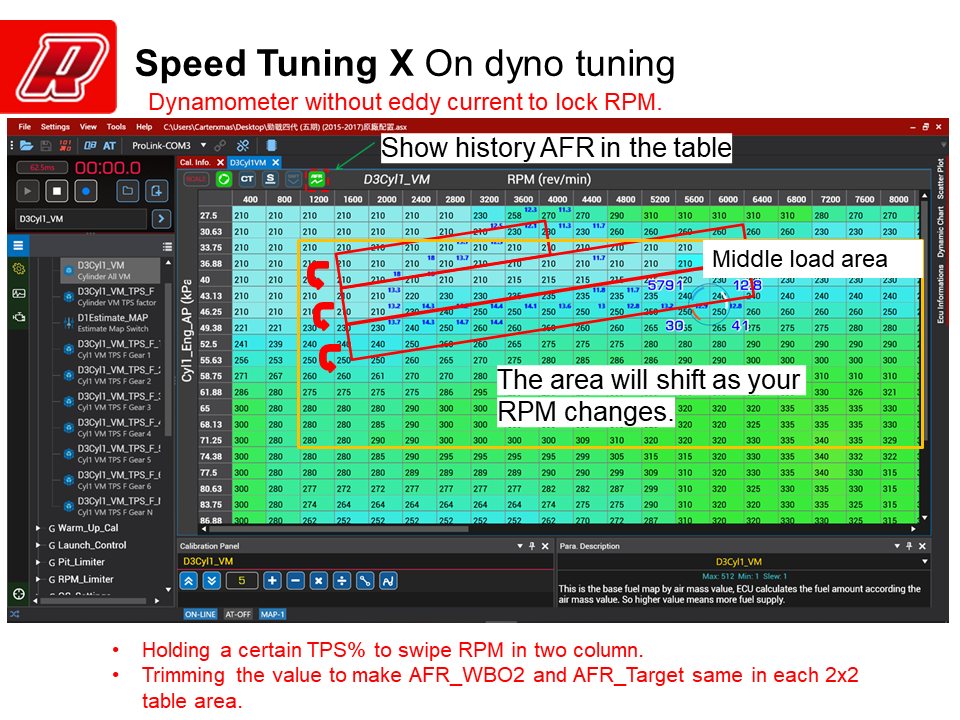



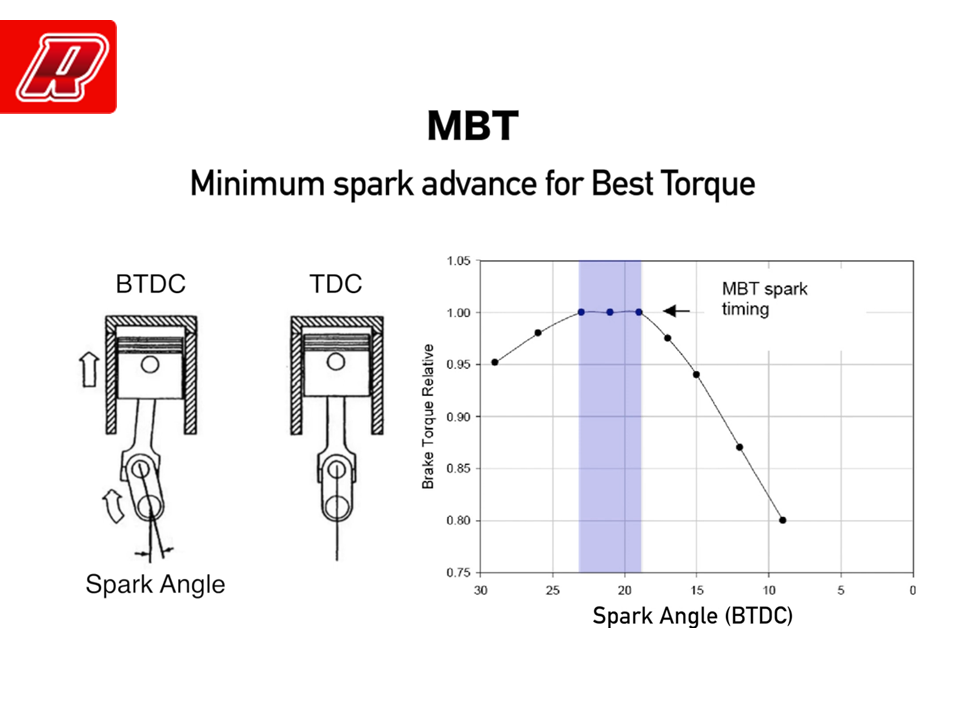
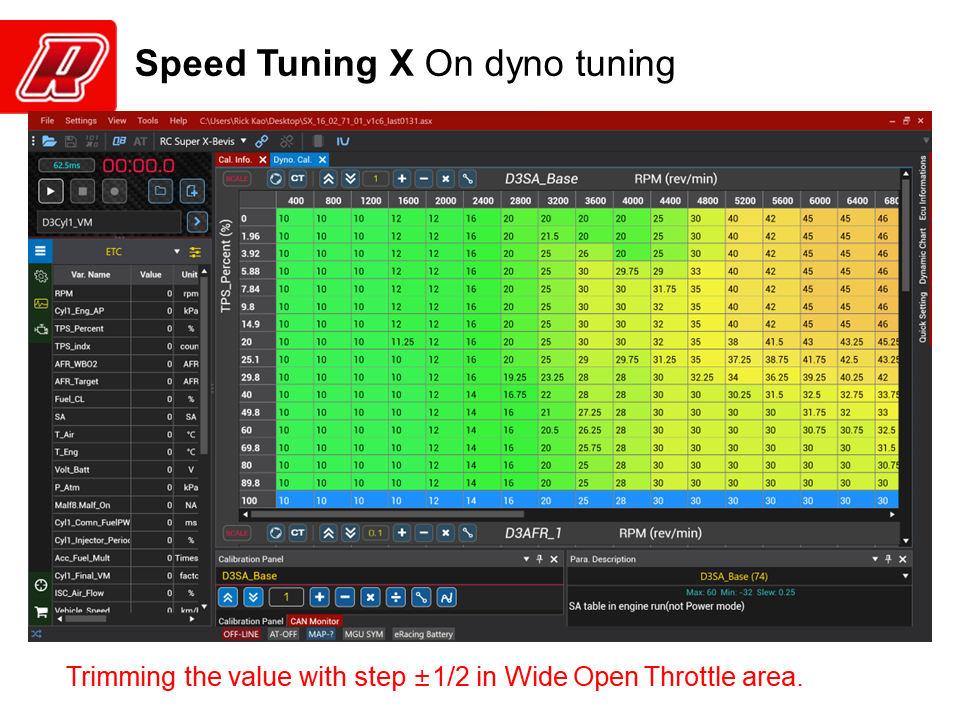
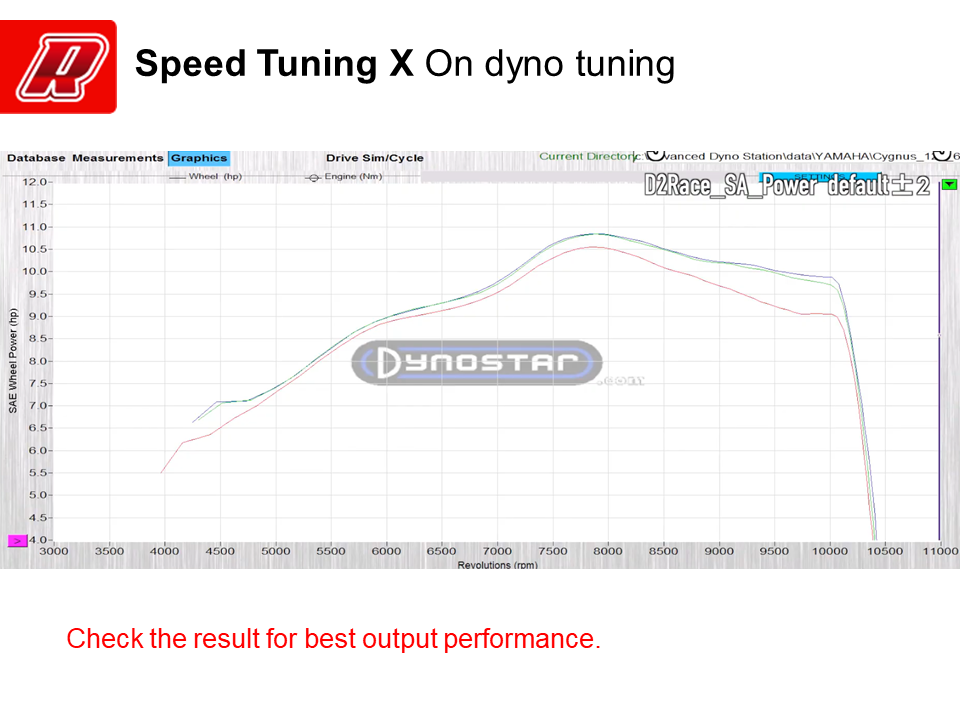
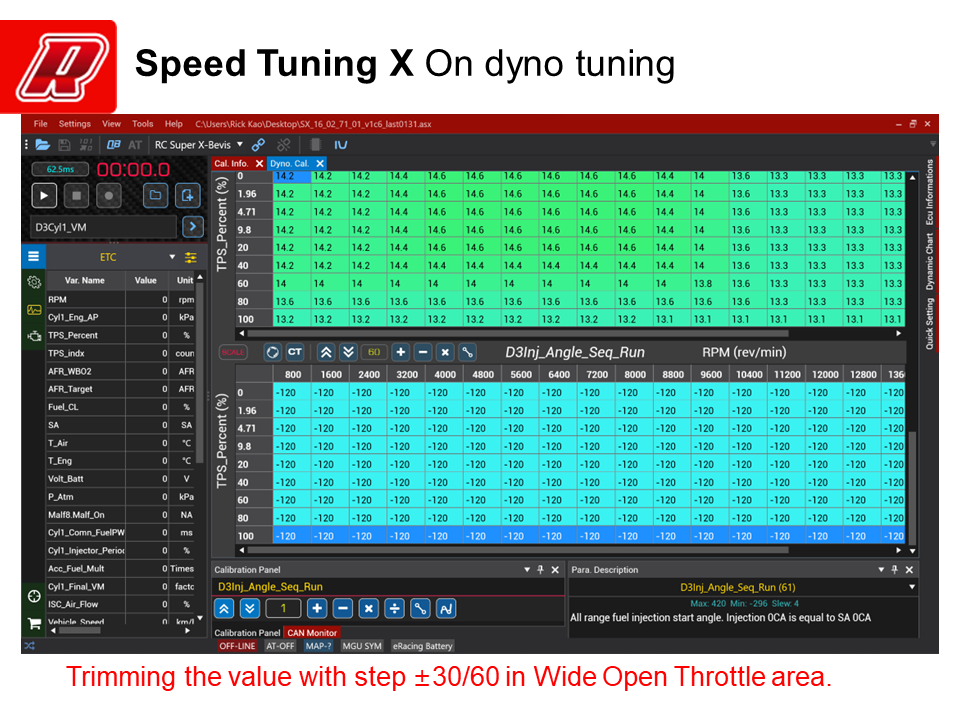
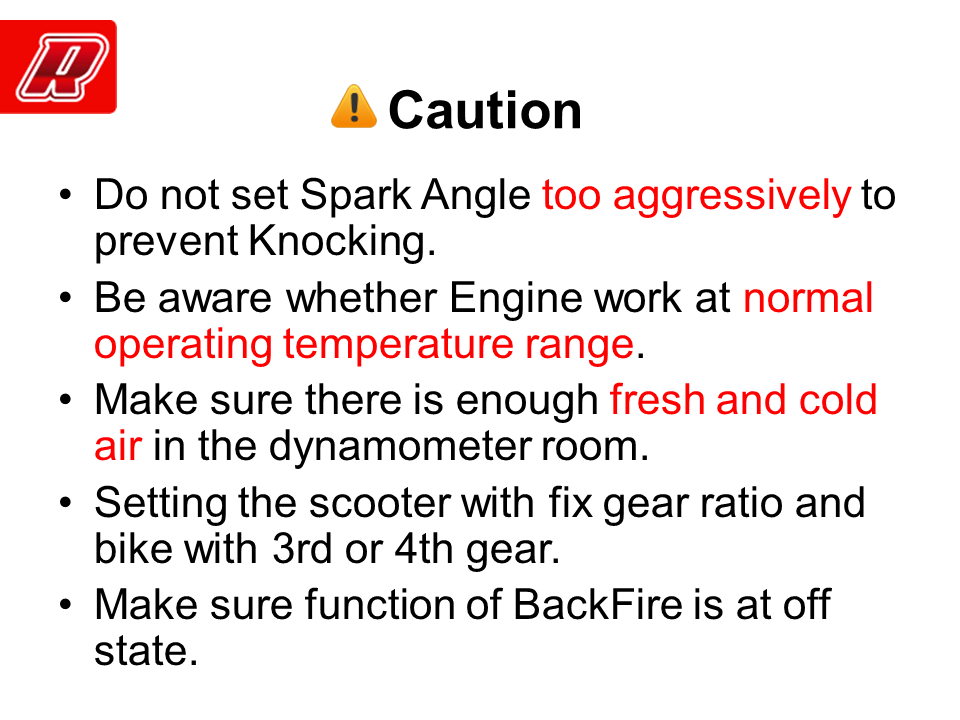

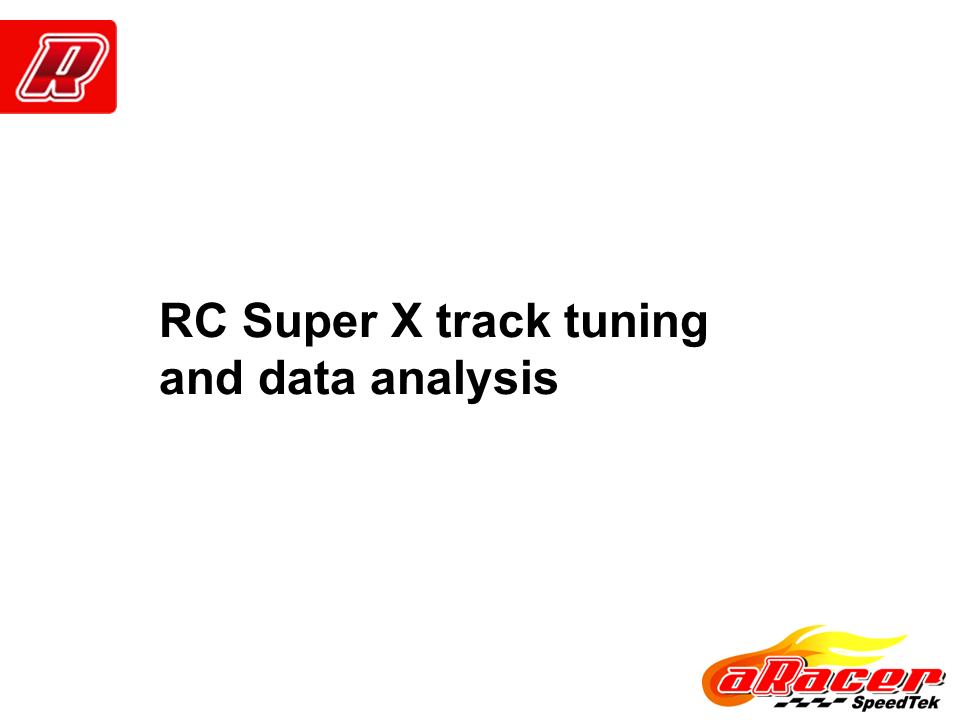
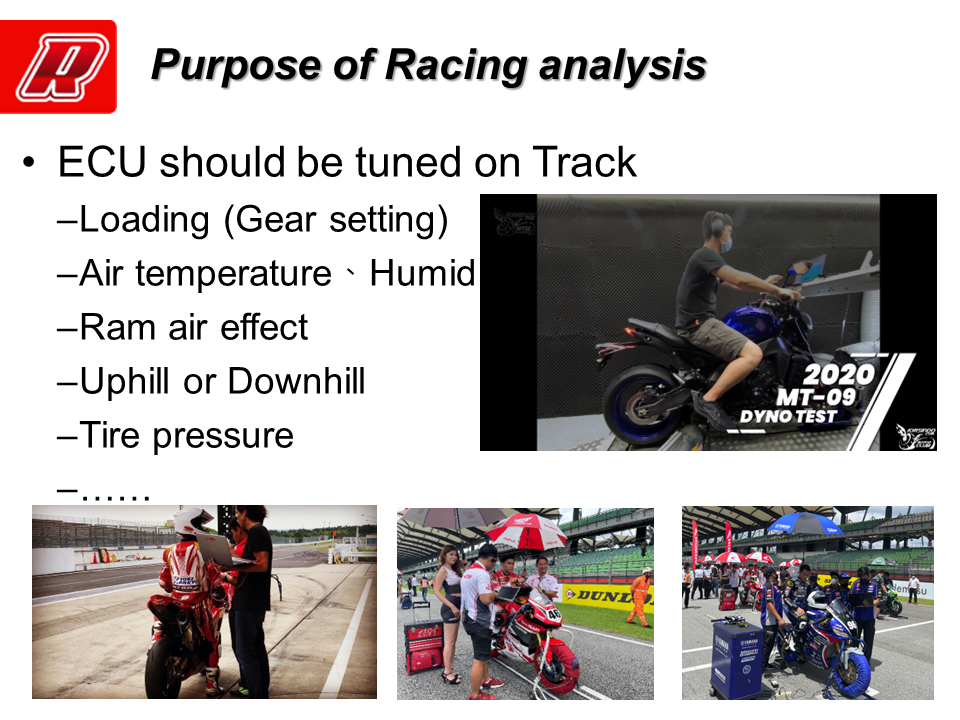
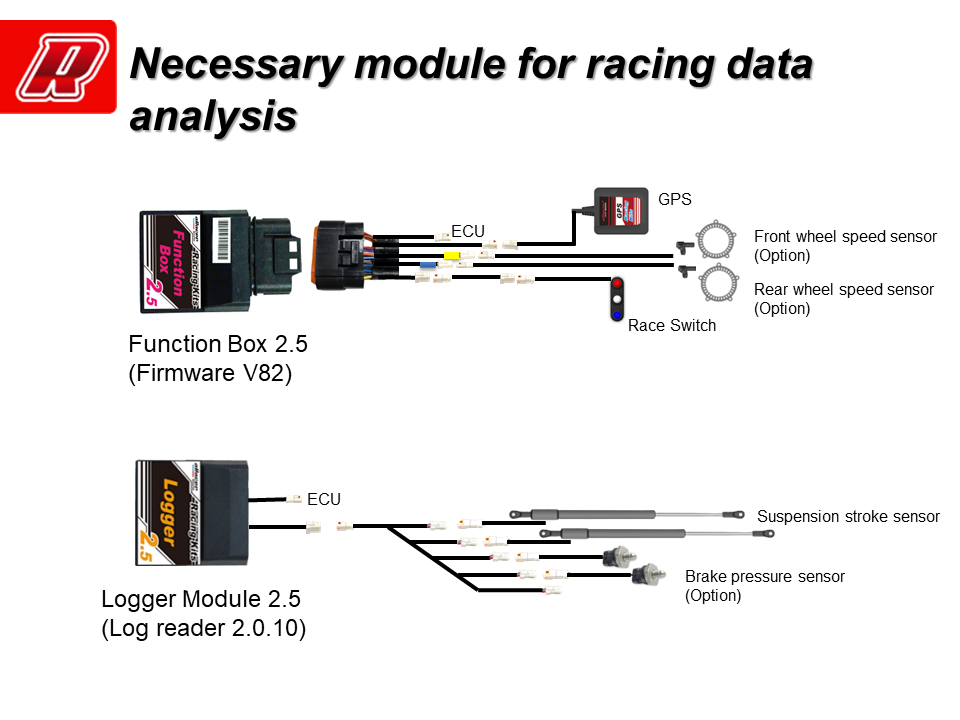
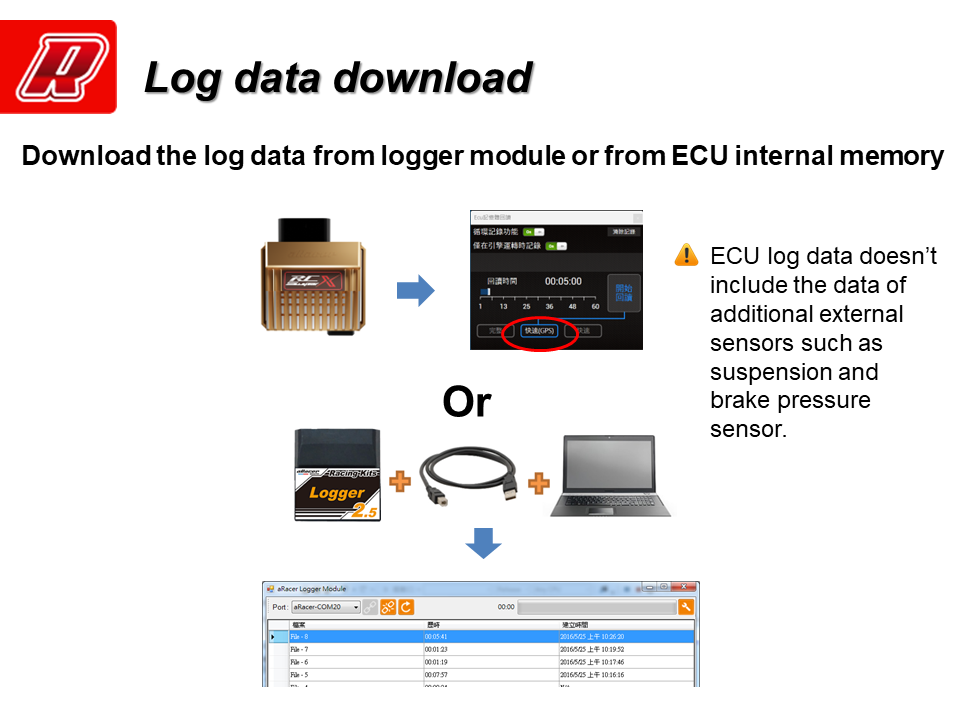
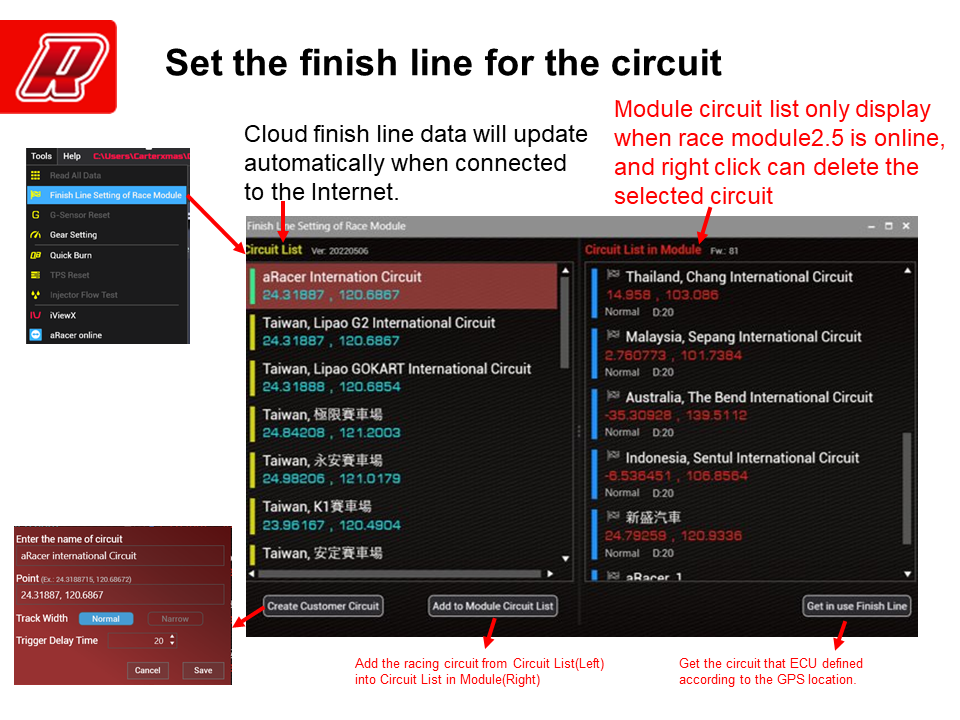
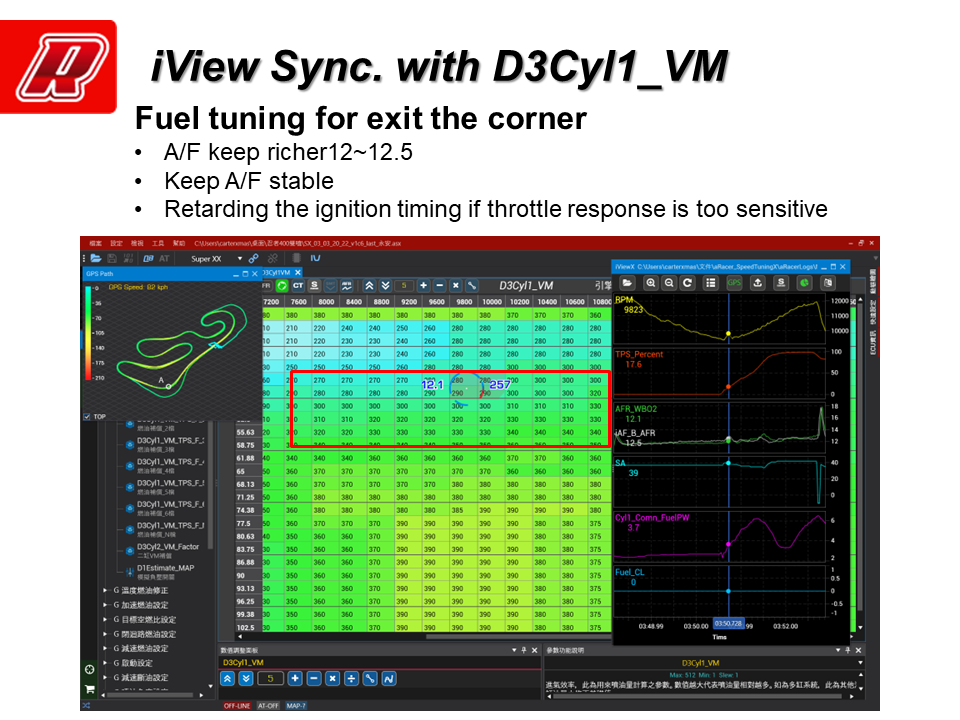

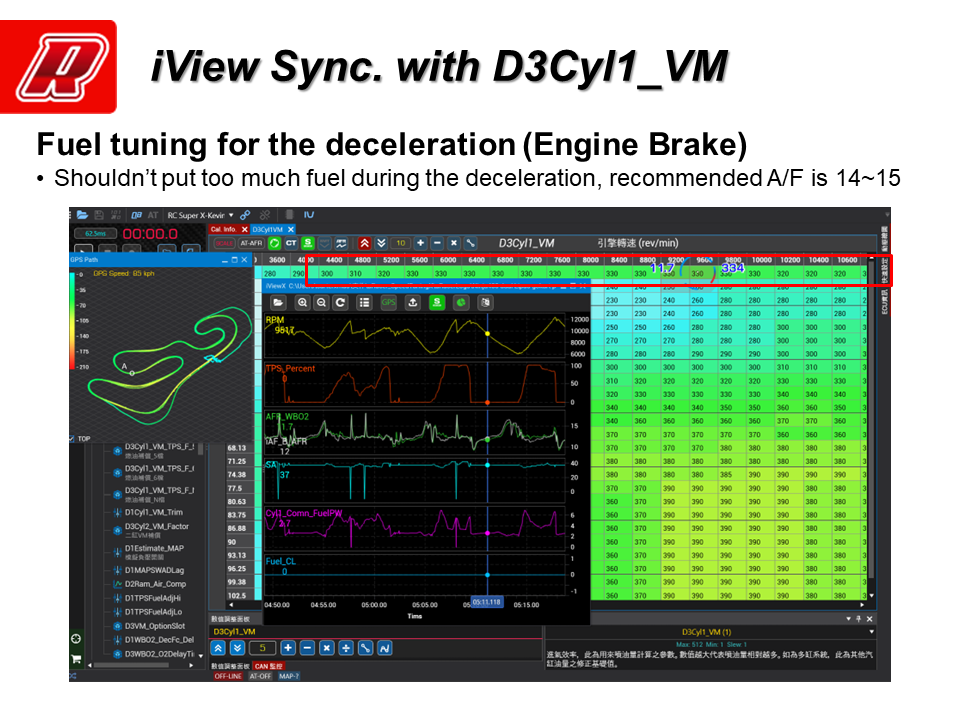
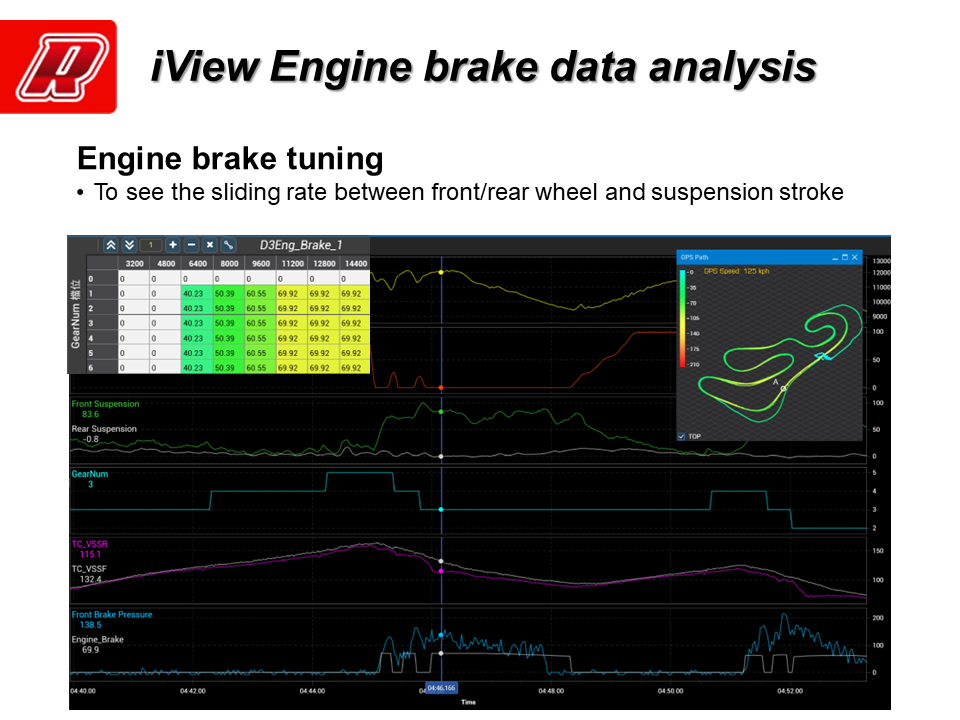
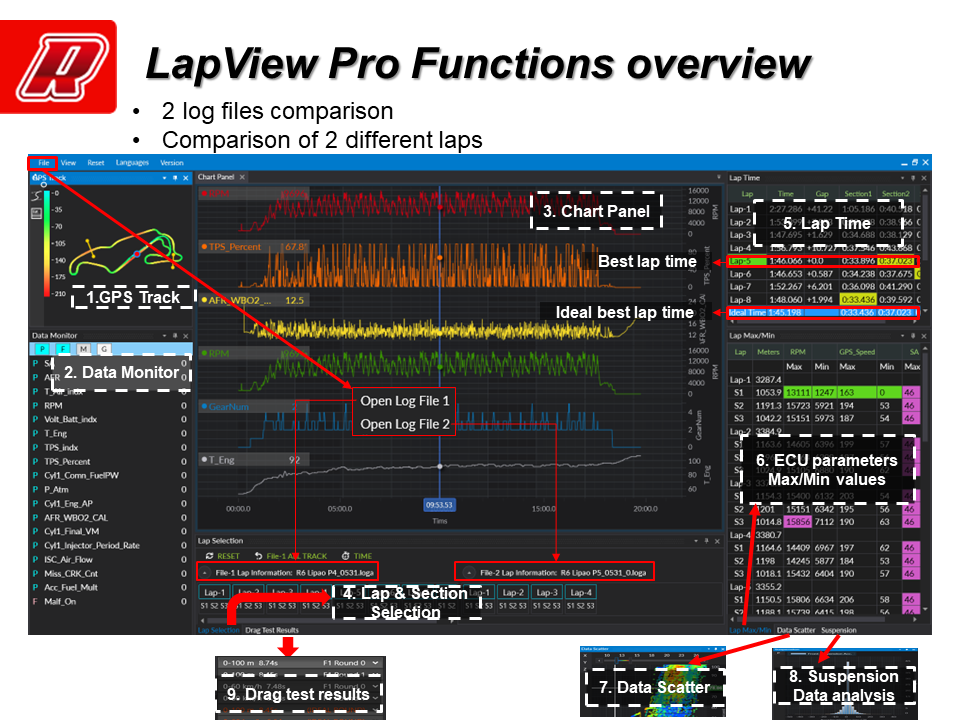
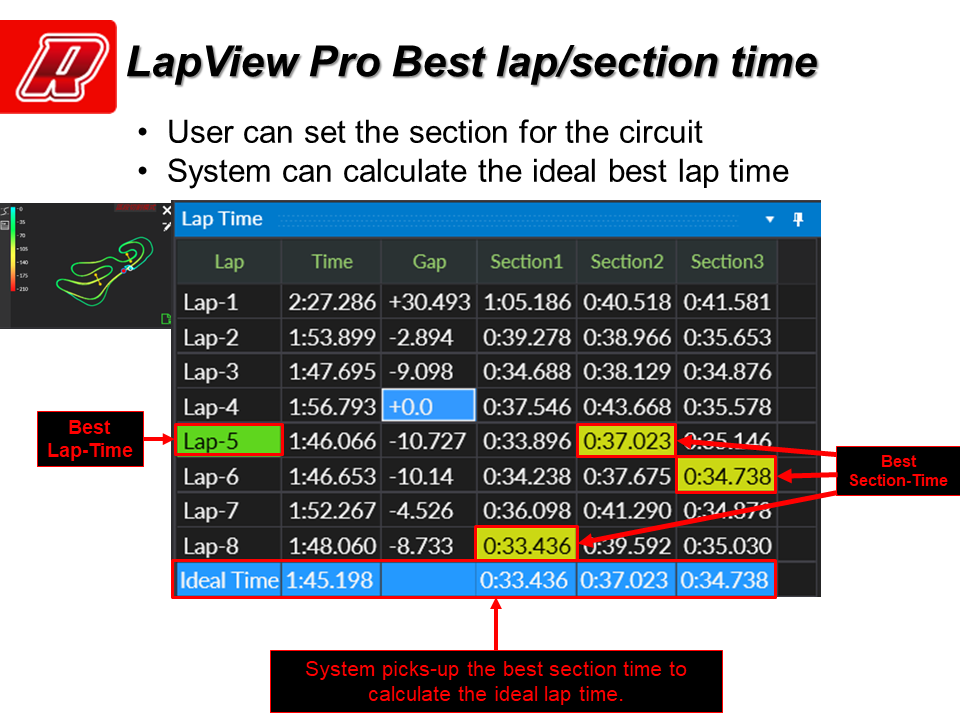
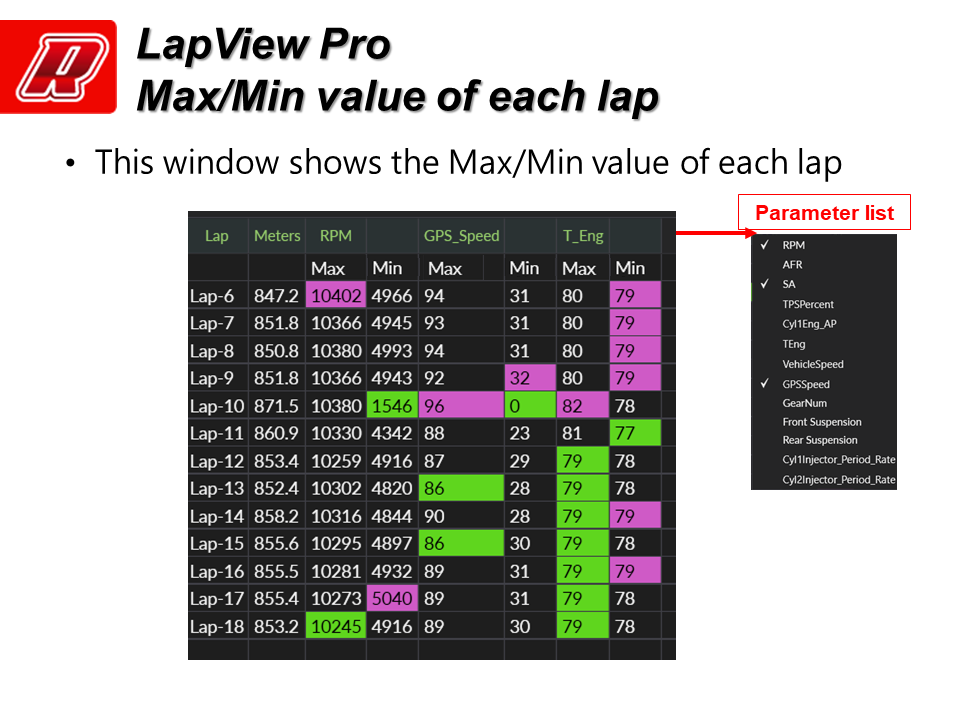
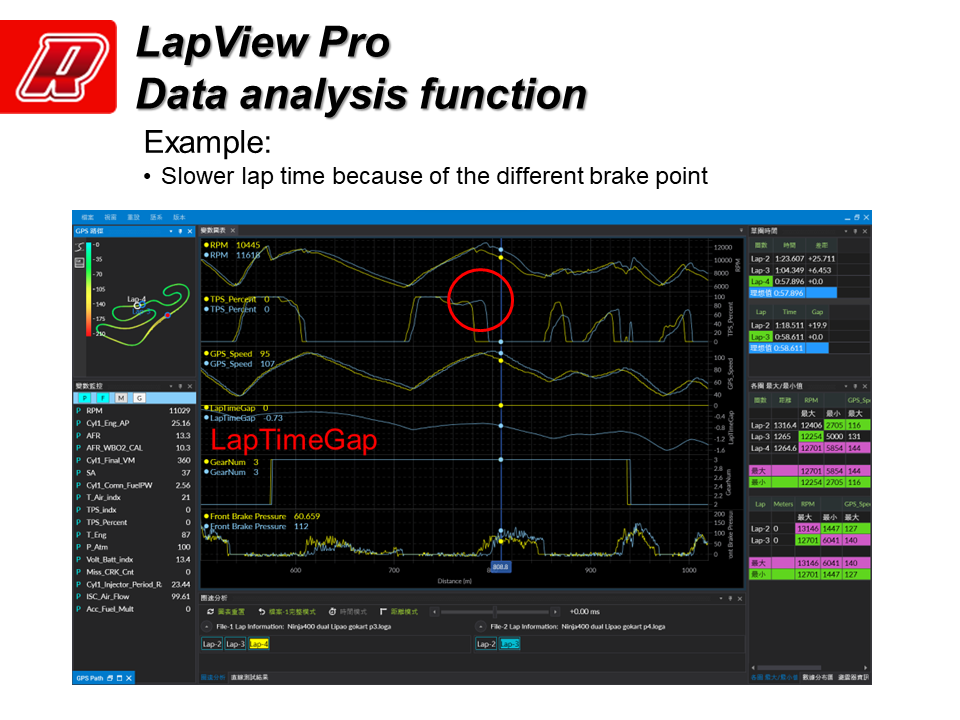
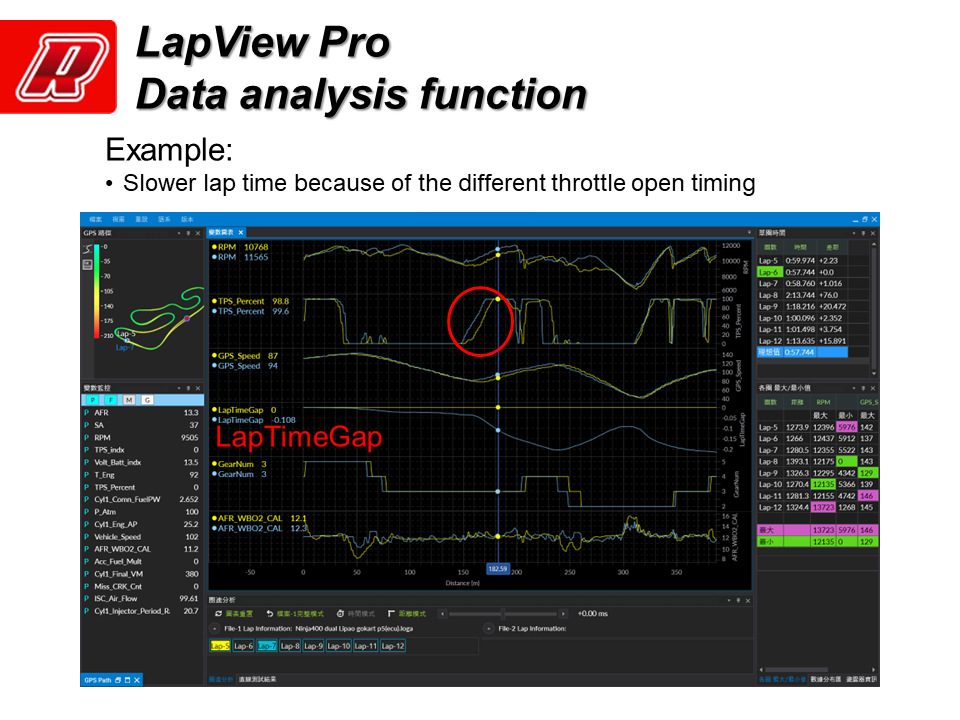
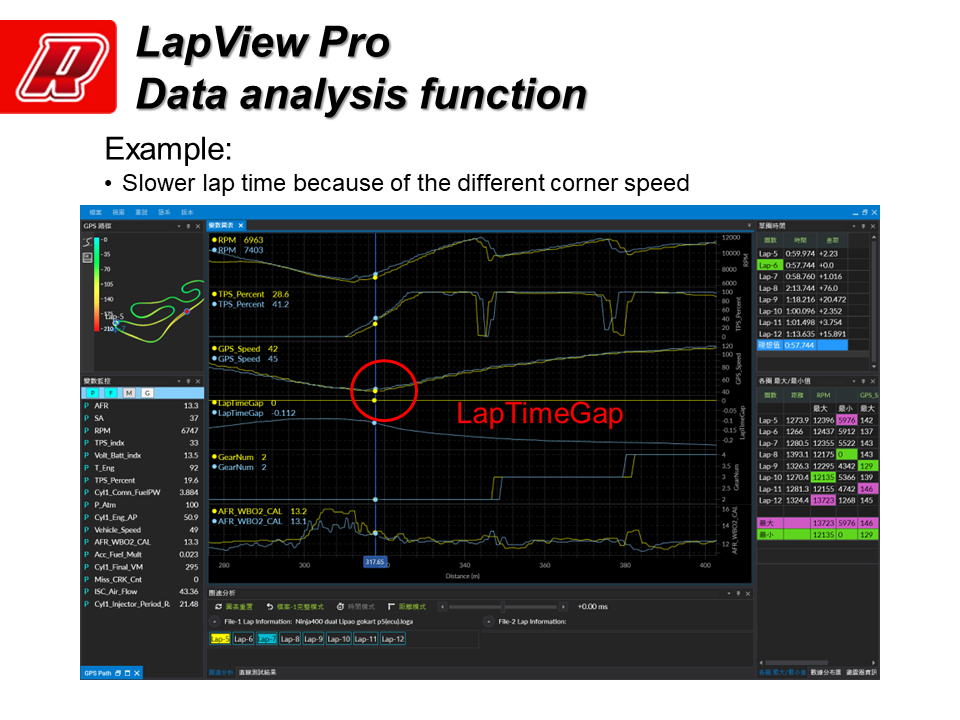


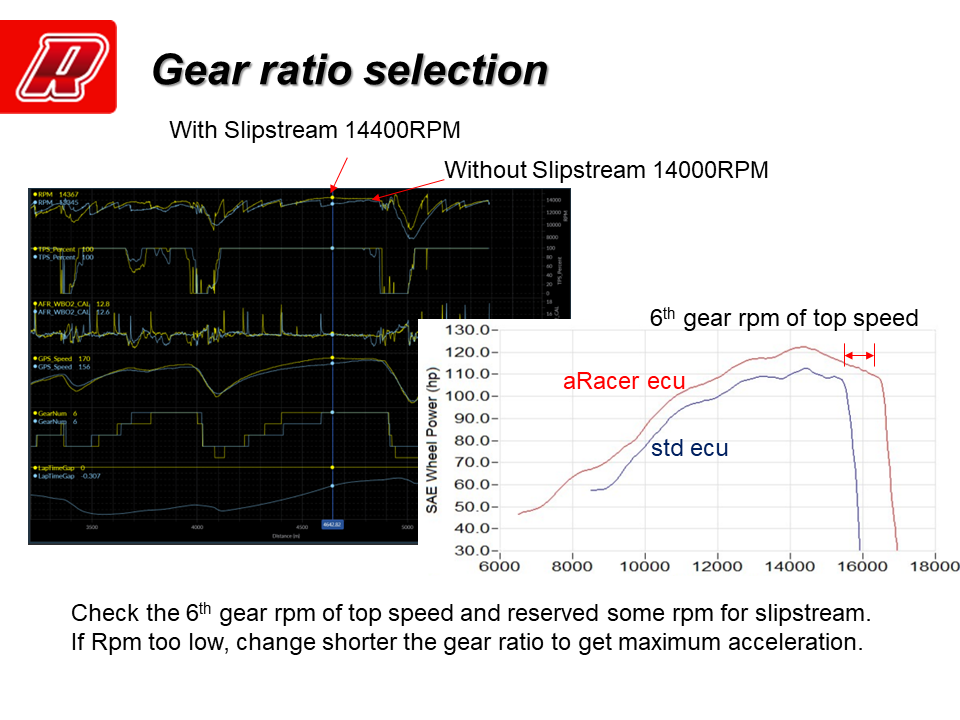
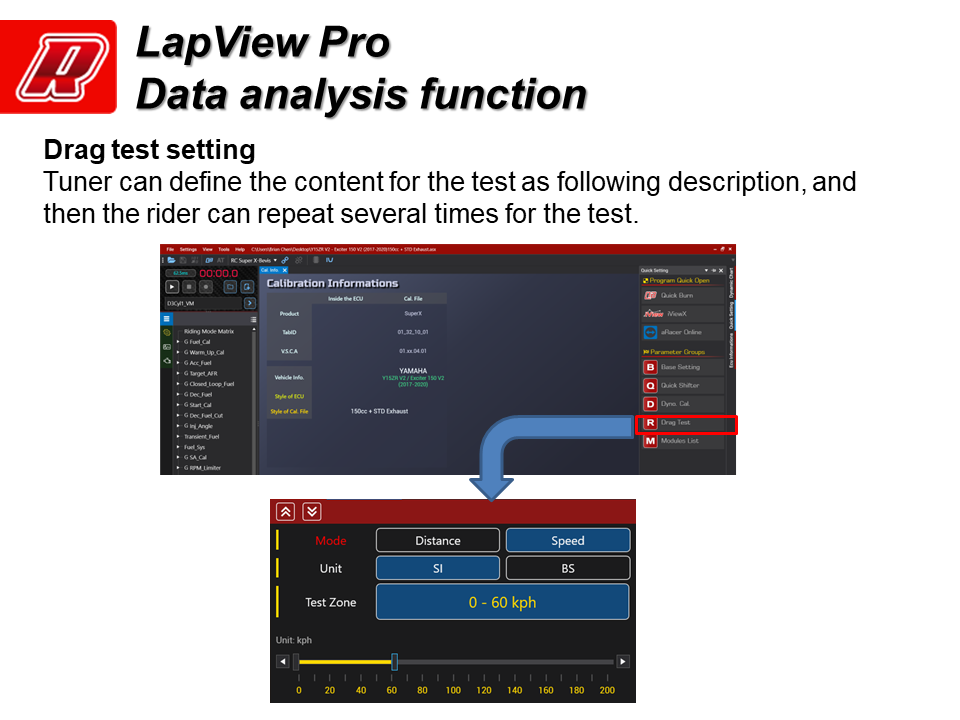
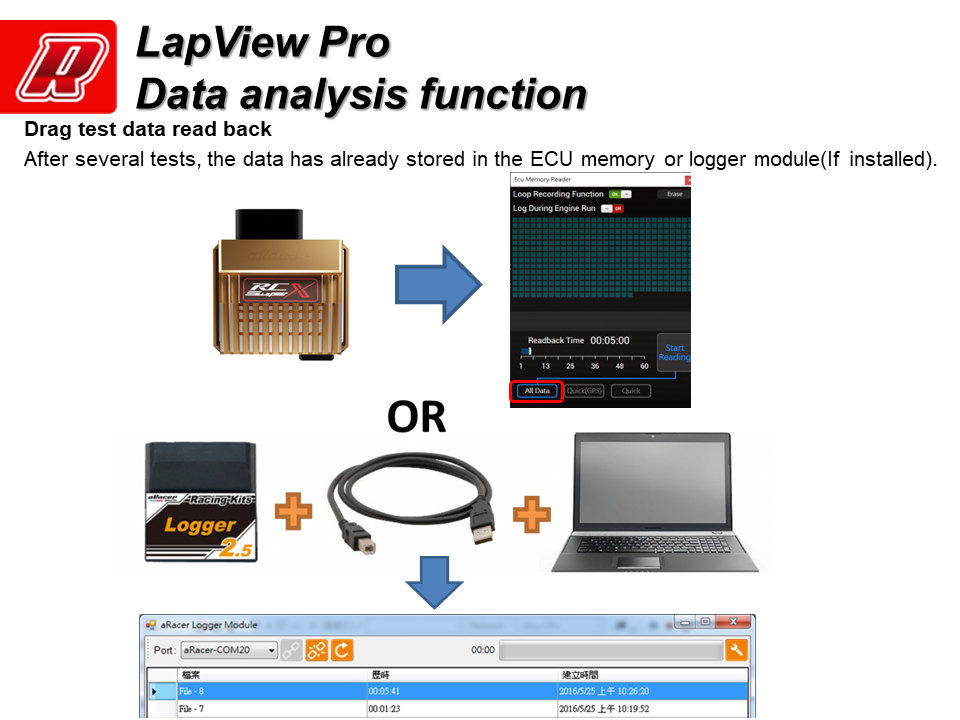
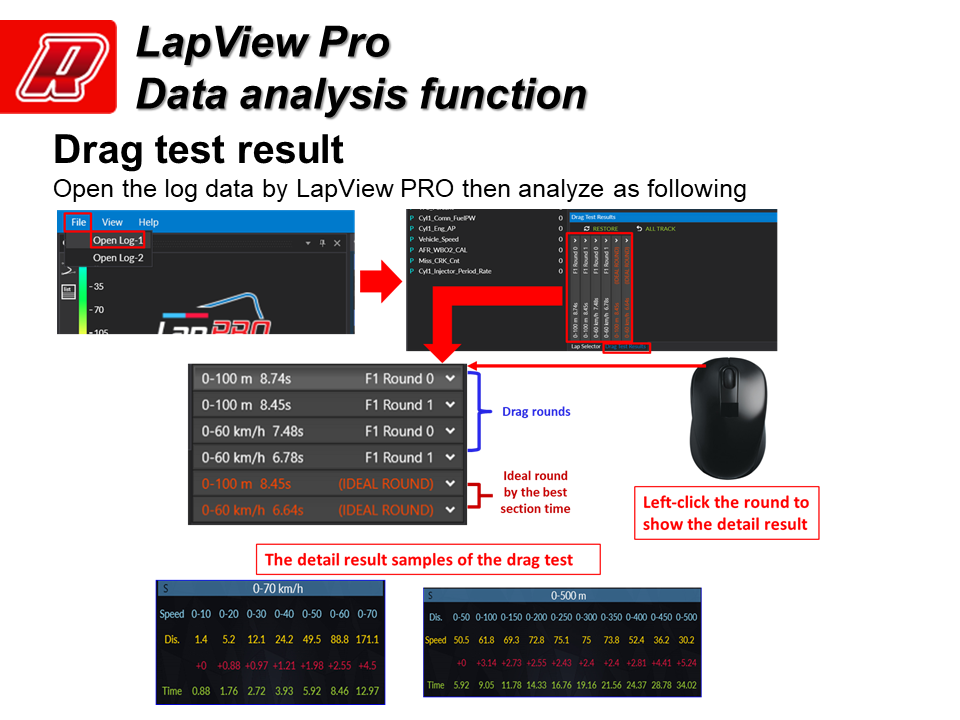
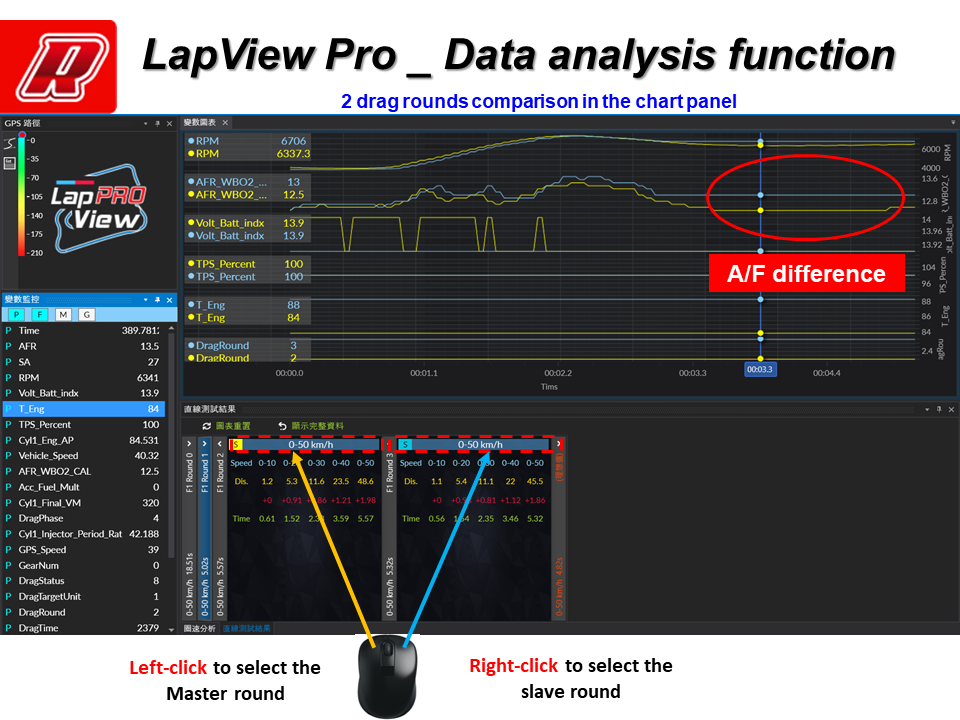
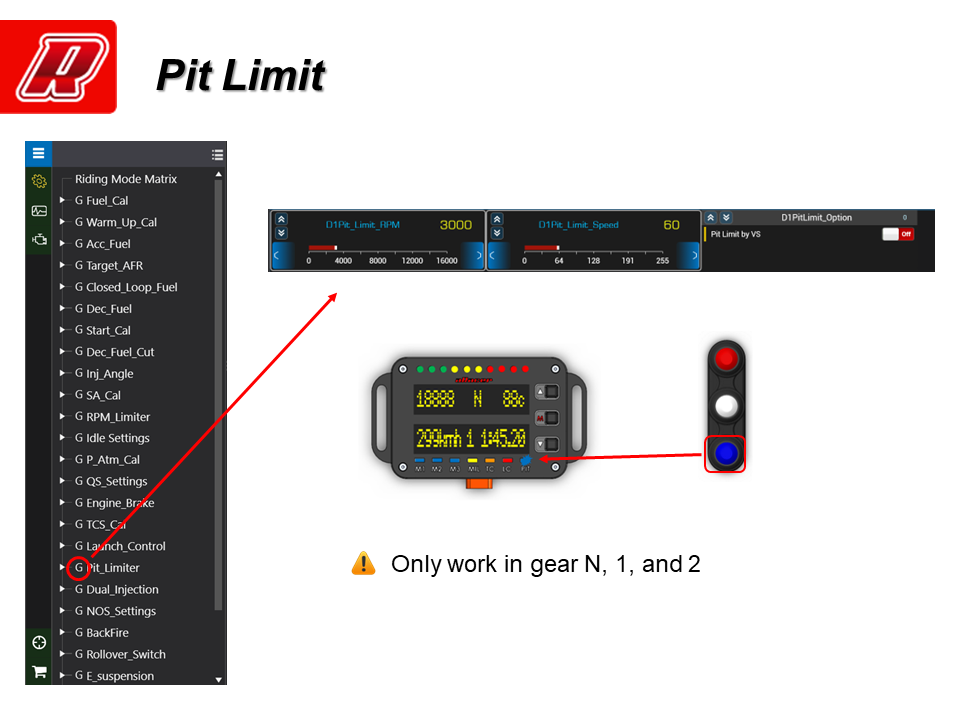
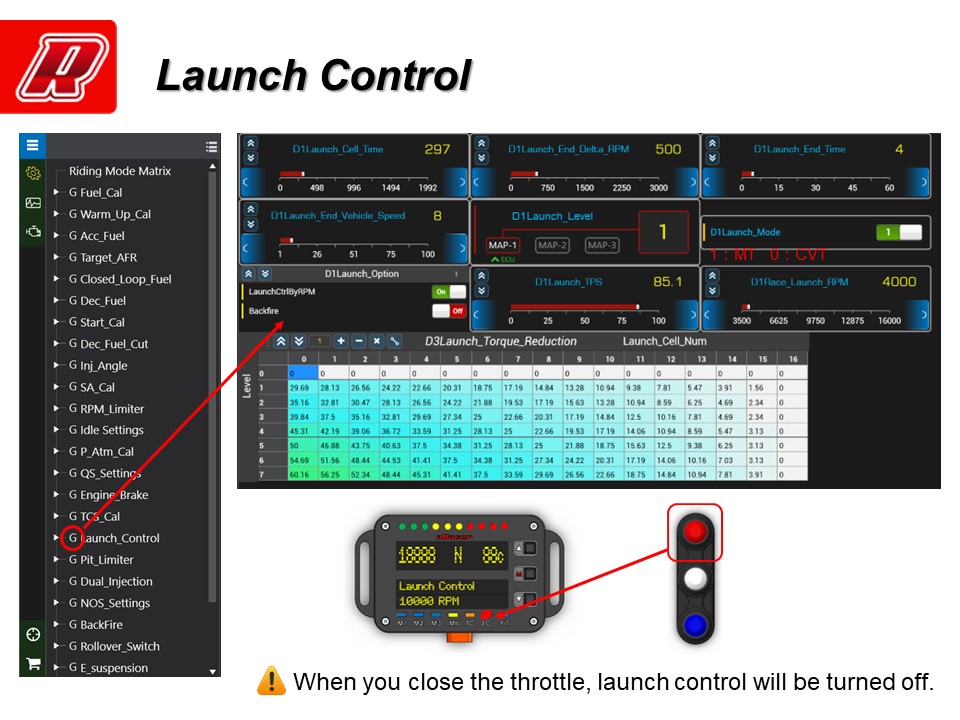

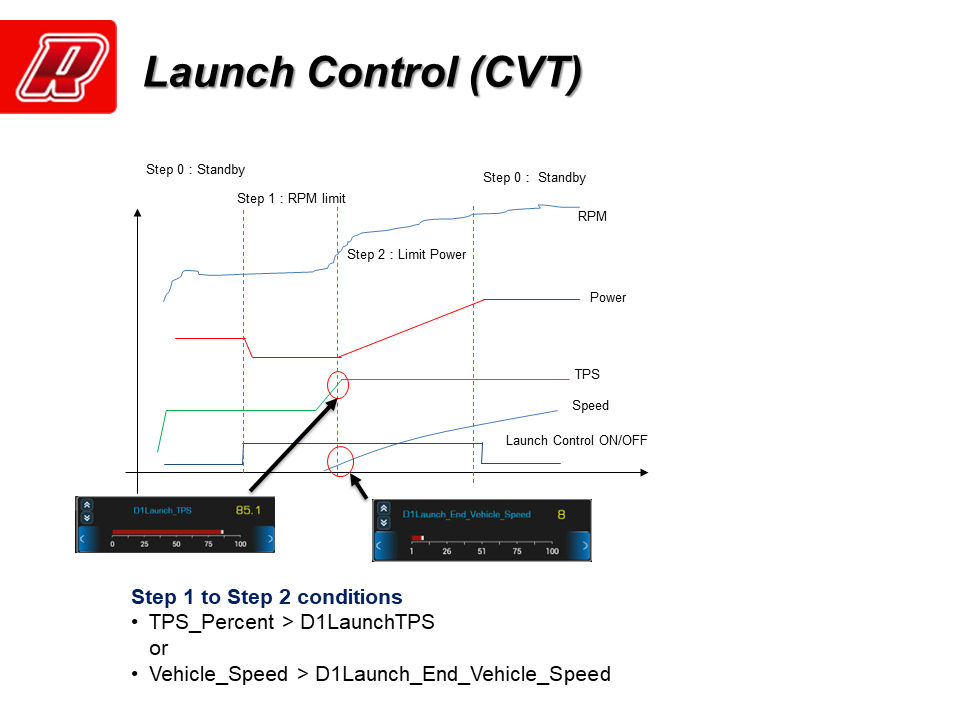
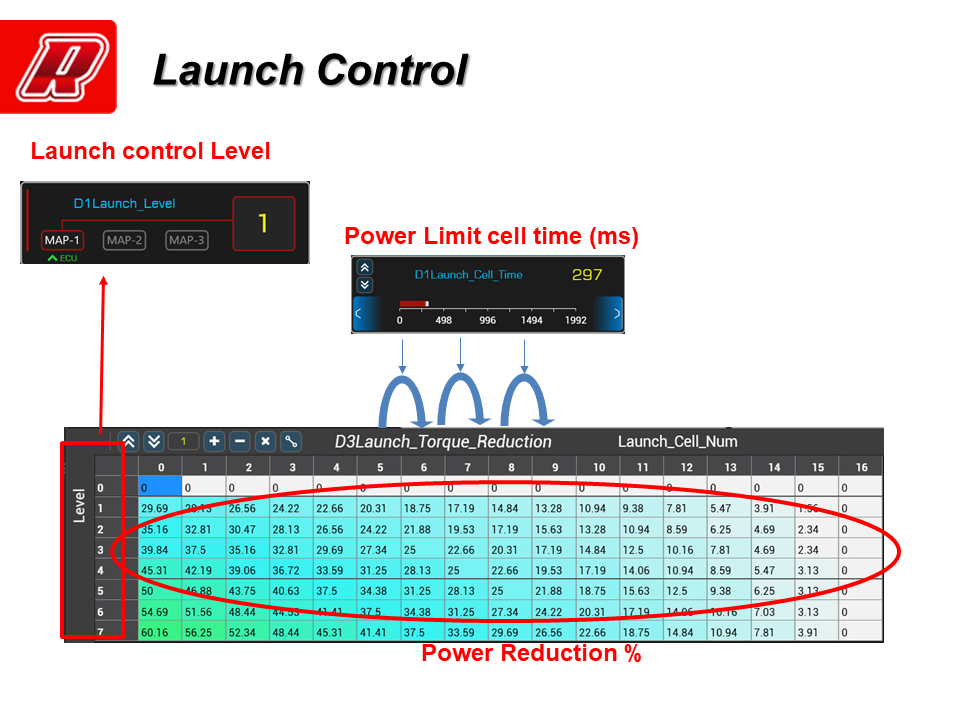
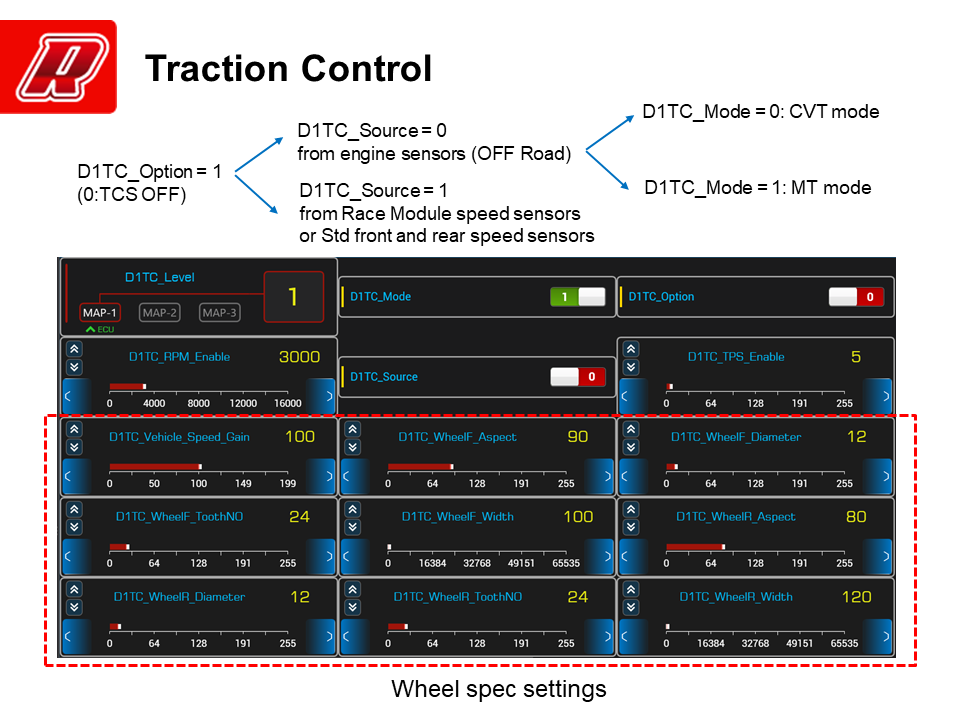
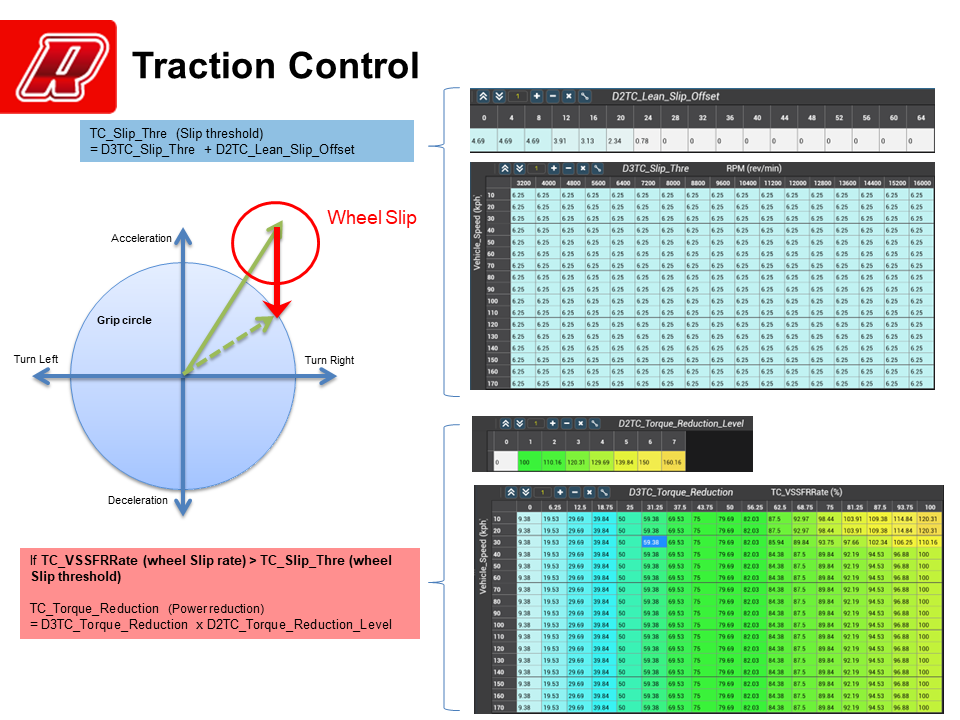
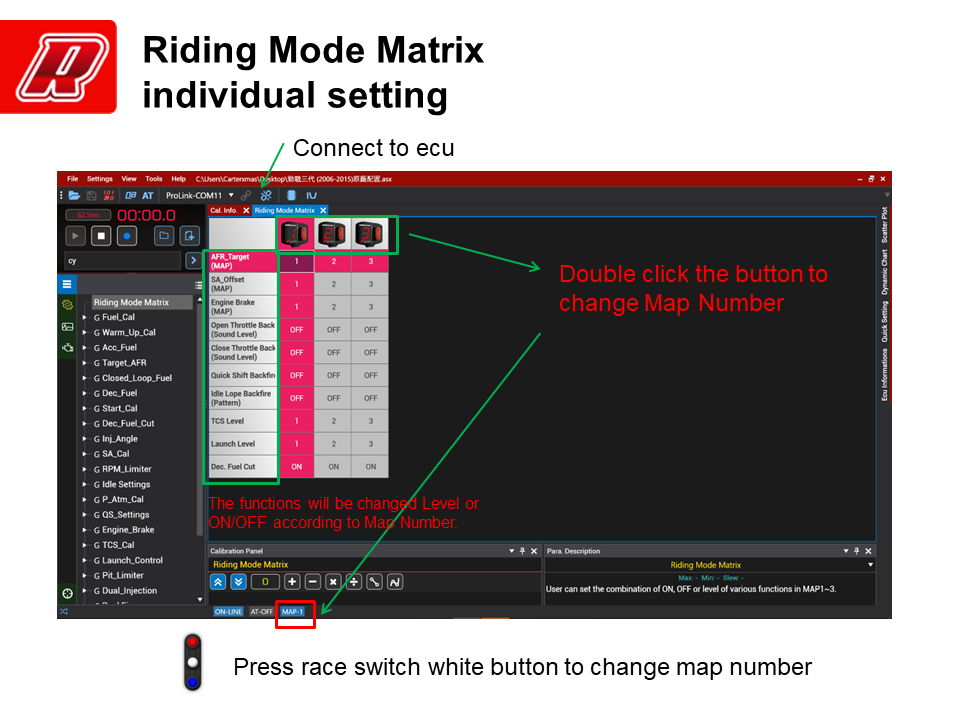
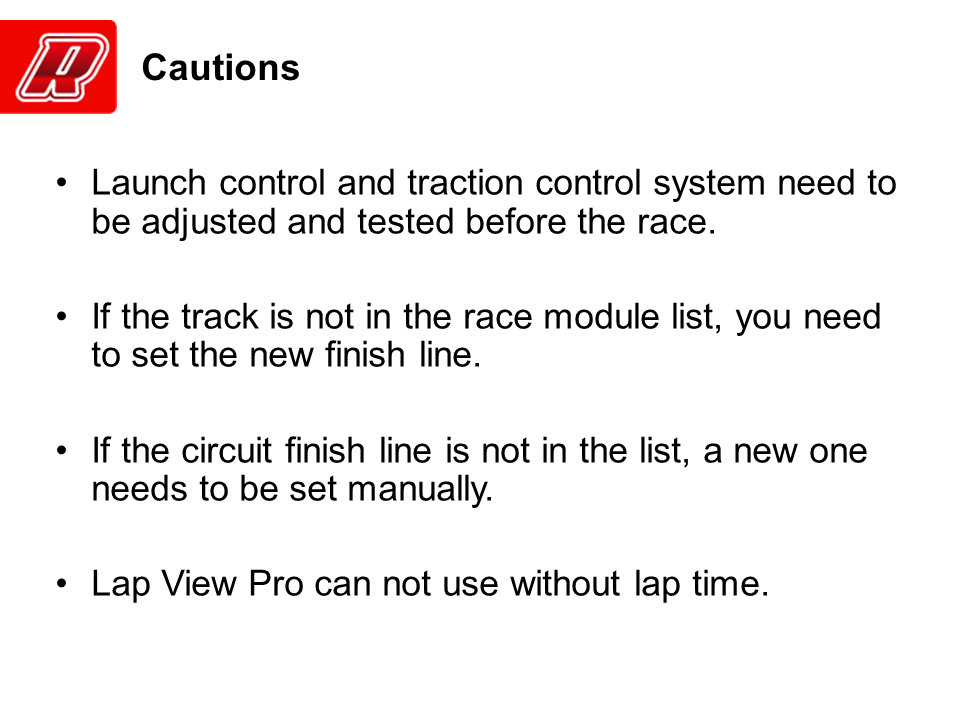
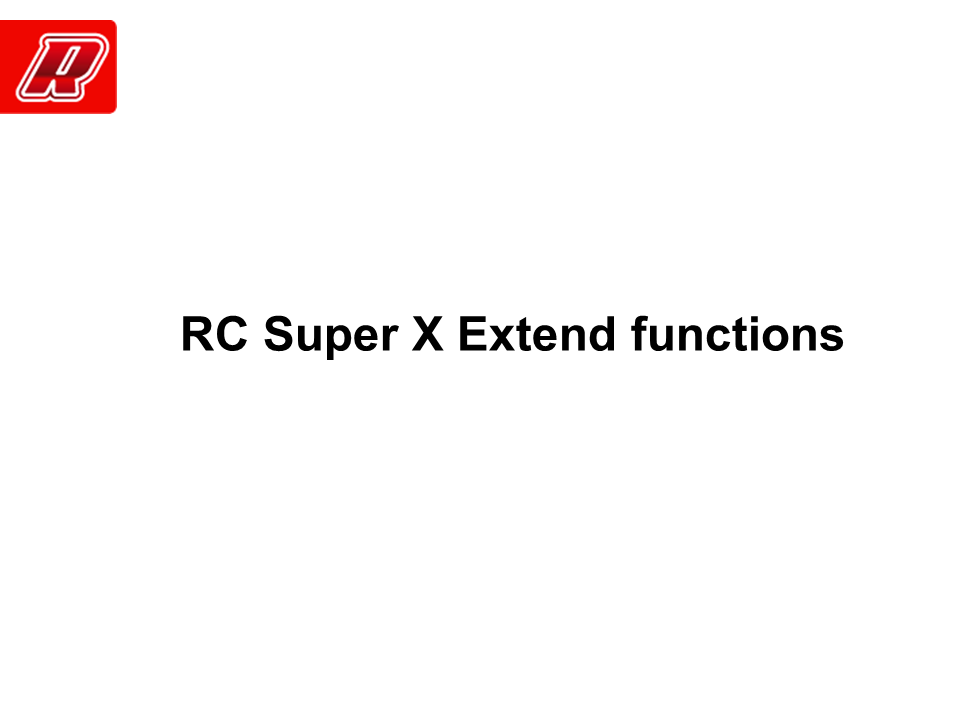
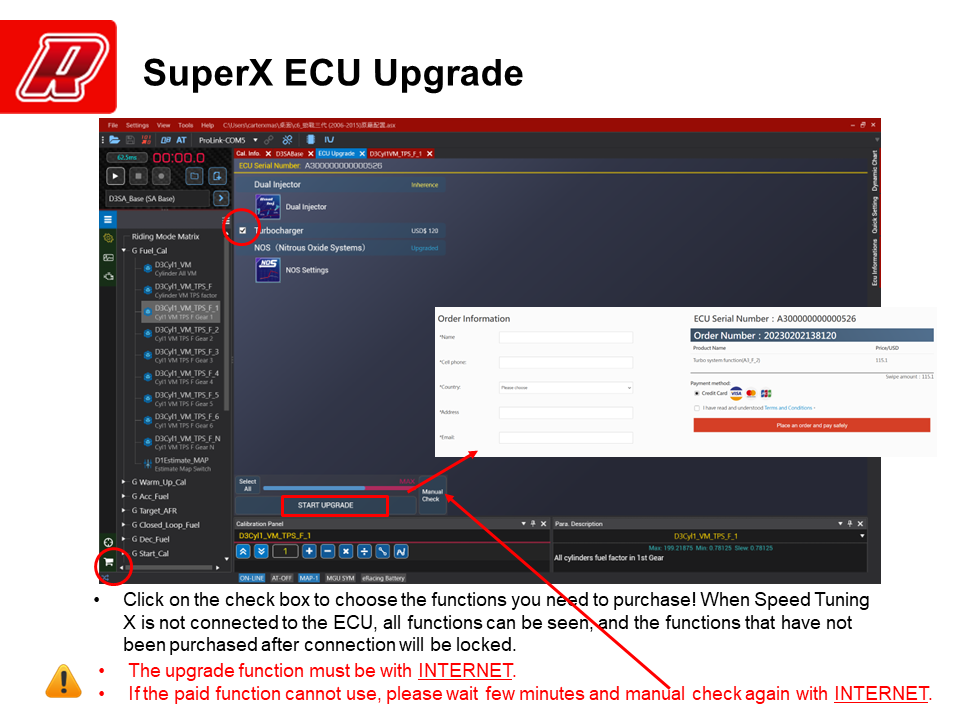
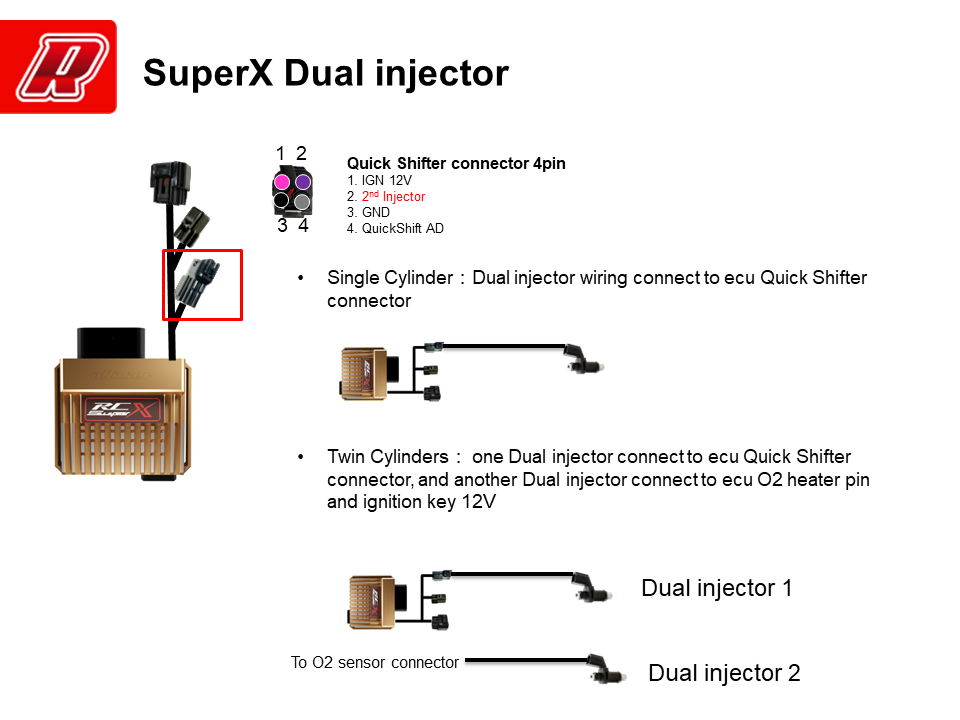

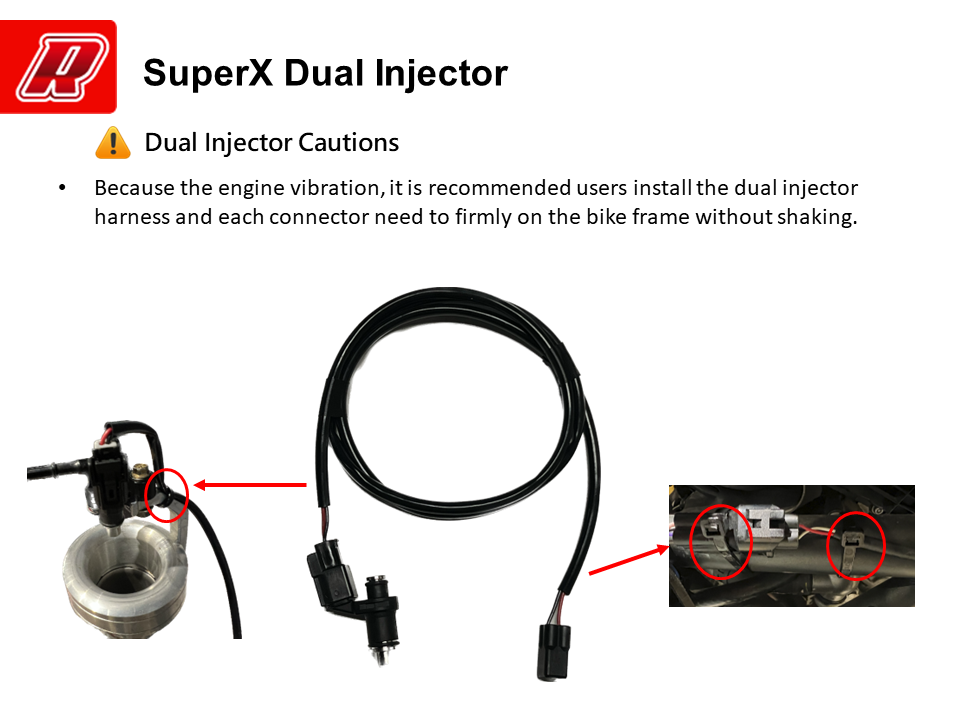
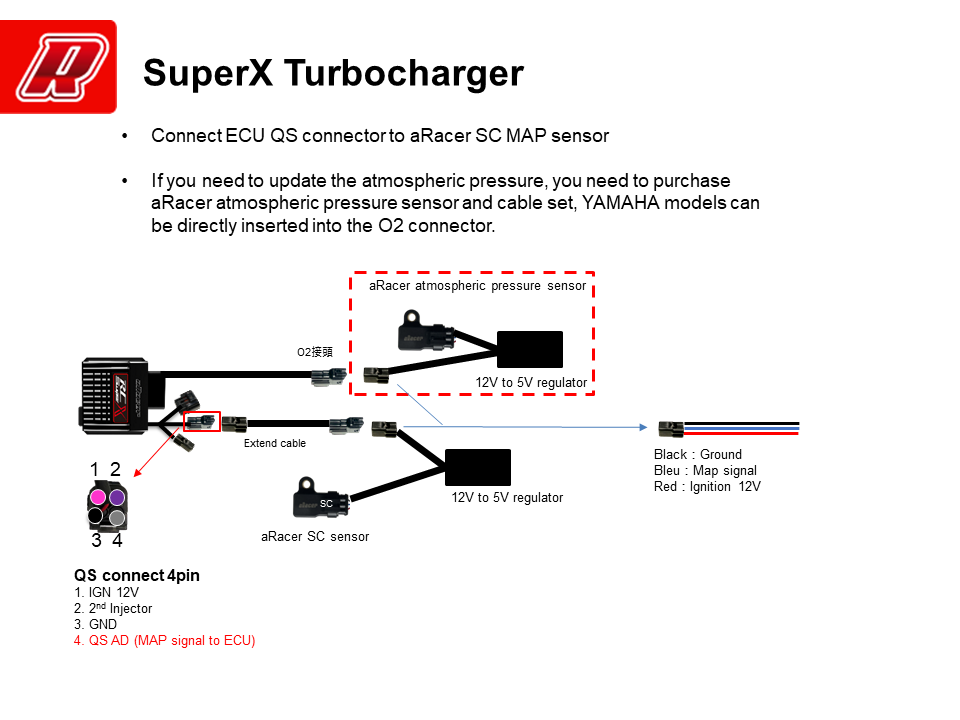
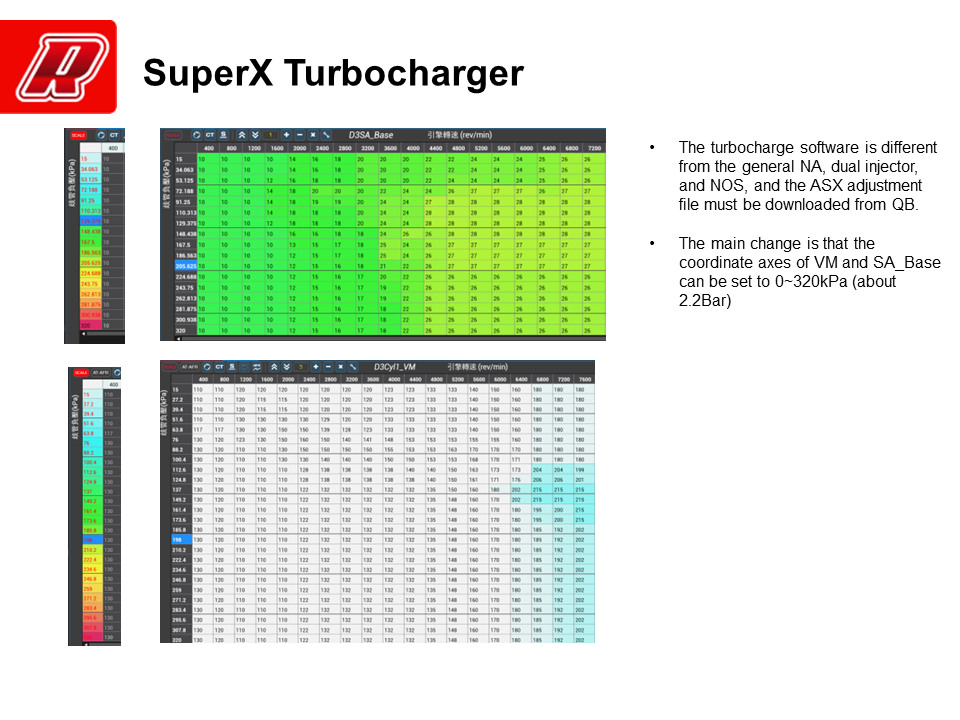
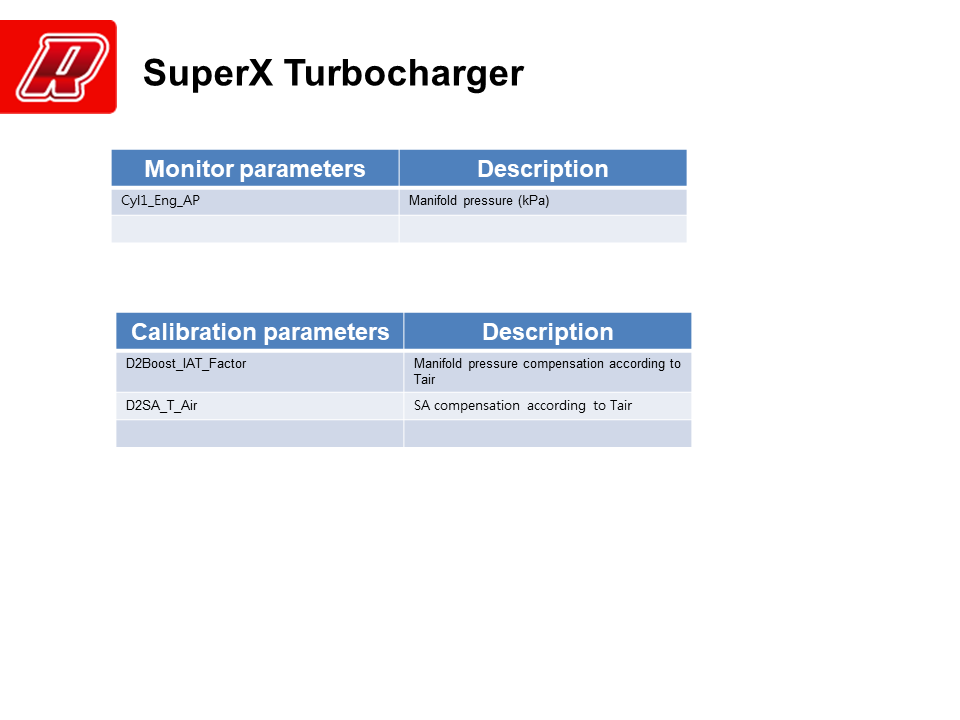
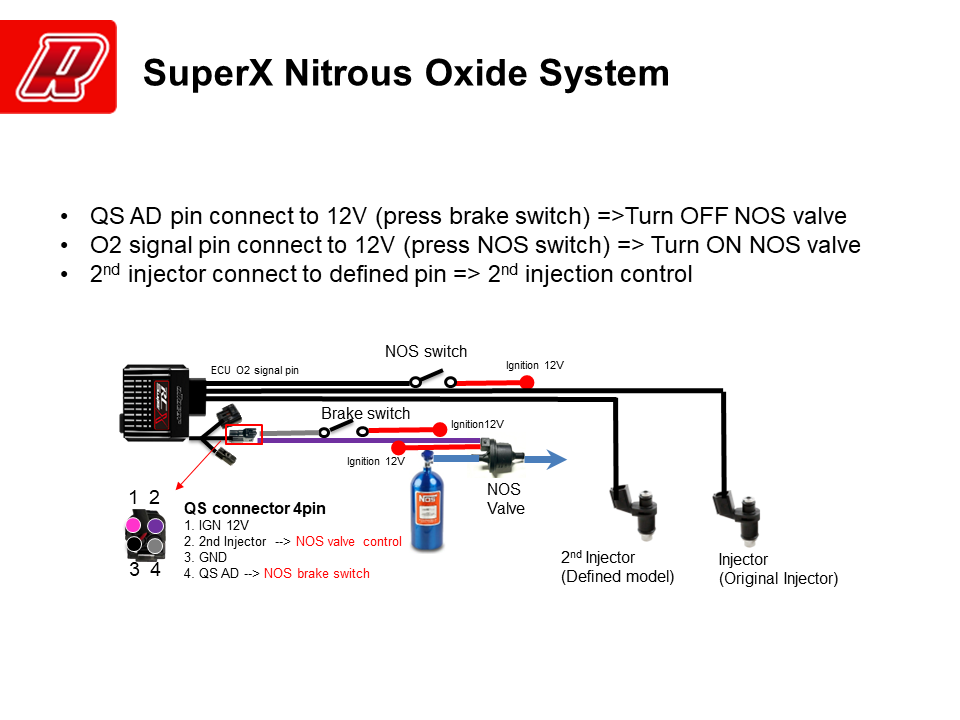
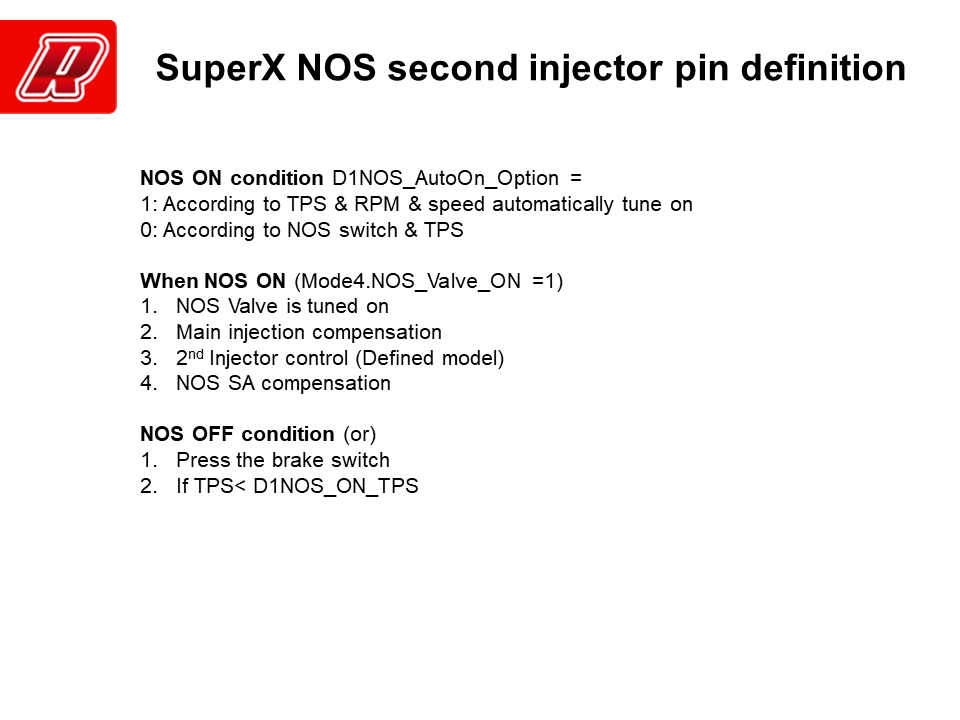

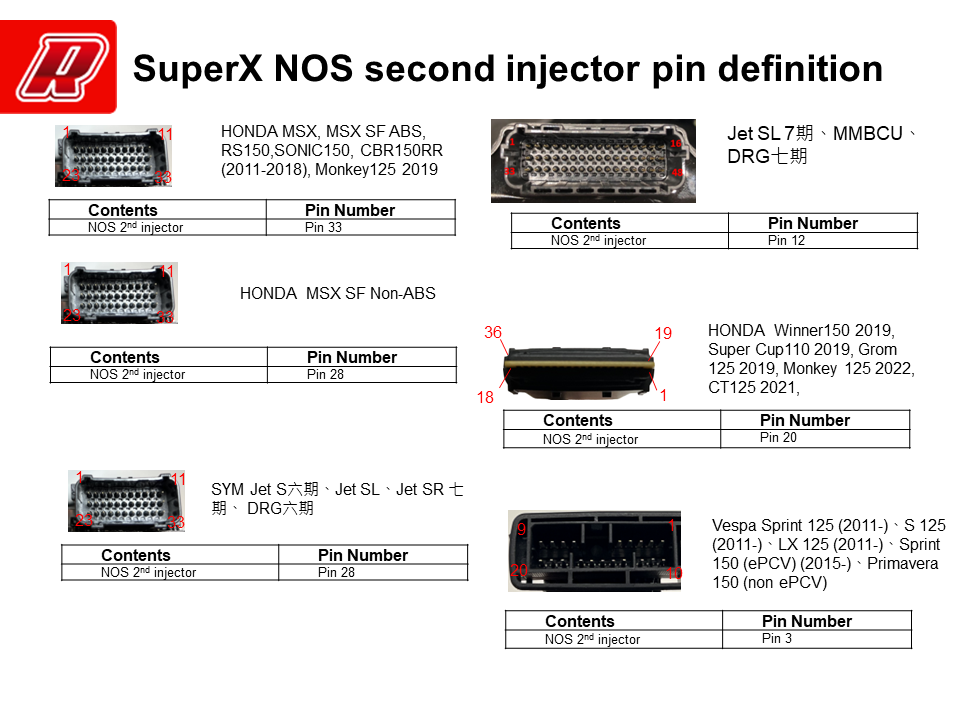
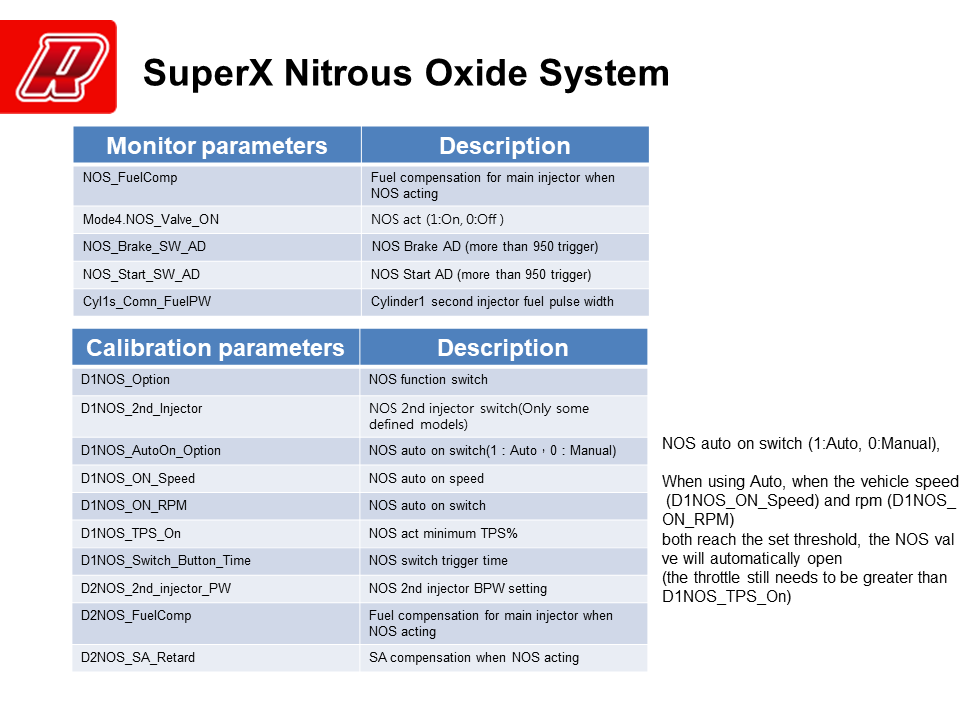
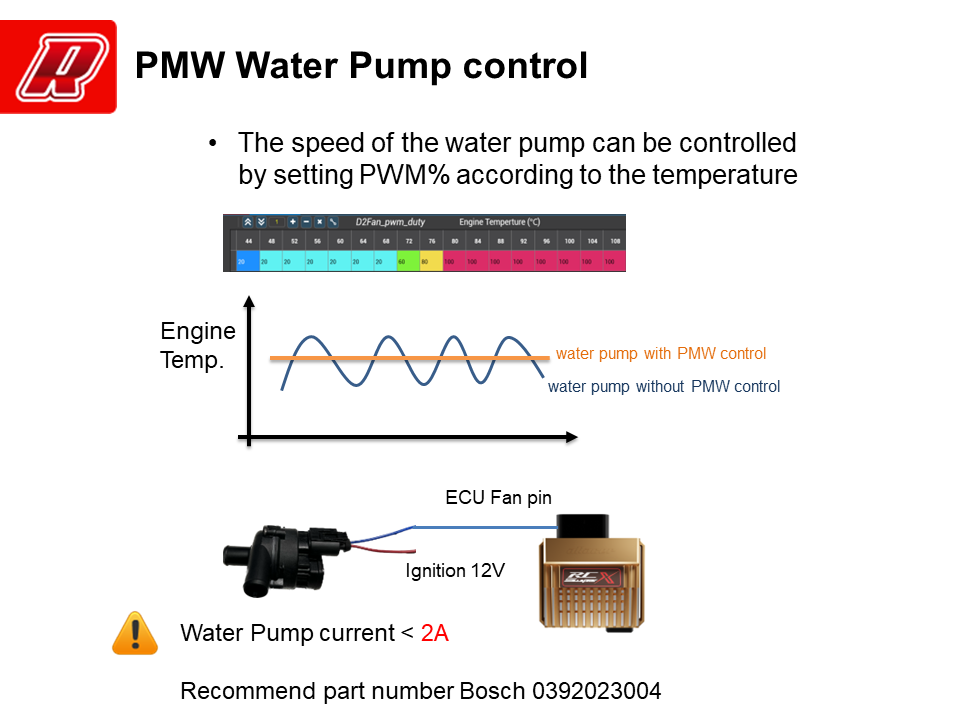
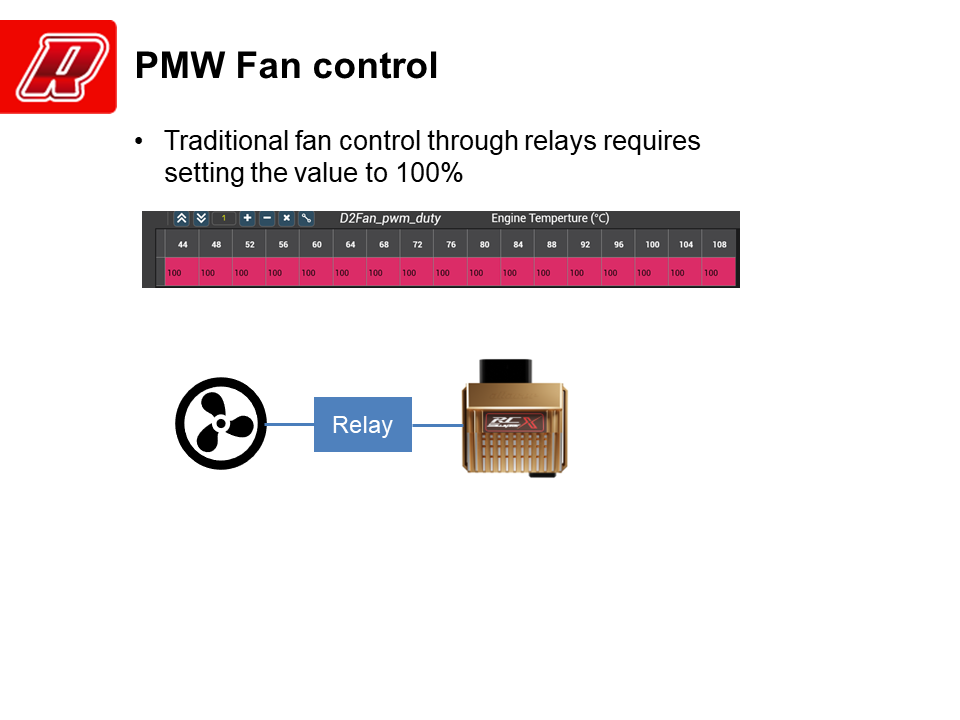

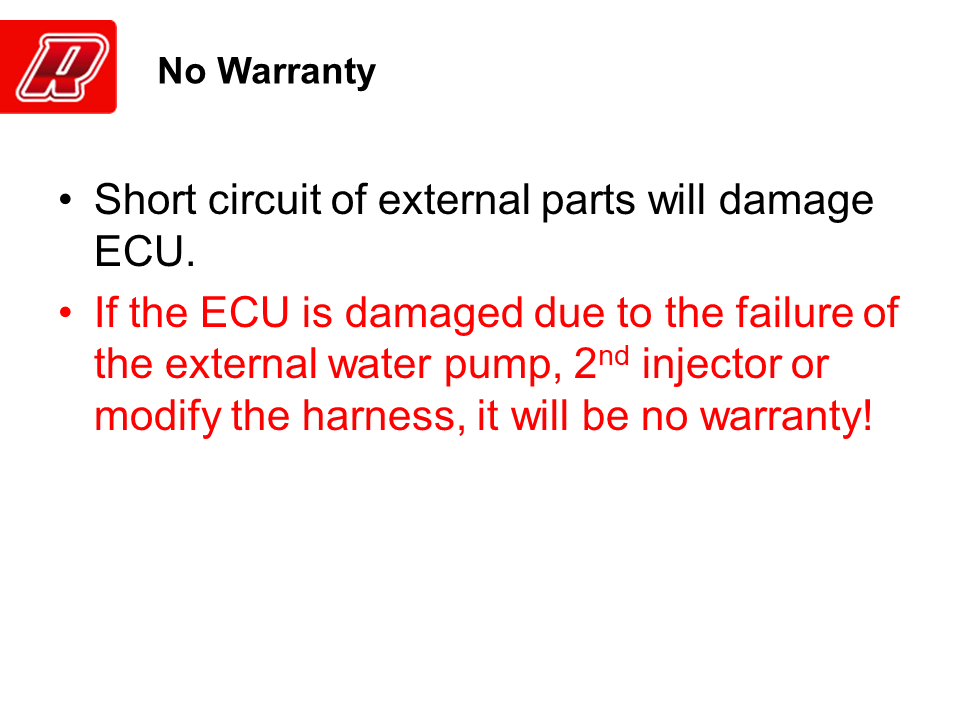
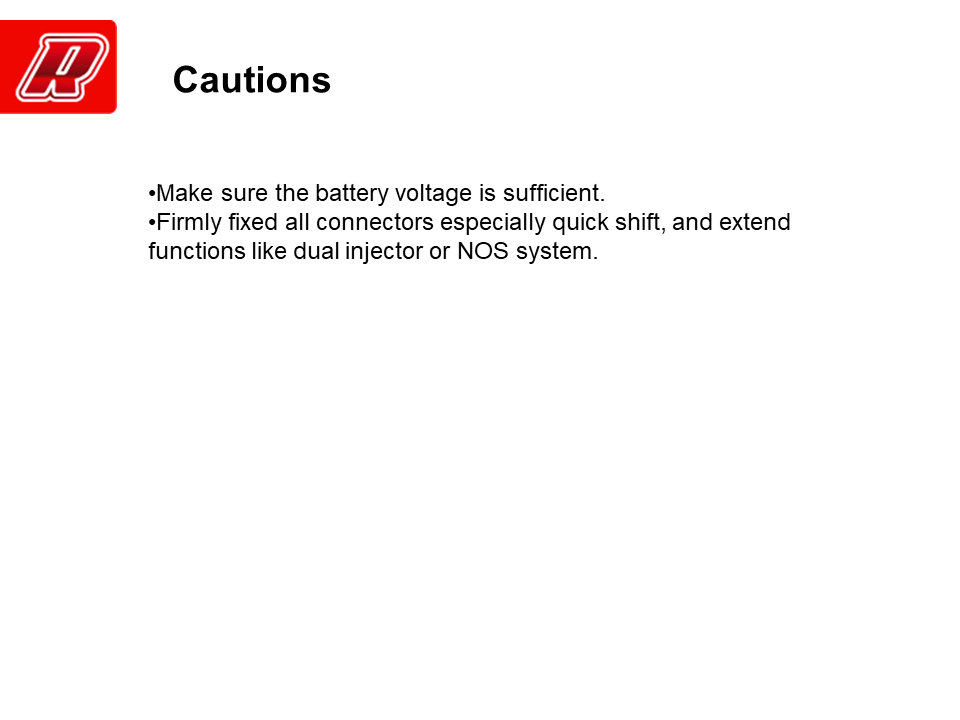
-




















-
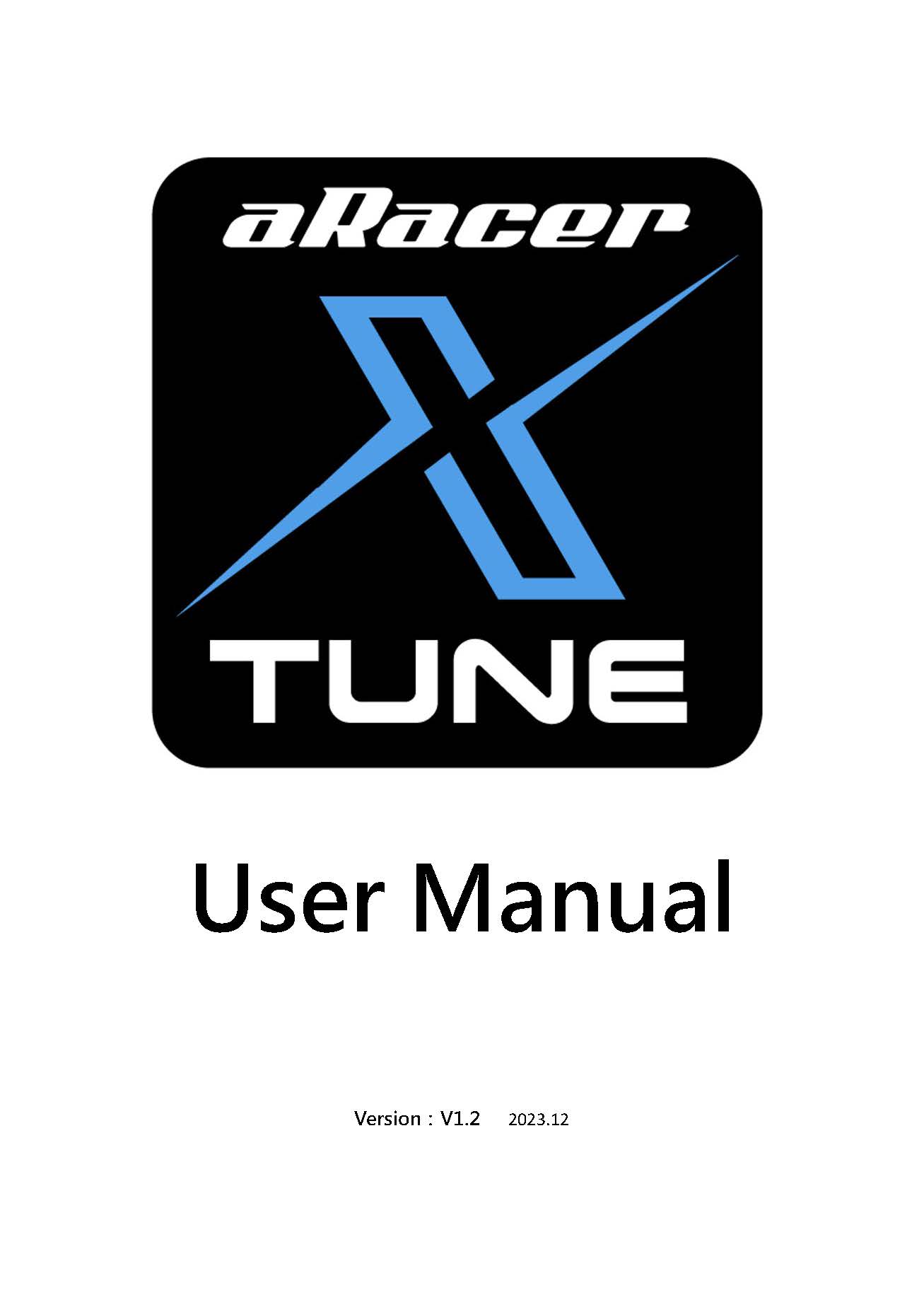
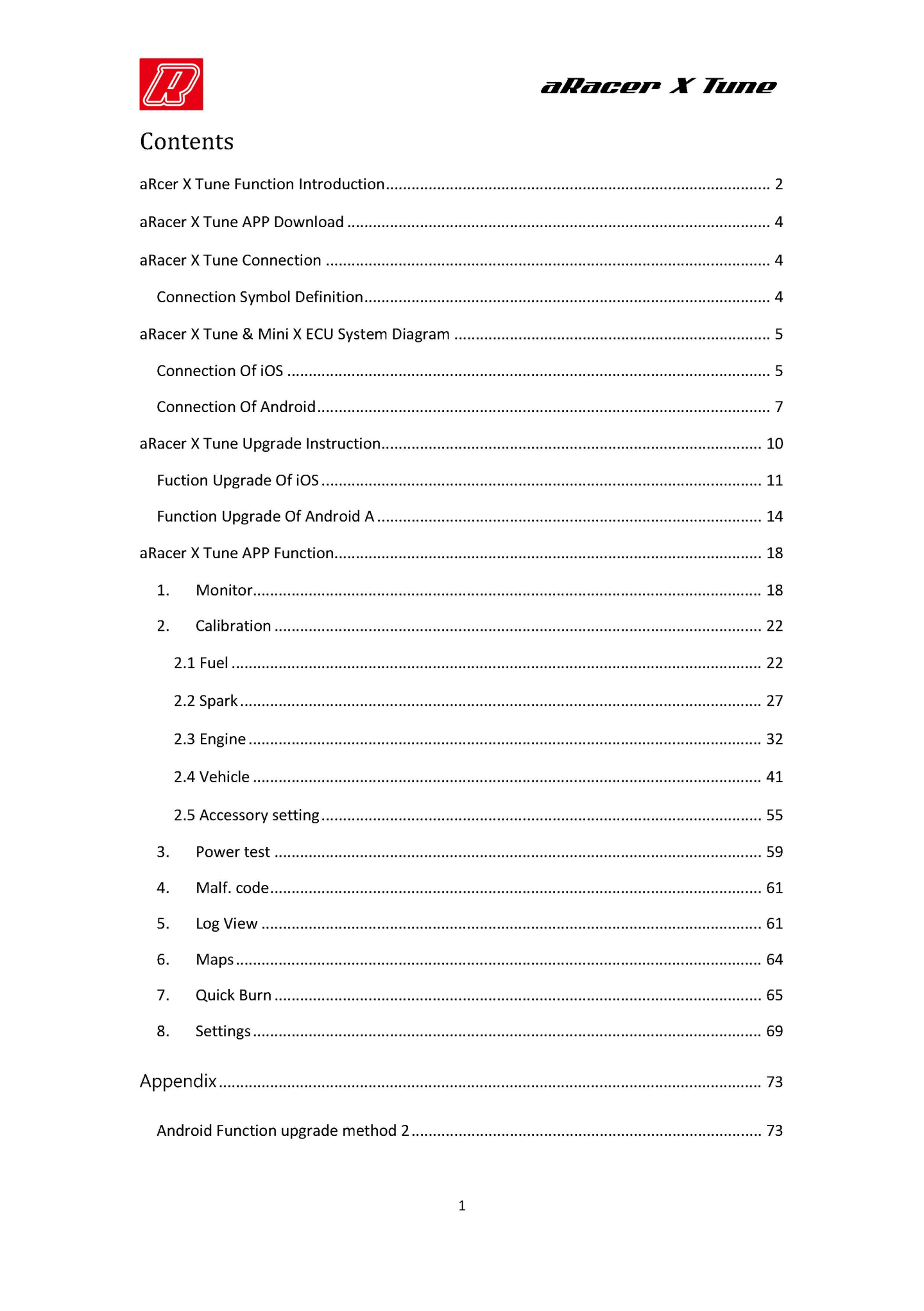

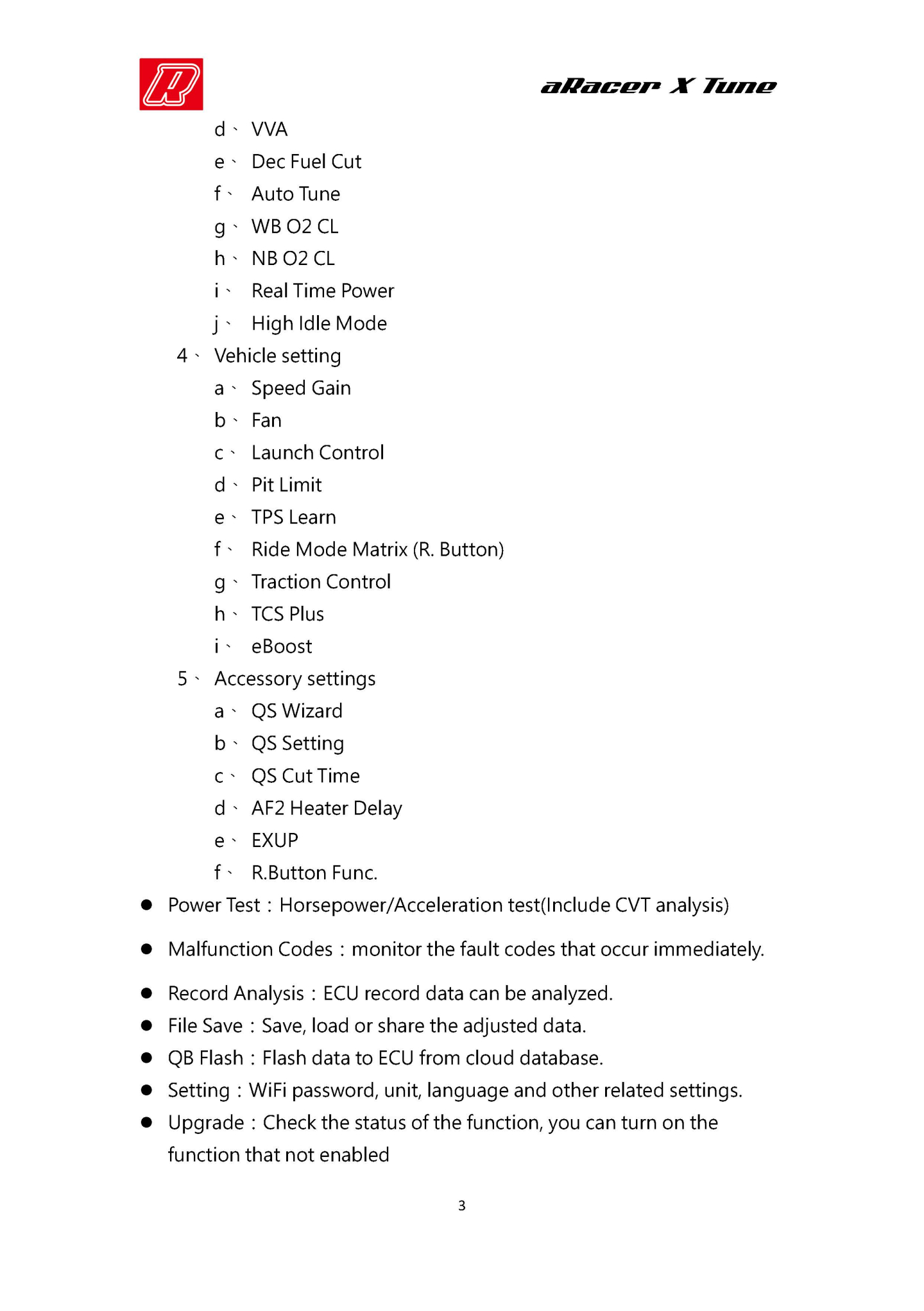
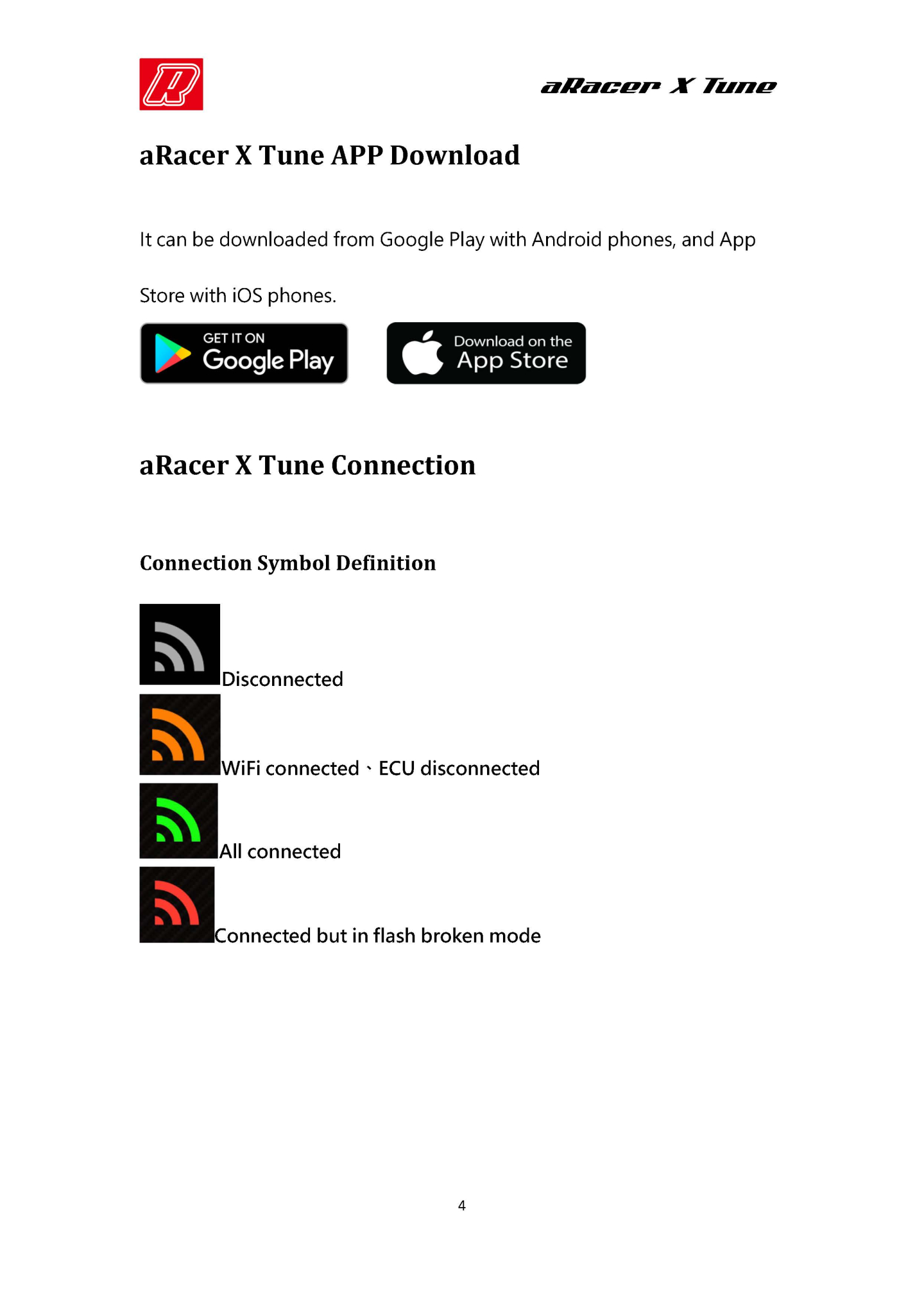
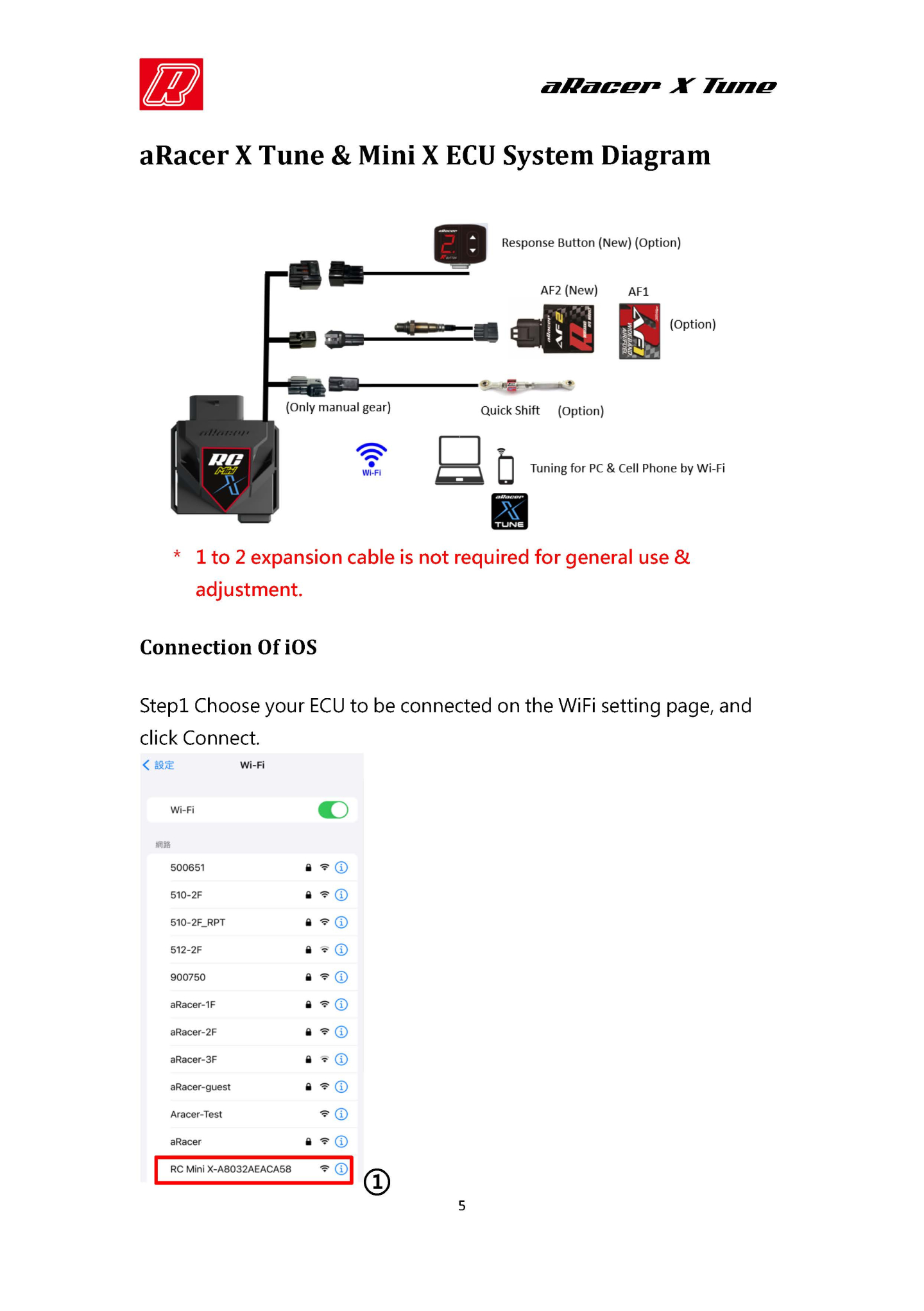
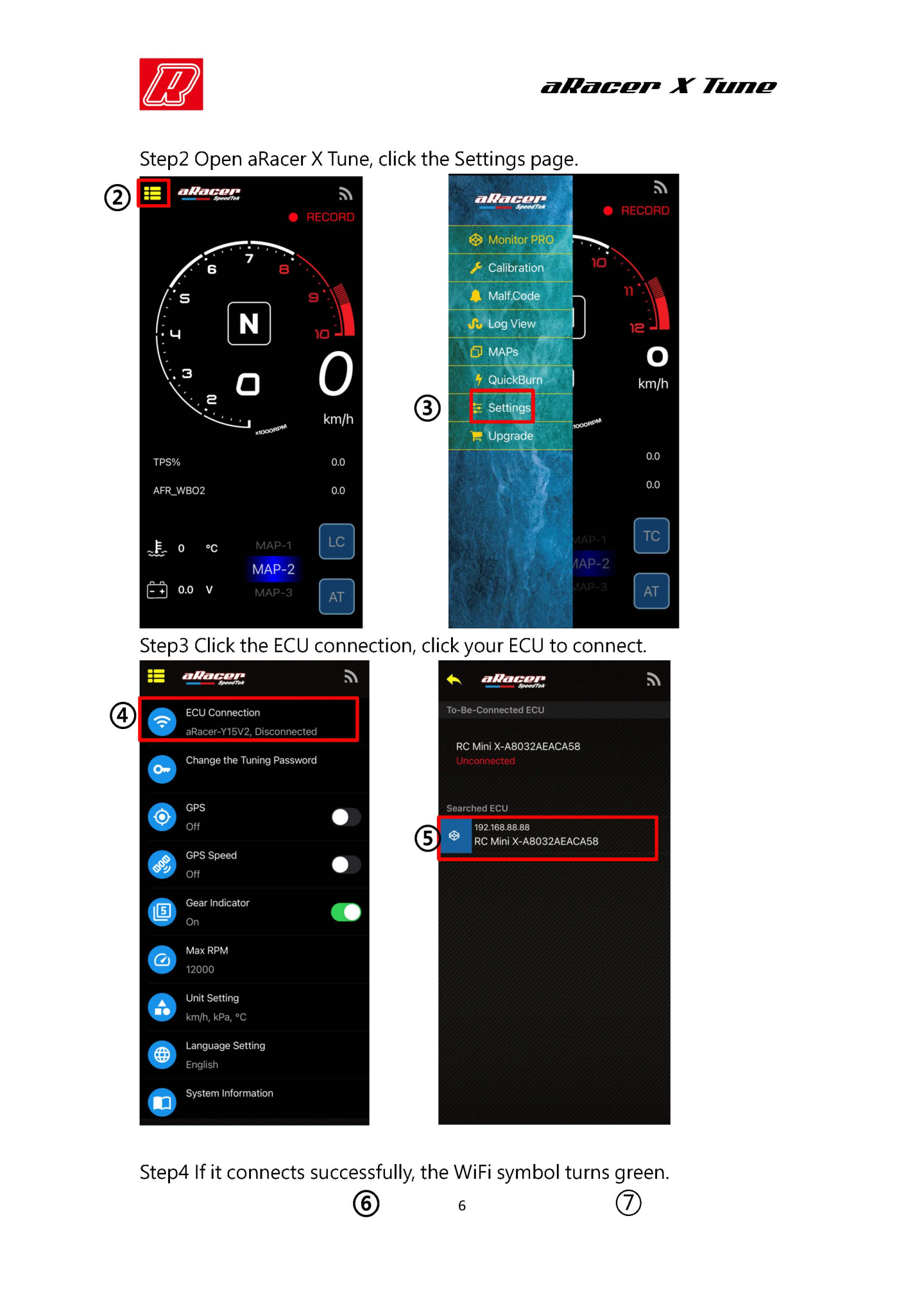


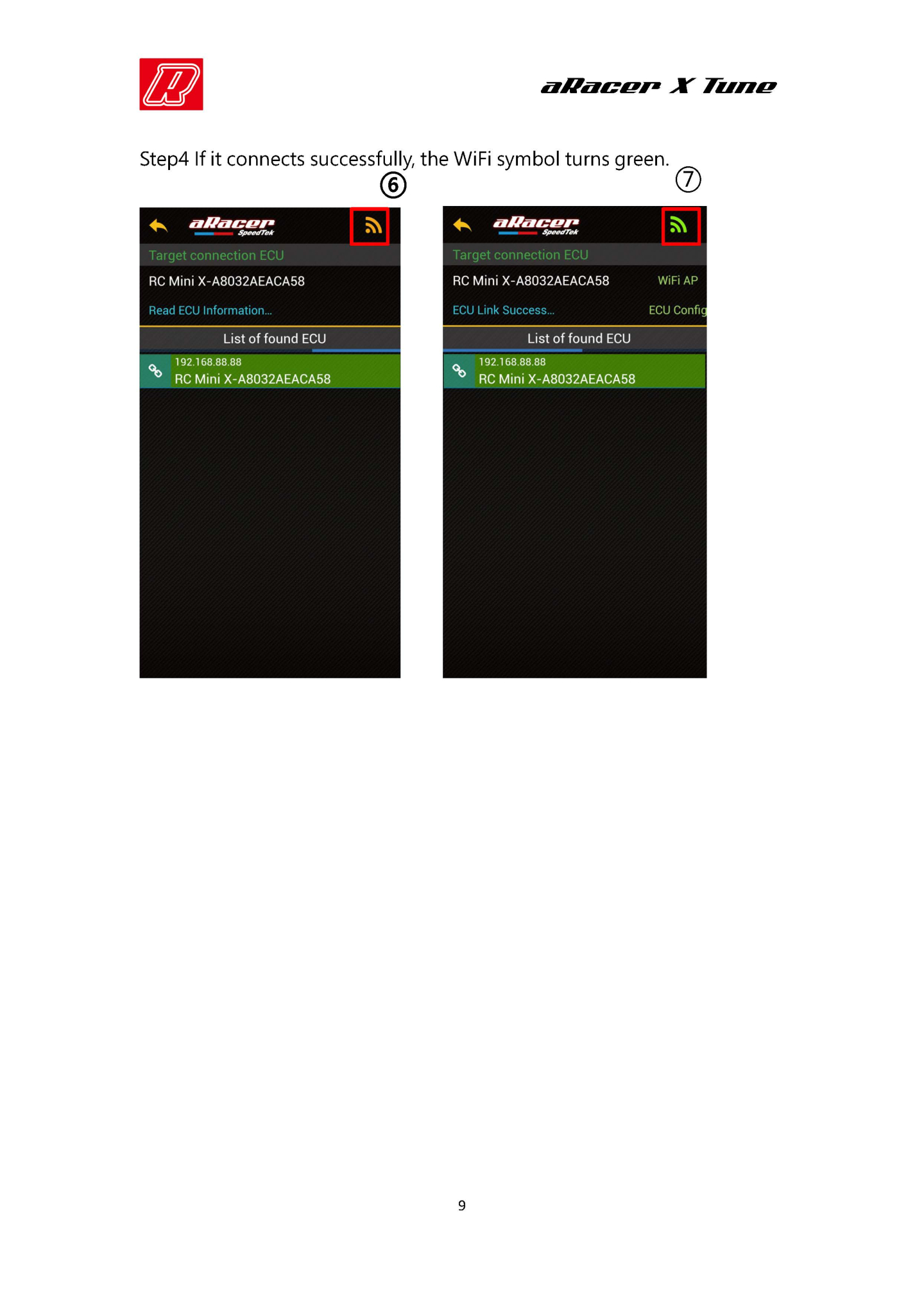
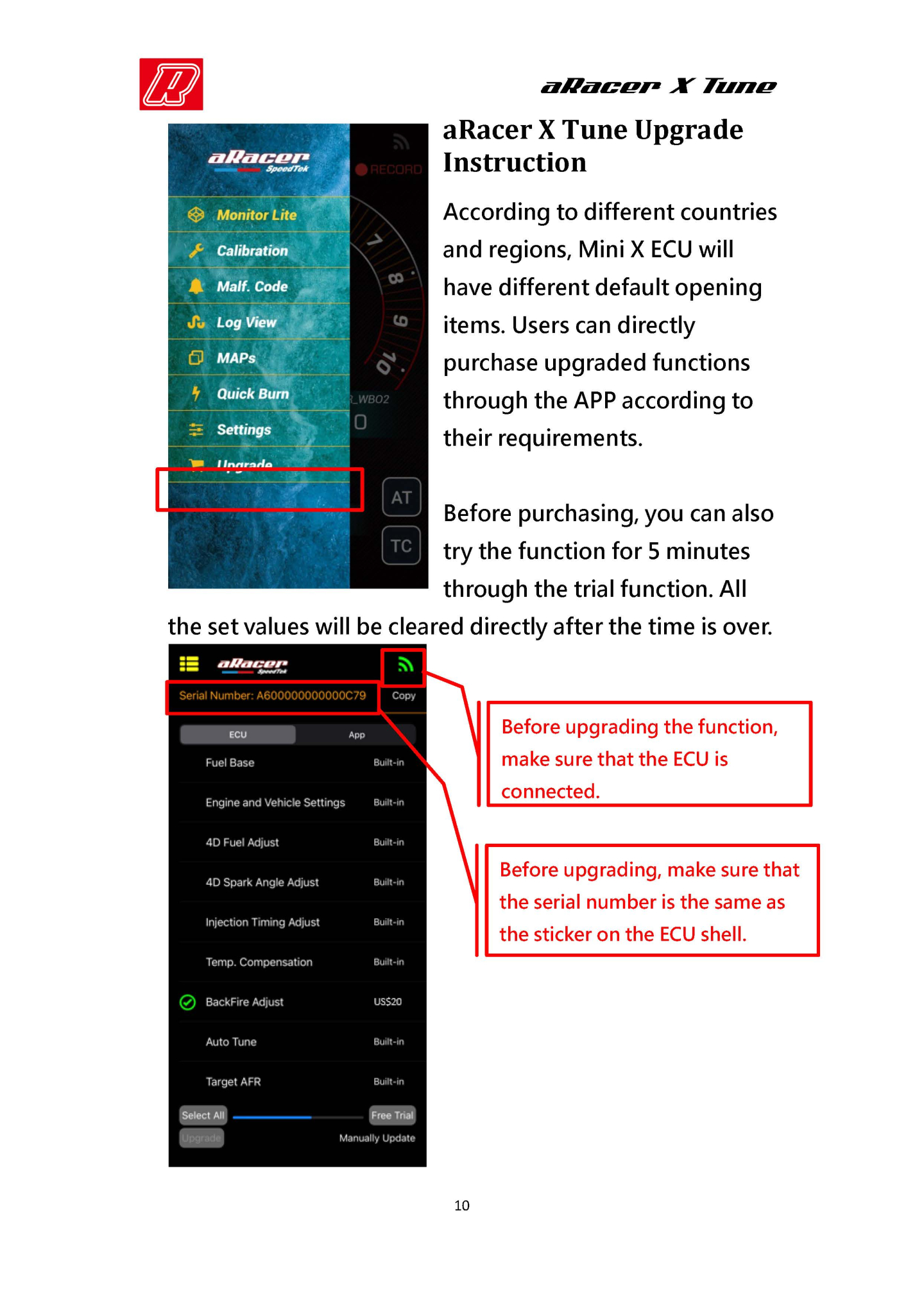
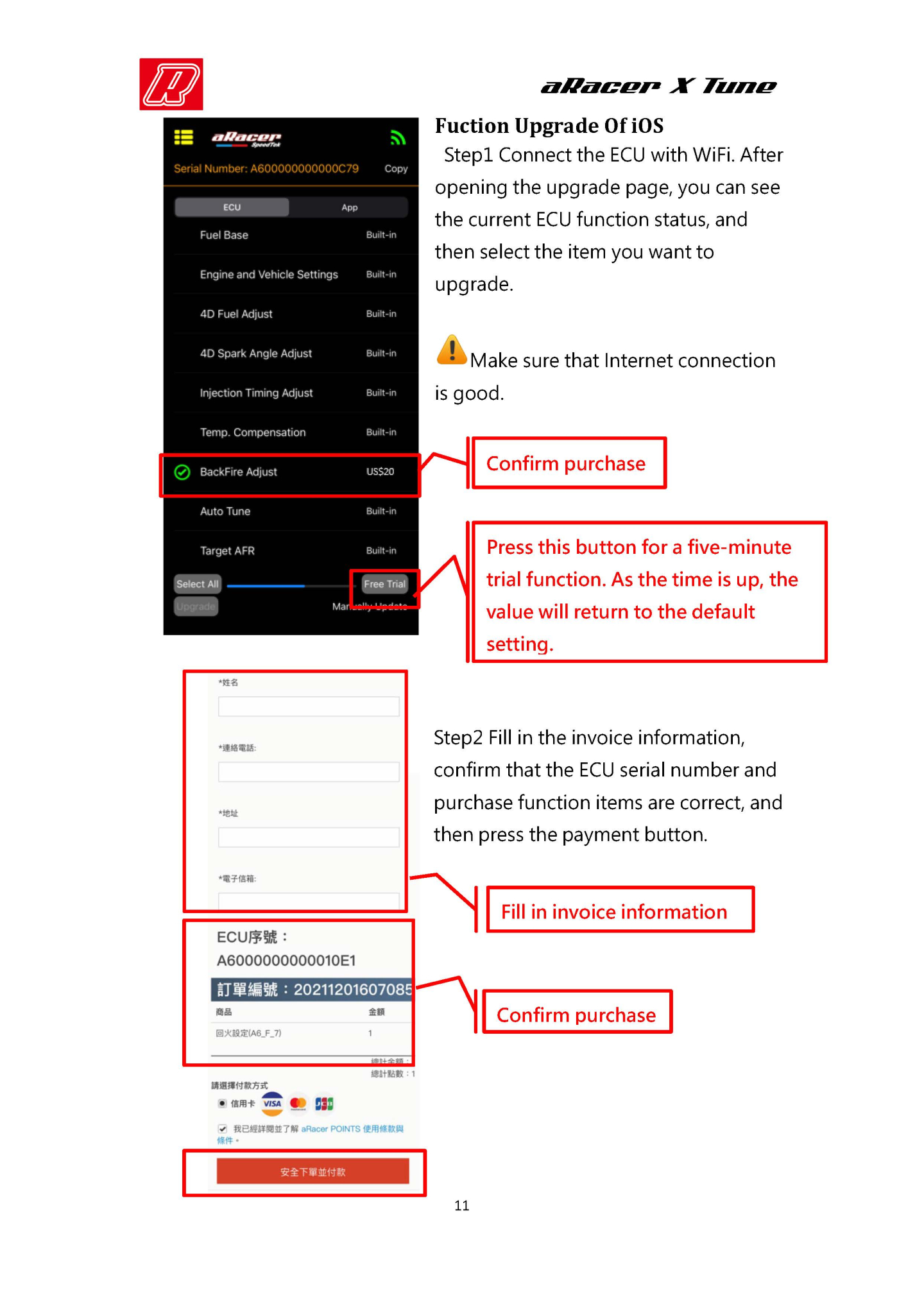
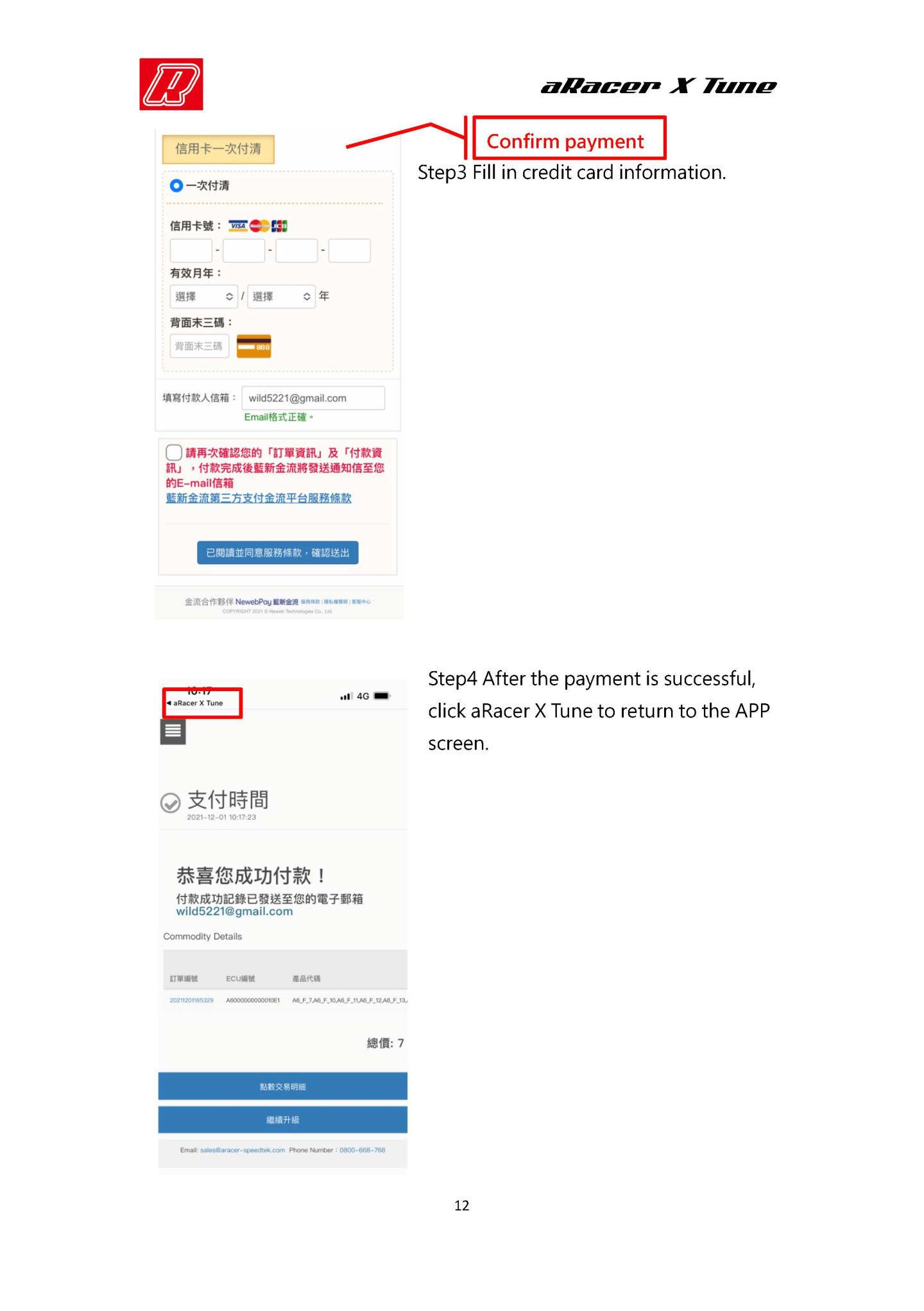
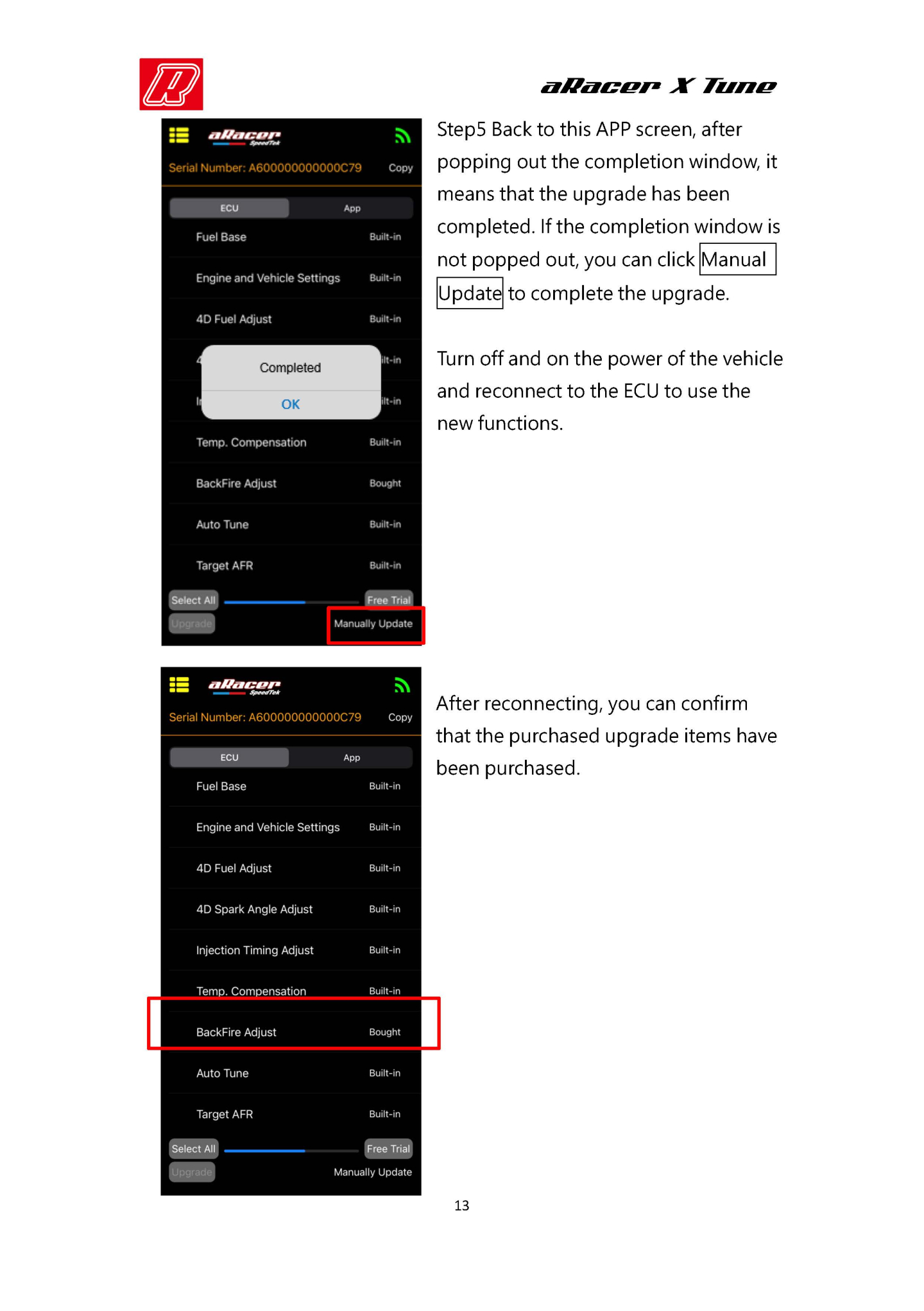
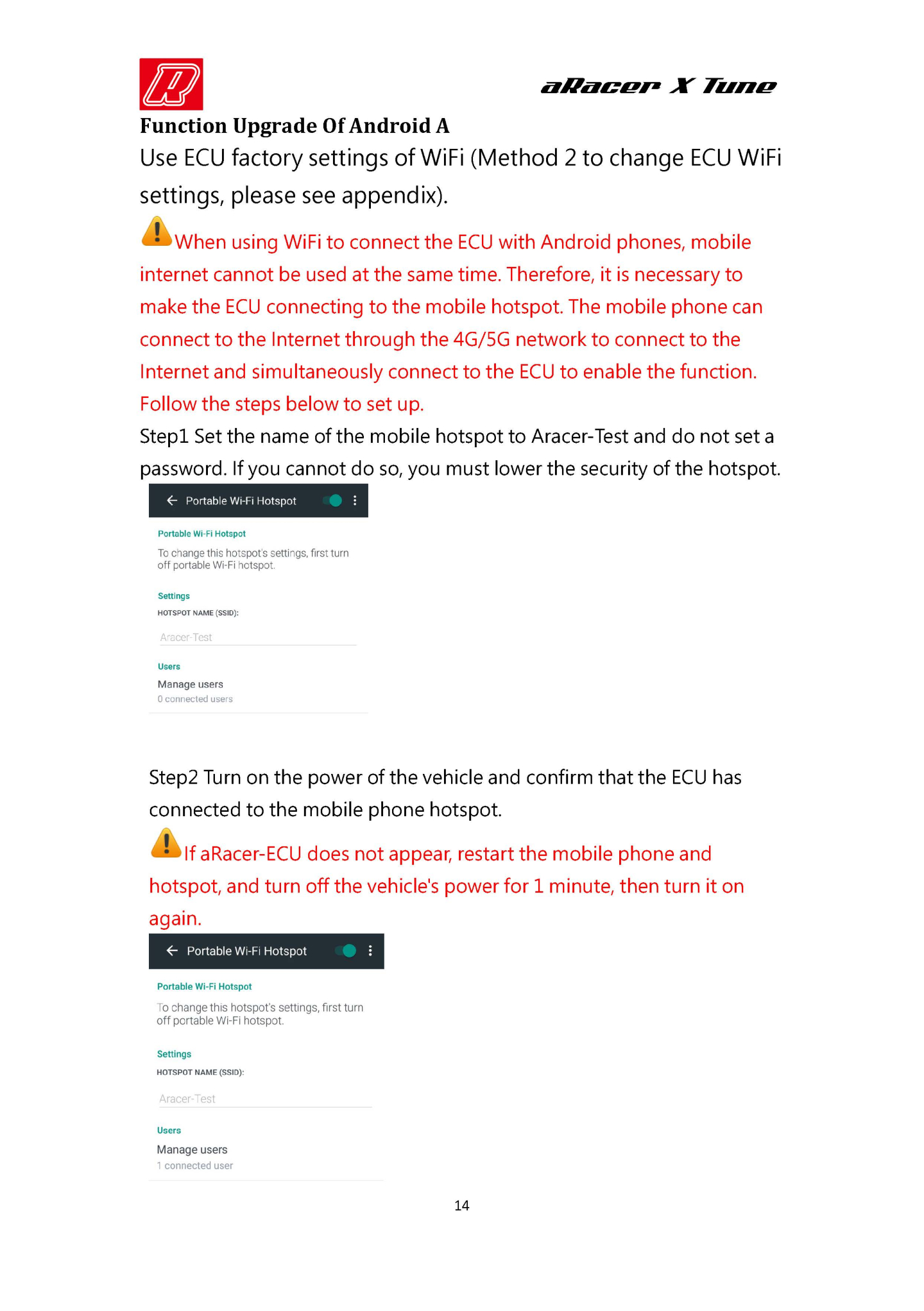
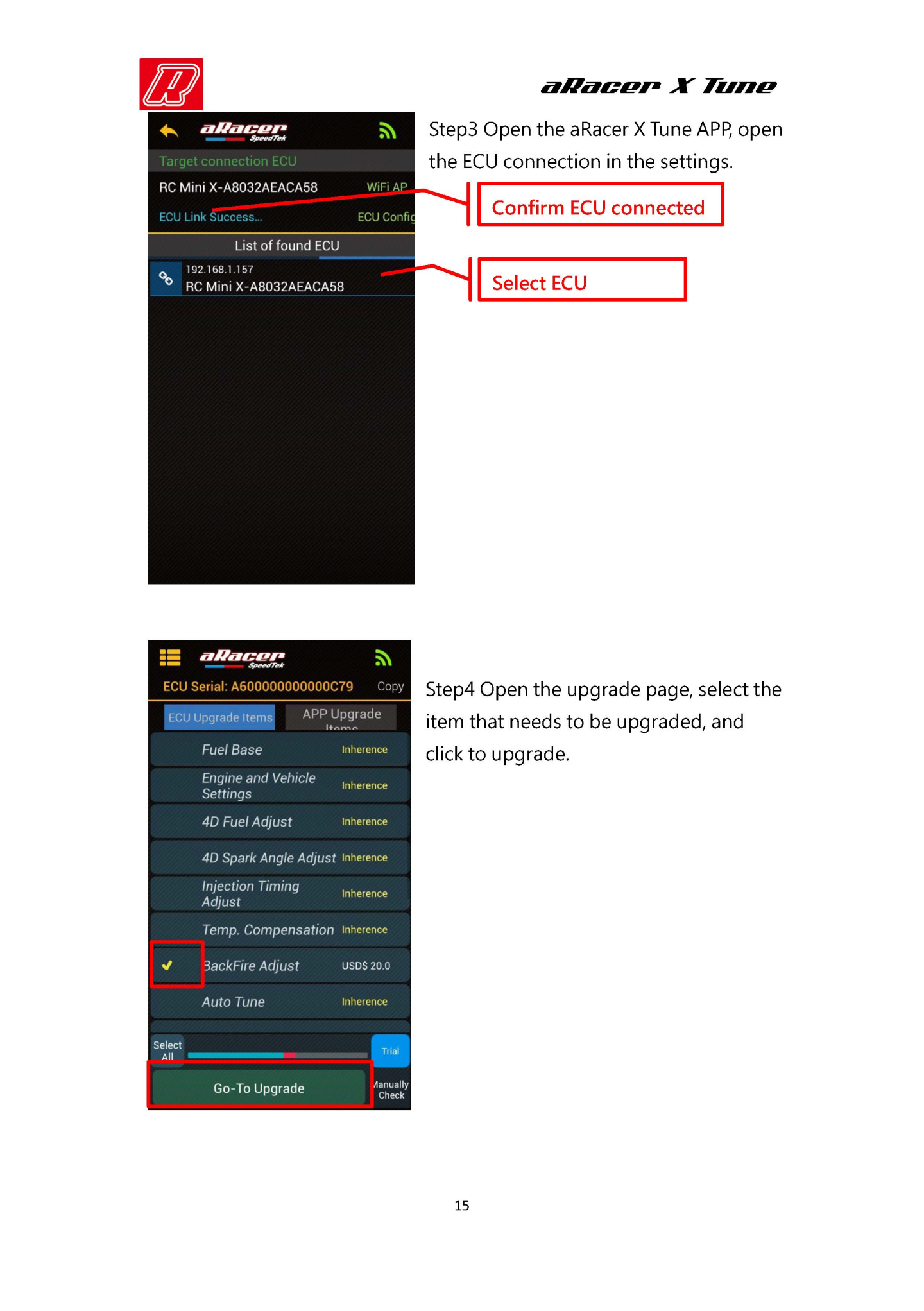
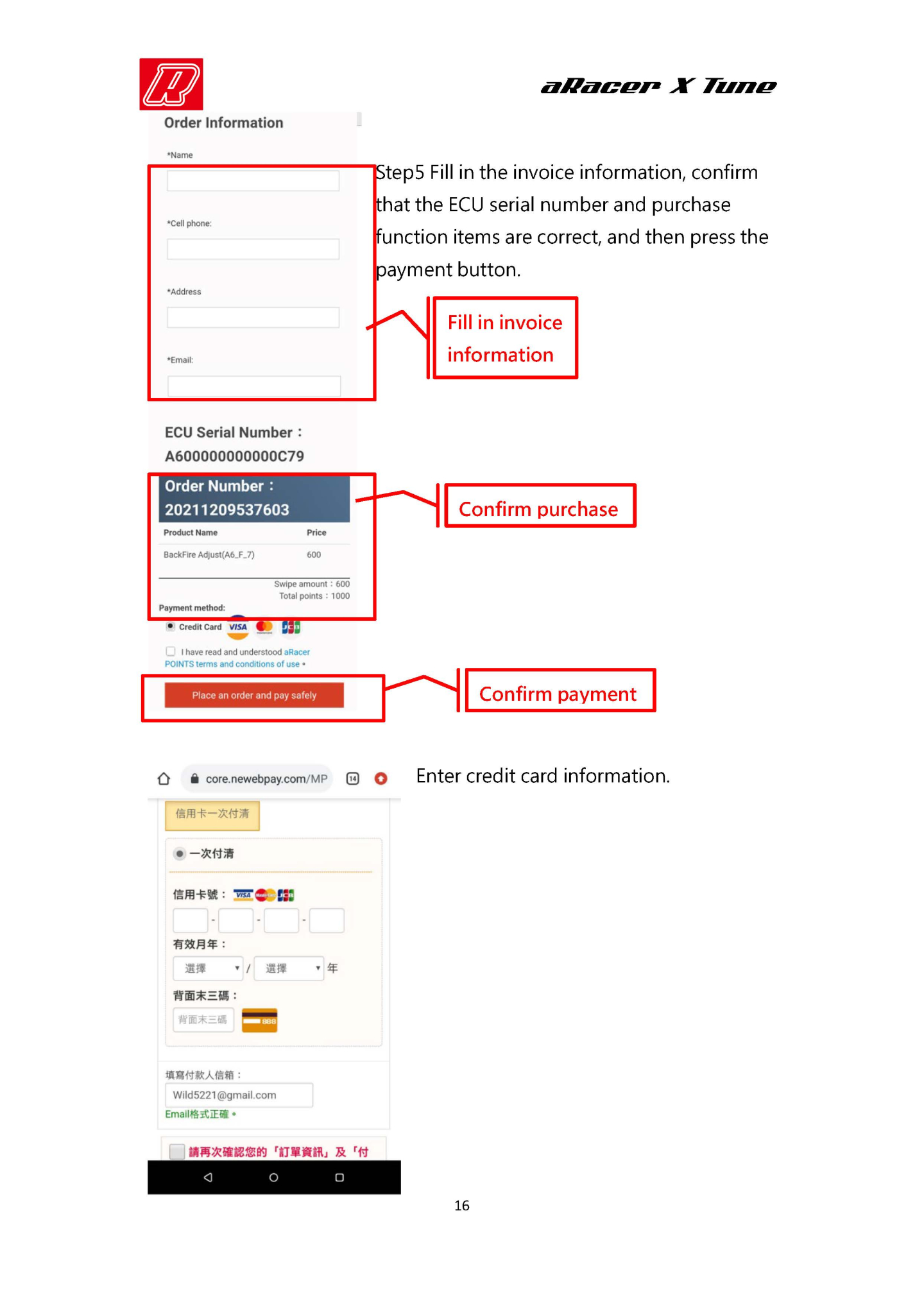

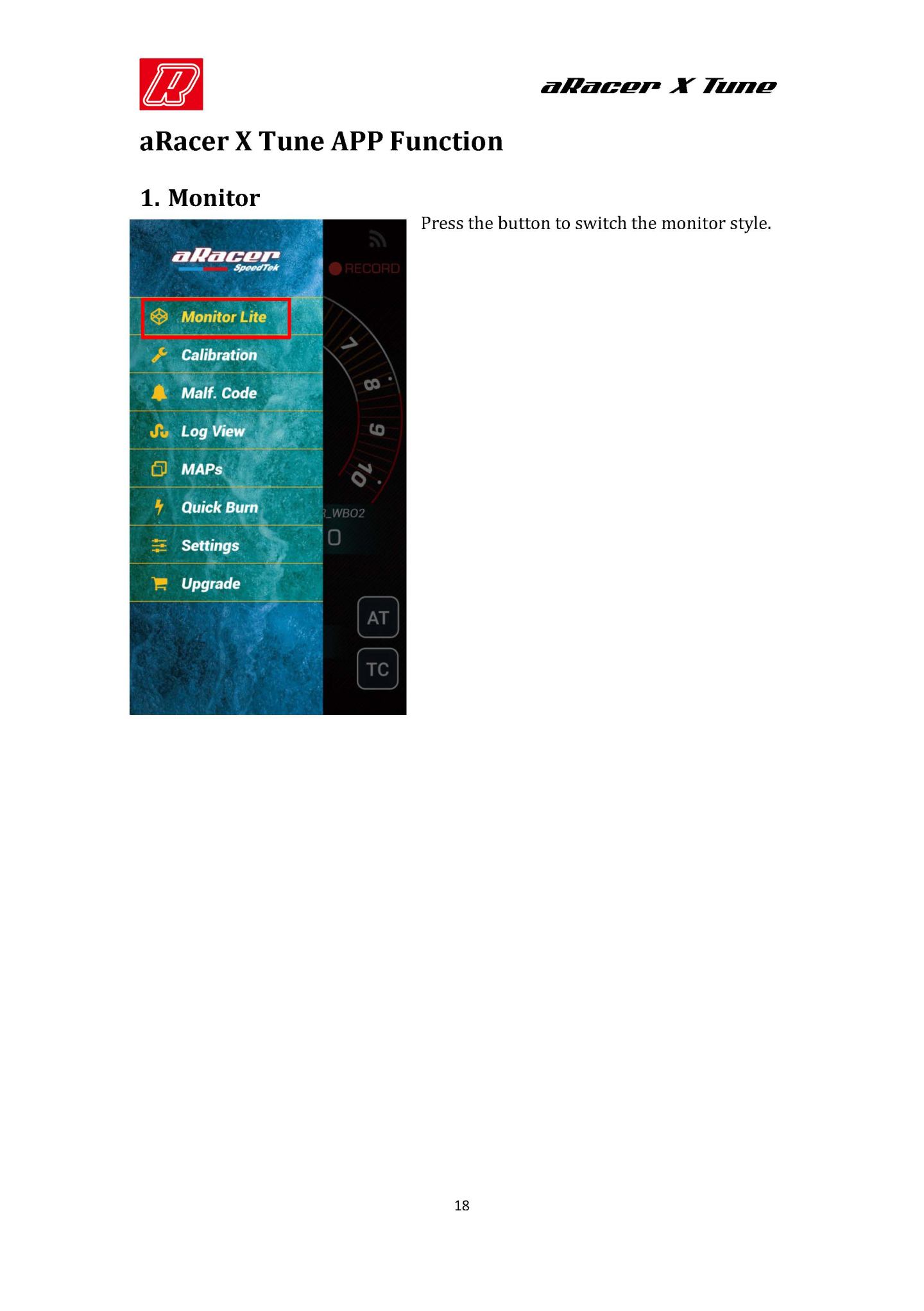
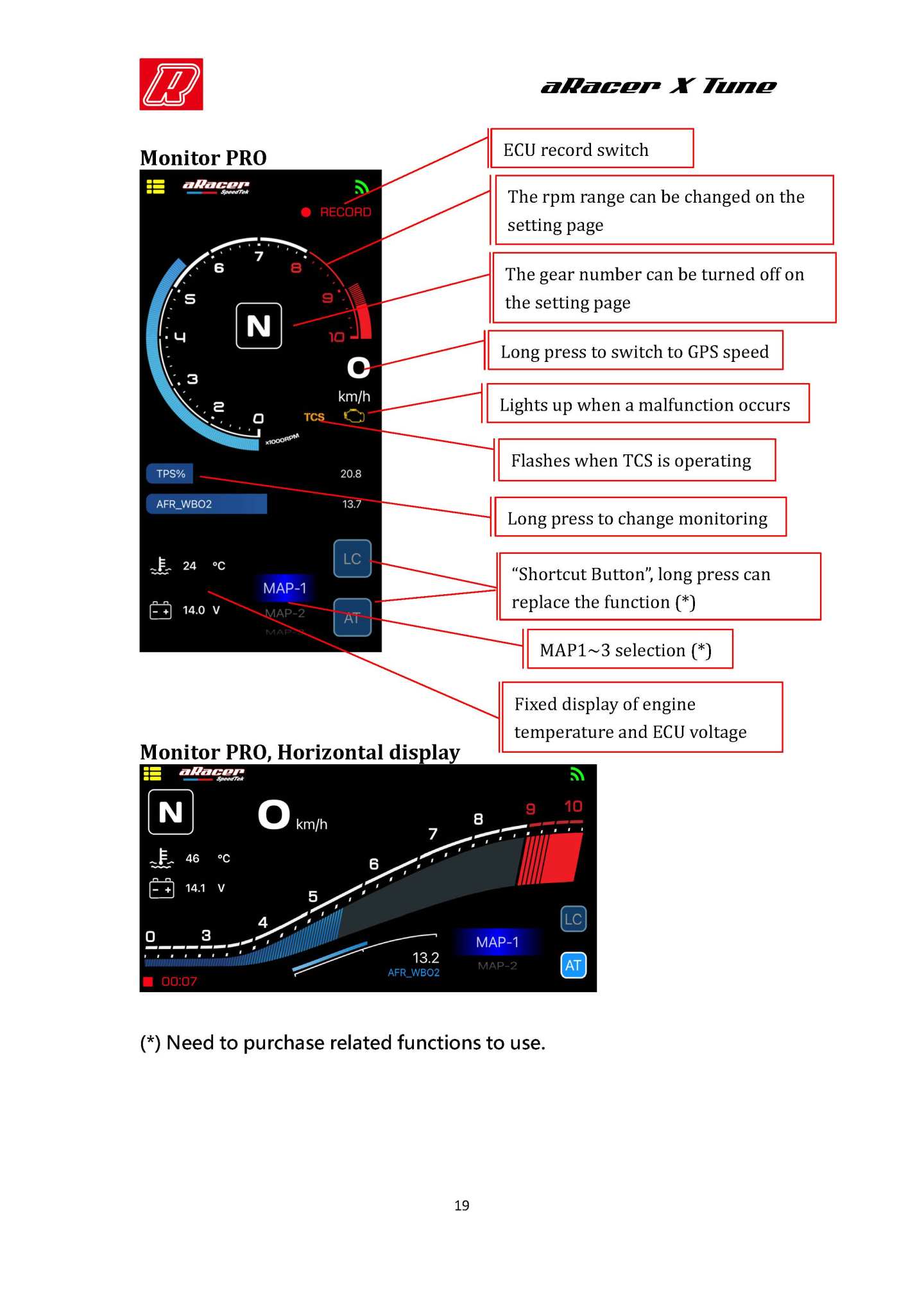
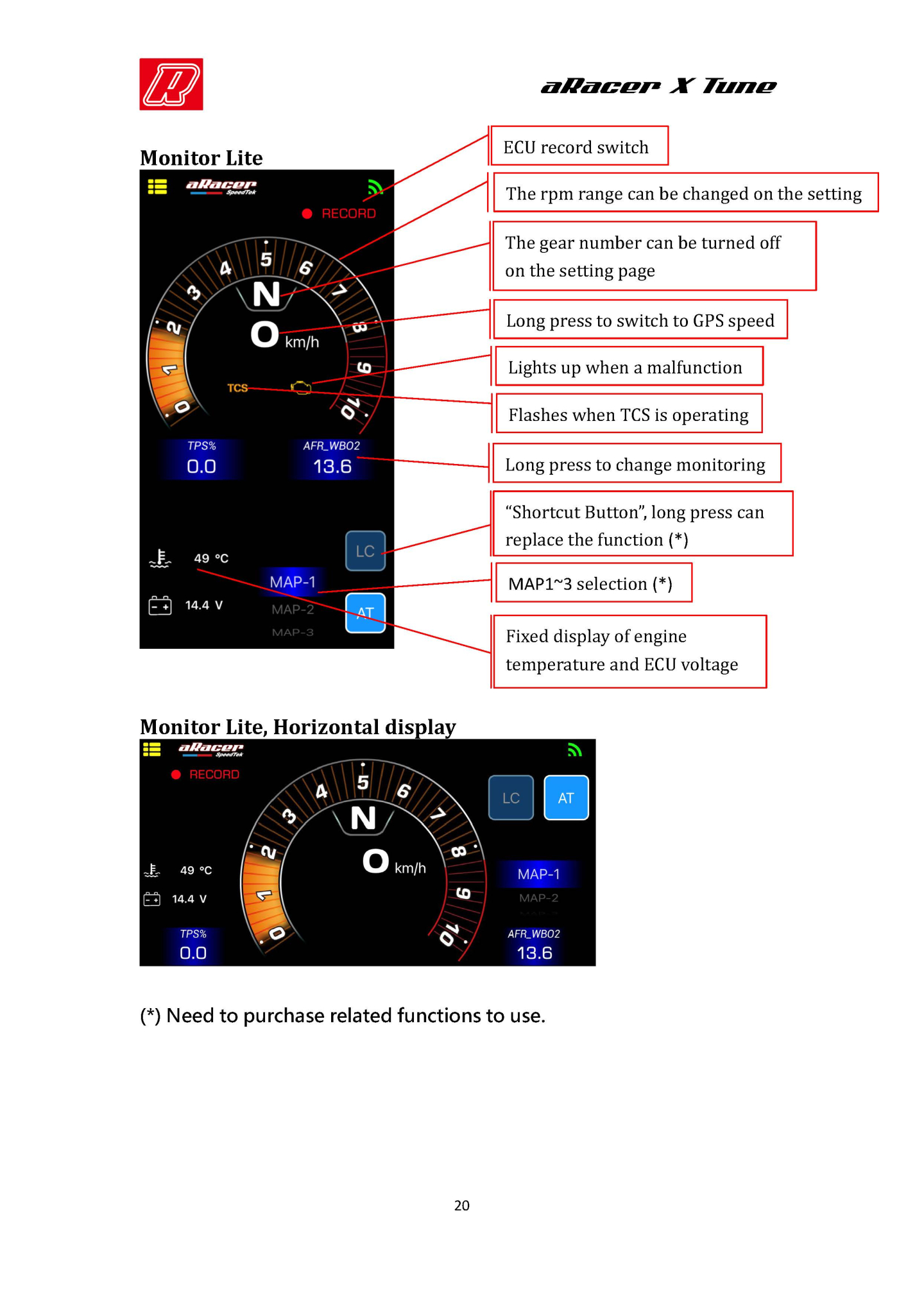
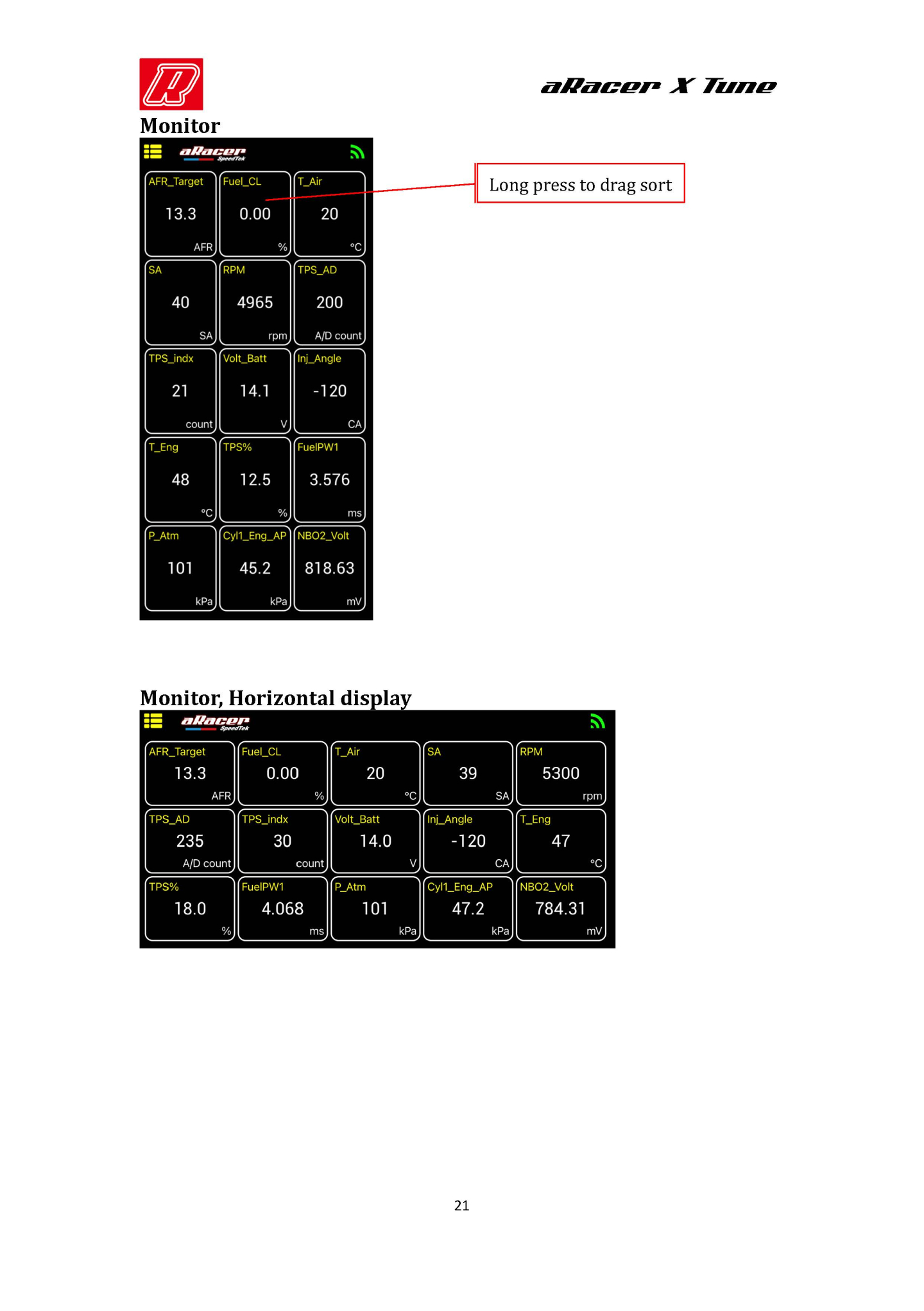

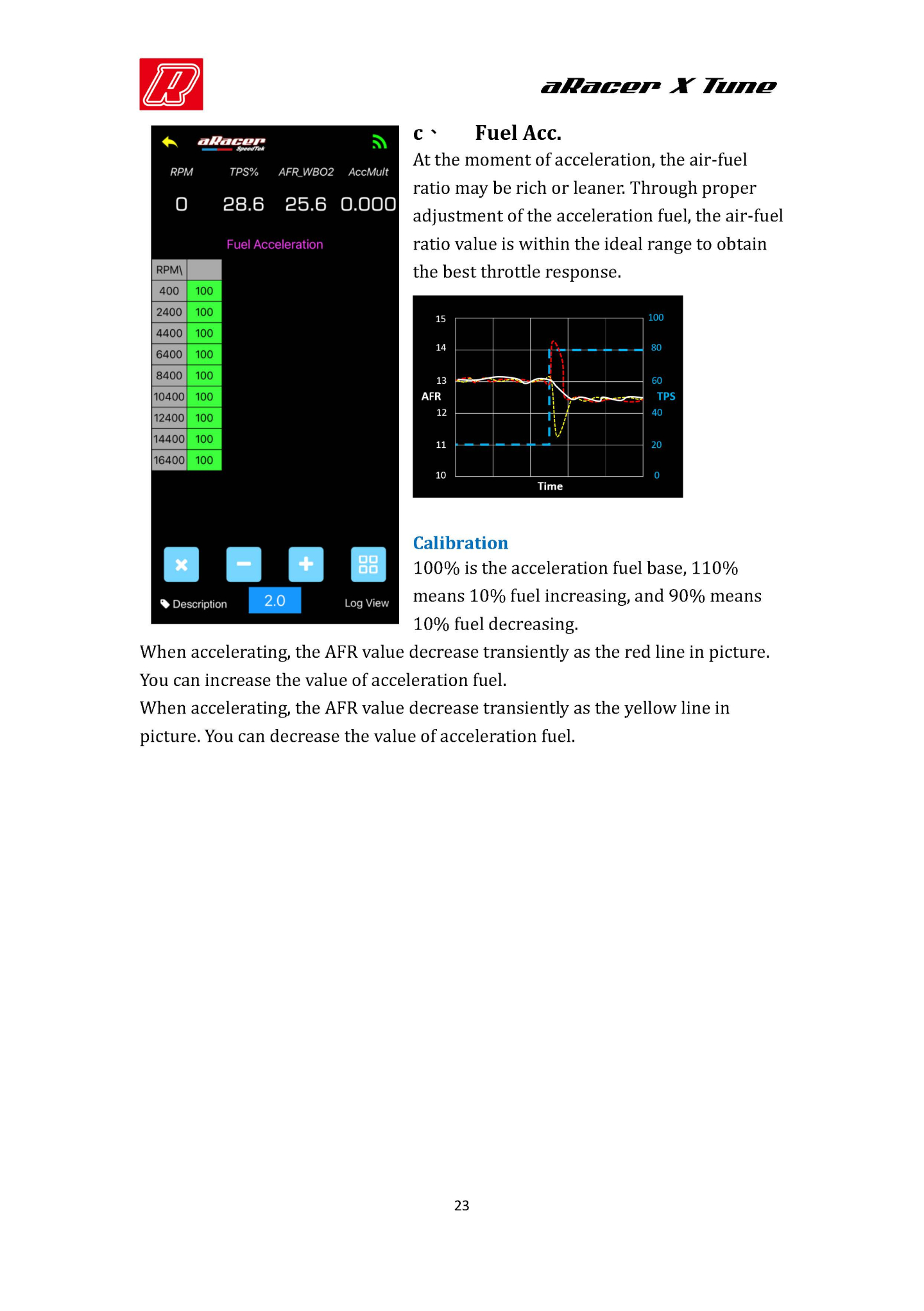
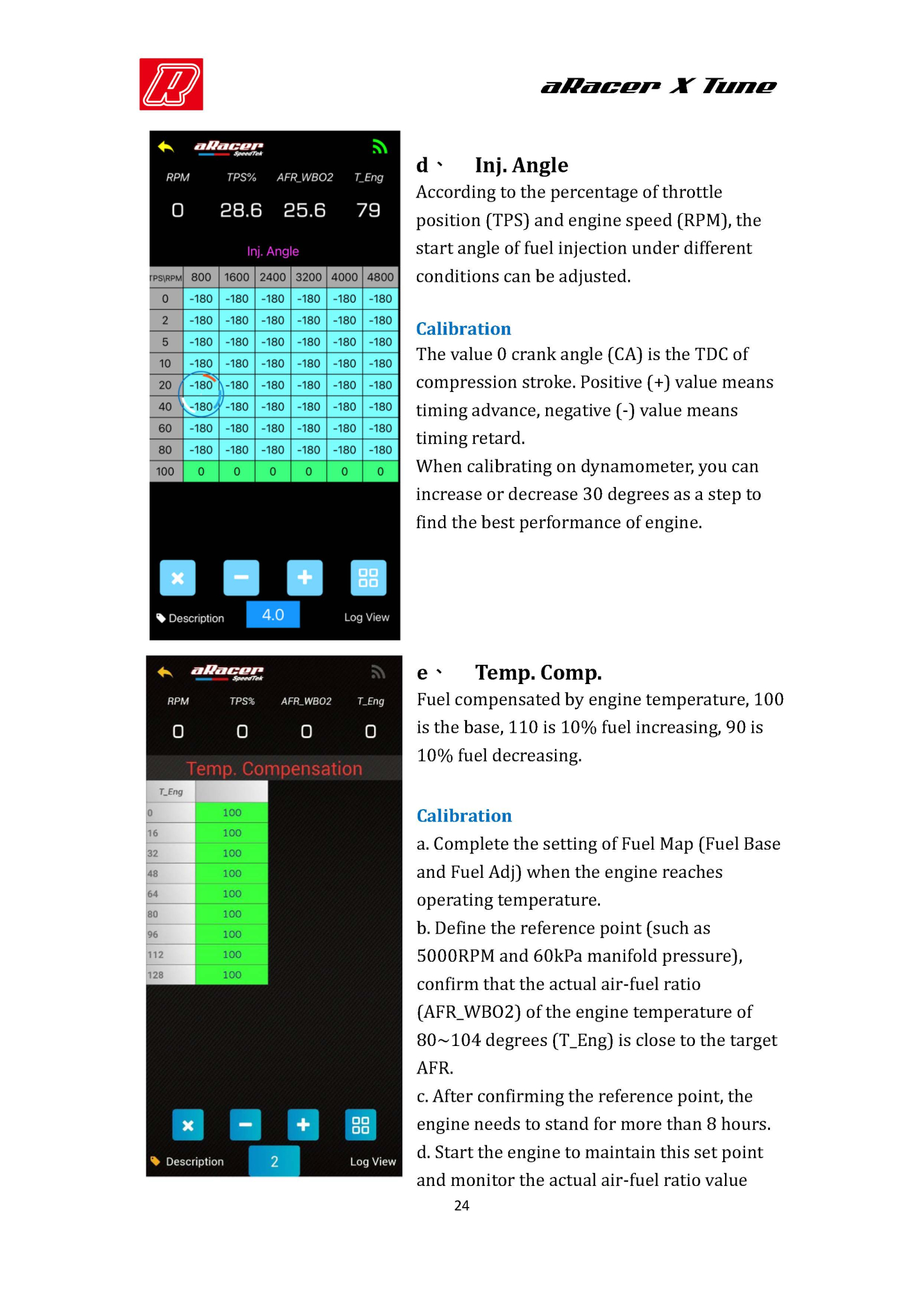
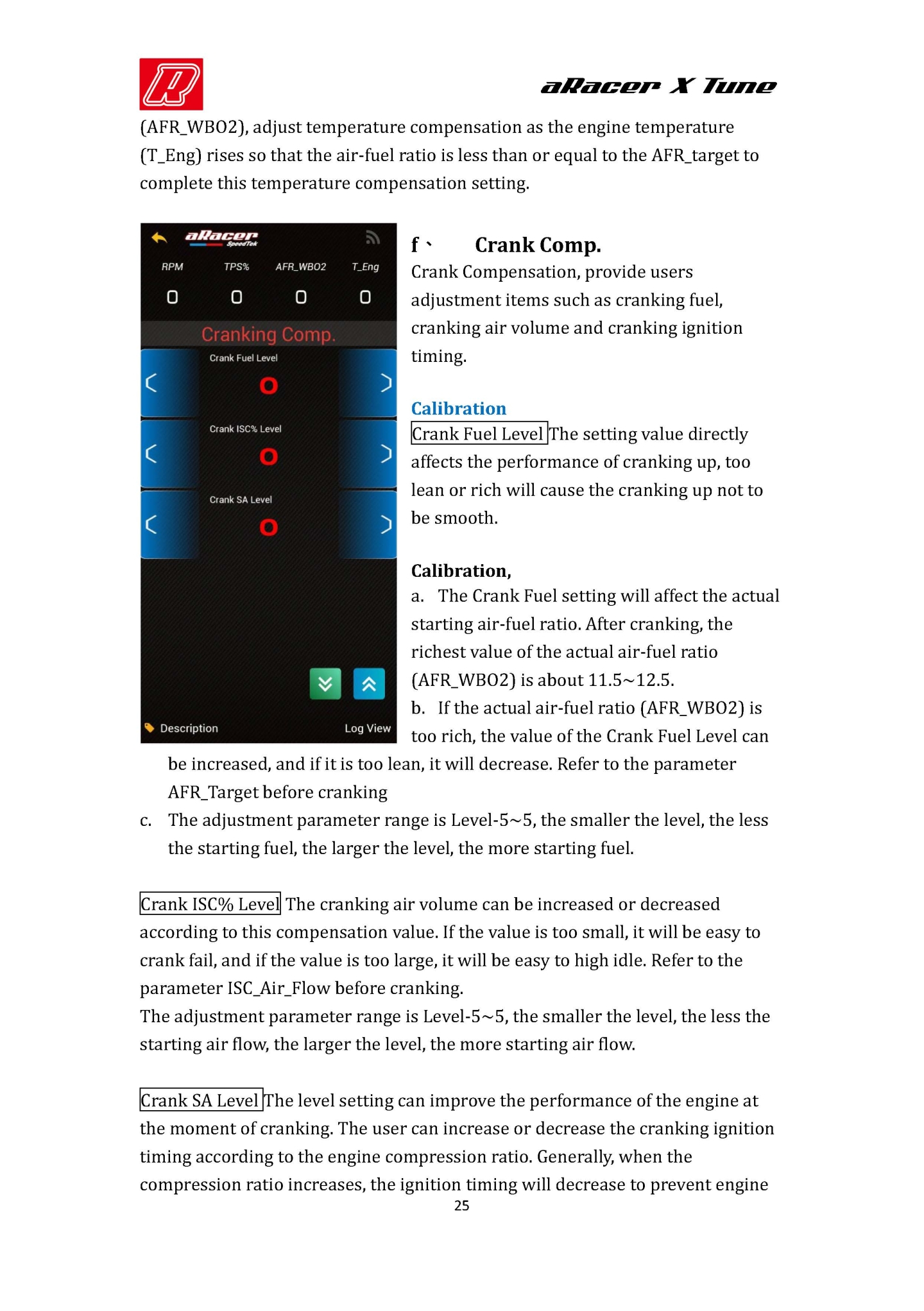
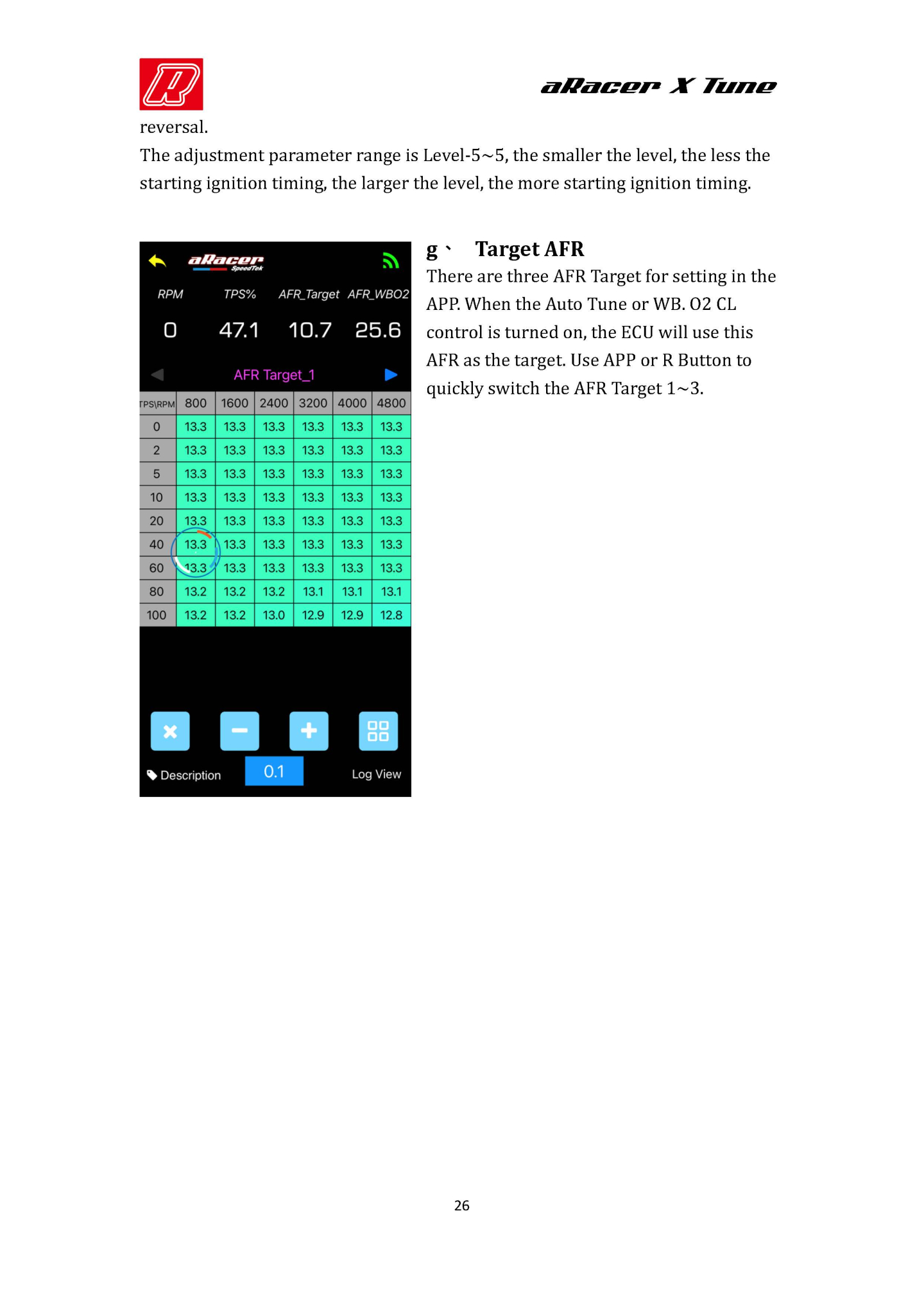
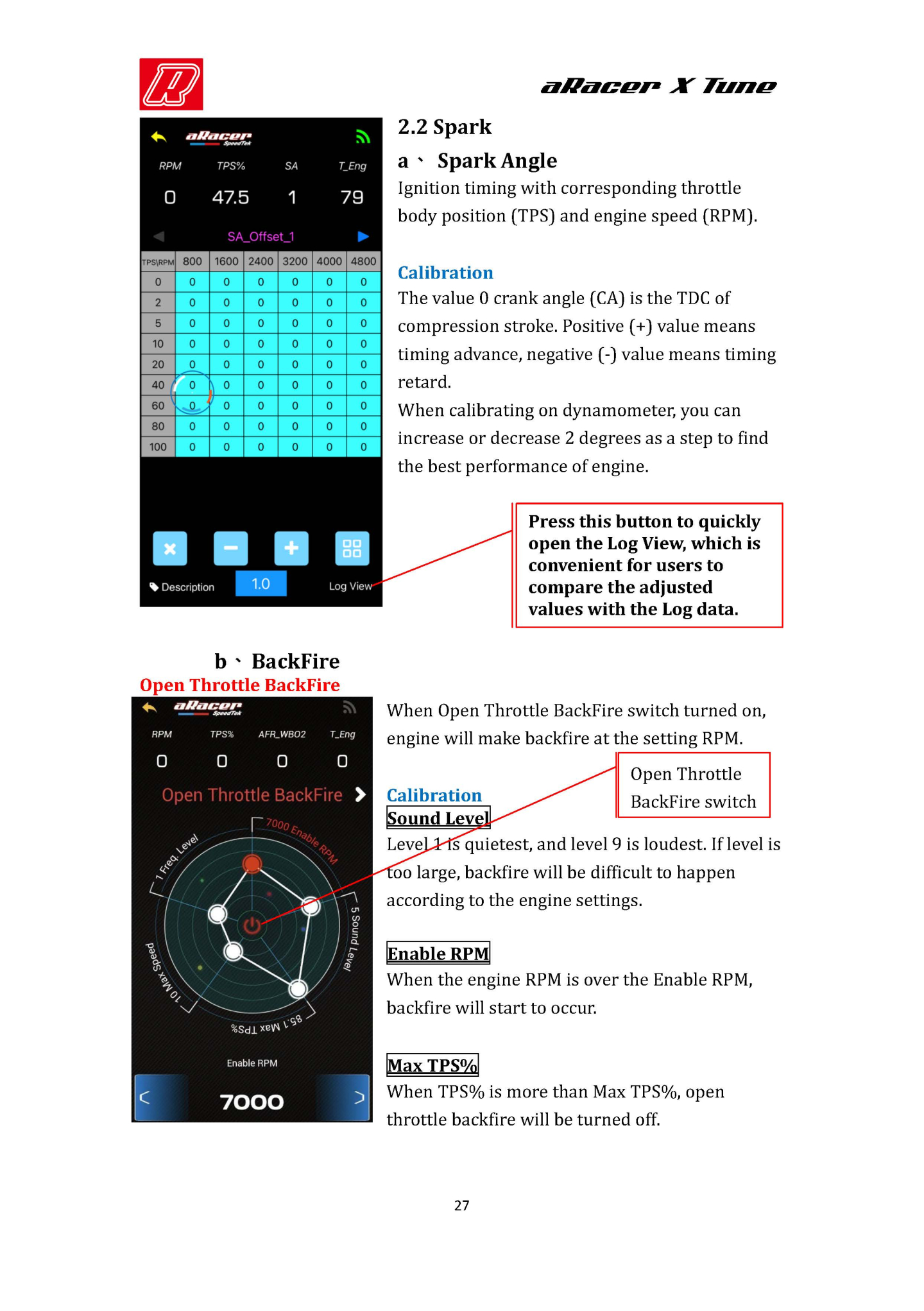
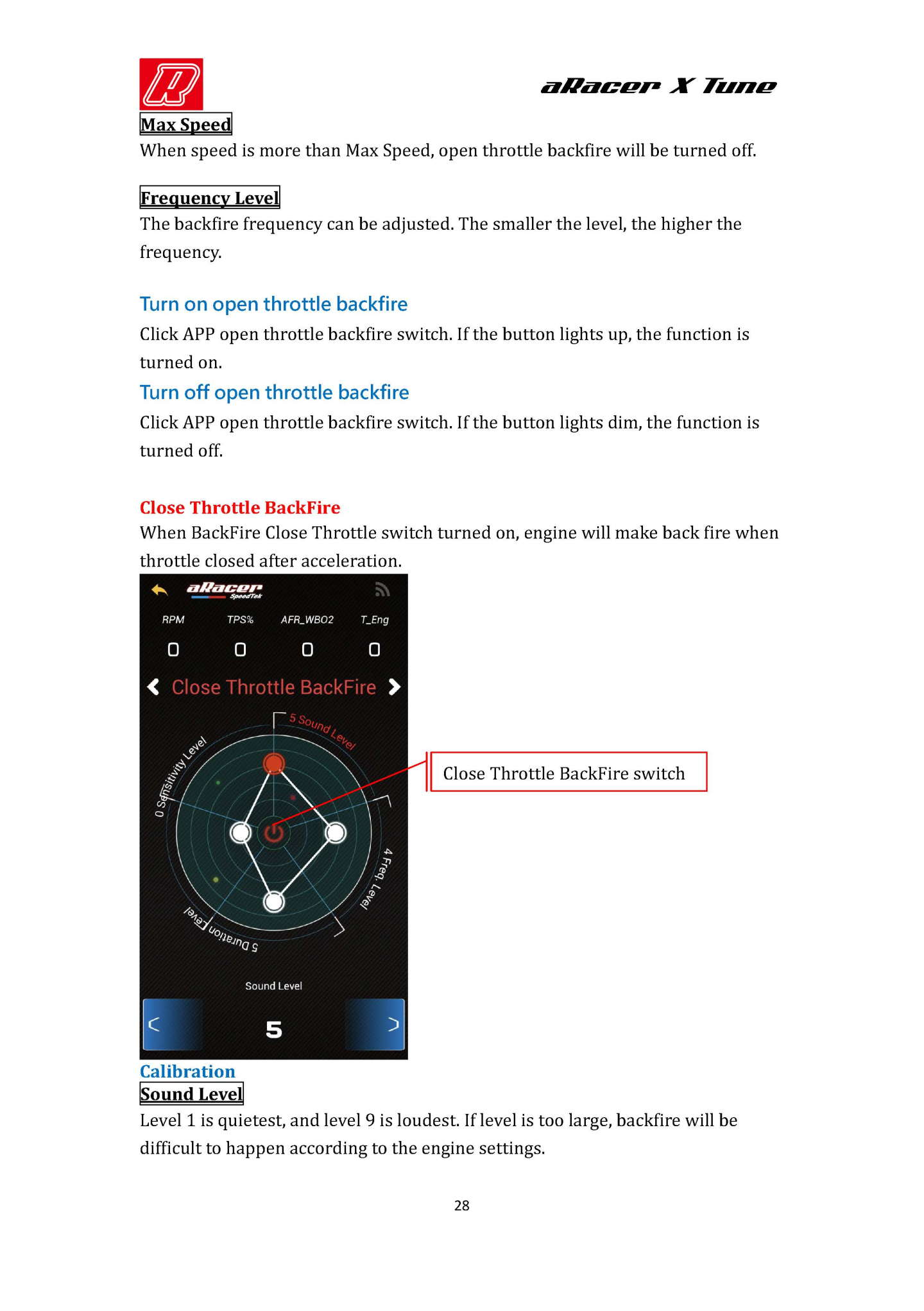
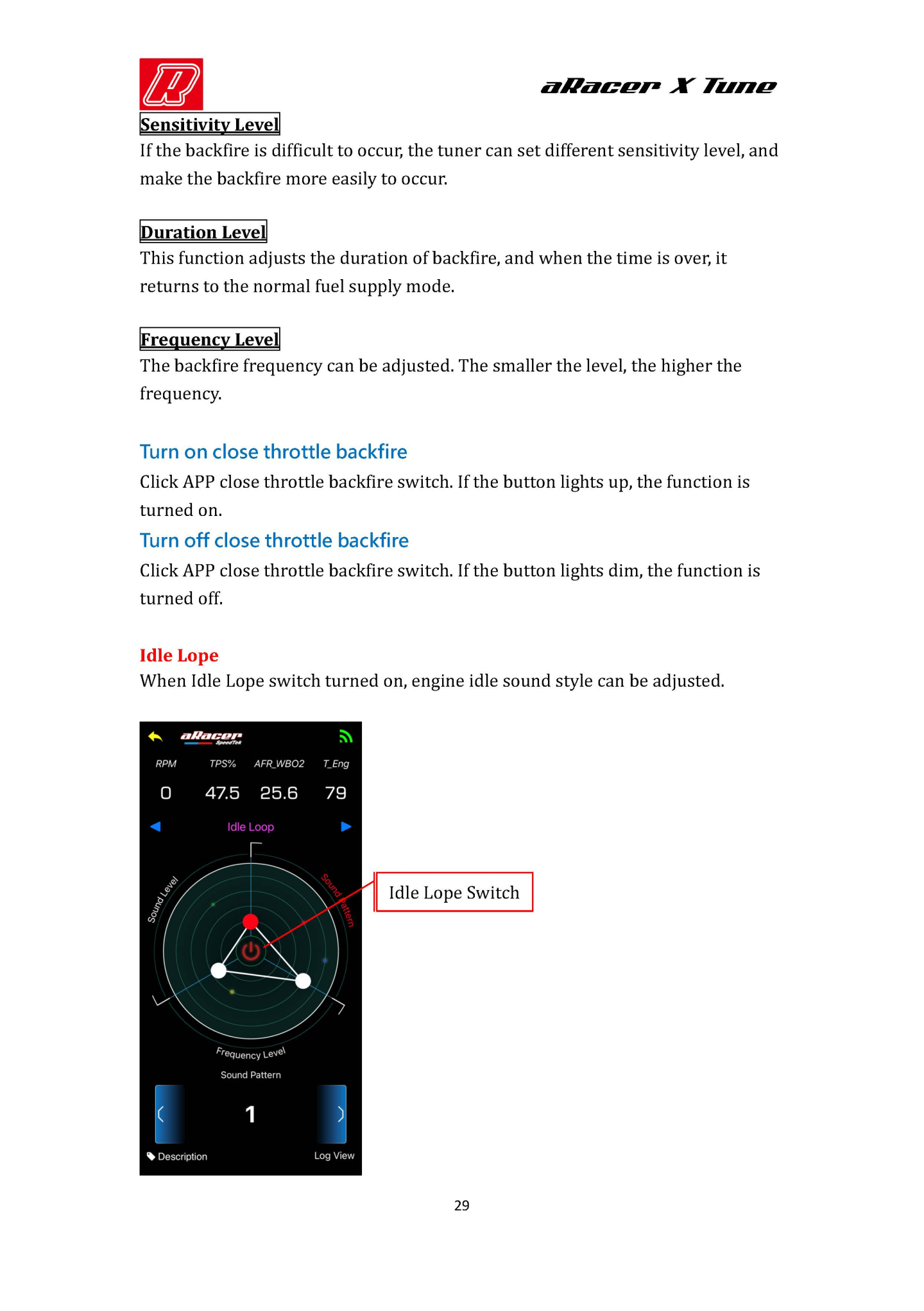
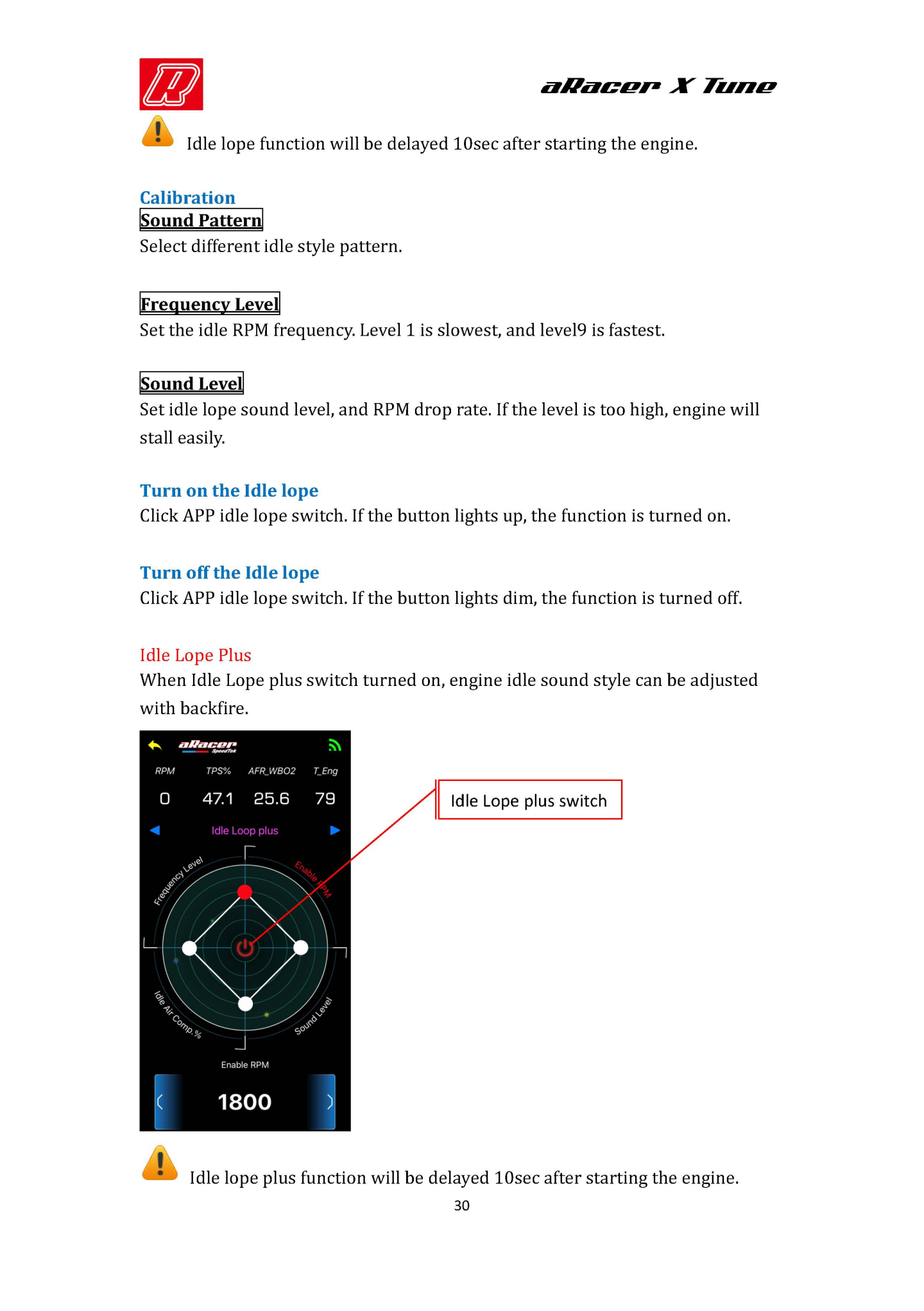
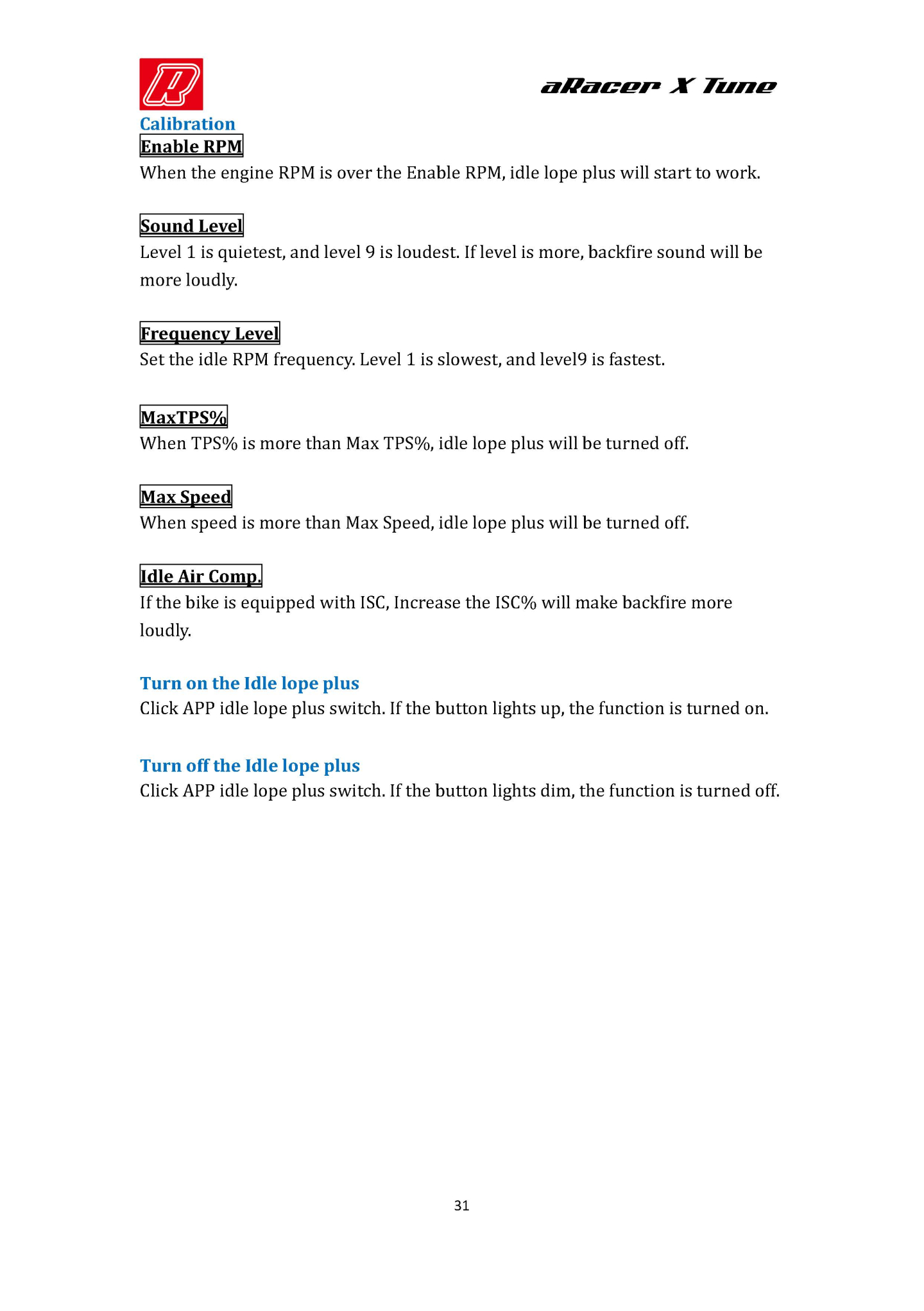
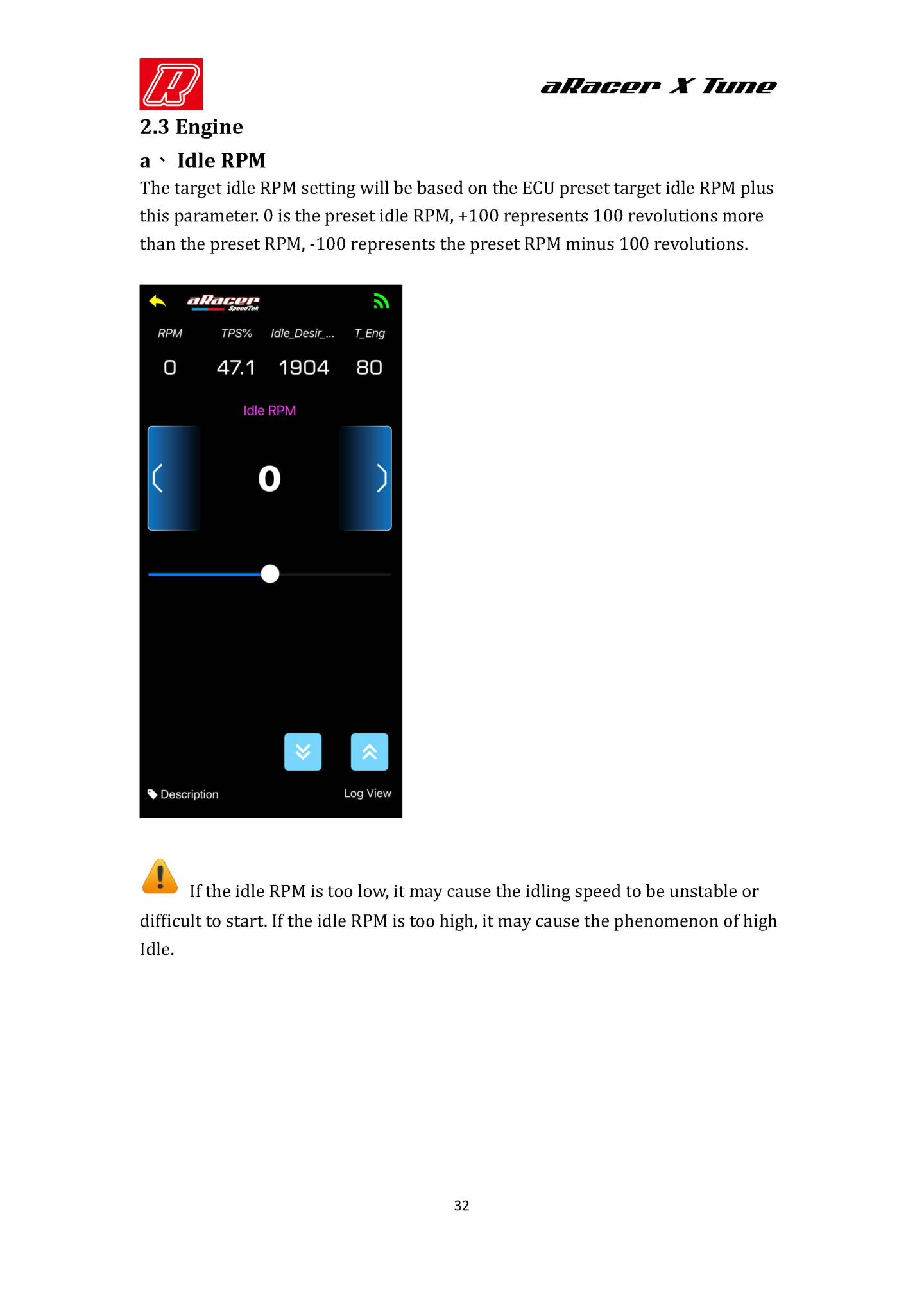
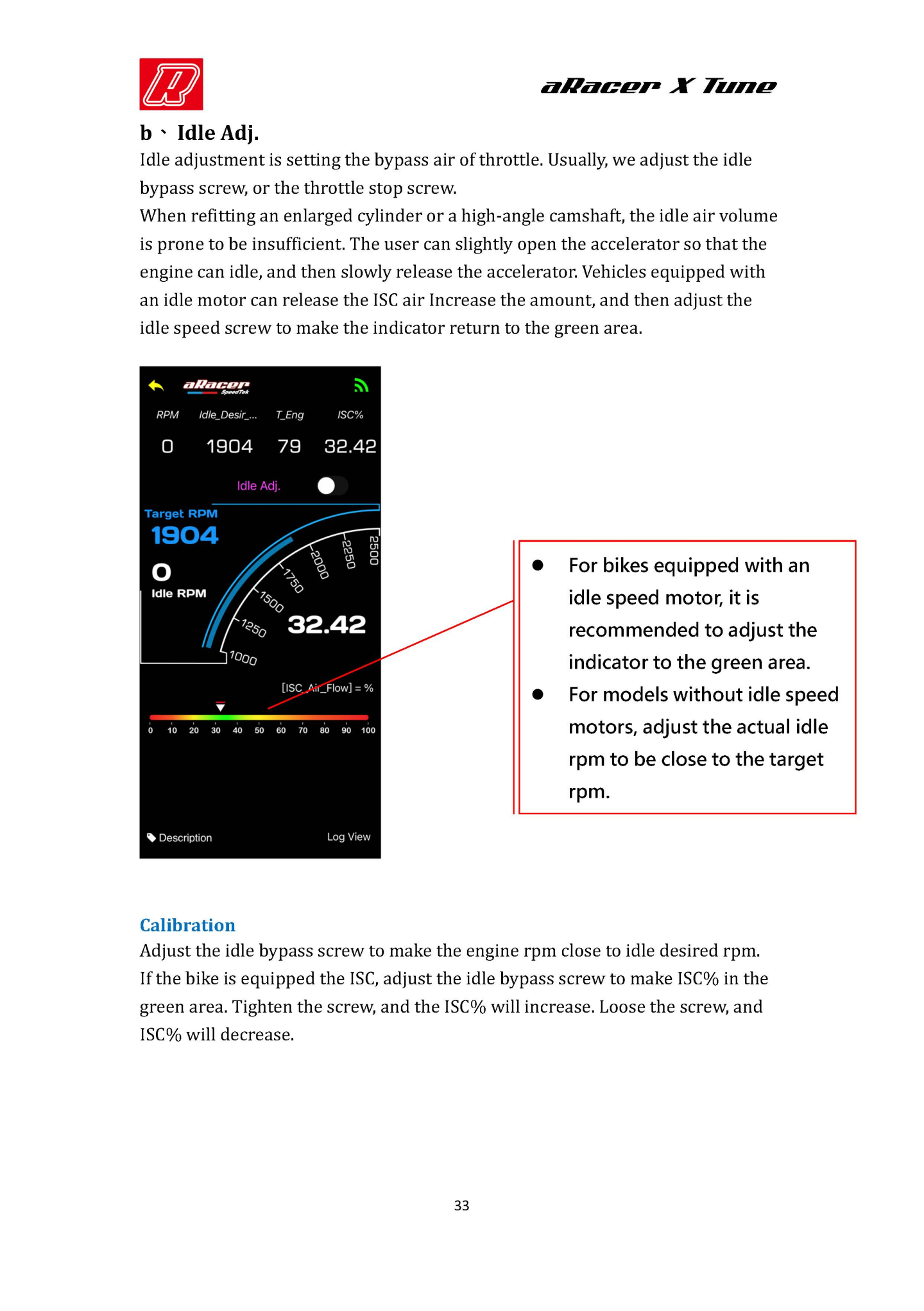
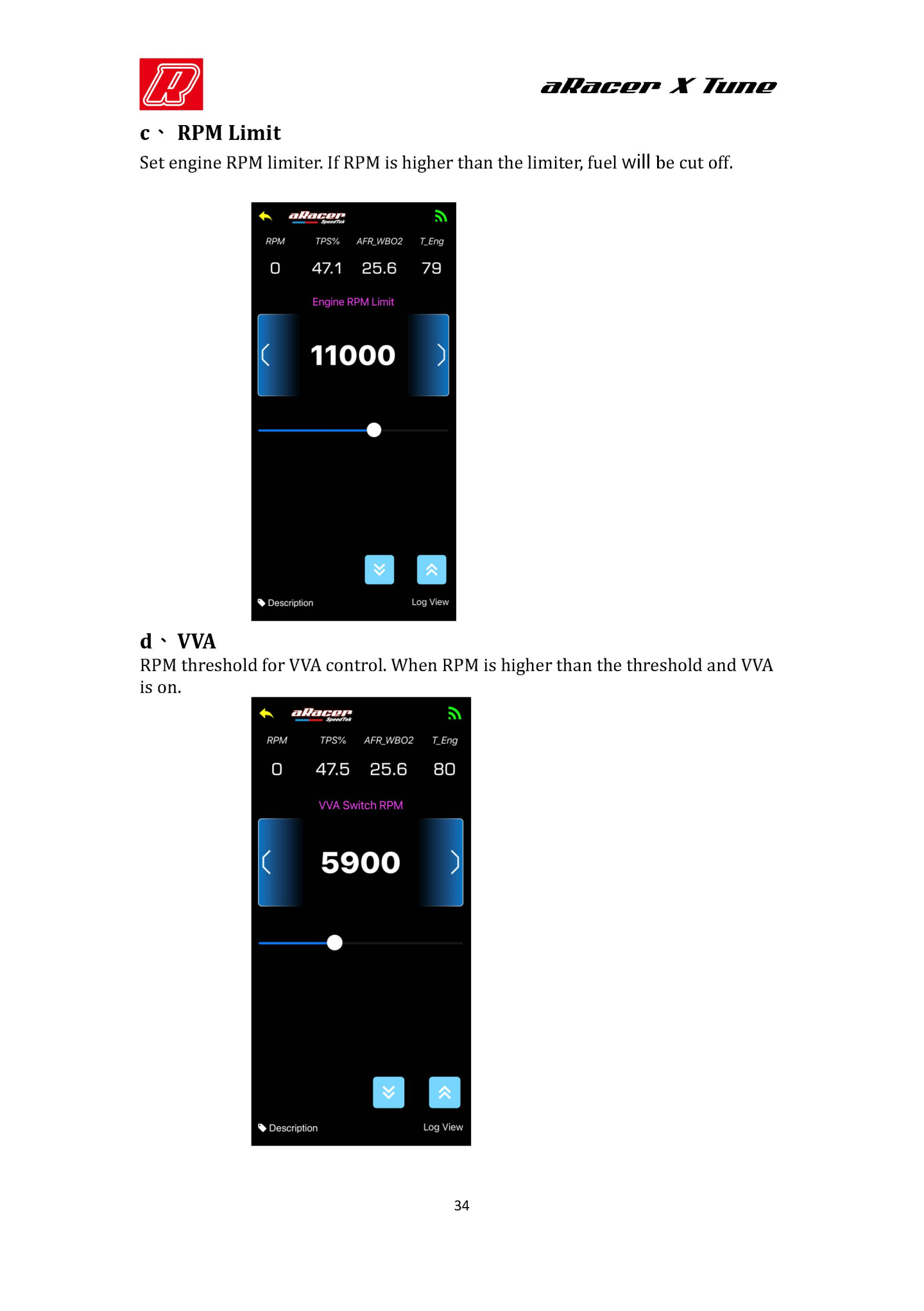
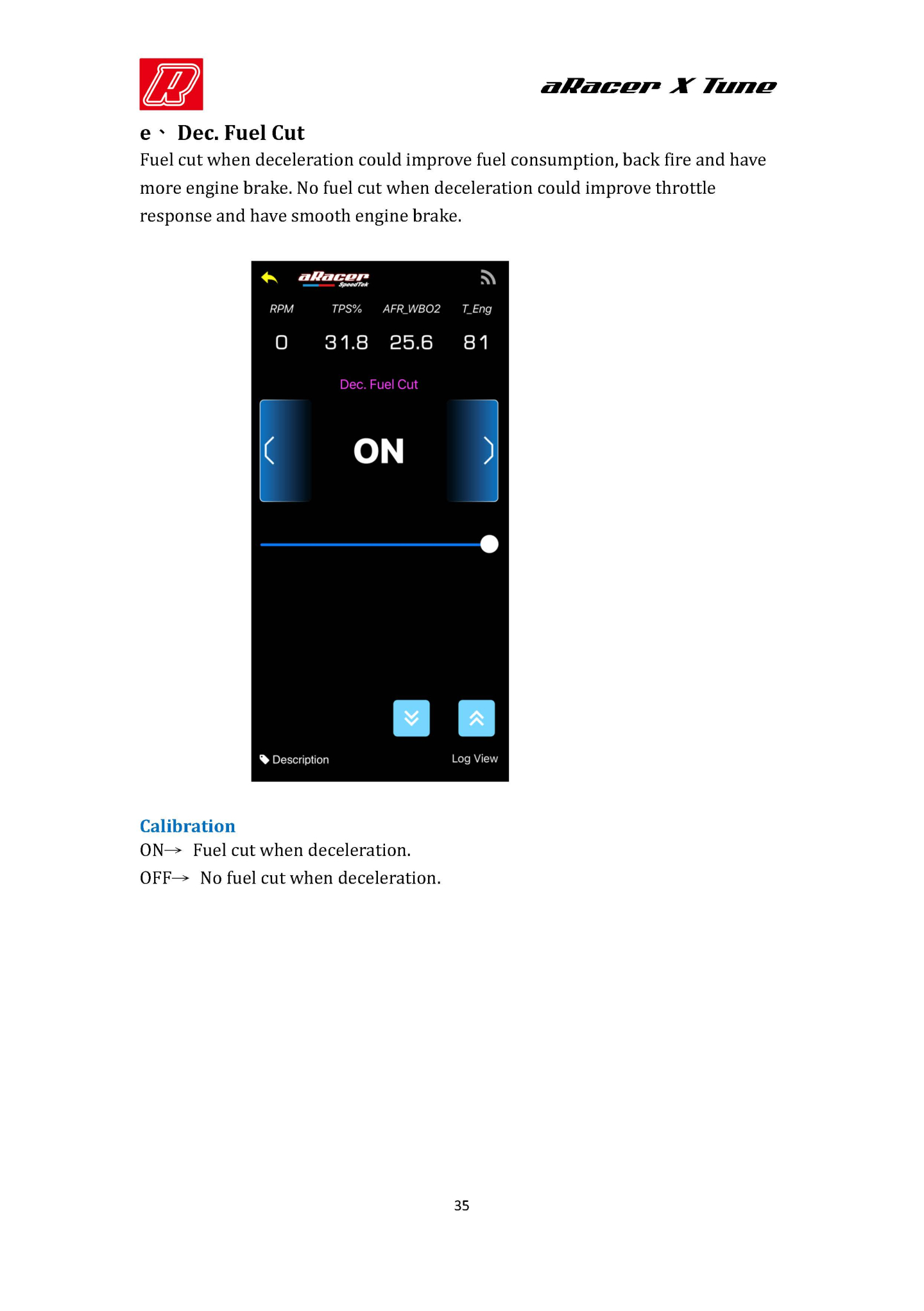
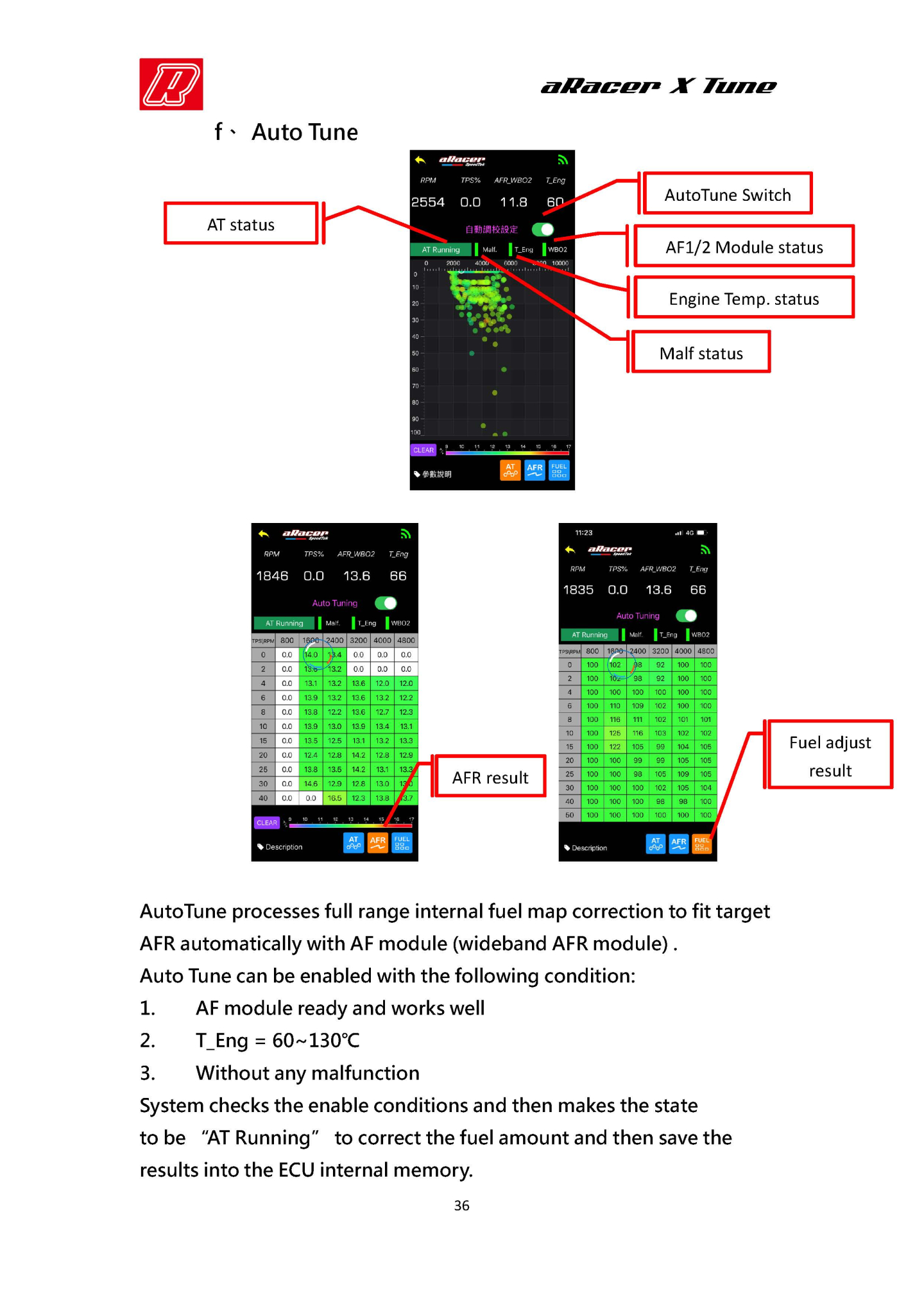
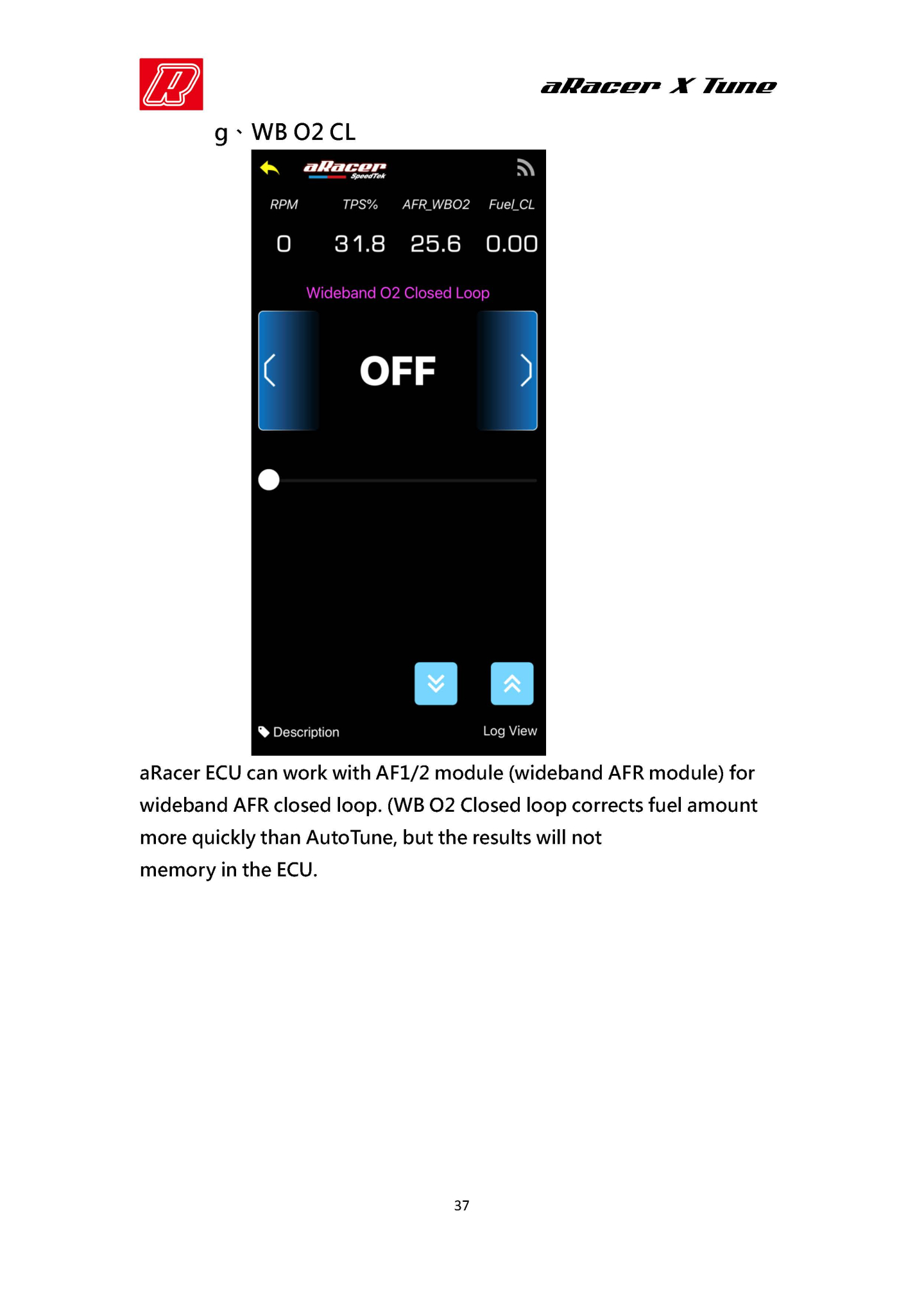
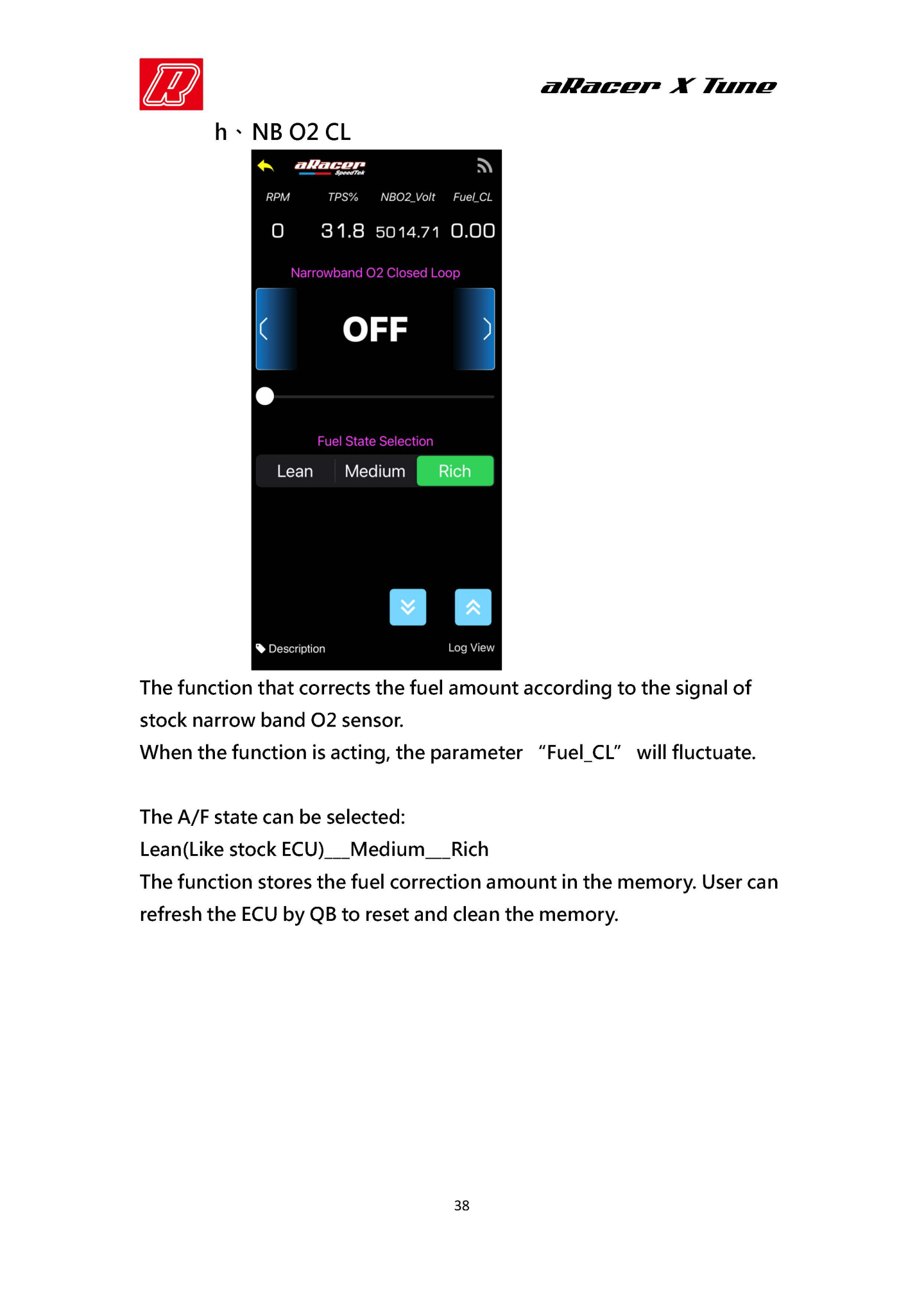
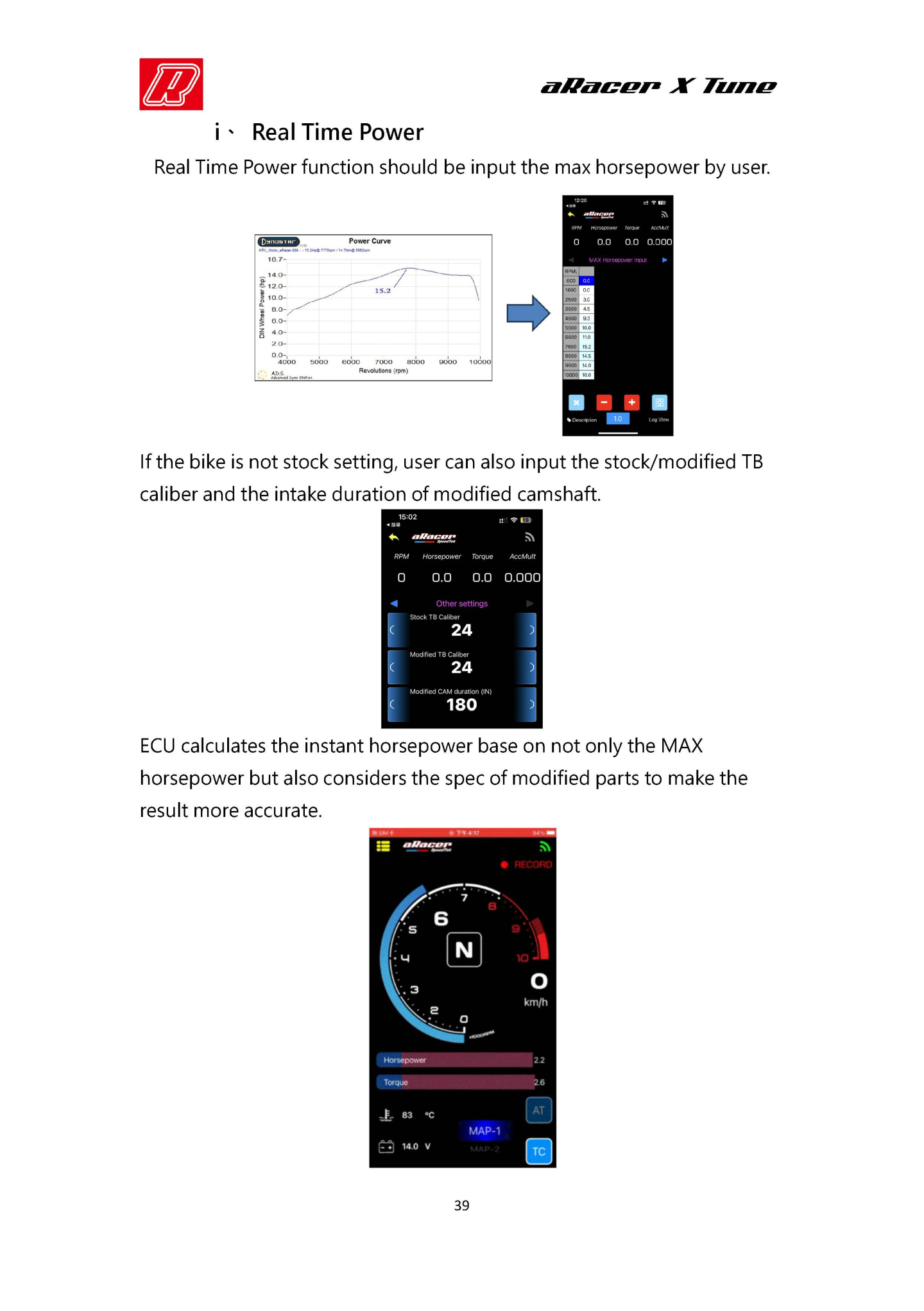
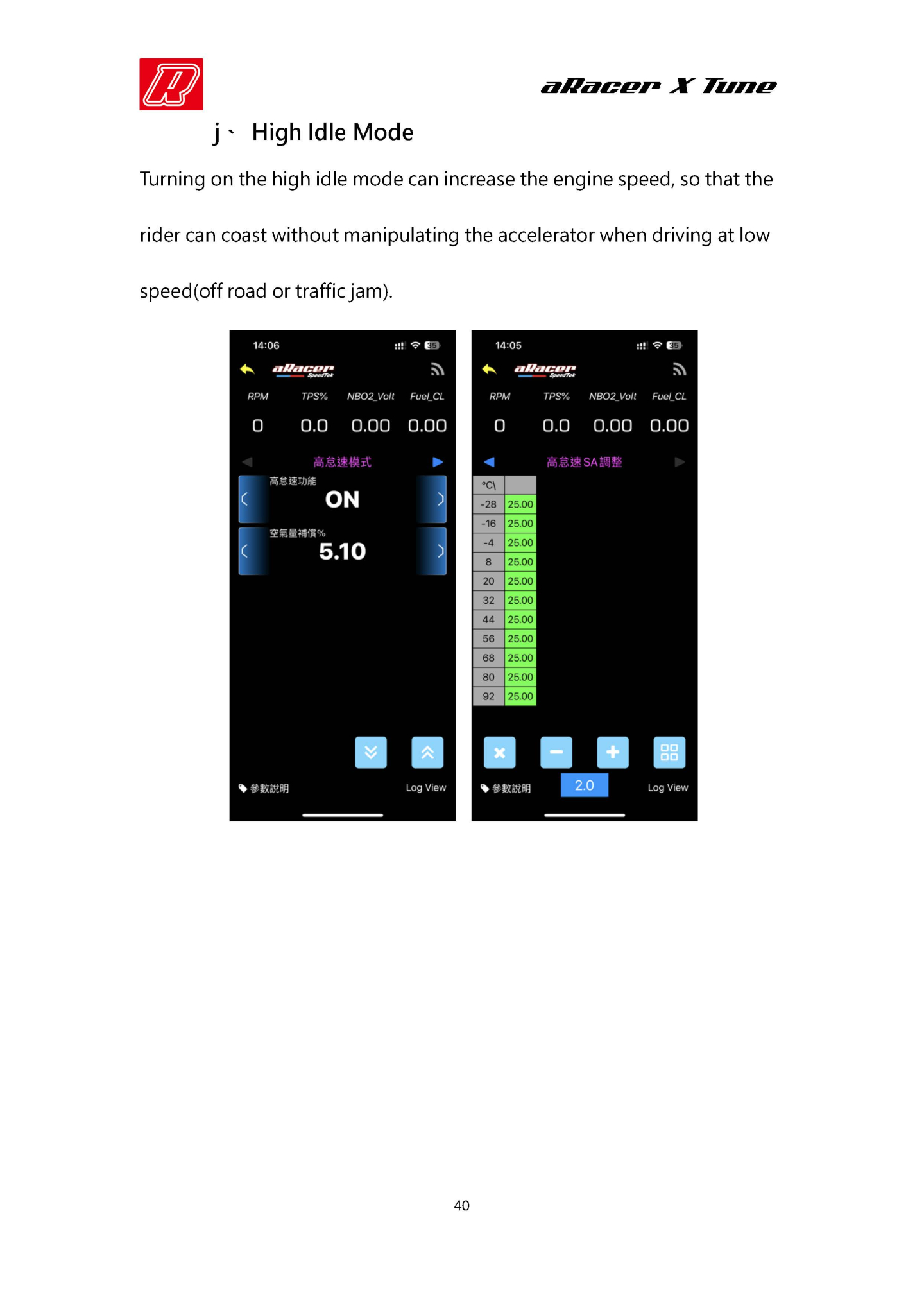
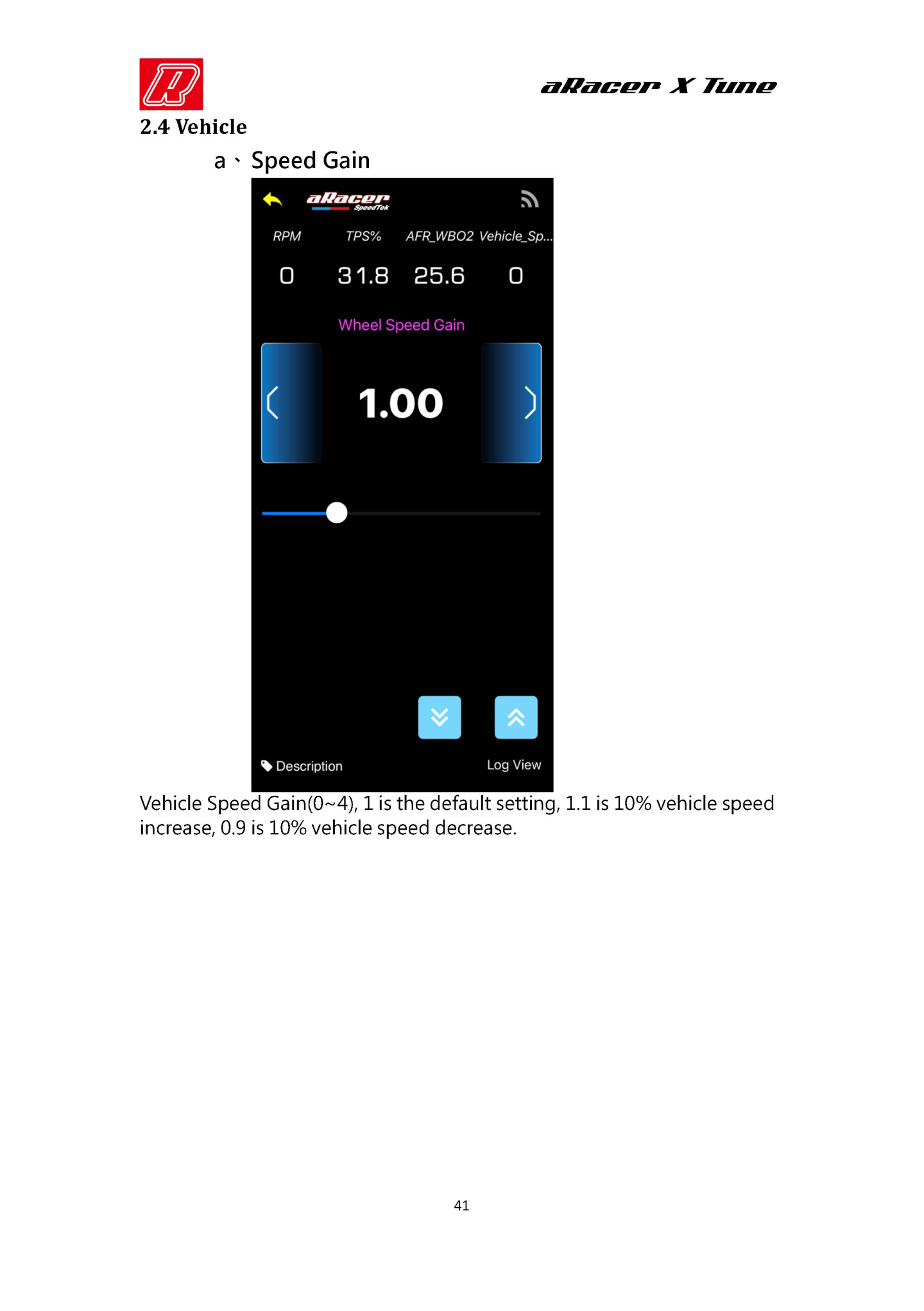
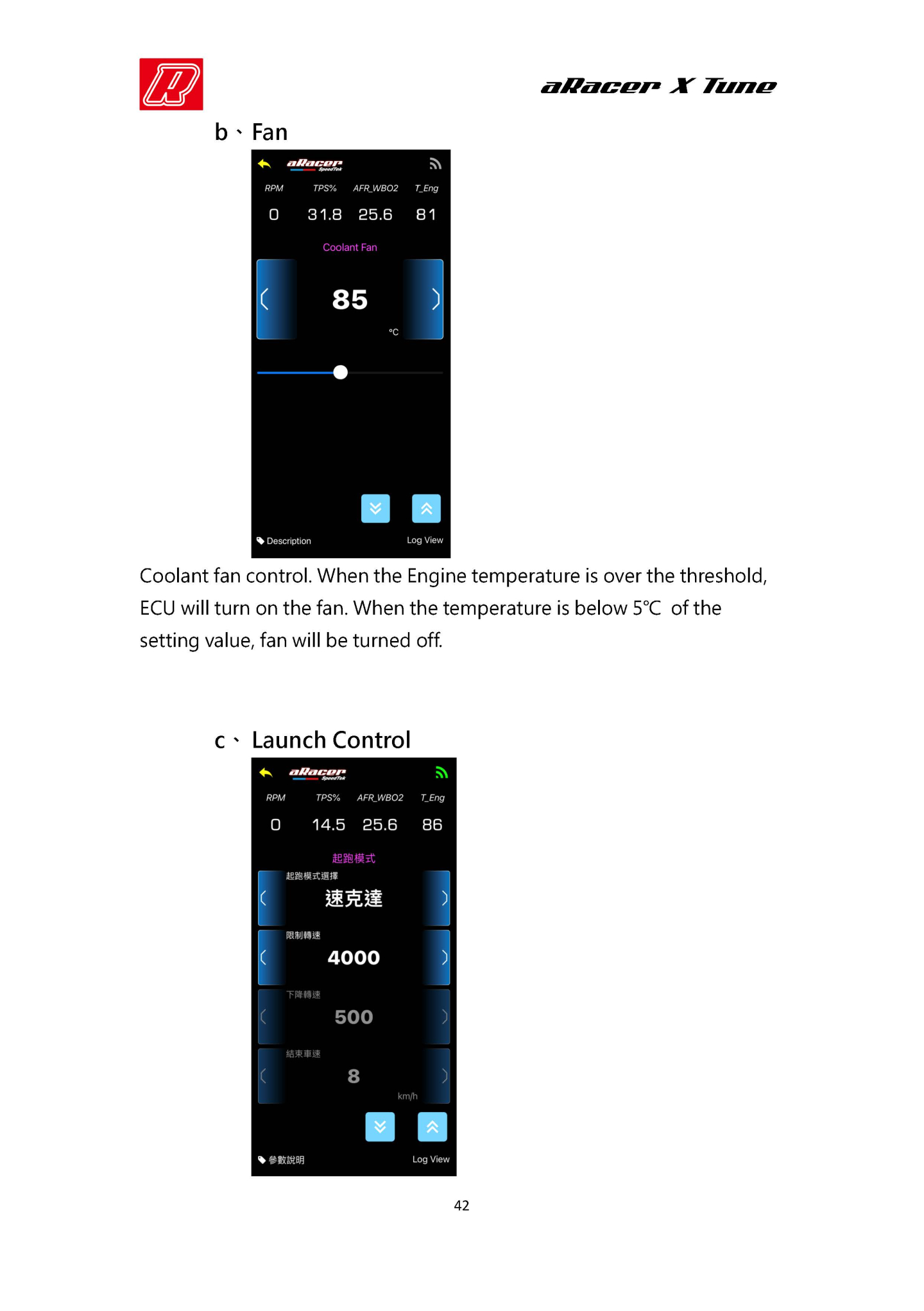
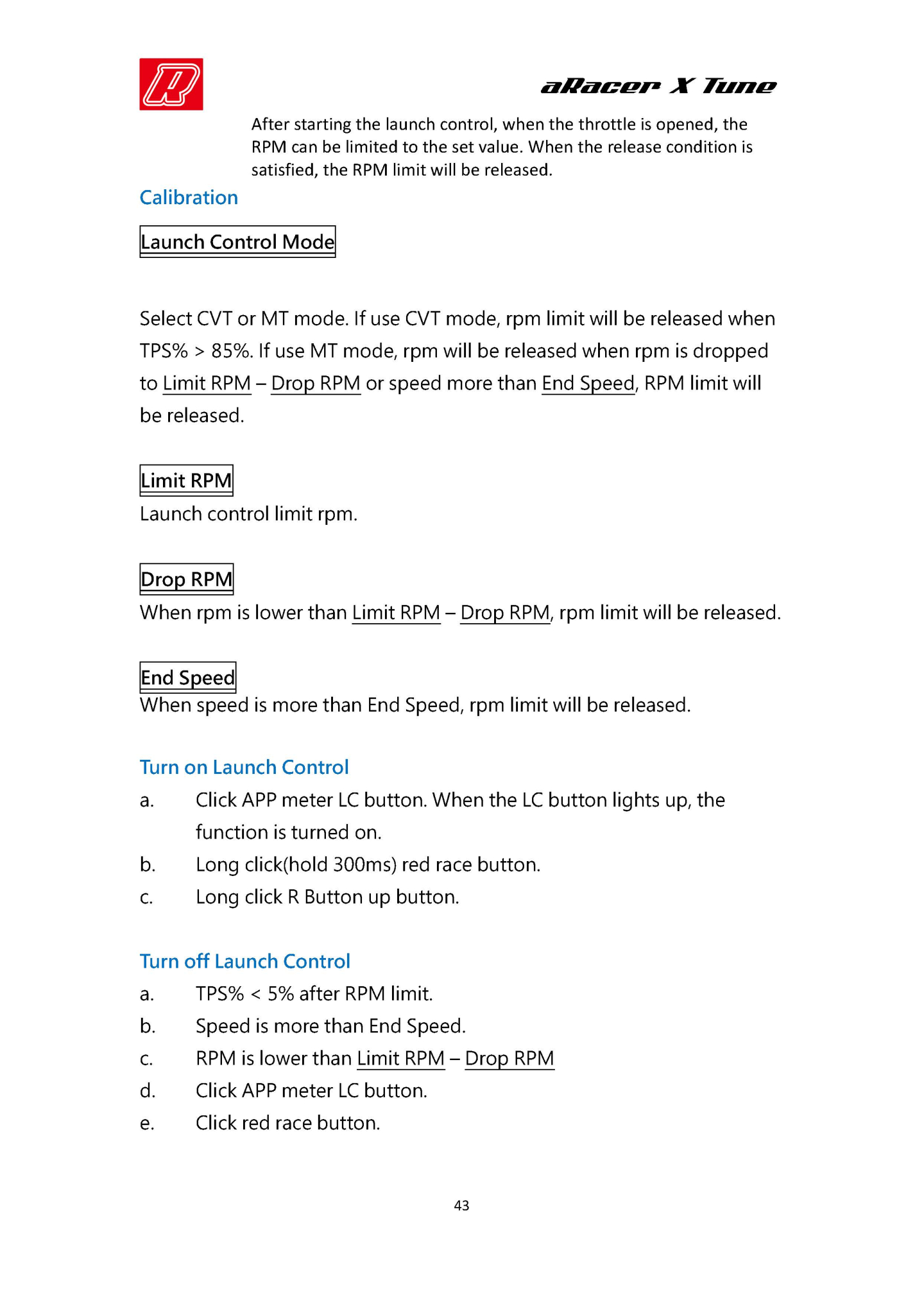
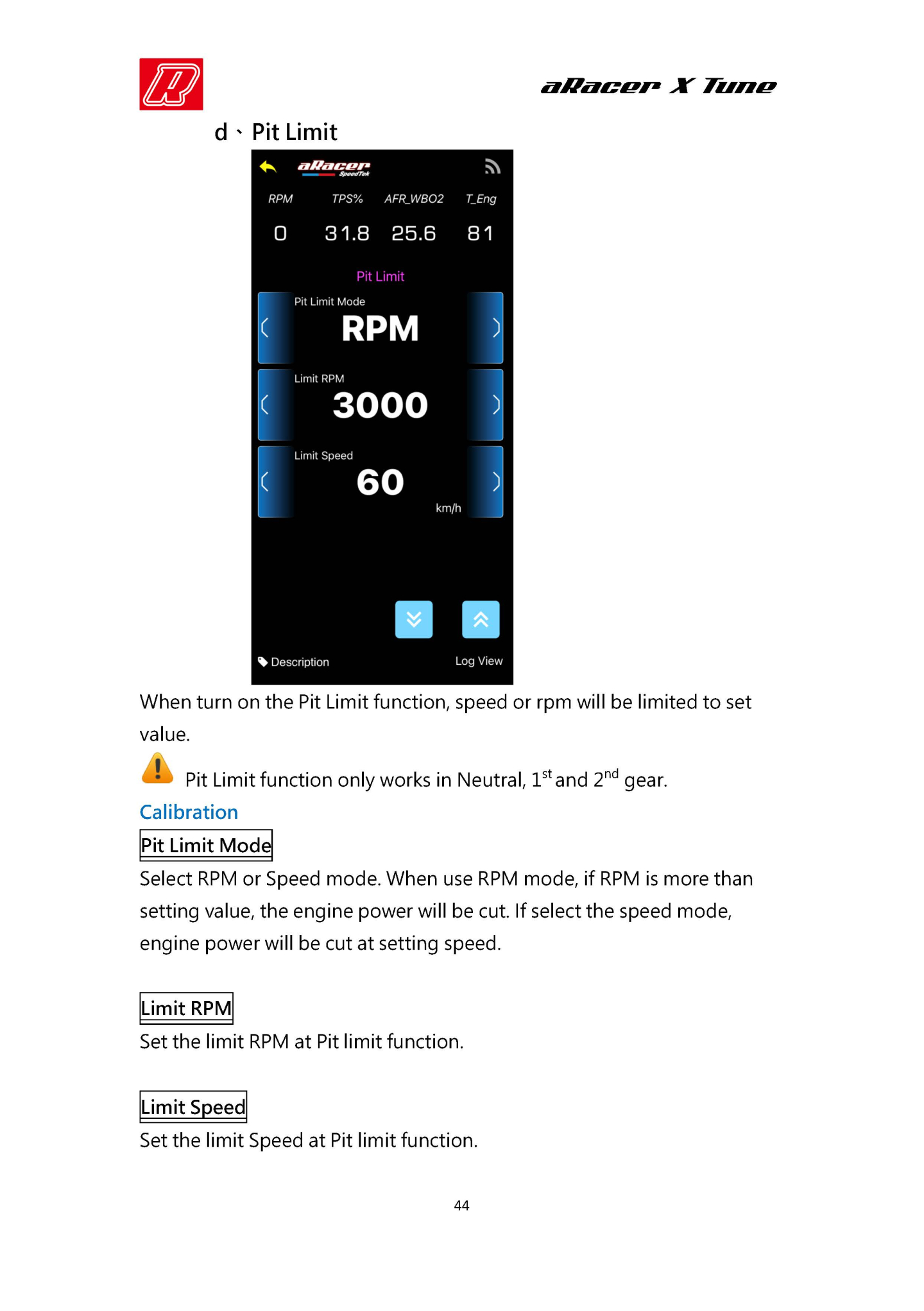
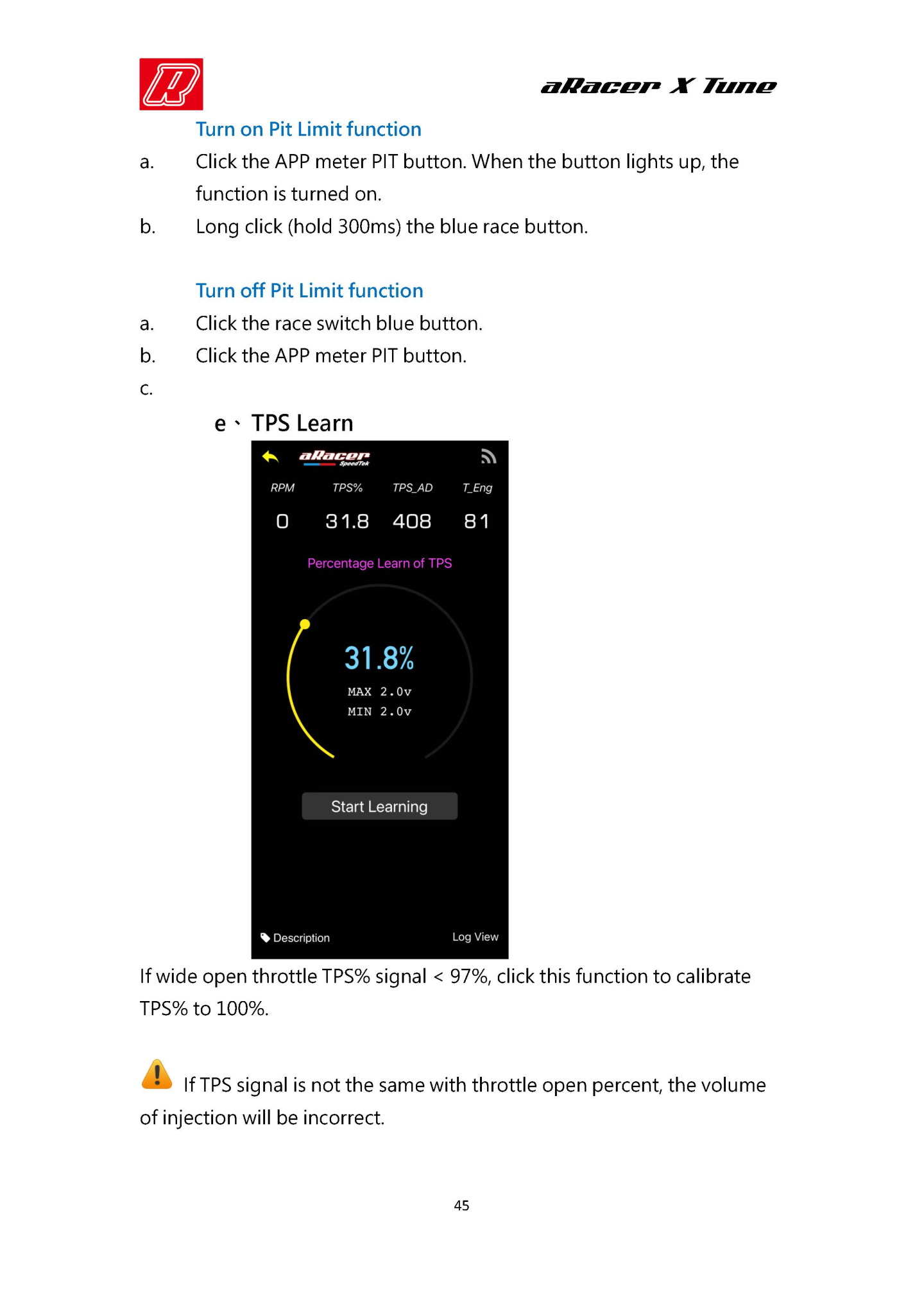
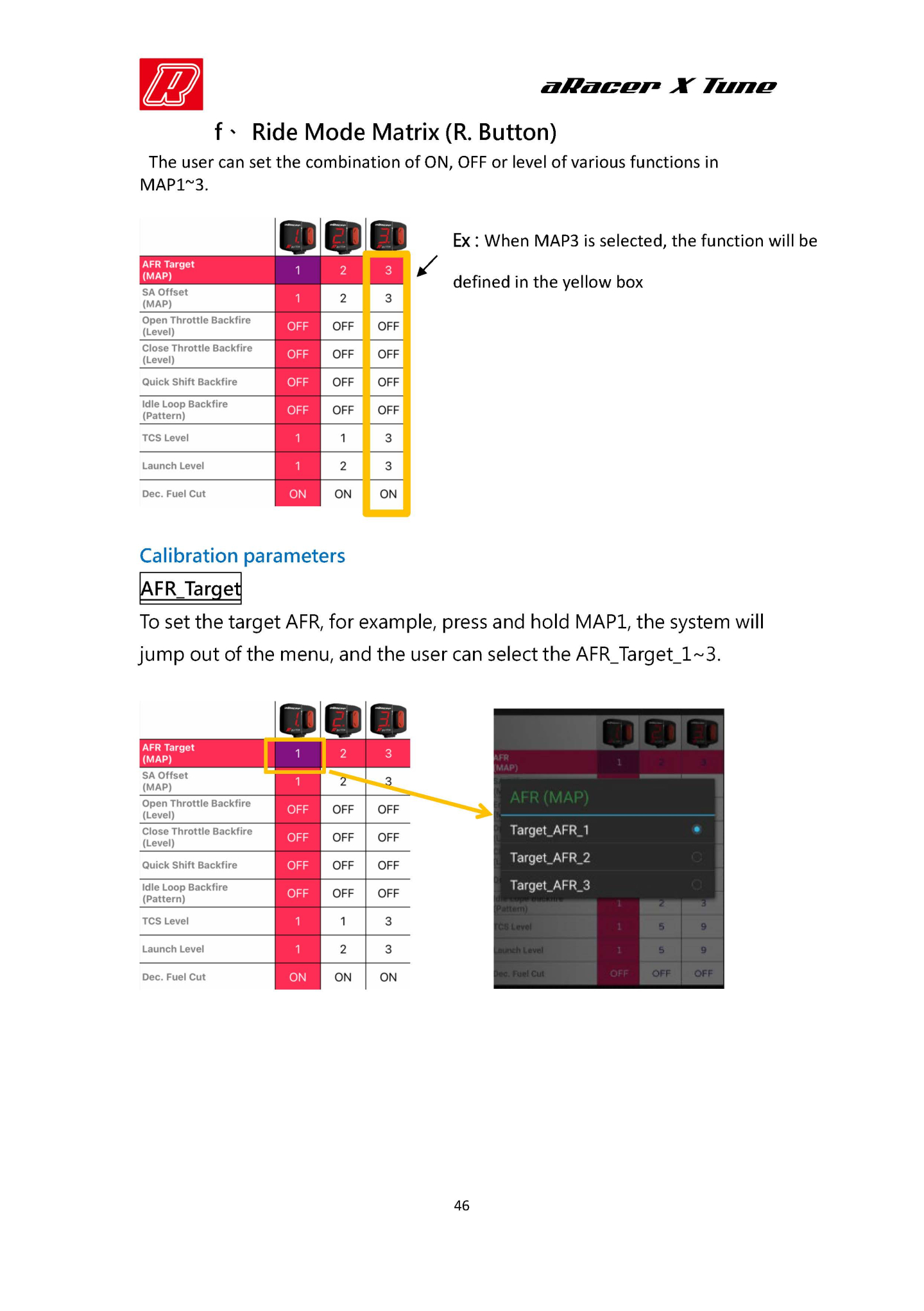
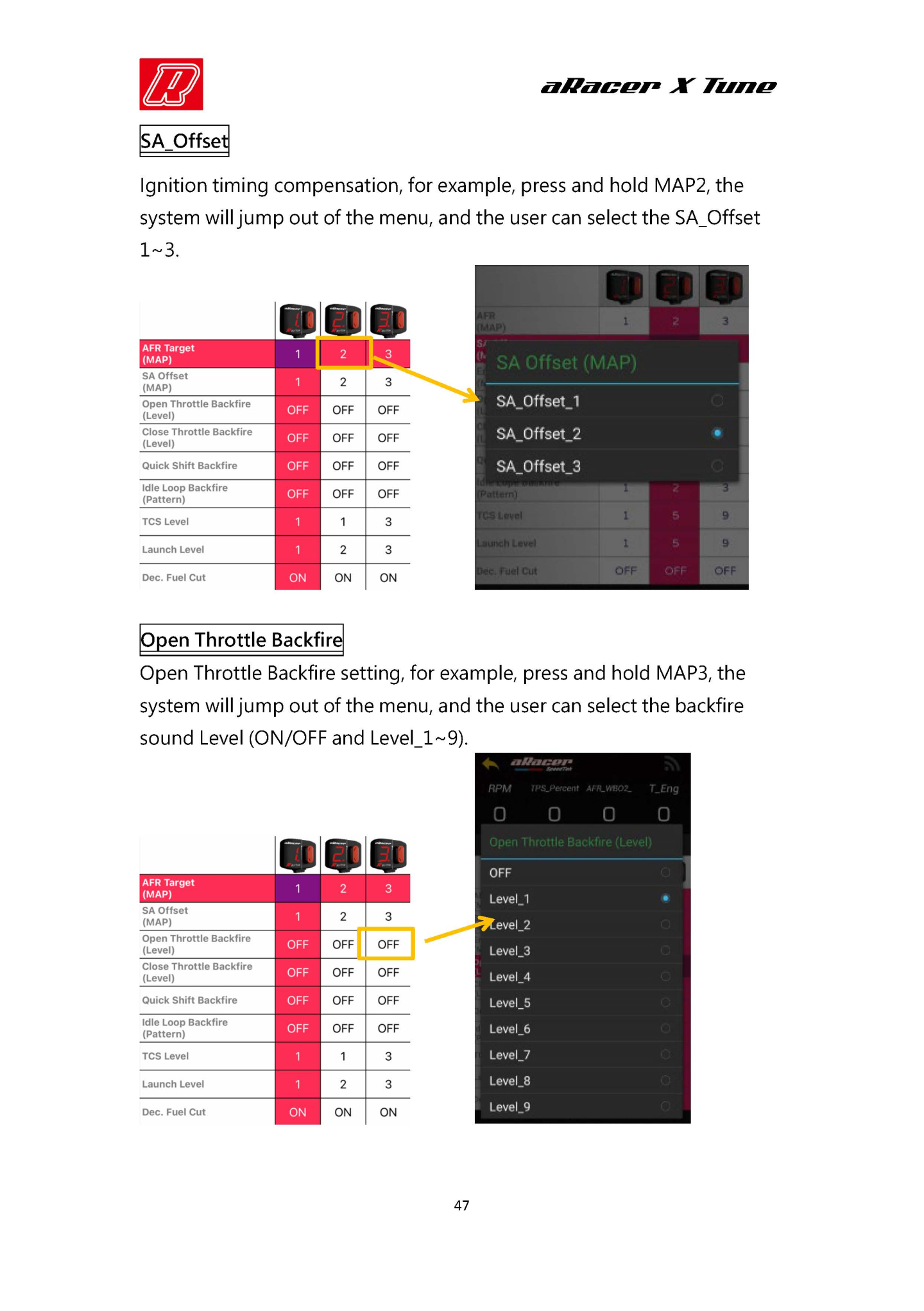
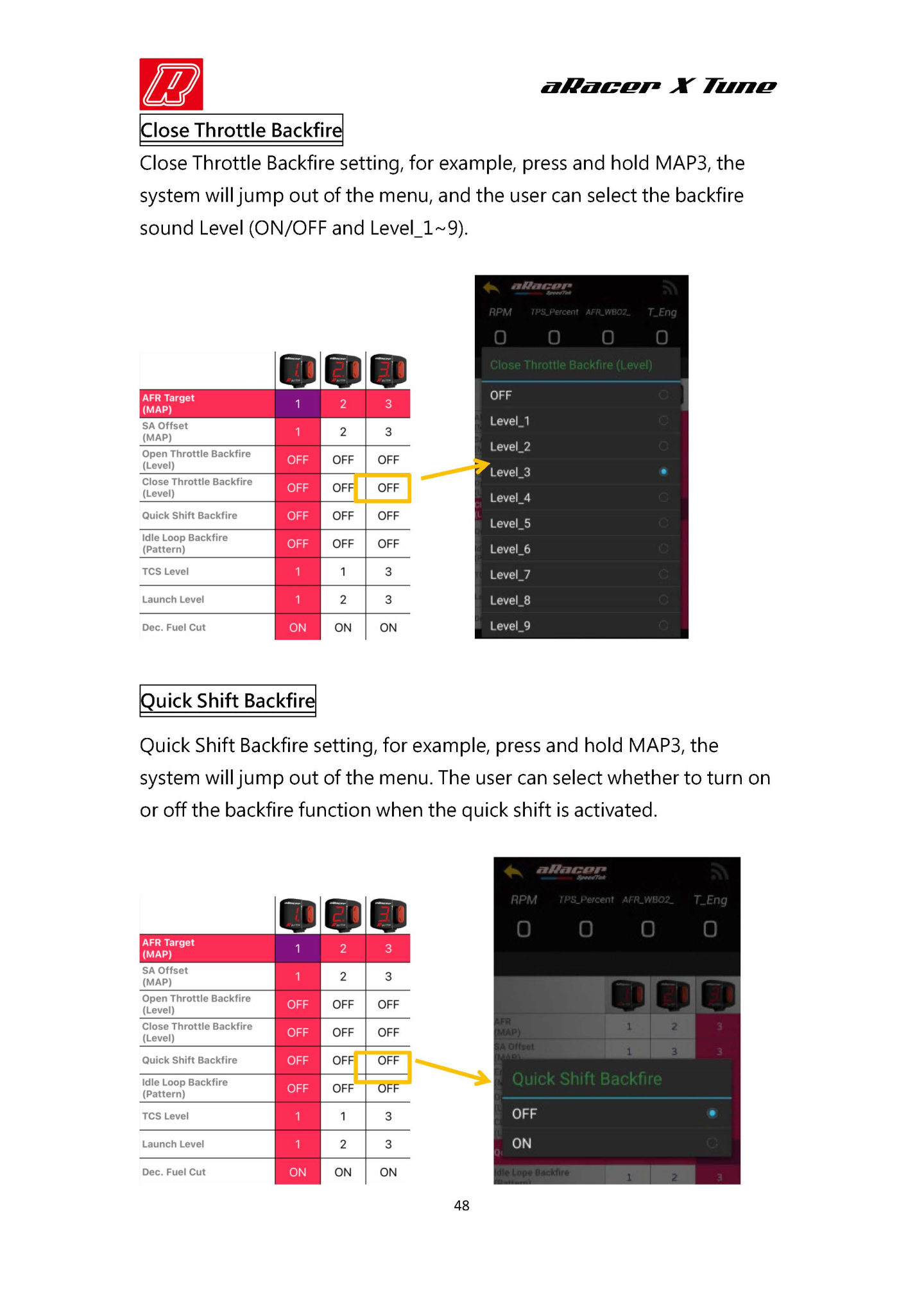
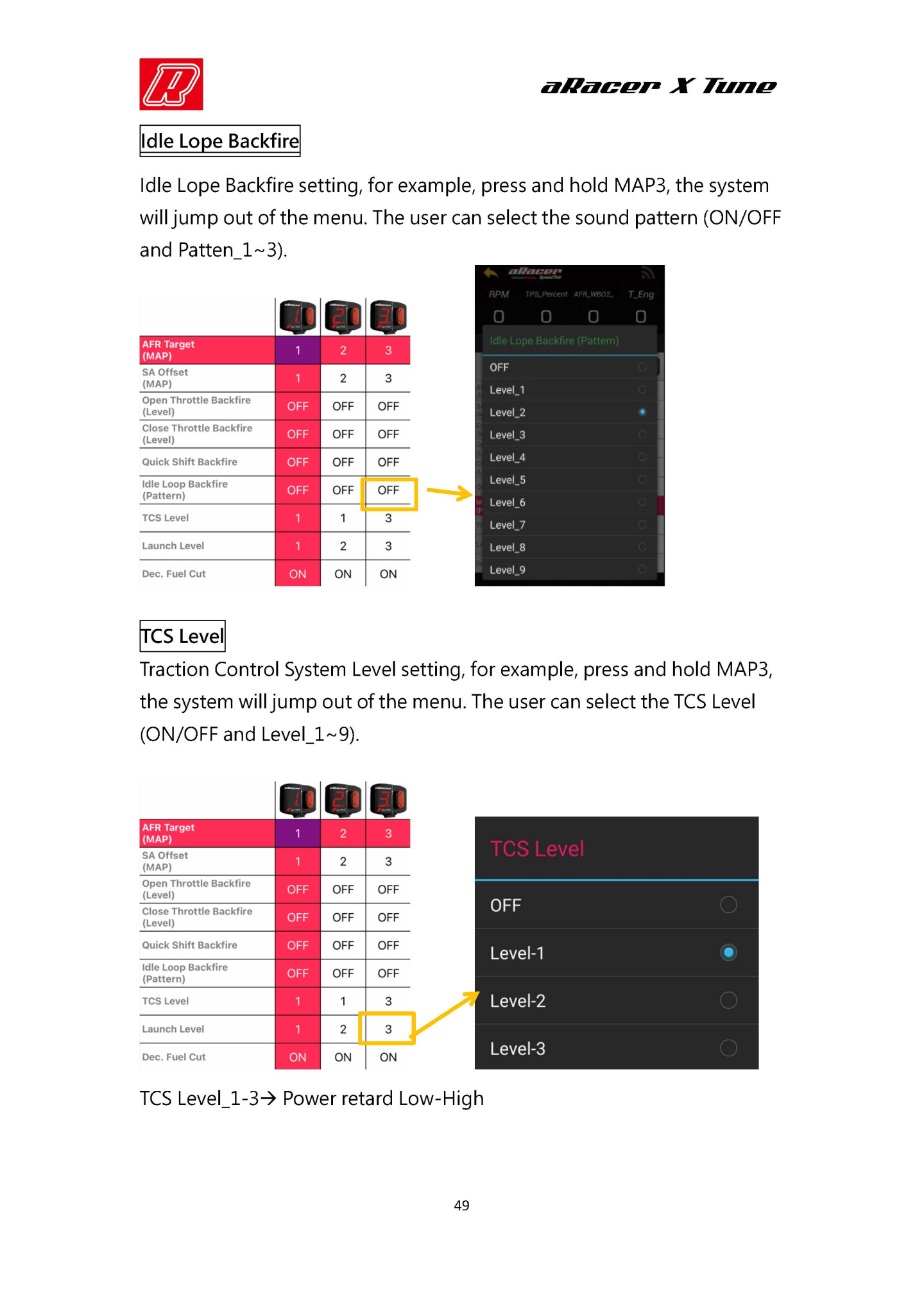
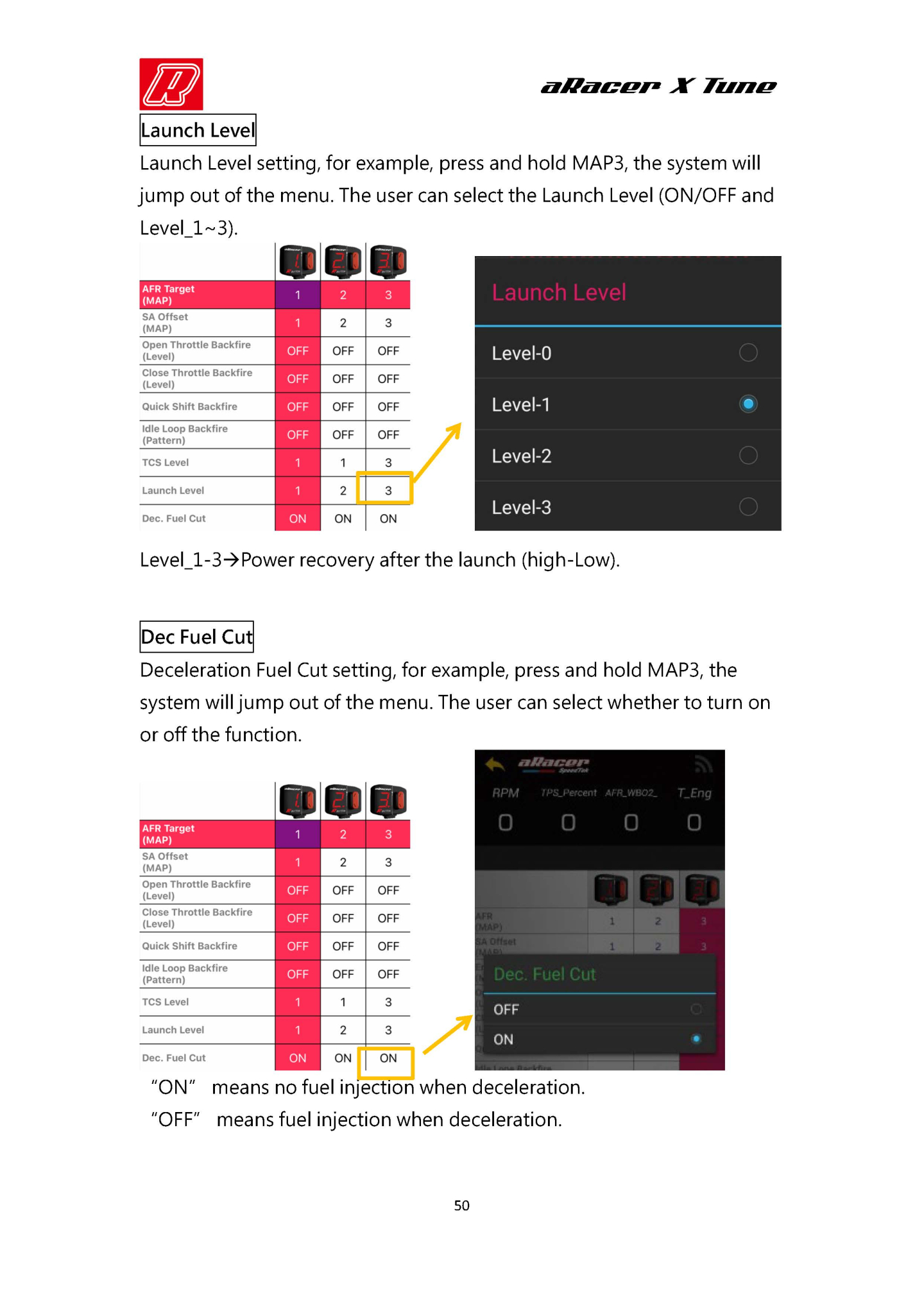
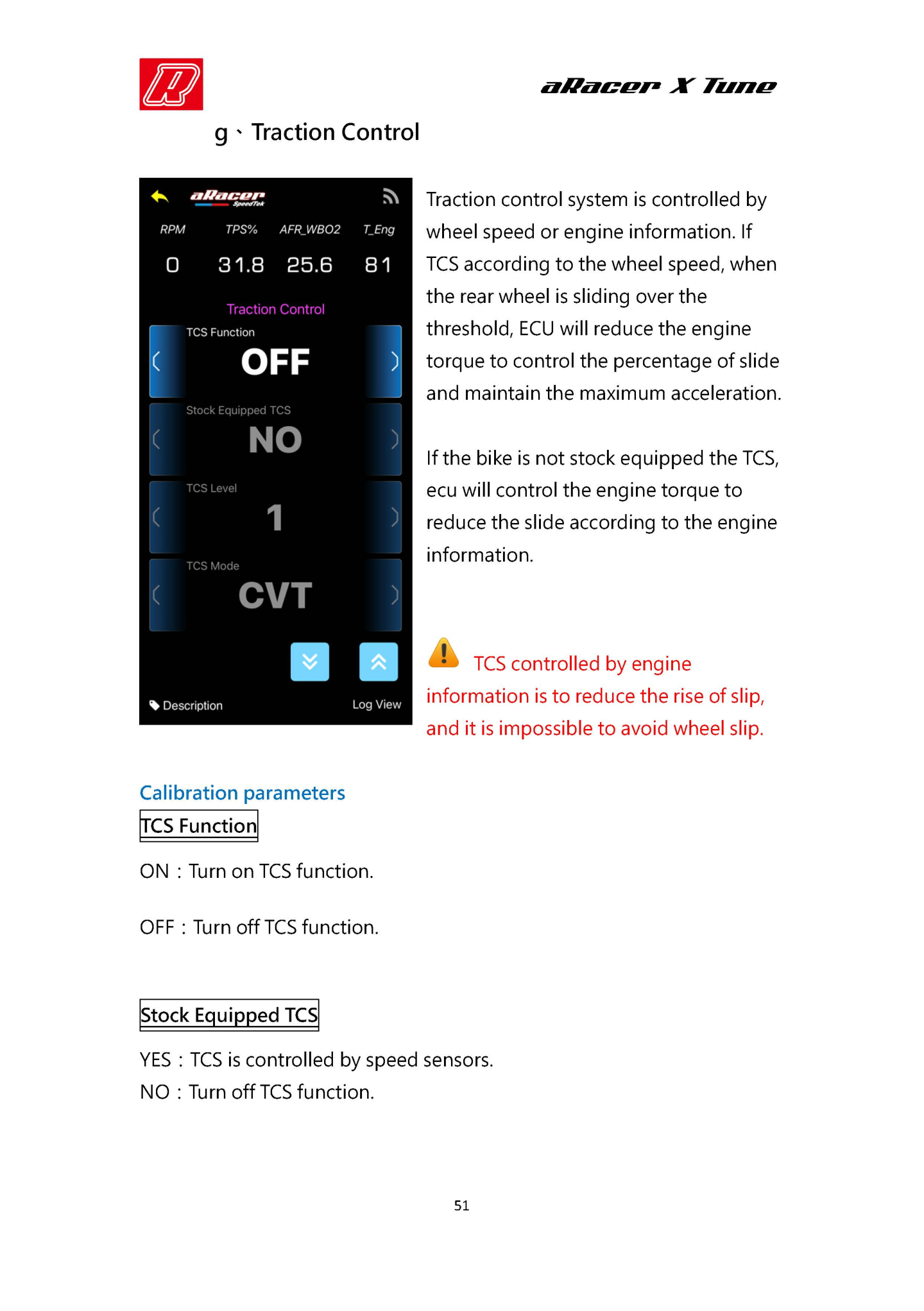
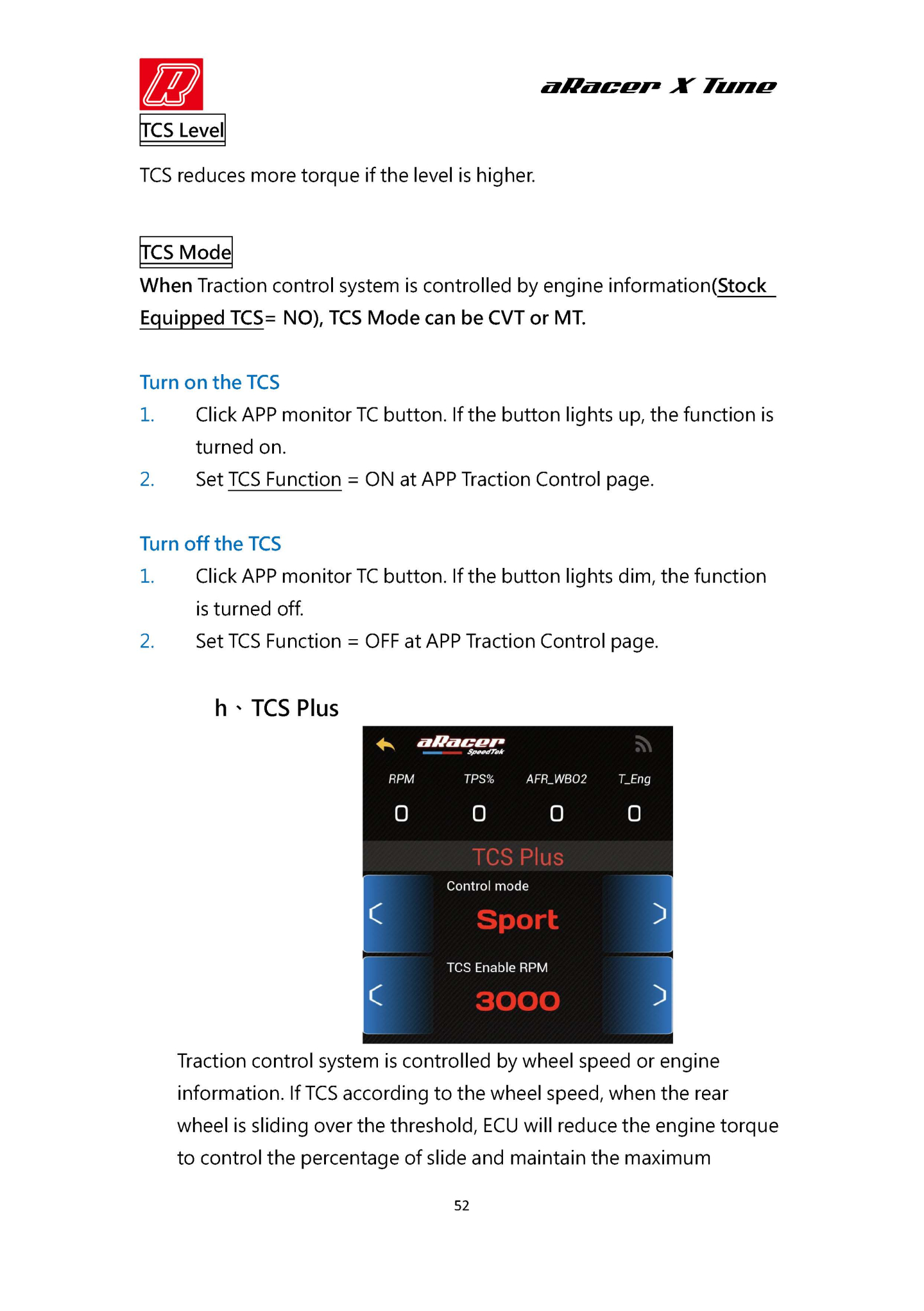
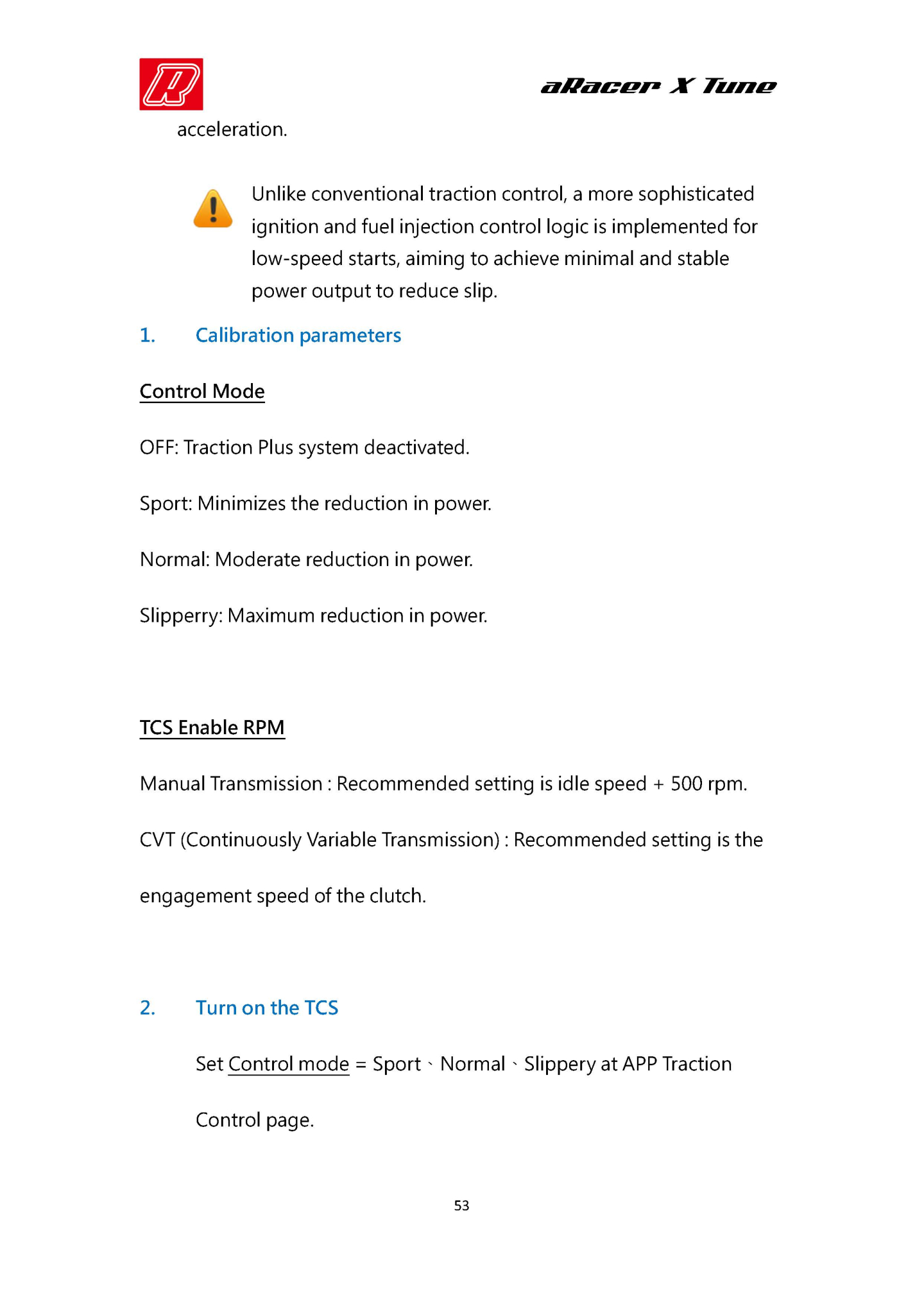

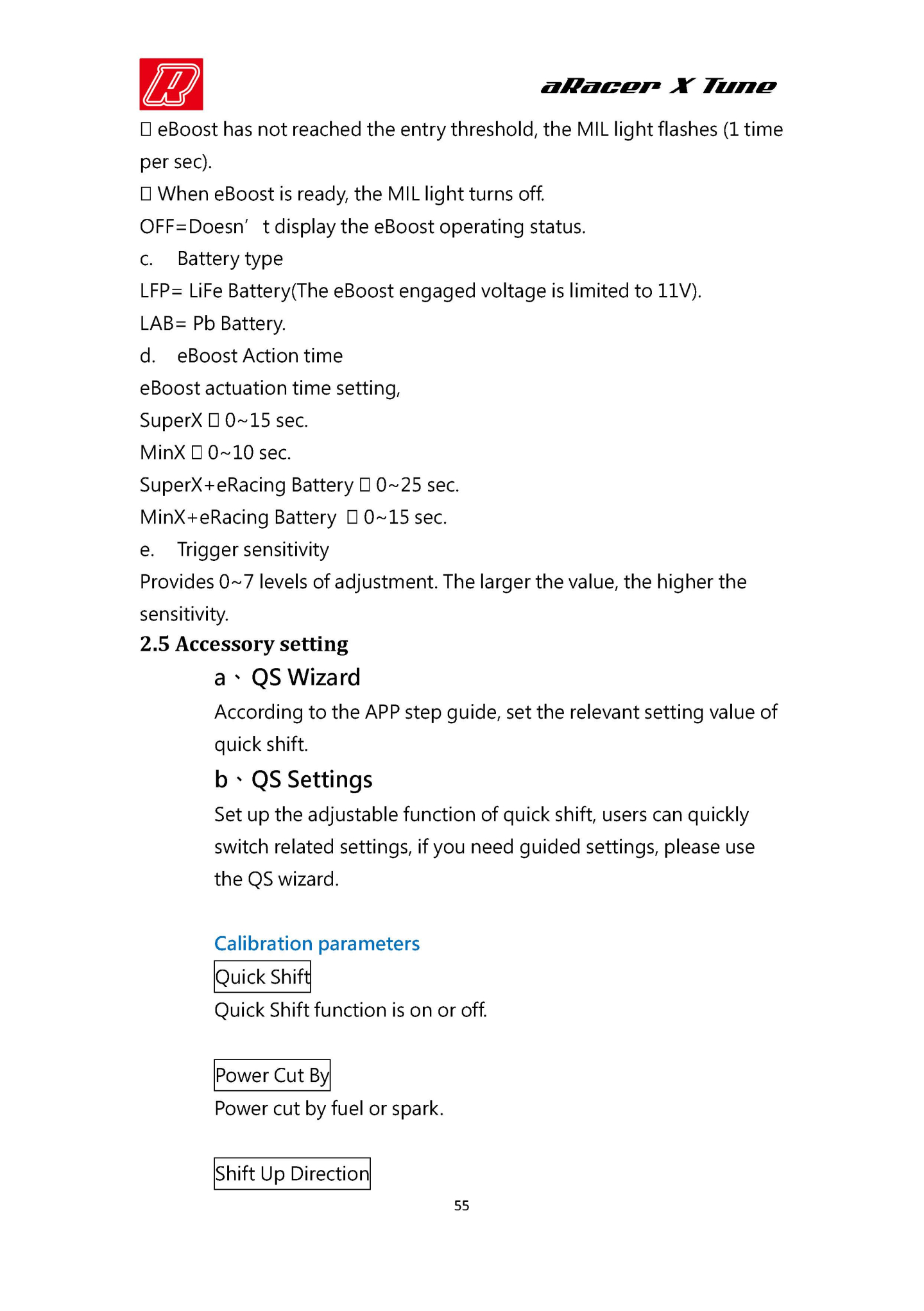
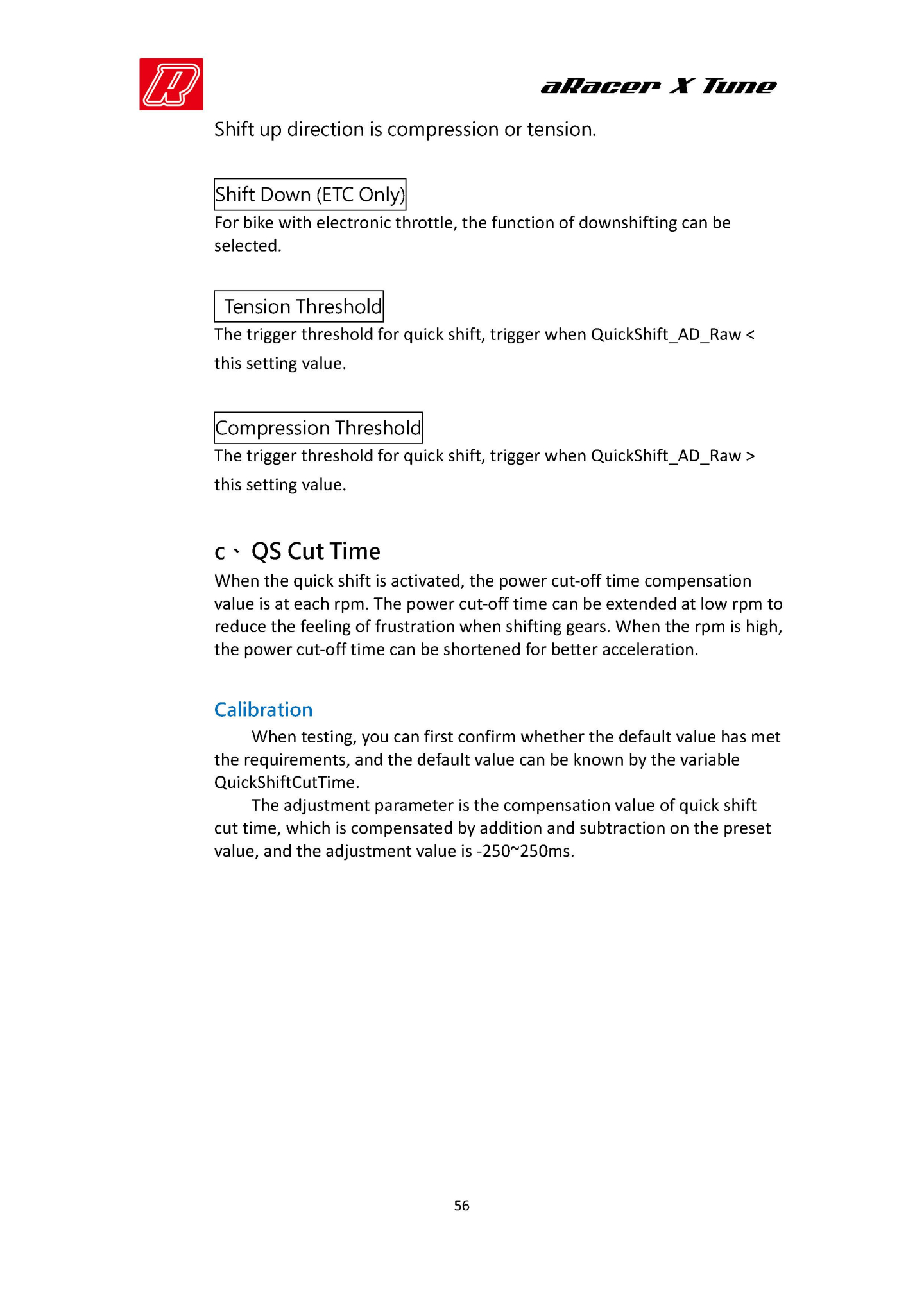
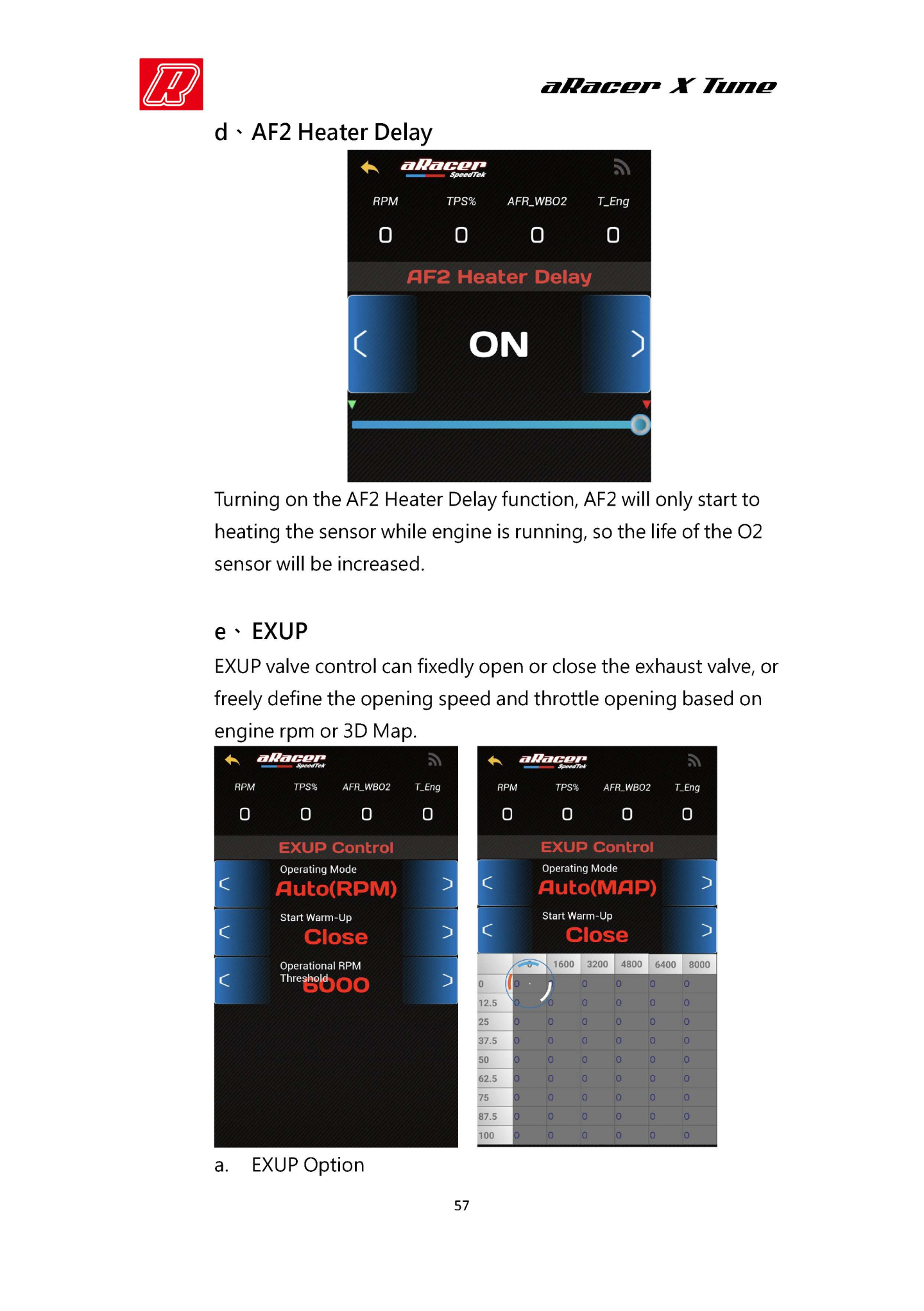
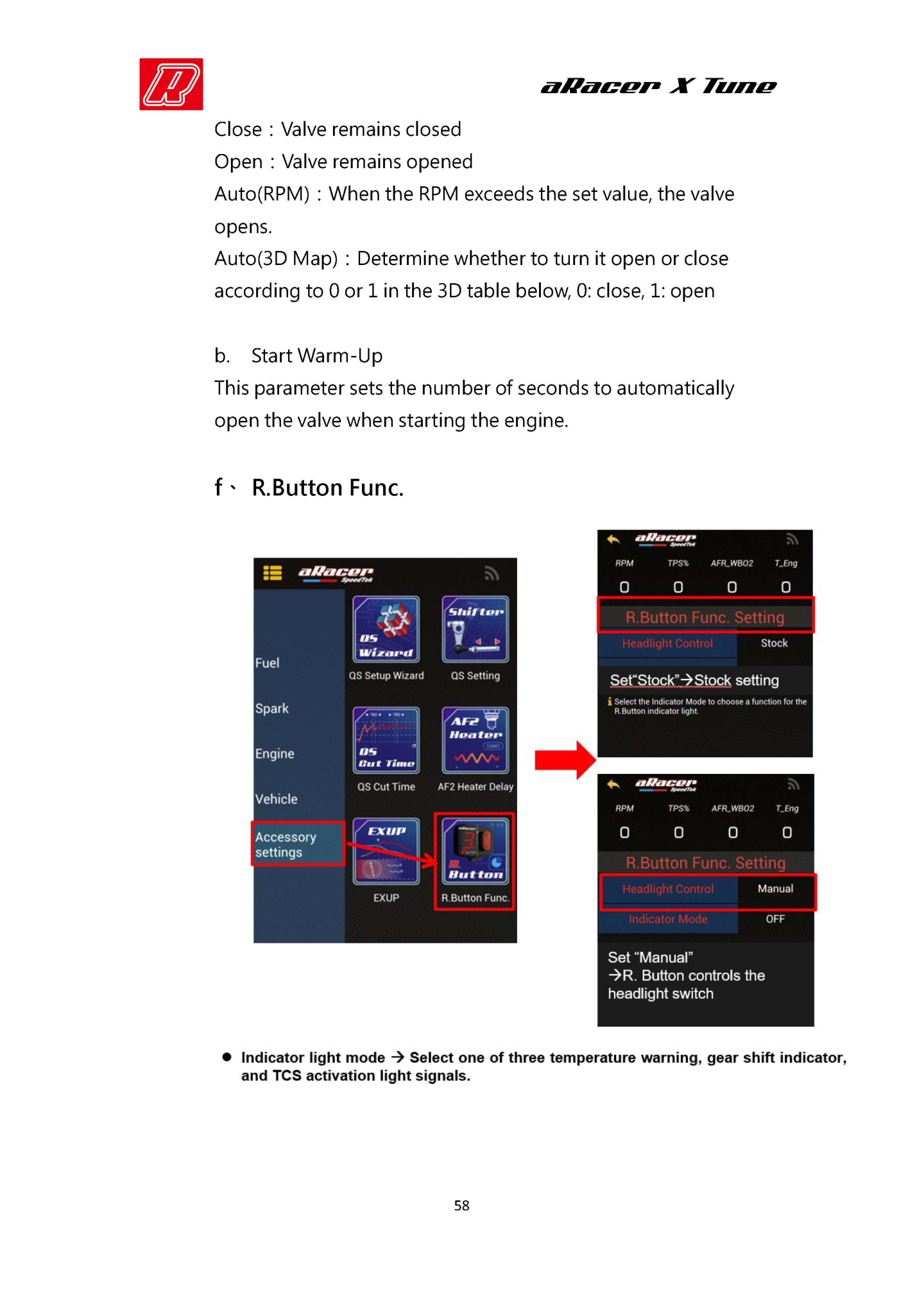
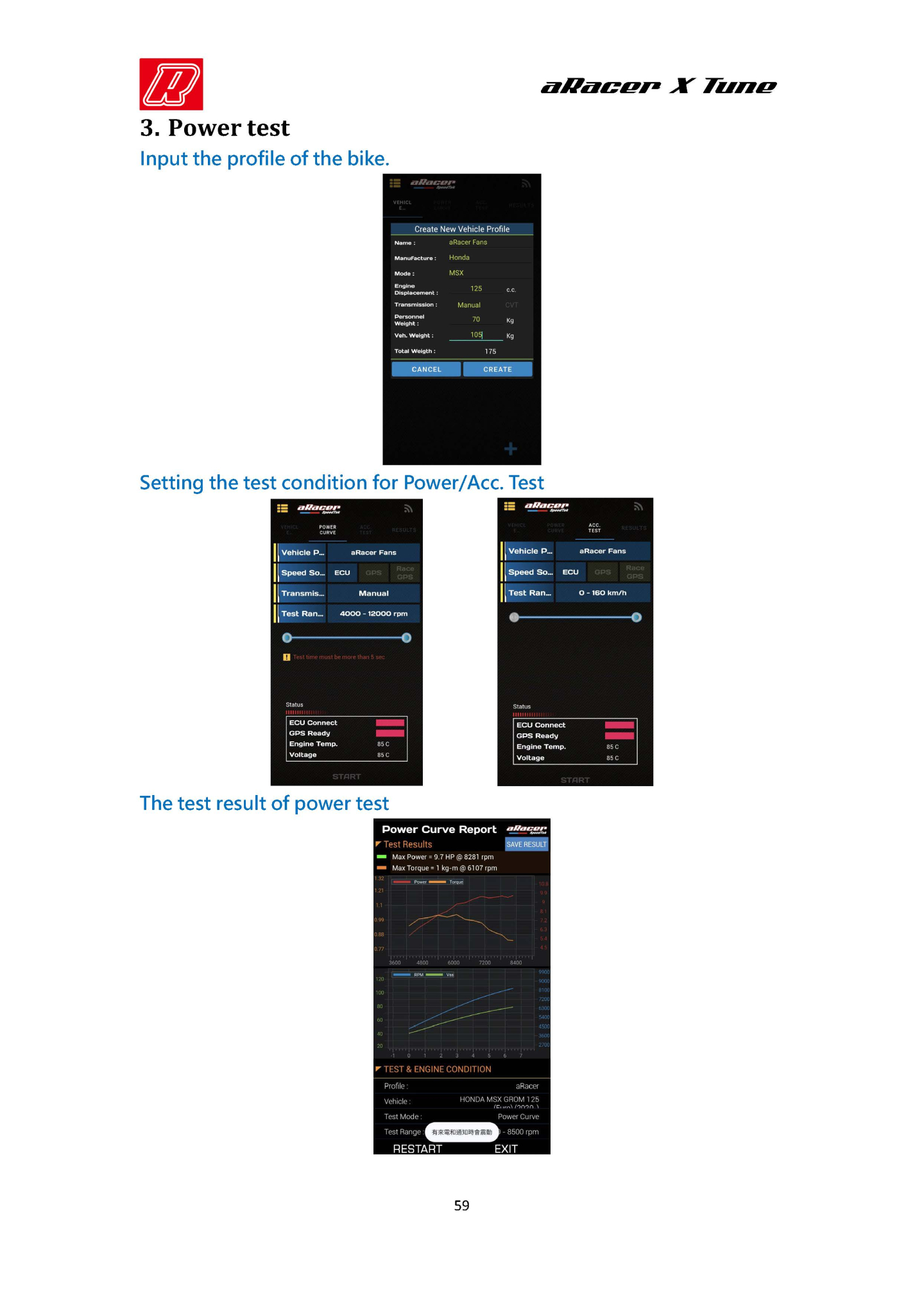
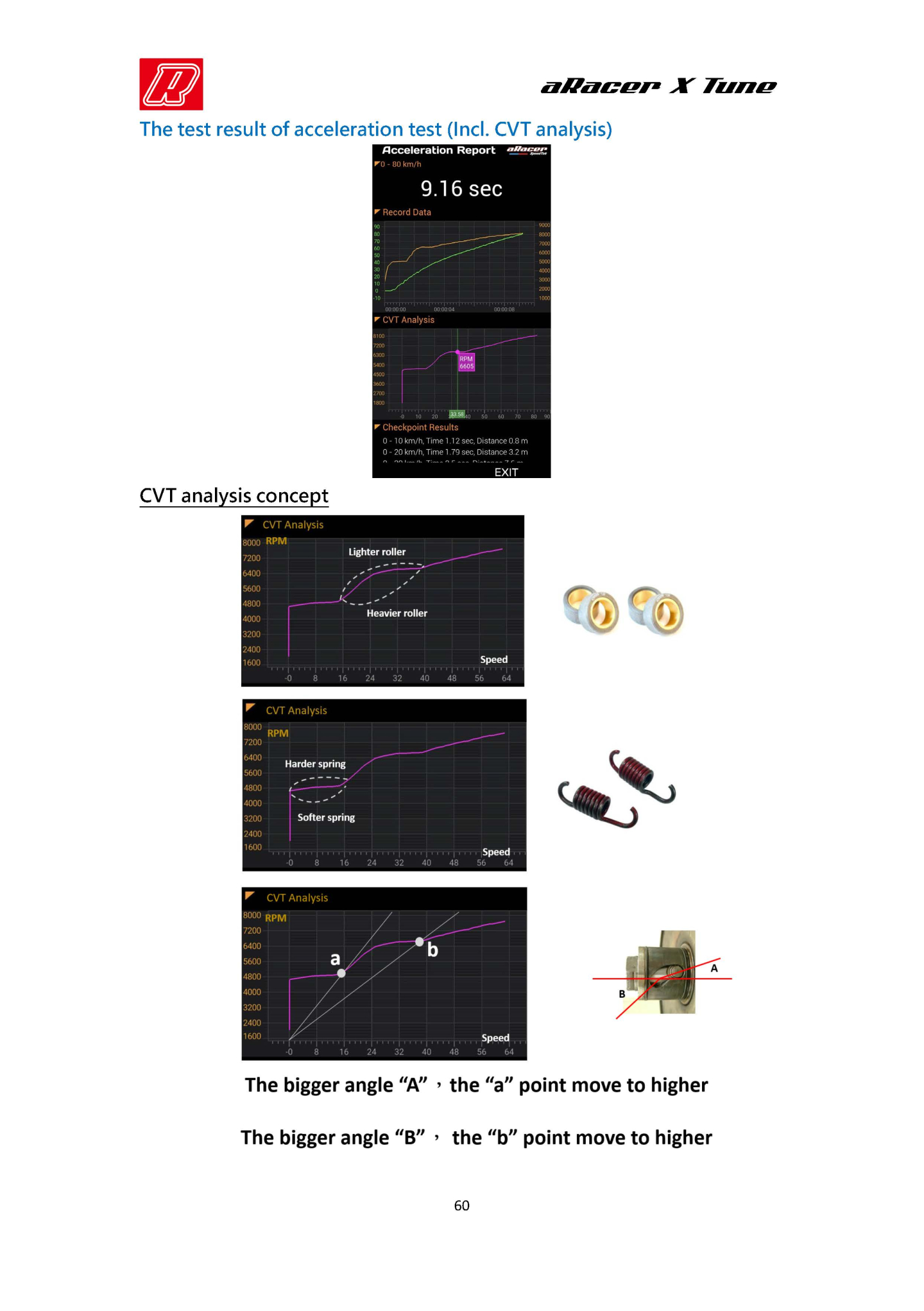

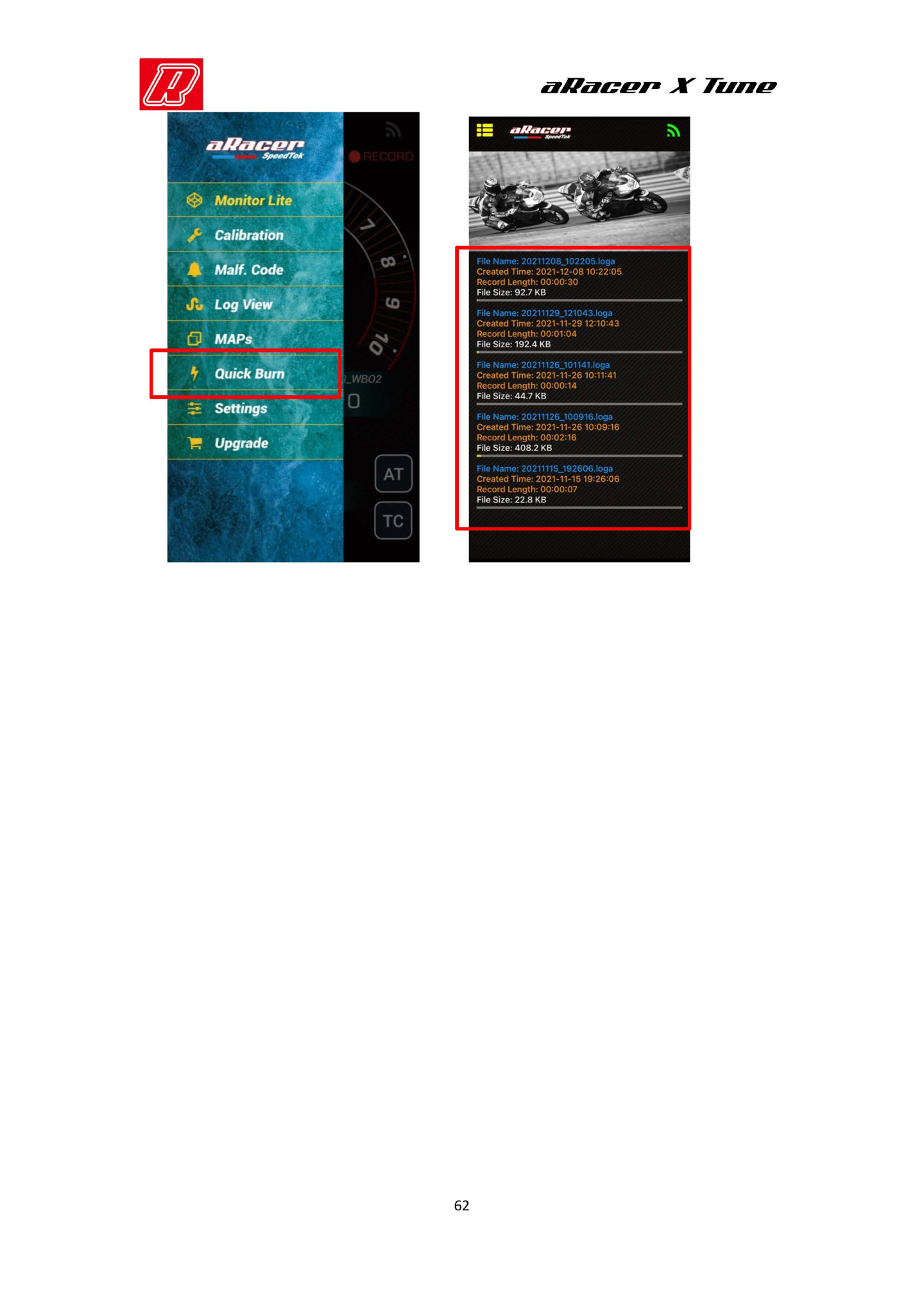

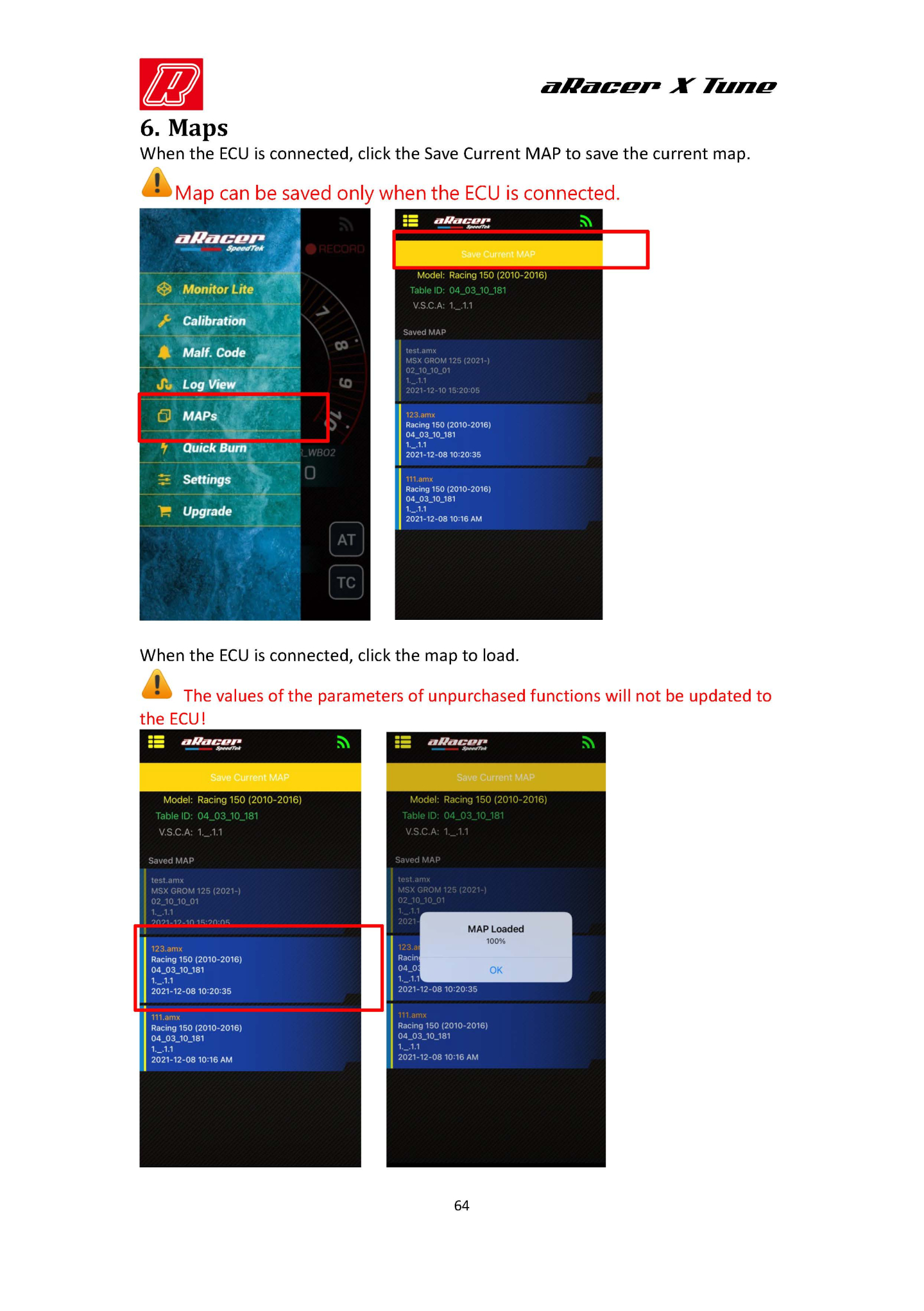
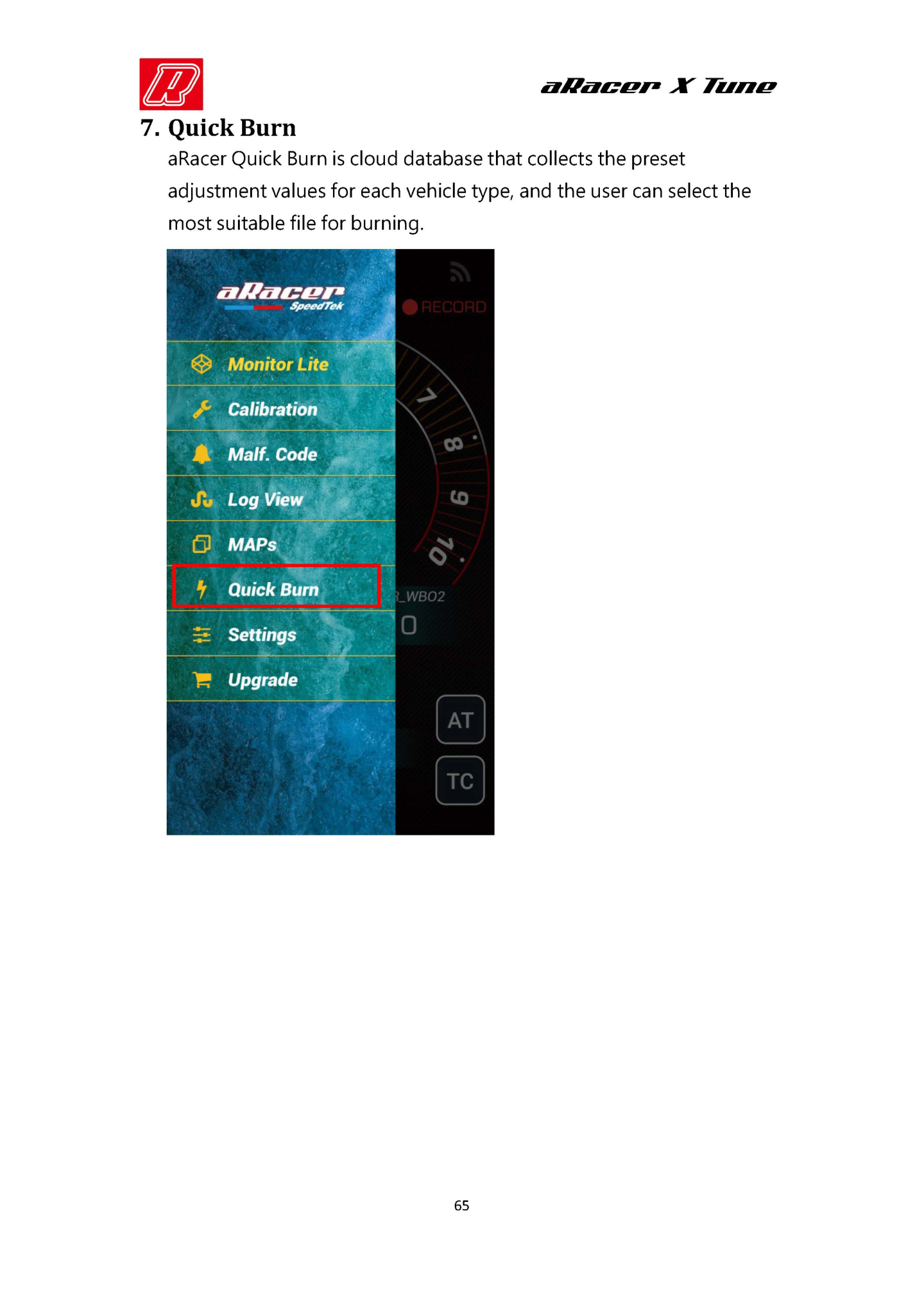
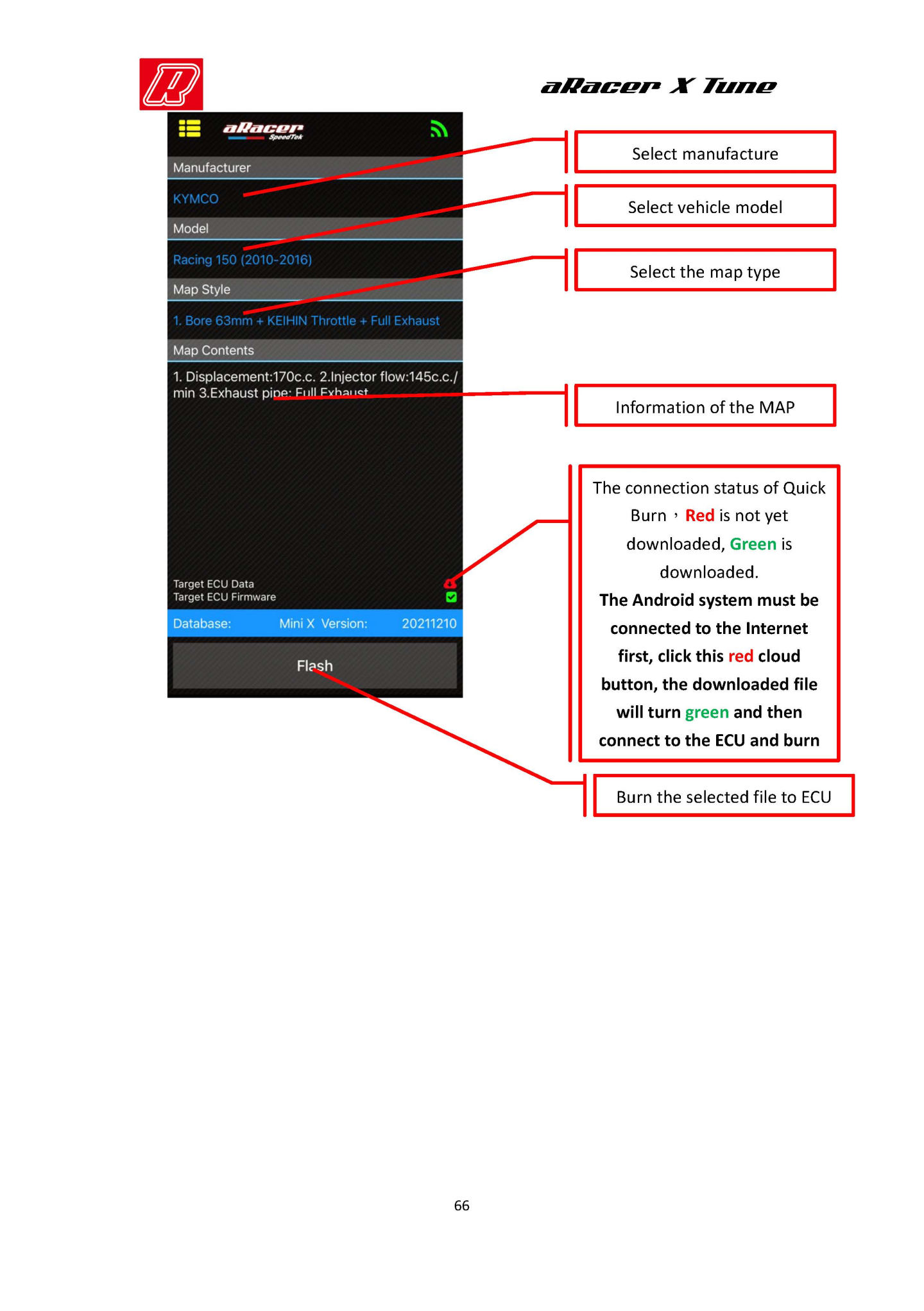
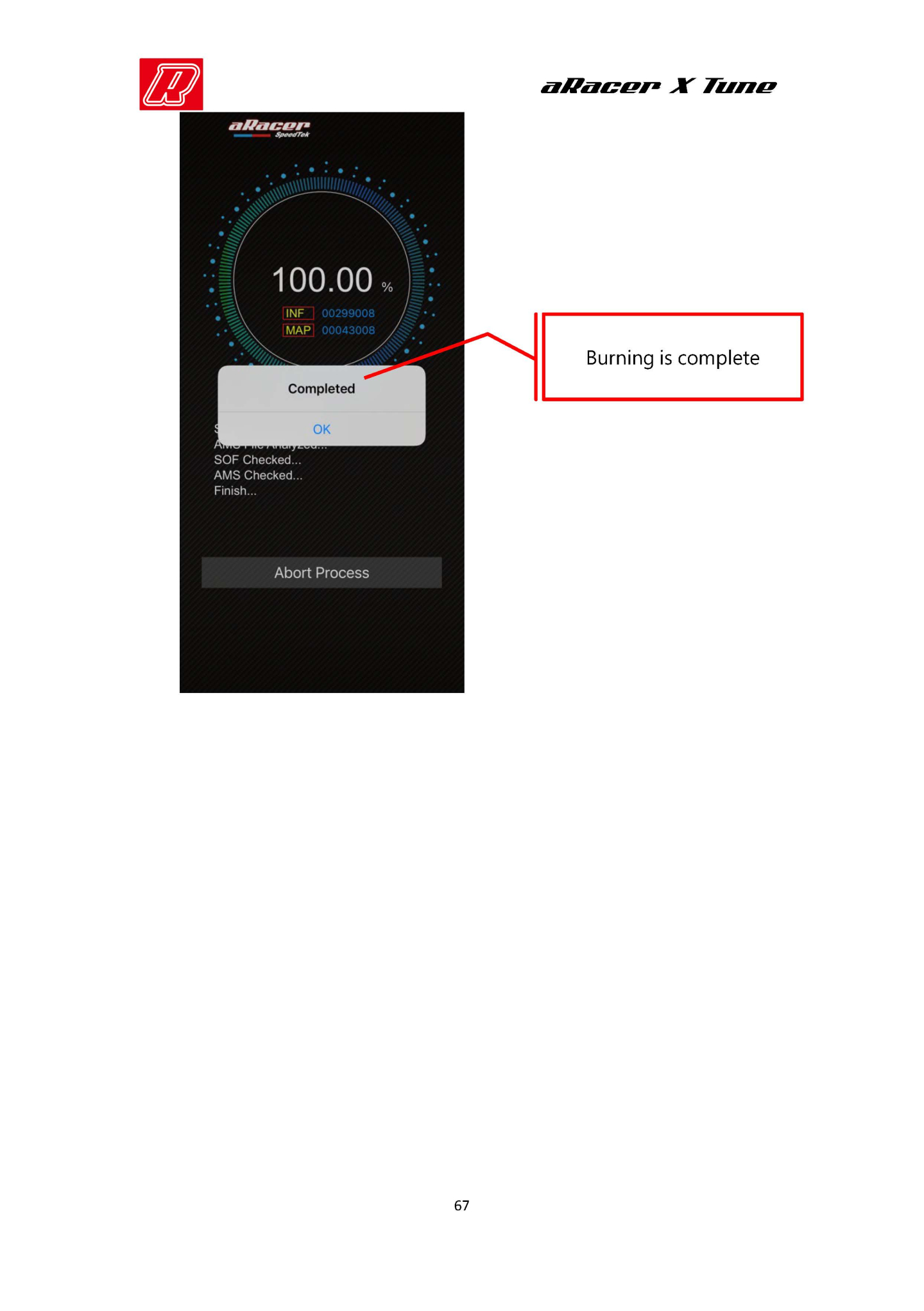
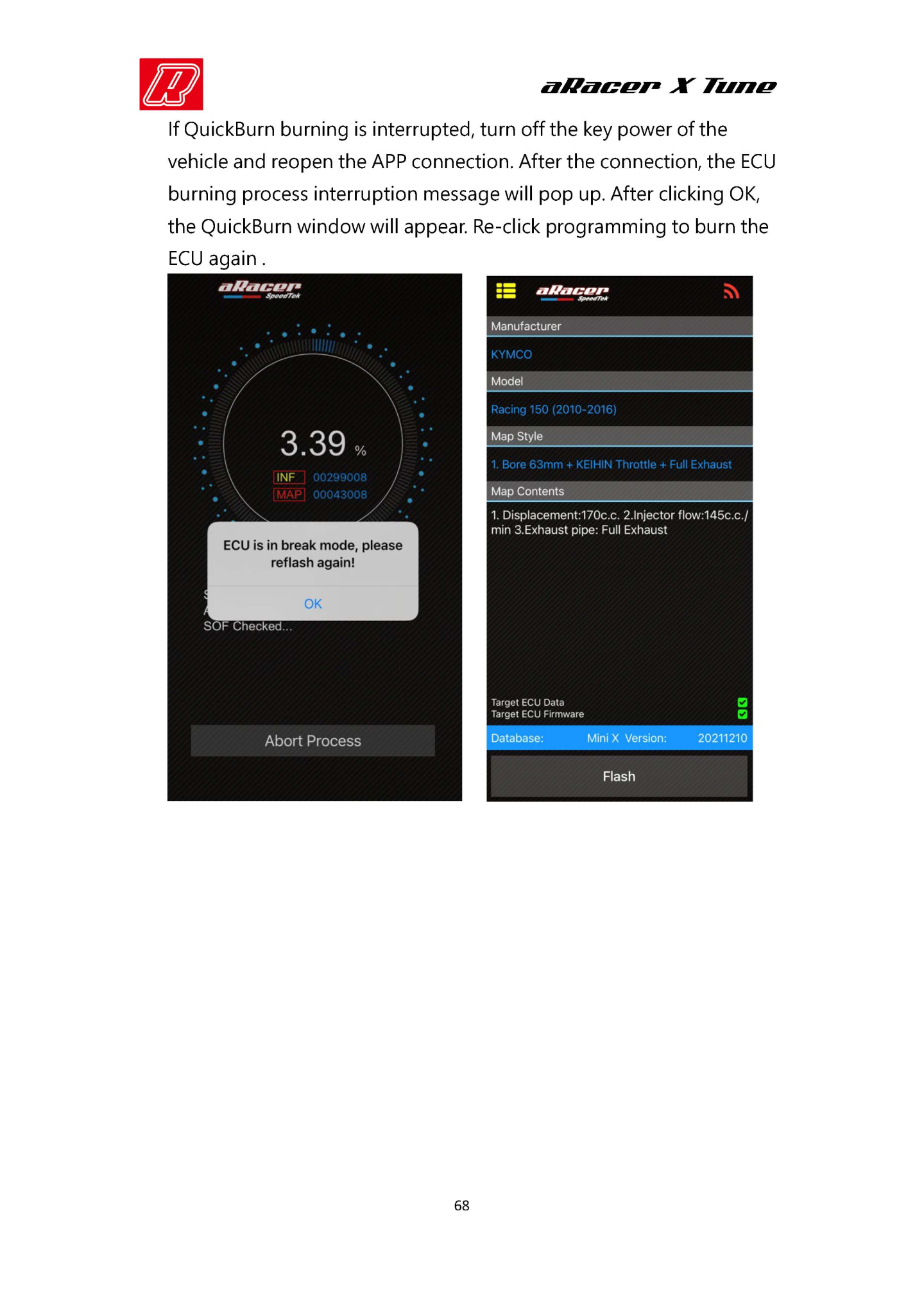

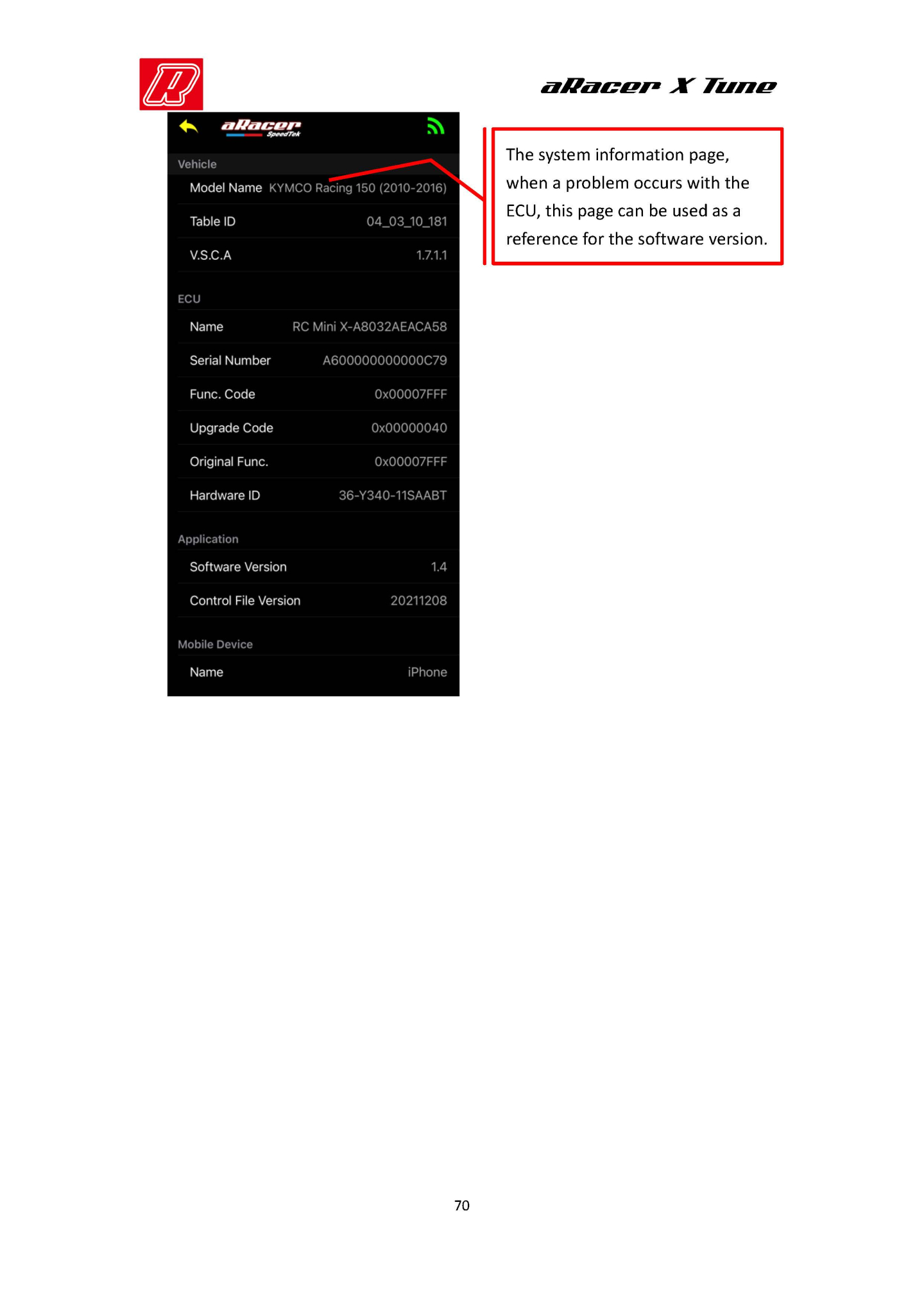
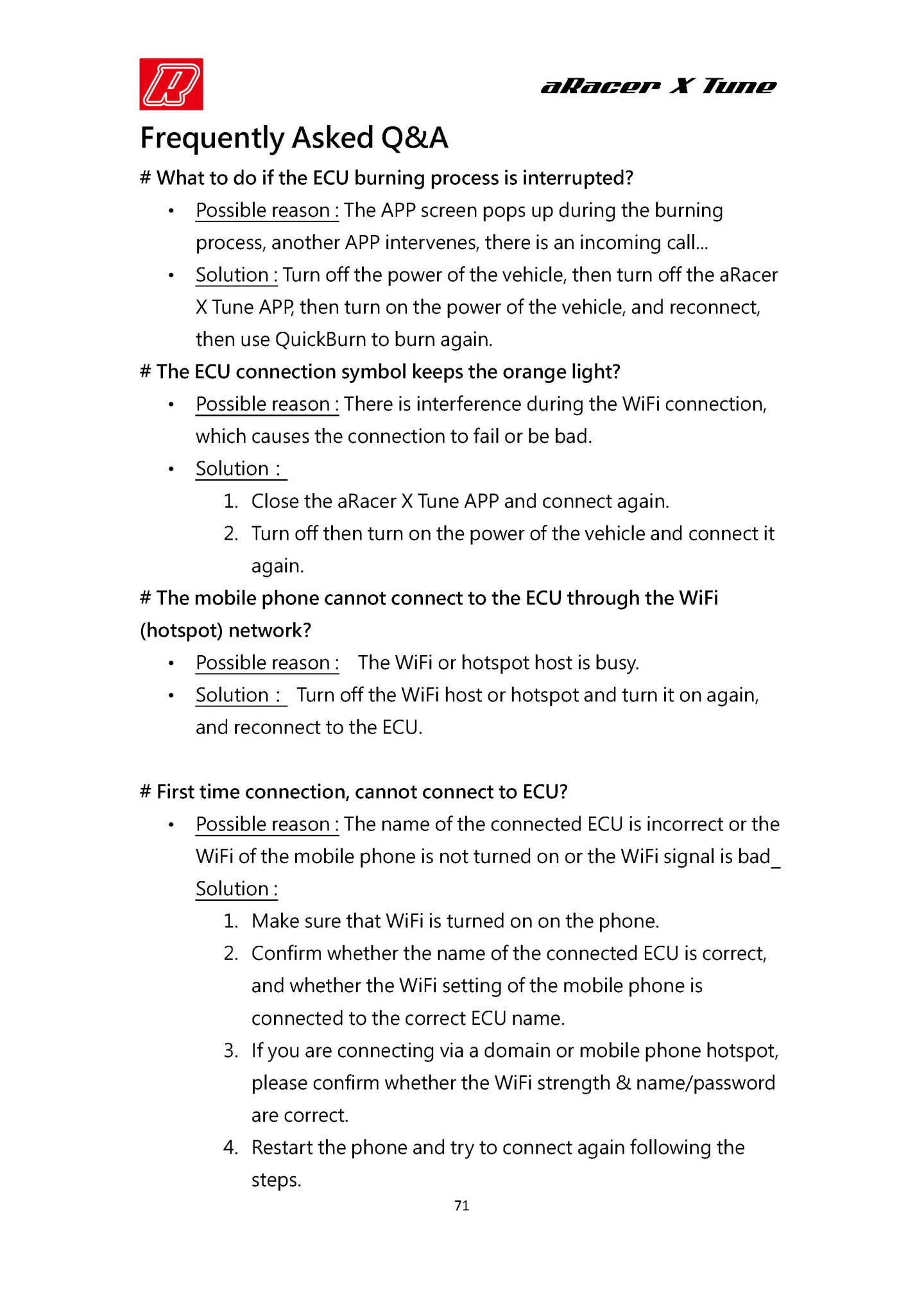
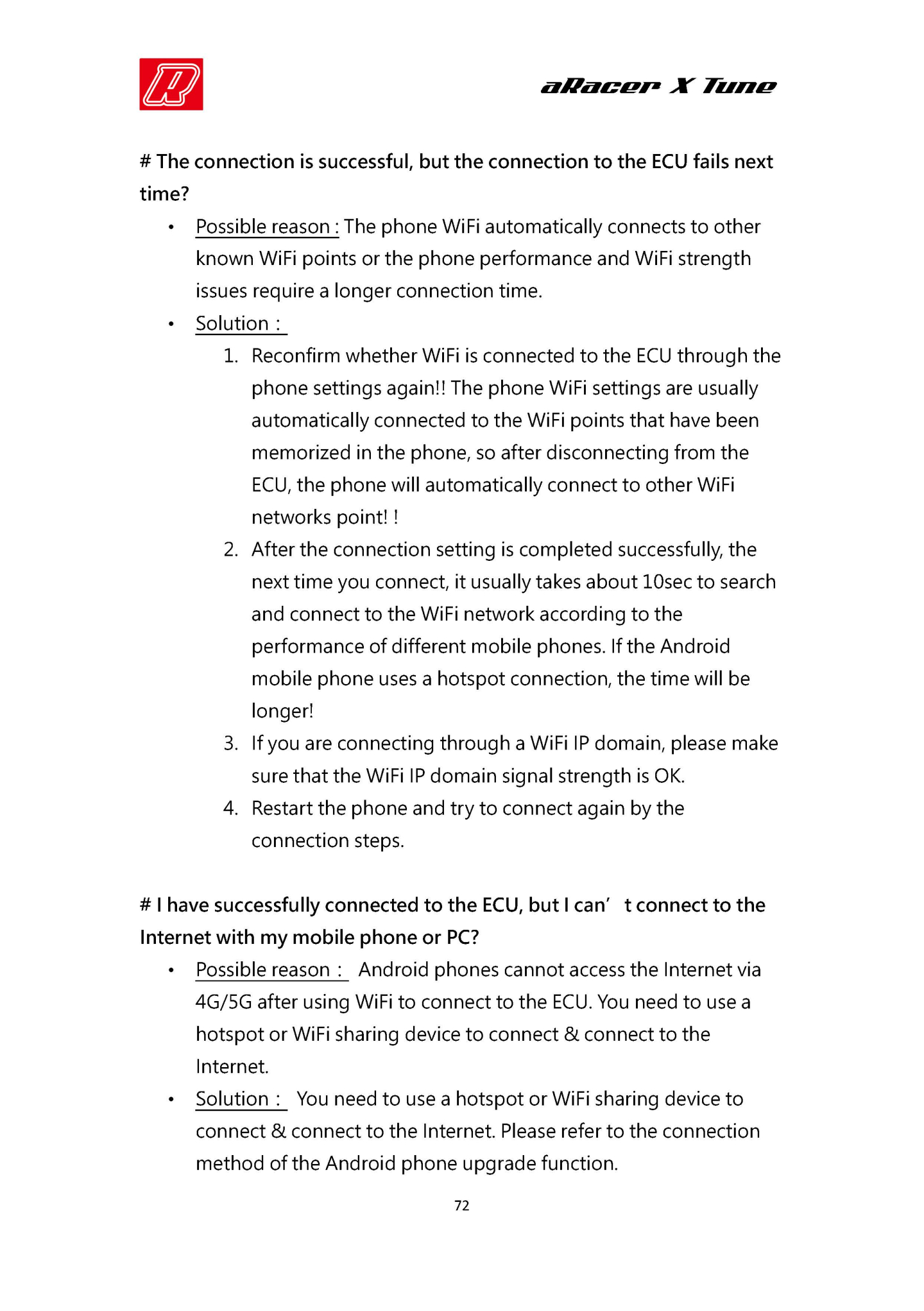
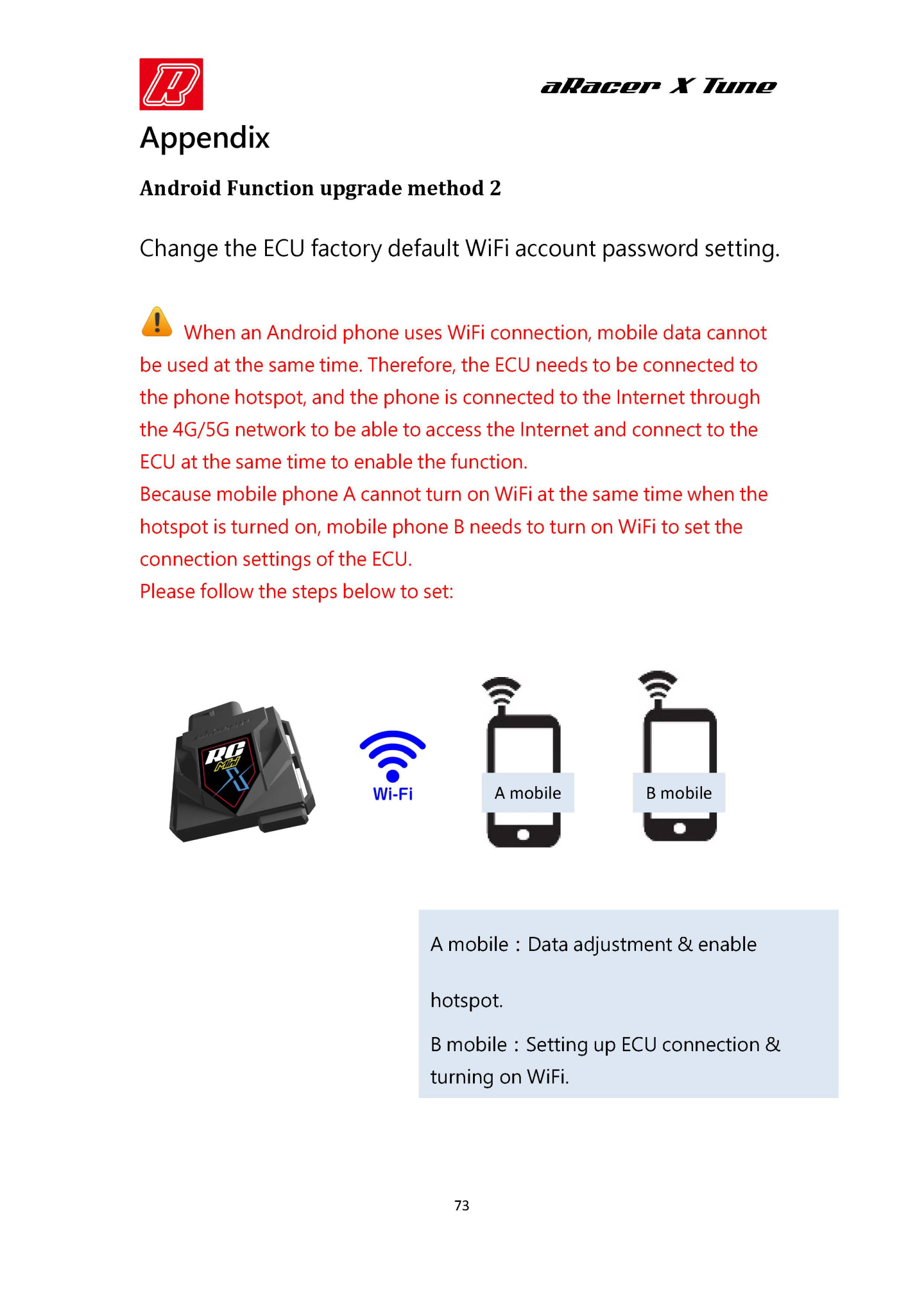
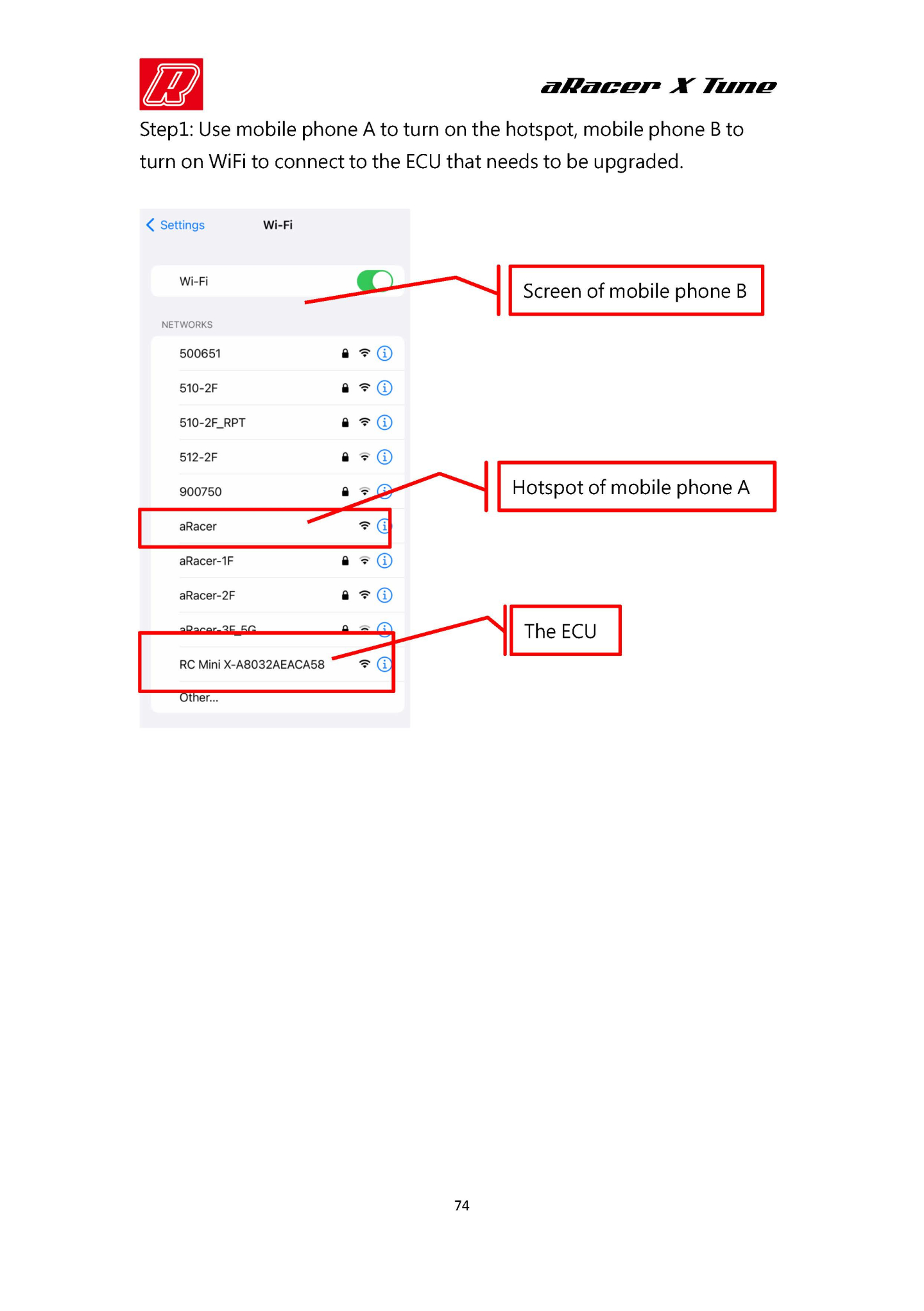
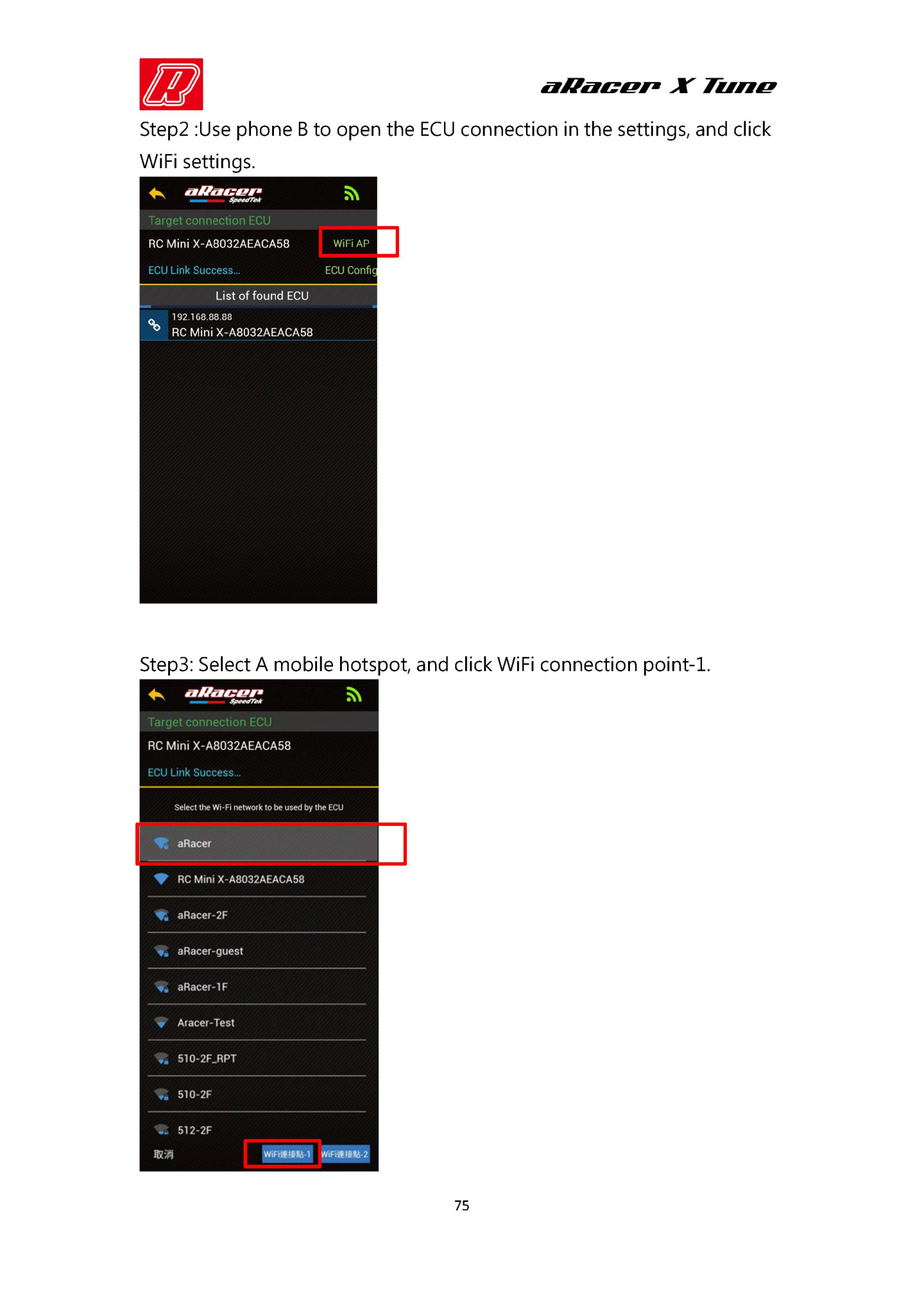
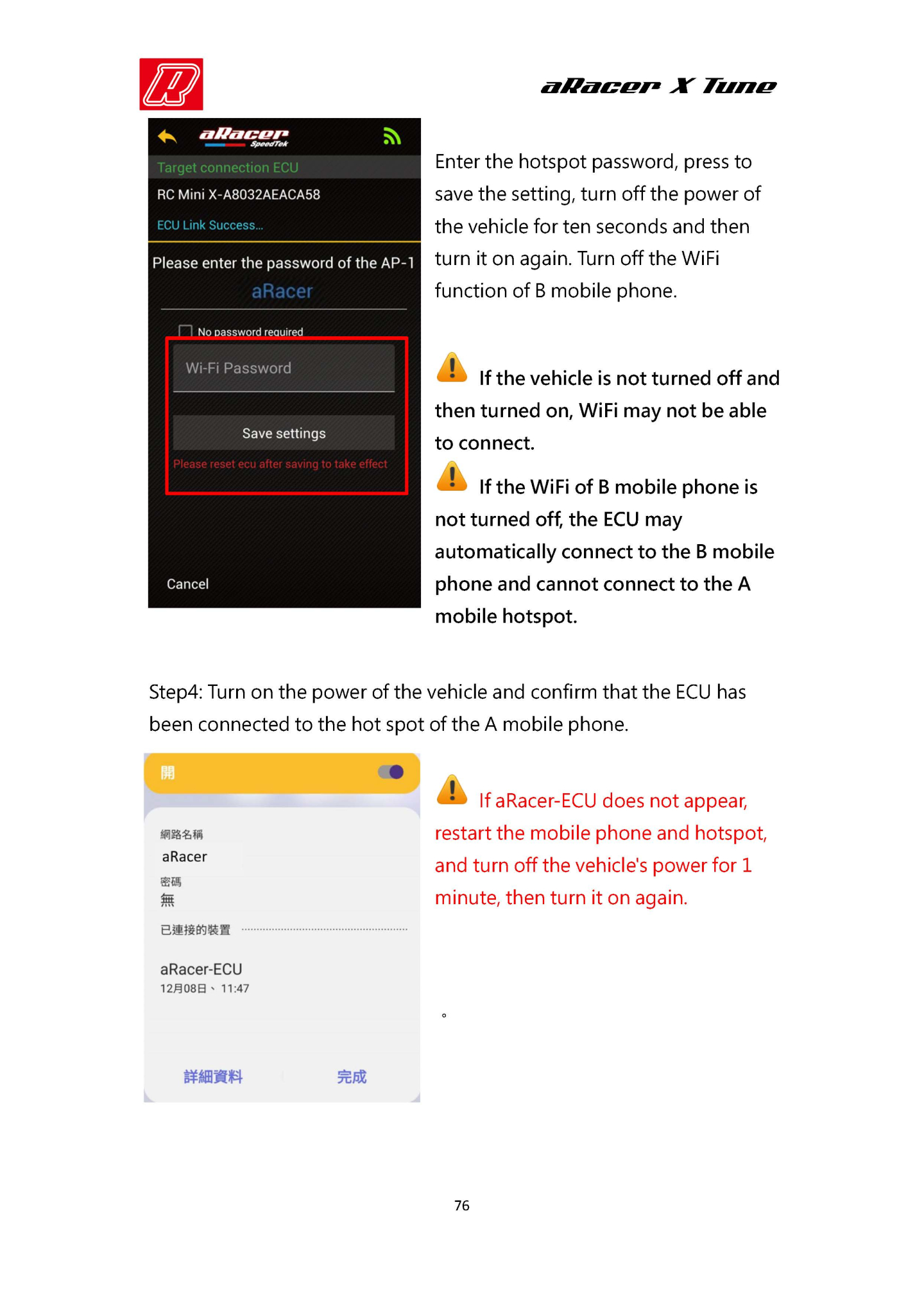
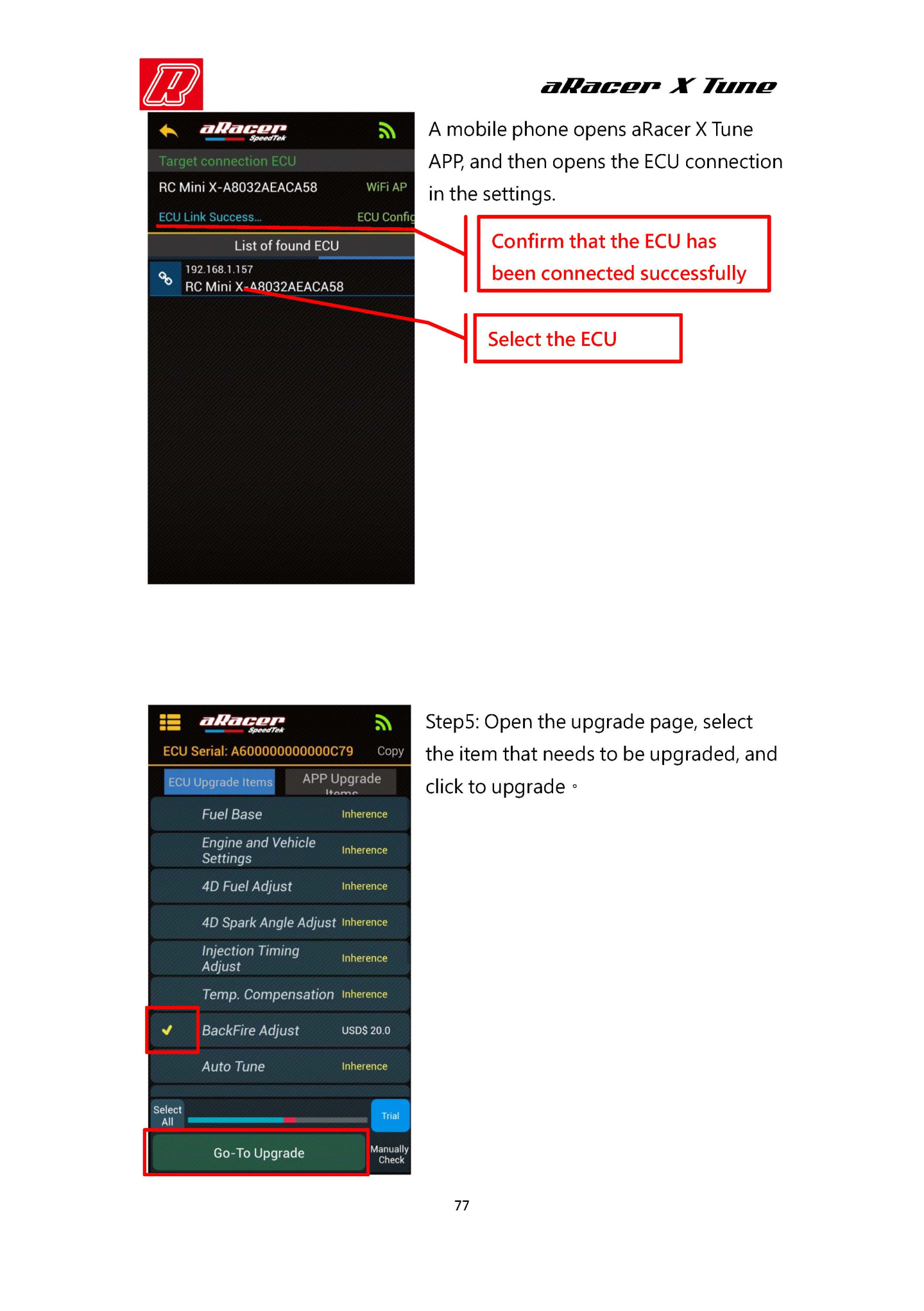
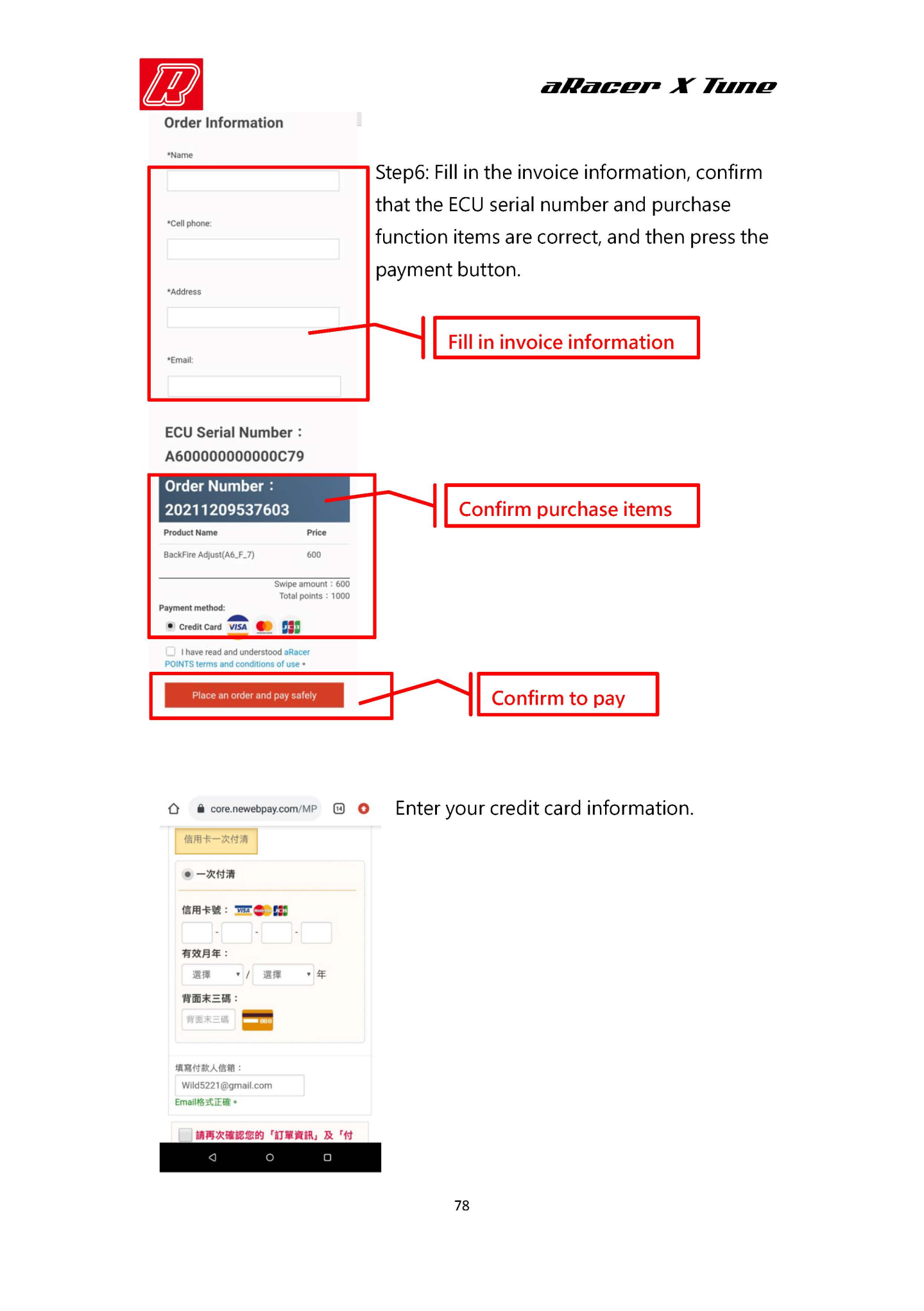
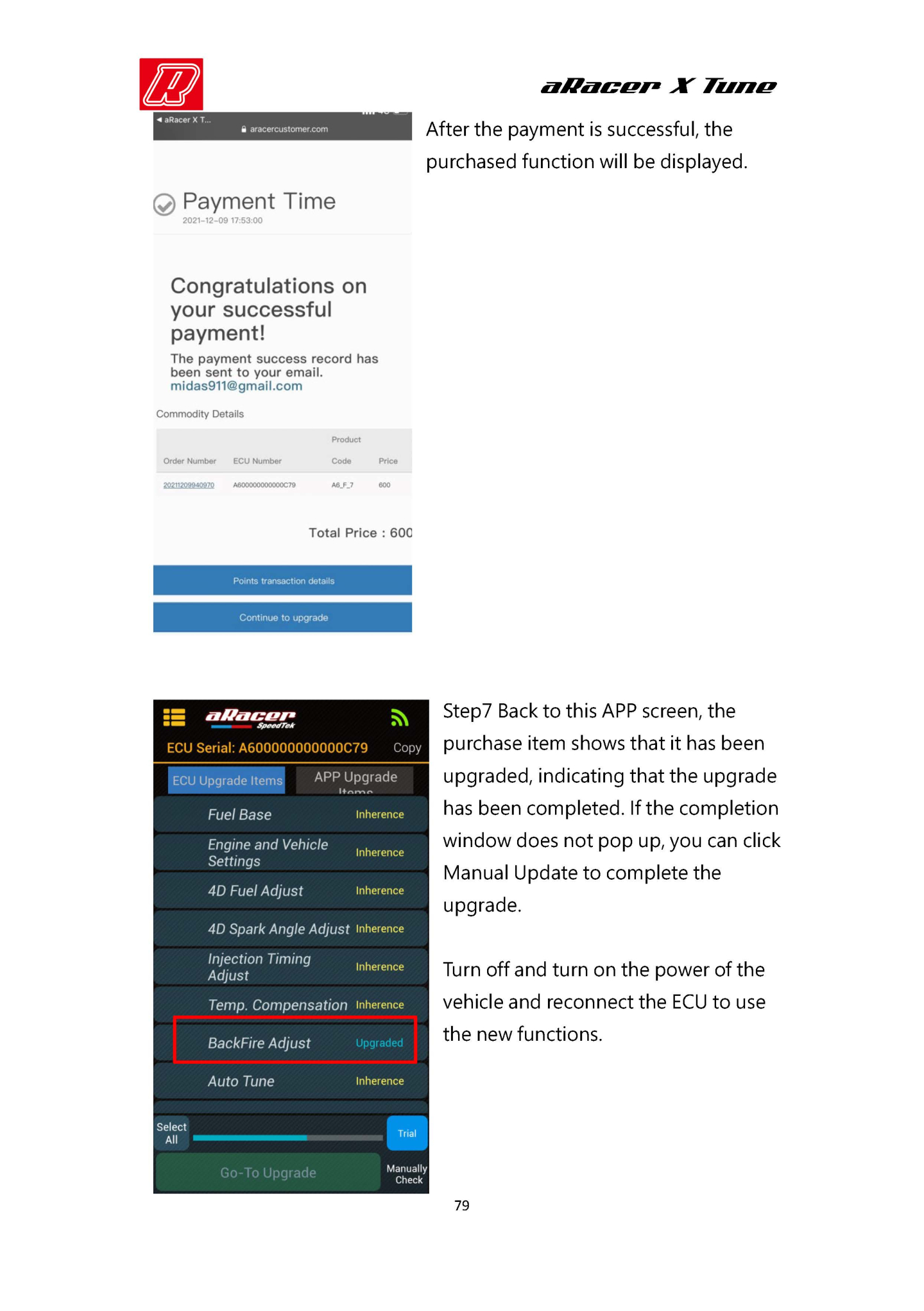
-
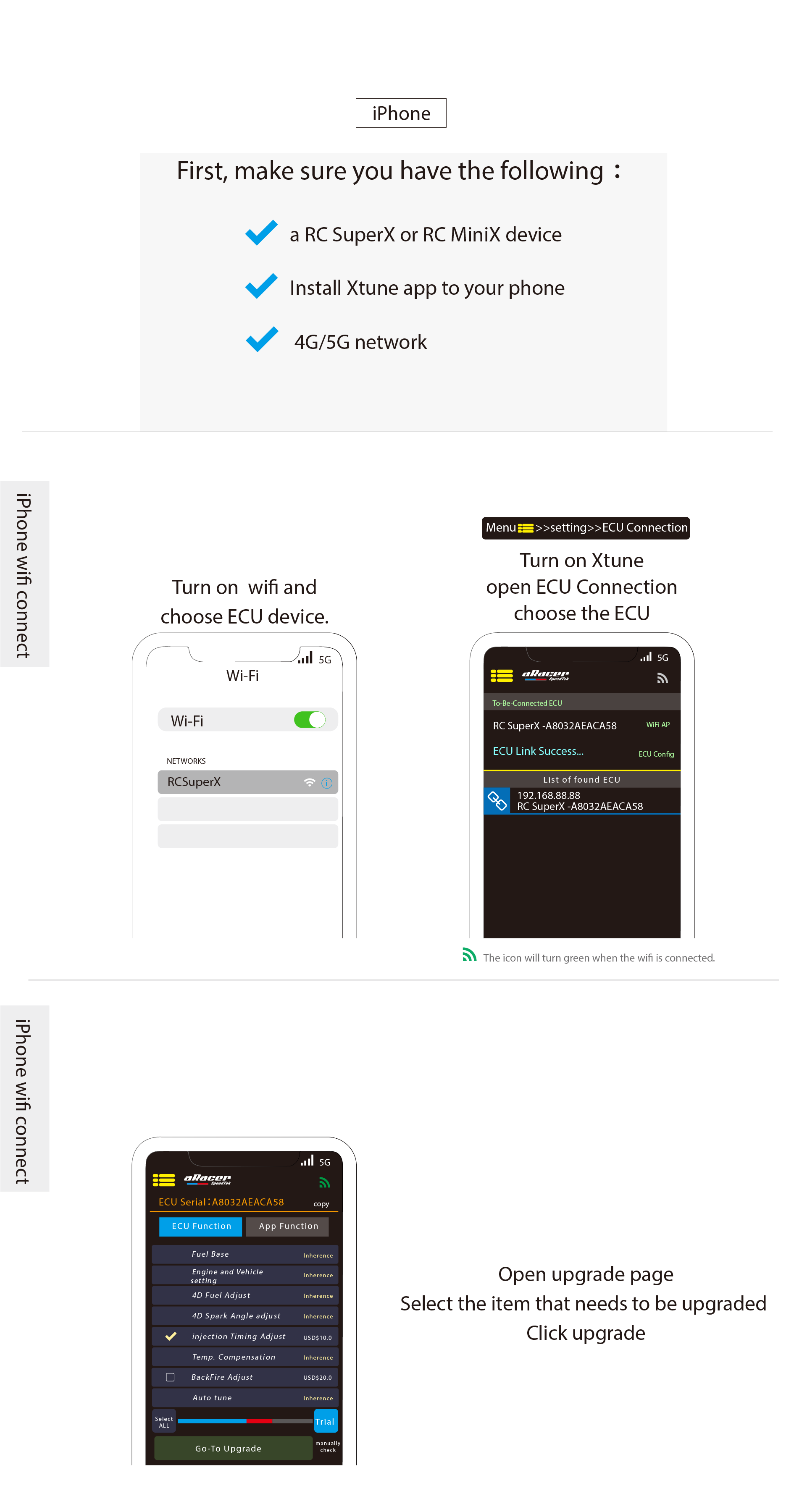

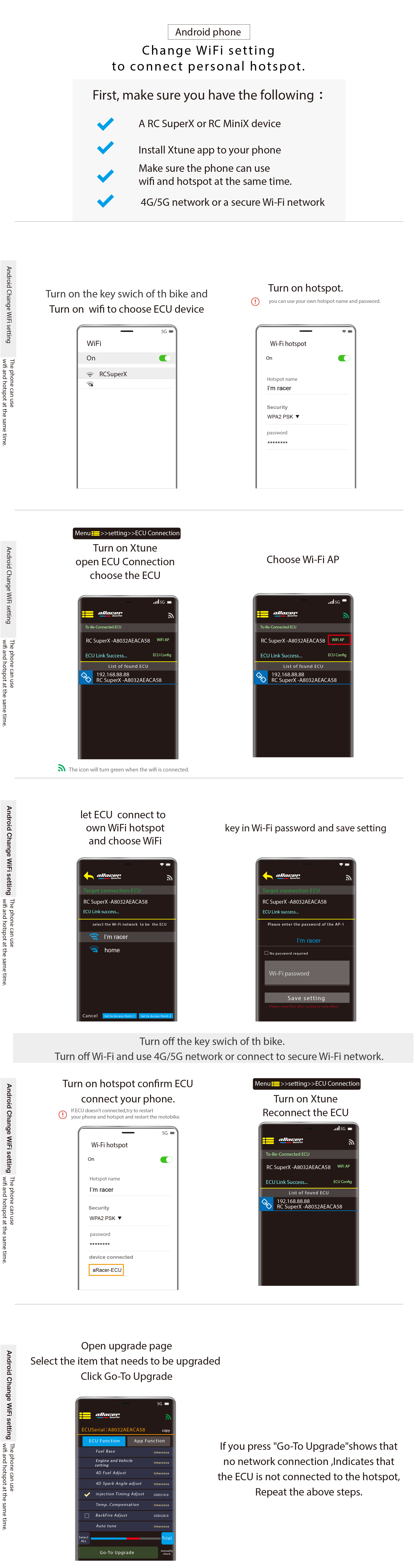
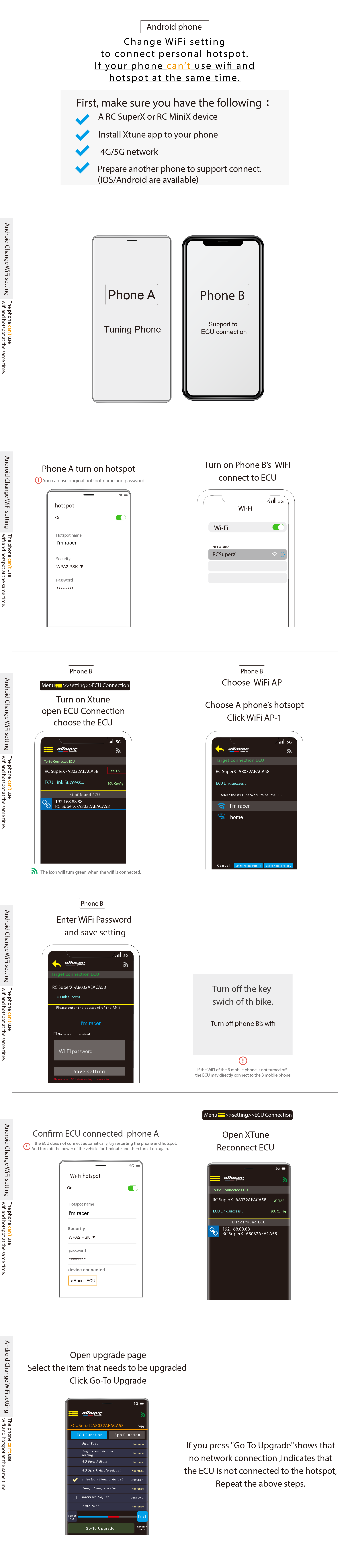
-

-
Malf Code
Discription
Possible cause of malfunction
Fix procedure
ECU
P0106
Pressure sensor problem
Abnormal pressure sensor or abnormal throttle position sensor
Replace pressure sensor
P0107
Pressure sensor open
Abnormal pressure sensor, abnormal connection of ECU connector, abnormal connection of pressure sensor connector, abnormal conduction of wire assembly
Replace the pressure sensor and wire assembly
P0108
Pressure sensor short to battery
Abnormal pressure sensor, abnormal connection of ECU connector, abnormal connection of pressure sensor connector, abnormal conduction of wire assembly
Replace the pressure sensor and wire assembly
P0112
Inlet air temp sensor short to ground
Abnormal intake air temperature sensor, abnormal connection of ECU connector, abnormal connection of intake air temperature sensor connector, abnormal conduction of wire assembly
Replace the intake air temperature sensor and wire assembly
P0113
Inlet air temp sensor open
Abnormal intake air temperature sensor, abnormal connection of ECU connector, abnormal connection of intake air temperature sensor connector, abnormal conduction of wire assembly
Replace the intake air temperature sensor and wire assembly
P0117
Engine temp sensor short to ground
Abnormal engine temperature sensor, abnormal connection of ECU connector, abnormal connection of temperature sensor connector, abnormal conduction of wire assembly
Replace engine temperature sensor and wire assembly
P0118
Engine temp sensor open
Abnormal intake air temperature sensor, abnormal connection of ECU connector, abnormal connection of intake air temperature sensor connector, abnormal conduction of wire assembly
Replace engine temperature sensor and wire assembly
P0563
Battery voltage high
Ragulator abnormality
Replace ragulator
P0122
TPS open
Abnormality of the throttle position sensor, abnormal connection of the ECU connector, abnormal connection of the throttle position sensor connector, abnormal conduction of the wire assembly
Replace the throttle position sensor and wire assembly
P0123
TPS short to battery
Abnormality of the throttle position sensor, abnormal connection of the ECU connector, abnormal connection of the throttle position sensor connector, abnormal conduction of the wire assembly
Replace the throttle position sensor and wire assembly
P0131
NB O2 short to ground
Abnormal oxygen sensor, abnormal connection of ECU connector, abnormal connection of oxygen sensor connector, abnormal conduction of wire assembly
Replace oxygen position sensor and wire assembly
P0132
NB O2 short to battery
Abnormal oxygen sensor, abnormal connection of ECU connector, abnormal connection of oxygen sensor connector, abnormal conduction of wire assembly
Replace oxygen position sensor and wire assembly
P0134
NB O2 no response
Oxygen sensor abnormality (if WBO2 close loop function is turned on, it is a wide-range oxygen sensor abnormality)
Replace oxygen position sensor
P0231
Fuel pump open
Abnormal connection of oil pump, oil pump relay, ECU connector, abnormal conduction of wire assembly
Replace the fuel pump relay, fuel pump, and wire assembly
P0232
Fuel pump short to battery
Abnormal connection of oil pump, oil pump relay, ECU connector, abnormal conduction of wire assembly
Replace the fuel pump relay, fuel pump, and wire assembly
P0601
EEPROM error
ECU abnormality
Replace ECU
P0261
Injector open
Abnormal nozzle, abnormal connection of ECU connector, abnormal connection of nozzle connector, abnormal conduction of wire assembly
Replace injector and wire assembly
P0262
Injector short to battery
Abnormal nozzle, abnormal connection of ECU connector, abnormal connection of nozzle connector, abnormal conduction of wire assembly
Replace injector and wire assembly
P1351
Ignition Coil open
Abnormal ignition coil, abnormal connection of ECU connector, abnormal connection of ignition coil connector, abnormal conduction of wire assembly
Replace the ignition coil and wire assembly
P0351
Ignition Coil short to battery
Abnormal ignition coil, abnormal connection of ECU connector, abnormal connection of ignition coil connector, abnormal conduction of wire assembly
Replace the ignition coil and wire assembly
P1650
EFI indicator open
Abnormal engine check light, abnormal connection of ECU connector, abnormal connection of instrument, abnormal conduction of wire assembly
Replace instruments and wire assemblies
P0650
EFI indicator short to battery
Abnormal engine check light, abnormal connection of ECU connector, abnormal connection of instrument, abnormal conduction of wire assembly
Replace instruments and wire assemblies
P1654
TACO meter open
Abnormal instrumentation, abnormal connection of ECU connector, abnormal instrument connection, abnormal conduction of wire assembly
Replace instruments and wire assemblies
P0654
TACO meter short to battery
Abnormal instrumentation, abnormal connection of ECU connector, abnormal instrument connection, abnormal conduction of wire assembly
Replace instruments and wire assemblies
P1499
Exhaust temp over heat
The temperature measured by the exhaust module exceeds the set threshold
Confirm air-fuel ratio
P0508
ISC (solenoid type) open
Abnormal ISC solenoid valve, abnormal connection of ECU connector, abnormal connection of ISC solenoid valve, abnormal conduction of wire assembly
Replace the ISC solenoid valve and wire assembly
P0509
ISC (solenoid type) short to battery
Abnormal ISC solenoid valve, abnormal connection of ECU connector, abnormal connection of ISC solenoid valve, abnormal conduction of wire assembly
Replace the ISC solenoid valve and wire assembly
P0335
Crank sensor error
Crankshaft position sensor abnormality, crankshaft position sensor and flywheel gap abnormality, crankshaft position sensor joint connection abnormality, regulator abnormality, power generation coil abnormality, wire assembly abnormality
Replace the crankshaft position sensor, replace the ragulator, replace the generator coil, and replace the wire assembly
P0298
Engine over heat
Engine temperature exceeds set threshold
Confirm air-fuel ratio, ignition angle, cooling fan
P1352
Cyl2 Ignition Coil open
Abnormal ignition coil, abnormal connection of ECU connector, abnormal connection of ignition coil connector, abnormal conduction of wire assembly
Replace the ignition coil and wire assembly
P0352
Cyl2 Ignition Coil short to battery
Abnormal ignition coil, abnormal connection of ECU connector, abnormal connection of ignition coil connector, abnormal conduction of wire assembly
Replace the ignition coil and wire assembly
P1131
NB O2 too lean
Abnormal oxygen sensor
Replace oxygen sensor
P1132
NB O2 too rich
Abnormal oxygen sensor
Replace oxygen sensor
P0264
Cyl2 Injector open
Abnormal injector, abnormal connection of ECU connector, abnormal connection of injector connector, abnormal conduction of wire assembly
Replace injector and wire assembly
P0265
Cyl2 Injector short to battery
Abnormal injector, abnormal connection of ECU connector, abnormal connection of injector connector, abnormal conduction of wire assembly
Replace injector and wire assembly
P1500
Rollover switch on
Motorcycle overturns
After the motorcycle is upright, turn off the power for 10 seconds and then turn on the power again to clear the fault code.
P1335
Crank sensor open
Abnormal crankshaft position sensor, abnormal connection of crankshaft position sensor connector, abnormal conduction of wire assembly
Replace crankshaft position sensor and wire assembly
P0135
NB O2 heater short to battery
Abnormal oxygen sensor, abnormal connection of ECU connector, abnormal connection of oxygen sensor connector, abnormal conduction of wire assembly
Replace oxygen position sensor and wire assembly
P1135
NB O2 heater open
Abnormal oxygen sensor, abnormal connection of ECU connector, abnormal connection of oxygen sensor connector, abnormal conduction of wire assembly
Replace oxygen position sensor and wire assembly
P1509
Step Motor over heat
ISC stepper motor abnormality, ECU abnormality
Replace ISC stepper motor and ECU
P0263
Injector Usage Rate too high!!
Injector usage rate is higher than 95%
Replace the injector with a larger flow rate
P0222
TPS2 open or short to ground
Abnormality of the throttle position sensor, abnormal connection of the ECU connector, abnormal connection of the throttle position sensor connector, abnormal conduction of the wire assembly
Replace the throttle position sensor and wire assembly
P0223
TPS2 short to battery
Abnormality of the throttle position sensor, abnormal connection of the ECU connector, abnormal connection of the throttle position sensor connector, abnormal conduction of the wire assembly
Replace the throttle position sensor and wire assembly
P1630
APS1 open
Abnormality of APS throttle position sensor, abnormal connection of ECU connector, abnormal connection of APS accelerator position sensor connector, abnormal conduction of wire assembly
Replace the APS accelerator position sensor and wire assembly
P1631
APS1 Short to battery
Abnormality of APS throttle position sensor, abnormal connection of ECU connector, abnormal connection of APS accelerator position sensor connector, abnormal conduction of wire assembly
Replace the APS accelerator position sensor and wire assembly
P1632
TPS or APS 5V correlation malfunction
APS accelerator position sensor abnormality, APS accelerator position sensor connector connection abnormality, throttle position sensor abnormality, throttle position sensor connector connection abnormality, ECU abnormality, wire assembly abnormality
Replace the TPS throttle position sensor, replace the APS accelarator position sensor, replace the ECU, replace the wire assembly
P1633
APS2 Open
Abnormality of APS accelerator position sensor, abnormal connection of ECU connector, abnormal connection of APS accelerator position sensor connector, abnormal conduction of wire assembly
Replace the APS accelerator position sensor and wire assembly
P1634
APS2 Short to battery
Abnormality of APS accelerator position sensor, abnormal connection of ECU connector, abnormal connection of APS accelerator position sensor connector, abnormal conduction of wire assembly
Replace the APS accelerator position sensor and wire assembly
P1639
APS1_2 Disagree
Abnormality of APS accelerator position sensor, abnormal connection of ECU connector, abnormal connection of APS accelerator position sensor connector, abnormal conduction of wire assembly
Replace the APS accelerator position sensor and wire assembly
P1574
TPS1_2 Disagree
Abnormality of the throttle position sensor, abnormal connection of the ECU connector, abnormal connection of the throttle position sensor connector, abnormal conduction of the wire assembly
Replace the throttle position sensor and wire assembly
P0563
ETC voltage high
Generator abnormality, ragulator abnormality, battery voltage abnormality
Replace generator, replace ragulator, replace battery
P1588
ETC return spring malfunction
ETC throttle valve abnormality
Replace ETC throttle valve
P1125
ETC Motor malfunction
ETC motor abnormality, ETC motor connector connection abnormality, ECU connector connection abnormality
Replace ETC motor and wire assembly
P1121
ETC Motor open
ETC motor abnormality, ETC motor connector connection abnormality, ECU connector connection abnormality
Replace ETC Relay
P1585
ETC processor malfunction
ECU abnormality
Replace ETC
P1124
ETC Relay failure(ON side)
ETC Relay fail
Replace ETC Relay
P1126
ETC Relay failure(OFF side)
ETC Relay fail
Replace ETC Relay
P0560
ETC stop Voltage
Generator abnormality, ragulator abnormality, battery voltage abnormality
Replace generator, replace ragulator, replace battery
P0562
ETC Limit Voltage
Generator abnormality, ragulator abnormality, battery voltage abnormality
Replace generator, replace ragulator, replace battery
P0271
Cyl4 Injector Short battery
Abnormal fuel injector, abnormal connection of ECU connector, abnormal connection of fuel injector connector, abnormal conduction of wire assembly
Replace the fuel injector and wire assembly
P0270
Cyl4 Injector open
Abnormal fuel injector, abnormal connection of ECU connector, abnormal connection of fuel injector connector, abnormal conduction of wire assembly
Replace the fuel injector and wire assembly
P0268
Cyl3 Injector Short battery
Abnormal fuel injector, abnormal connection of ECU connector, abnormal connection of fuel injector connector, abnormal conduction of wire assembly
Replace the fuel injector and wire assembly
P0267
Cyl3 Injector open
Abnormal fuel injector, abnormal connection of ECU connector, abnormal connection of fuel injector connector, abnormal conduction of wire assembly
Replace the fuel injector and wire assembly
P0354
Cyl4 Ignition Coil Short battery
Abnormal ignition coil, abnormal connection of ECU connector, abnormal connection of ignition coil connector, abnormal conduction of wire assembly
Replace the ignition coil and wire assembly
P1354
Cyl4 Ignition Coil open
Abnormal ignition coil, abnormal connection of ECU connector, abnormal connection of ignition coil connector, abnormal conduction of wire assembly
Replace the ignition coil and wire assembly
P0353
Cyl3 Ignition Coil Short battery
Abnormal ignition coil, abnormal connection of ECU connector, abnormal connection of ignition coil connector, abnormal conduction of wire assembly
Replace the ignition coil and wire assembly
P1353
Cyl3 Ignition Coil open
Abnormal ignition coil, abnormal connection of ECU connector, abnormal connection of ignition coil connector, abnormal conduction of wire assembly
Replace the ignition coil and wire assembly
P0289
Cyl4 Secondary Injector Short battery
Abnormal fuel injector, abnormal connection of ECU connector, abnormal connection of fuel injector connector, abnormal conduction of wire assembly
Replace the fuel injector and wire assembly
P0288
Cyl4 Secondary Injector open
Abnormal fuel injector, abnormal connection of ECU connector, abnormal connection of fuel injector connector, abnormal conduction of wire assembly
Replace the fuel injector and wire assembly
P0286
Cyl3 Secondary Injector Short battery
Abnormal fuel injector, abnormal connection of ECU connector, abnormal connection of fuel injector connector, abnormal conduction of wire assembly
Replace the fuel injector and wire assembly
P0285
Cyl3 Secondary Injector open
Abnormal fuel injector, abnormal connection of ECU connector, abnormal connection of fuel injector connector, abnormal conduction of wire assembly
Replace the fuel injector and wire assembly
P0283
Cyl2 Secondary Injector Short battery
Abnormal fuel injector, abnormal connection of ECU connector, abnormal connection of fuel injector connector, abnormal conduction of wire assembly
Replace the fuel injector and wire assembly
P0282
Cyl2 Secondary Injector open
Abnormal fuel injector, abnormal connection of ECU connector, abnormal connection of fuel injector connector, abnormal conduction of wire assembly
Replace the fuel injector and wire assembly
P0280
Cyl1 Secondary Injector Short battery
Abnormal fuel injector, abnormal connection of ECU connector, abnormal connection of fuel injector connector, abnormal conduction of wire assembly
Replace the fuel injector and wire assembly
P0279
Cyl1 Secondary Injector open
Abnormal fuel injector, abnormal connection of ECU connector, abnormal connection of fuel injector connector, abnormal conduction of wire assembly
Replace the fuel injector and wire assembly
P0821
Gear Position Sensor open
Abnormal gear position sensor, abnormal connection of ECU connector, abnormal connection of gear position sensor connector, abnormal conduction of wire assembly
Replace the gear position sensor and wire assembly
P0823
Gear Position Sensor Short battery
Abnormal gear position sensor, abnormal connection of ECU connector, abnormal connection of gear position sensor connector, abnormal conduction of wire assembly
Replace the gear position sensor and wire assembly
P0075
Intake Motor Over current
The intake air funnel motor is abnormal and the wire assembly has abnormal conduction.
Replace the intake air funnel motor and wire assembly
P0076
Intake Motor open
The intake air funnel motor is abnormal, the intake air funnel motor connection is abnormal, the wire assembly conduction is abnormal, and the ECU connector connection is abnormal.
Replace the intake air funnel motor and wire assembly
P0077
Intake Motor over voltage
The intake air funnel motor is abnormal, the intake air funnel motor connector connection is abnormal, the wire assembly conduction is abnormal, and the ECU connector connection is abnormal.
Replace the intake air funnel motor and wire assembly
P1107
ATM Pressure sensor open
Abnormal atmospheric pressure sensor, abnormal connection of ECU connector, abnormal connection of atmospheric pressure sensor connector, abnormal conduction of wire assembly
Replace the atmospheric pressure sensor and wire assembly
P1108
ATM Pressure sensor short to battery
Abnormal atmospheric pressure sensor, abnormal connection of ECU connector, abnormal connection of atmospheric pressure sensor connector, abnormal conduction of wire assembly
Replace the atmospheric pressure sensor and wire assembly
P0502
Front Wheel Speed Rationality
Abnormality of the front wheel speed sensor, abnormal connection of the ECU connector, abnormal connection of the front wheel speed sensor connector, abnormal conduction of the wire assembly
Replace the front wheel speed sensor and wire assembly
P0501
Rear Wheel Speed Rationality
Rear wheel speed sensor abnormality, ECU connector connection abnormality, rear wheel speed sensor connector connection abnormality, wire assembly continuity abnormality
Replace rear wheel speed sensor and wire assembly
P3932
Quick Shift Sensor short battery
QSR V1 module abnormality, QSR V1 harness continuity abnormality, QSR V1 sensor abnormality
Replace QSR V1 module, replace QSR V1 sensor, replace QSR V1 wiring harness
P3931
Quick Shift Sensor open
QSR V1 module abnormality, QSR V1 harness continuity abnormality, QSR V1 sensor abnormality
Replace QSR V1 module, replace QSR V1 sensor, replace QSR V1 wiring harness
P0079
EXUP Control Valve open
EXUP control valve abnormality, EXUP module wire connection abnormality
Replace EXUP control valve and EXUP module line set
P0080
EXUP Control Valve short battery
EXUP control valve abnormality, EXUP module wire connection abnormality
Replace EXUP control valve and EXUP module line set
P3933
QSR V2 Signal short or open
QSR V2 wire abnormality
Replace QSR V2 module
P3934
QSR V2 Signal rationality
QSR V2 module replacement
Replace QSR V2 module
P0243 Turbocharger Wastegate Solenoid Abnormal solenoid, abnormal connection of ECU connector, abnormal connection of solenoid connector, abnormal conduction of wire assembly Replace wastegate solenoid or check wiring connector P0836 4 Wheel Drive (4WD) Switch Circuit Abnormal 4WD solenoid, abnormal connection of ECU connector, abnormal connection of 4WD solenoid connector, abnormal conduction of wire assembly Replace 4WD solenoid or check wiring connector P0691 Fan Short to GND Abnormal fuel fan relay, abnormal connection of ECU connector, abnormal connection of fan relay connector, abnormal conduction of wire assembly Replace fan relay solenoid or check wiring connector P0692 Fan Short to V Abnormal fuel fan relay, abnormal connection of ECU connector, abnormal connection of fan relay connector, abnormal conduction of wire assembly Replace fan relay solenoid or check wiring connector P0237 Turbo Boost Sensor Open/GND Abnormal turbo boost sensor, abnormal connection of ECU connector, abnormal connection of turbo boost sensor connector, abnormal conduction of wire assembly Replace turbo boost sensor or check wiring connector P0238 Turbo Boost Sensor Short V Abnormal turbo boost sensor, abnormal connection of ECU connector, abnormal connection of turbo boost sensor connector, abnormal conduction of wire assembly Replace turbo boost sensor or check wiring connector P0615 Starter Relay Circuit Abnormal starter relay, abnormal connection of ECU connector, abnormal connection of starter relay connector, abnormal conduction of wire assembly Replace starter relay or check wiring connector MGU
P0A53
MGU Current Sensor Circuit short to gound/Open
MGU current sensor circuit abnormality
Replace MGU
P0A54
MGU Current Sensor Circuit short to battery
MGU current sensor circuit abnormality
Replace MGU
P0C52
MGU Position Sensor Circuit short to gound/Open
Motor position sensor abnormality, motor position sensor connector connection abnormality, position sensor to ECU terminal wire is damaged and short to ground, MGU circuit abnormality
Step 1. Replace the motor position sensor and confirm whether it is eliminated. If not,
Step 2. Replace the MGU or use a test fixture (ATE) to test whether the MGU is normal. If not,
Step 3. Replace the ECU wire assemblyP0C53
MGU Position Sensor Circuit short to battery
Motor position sensor abnormality, motor position sensor connector connection abnormality, position sensor to ECU terminal wire is damaged and short to power, MGU circuit abnormality
Step 1. Replace the motor position sensor and confirm whether it is eliminated. If not,
Step 2. Replace the MGU or use a test fixture (ATE) to test whether the MGU is normal. If not,
Step 3. Replace the ECU wire assemblyP0AEF
MGU Temperature Sensor Circuit short to gound/Open
MGU temperature sensor circuit abnormality
Replace MGU
P0AF0
MGU Temperature Sensor Circuit short to battery
MGU temperature sensor circuit abnormality
Replace MGU
P0C0B
MGU Voltage Sensor Circuit short to gound/Open
MGU voltage sensor circuit abnormality
Replace MGU
P0C0D
MGU Voltage Sensor Circuit short to battery
MGU voltage sensor circuit abnormality
Replace MGU
P0AFB
MGU System Voltage High
The lithium iron battery is abnormal, replace the non-stock flywheel or generator coil
Step 1. Whether to replace the stock flywheel or coil. If not.
Step 2. Check whether the battery output voltage exceeds 17VP0A3C
MGU System Over Temperature
eBoost does not check the setting when using lithium iron battery, replace non-stock flywheel generator or coil
Step 1. Whether to replace the stock flywheel or coil. If not.
Step 2. Confirm the eBoost settingsP0AFA
MGU System Voltage Low
Battery wire loose or poor contact, battery aging, battery voltage below 9V
Step 1. Check whether the battery output voltage is greater than 9V, Yes.
Step 2. Check whether the battery pile head screws are locked. Yes.
Step 3. Check whether the motor power connector is corroded and has excessive impedance.P0C01
MGU System Current High
MGU control circuit abnormality, motor coil short circuit to ground, replace non-stock flywheel generator or coil
Step 1. Check whether the three-phase wire group of the motor is damaged or short-circuited to ground.
Step 2. Replace the motor coil and confirm whether it is eliminated. If not,
Step 3. Replace the stock flywheel and confirm whether it is eliminated. If not,
Step 4. Replace the MGU or use a test fixture (ATE) to test whether the MGU is normal.P0C05
MGU Motor Phase U-V-W Circuit Open
Abnormal connection of motor three-phase coil connector, abnormal conduction of wire assembly, damaged motor coil
Step 1. Check whether the three-phase connector of the motor is loose or burned. If not,
Step 2: Check whether the three-phase wires from the motor to the MGU are open or short-circuited. If not,
Step 3. Replace the motor coilP0C54
MGU Motor Position Sensor Circuit Intermittent/Erratic
The motor position sensor is abnormal, the connector connection of the motor position sensor is abnormal, the wire set from the position sensor to the ECU is damaged, non-stock flywheel is replaced, the flywheel is aged or subjected to magnetic weakening treatment, the MGU circuit is abnormal
Step 1. Check whether the wire set from the position sensor to the ECU terminal is damaged or short-circuited.
Step 2. Replace the motor position sensor and confirm whether it is eliminated. If not,
Step 3. Replace the stock flywheel and confirm whether it is eliminated. If not,
Step 4. Replace the MGU or use a test fixture (ATE) to test whether the MGU is normal.P0BE7
MGU System Phase U Current Sensor Circuit short to gound/Open
MGU current sensor U-phase circuit abnormality
Replace MGU
P0BE8
MGU System Phase U Current Sensor Circuit short to battery
MGU current sensor U-phase circuit abnormality
Replace MGU
P0A5F
MGU Motor Phase U Current High / Open
MGU U-phase control circuit abnormality, motor U-phase coil short circuit to ground, replace non-stock flywheel generator or coil
Step 1. Check whether the three-phase wire group of the motor is damaged or short-circuited to ground.
Step 2. Replace the motor coil and confirm whether it is eliminated. If not,
Step 3. Replace the stock flywheel and confirm whether it is eliminated. If not,
Step 4. Replace the MGU or use a test fixture (ATE) to test whether the MGU is normal.P0A62
MGU Motor Phase V Current High / Open
MGU V-phase control circuit abnormality, motor V-phase coil short circuit to ground, replace non-stock flywheel generator or coil
Step 1. Check whether the three-phase wire group of the motor is damaged or short-circuited to ground.
Step 2. Replace the motor coil and confirm whether it is eliminated. If not,
Step 3. Replace the stock flywheel and confirm whether it is eliminated. If not,
Step 4. Replace the MGU or use a test fixture (ATE) to test whether the MGU is normal.P0A65
MGU Motor Phase W Current High / Open
MGU W-phase control circuit abnormality, motor W-phase coil short circuit to ground, replace non-stock flywheel generator or coil壞
Step 1. Check whether the three-phase wire group of the motor is damaged or short-circuited to ground.
Step 2. Replace the motor coil and confirm whether it is eliminated. If not,
Step 3. Replace the stock flywheel and confirm whether it is eliminated. If not,
Step 4. Replace the MGU or use a test fixture (ATE) to test whether the MGU is normal.P0BEB
MGU System Phase V Current Sensor Circuit short to gound/Open
MGU current sensor V-phase circuit abnormality
更換MGU
P0BEC
MGU System Phase V Current Sensor Circuit short to battery
MGU current sensor V-phase circuit abnormality
Replace MGU
P0BEF
MGU System Phase W Current Sensor Circuit short to gound/Open
MGU current sensor W phase circuit abnormality
Replace MGU
P0BF0
MGU System Phase W Current Sensor Circuit short to battery
MGU current sensor W phase circuit abnormality
Replace MGU
P0C50
MGU Motor Position Sensor Circuit Hall D Intermittent/Erratic
The motor position sensor is abnormal, the connector connection of the motor position sensor is abnormal, the wire set from the position sensor to the ECU is short to power or open, the MGU position sensor circuit is abnormal
Step 1. Replace the motor position sensor and confirm whether it is eliminated. If not,
Step 2. Replace the MGU or use a test fixture (ATE) to test whether the MGU is normal. If not,
Step 3. Replace the ECU wire assemblyP0C0B
P0A5F
P0A62
P0A65This fault code appears at the same time
The motor power connector wire is loose or has poor contact, the battery wire is in poor contact, the power fuse is blown, the charge relay is faulty,
the main relay (4 pins) and the charge relay (5 pins) are plugged in incorrectly, and the MGU voltage sensor circuit is abnormal.Step 1. Measure the motor power supply to be 12V. If the MGU voltage sensor is damaged, replace the MGU.
Step 2. Measure whether the motor power supply is 12V, check the motor power supply-related circuits such as fuses, relays, power connectors and circuits, and confirm whether it is eliminated. If not,
Step 3. Check whether the main relay (4pins) and the charge relay (5pins) are plugged in incorrectly. If not,
Step 4. Replace the MGUP0A90
MGU Motor rotation is restricted
The engine decompression mechanism is abnormal (sometimes it can start and sometimes it cannot start), non-stock flywheel is replaced, the flywheel is aged or subjected to magnetic weakening treatment, the coil is replaced with a non-stock one or it is aging.
Step 1. Check if the engine decompression mechanism is abnormal, if not,
Step 2. Replace the stock flywheel, confirm if it is eliminated, if not,
Step 3. Replace the motor coil, confirm if it is eliminated, if not,
Step 4. Replace the MGU or use a test fixture (ATE) to test if the MGU is normalBMS
P058D1
BMS Voltage too high protect
Ragulator abnormality, generator coil assembly abnormality
Replace the ragulator and generator coil assembly
P058D2
BMS Voltage too low protect
Ragulator abnormality, generator coil assembly abnormality
Replace the ragulator and generator coil assembly
P058D3
BMS Voltage too low 2 protect
Ragulator abnormality, generator coil assembly abnormality
Replace the ragulator and generator coil assembly
P058B1
BMS Charge over current protect
Ragulator abnormality, generator coil assembly abnormality
Replace the ragulator and generator coil assembly
P058B2
BMS Discharge over current protect
Starter motor abnormality, starter motor wire group short circuit
Replace the starter motor, replace the starter motor wire set
P058B3
BMS Short protect
Starter motor abnormality, starter motor wire group short circuit
Replace the starter motor, replace the starter motor wire set
P058C1
BMS charge over temperature protect
Ambient temperature is too high
Change the battery placement location
P058C2
BMS Discharge over temperature protect
Ambient temperature is too high
Change the battery placement location
P058C3
BMS Charge temperature too low protect
Ambient temperature is too low
Change the battery placement location
P058C4
BMS Discharge temperature too low protect
Ambient temperature is too low
Change the battery placement location
-
【SpeedTuningX Common problems】
1. Unable to update ECU software using QB.
•If the PC is directly connected to the ECU, the PC cannot access the Internet via WiFi. Please download the QB data before connecting.
•Use the network AP method to download QB online.2. Unable to burn QB software (stop updating after burning 90%).
•Update SpeedTuningX software to the latest version (please keep your PC online).
•Turn on the PC WiFi device and connect the target ECU WiFi.
•Open the SpeedTuningX “Accessory Upgrade” to update.3. Manually clear WiFi password function.
•Key On and Stall, full throttle for 60sec, can only be executed once at a time (name cannot be cleared).
•Or Open the SpeedTuningX using Pro-Link, go to "Settings" à "ECU Name Setting" à"WiFi Factory reset“.4. The bike that share ECU can’t be burned.
•The AMX file of the ECU does not match the opened AMX file that cannot be connected to burn in. So, the AMX file cannot be opened when burning in. Just open the QB to burn in the target bike type.
【SpeedTuningX Connection Issues】
1. Before confirming the connection problem, please update the Pro-Link and ECU WiFi device first. The update method is as follows:
•Pro-Link–Update the SpeedTuningX software to the latest version (please keep your PC online)–Open the SpeedTuningX “Accessory Upgrade” to update•ECU WiFi
–Update SpeedTuningX software to the latest version (please keep your PC online)
–Turn on the PC WiFi device and connect the target ECU WiFi–Open the SpeedTuningX “Accessory Upgrade” to update2. Unable to connect to ECU (by WiFi):
•Update ECU WiFi device (refer to question 1).
•Please make sure that the PC WiFi is turned on and the name of the connected ECU is correct.
•Restart the ECU power(Key-Off the10 seconds and then Key-On).
•SpeedTuningX or PC reboot.
•The AMX file in the ECU does not match the opened AMX.
•The ECU cannot be connected to iLink, CubeG, bLink, which will cause the connection to fail.
•Whether the battery voltage is lower than 9V.3. Using the network AP but unable to connect to the ECU (SpeedTuningX can see the name of the ECU), but the direct connection to the ECU is normal.
•The AP can’t make the ECU go online for unknown reasons, please switch the AP (Router AP) again.
4. The ECU WiFi device is found on the PC and can be connected, but the ECU WiFi can’t be found on SpeedTuningX.
•After restarting the Router AP, it is still the same, please replace the Router AP or use a cell phone hotspot.
5. Unable to connect to ECU (by Pro-Link):•Update Pro-Link (refer to question 1).
•Make sure SpeedTuningX can see that Pro-Link is in the connection list.
•Replug the Pro-Link.
•Replacing the USB slot.
•Restart the ECU power(Key-Off the10 seconds and then Key-On).
•Confirm whether any other WiFi device has been connected to the ECU or is trying to connect (you can turn off the on-site WiFi device to confirm).
•Confirm whether it is an expansion cable problem, you can directly connect it with the Pro-Link on the ECU.
•The AMX file in the ECU does not match the opened AMX.
•SpeedTuningX or PC reboot.
•Replace a Pro-Link to test.
•Whether the battery voltage is lower than 9V.6. Connection symbol color definition.
•Gray à Disconnection.
•Orange à Connected. But did not receive the ECU connection message, wait for about 5 seconds and still not connected, please Key-Off for 10 seconds and then Key-On, reconnection steps.
•Green à Connected.
•Red à Connected but in flash broken mode.7. Unable to find ECU WiFi device on PC.
•Update ECU WiFi device (refer to question 1).
•There are too many WiFi devices on the PC, please remove some WiFi devices first.
•Whether the ECU WiFi function has been turned off, you can use the Pro-Link to open SpeedTuningX, go to "Settings" à "ECU Name Setting", confirm that the "WiFi Capability of ECU" switch is ON, and find the ECU WiFi.
【Software cannot be installed 】
- Install software by another laptop.
- Operation systems not the Win 10/11.
- iLink software have to be install in laptop.
- Remove software and re-install again.
【SpeedTuningX Attentions】
Common problems that have been unable to connect with ECU / QB update & flash problem (by WiFi):
- Please make sure that the mobile phone / PC WiFi is turned on and the name of the connected ECU is correct
- Reboot ECU power & SpeedTuning X & X Tune APP or PC/Mobile reboot
- Are iLink, bLink, CubeG and other products connected to the ECU?
- Please confirm SpeedTuning X version & QB download version first: Because of the use of WiFi connection, users may not be able to connect to the Internet to keep the latest version Provide ECU information page on SpeedTuning X / X Tune to help clarify possible problems
- Using the network AP but unable to connect to the ECU (SpeedTuning X can see the ECU name), but the direct connection to the ECU is normal:The AP cannot make the ECU go online for unknown reasons, please switch the AP (WiFi sharer) again
- Unable to update ECU software using QB:If the PC is directly connected to the ECU, the PC cannot access the Internet via WiFi. Please download the QB data before connecting.Or use the network AP method to download QB online
- Unable to burn QB software (stop updating after burning 90%):Update WiFi IC firmware (please keep PC online)
- Manually clear WiFi password function (under Key On & Stall, full throttle for 60sec, can only be executed once at a time) (name cannot be cleared)
Common problems that cannot be connected/programmed through Pro-Link and ECU:
- Please make sure that SpeedTuning X can see that Pro-Link is already in the connection list
- Replug the Pro-Link
-
【X Tune Common problems】
1. The connection with the ECU has been successful, but the cell phone cannot access the Internet.
•Android phones cannot access the Internet via 4G/5G after using WiFi to connect to the ECU. You need to use a hotspot or WiFi sharing device to connect & connect to the Internet. You can download the "aRacer X Tune User Manual" from the aRacer official website.2. What to do if the ECU burning process is interrupted?
•Turn off the power of the vehicle, then turn off the aRacer X Tune APP, then turn on the power of the vehicle, and reconnect, then use QuickBurn to burn again.3. Unable to update ECU software using QB.
•If the PC is directly connected to the ECU, the PC cannot access the Internet via WiFi. Please download the QB data before connecting.4. Unable to burn QB software (stop updating after burning 90%).
•Update SpeedTuningX software to the latest version (please keep your PC online).
•Turn on the PC WiFi device and connect the target ECU WiFi.
•Open the SpeedTuningX “Accessory Upgrade” to update.5. Manually clear WiFi password function.
•Key On and Stall, full throttle for 60sec, can only be executed once at a time (name cannot be cleared).
【X Tune Connection Issues】
1. Before confirming the connection problem, please update the ECU WiFi device first. The update method is as follows:
•Update SpeedTuningX software to the latest version (please keep your PC online).
•Turn on the PC WiFi device and connect the target ECU WiFi.
•Open the SpeedTuningX “Accessory Upgrade” to update.
2. How to connect using Android and iOS systems.
•You can download the "aRacer X Tune User Manual" from the aRacer official website.
3. First time connection, can’t connect to ECU.
•Update ECU WiFi device (refer to question 1).
•Make sure that WiFi is turned on in the phone .
•Make sure that the name of the connected ECU is correct, and whether the WiFi setting of the cell phone is connected to the correct ECU name.
•If connecting through a domain or mobile hotspot, please make sure the WiFi strength and name and password are correct.
•Restart the phone and follow the steps to try connecting again.
4. Unable to connect to ECU.
•Update ECU WiFi device (refer to question 1).
•Please make sure that the PC WiFi is turned on and the name of the connected ECU is correct.
•Restart the ECU power(Key-Off the10 seconds and then Key-On).
•X Tune APP or cell phone reboot.
•The ECU cannot be connected to iLink, CubeG, bLink, which will cause the connection to fail.
•Whether the battery voltage is lower than 9V.
5. Connection symbol color definition.
•Gray à Disconnection.
•Orange à Connected. But did not receive the ECU connection message, wait for about 5 seconds and still not connected, please Key-Off for 10 seconds and then Key-On, reconnection steps.
•Green à Connected.
•Red à Connected but in flash broken mode.
6. Unable to find ECU WiFi device on cell phone.
•Update ECU WiFi device (refer to question 1).
•There are too many WiFi devices on the phone, please remove some WiFi devices first.
•Whether the ECU WiFi function has been turned off, you can use the Pro-Link to open SpeedTuningX, go to "Settings" à "ECU Name Setting", confirm that the "WiFi Capability of ECU" switch is ON, and find the ECU WiFi.
7. How to confirm whether the ECU WiFi device is normal
•There are LED lights on the ECU. About 5 seconds after Key-On, if the purple light flashes, it means that the WiFi device is normal and working.
8. The "ECU Connect" page has found the WiFi device of the ECU. After selecting the connection, it still cannot be connected.
•Please close XTune first.
•In the cell phone WiFi setting, first click other connected devices and then re-click the target ECU WiFi device.
•Restart the XTune, select the target ECU WiFi device in "ECU Connect" to connect.
9. The cell phone cannot connect to the ECU through the WiFi (hotspot) network?
•Turn off the WiFi host or hotspot and turn it on again and reconnect to the ECU.
10. The connection is successful, but the connection to the ECU fails next time?
•Reconfirm whether WiFi is connected to the ECU through the phone settings again!! The phone WiFi settings are usually automatically connected to the WiFi points that have been memorized in the phone, so after disconnecting from the ECU, the phone will automatically connect to other WiFi networks point! !
•After the connection setting is completed successfully, the next time you connect, it usually takes about 10sec to search and connect to the WiFi network according to the performance of different mobile phones. If the Android mobile phone uses a hotspot connection, the time will be longer!
•If you are connecting through a WiFi IP domain, please make sure that the WiFi IP domain signal strength is OK.
•Restart the phone and try to connect again by the connection steps.
-
【Product Introduction】

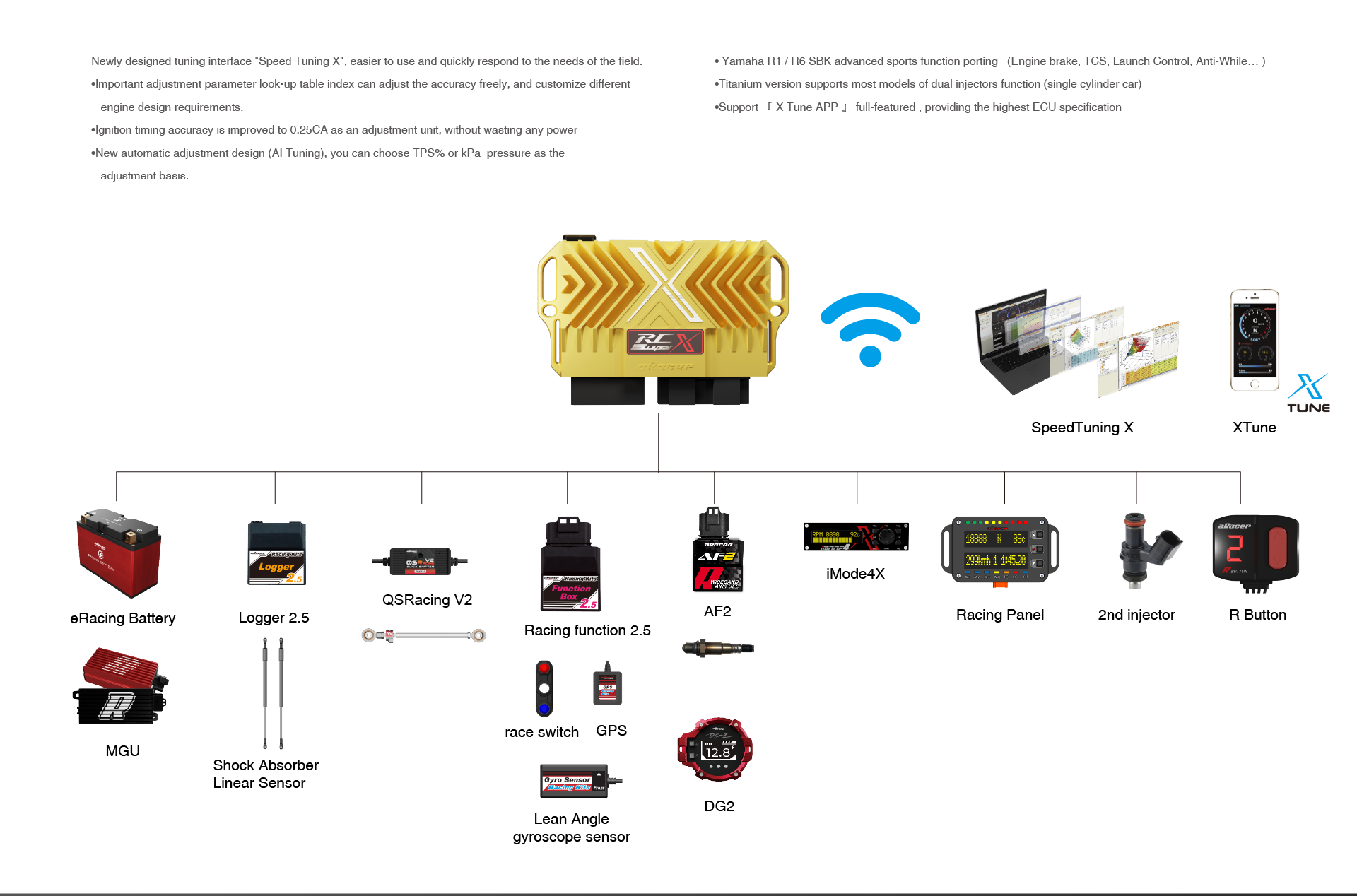

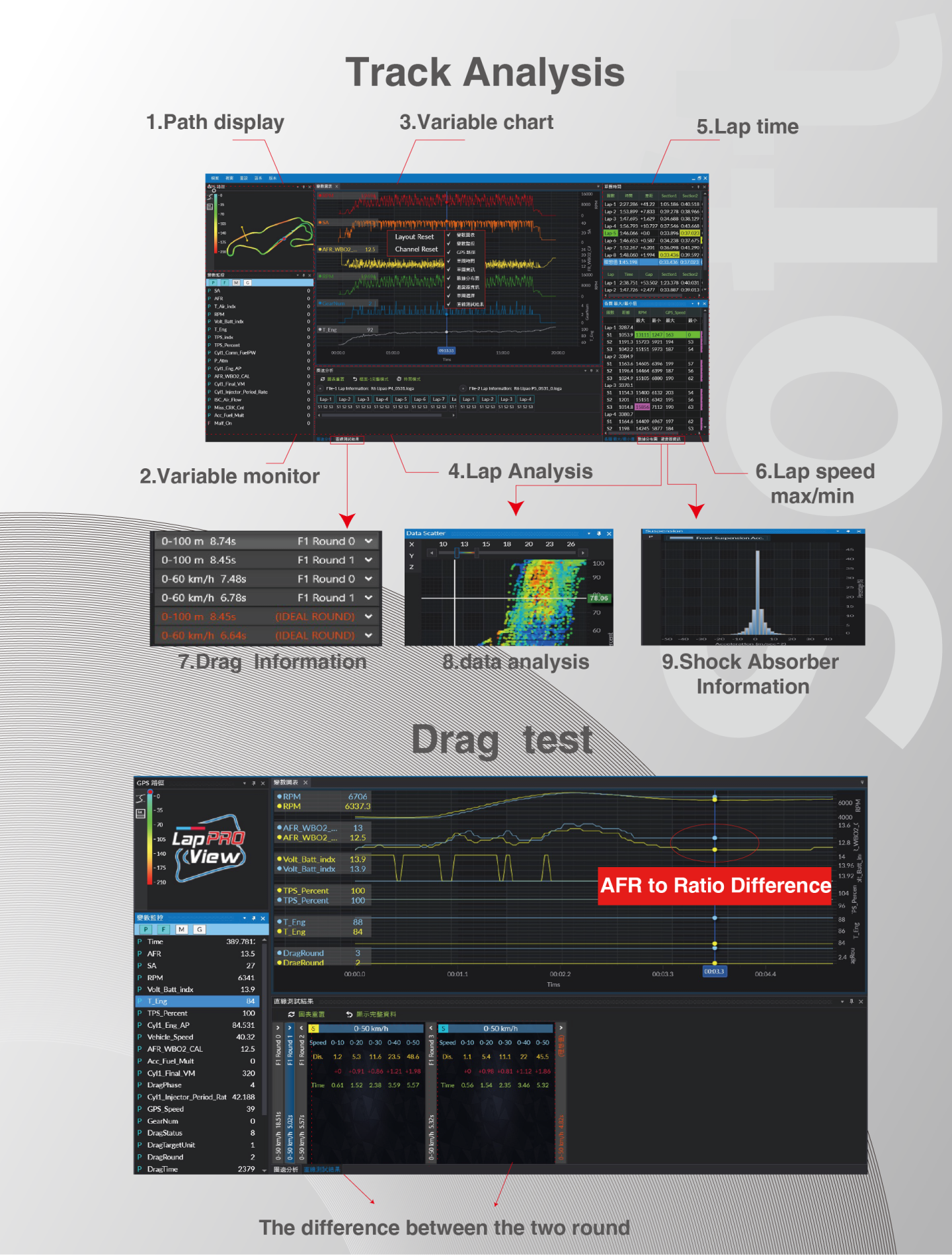



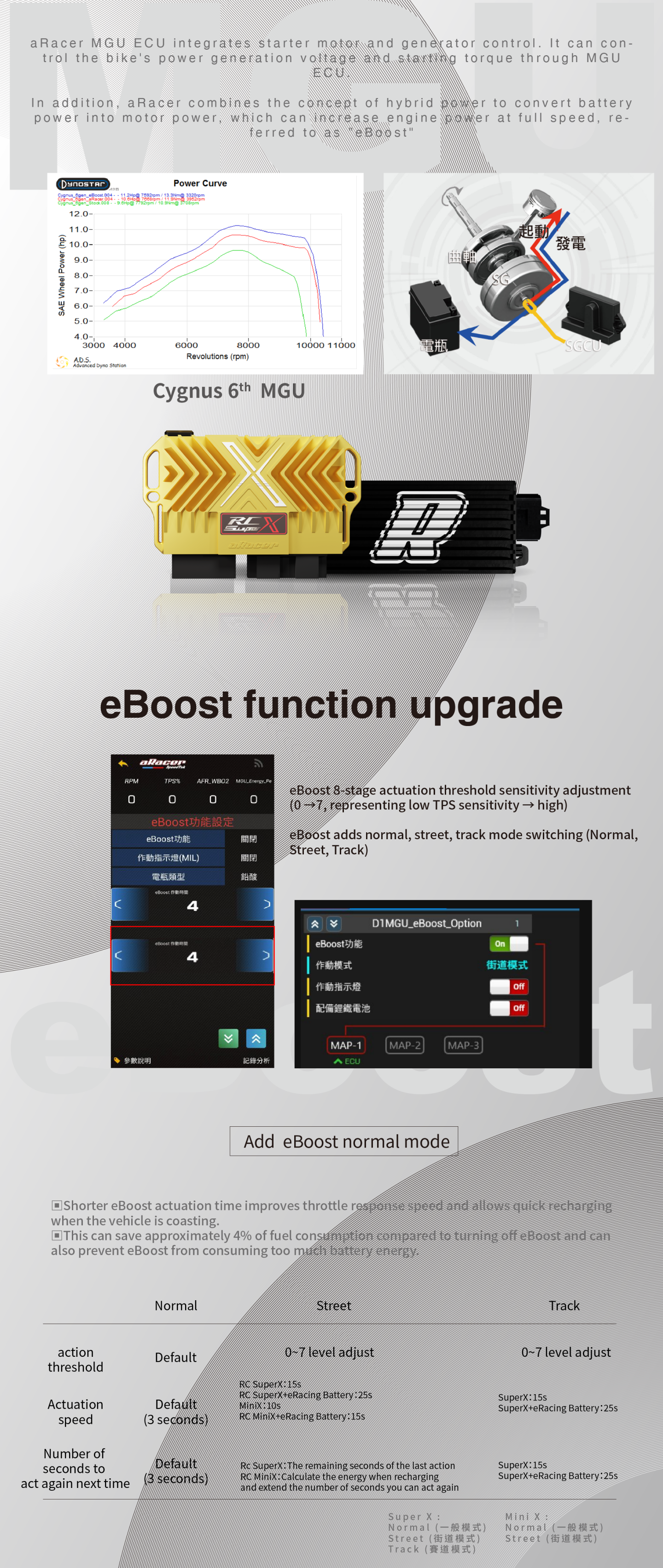
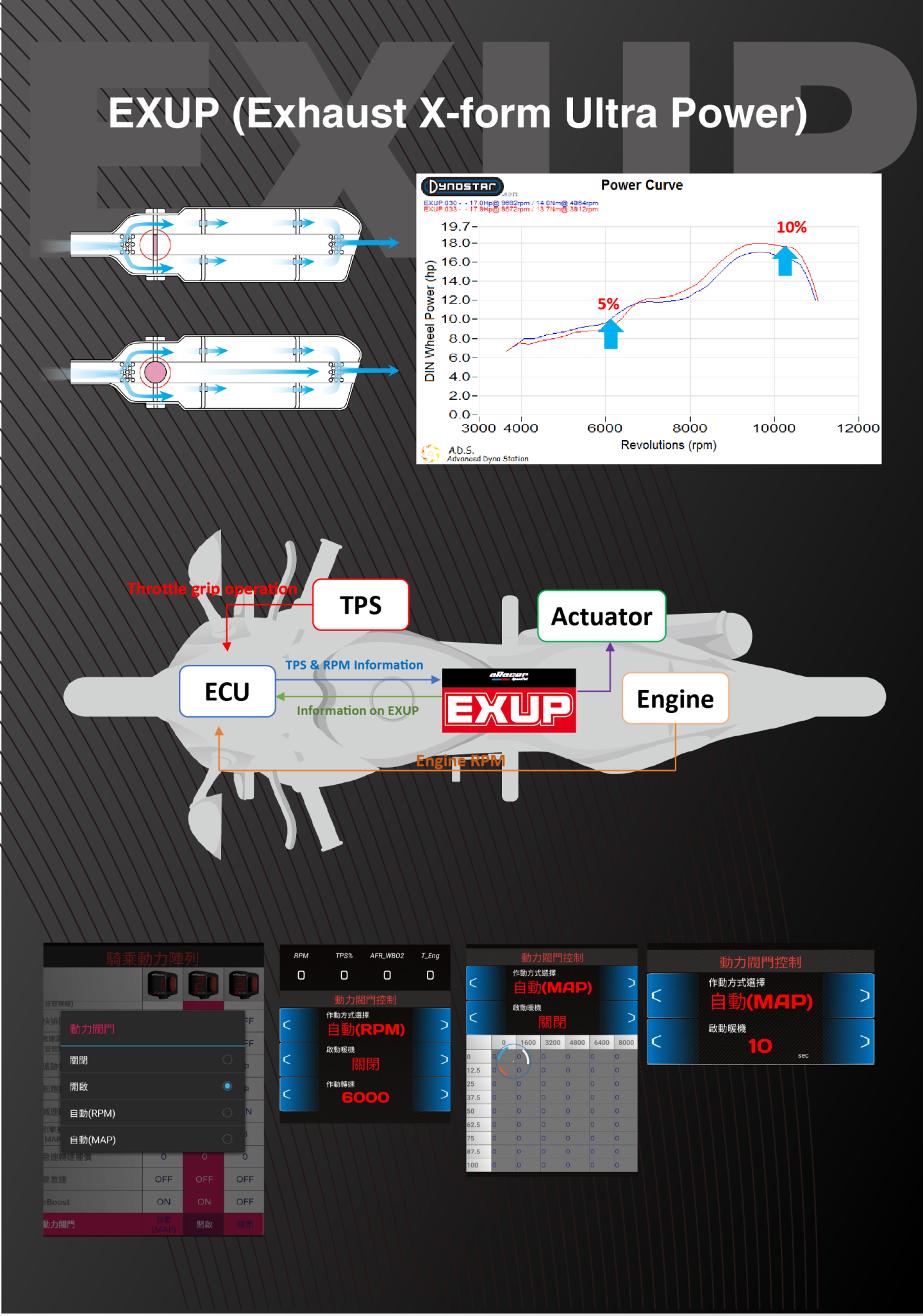

-
【RC Super X Introduction】
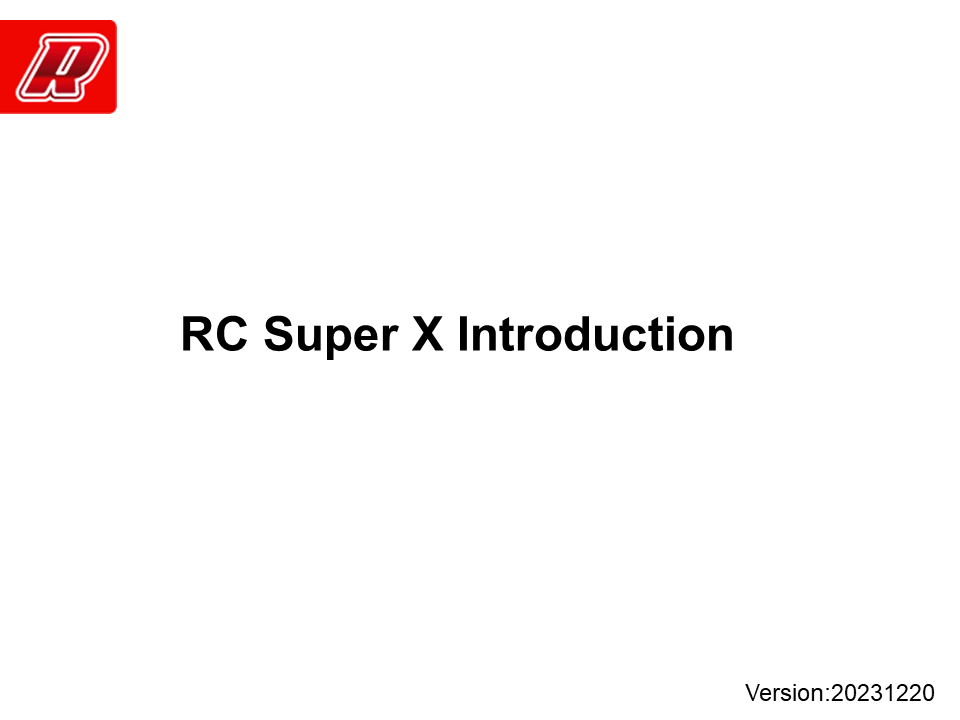
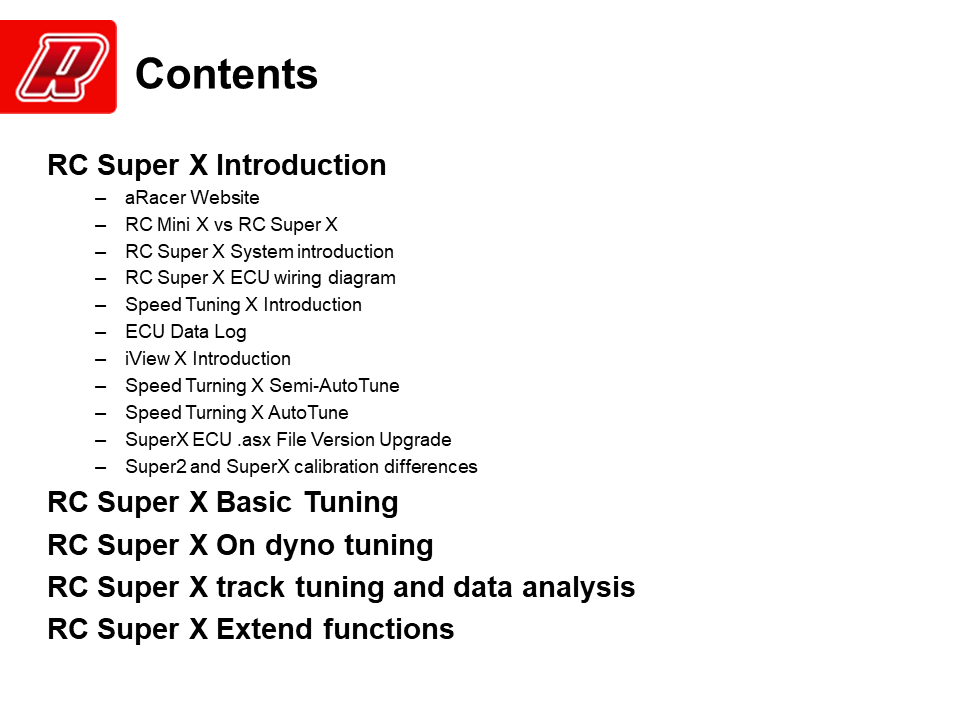
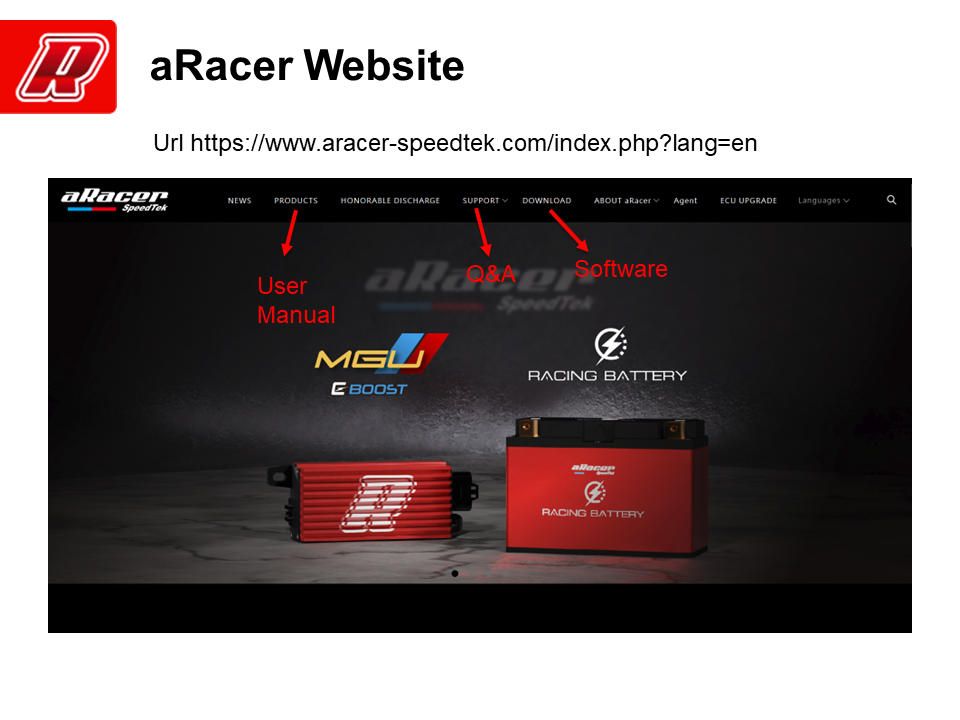
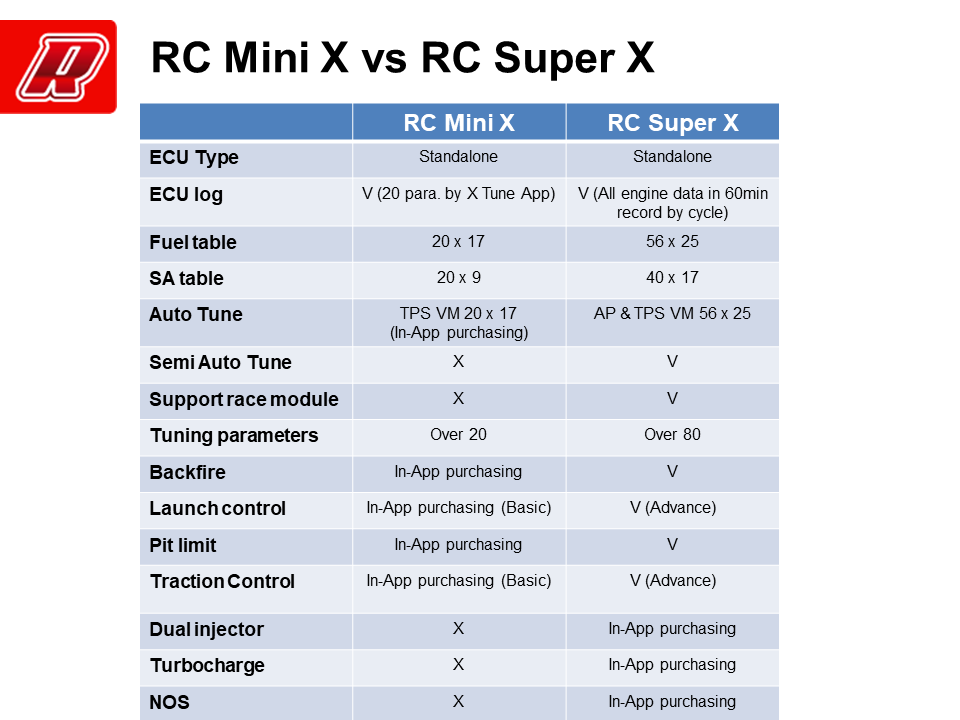
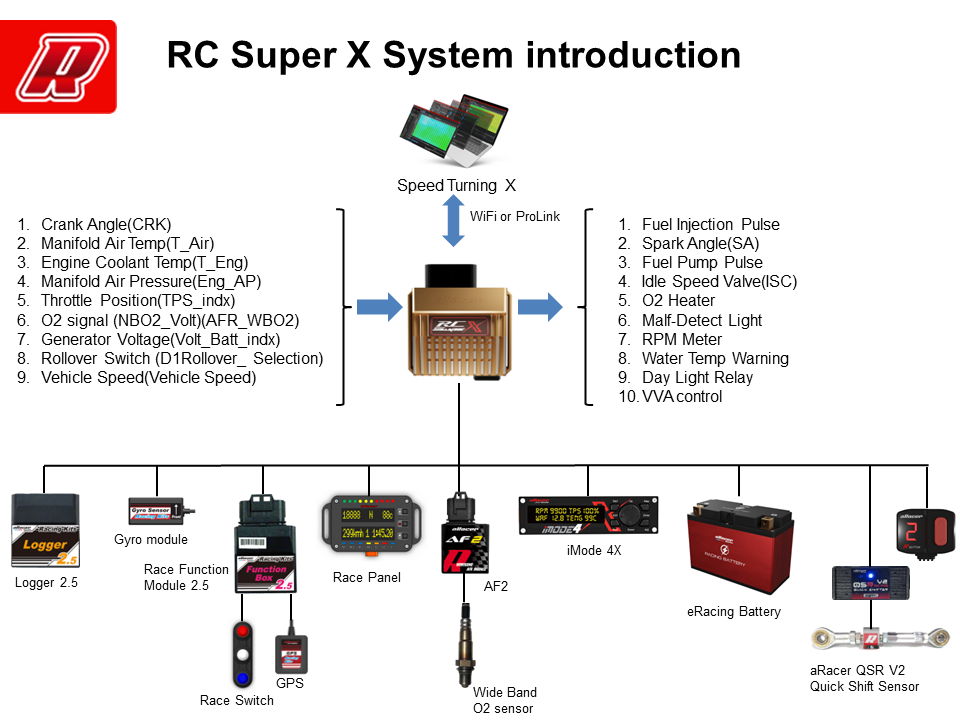
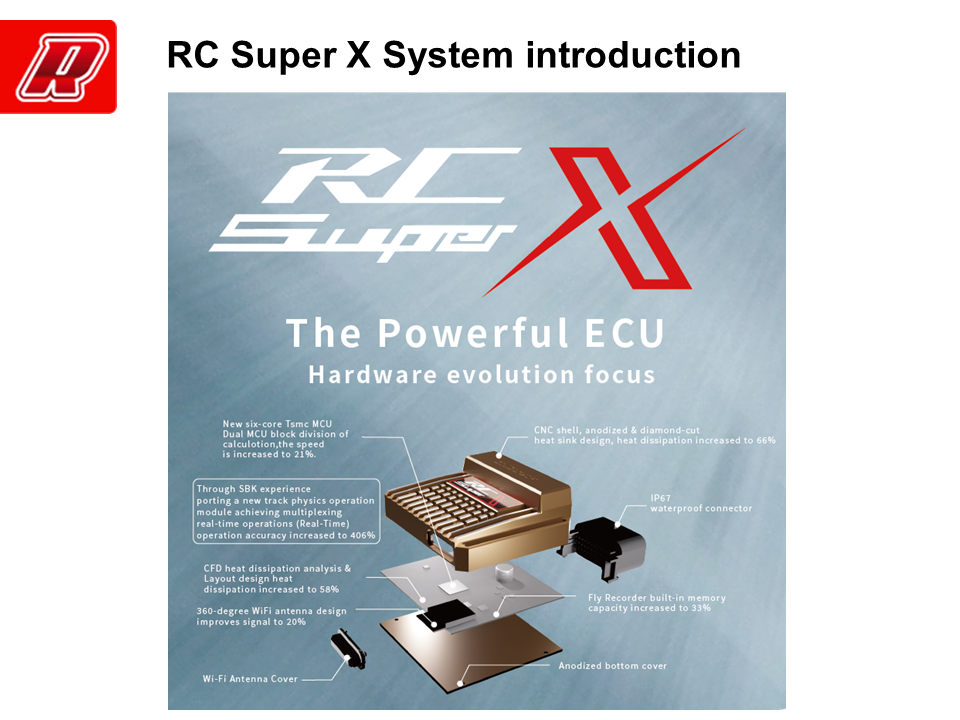
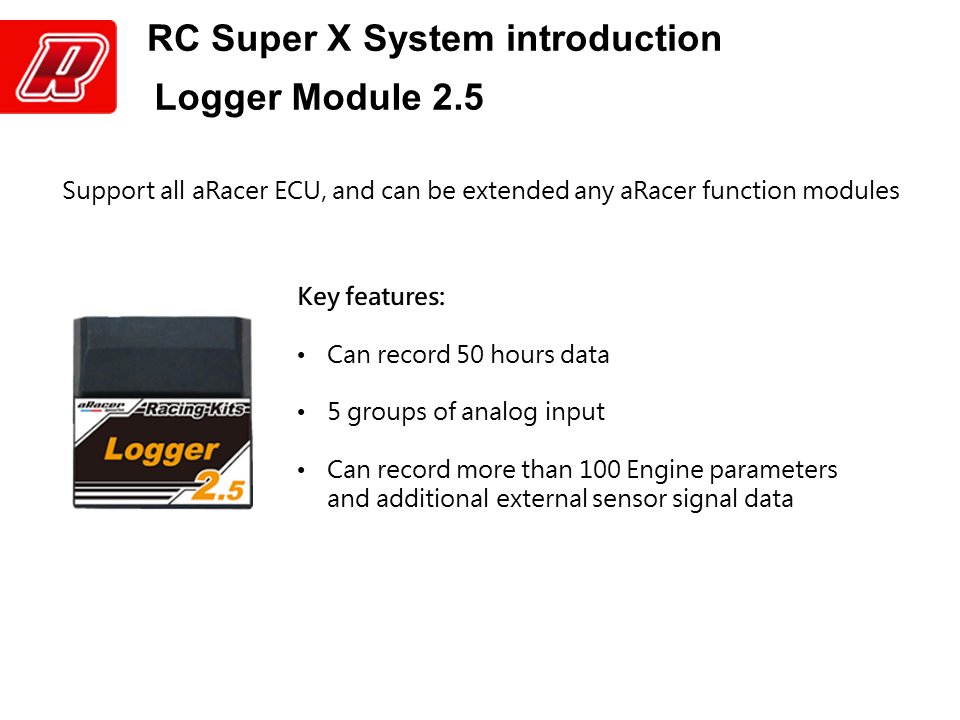
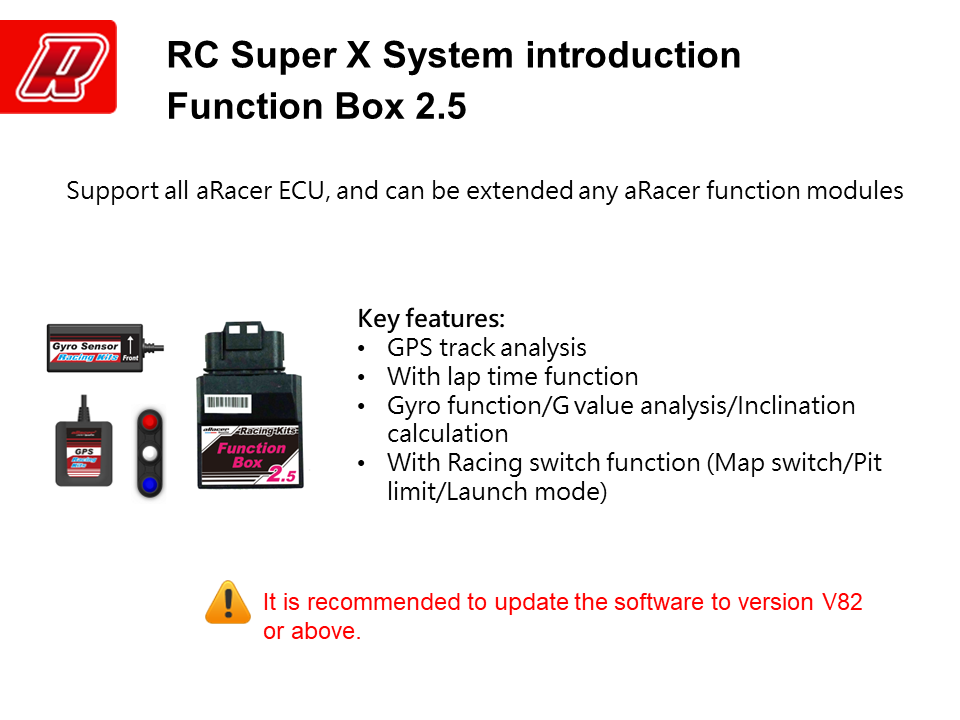
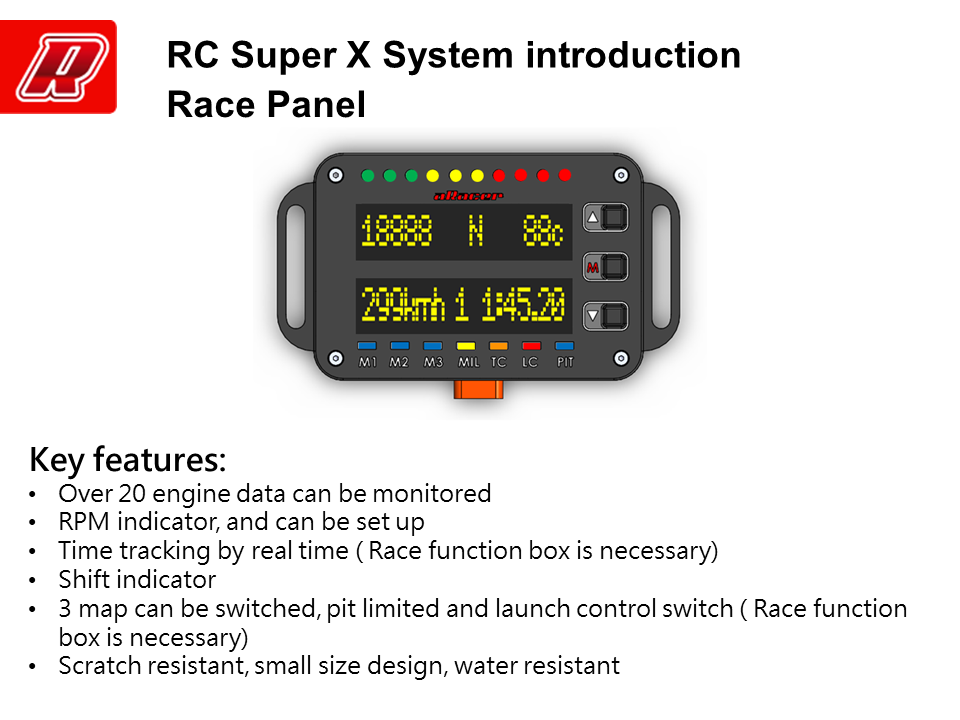
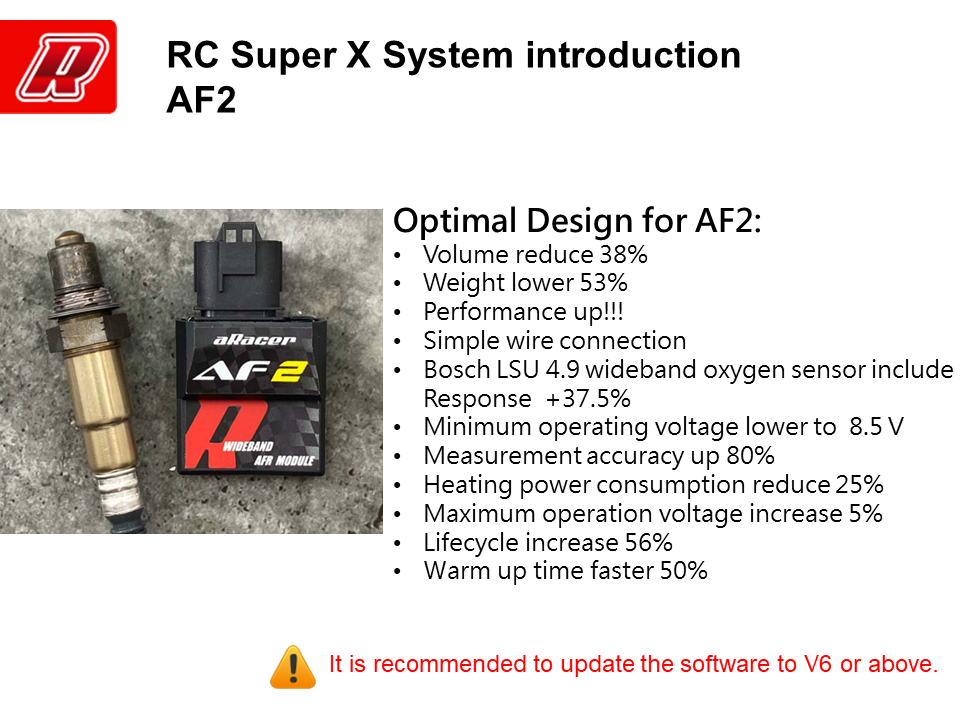
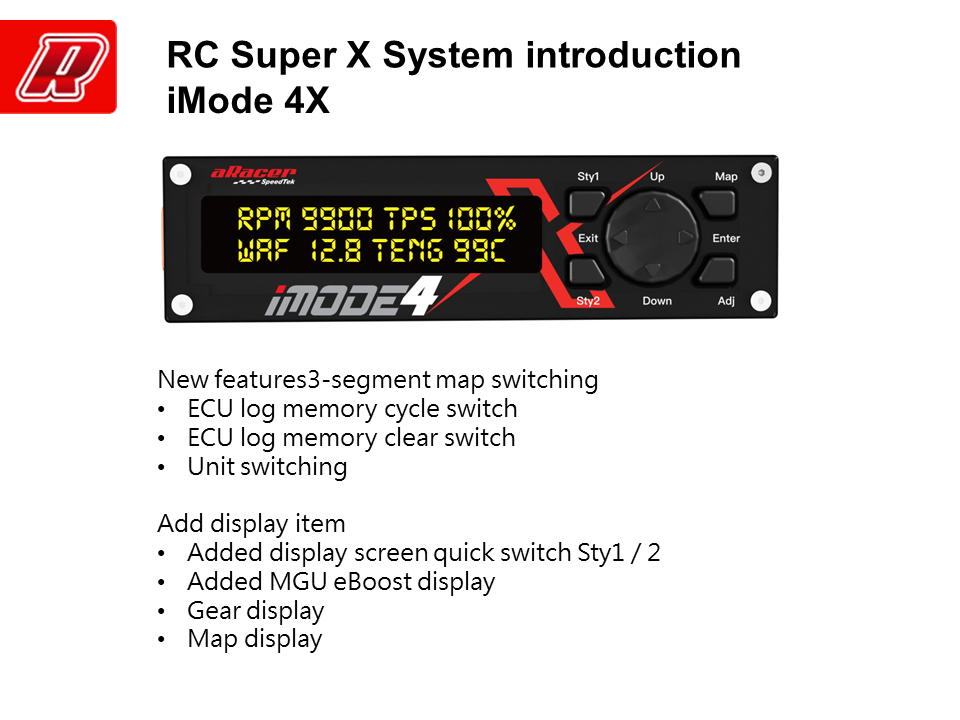
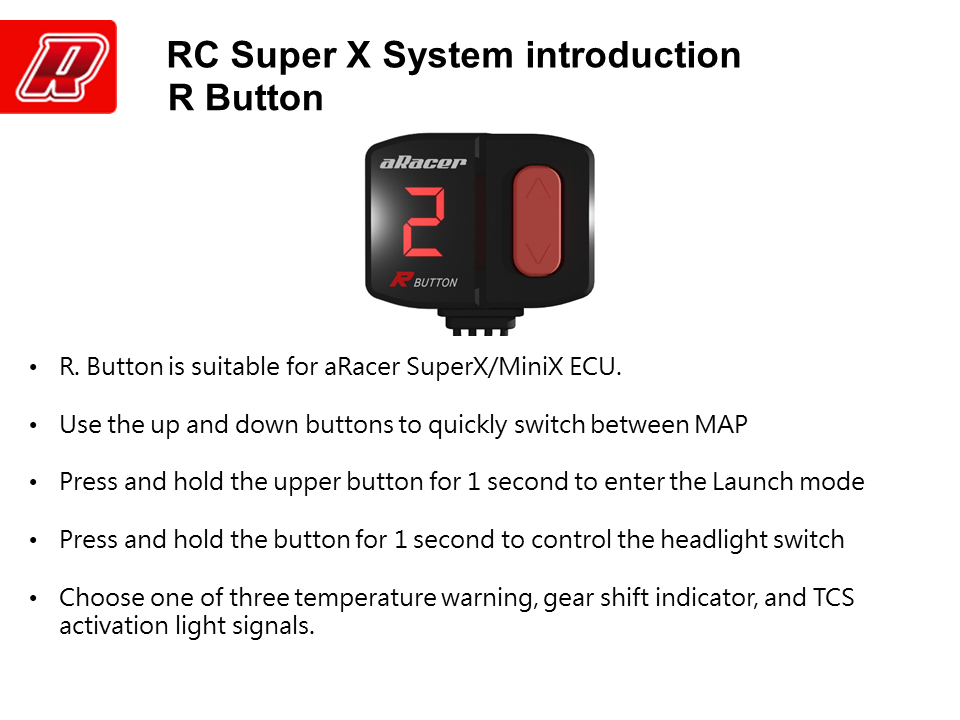
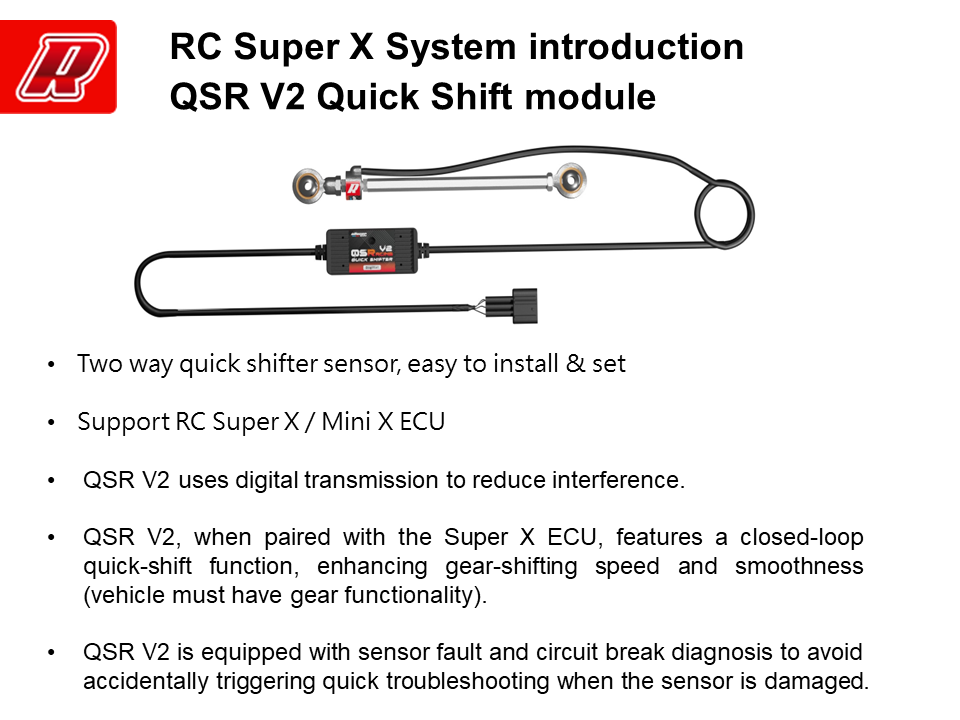

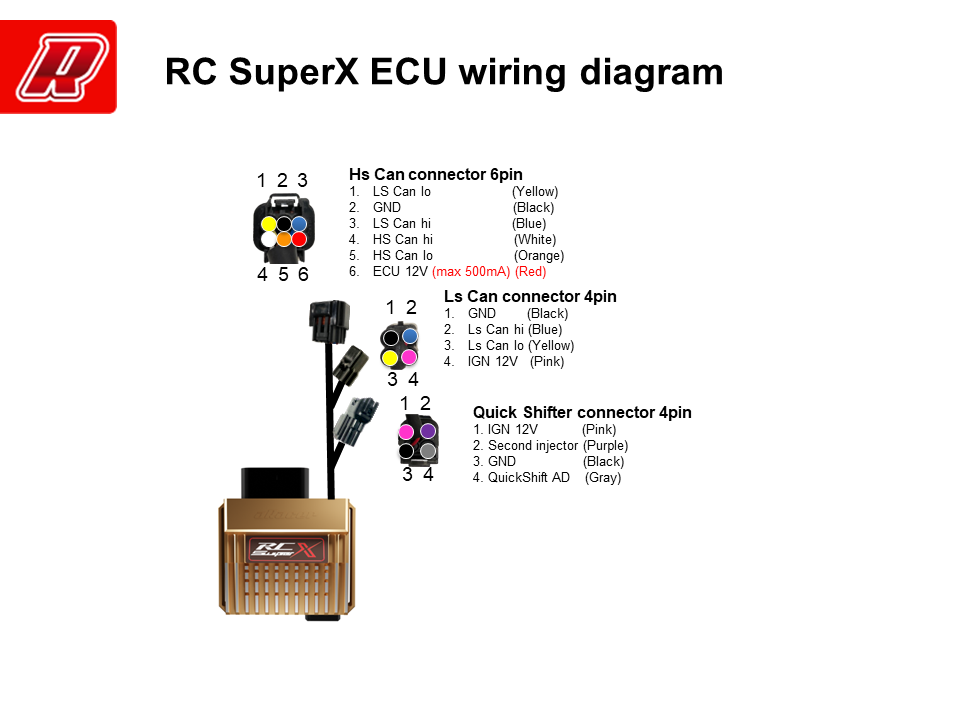
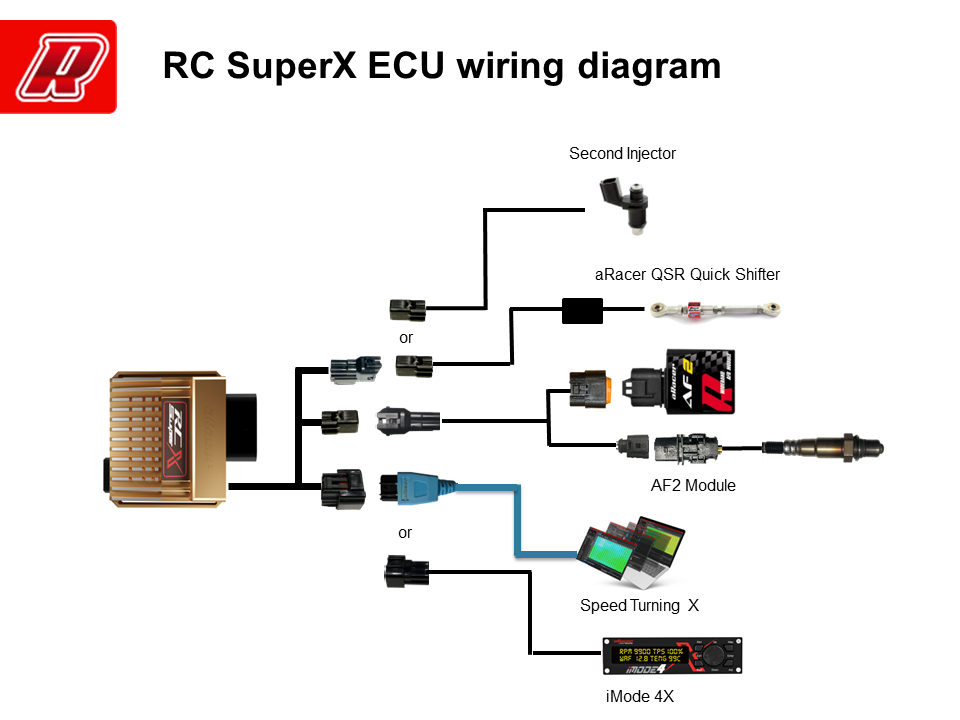
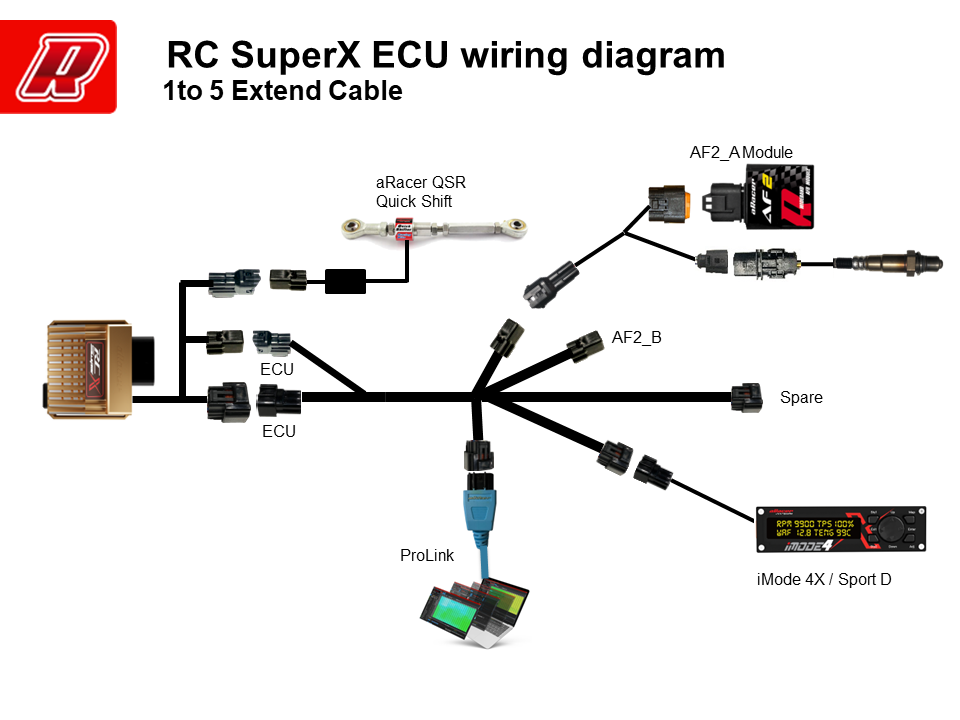
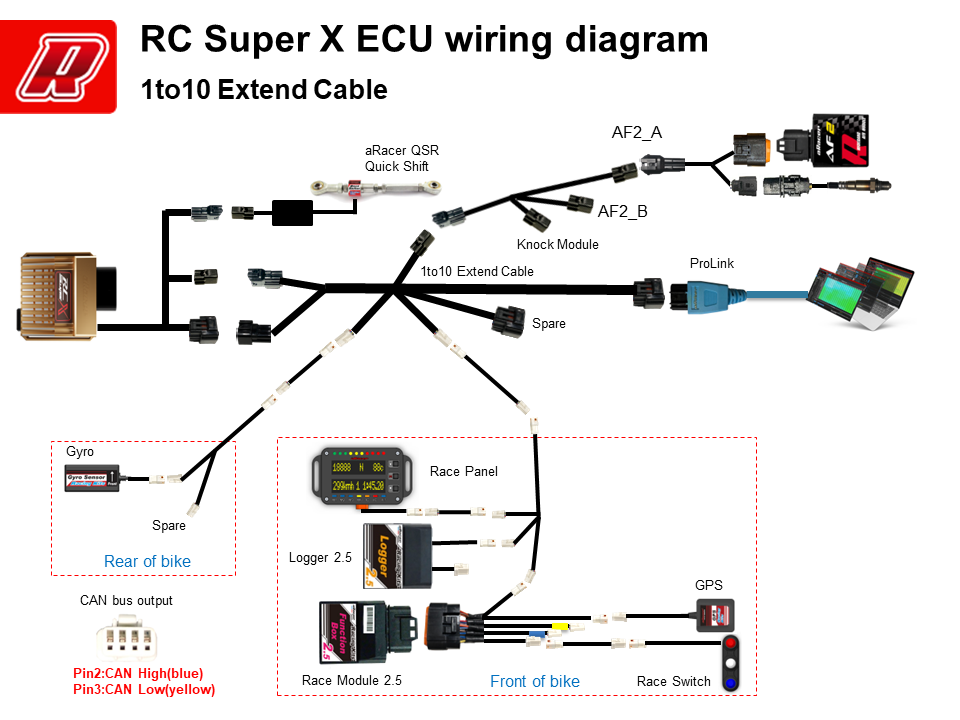
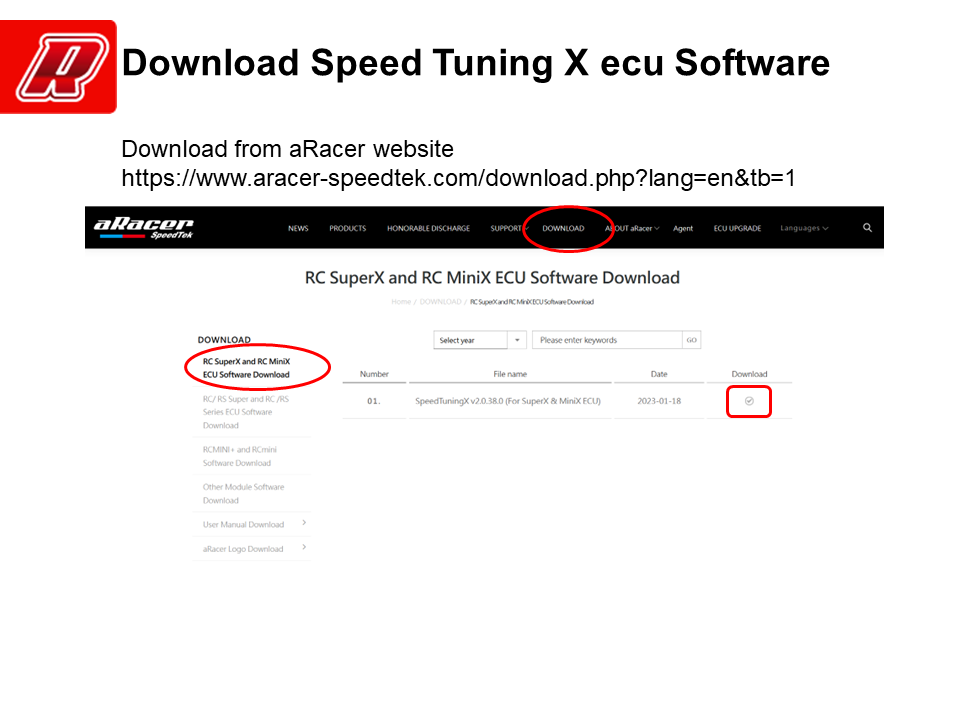
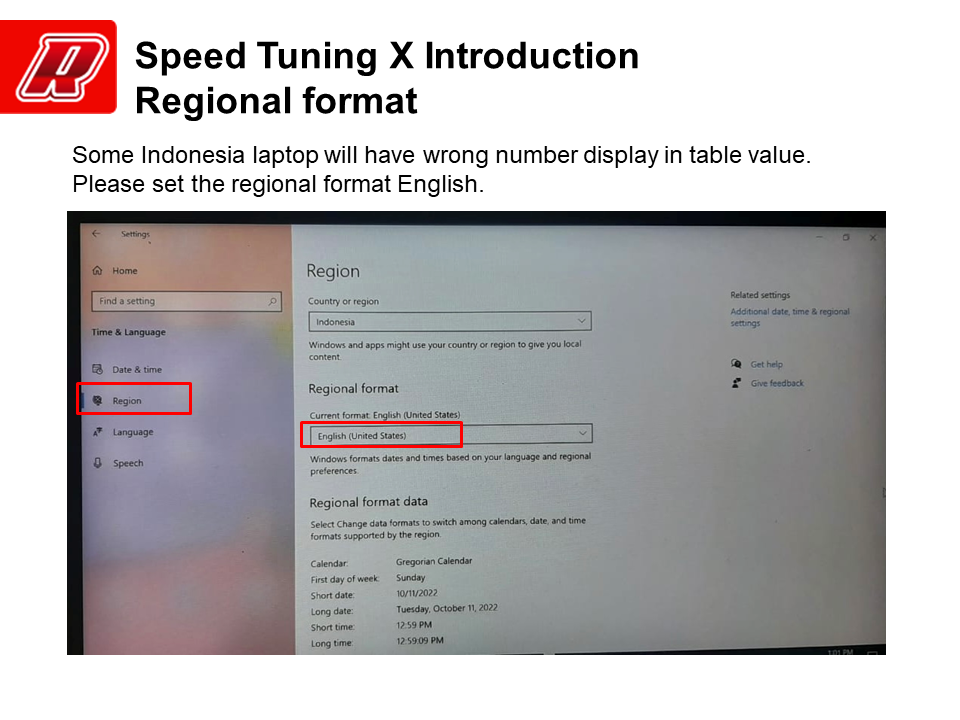
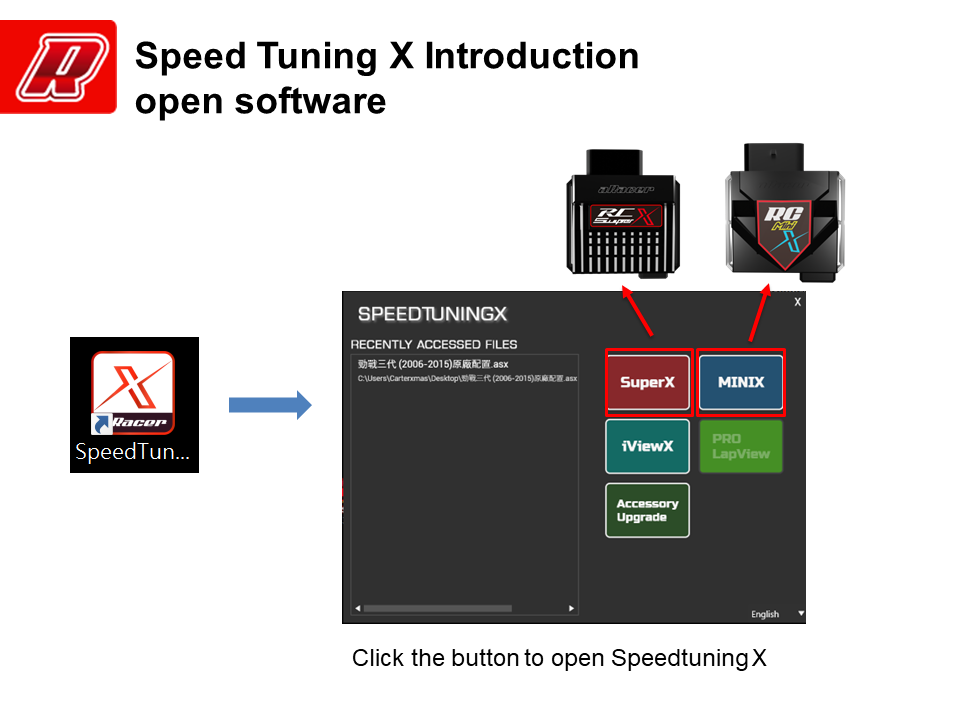
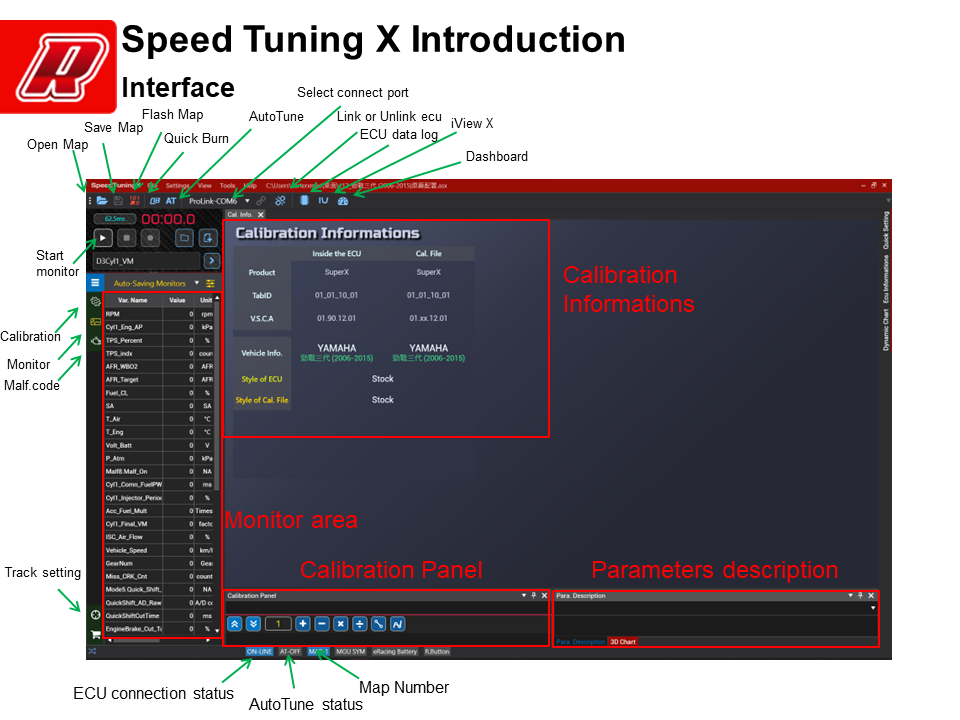
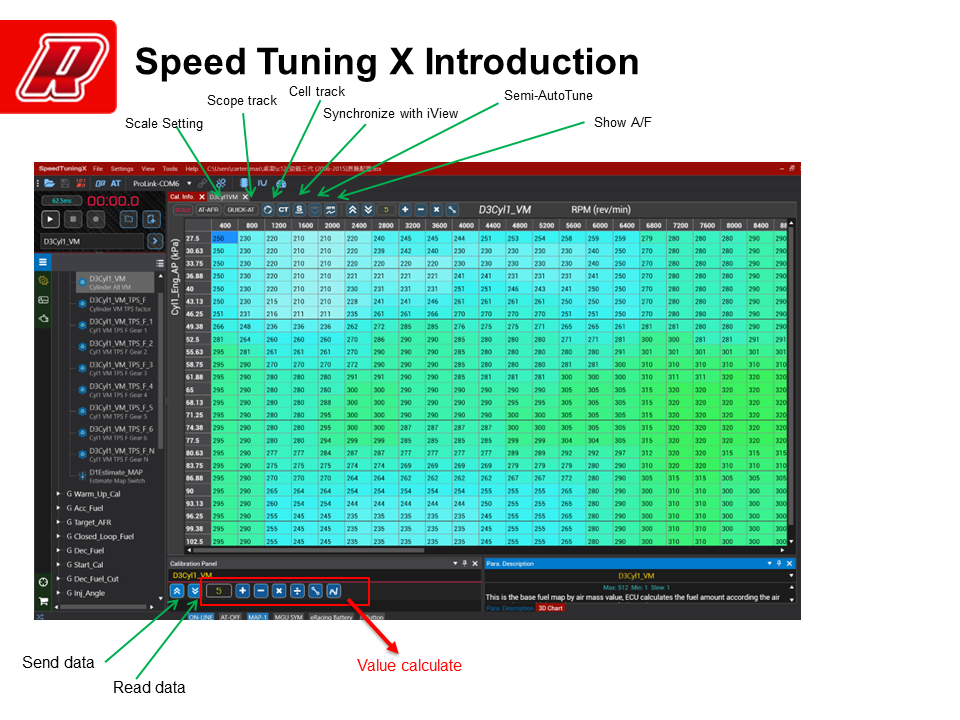
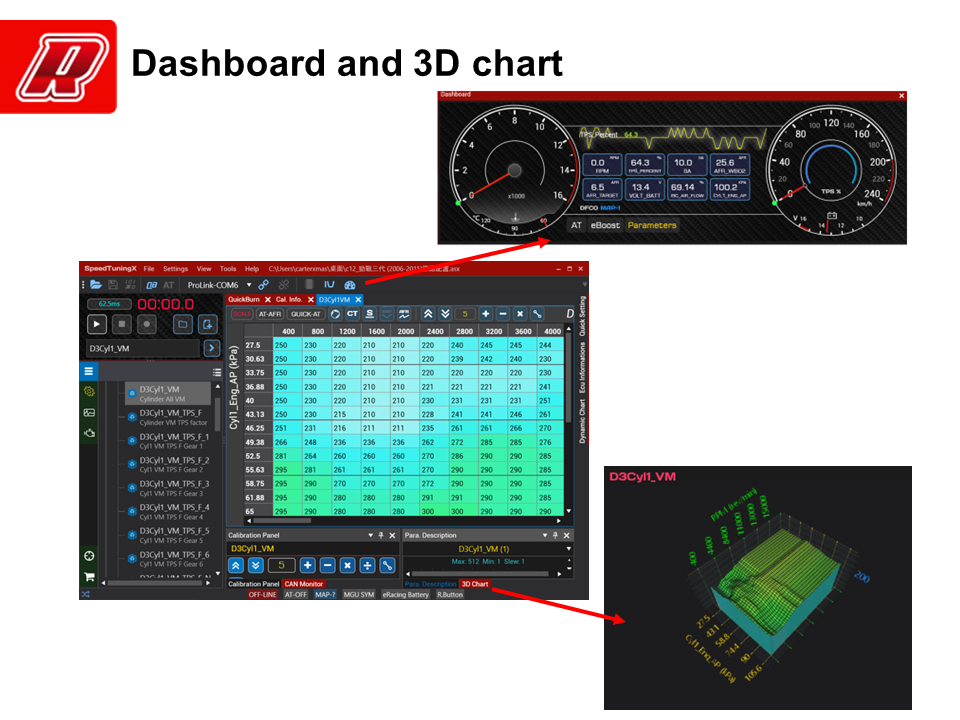
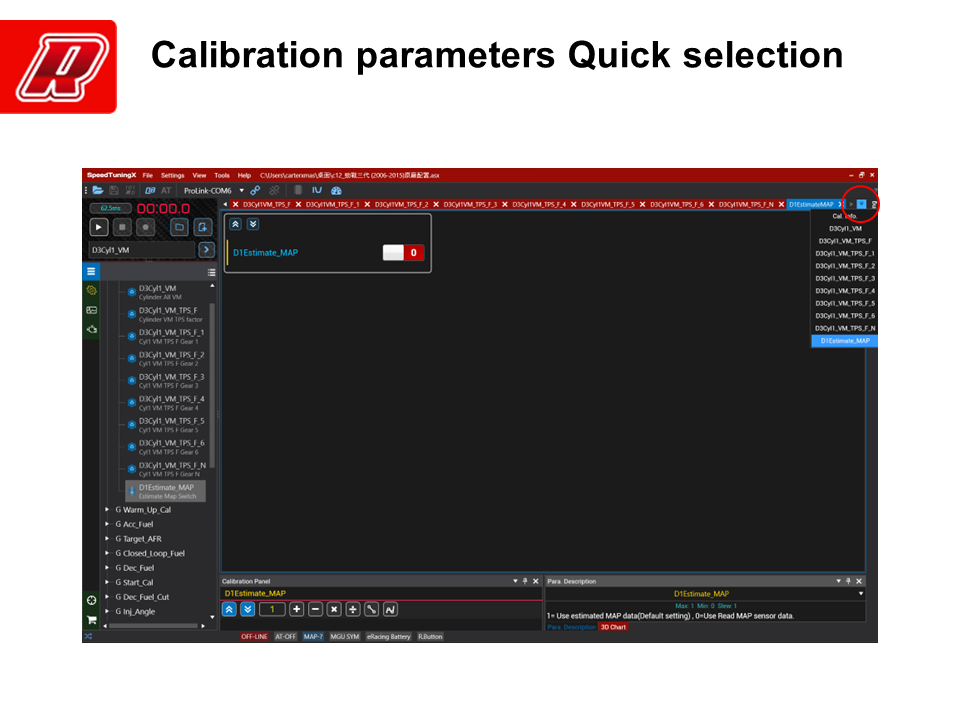
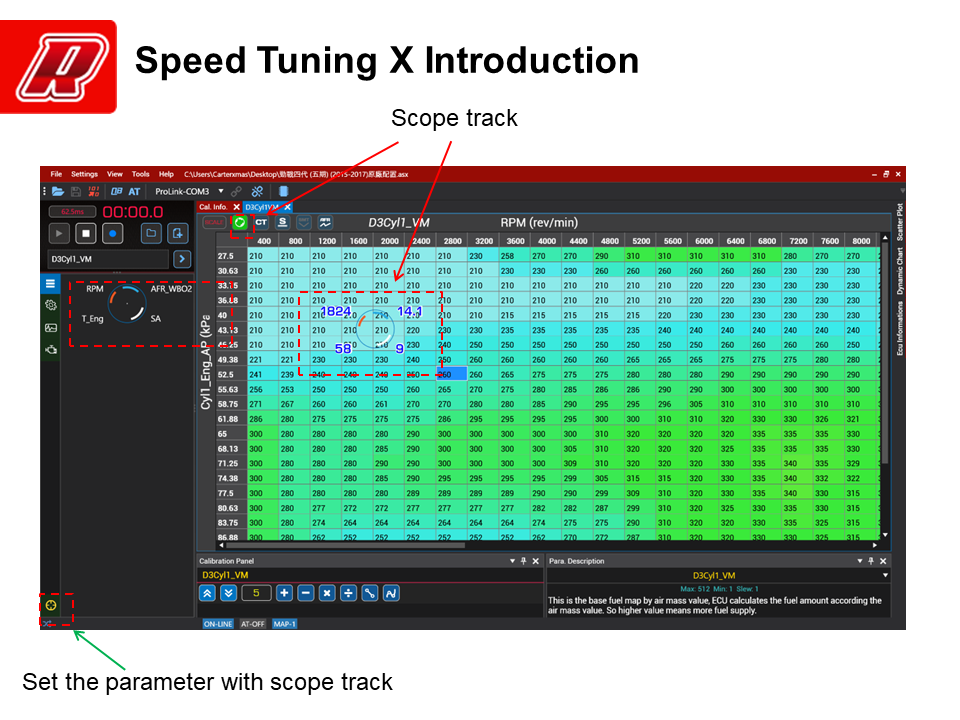
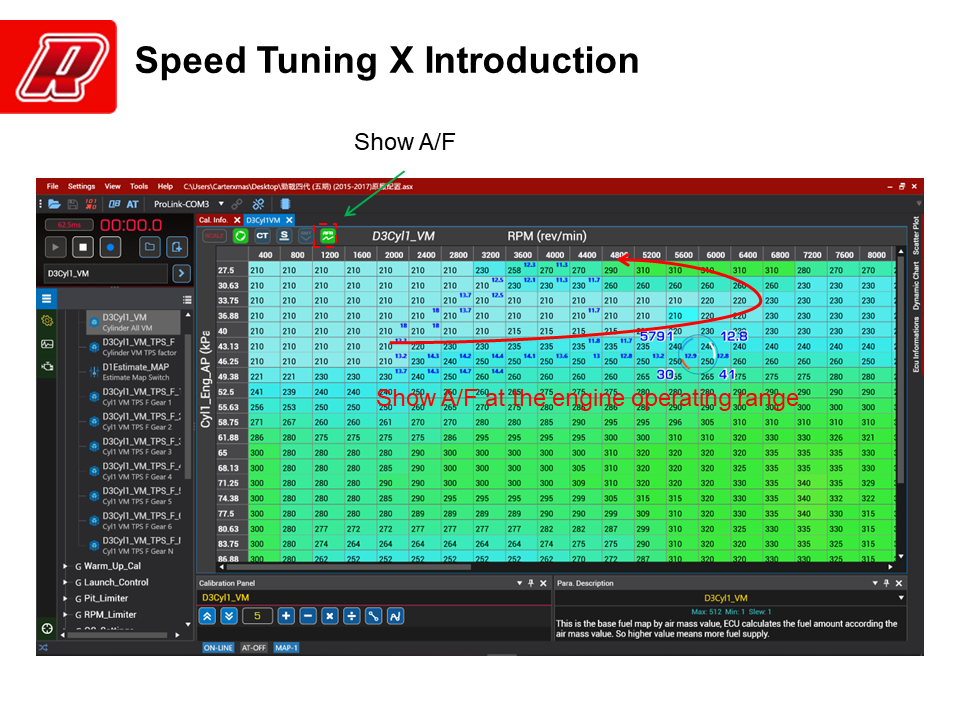


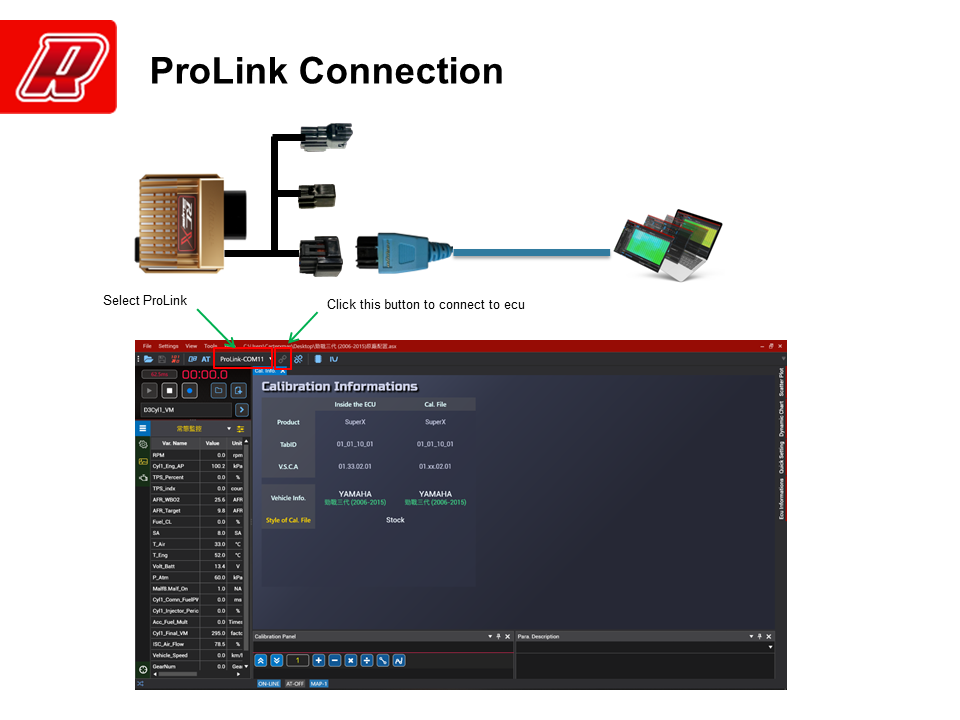
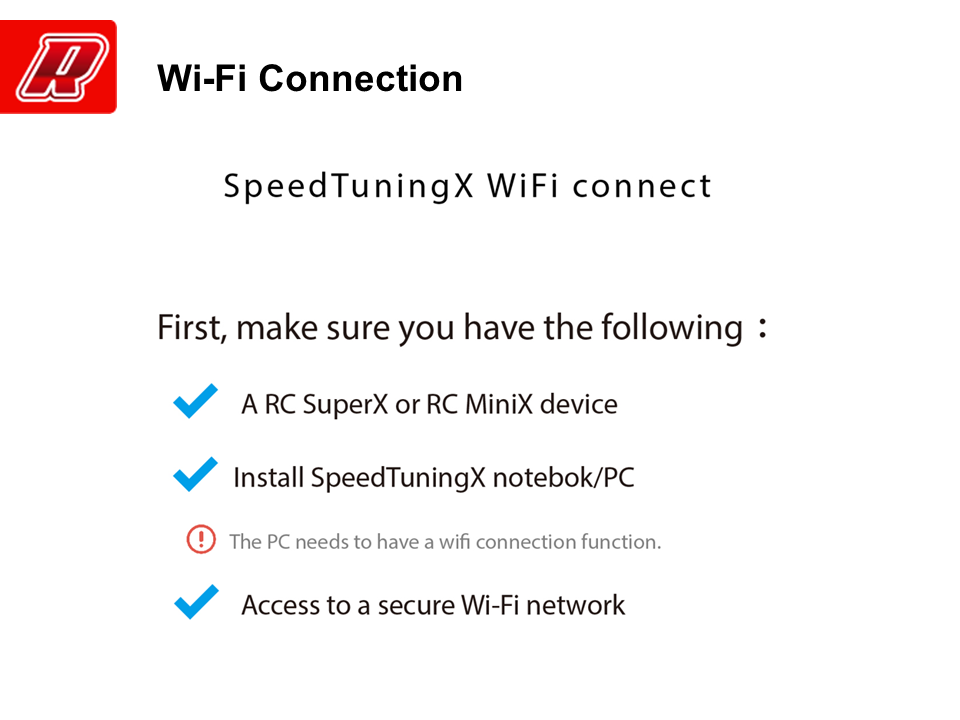
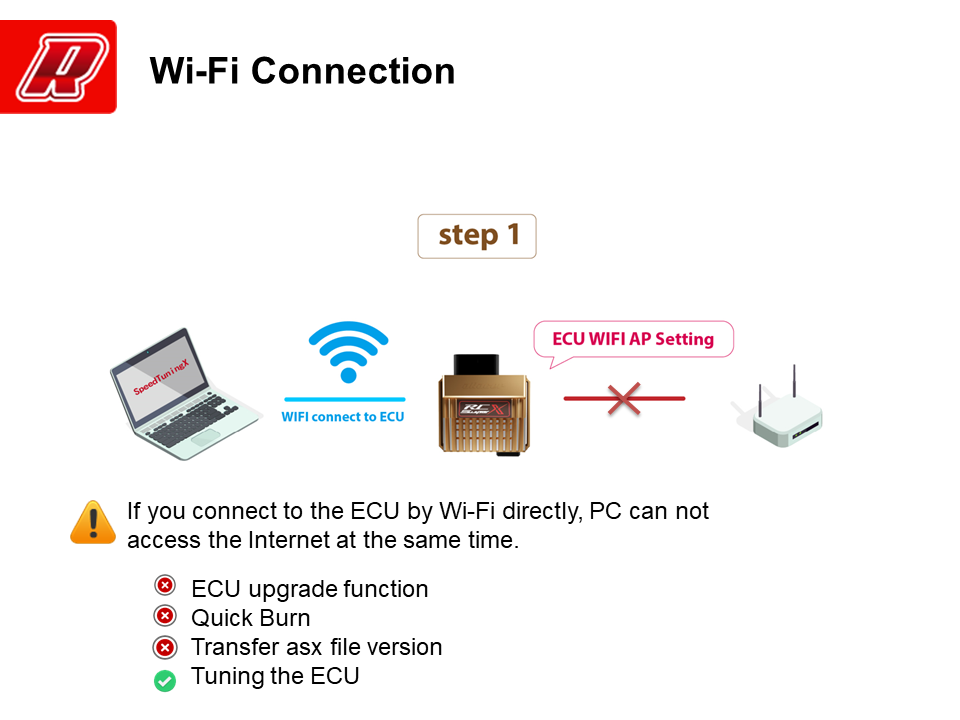
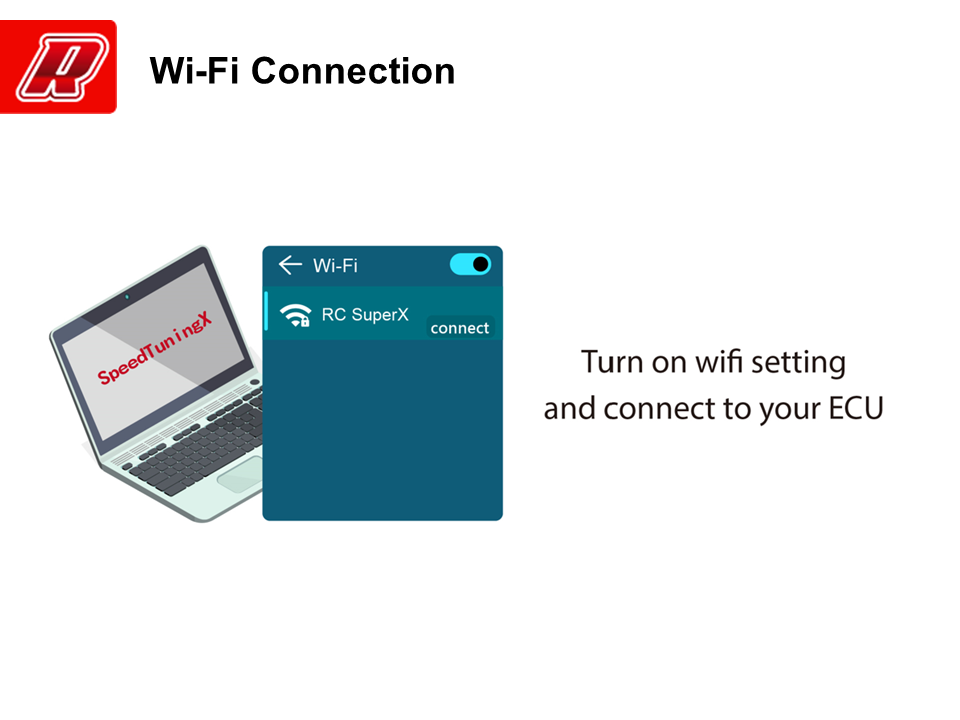
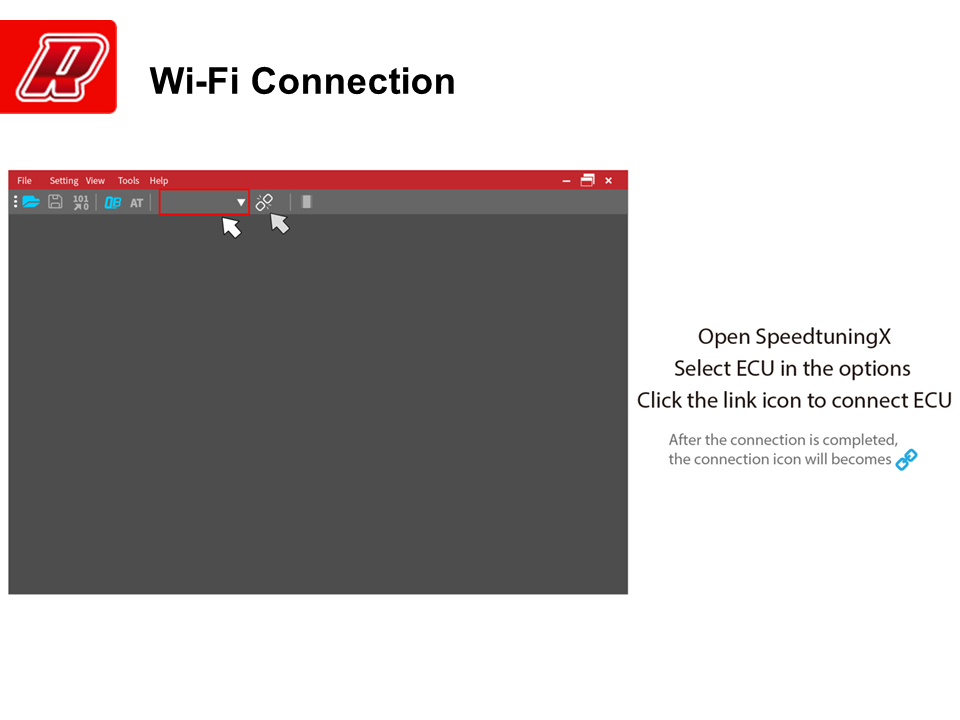
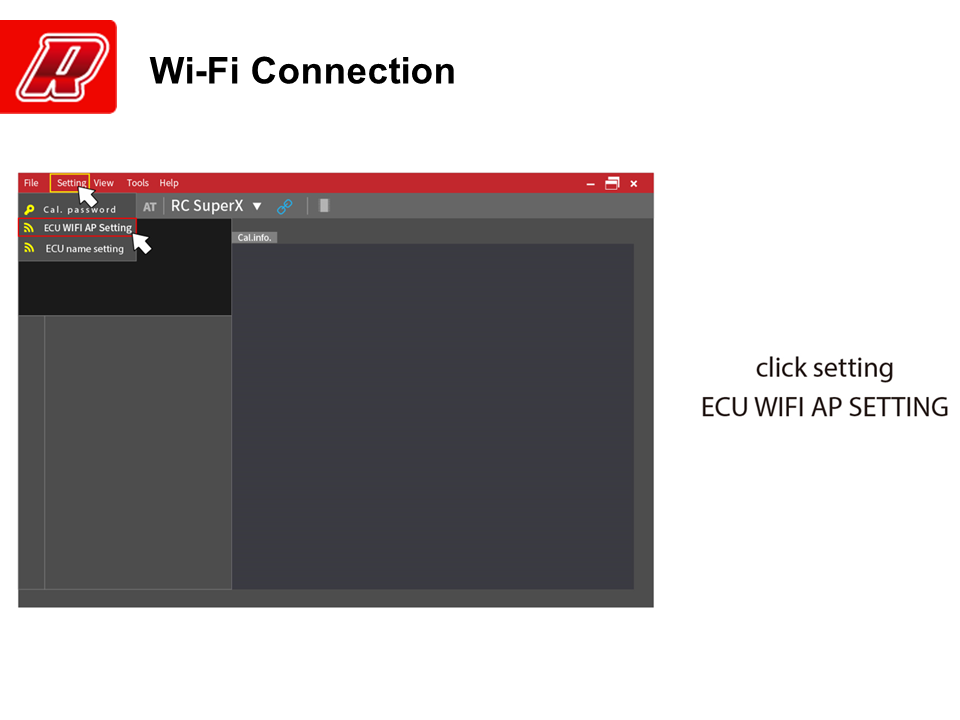
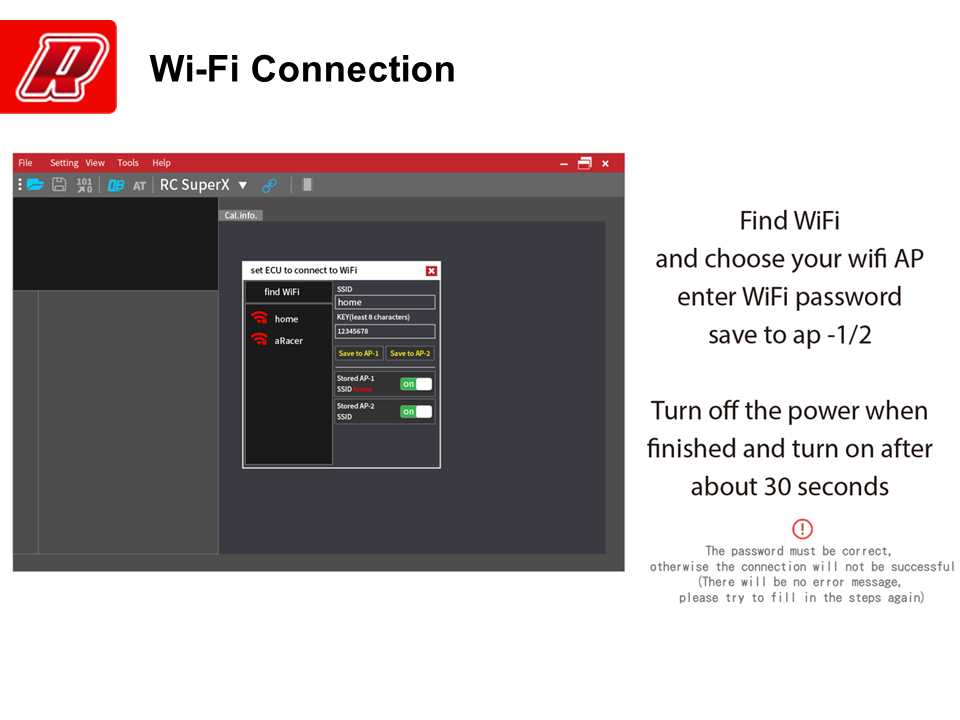
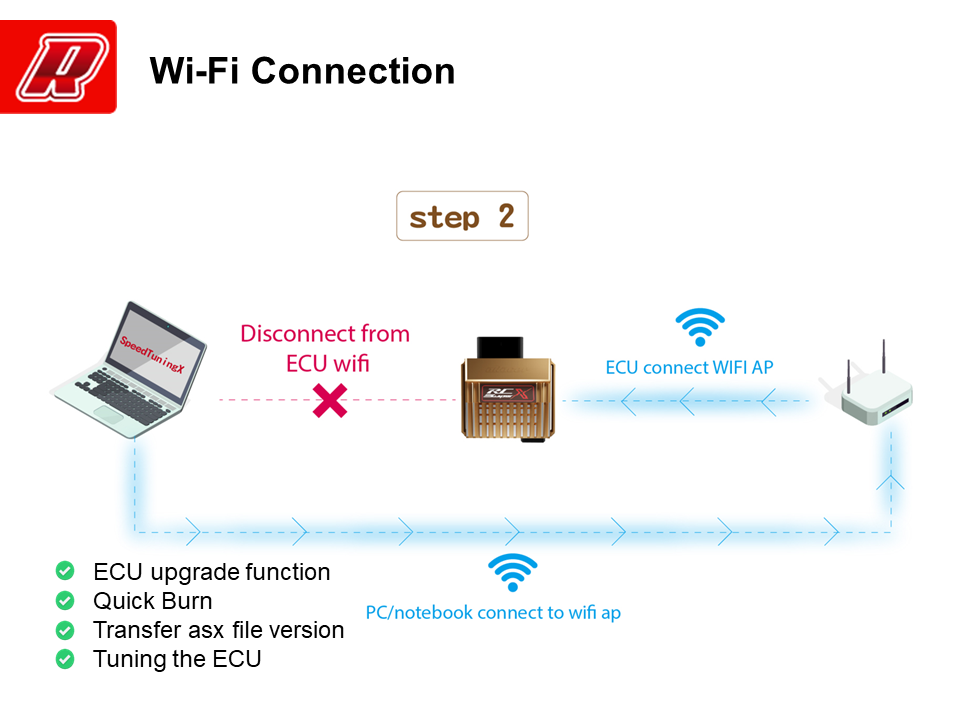
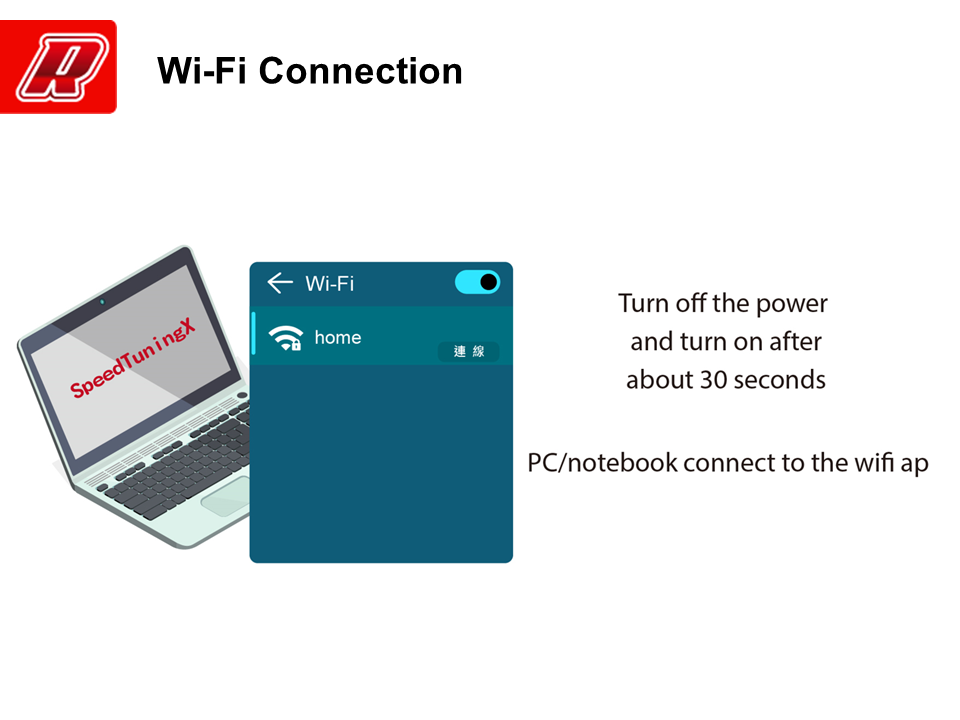

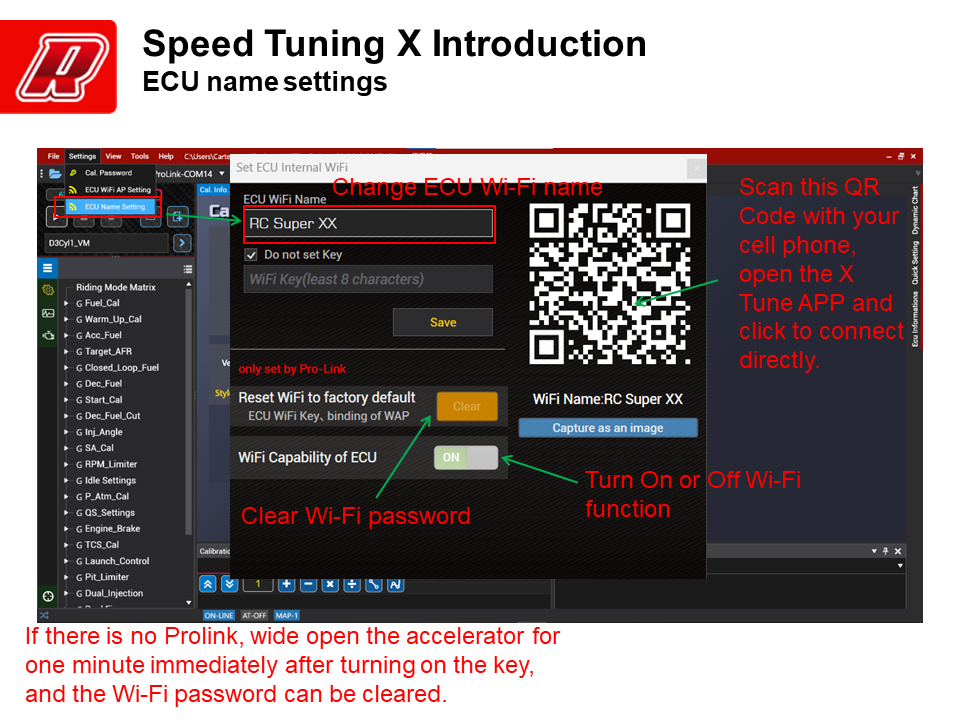
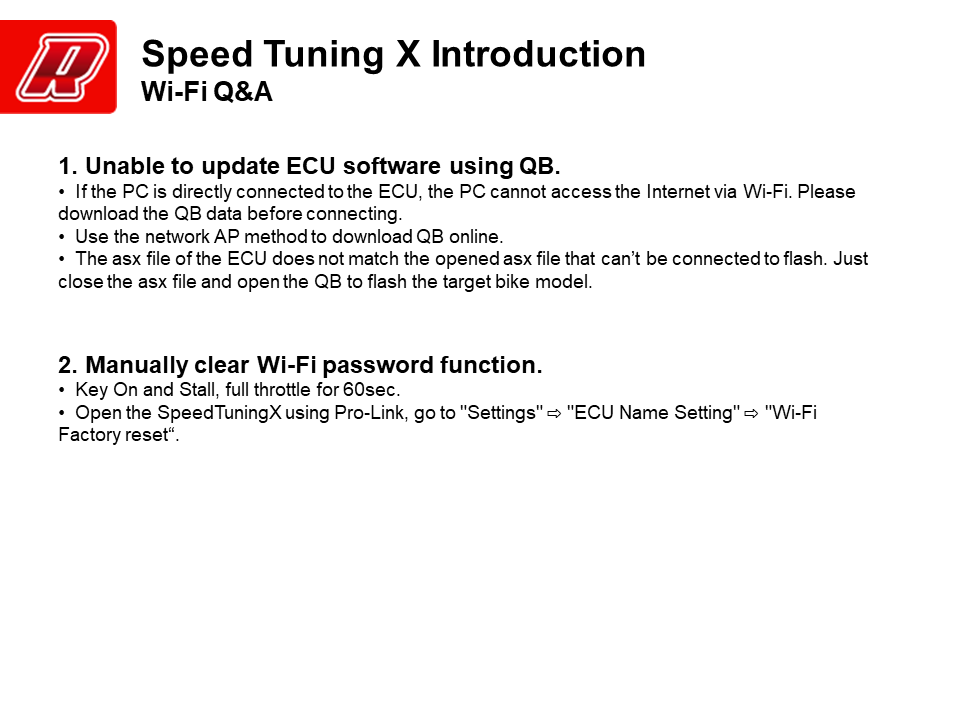
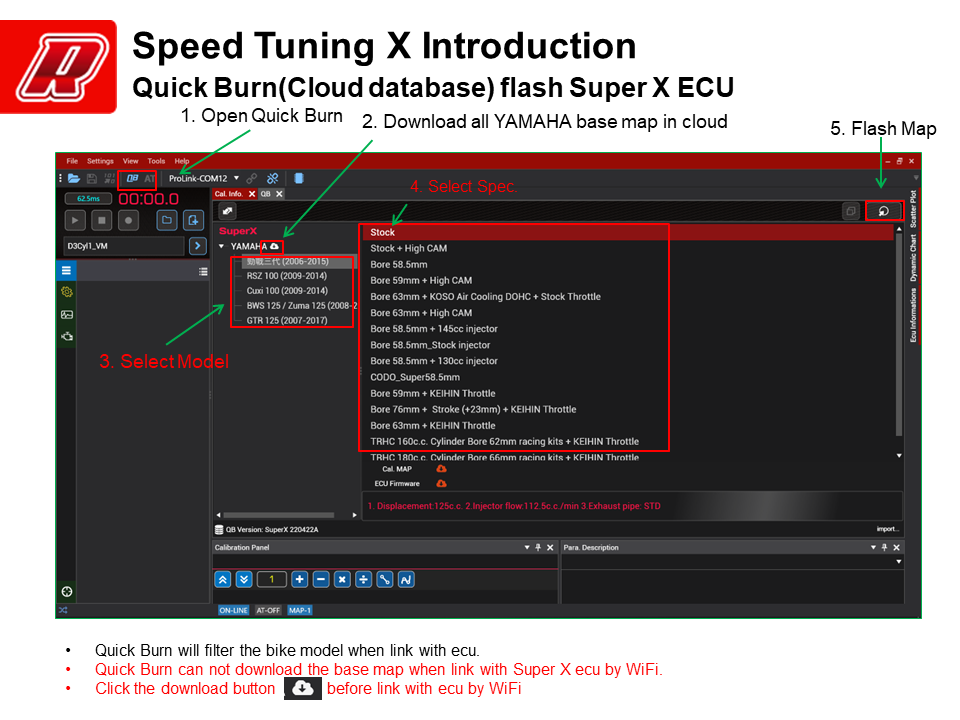
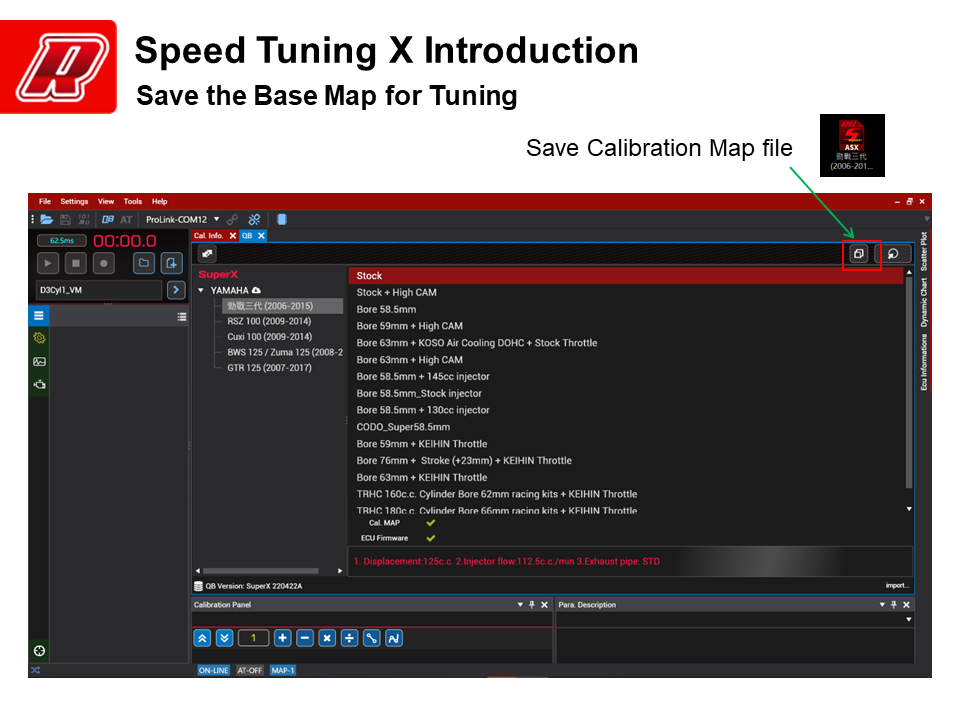

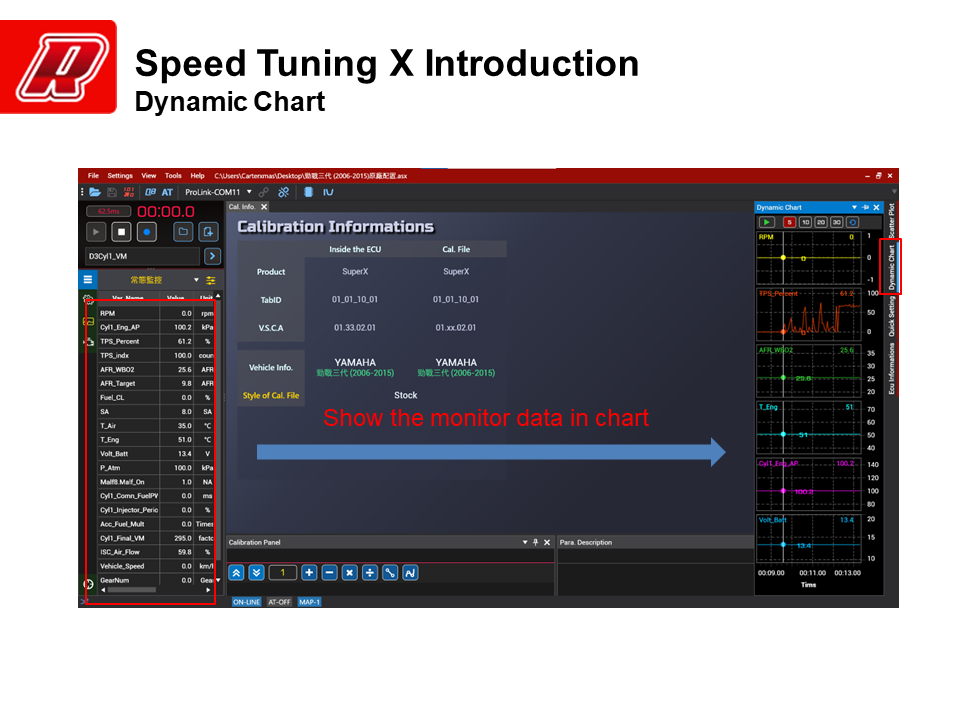
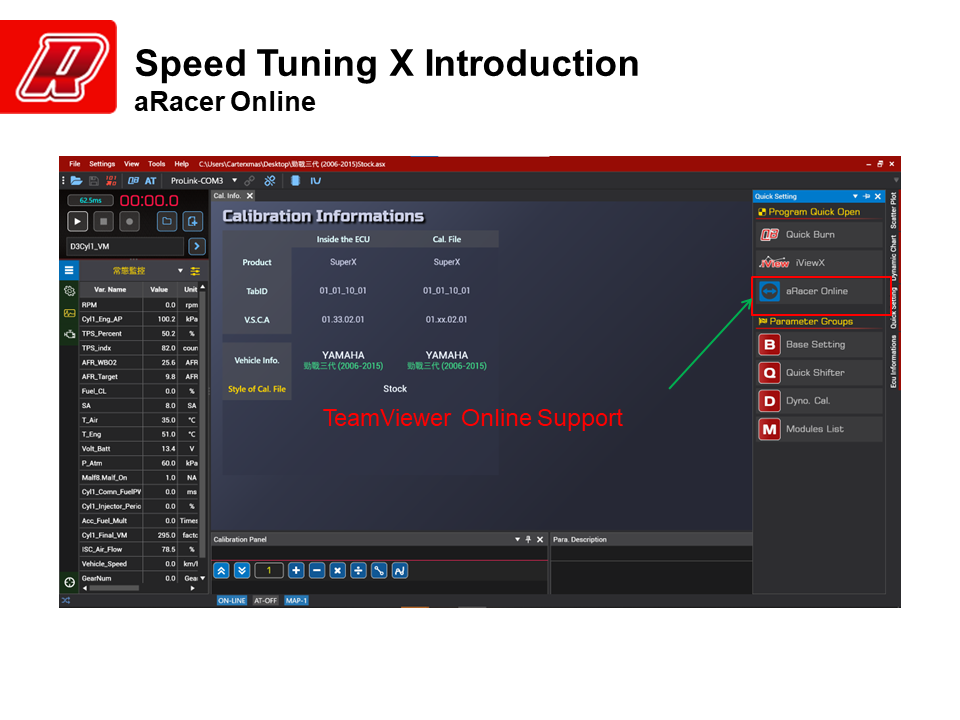
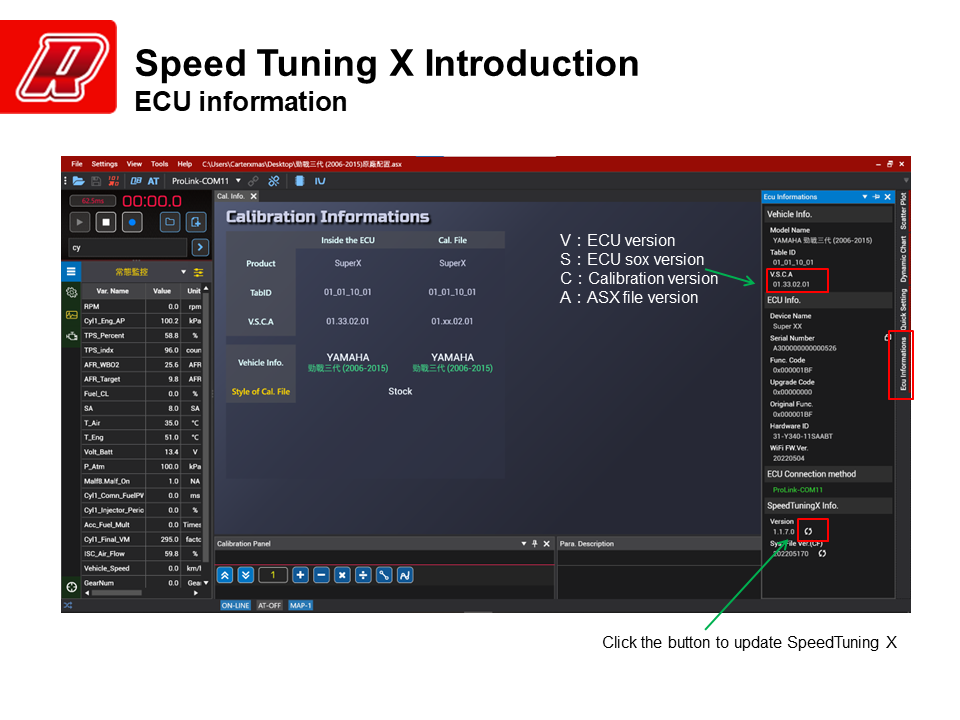
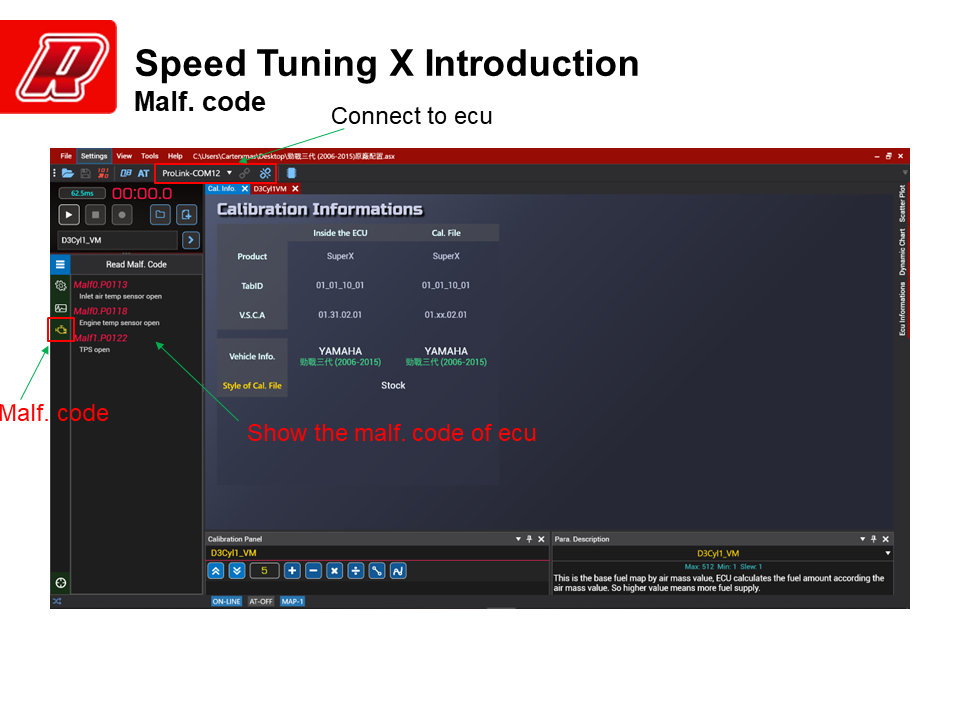
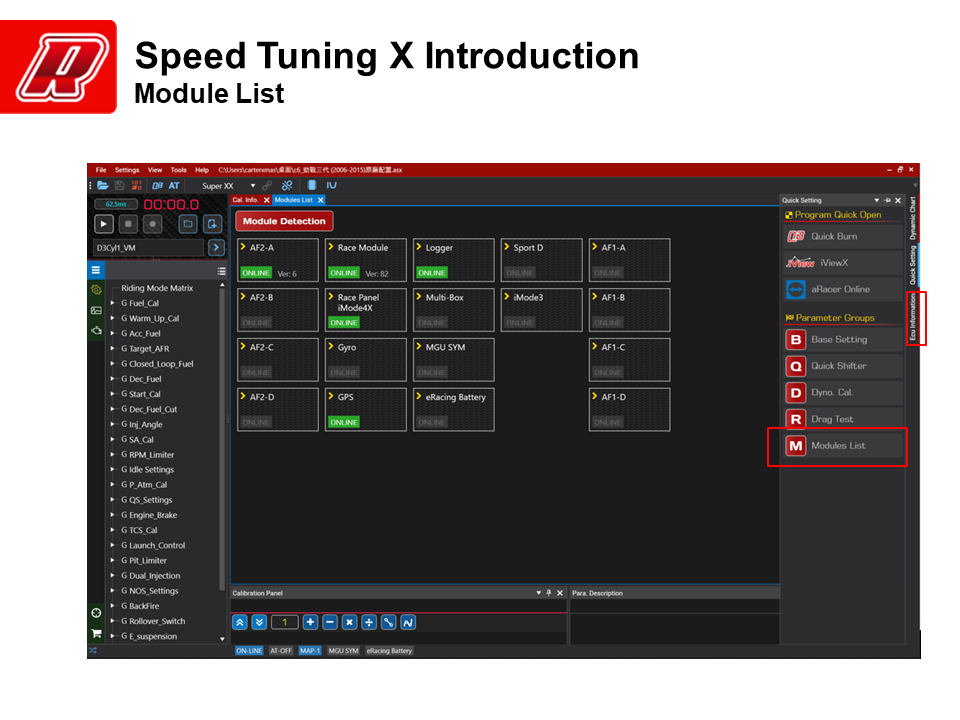
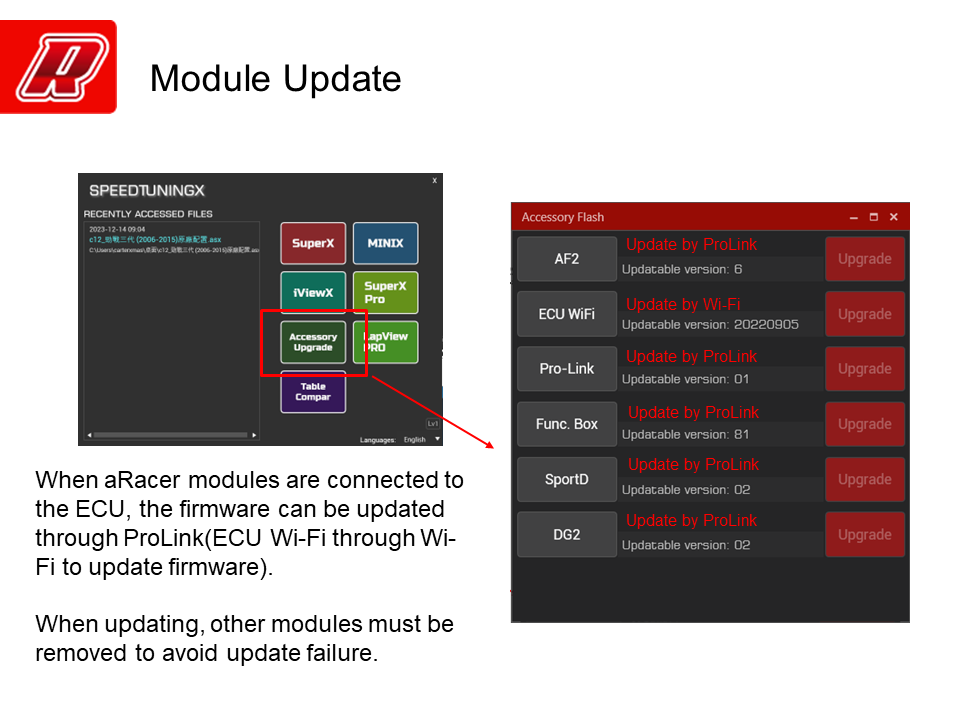
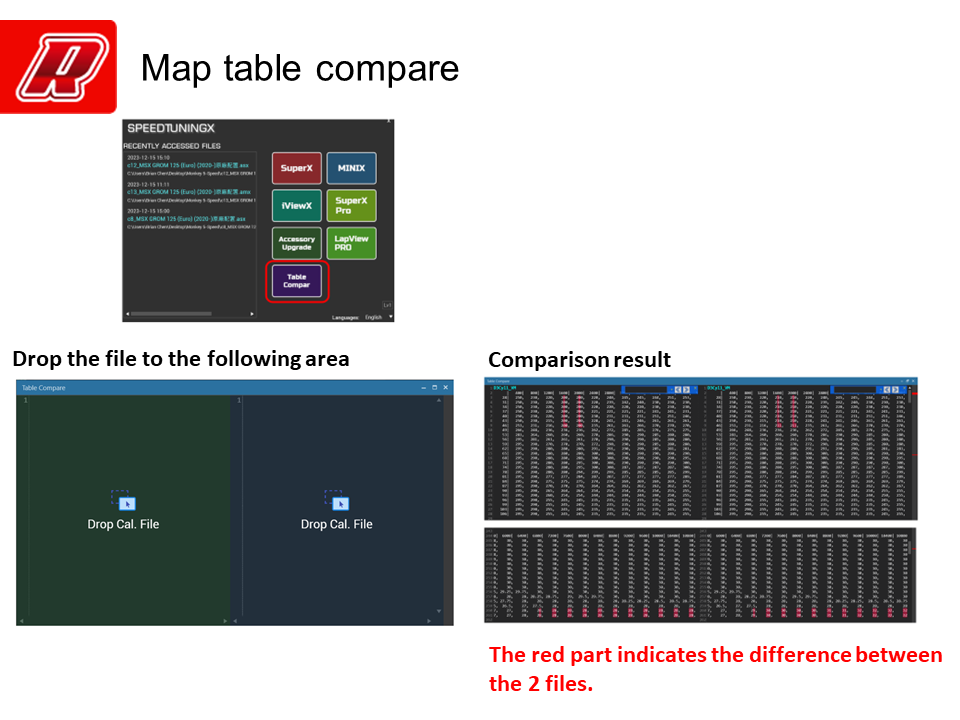
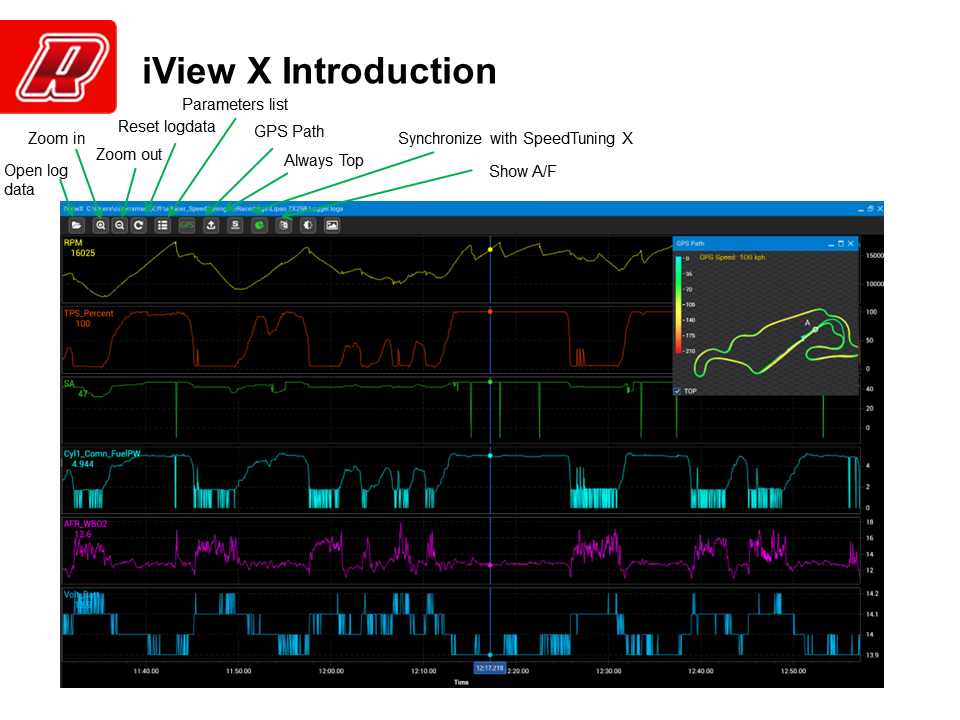

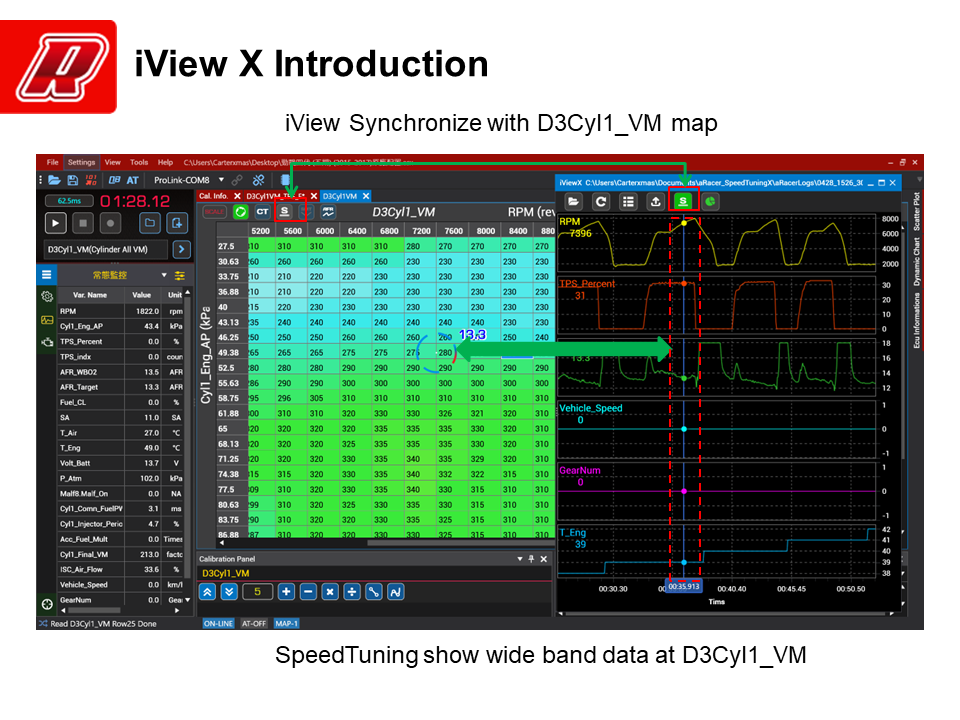
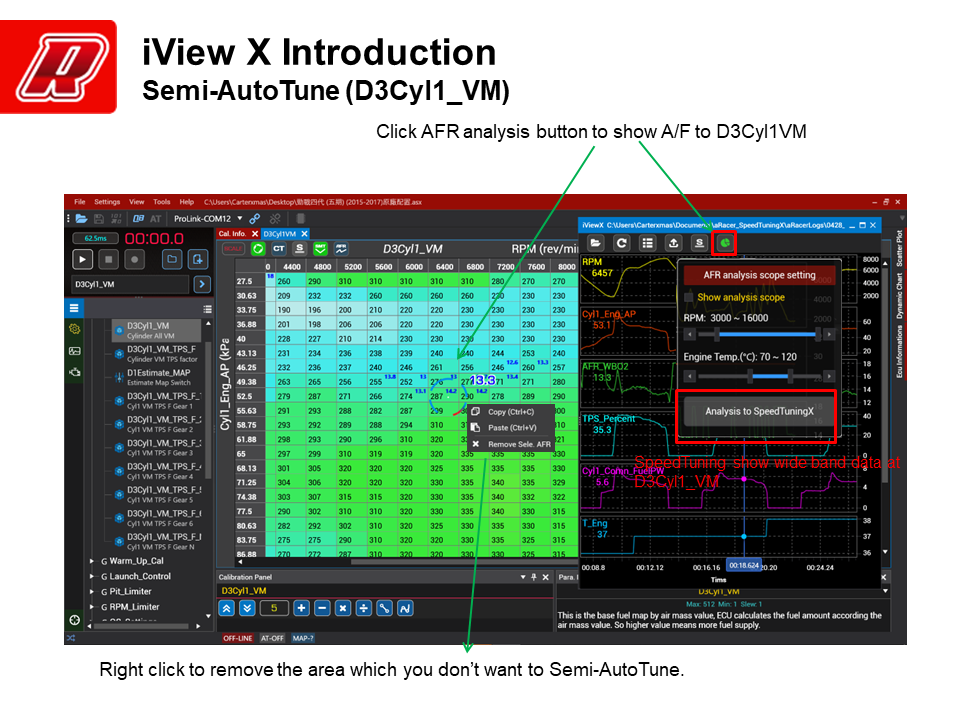
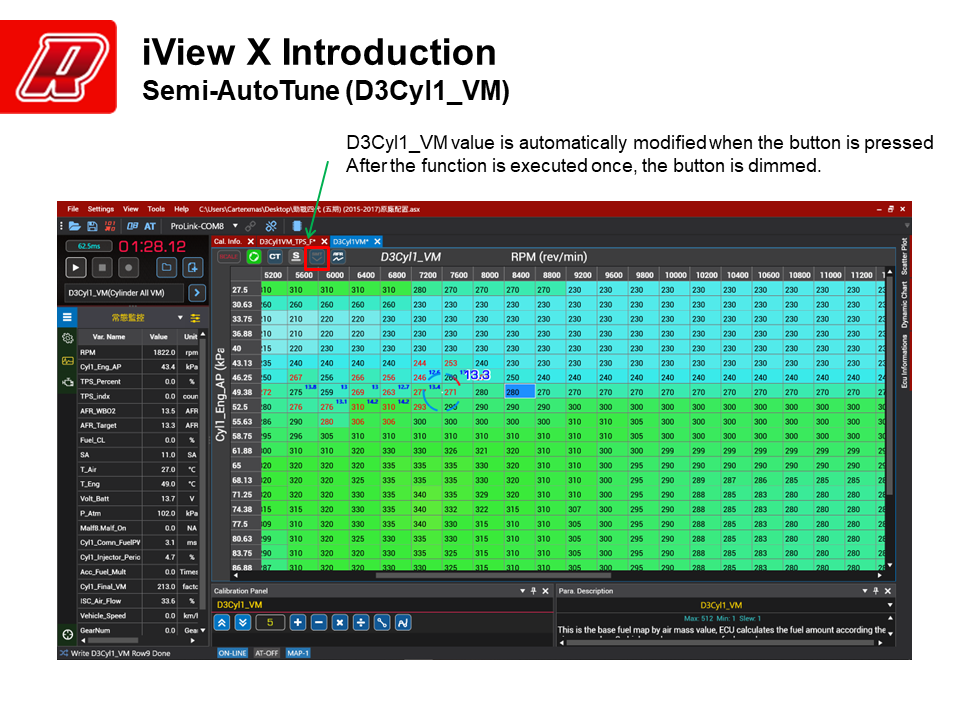
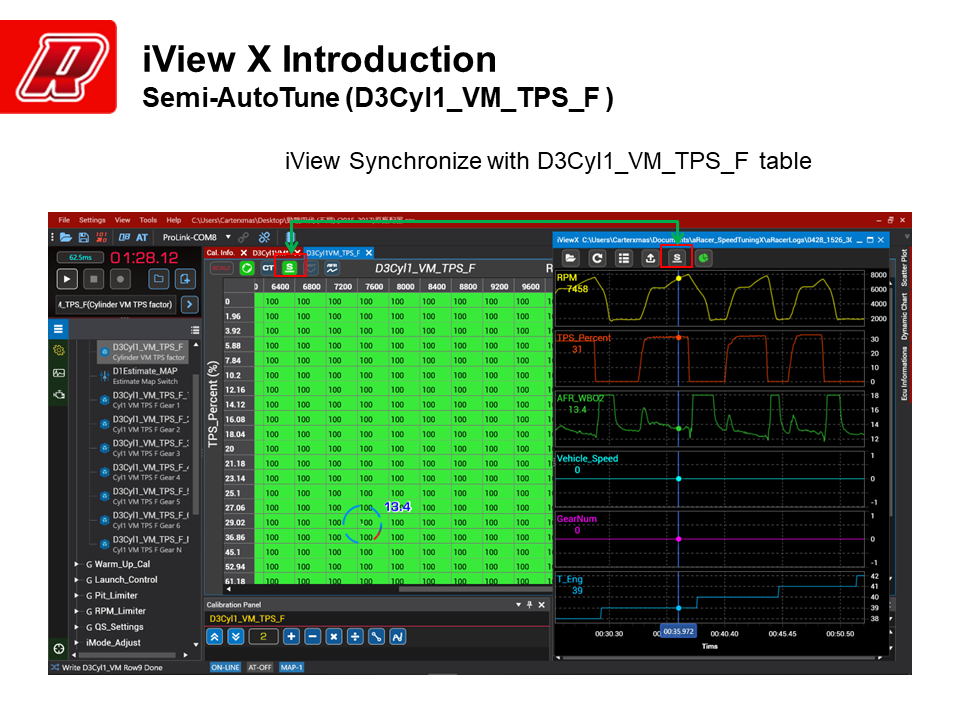
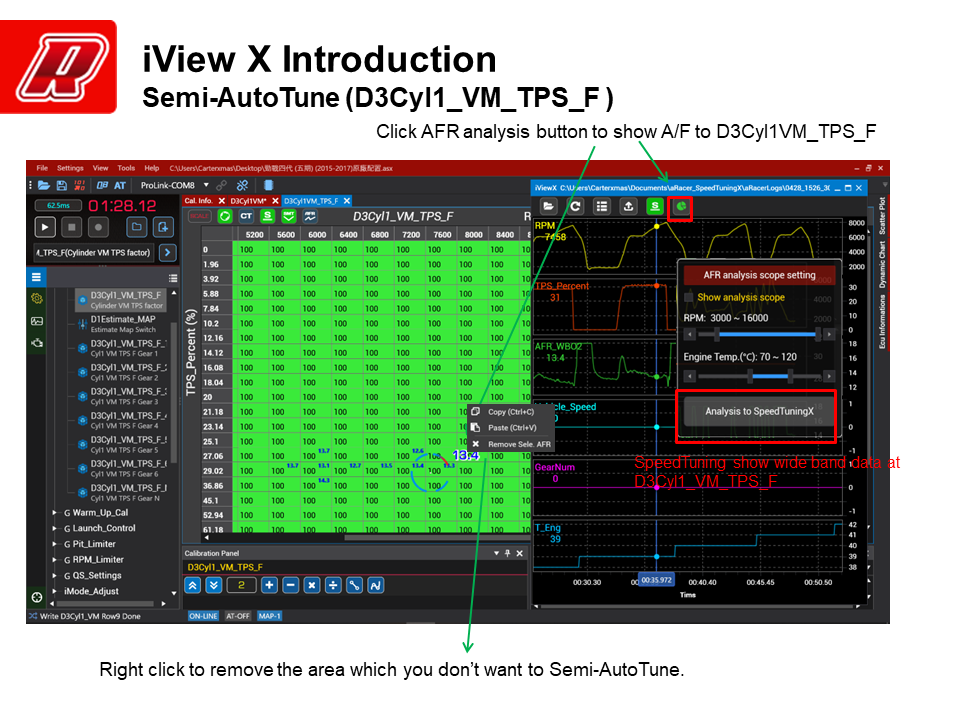
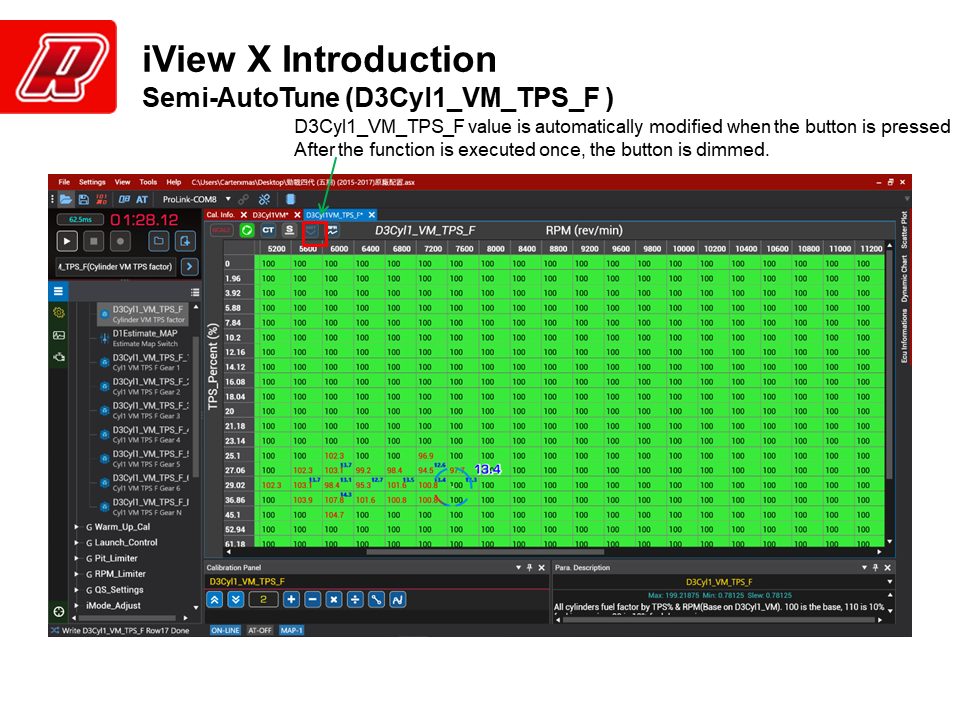
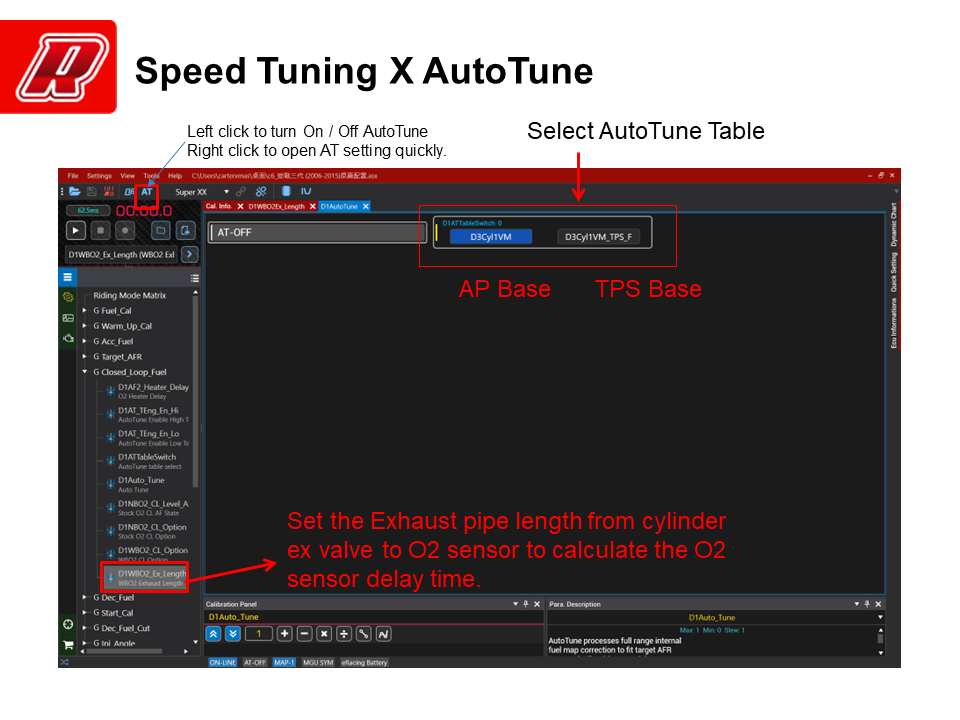
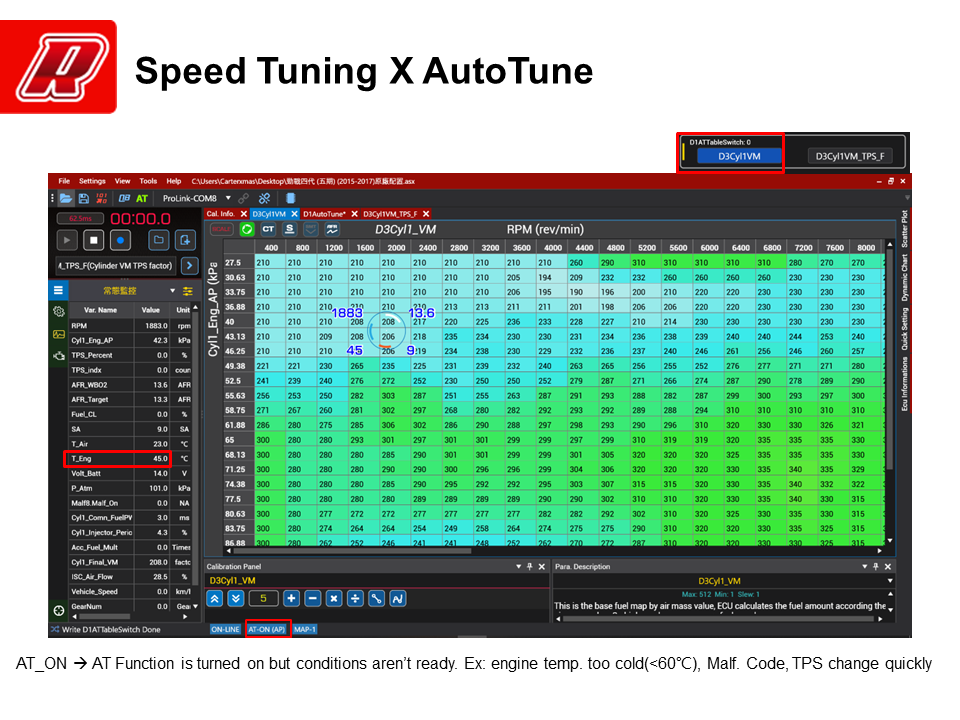
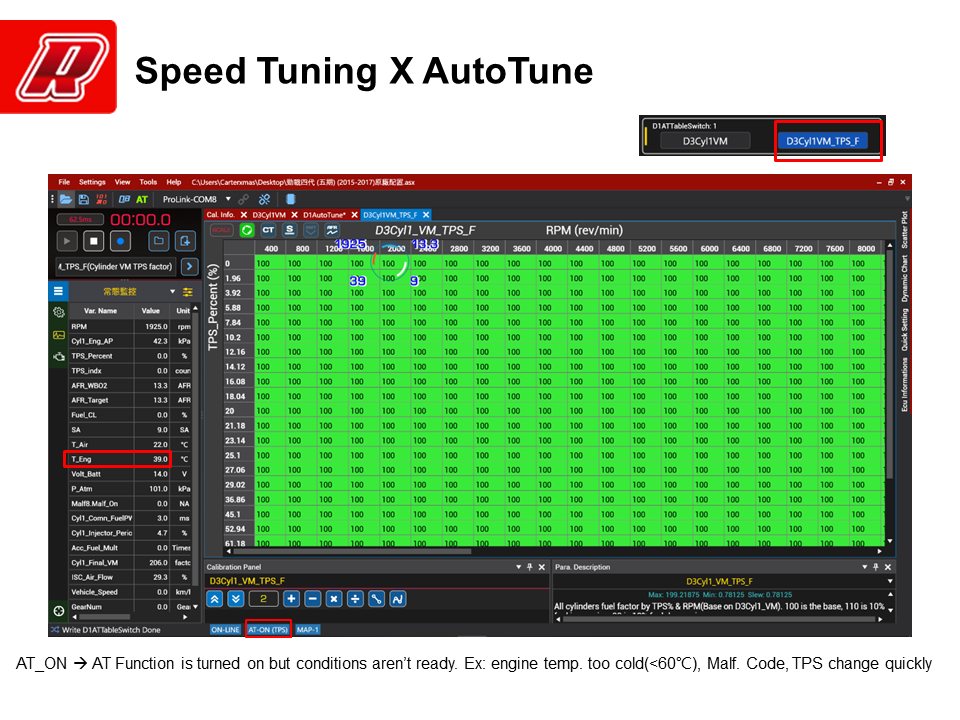
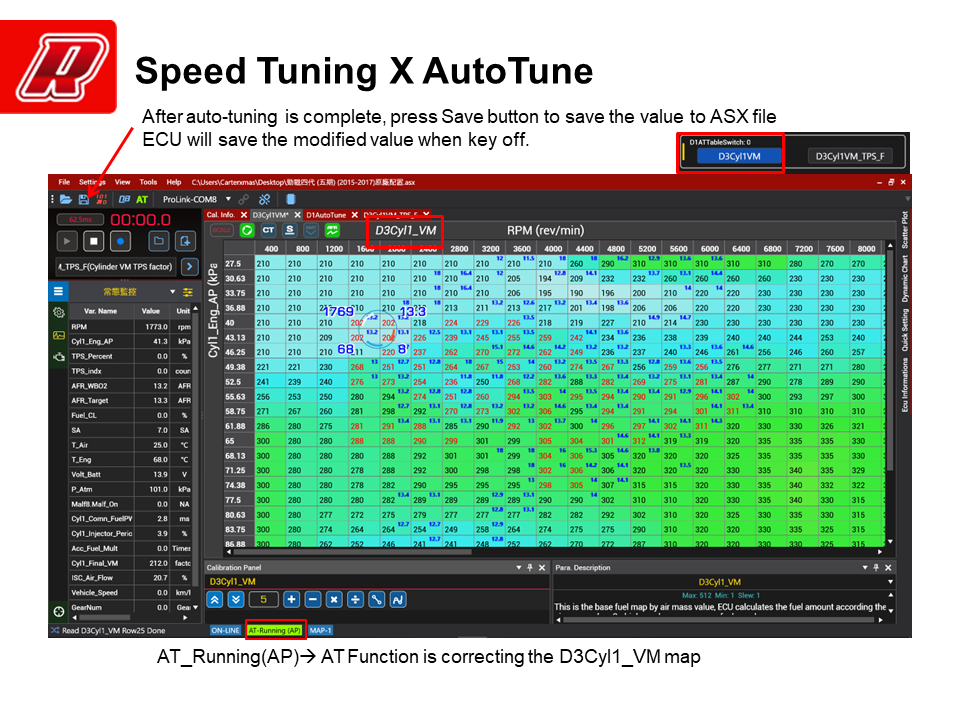
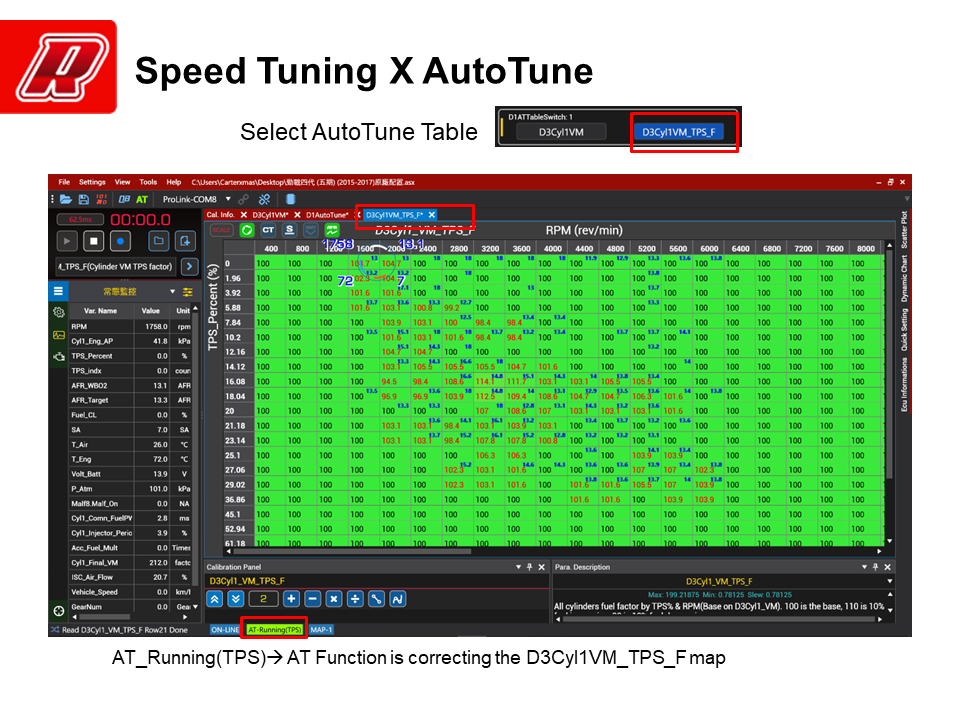
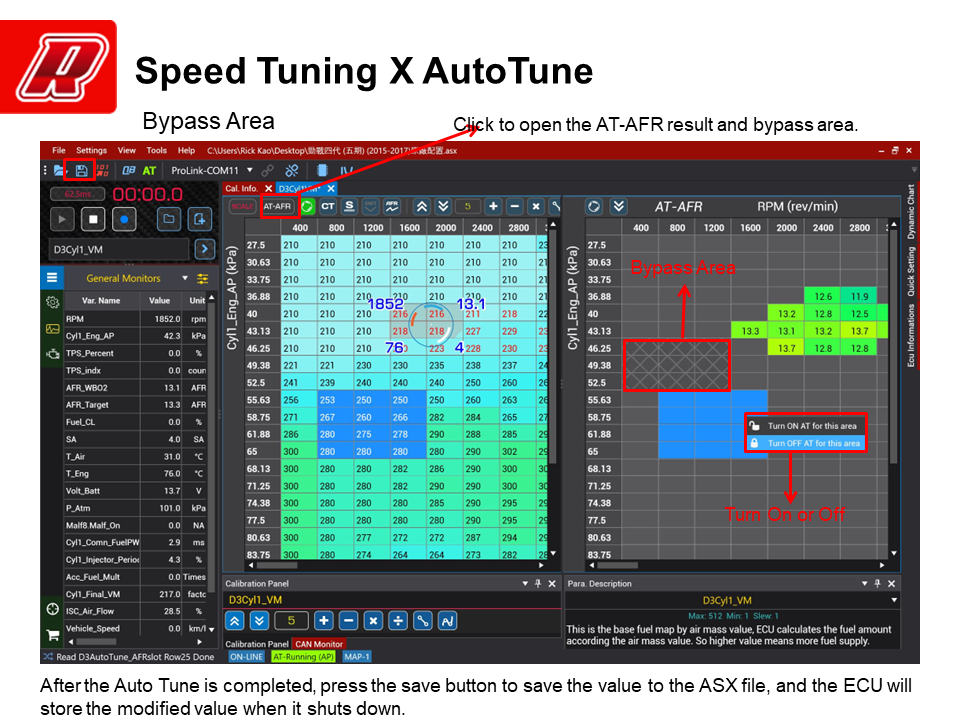
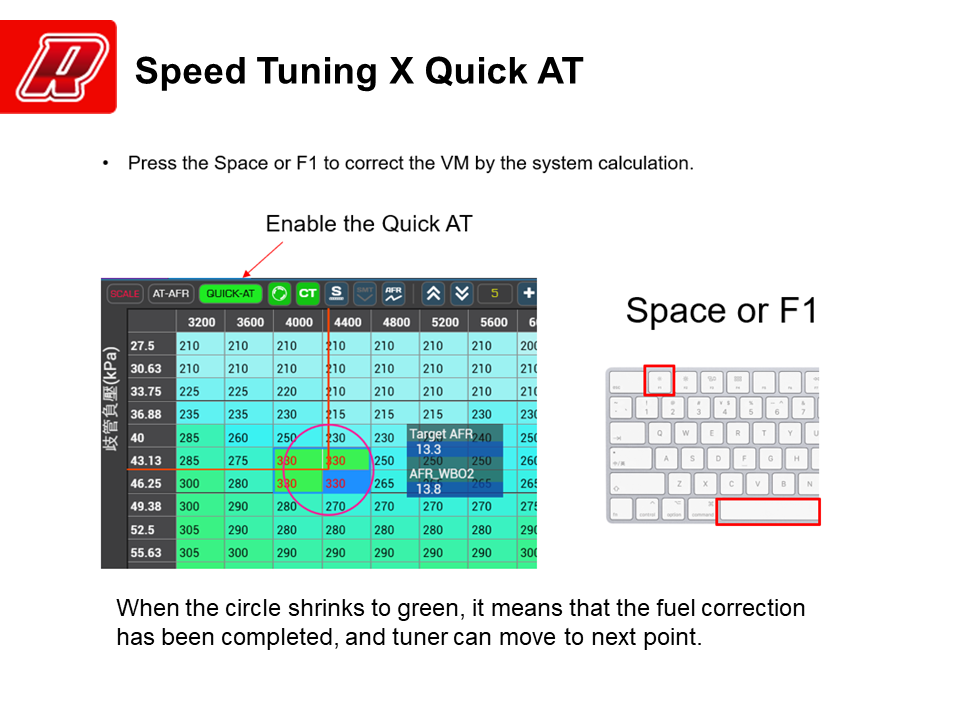
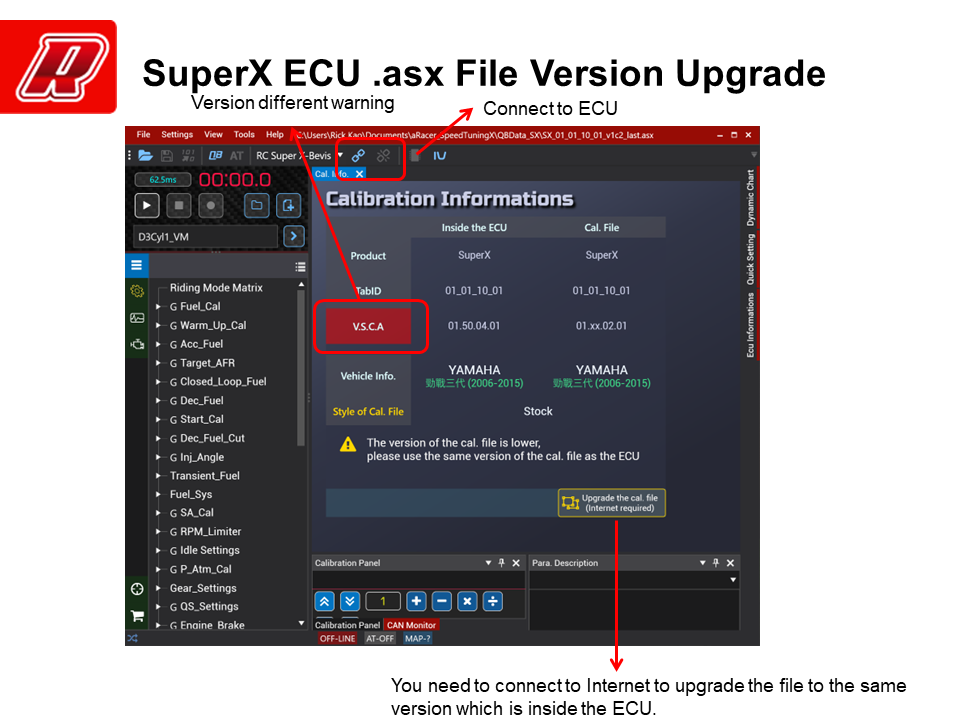
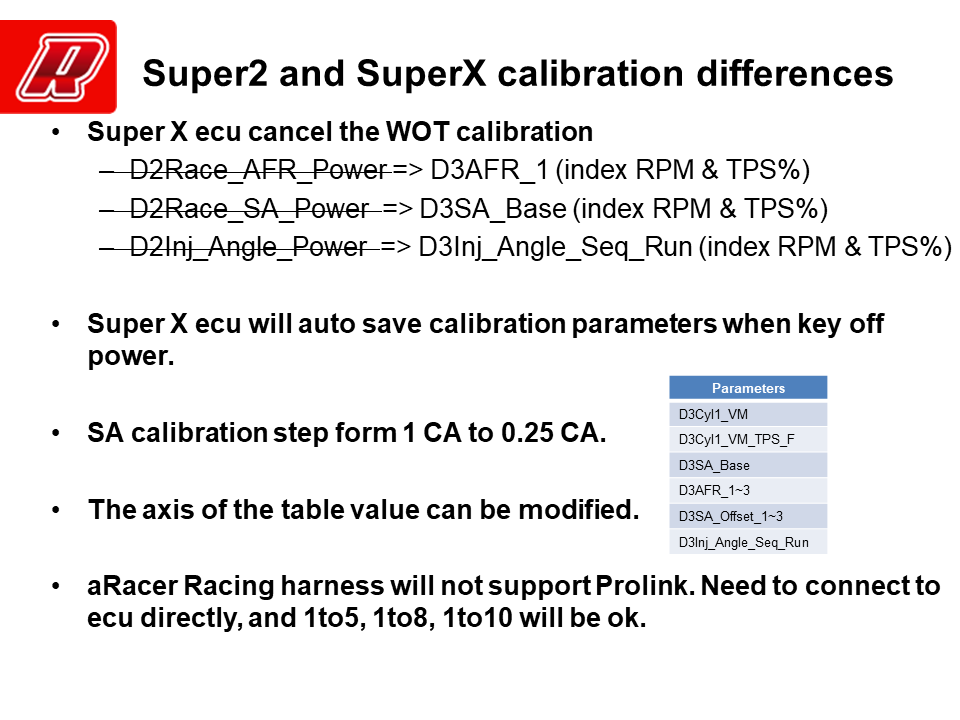
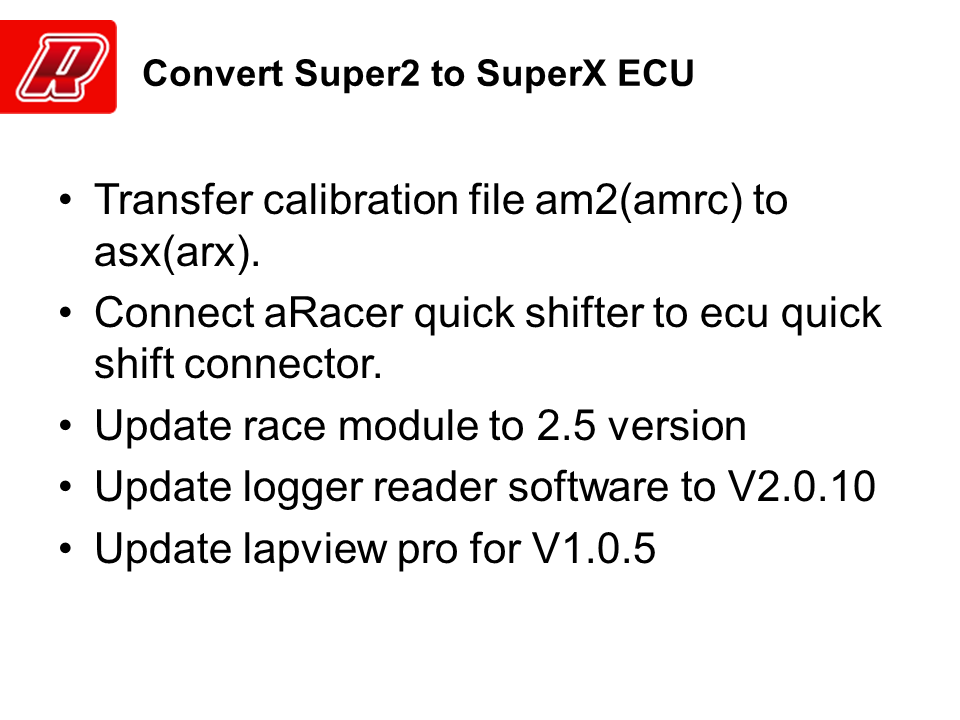

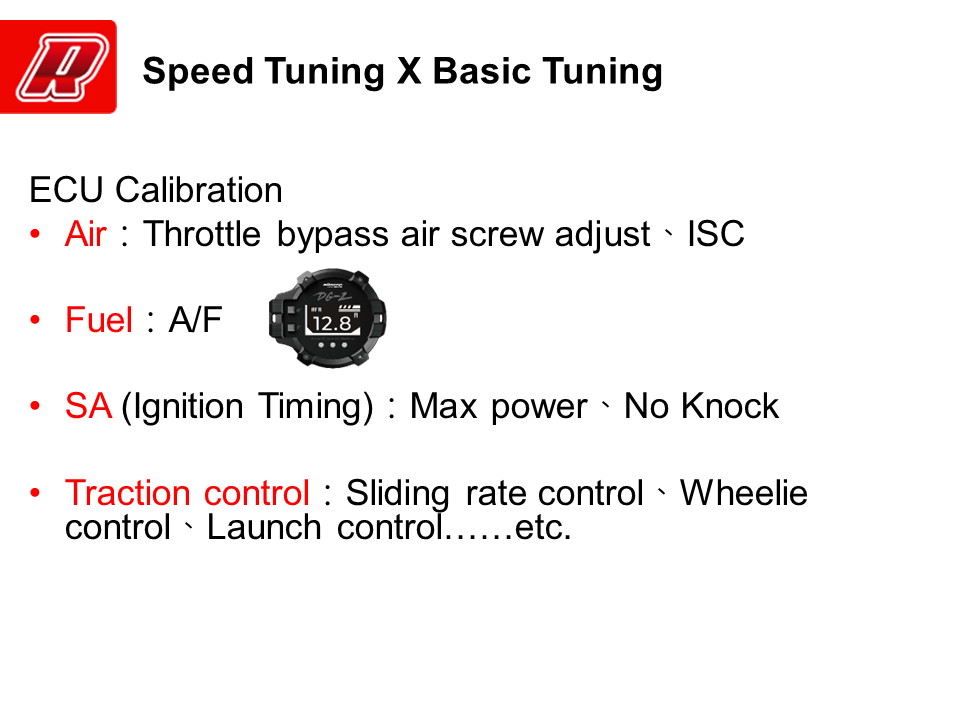
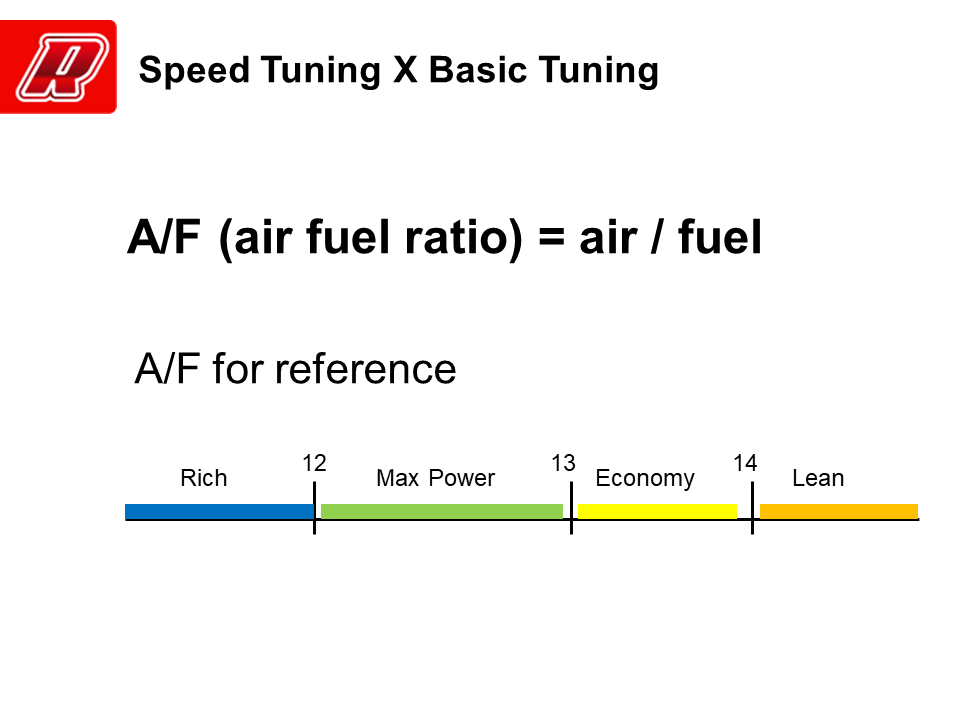
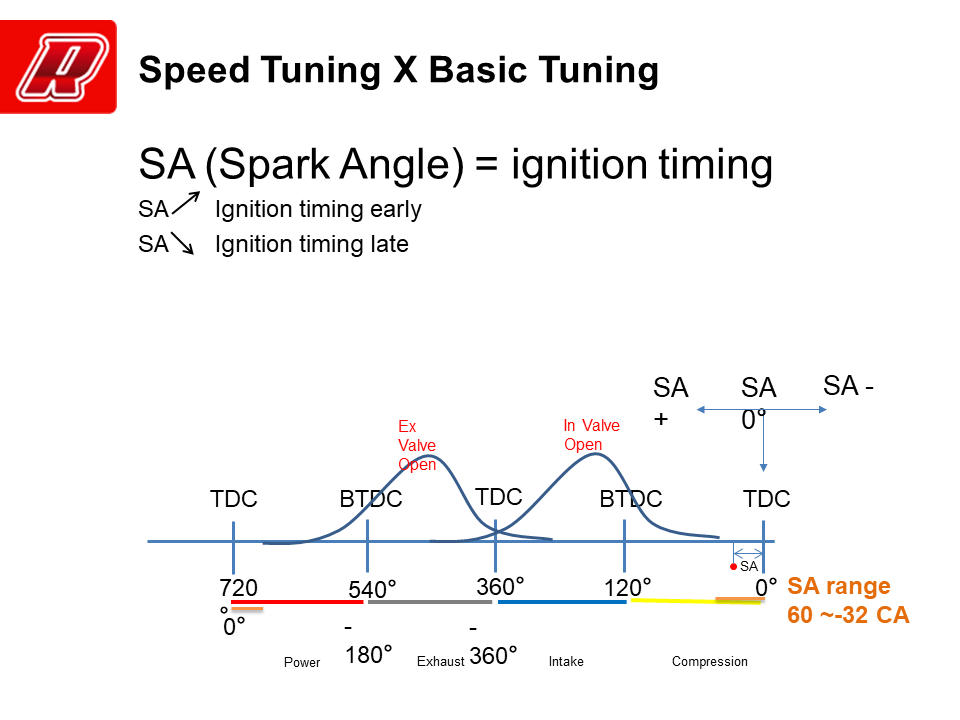
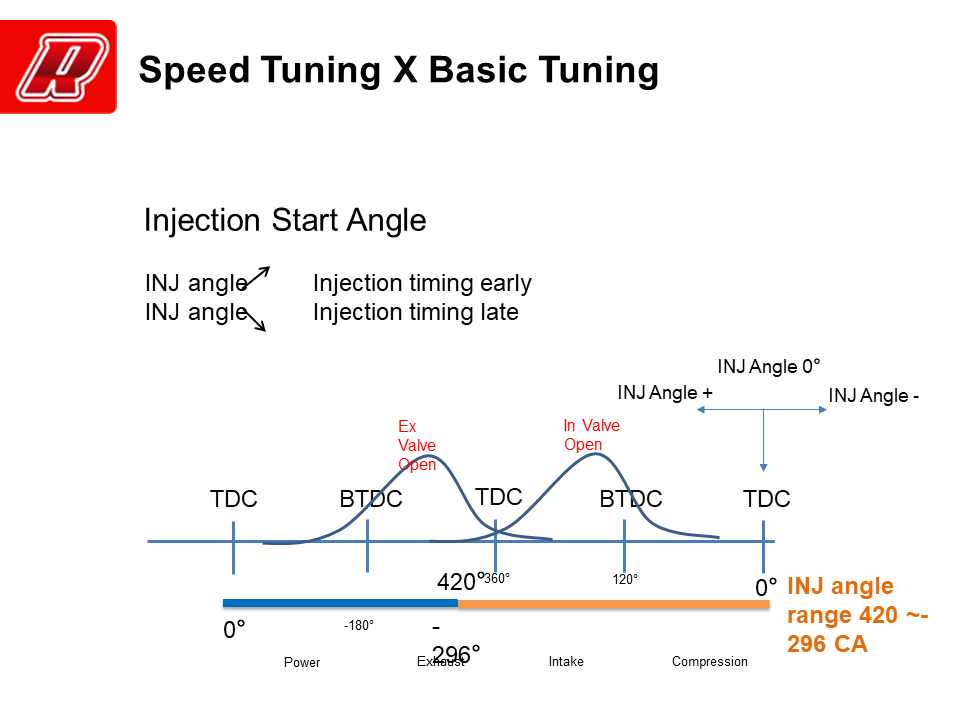
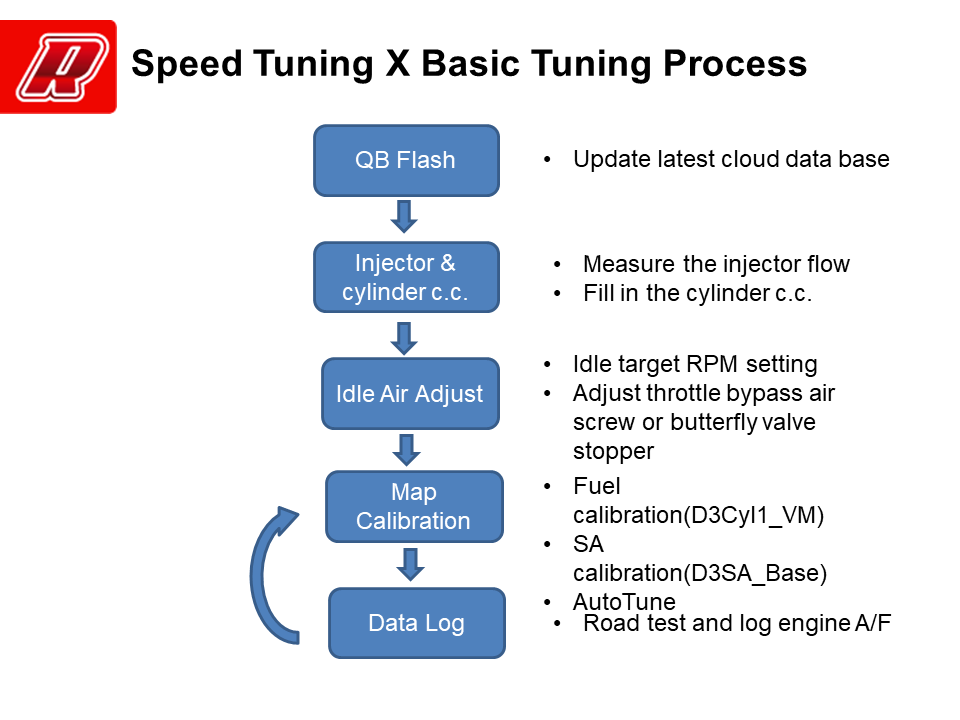
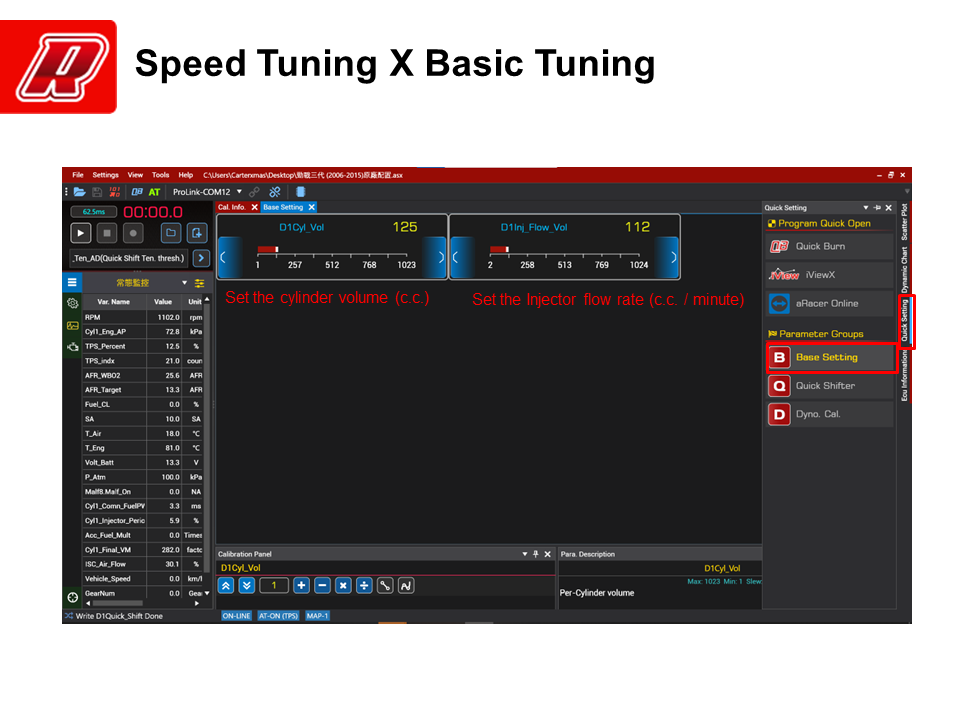
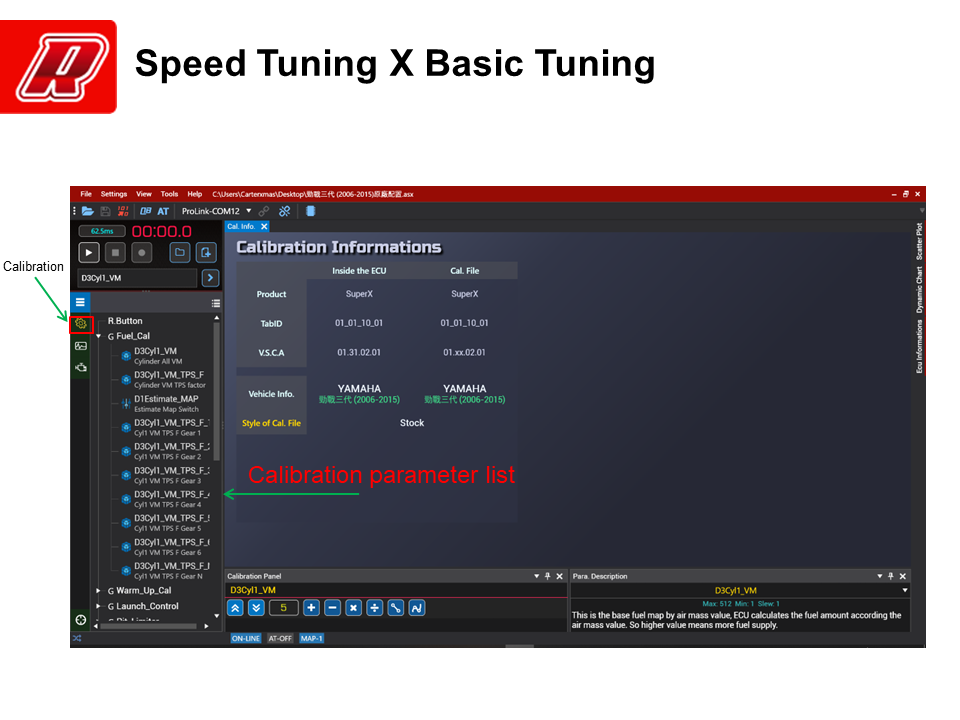
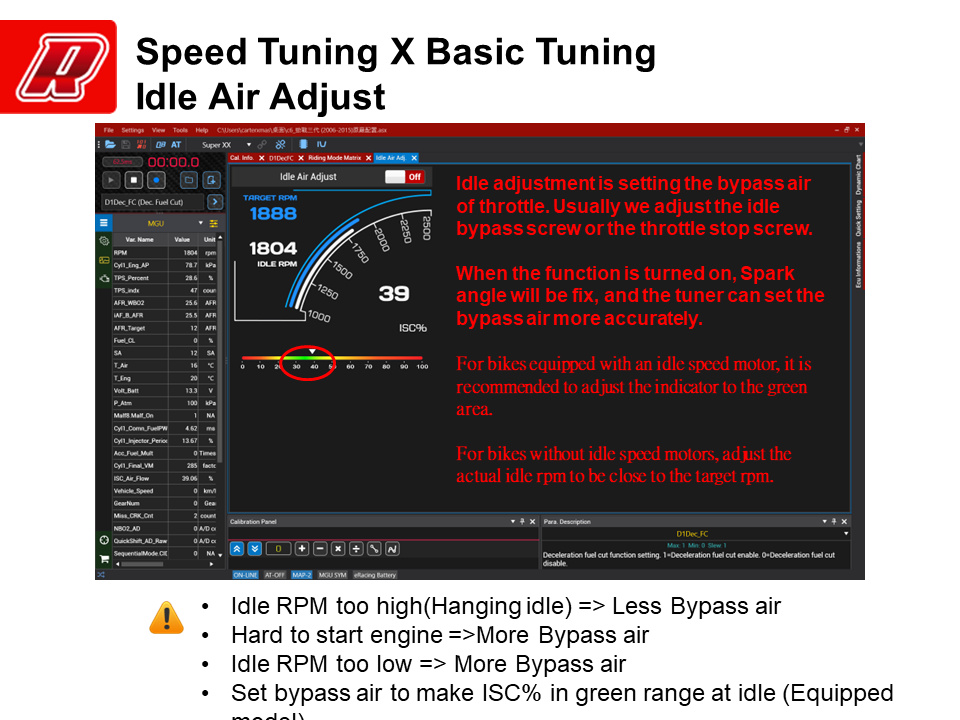
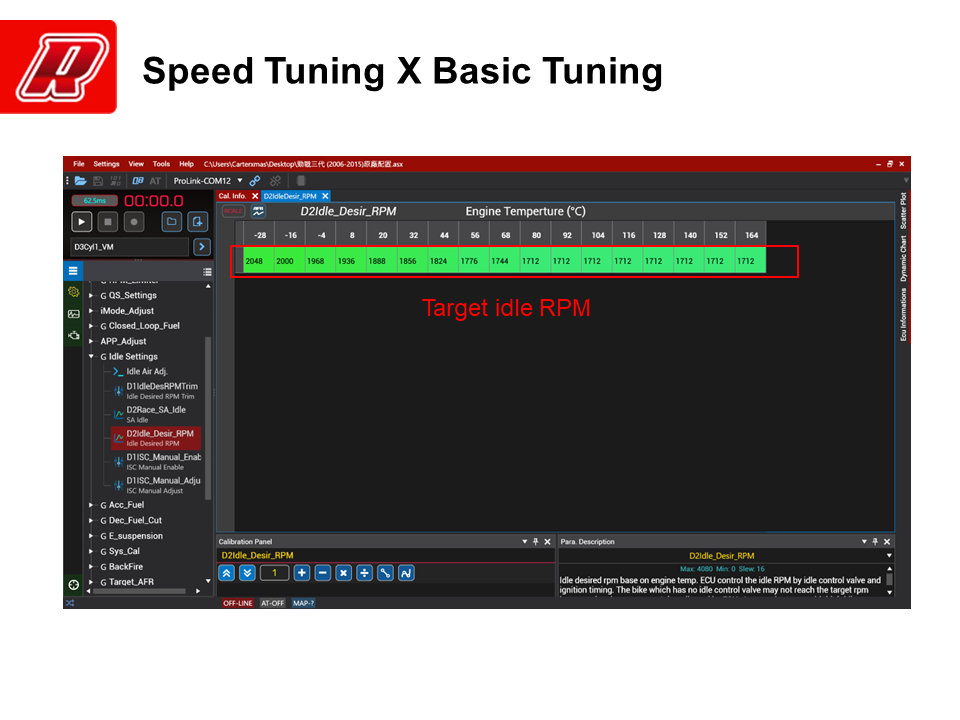
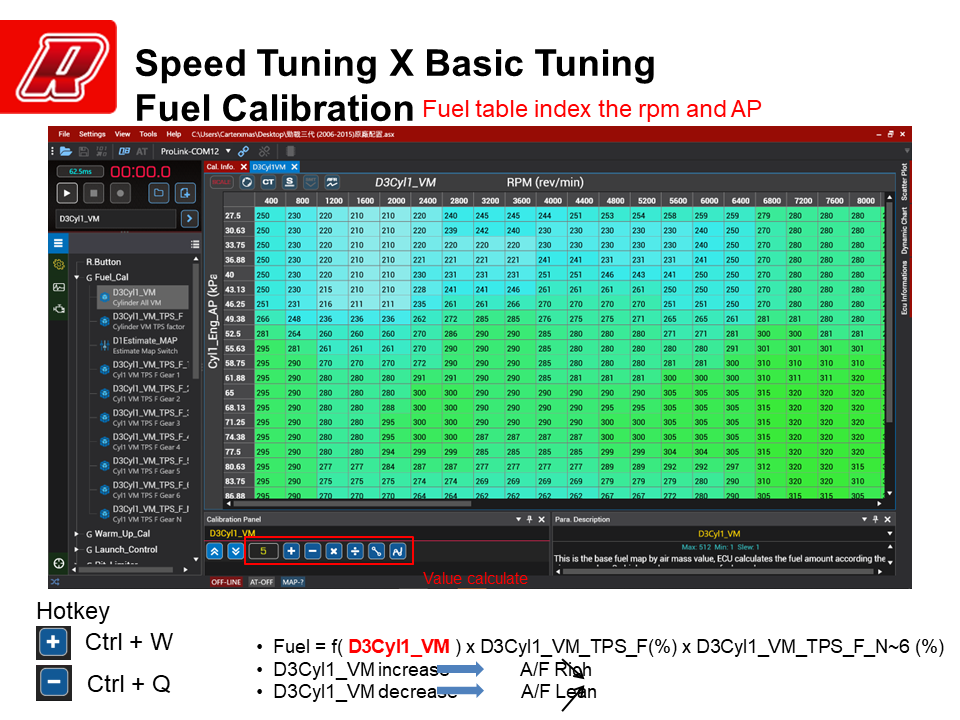
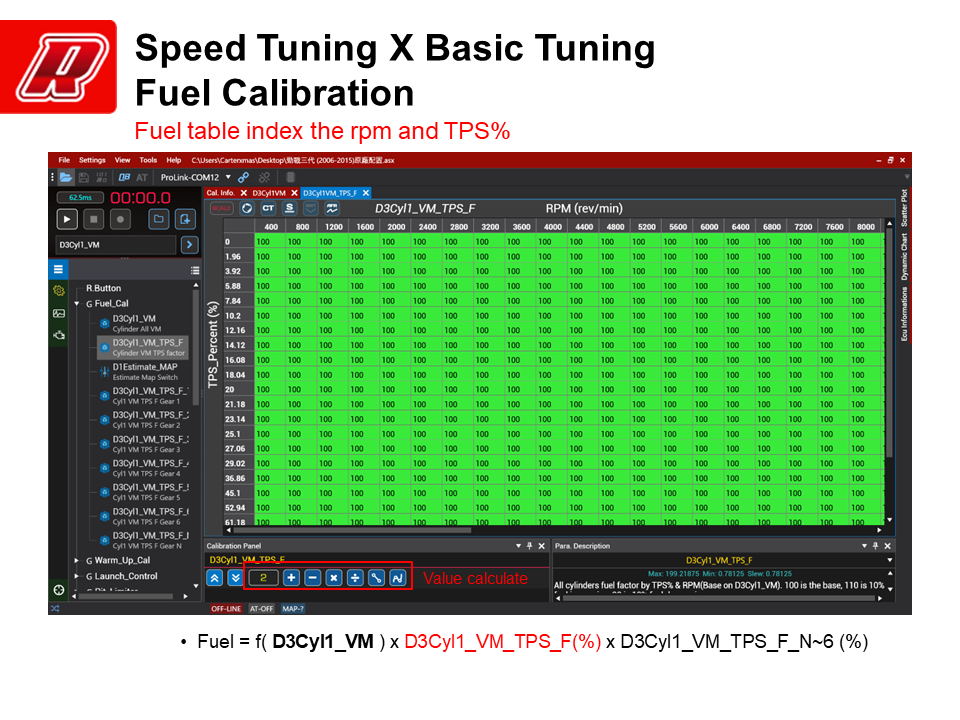
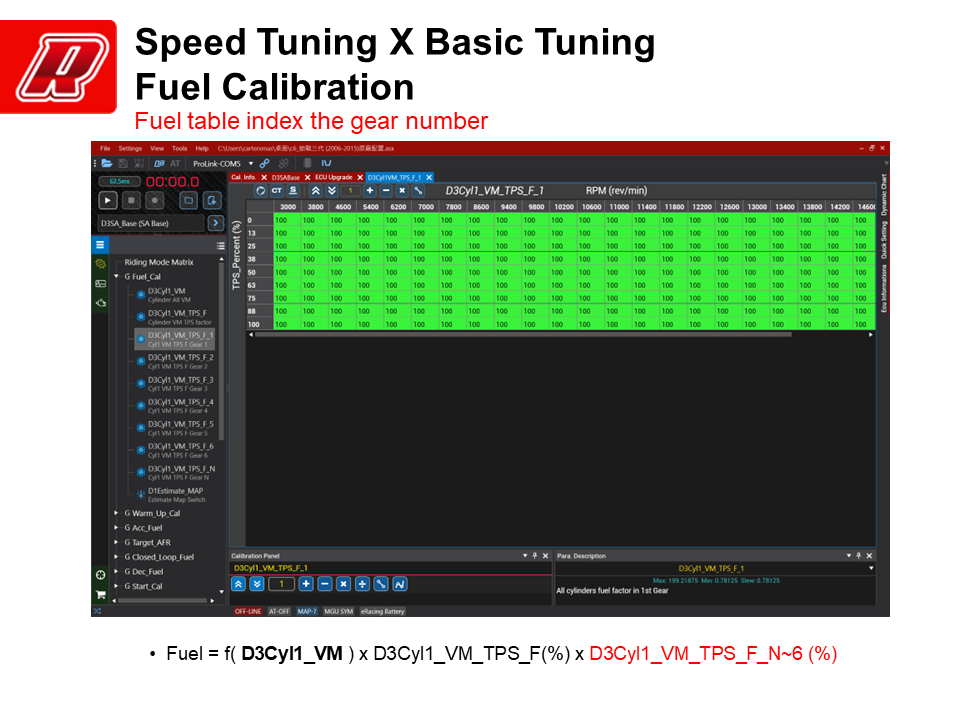
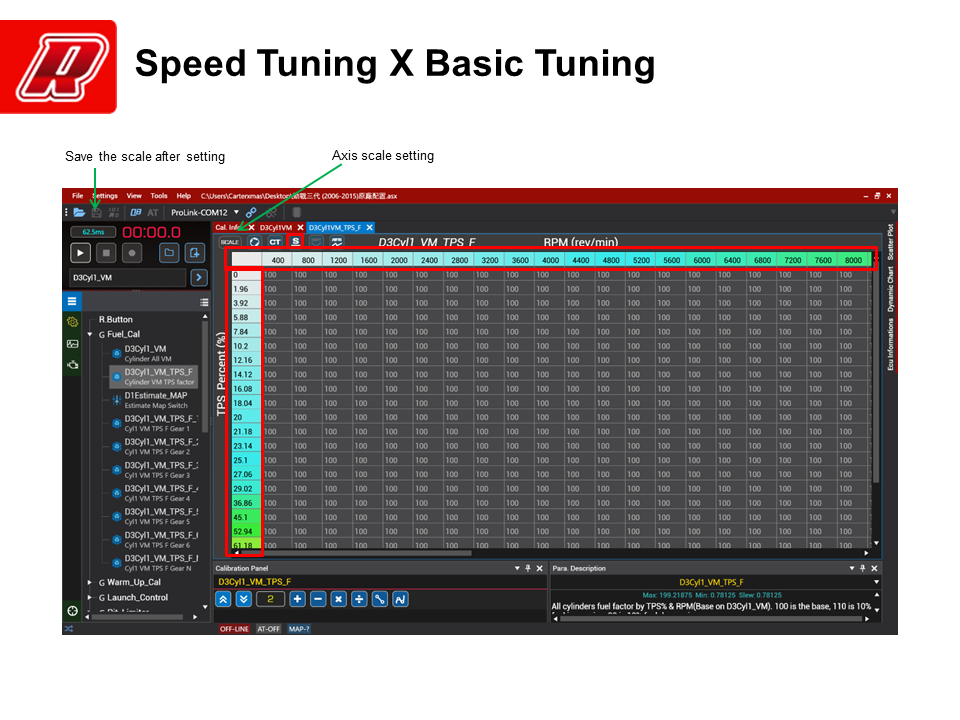
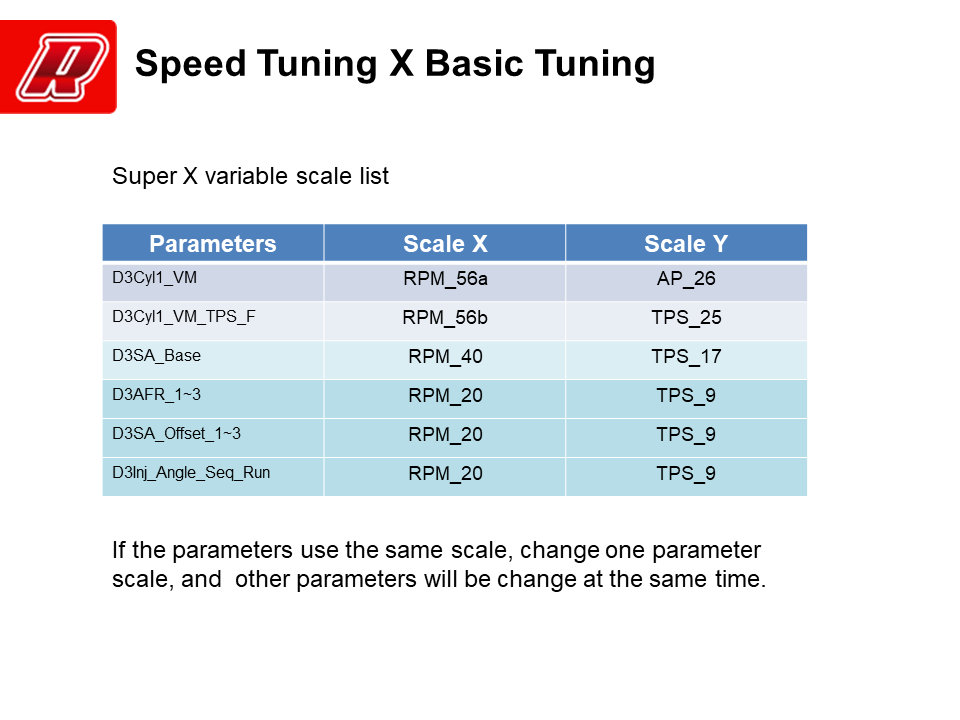
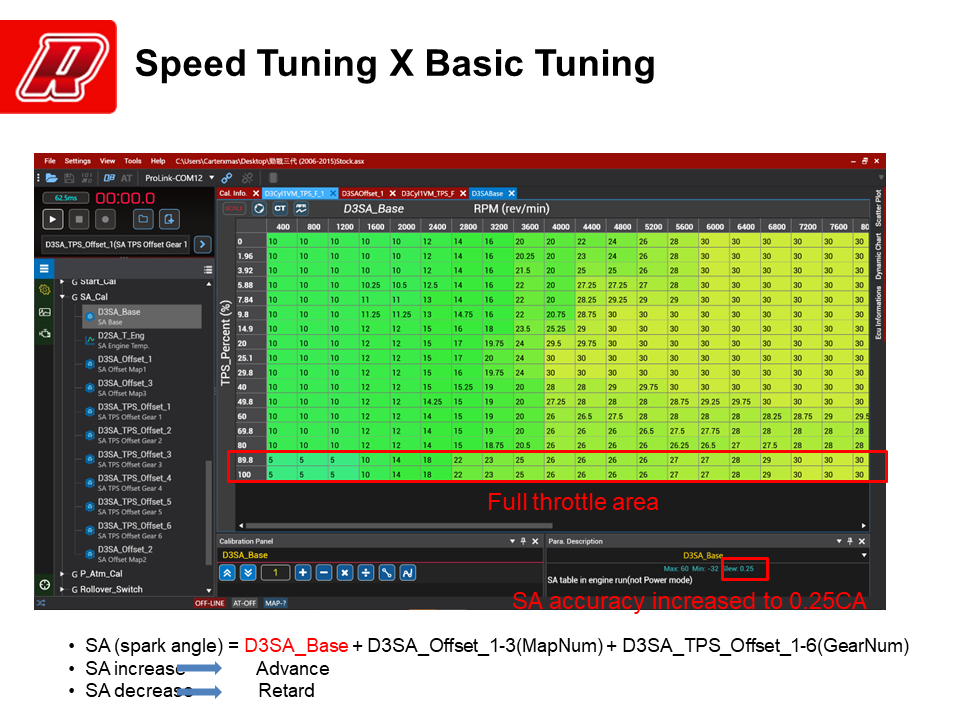
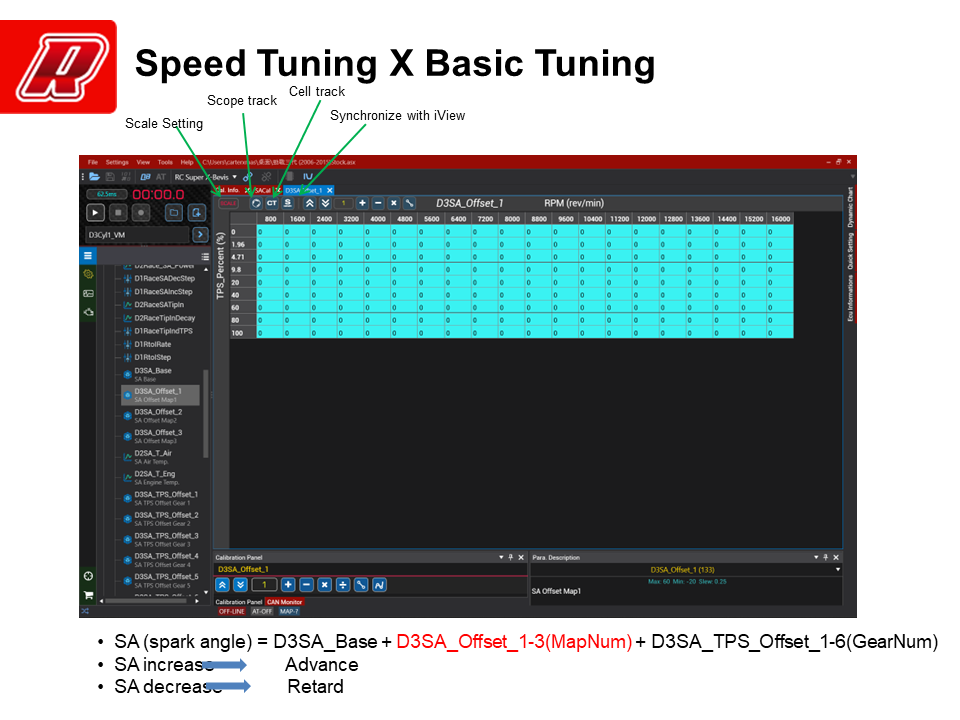
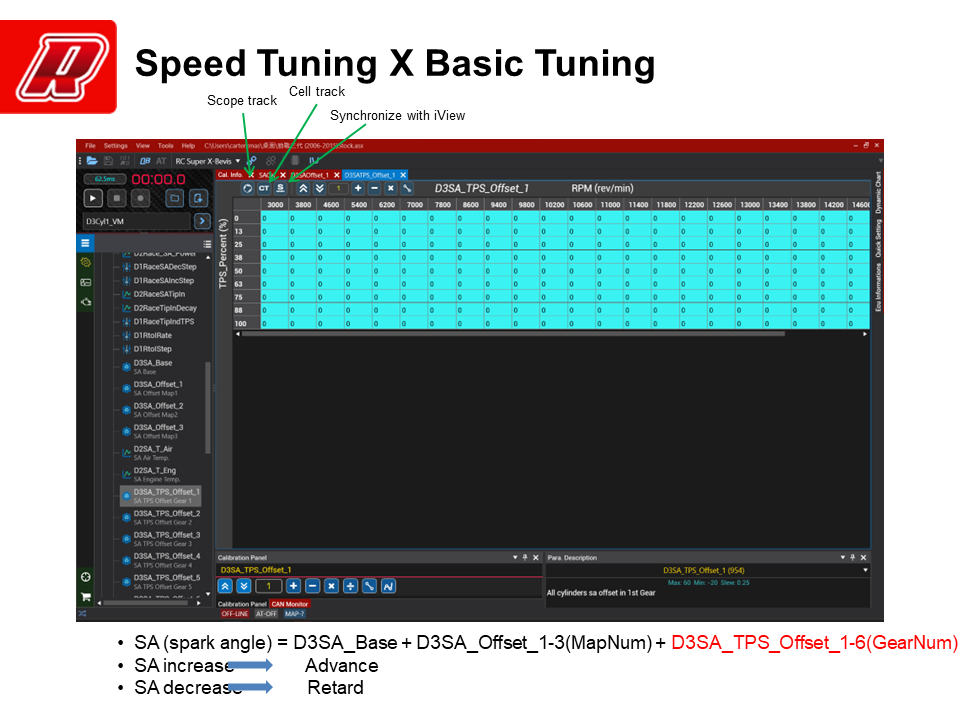
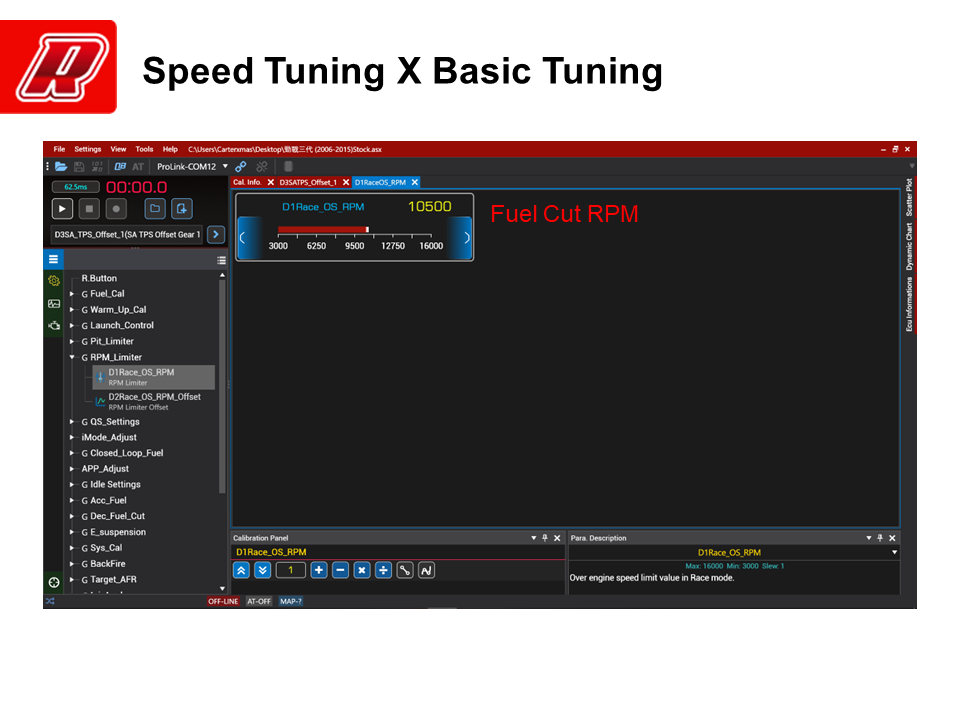
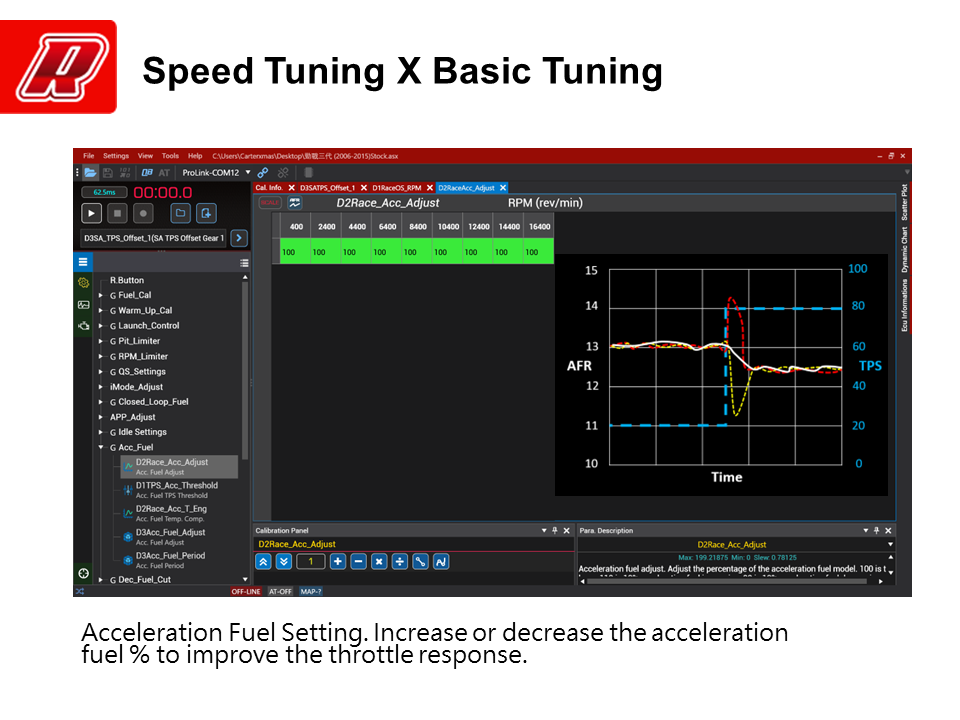
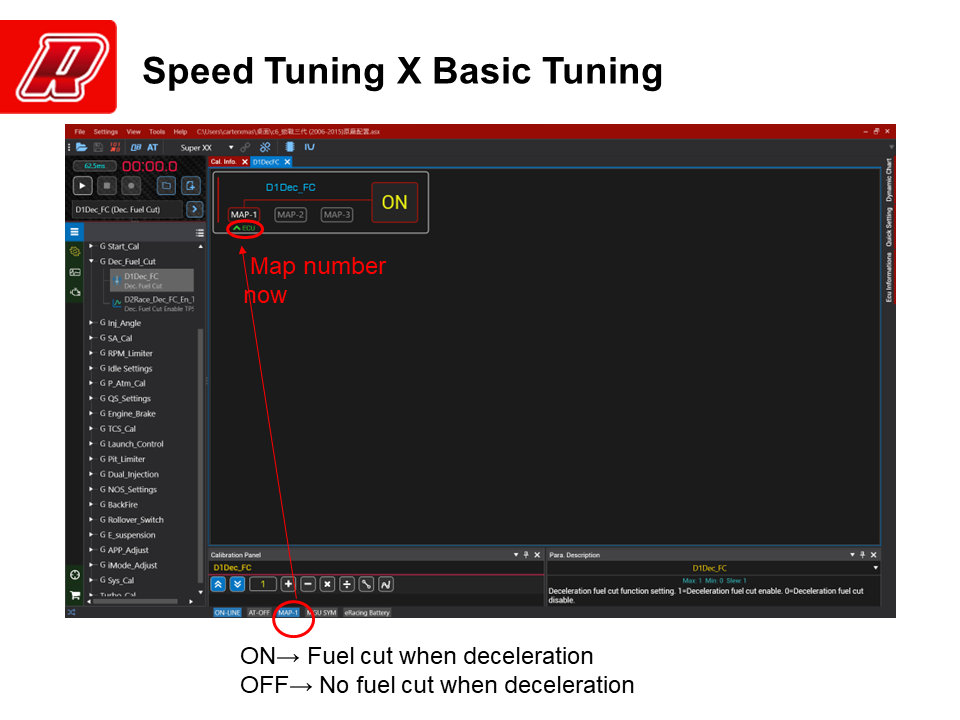


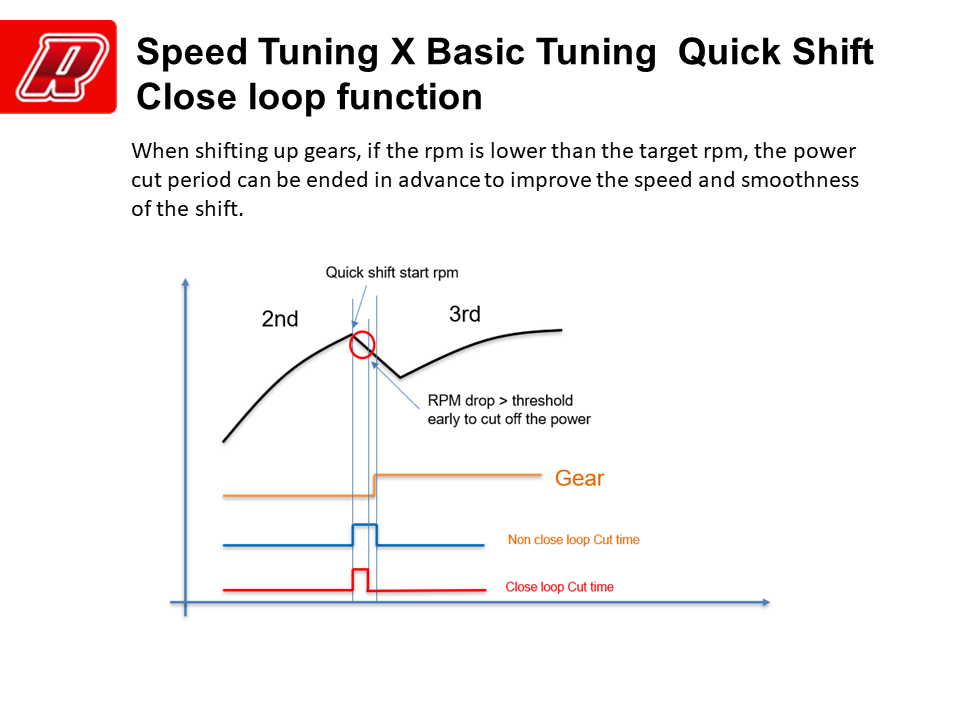
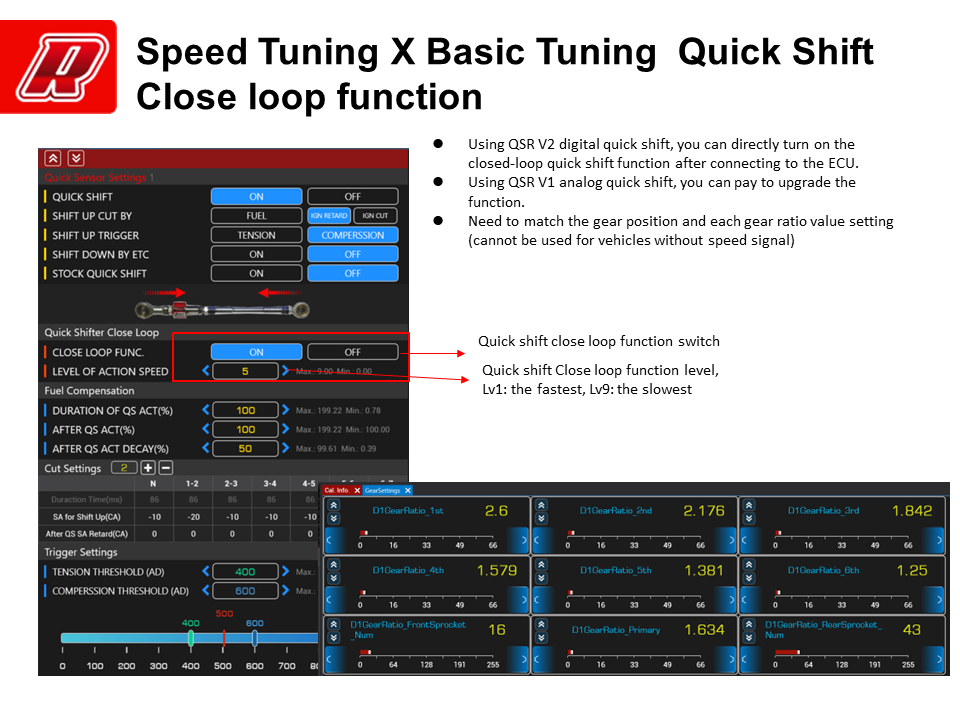

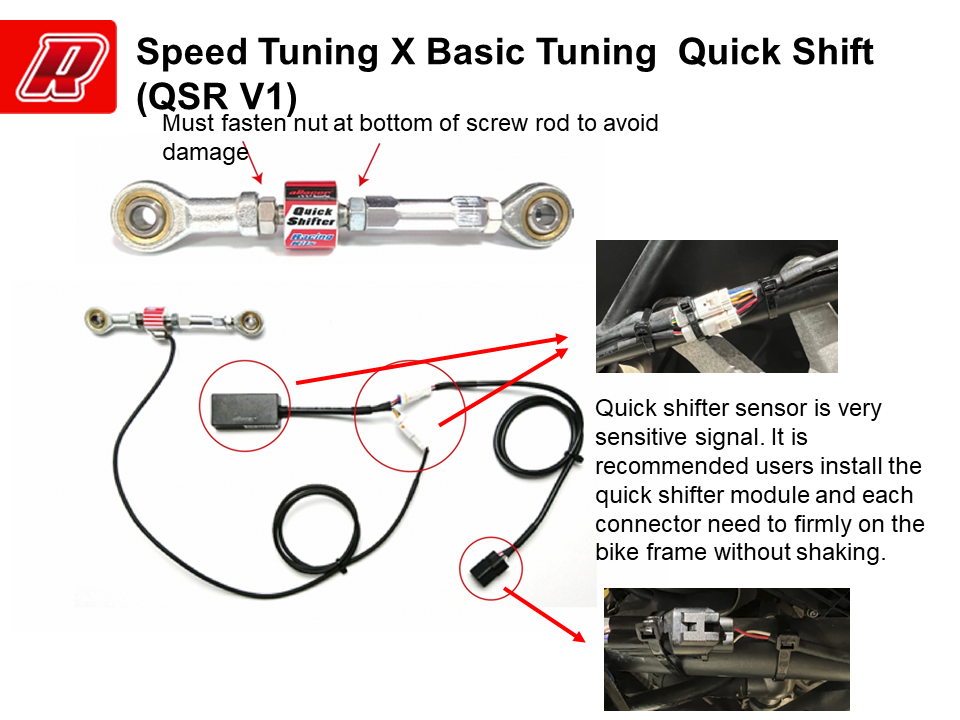








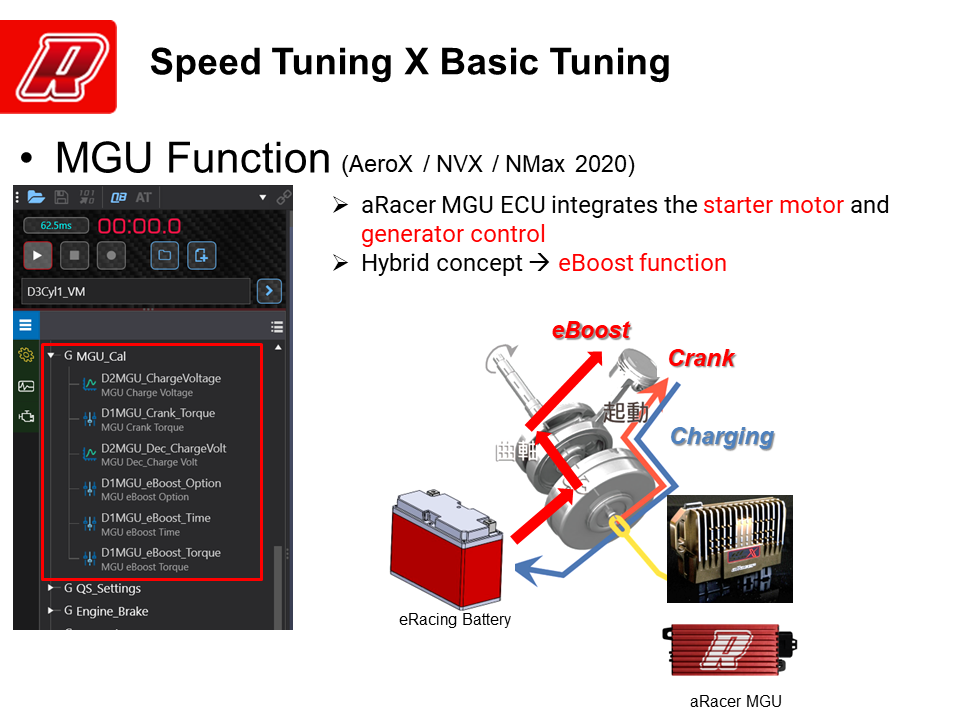
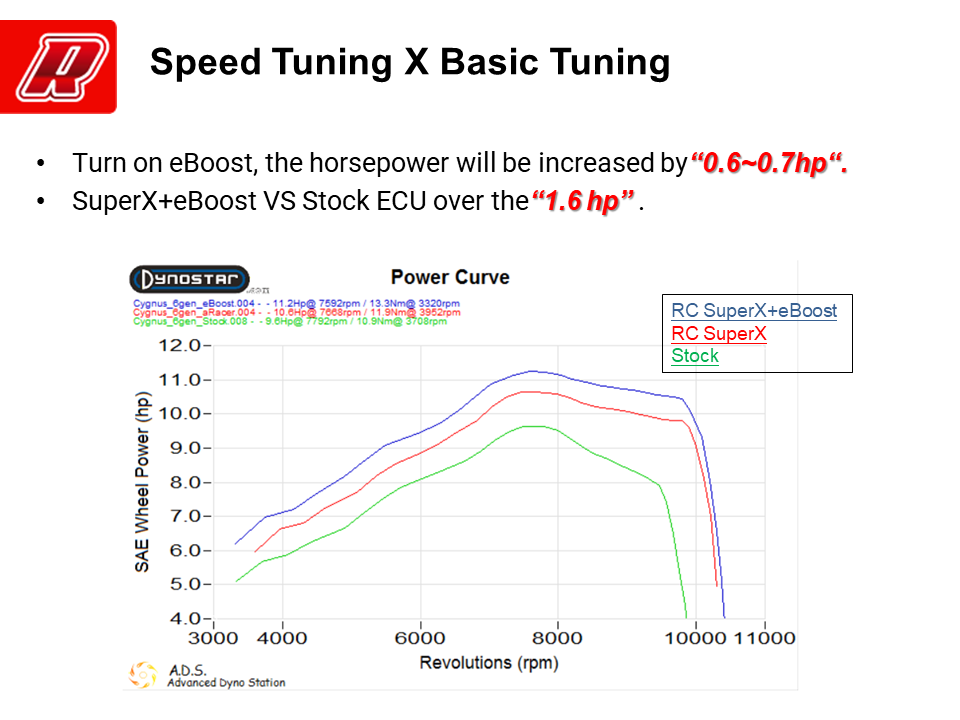
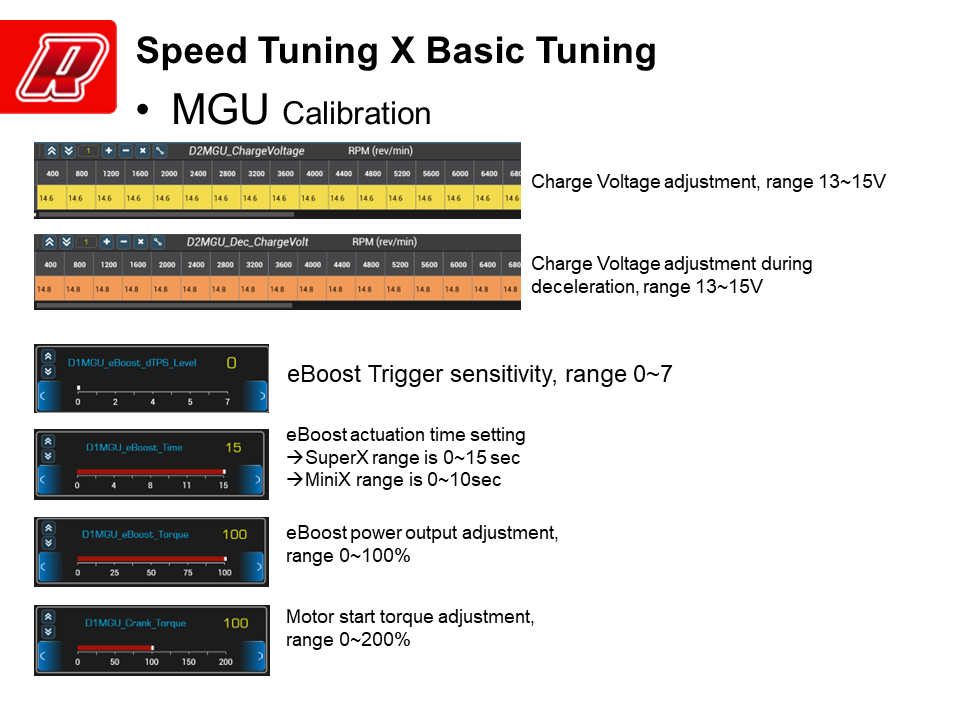
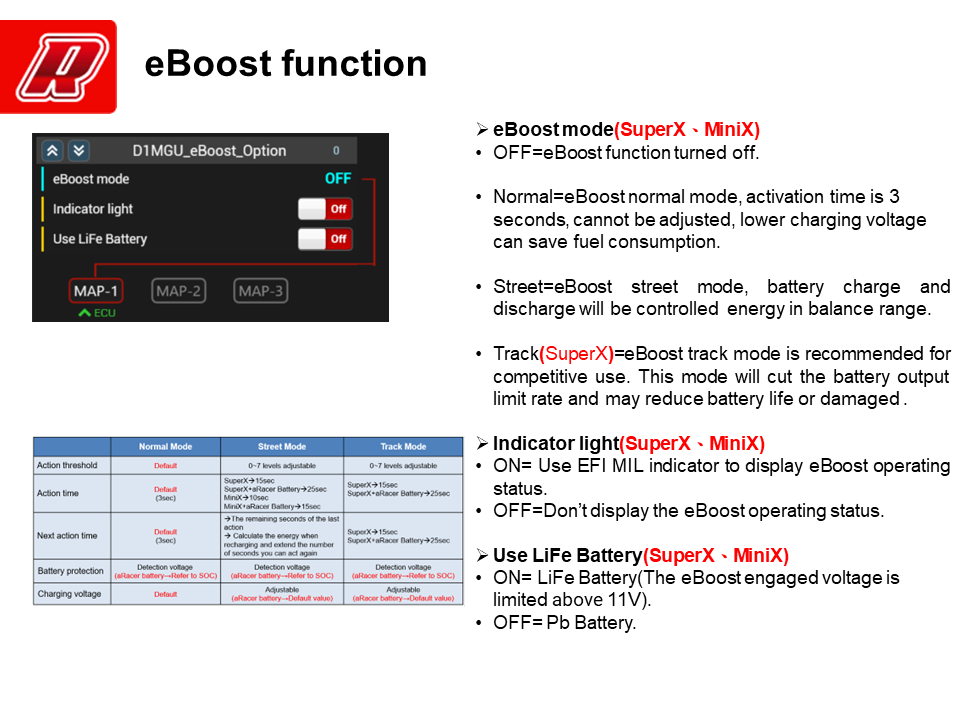
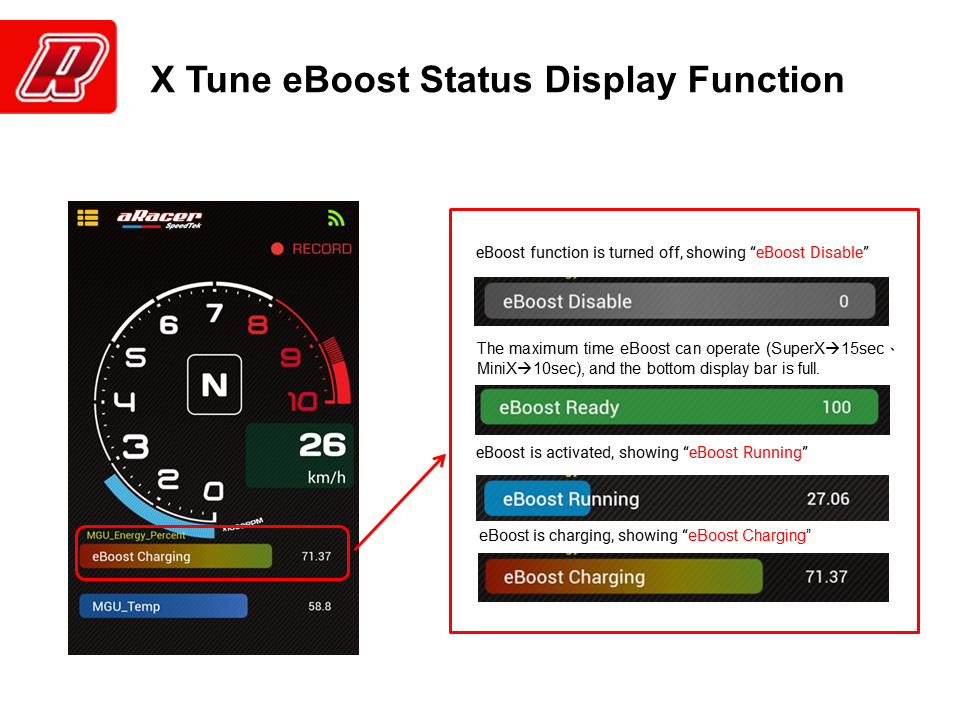

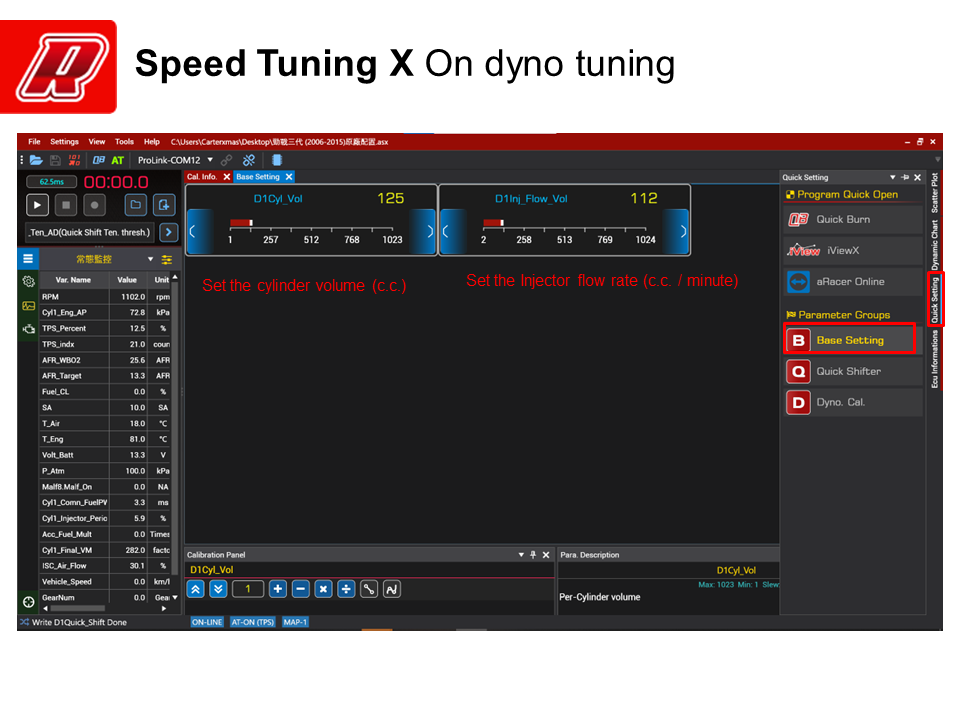

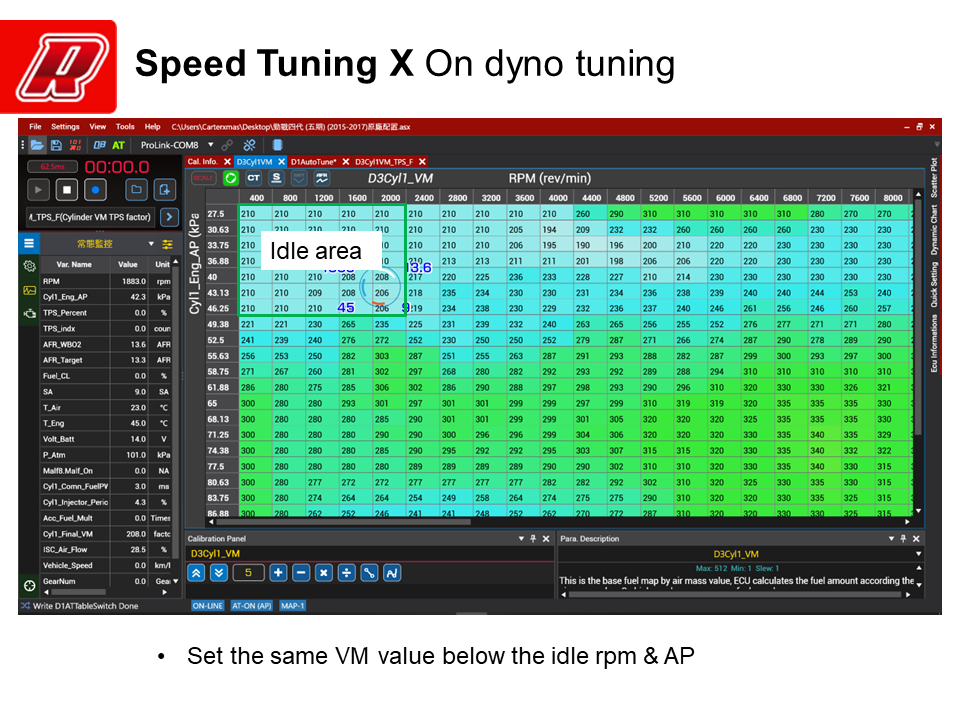
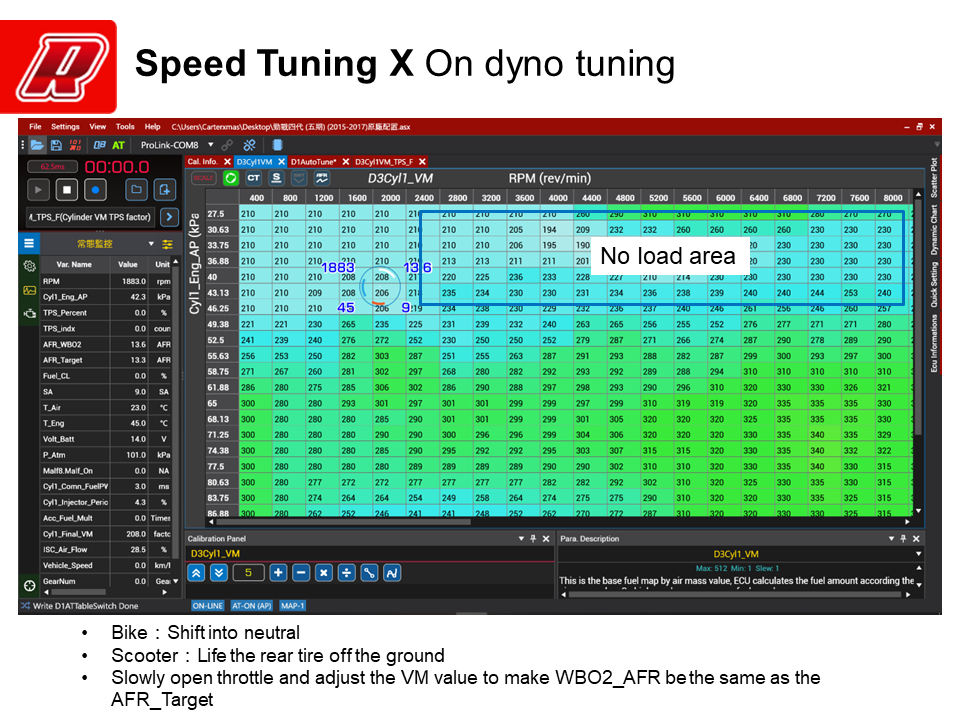
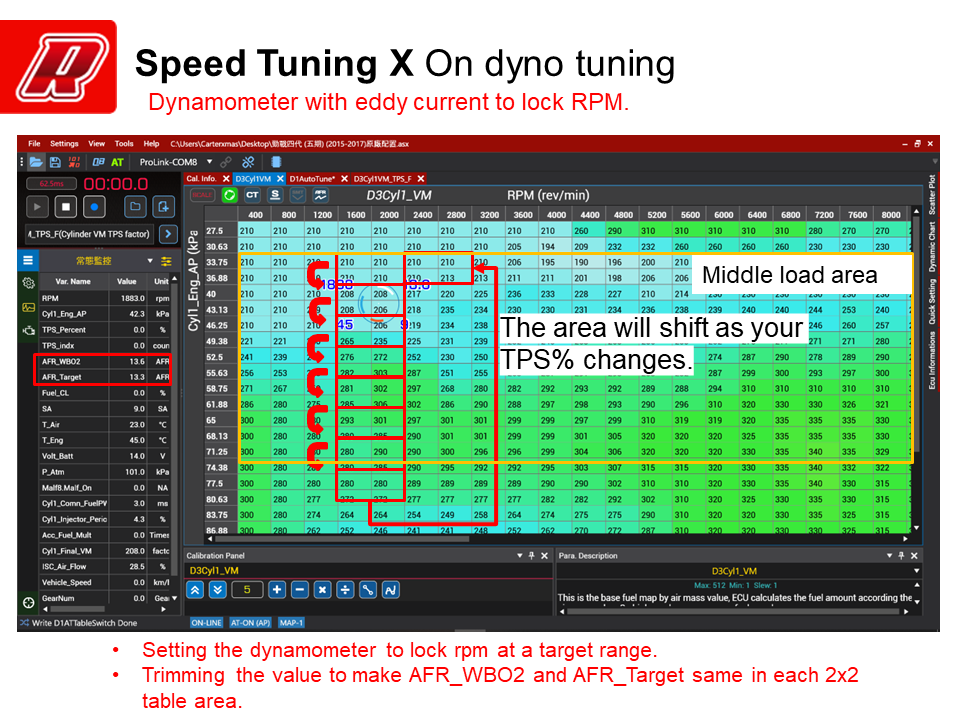
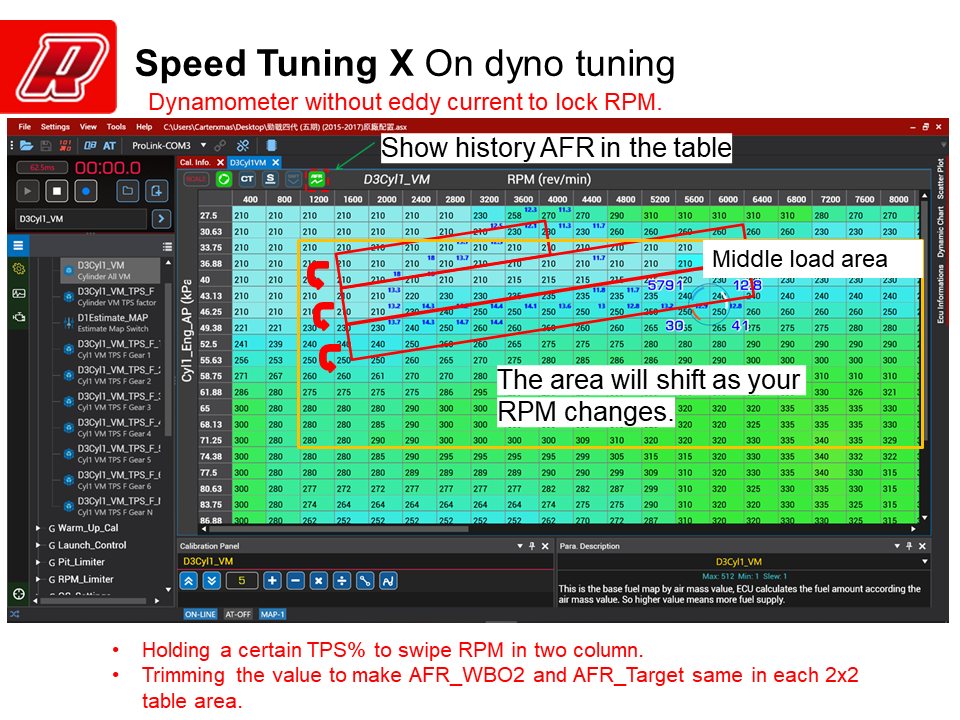



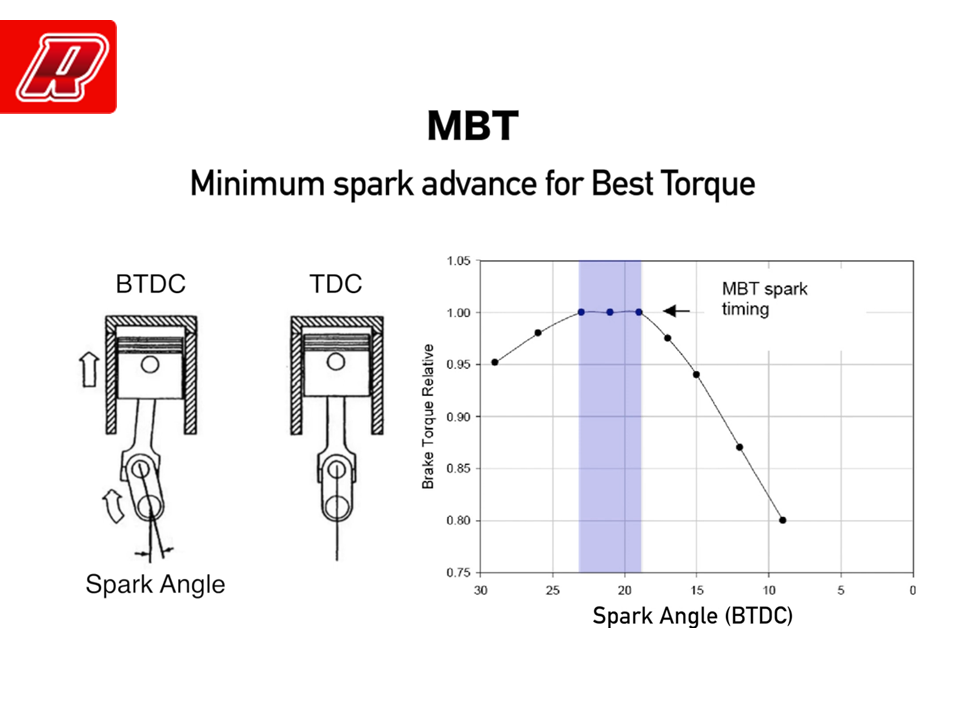
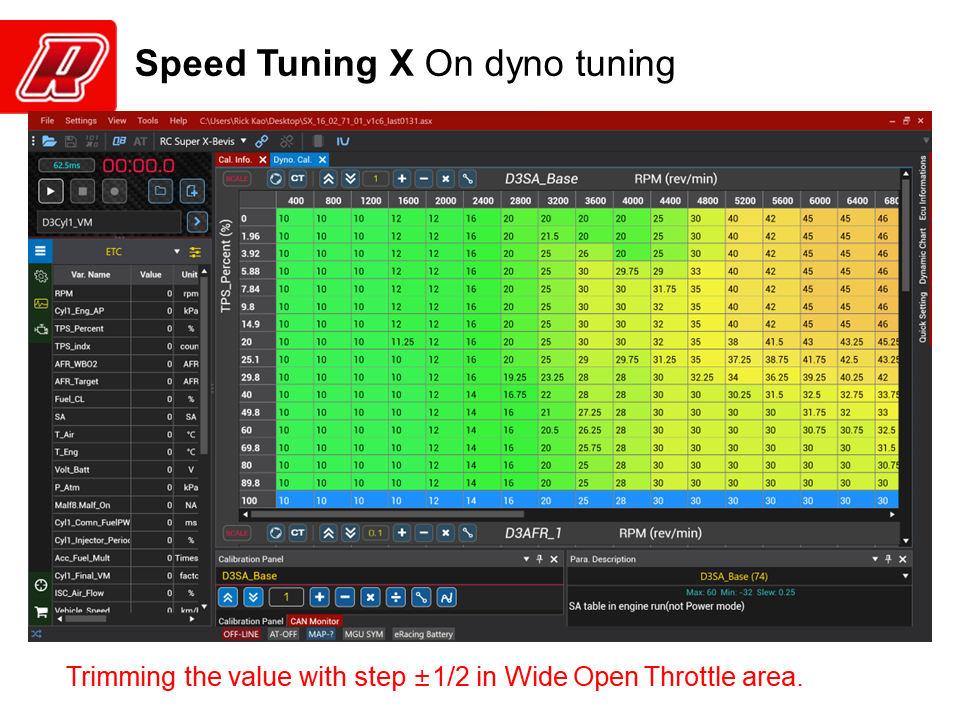
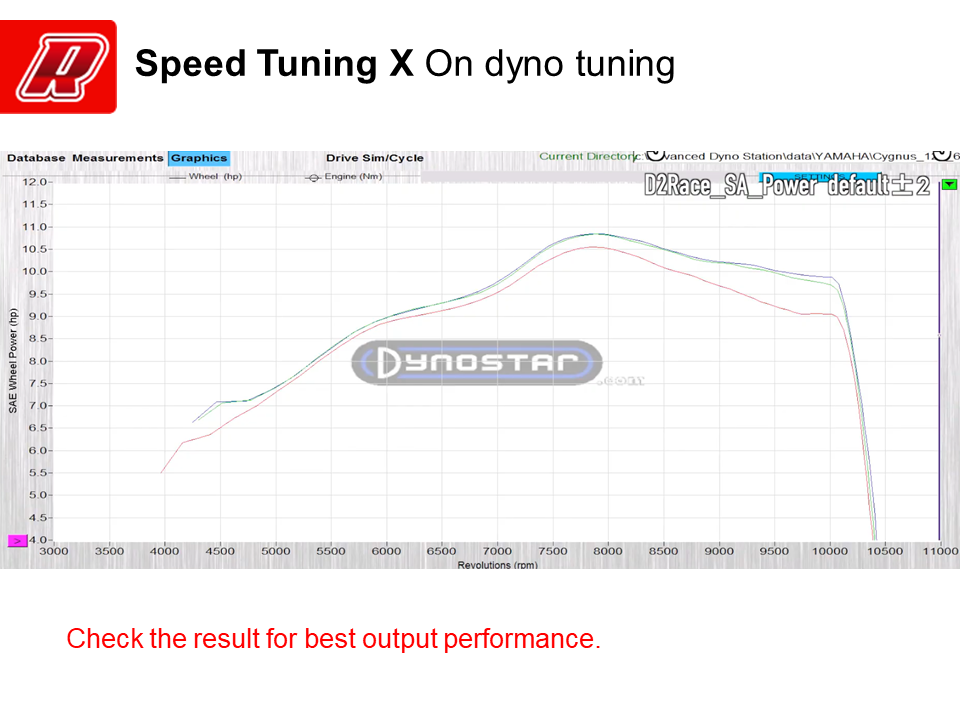
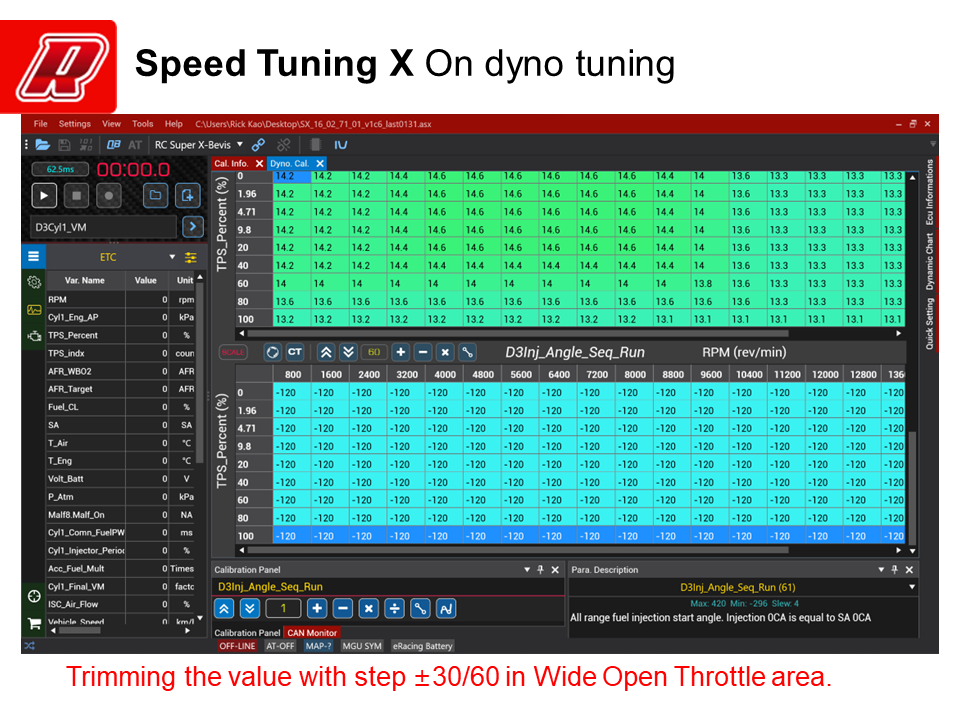
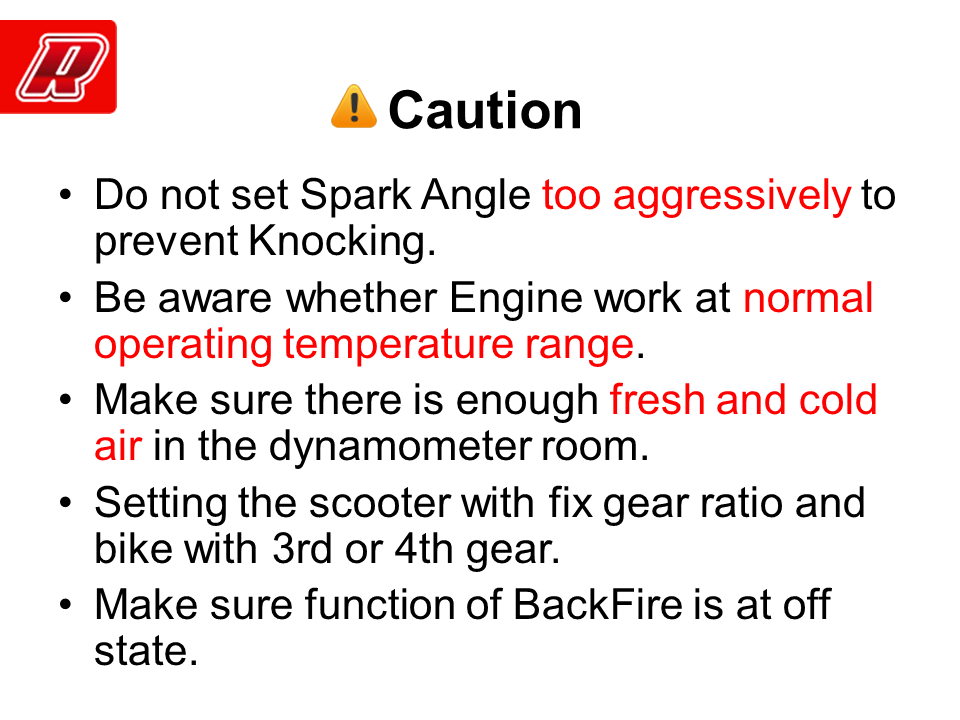

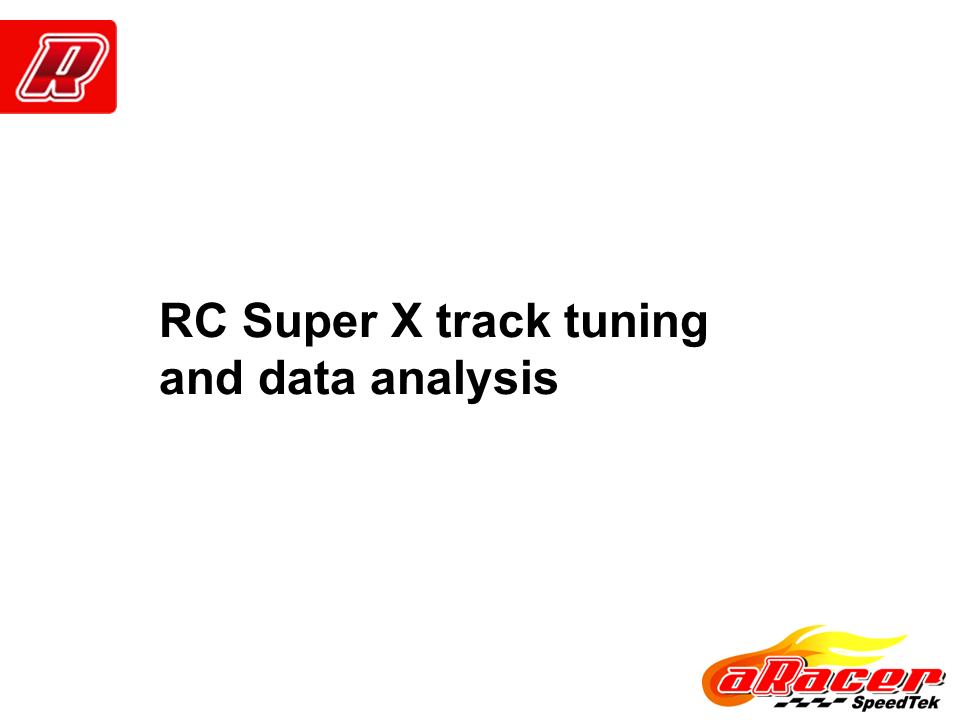
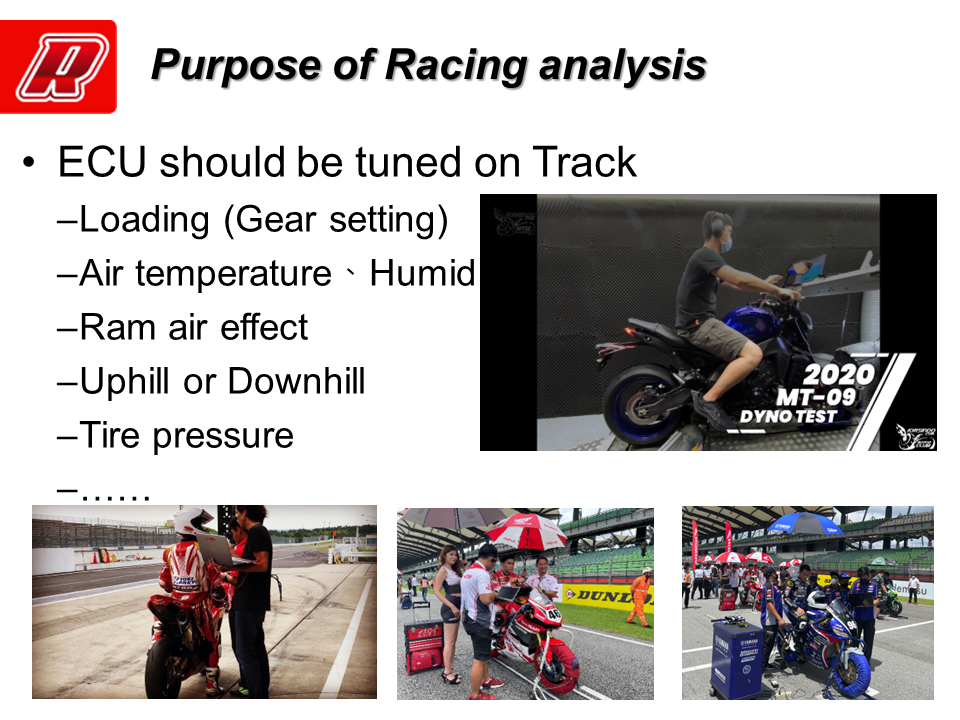
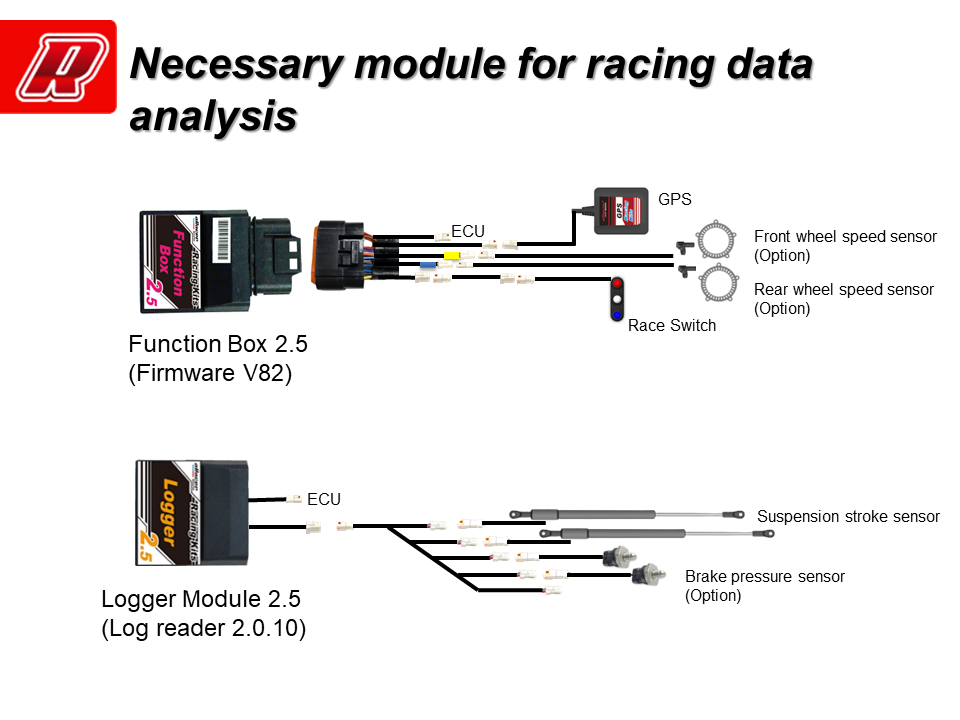
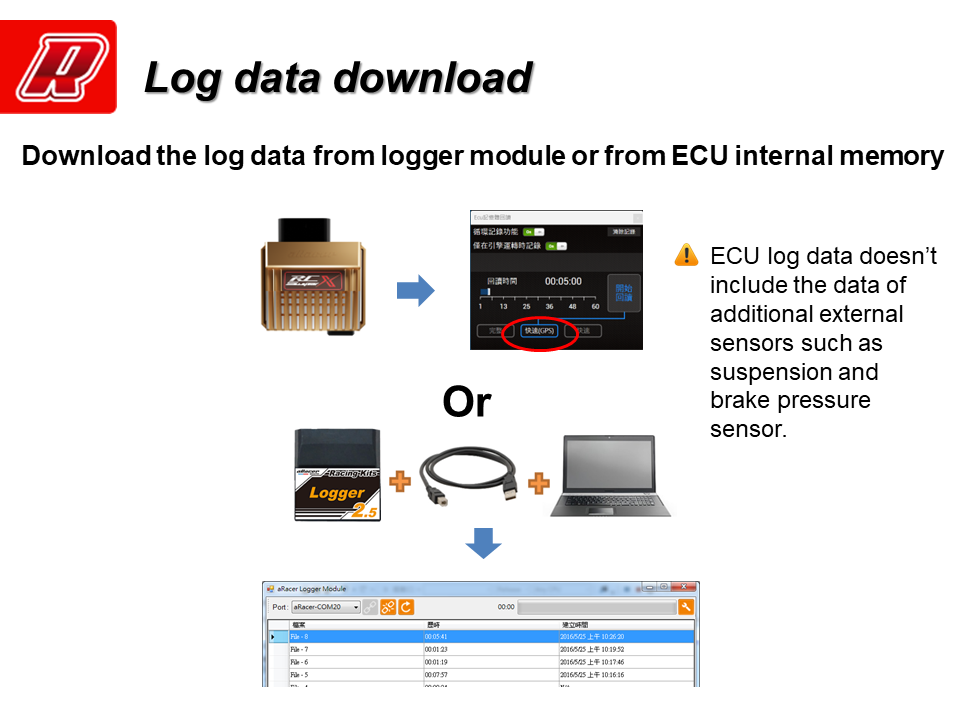
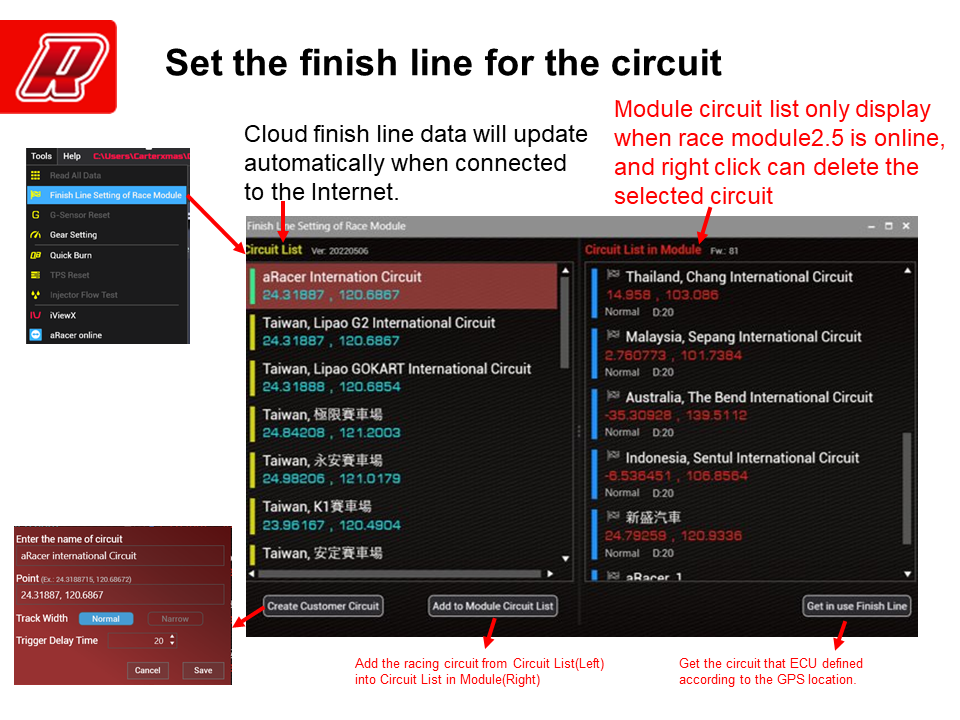
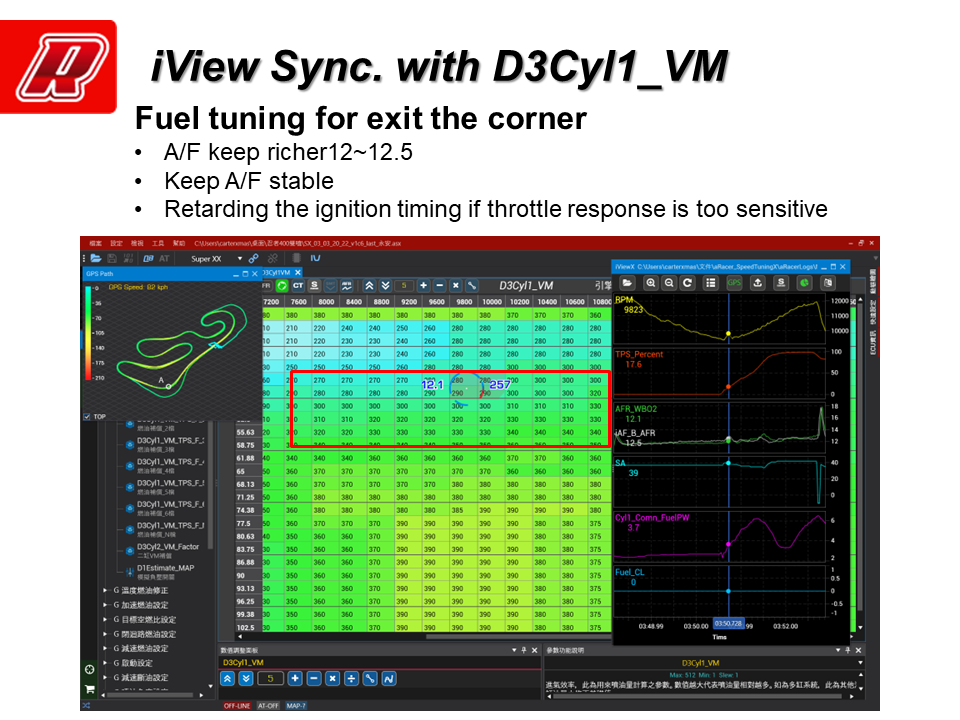

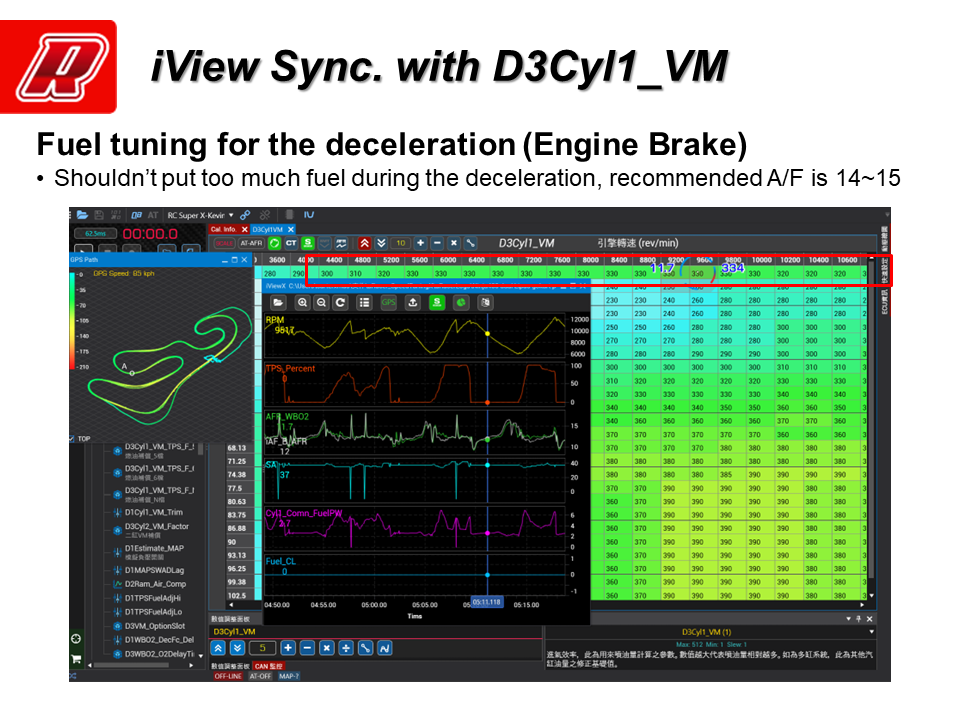
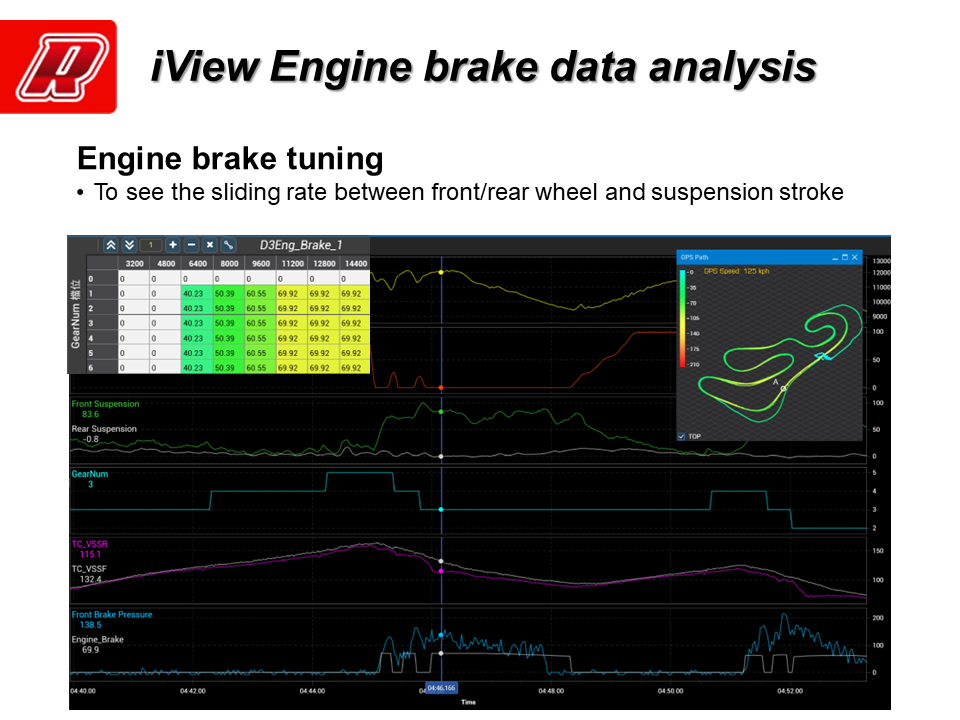
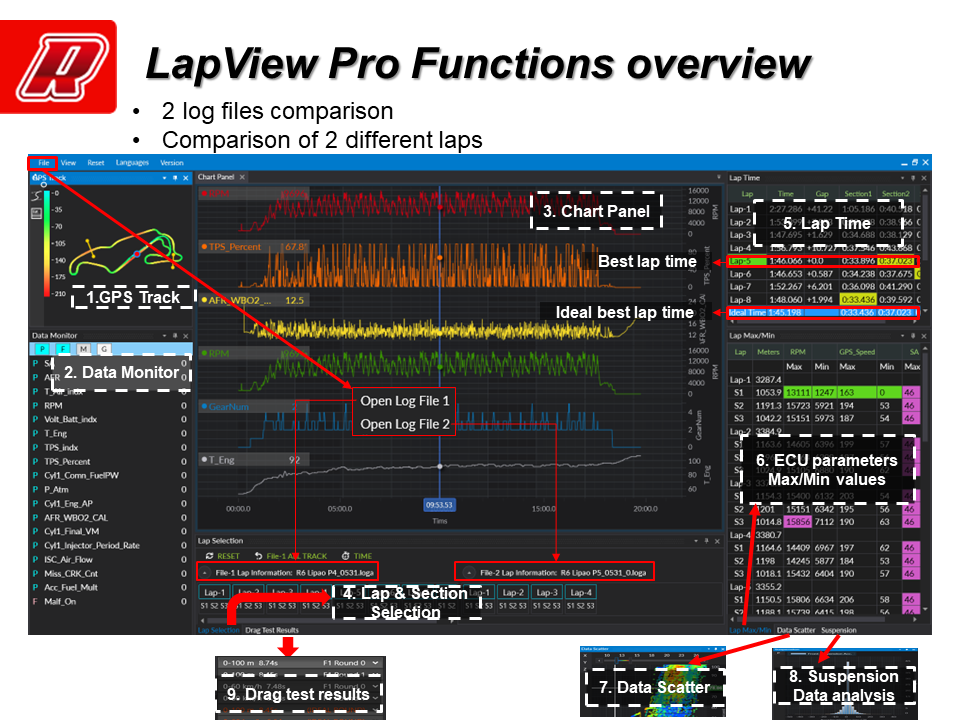
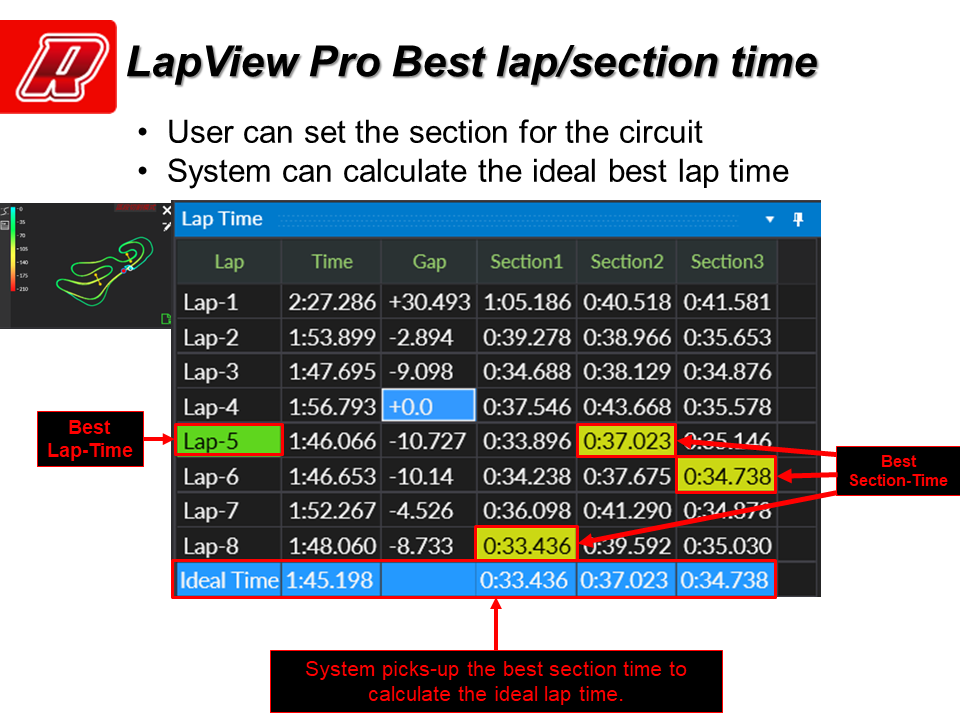
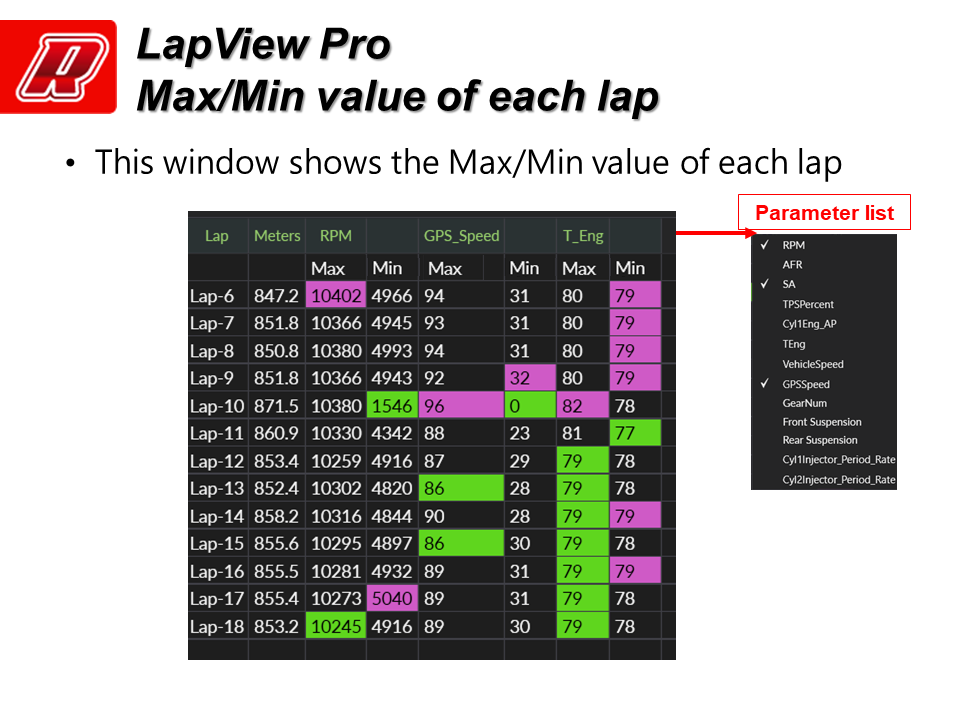
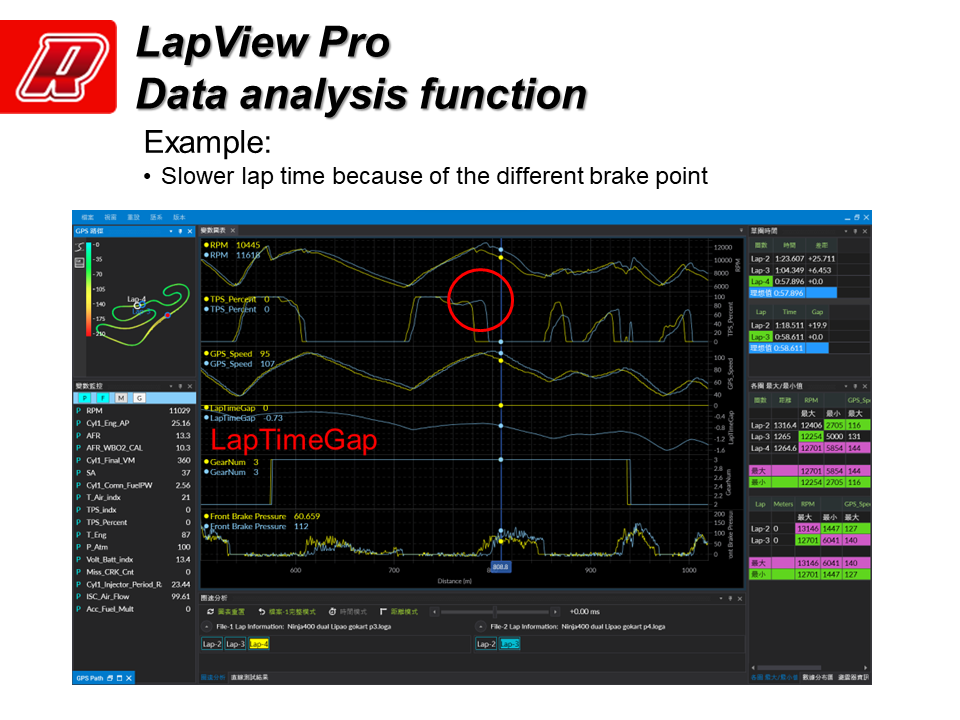
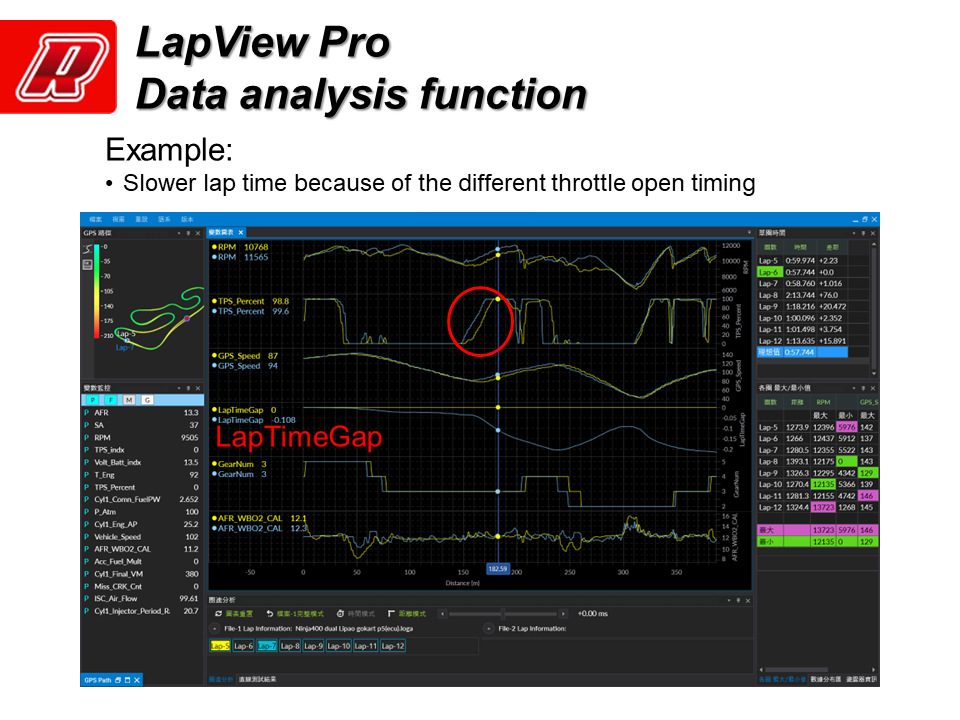
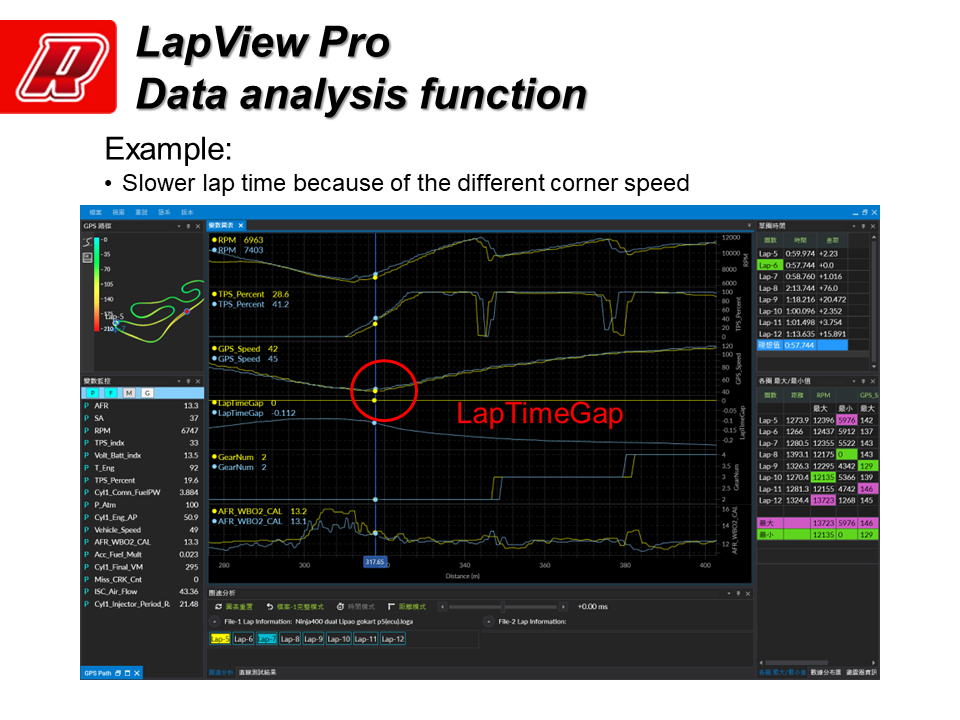


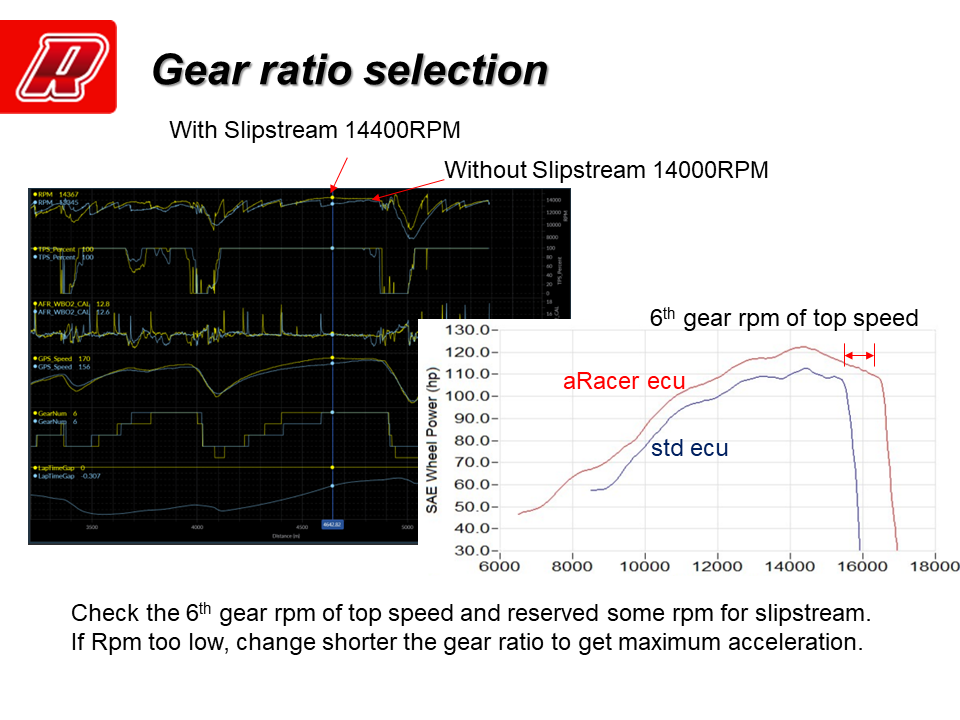
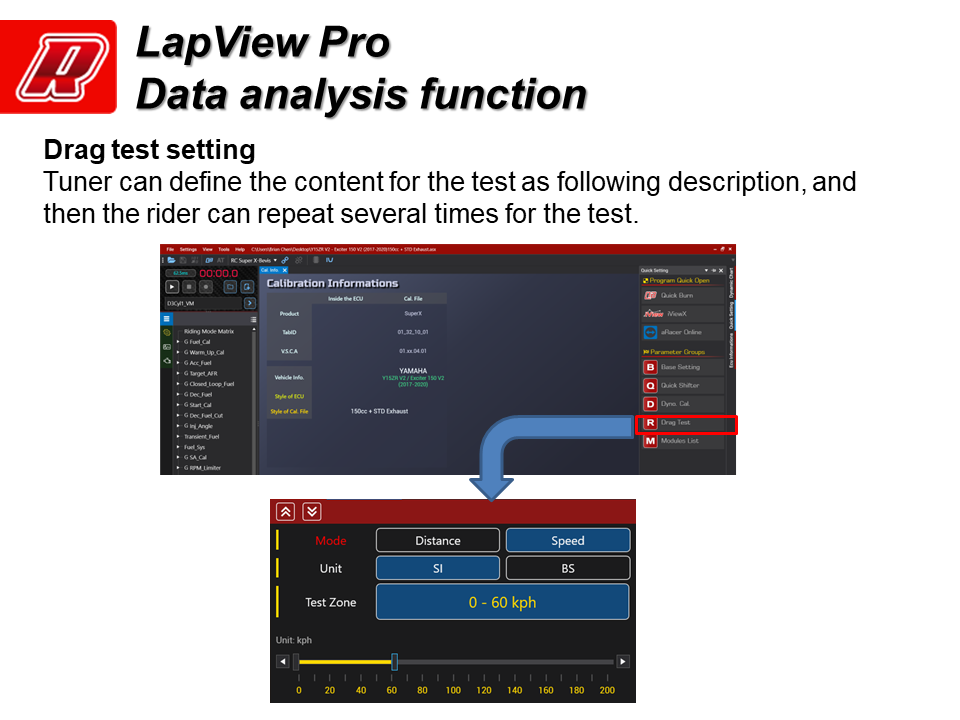
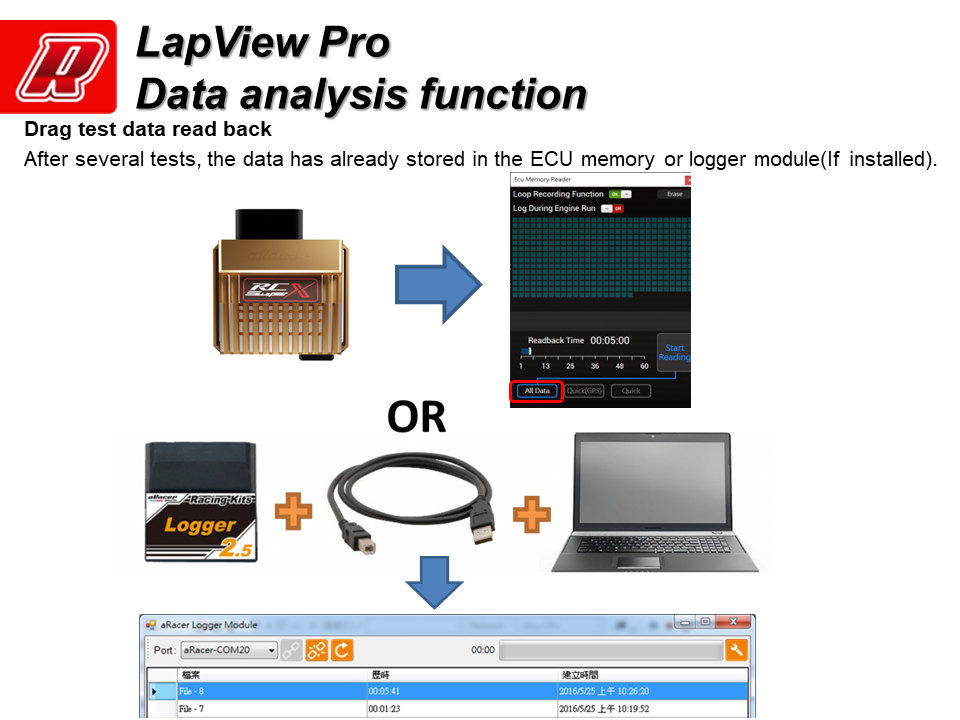
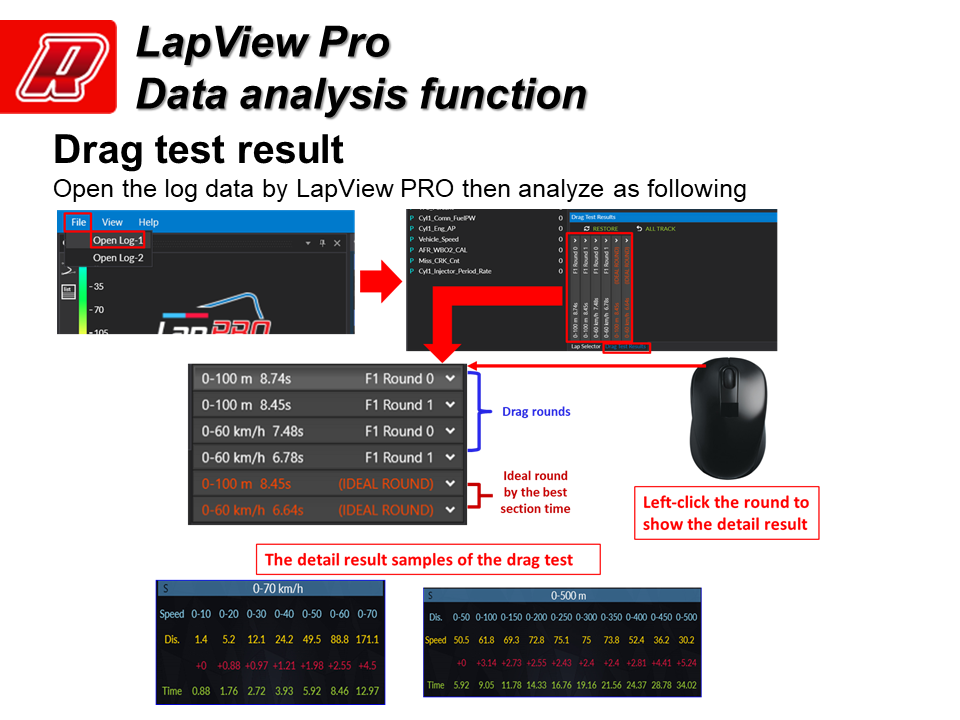
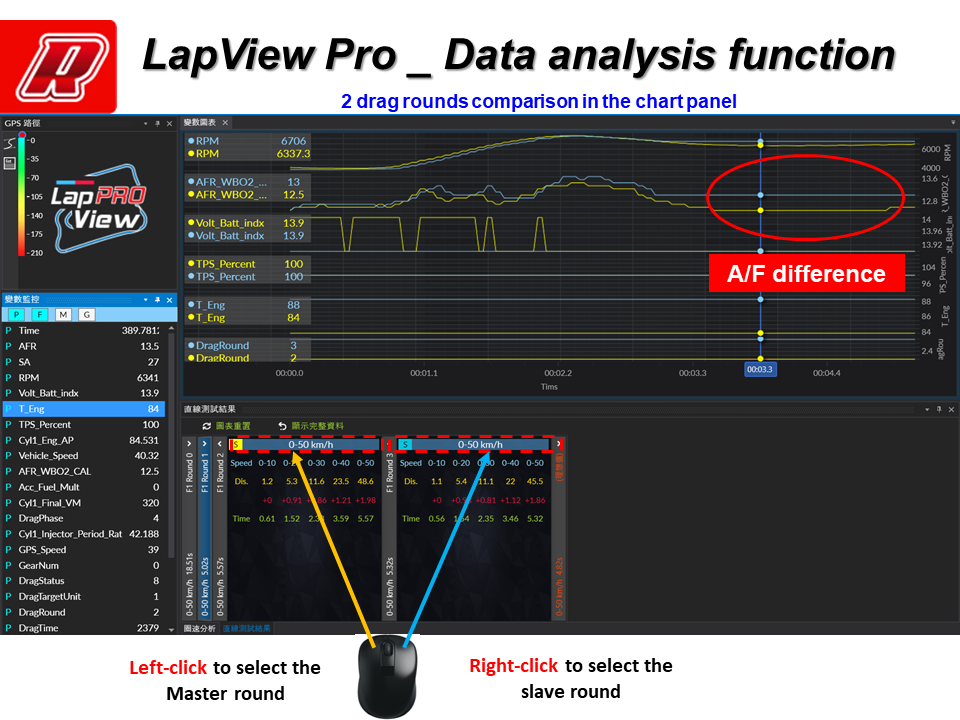
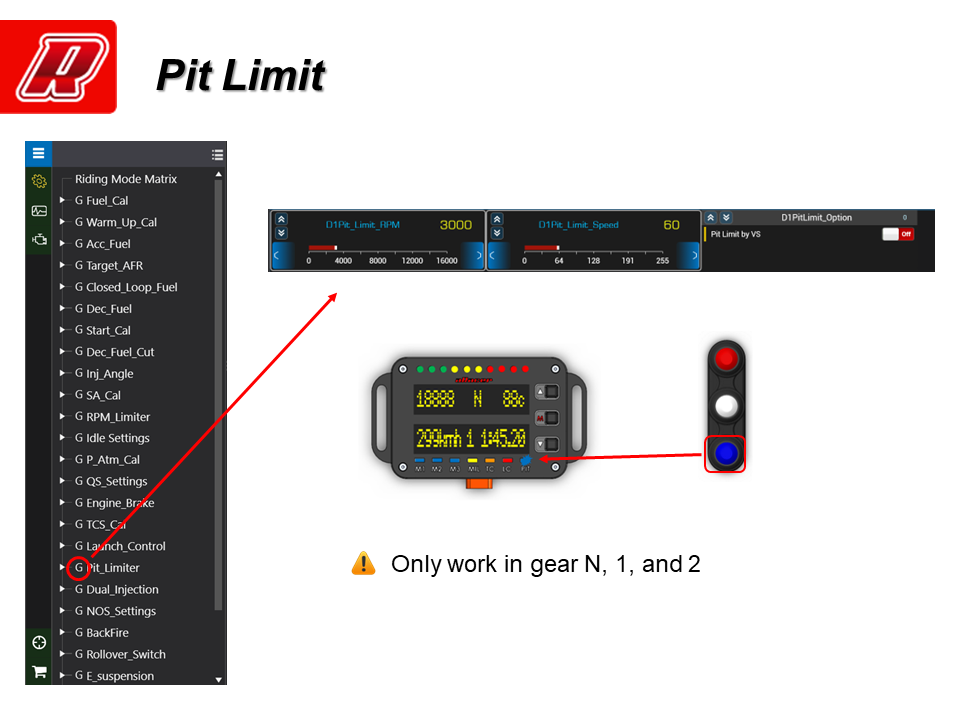
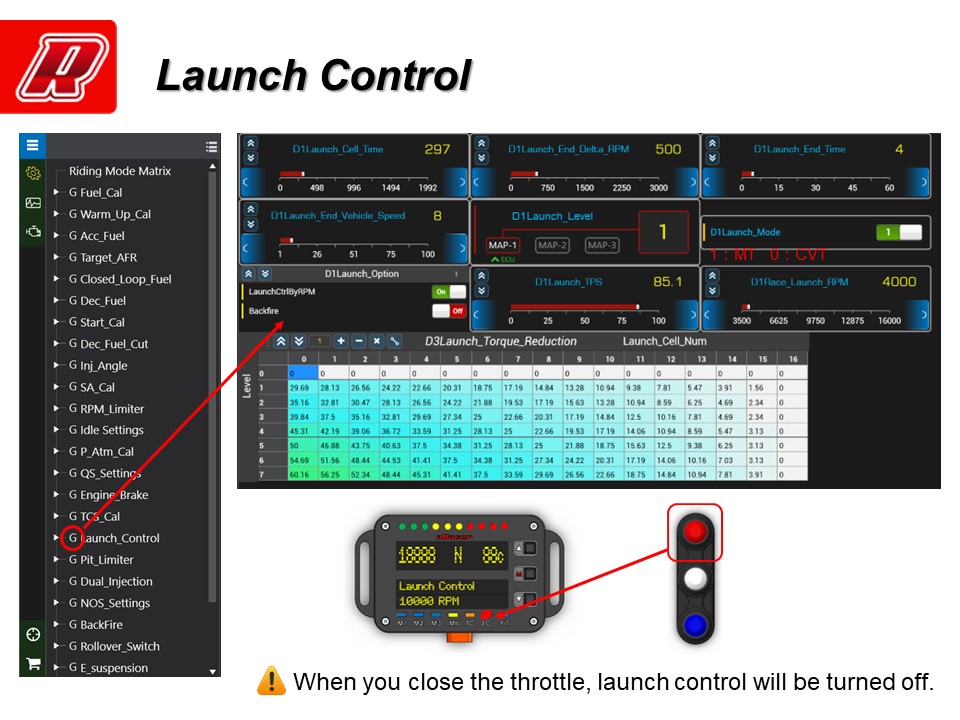

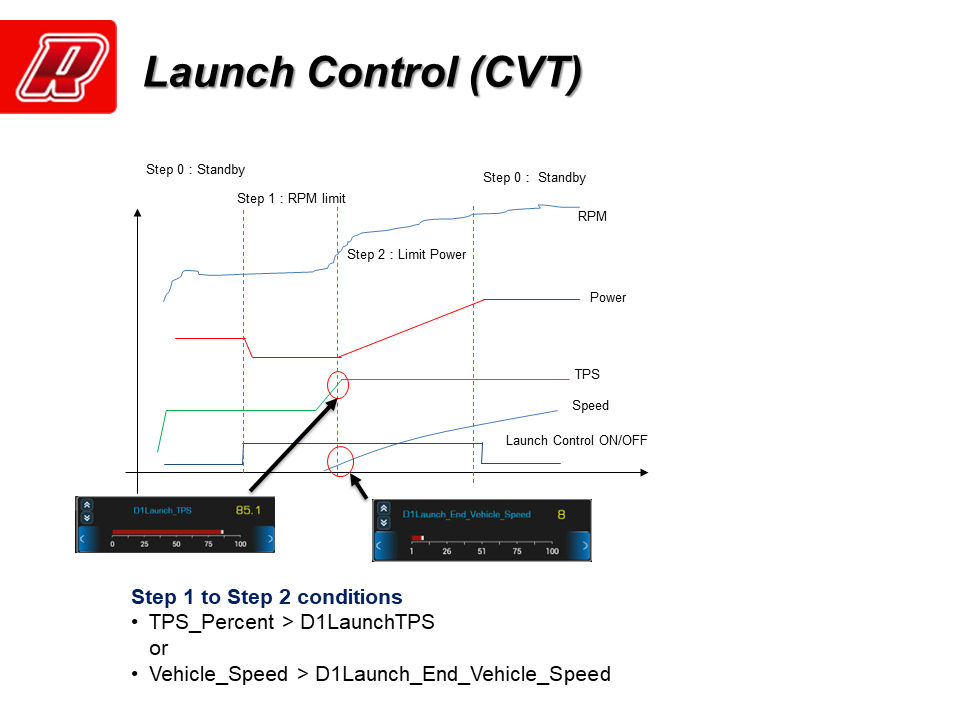
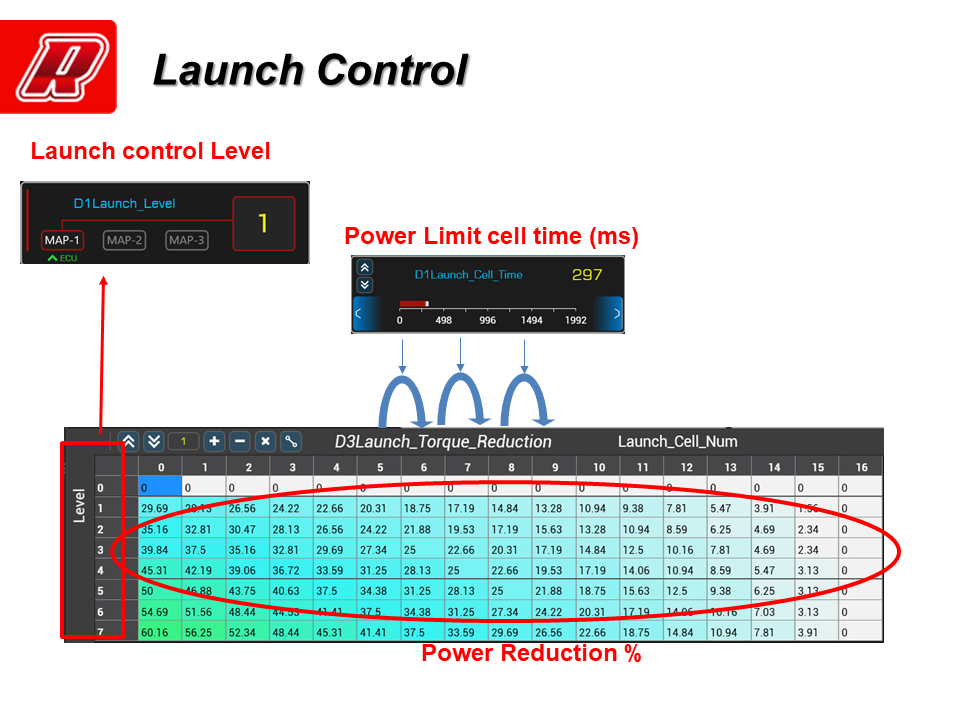
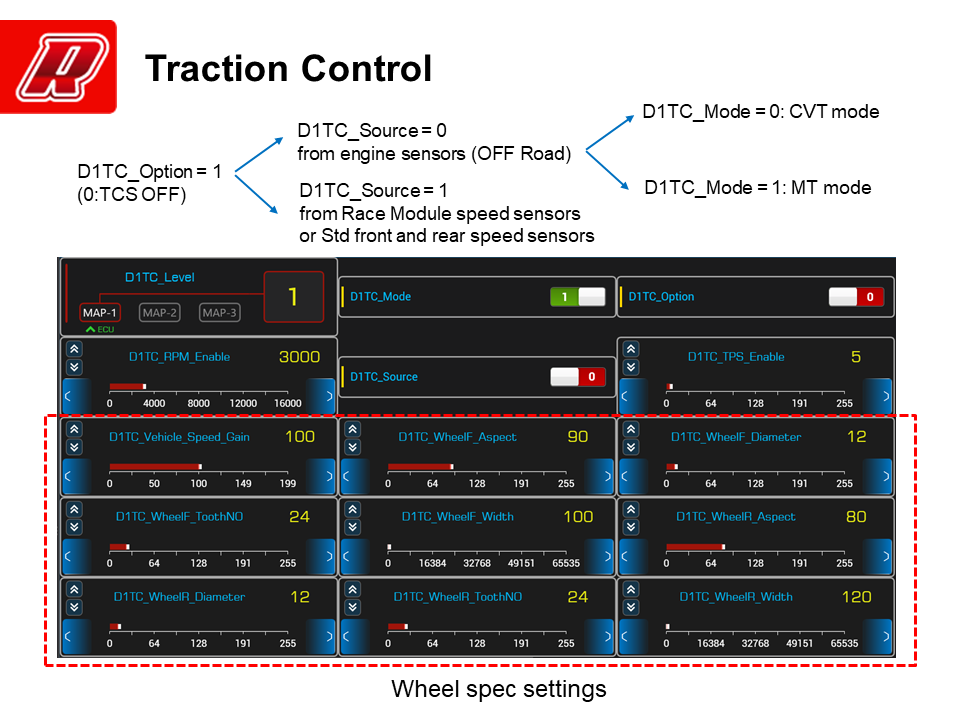
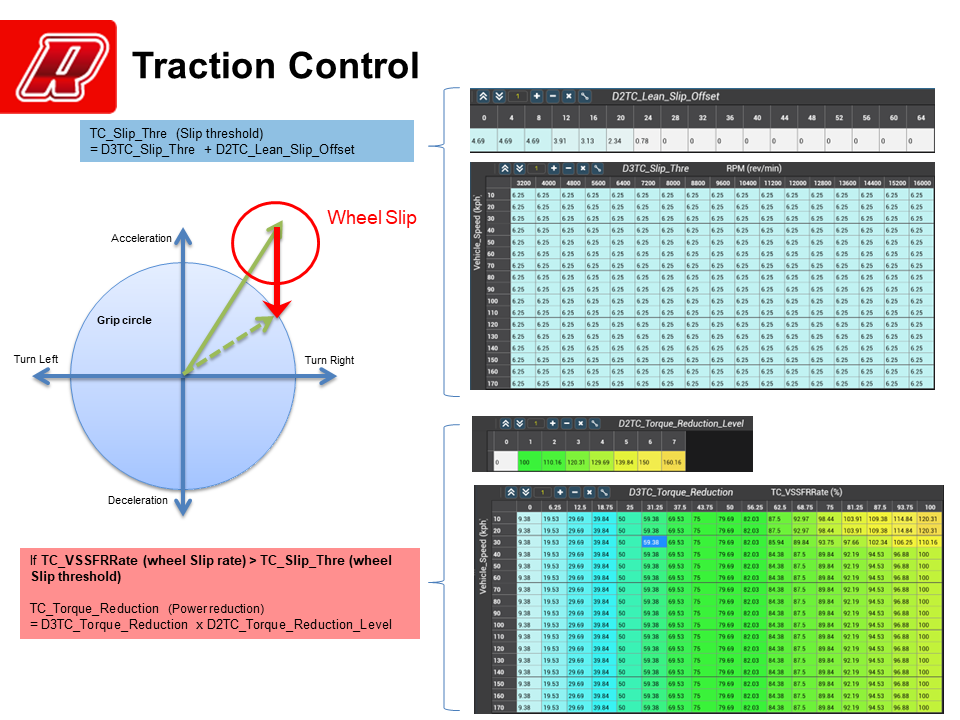
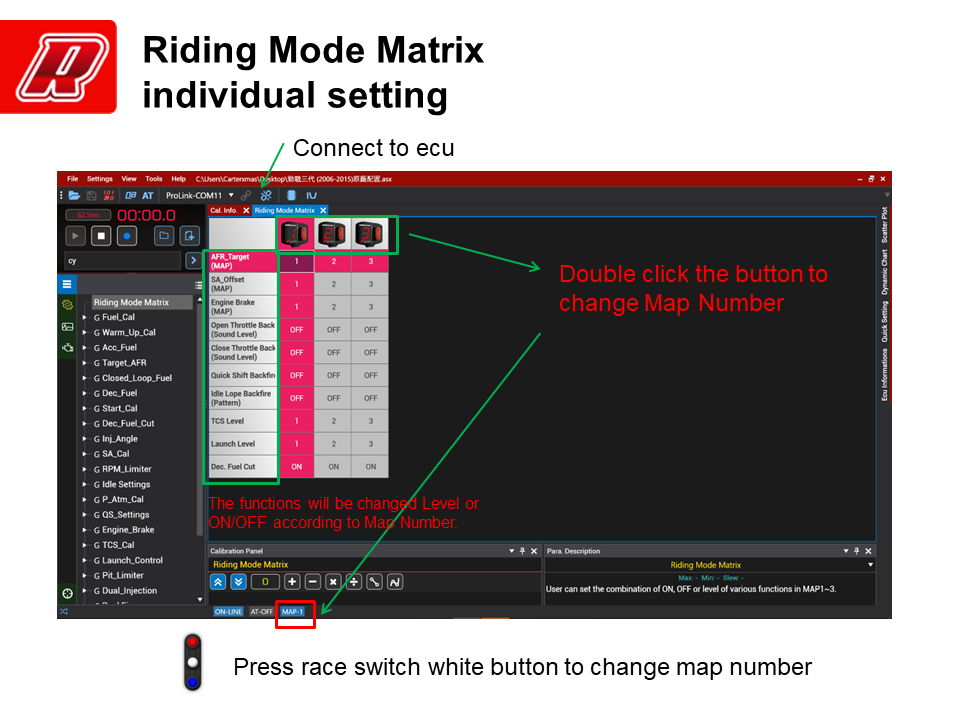
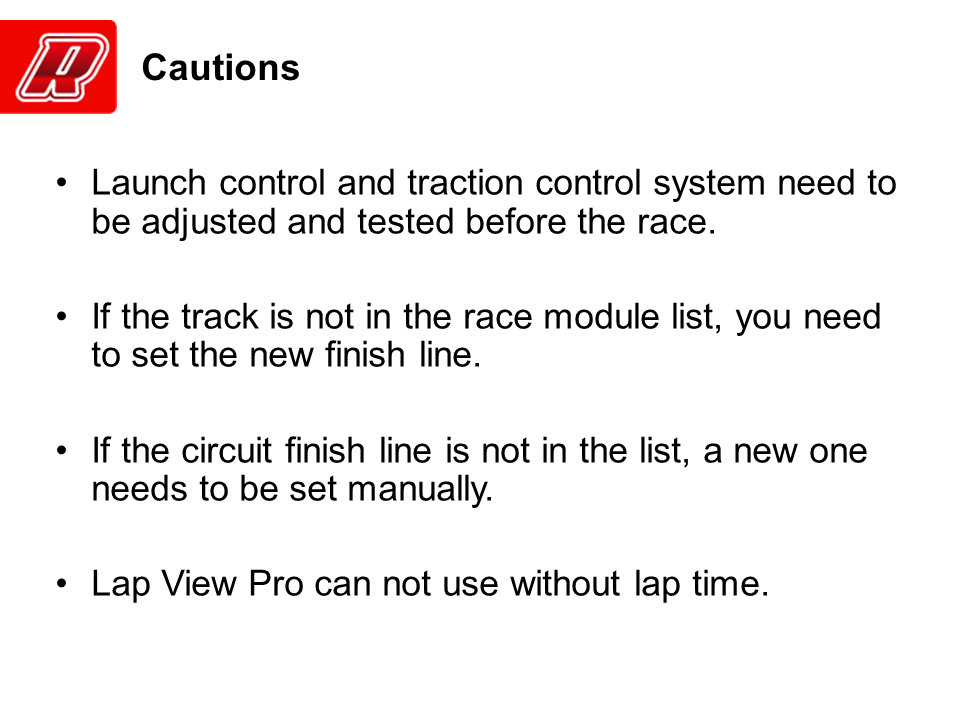
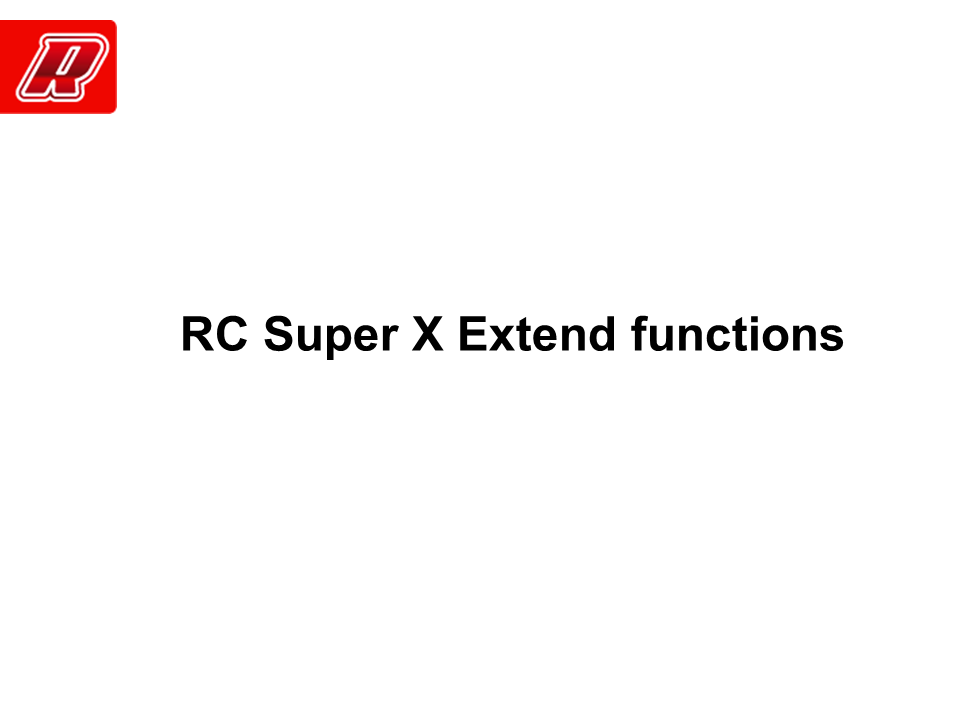
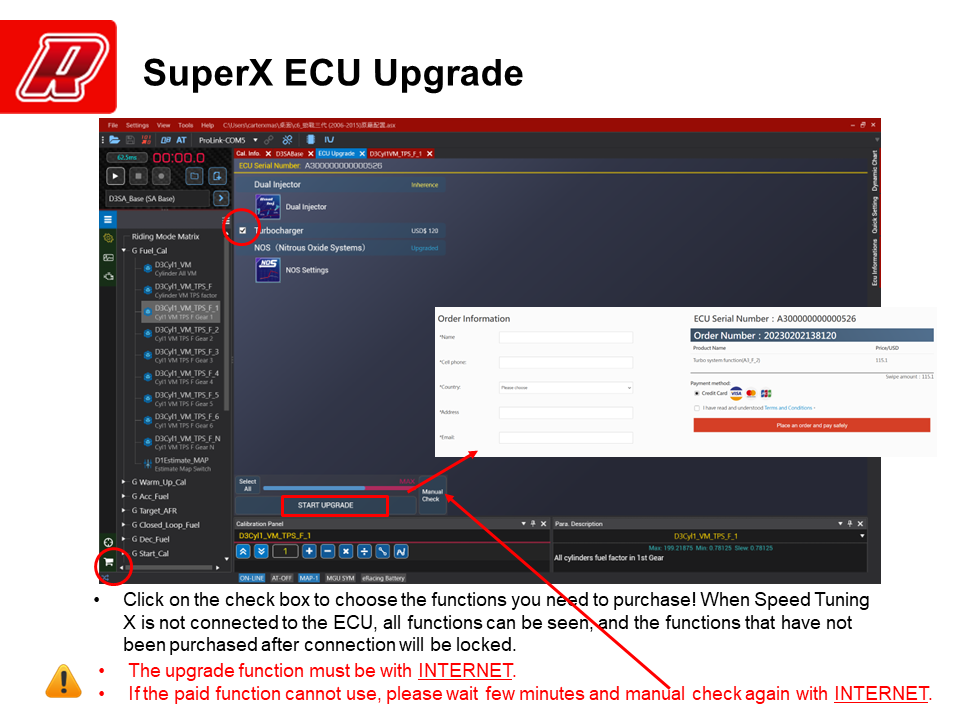
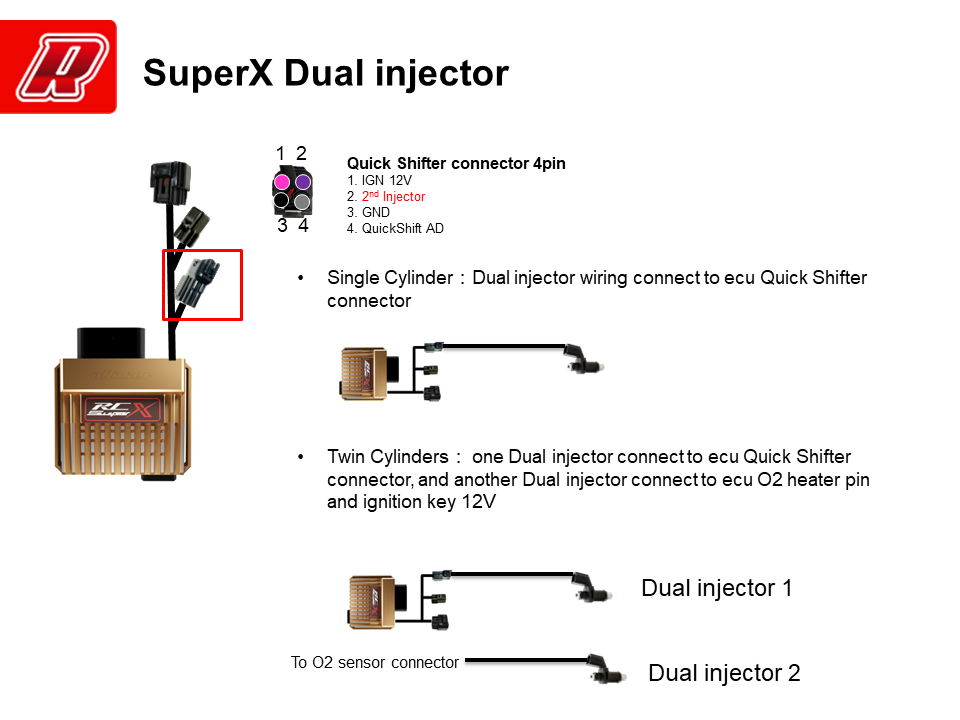

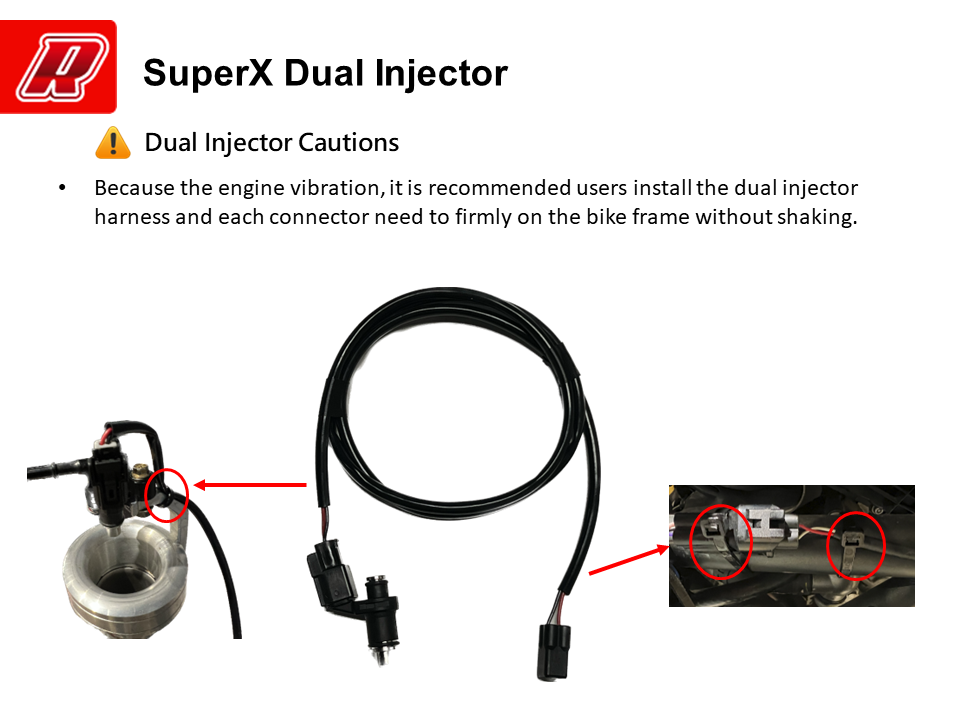
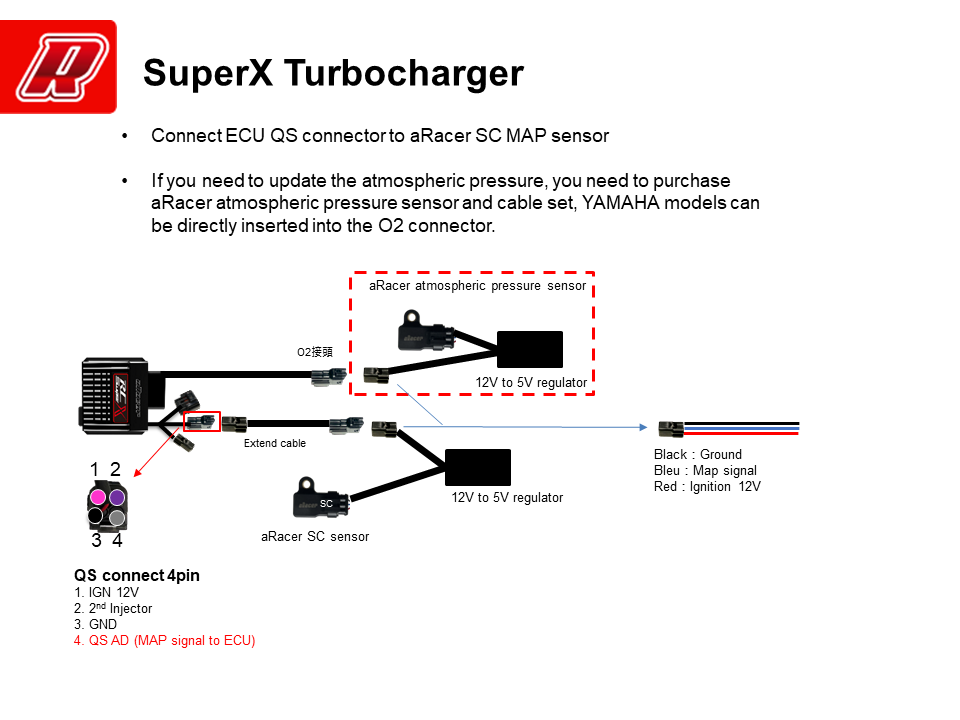
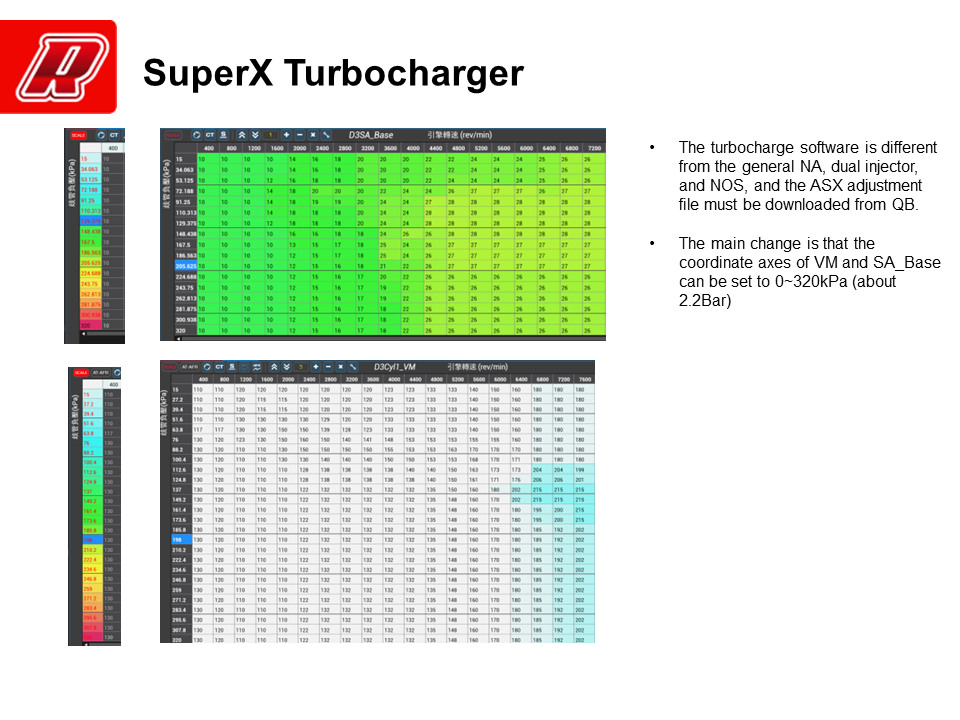
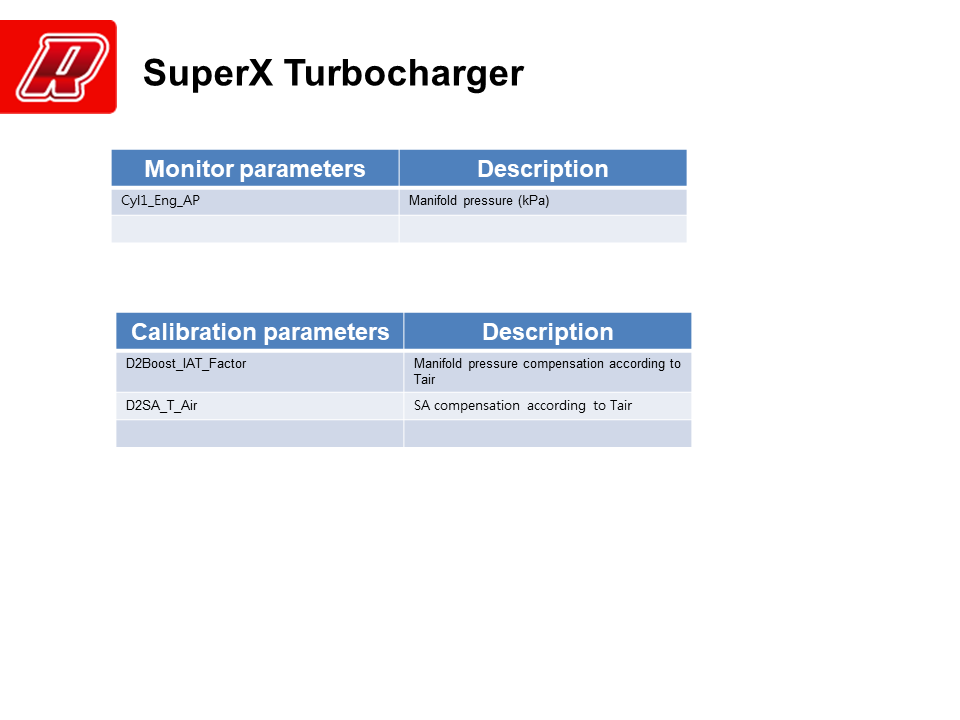
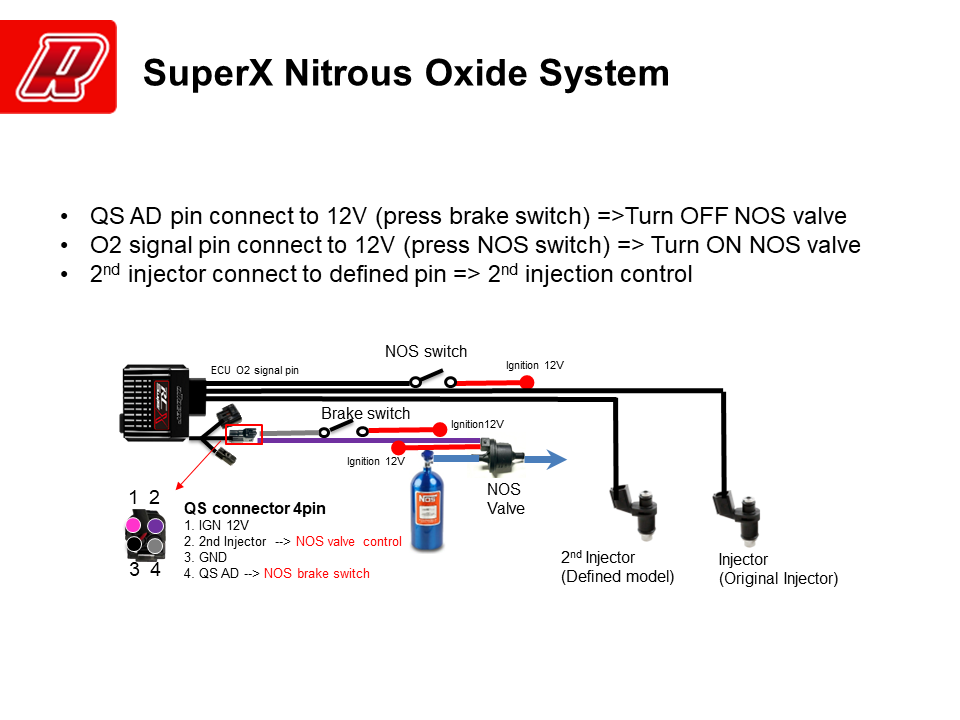
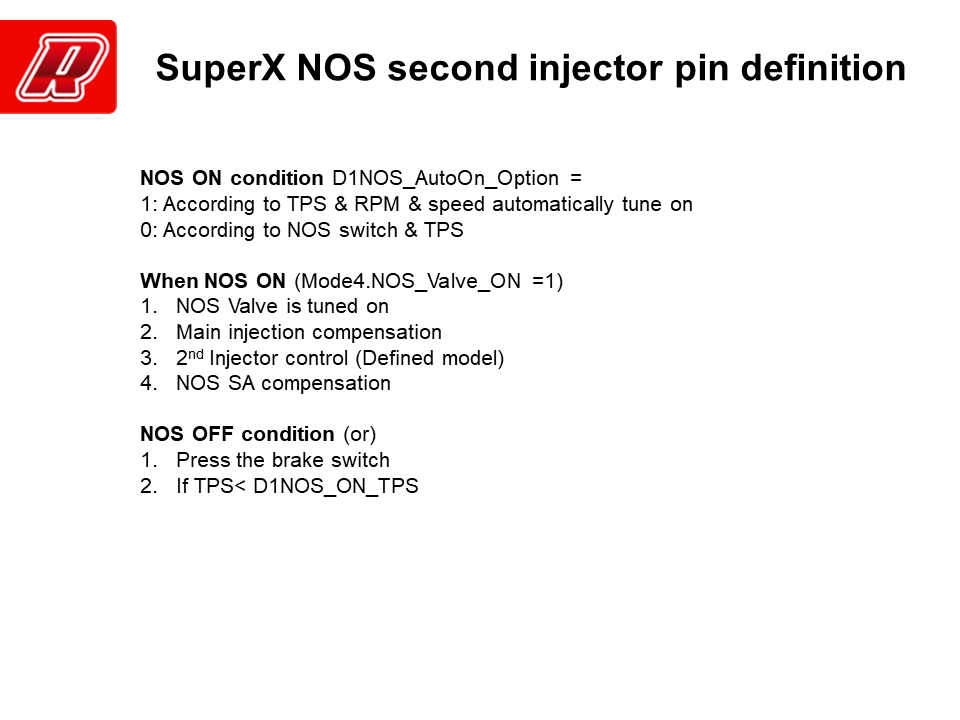

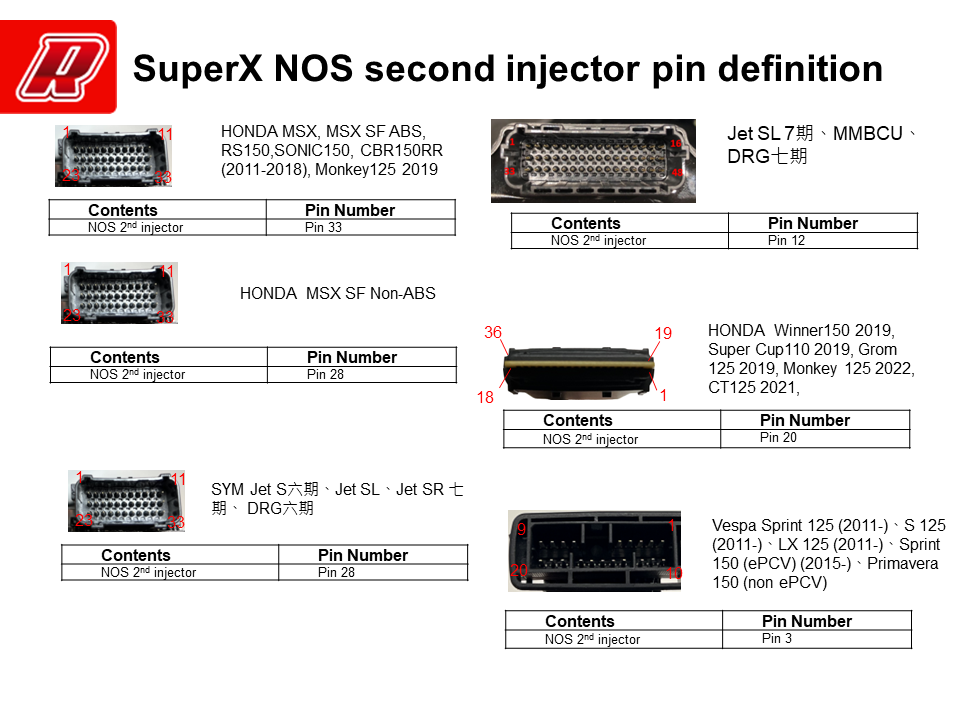
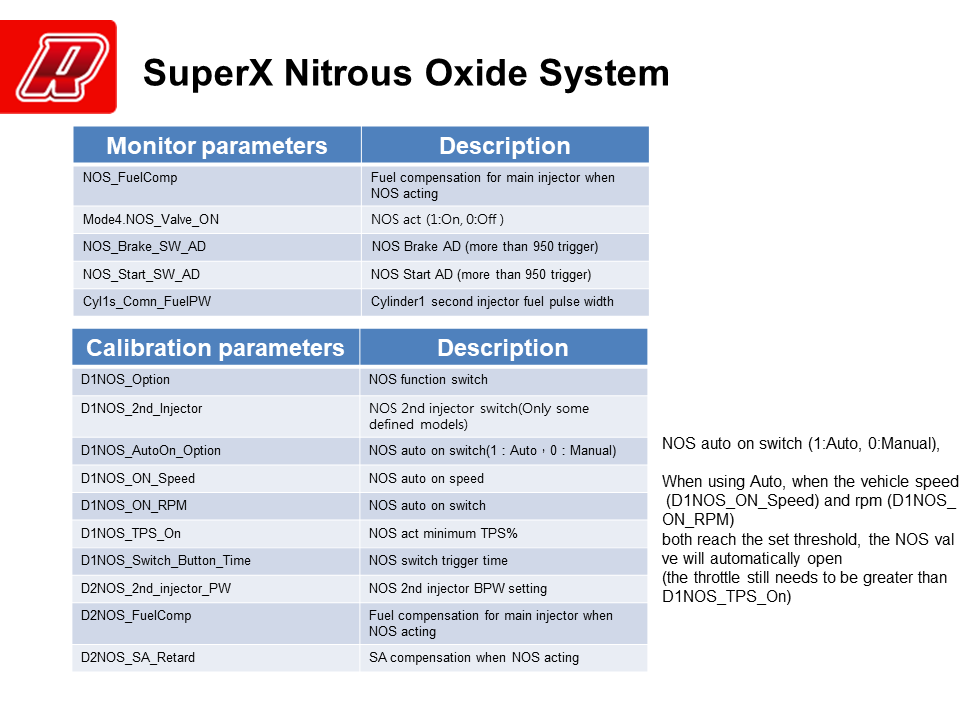
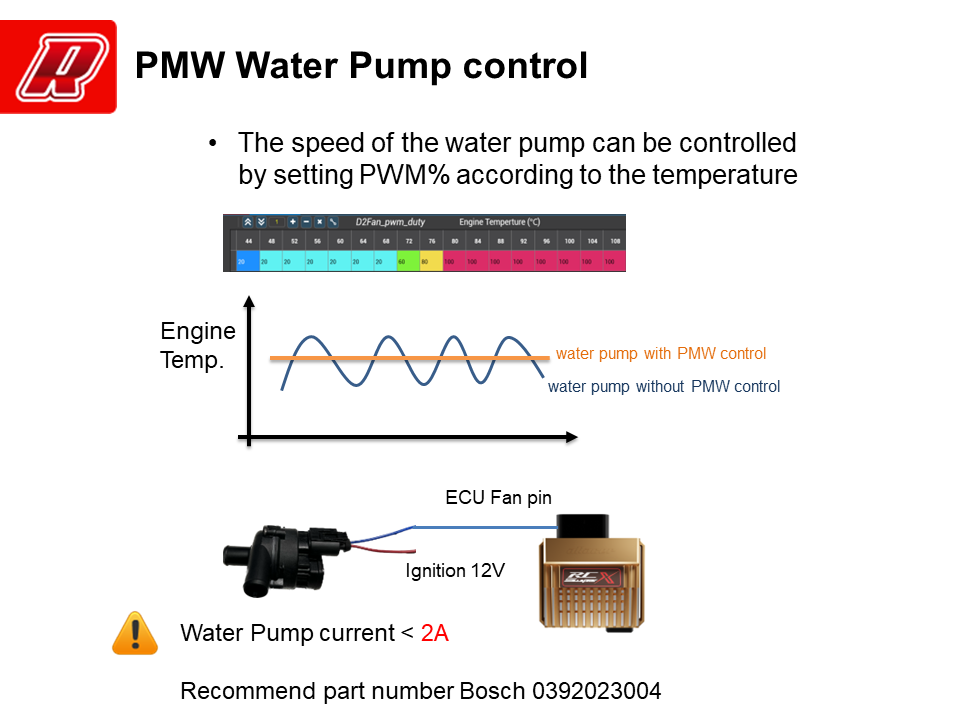
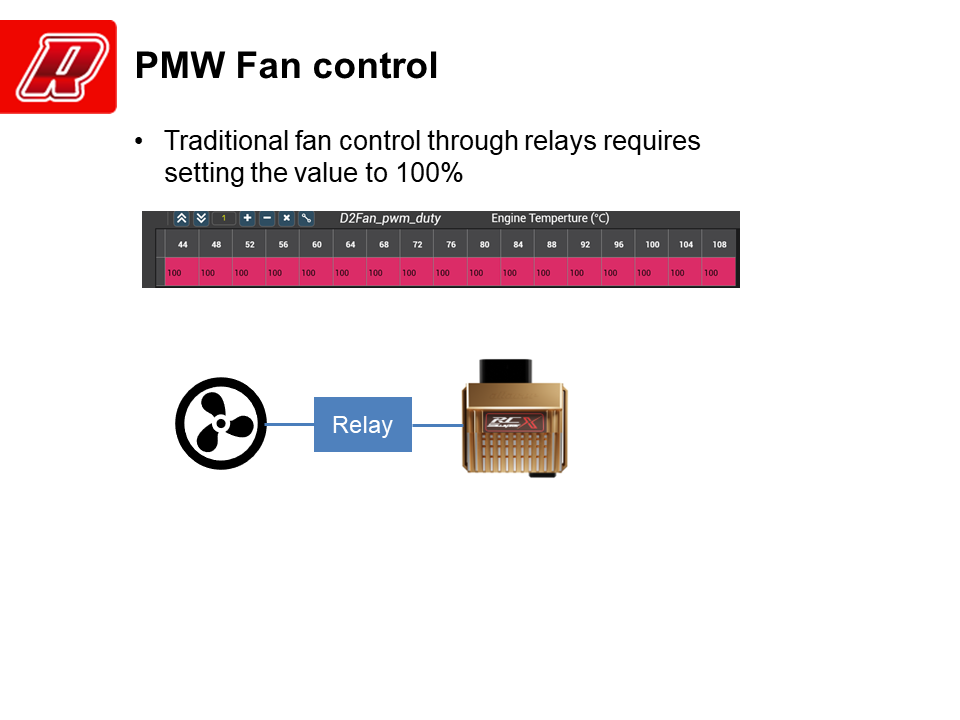

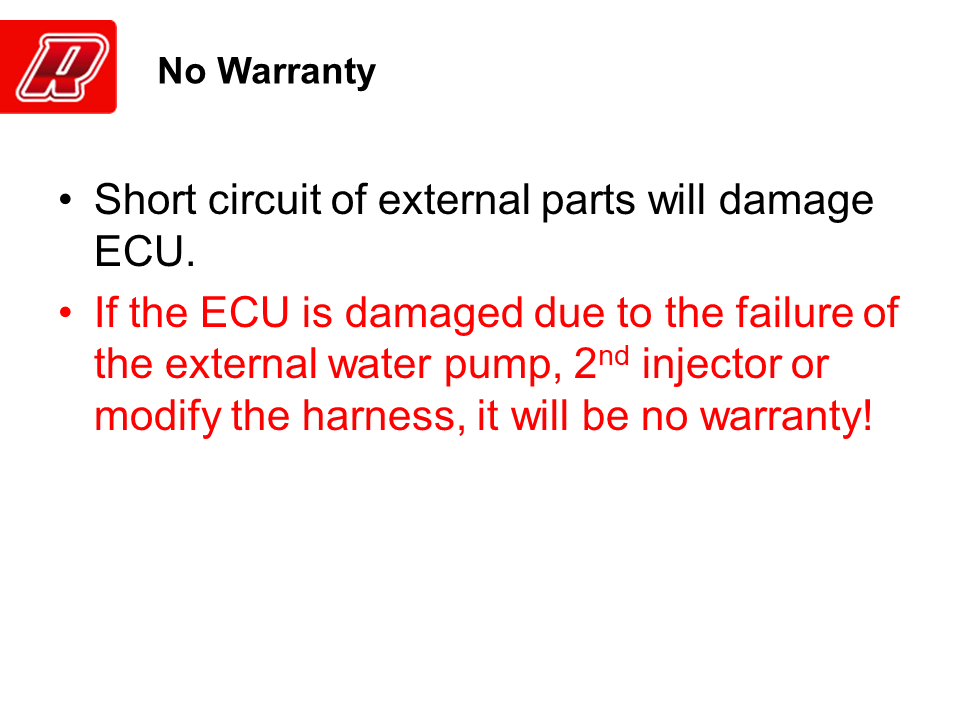
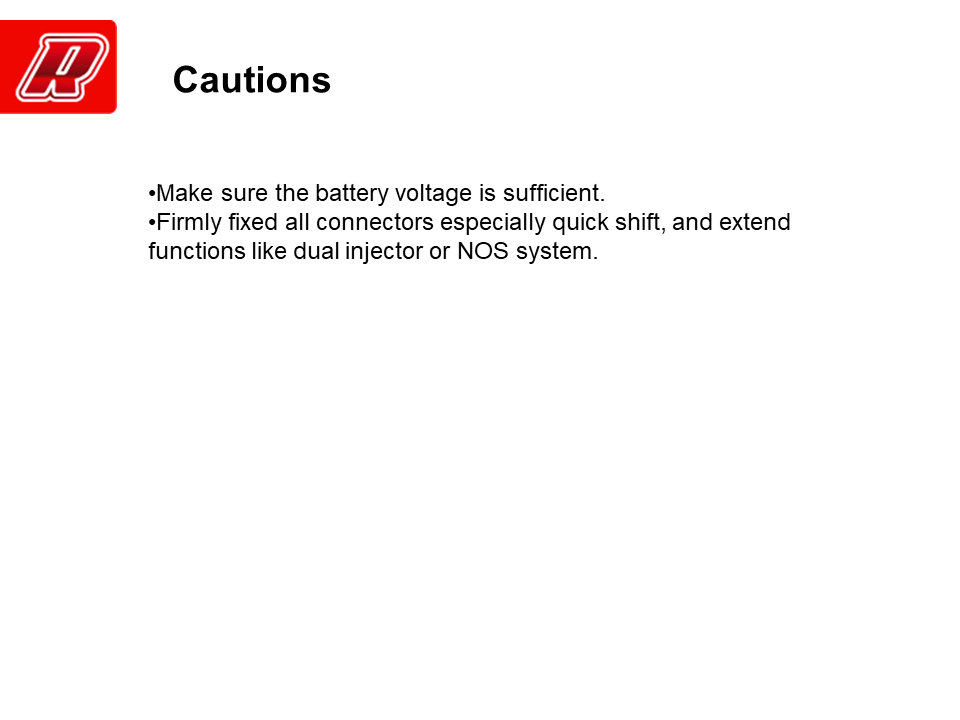
-
【MGU Introduction】




















-
【aRacer X tune User Manual】
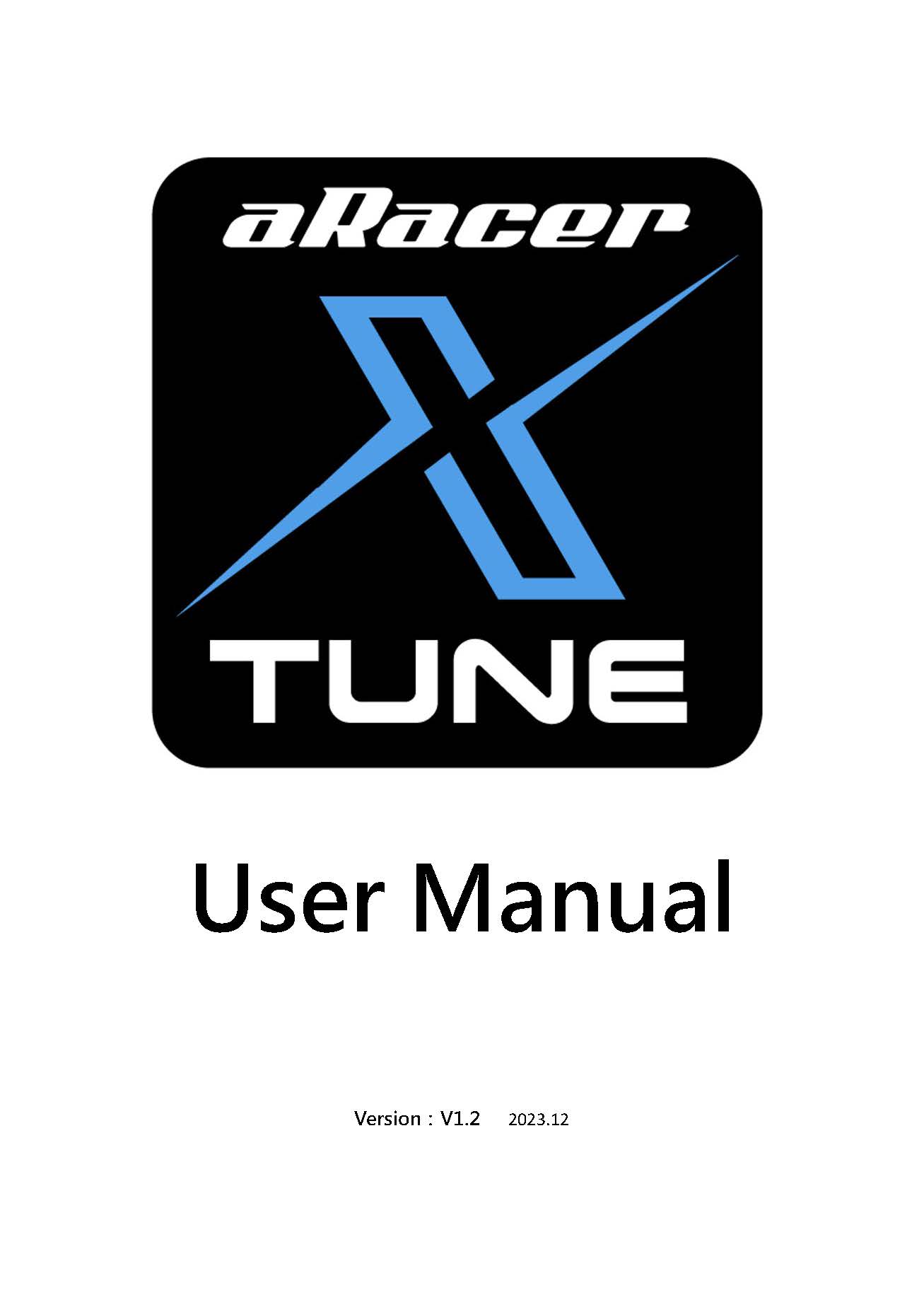
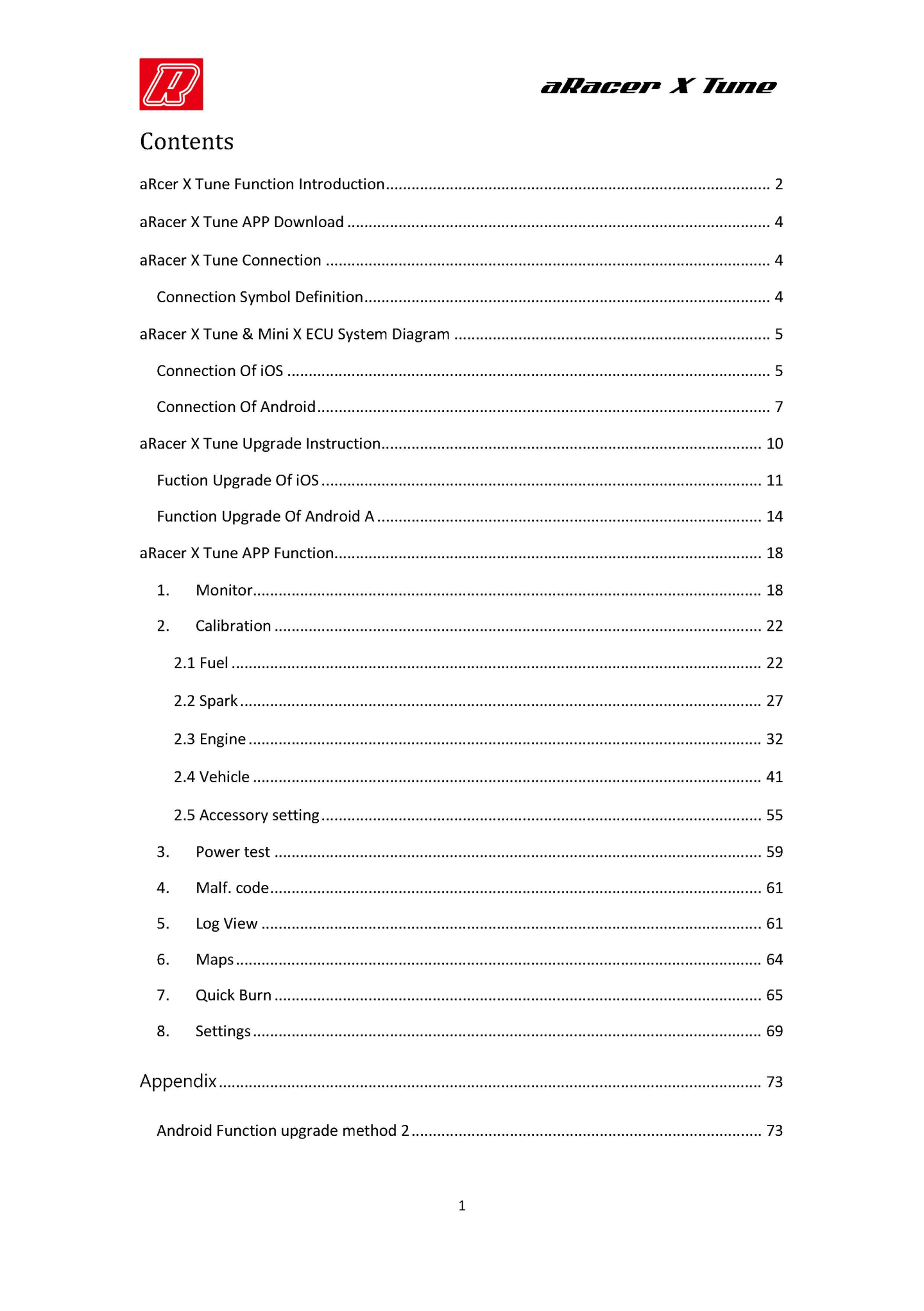

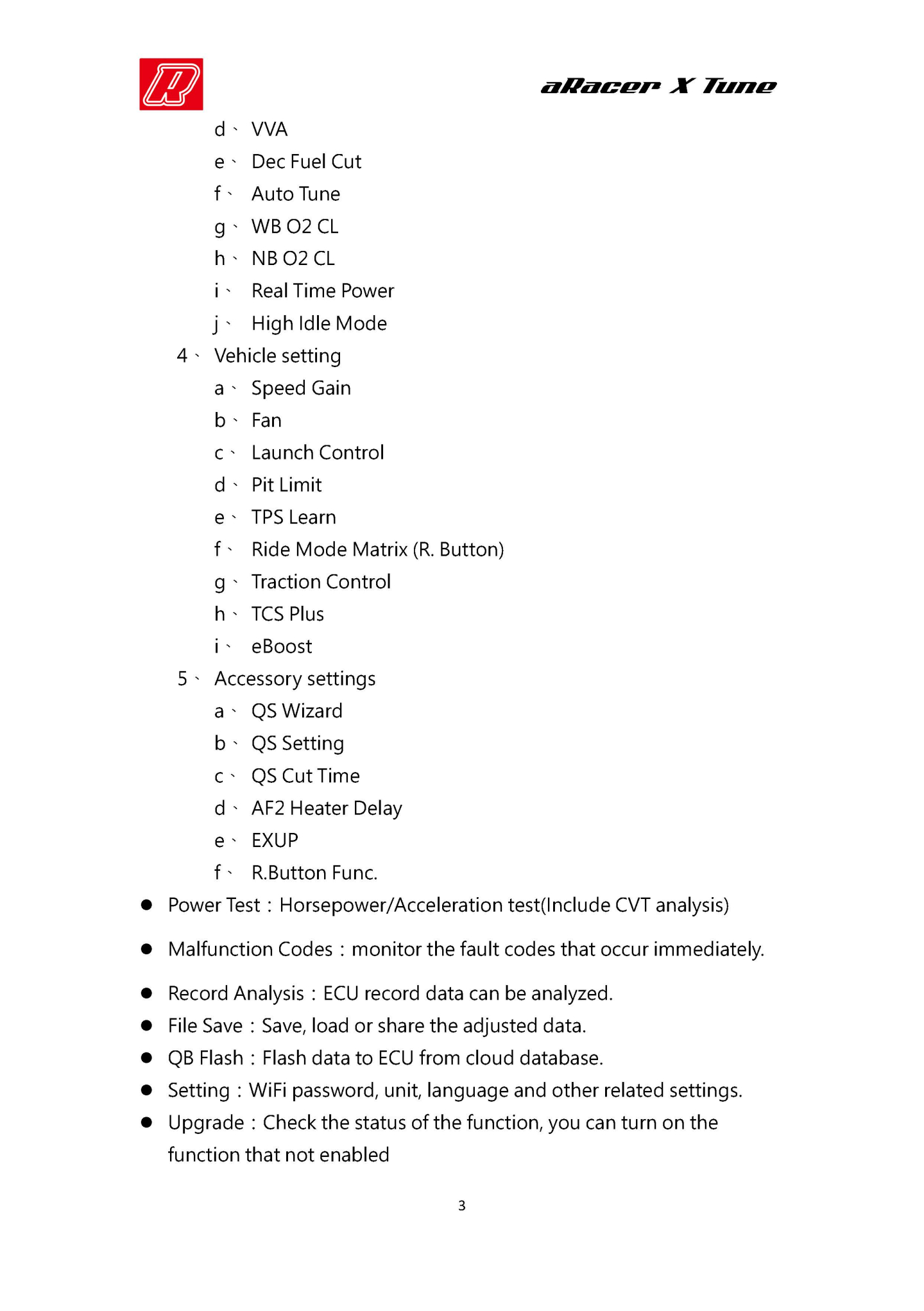
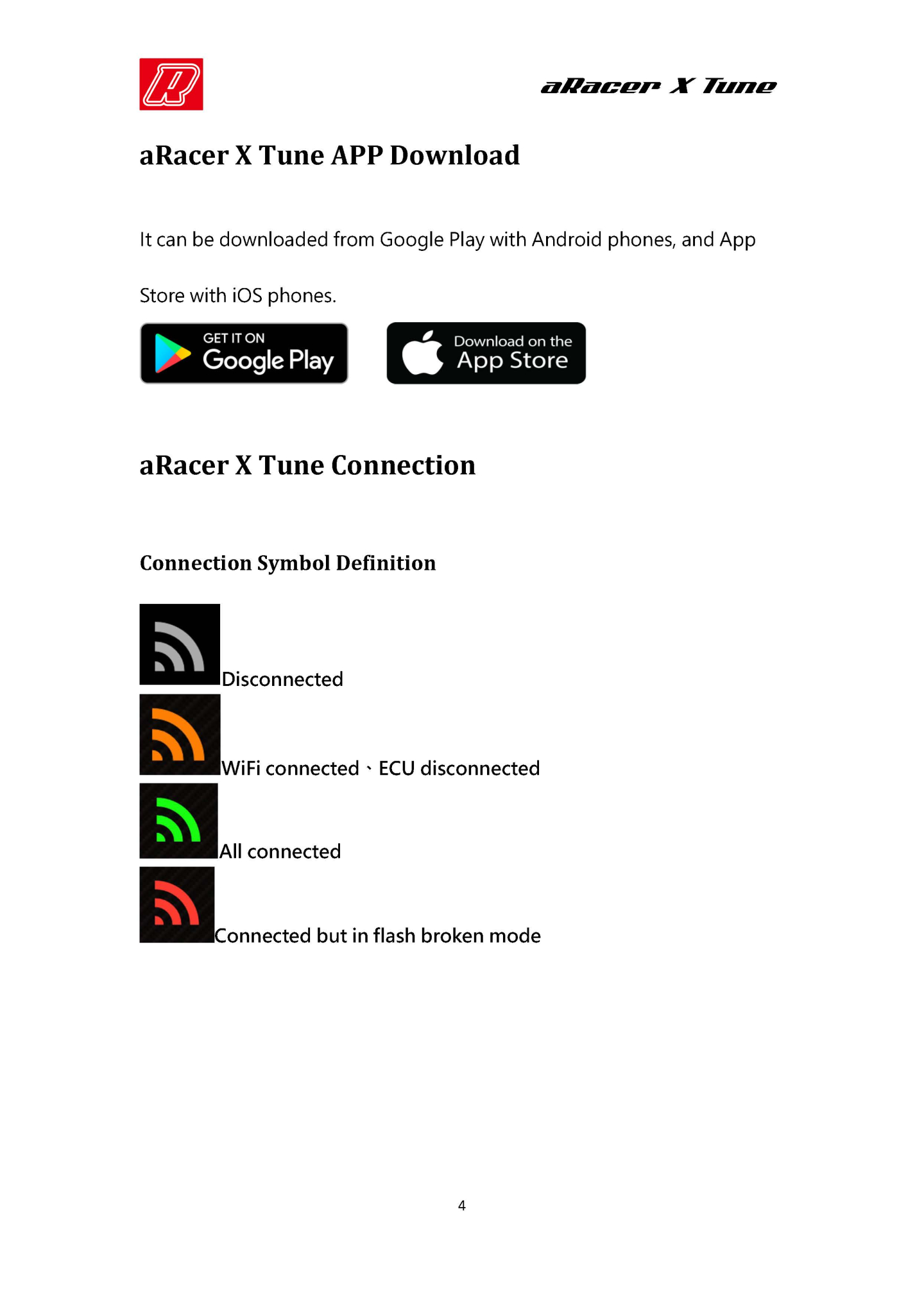
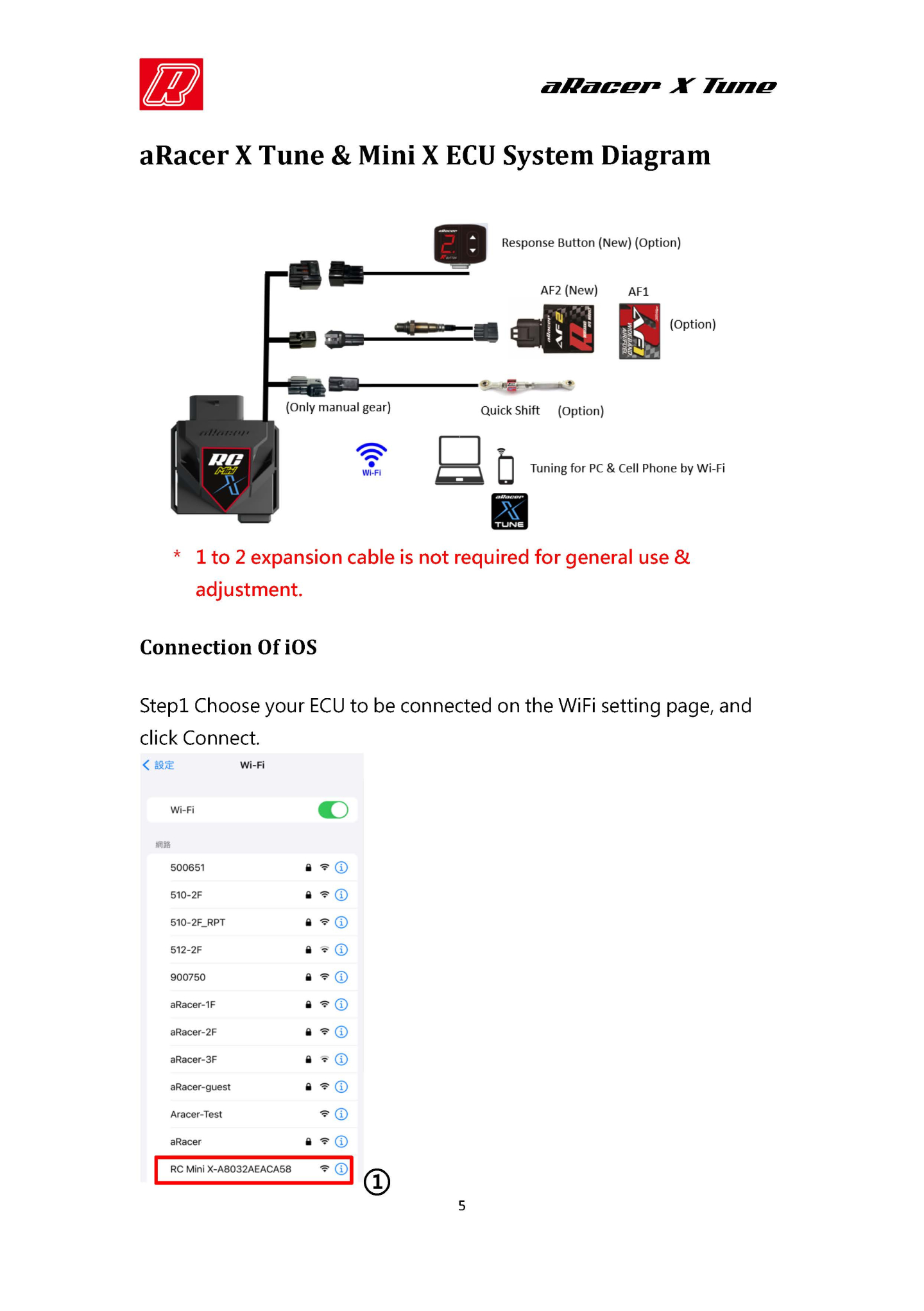
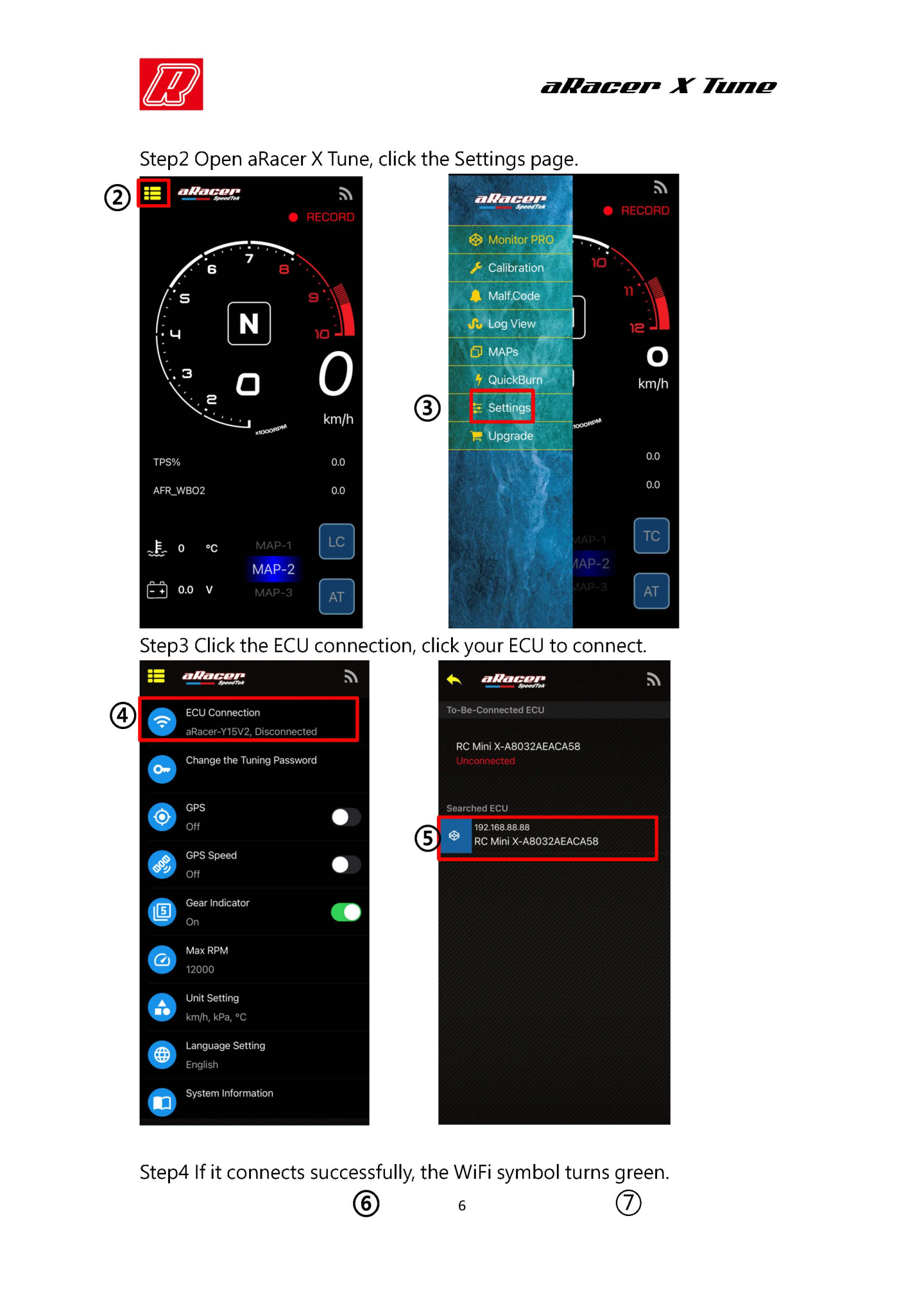


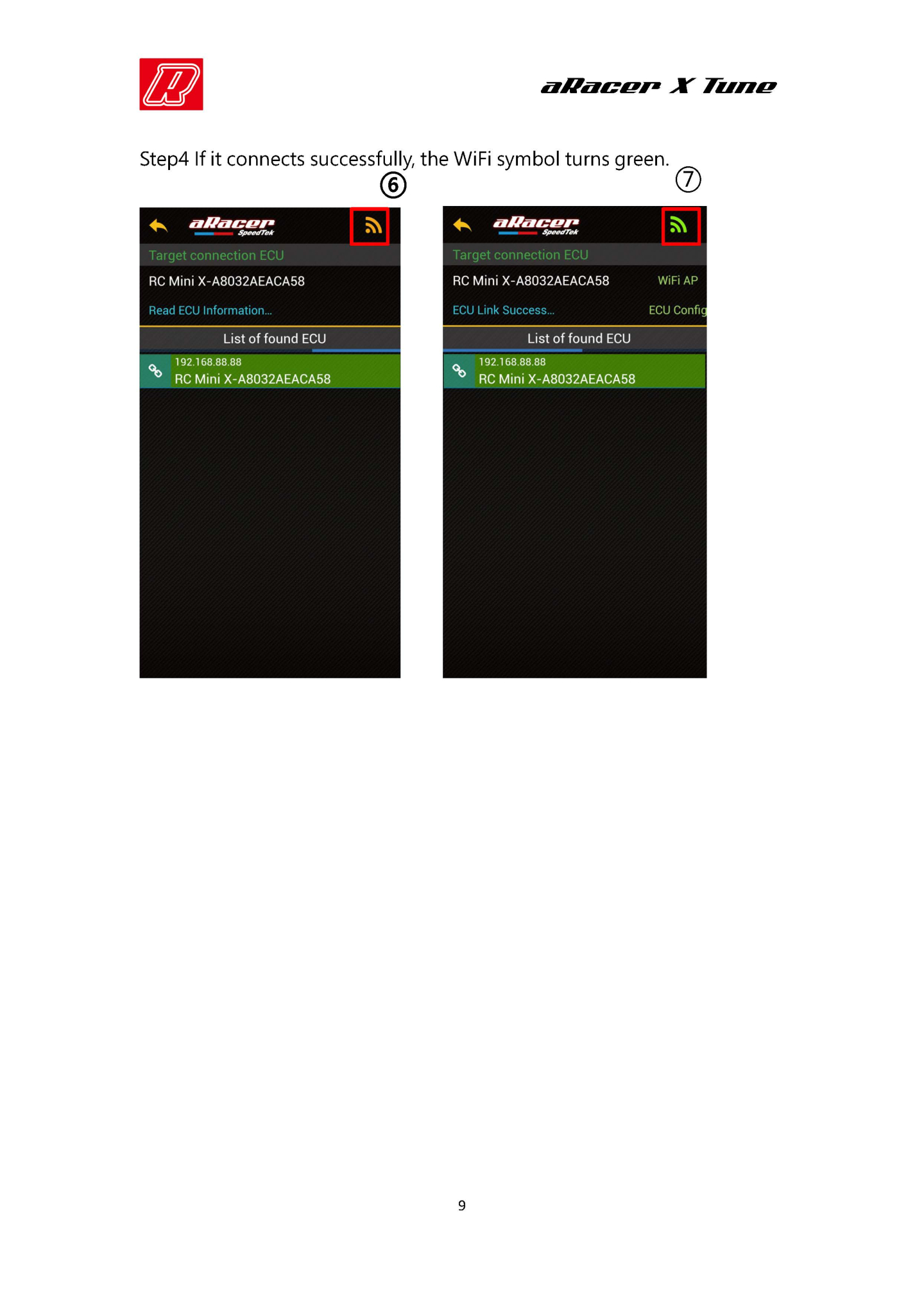
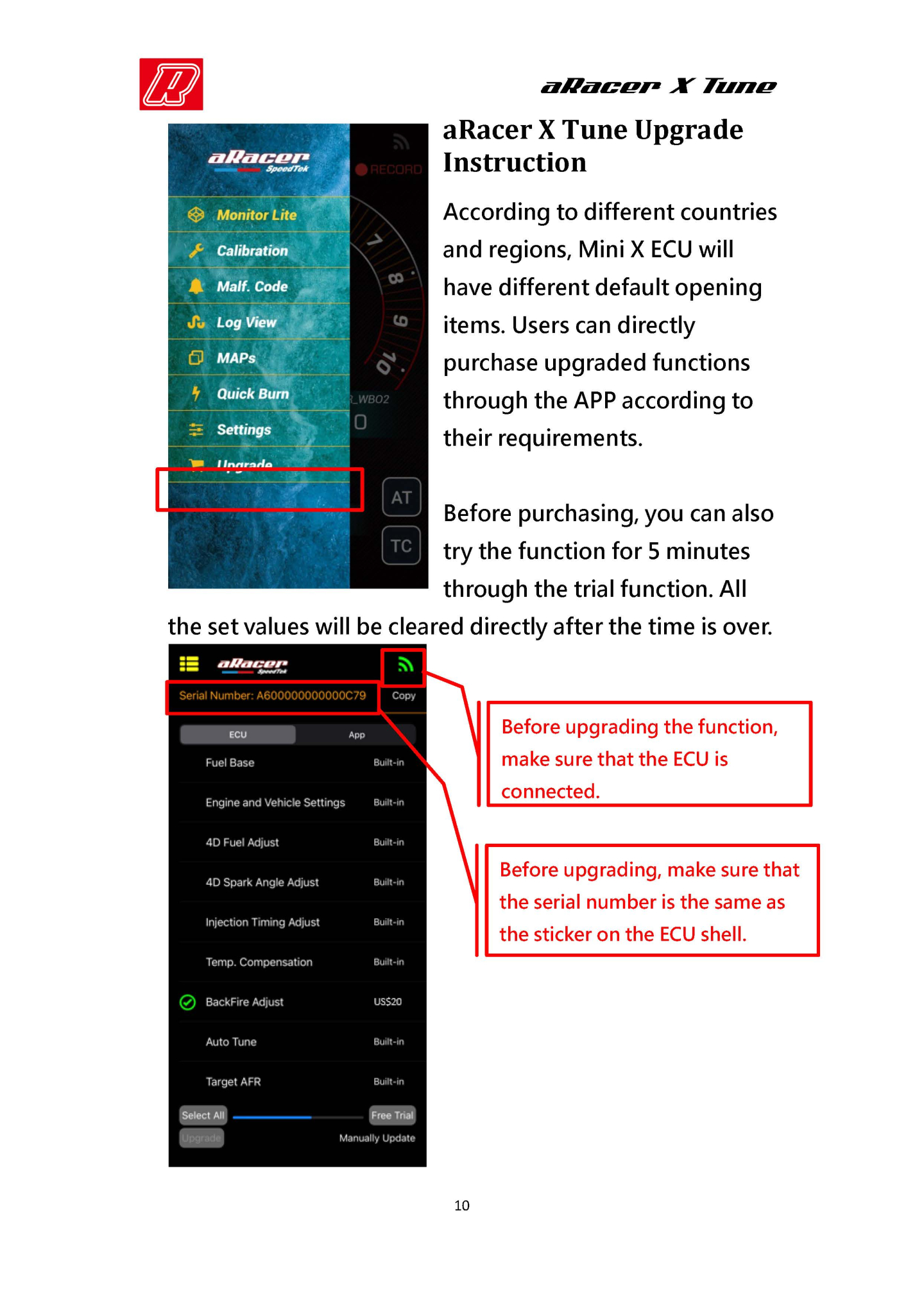
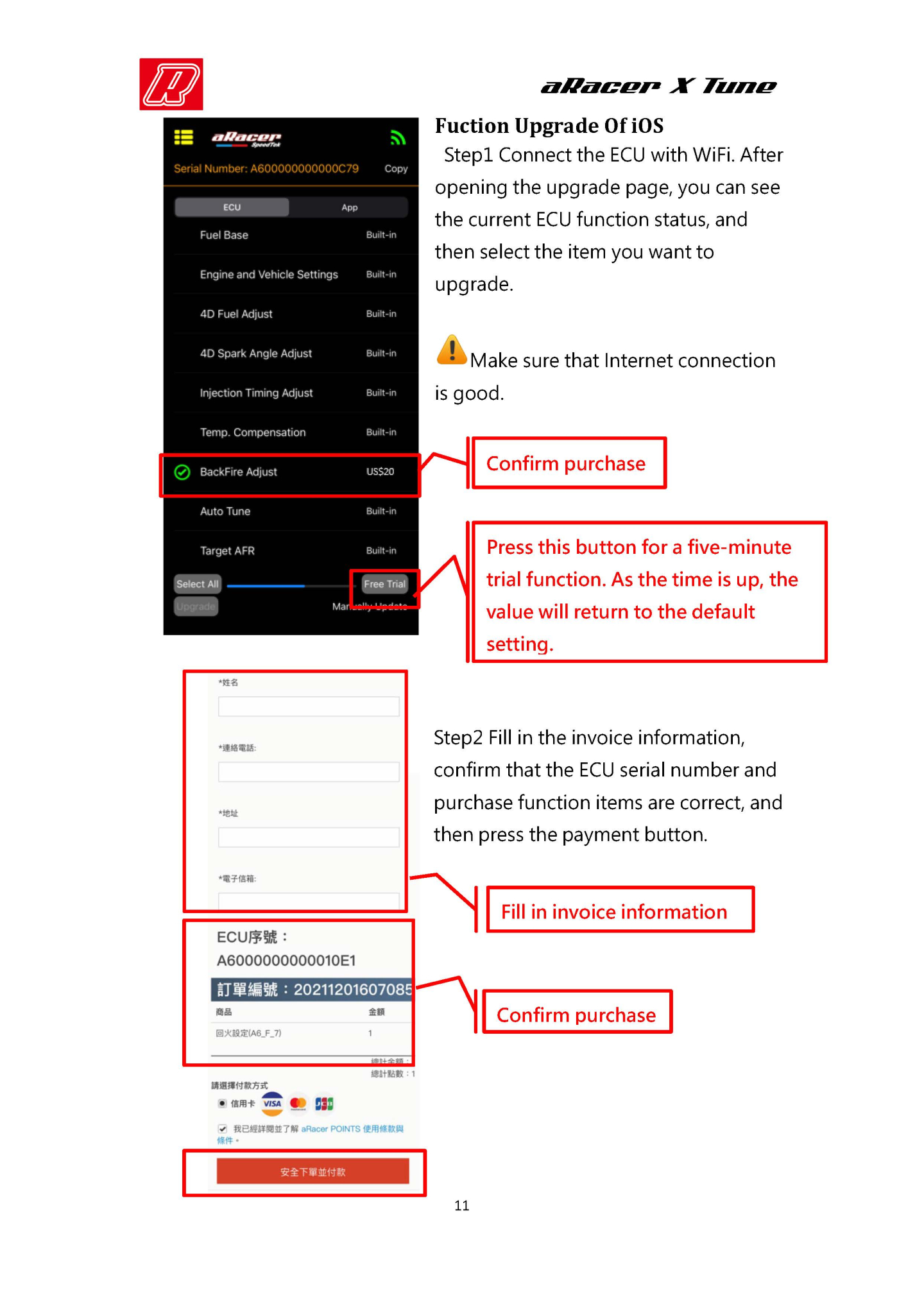
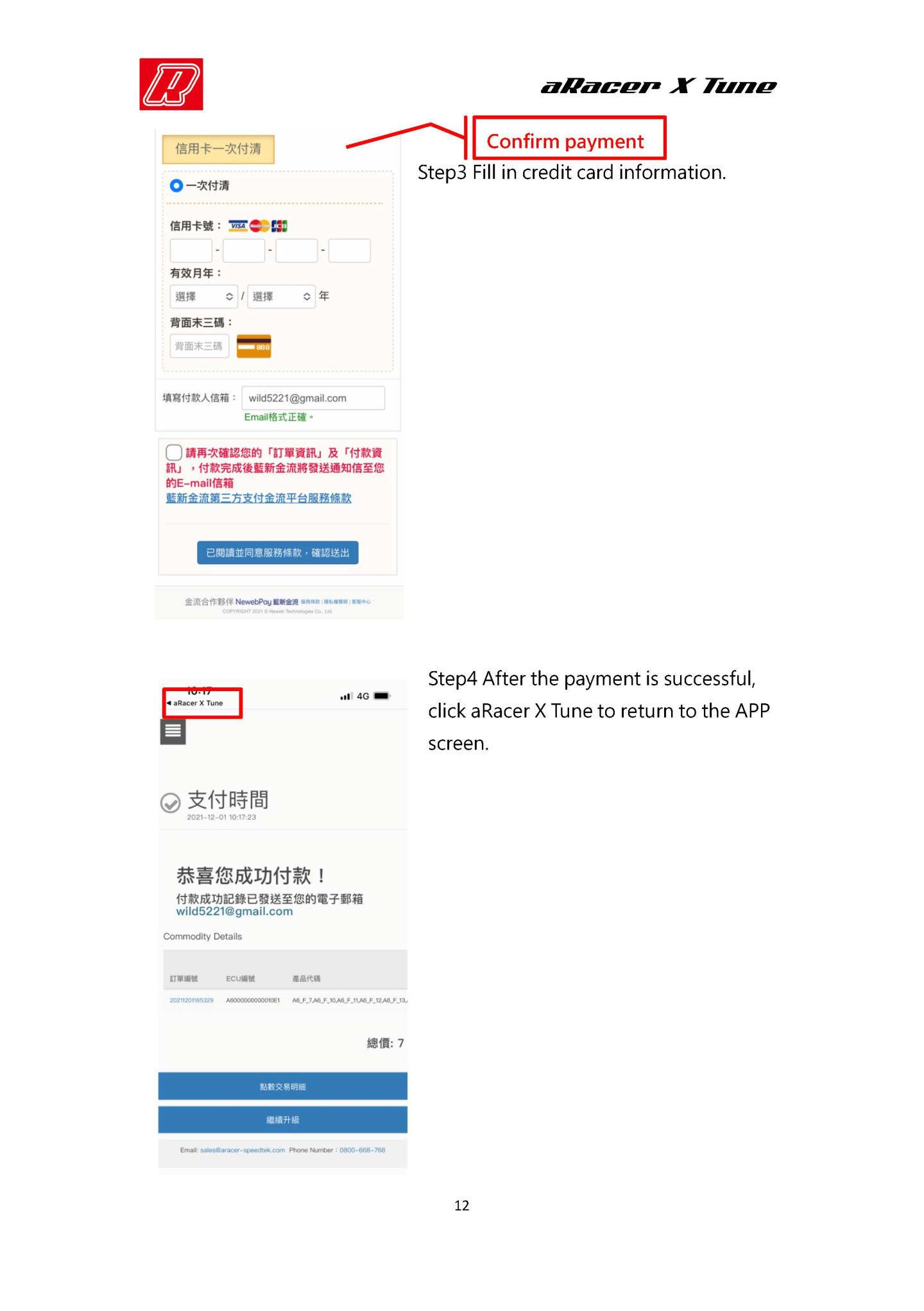
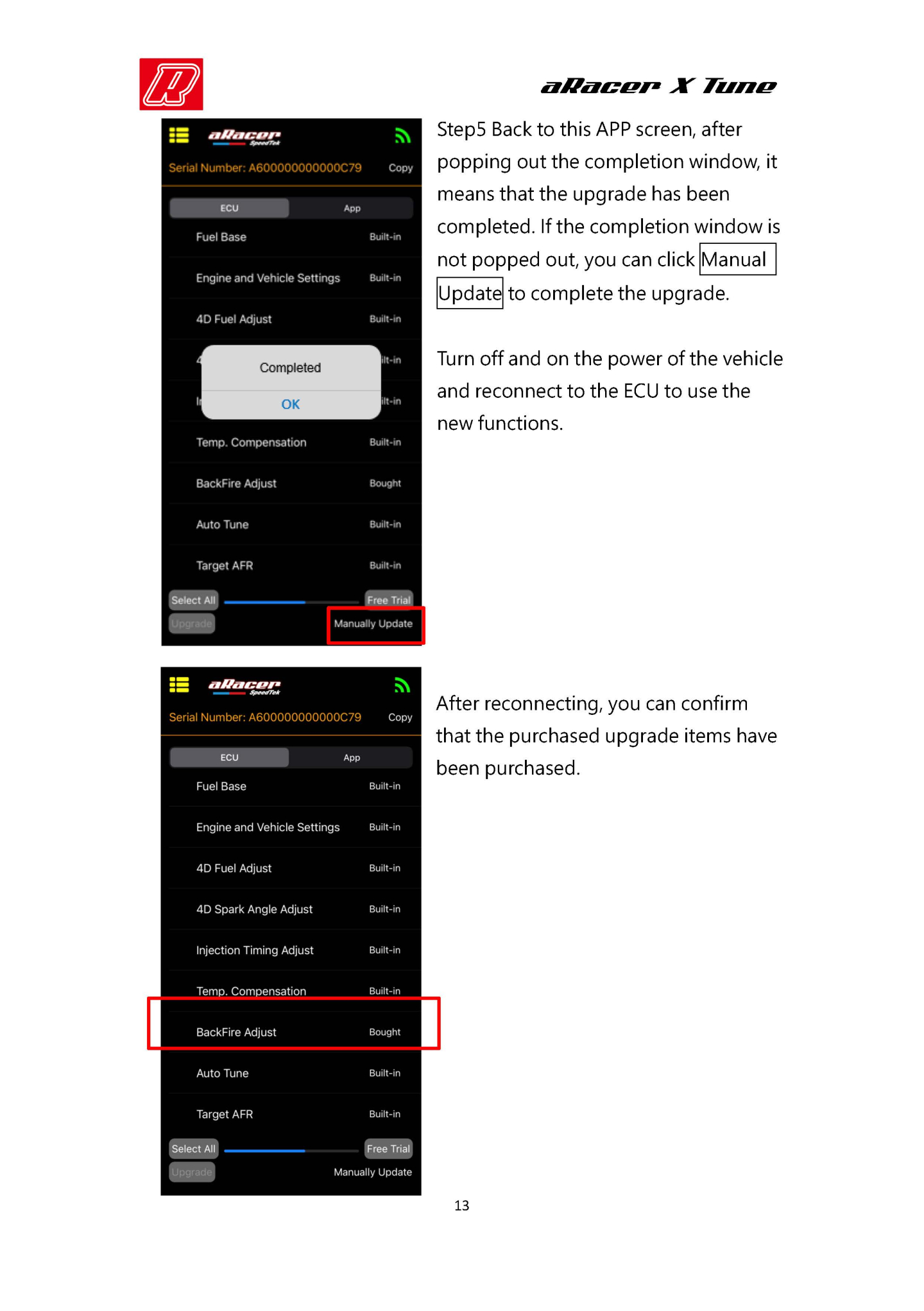
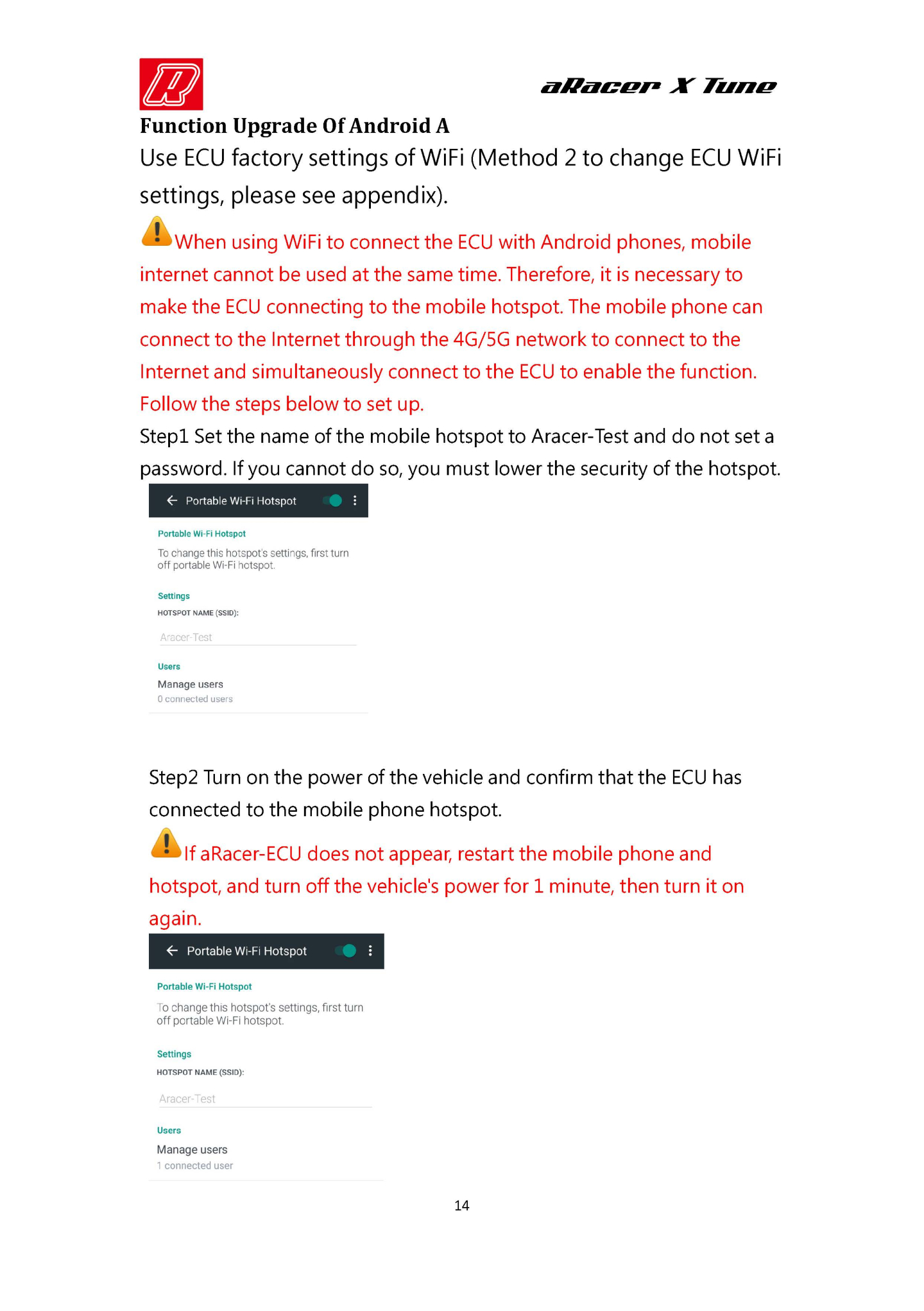
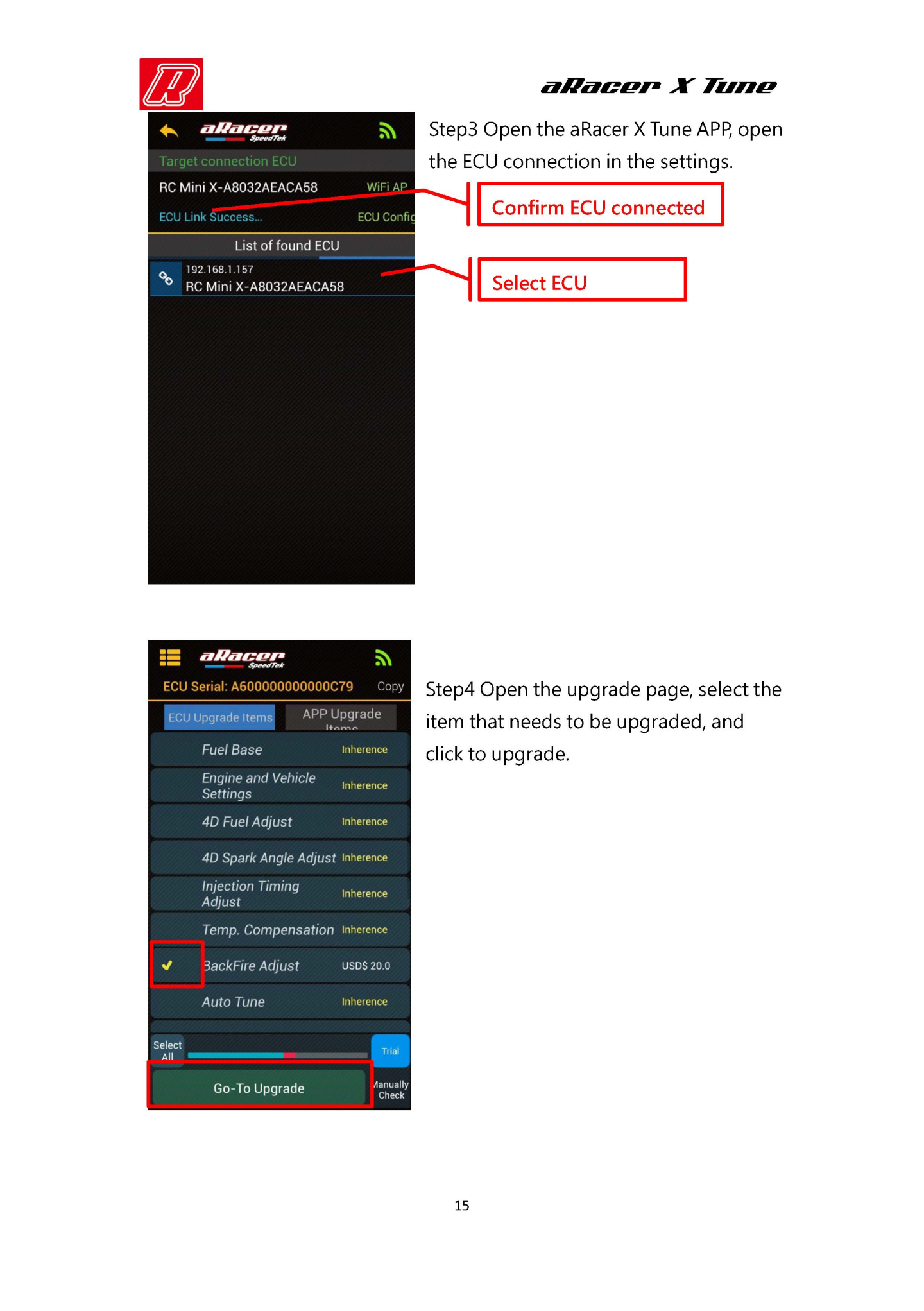
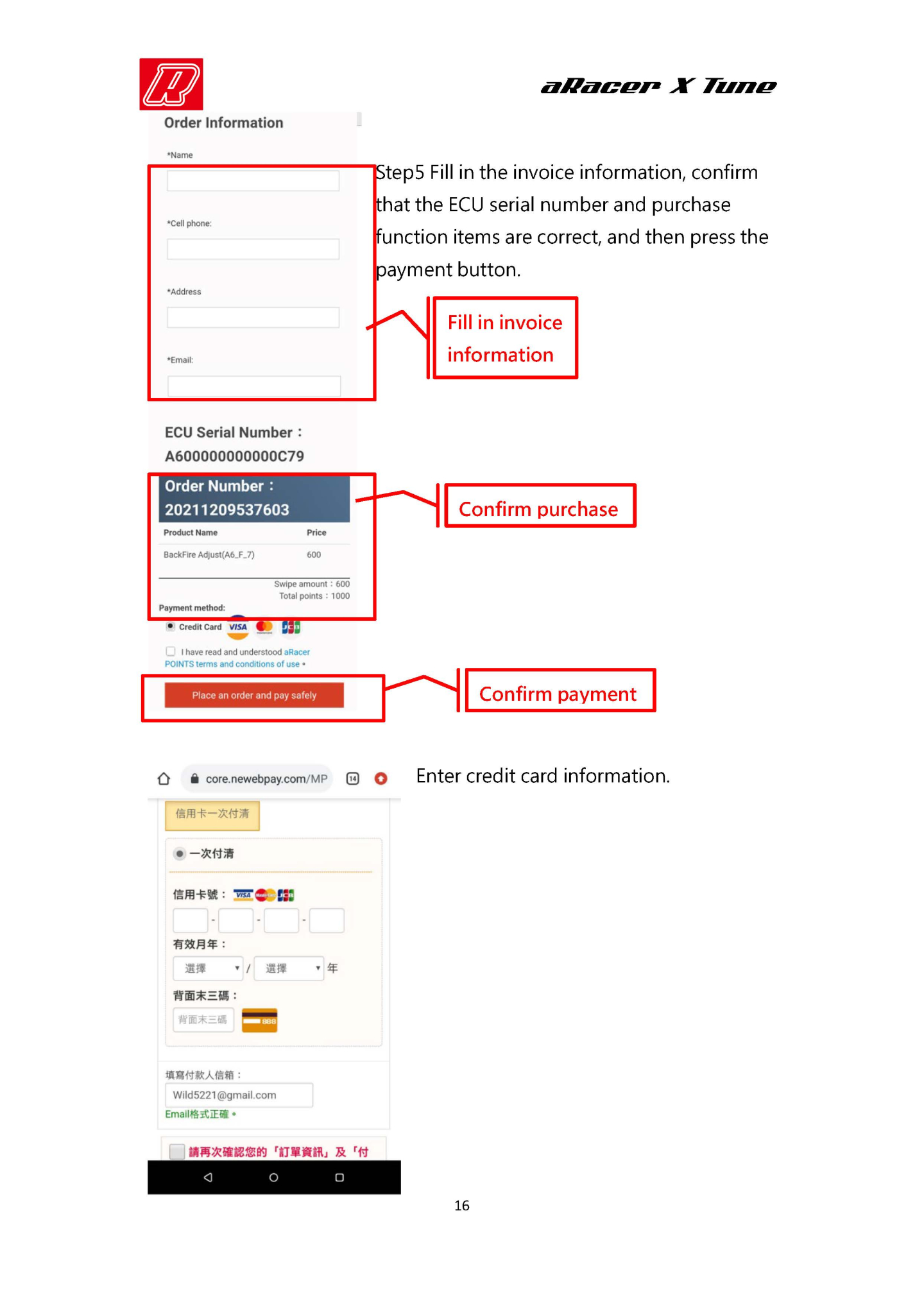

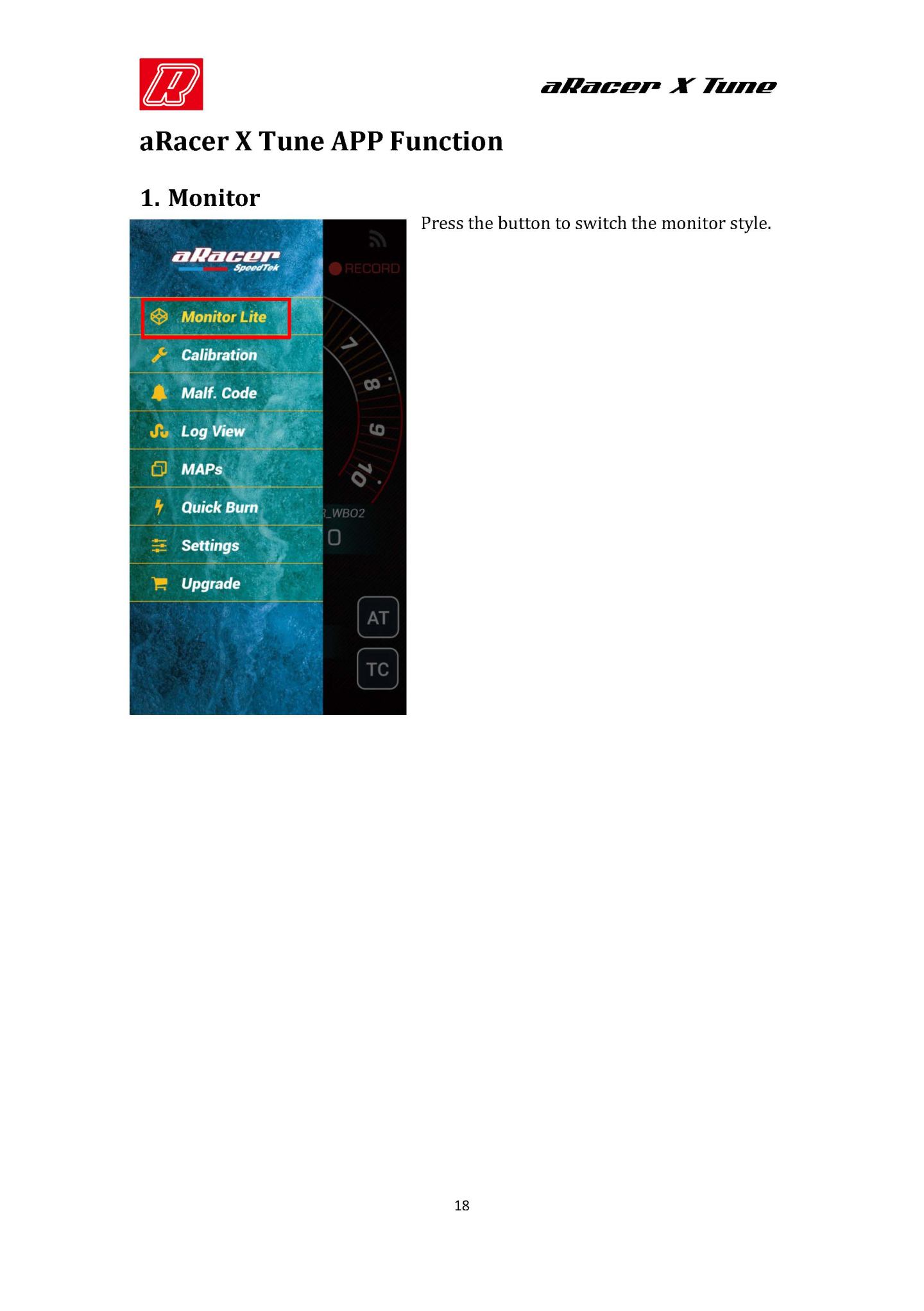
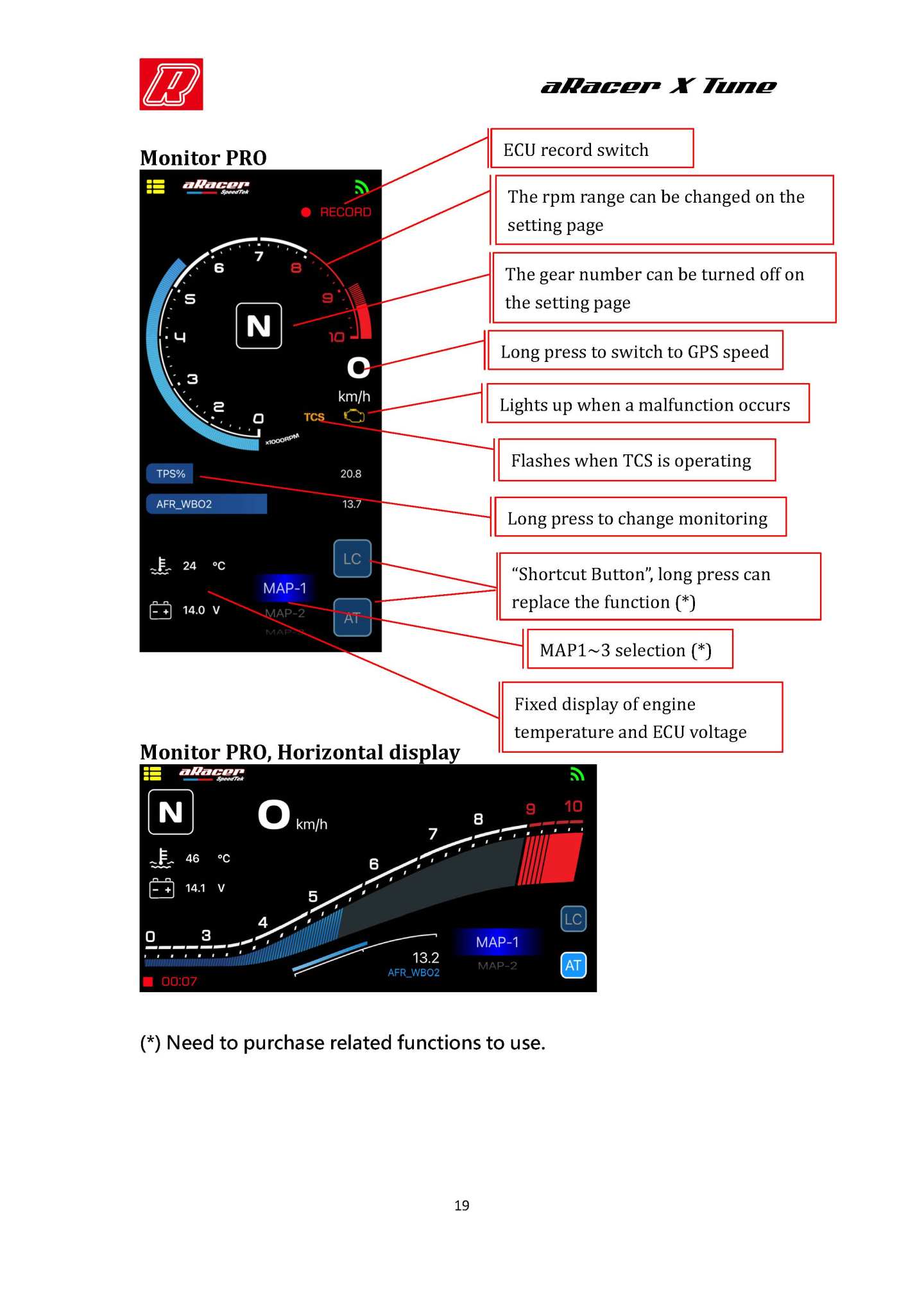
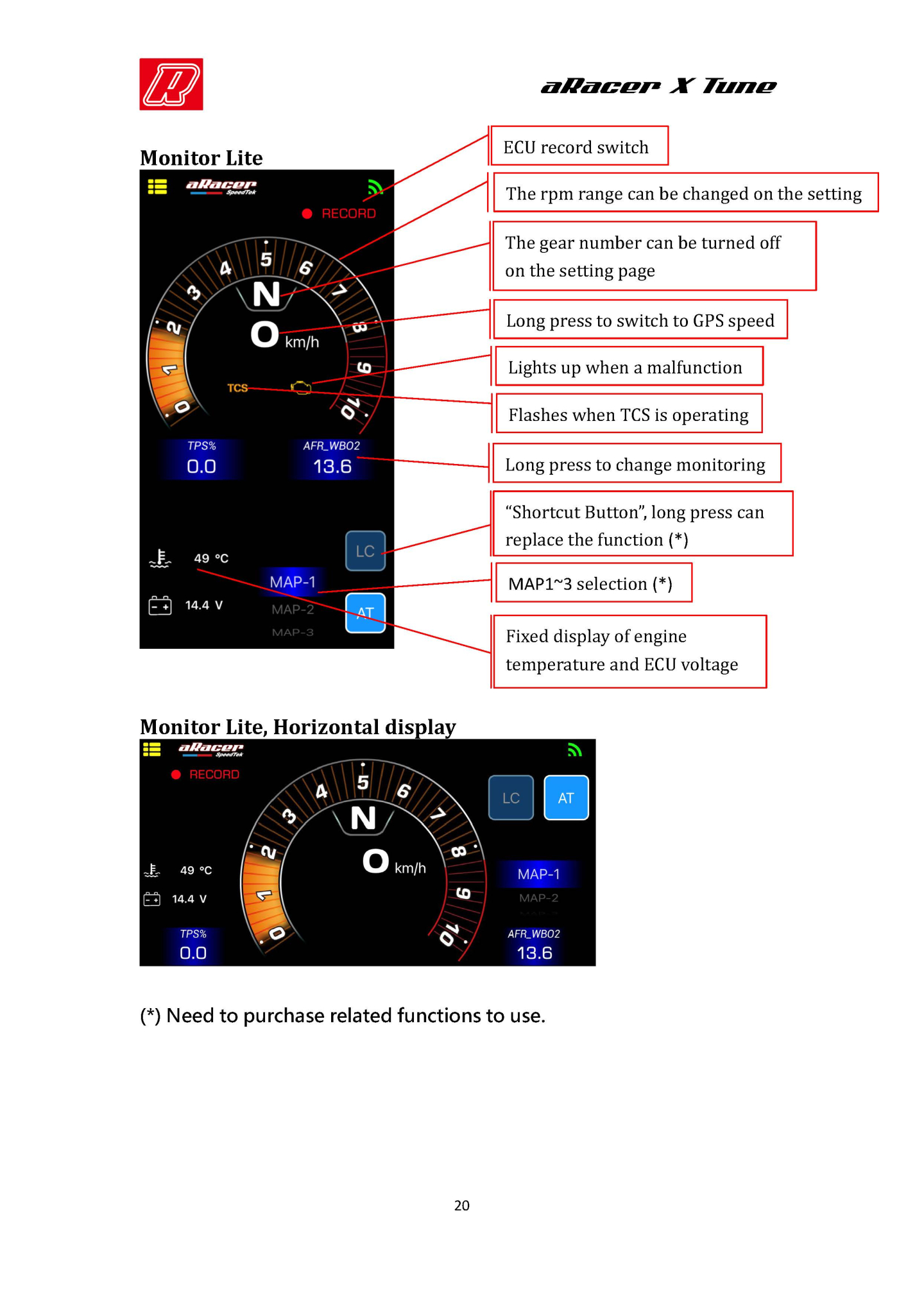
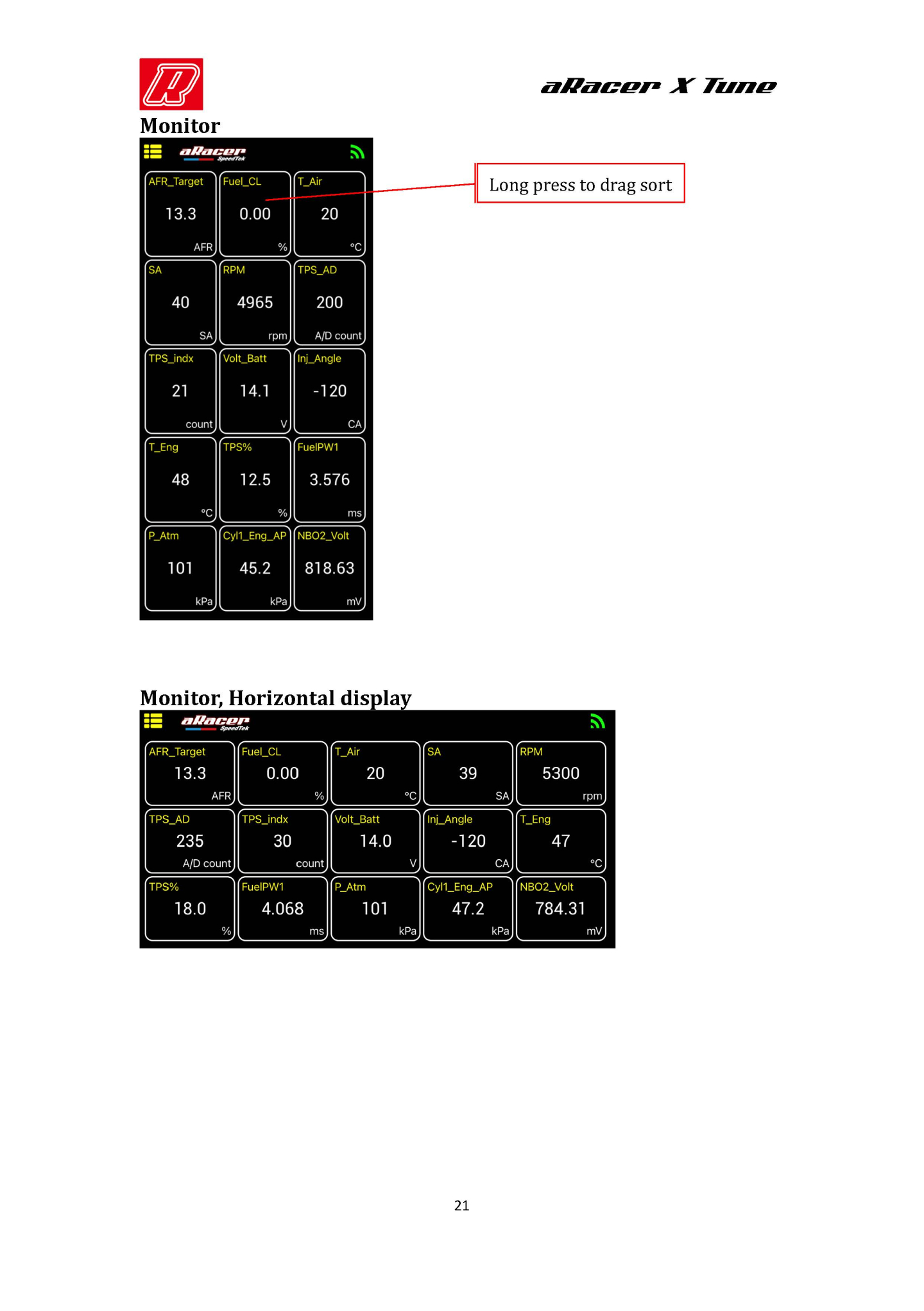

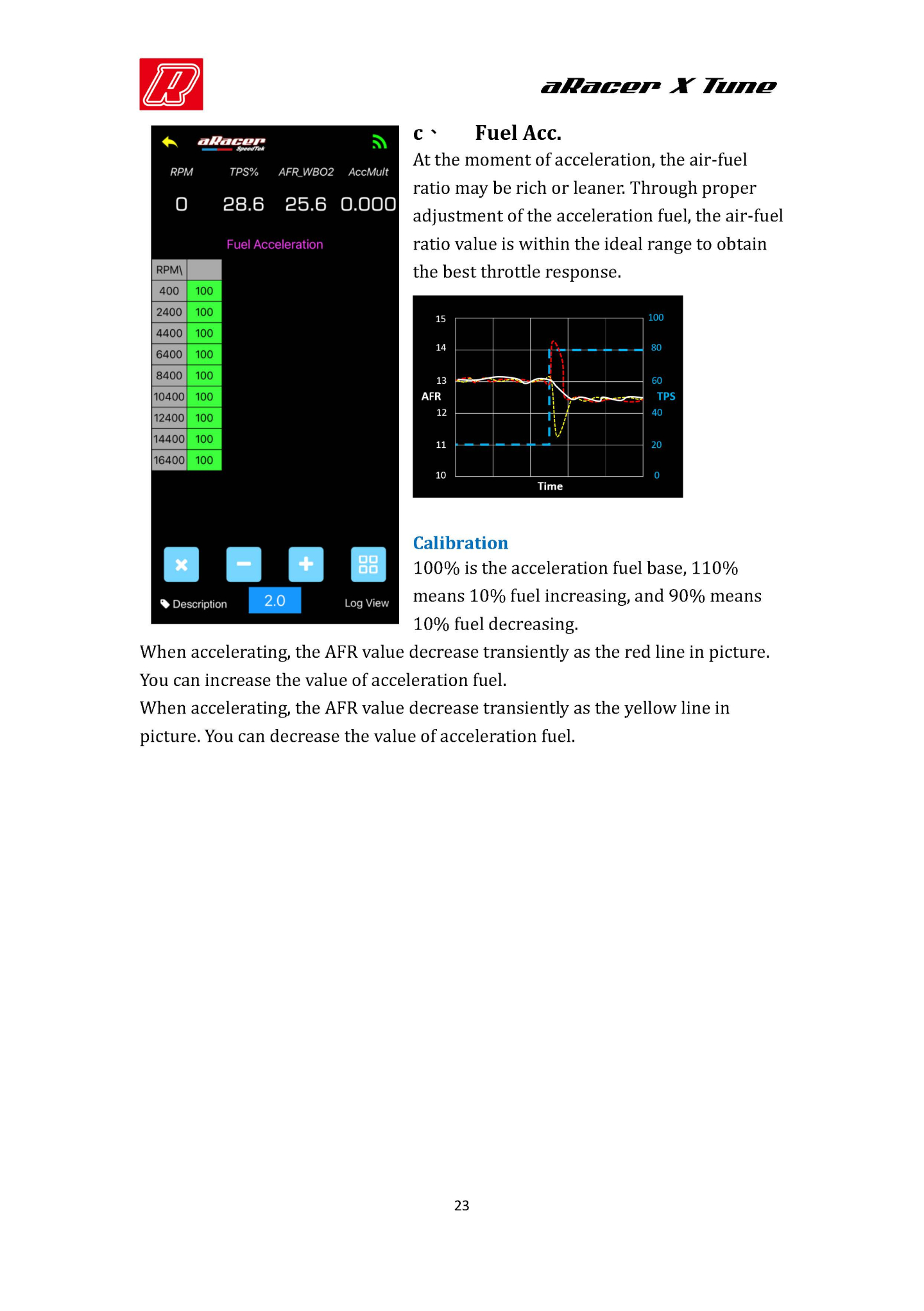
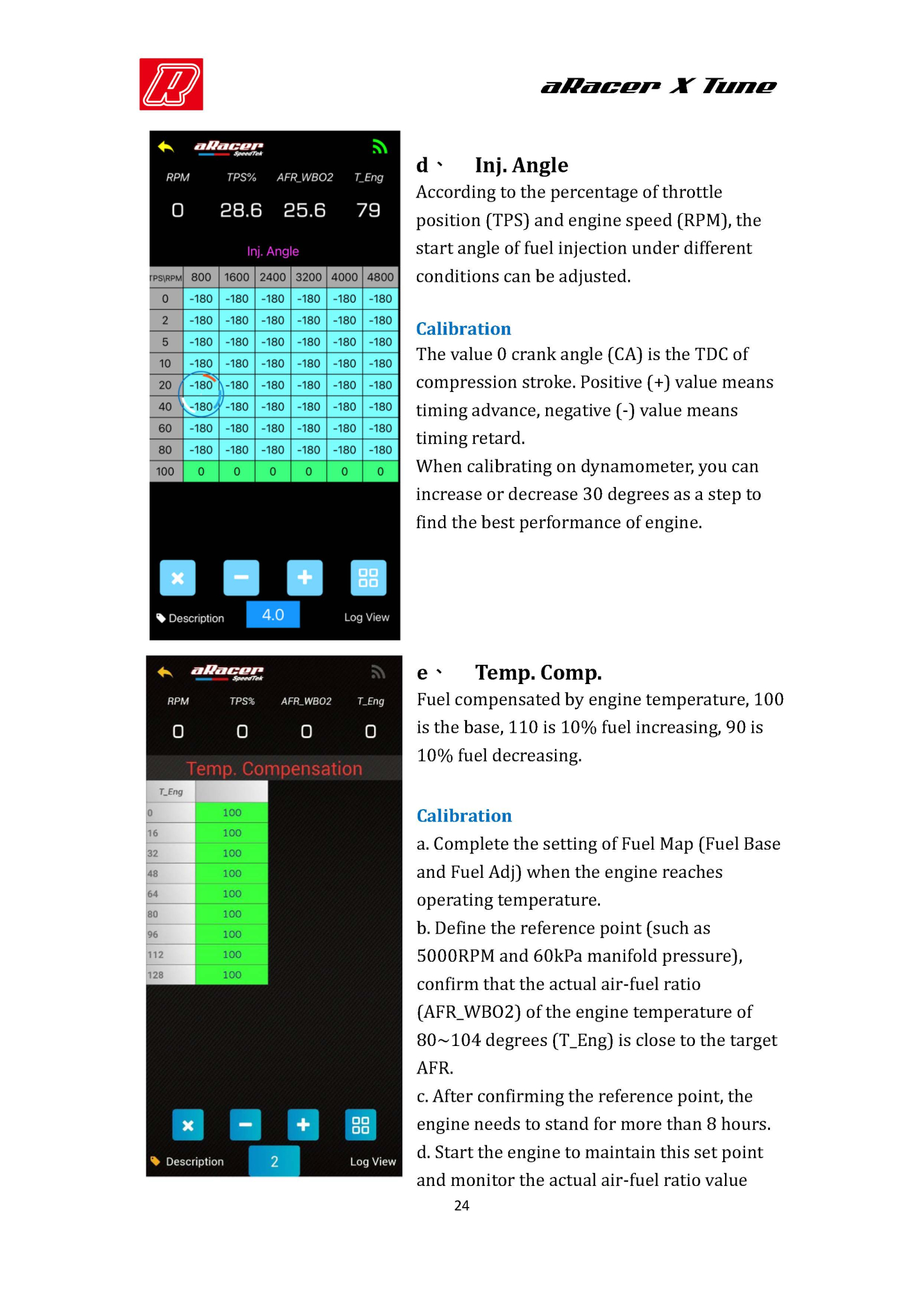
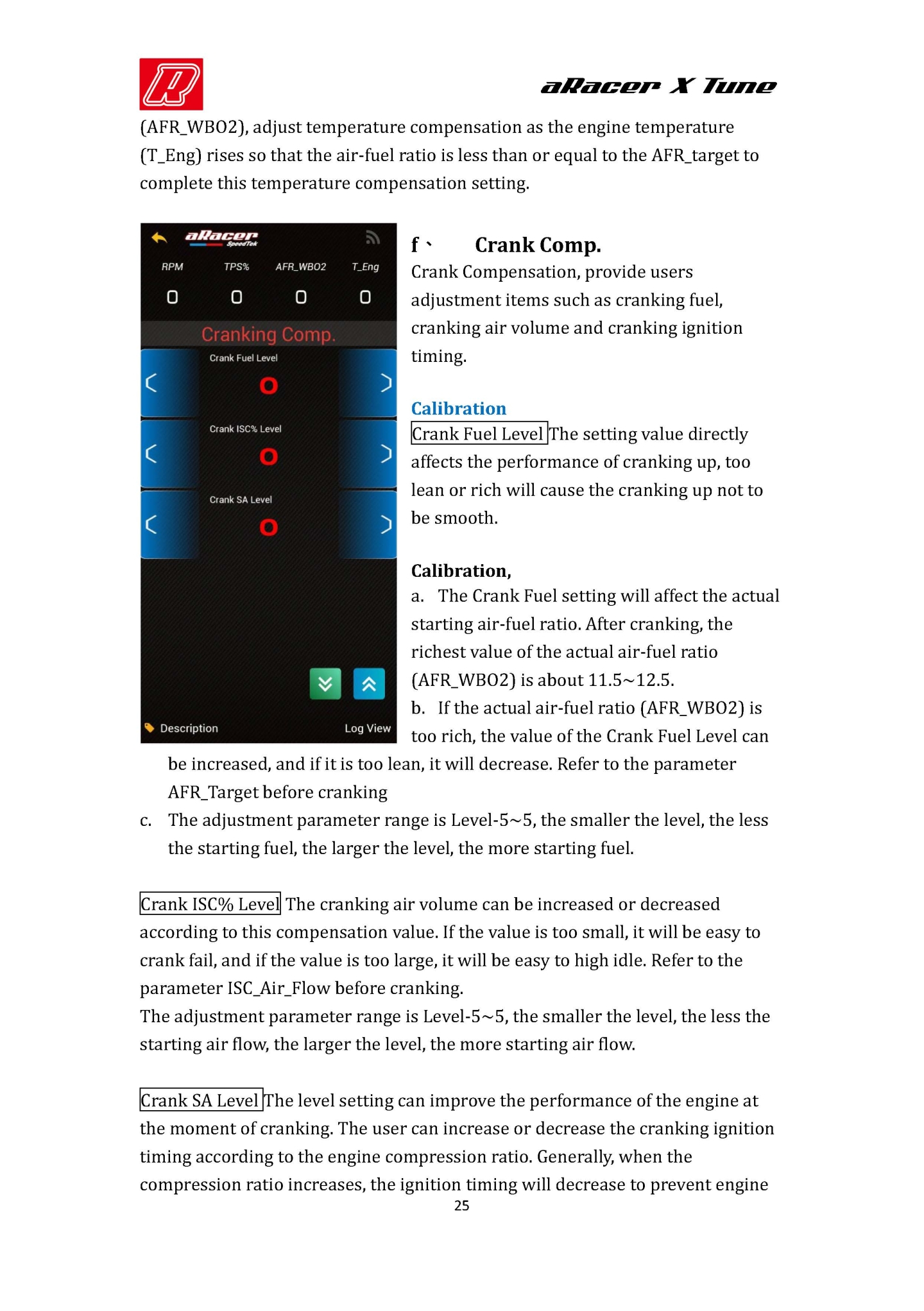
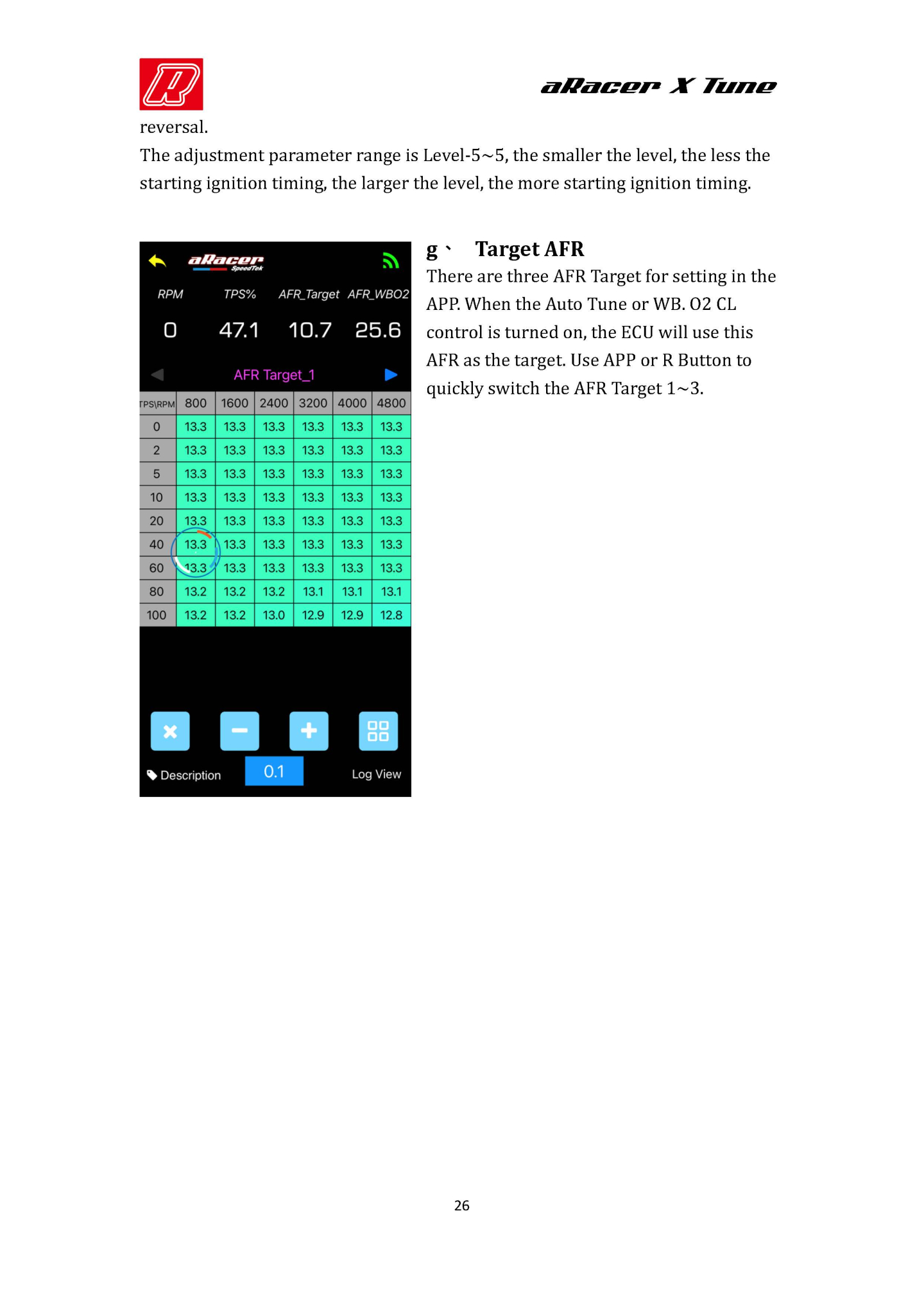
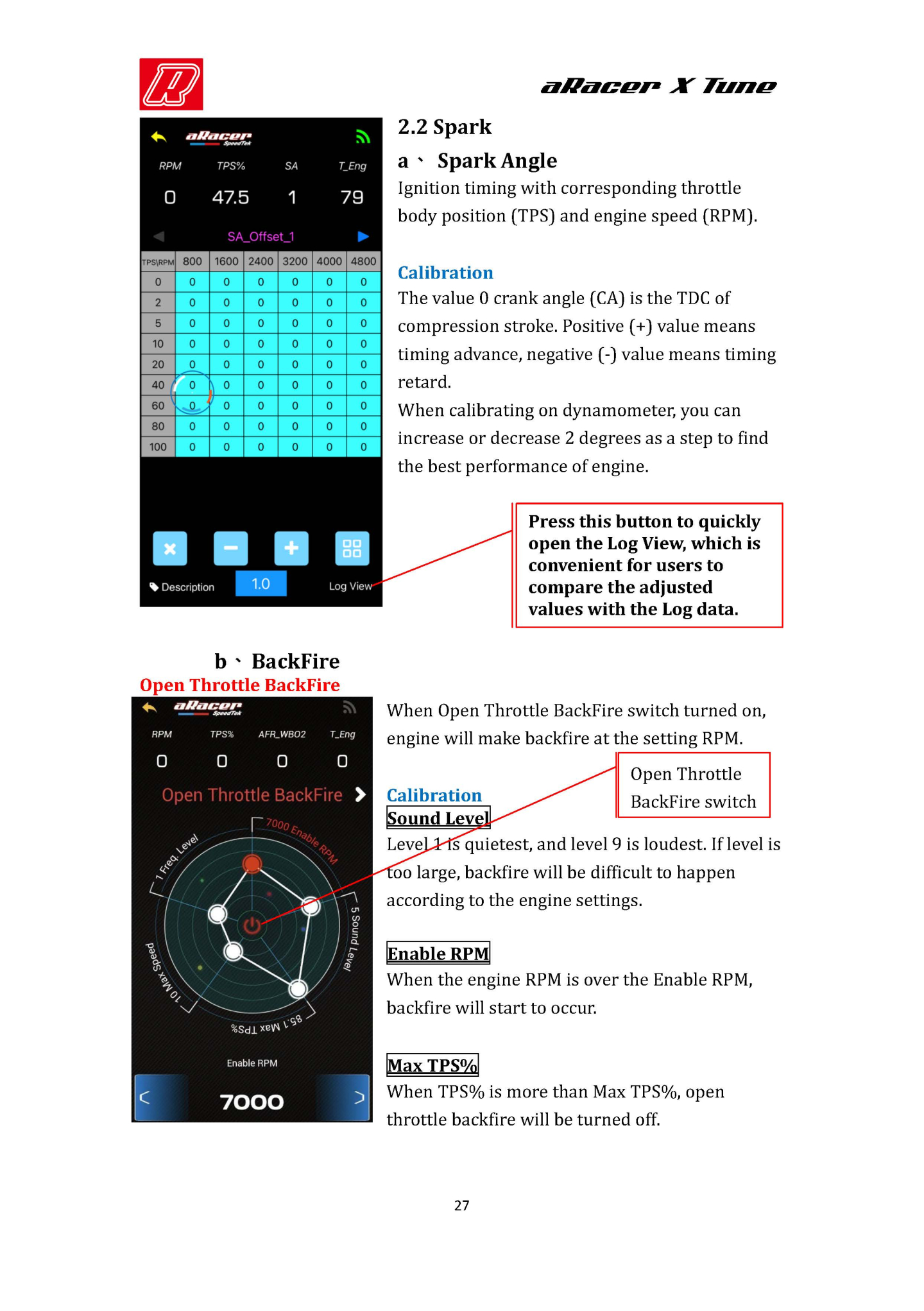
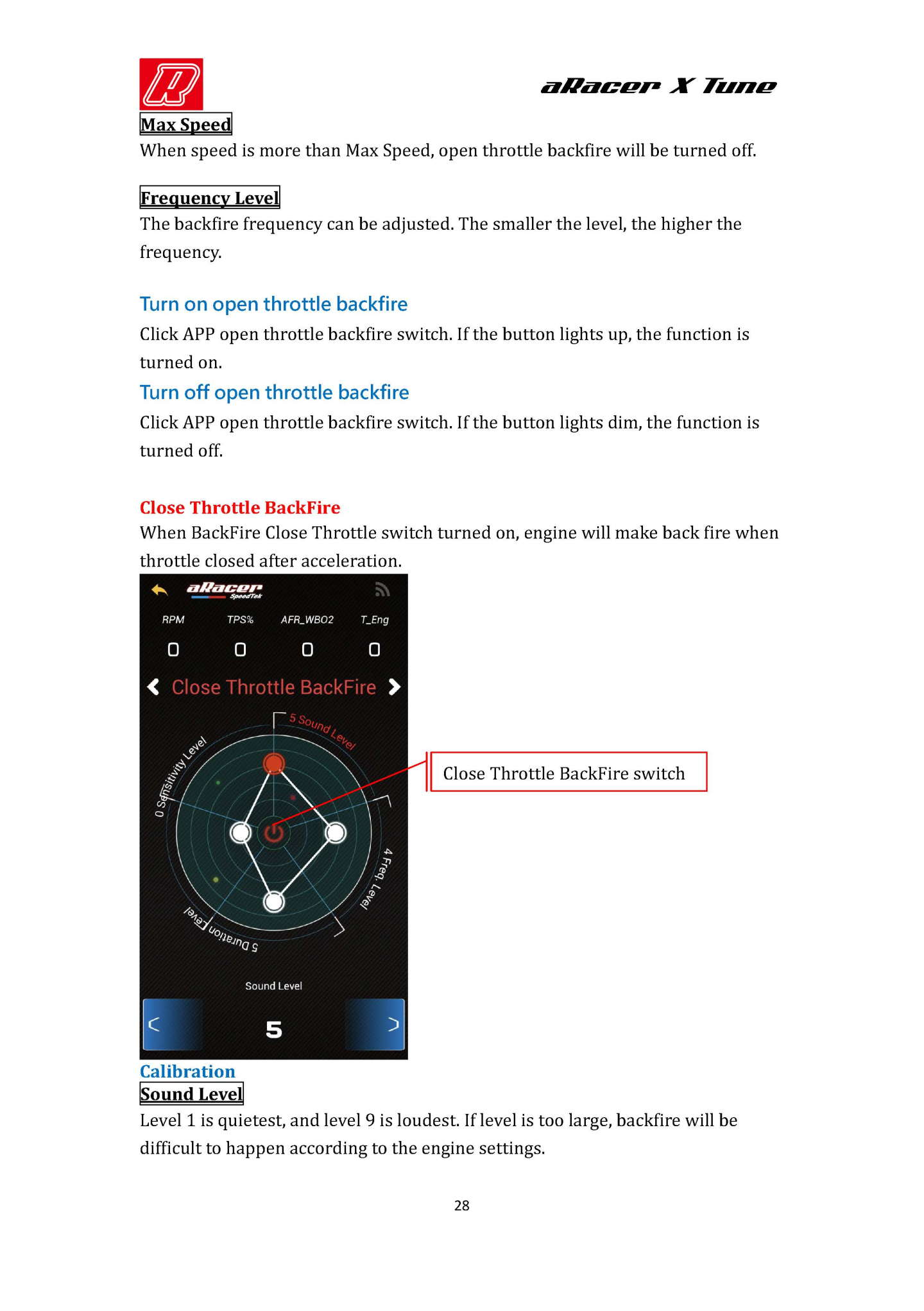
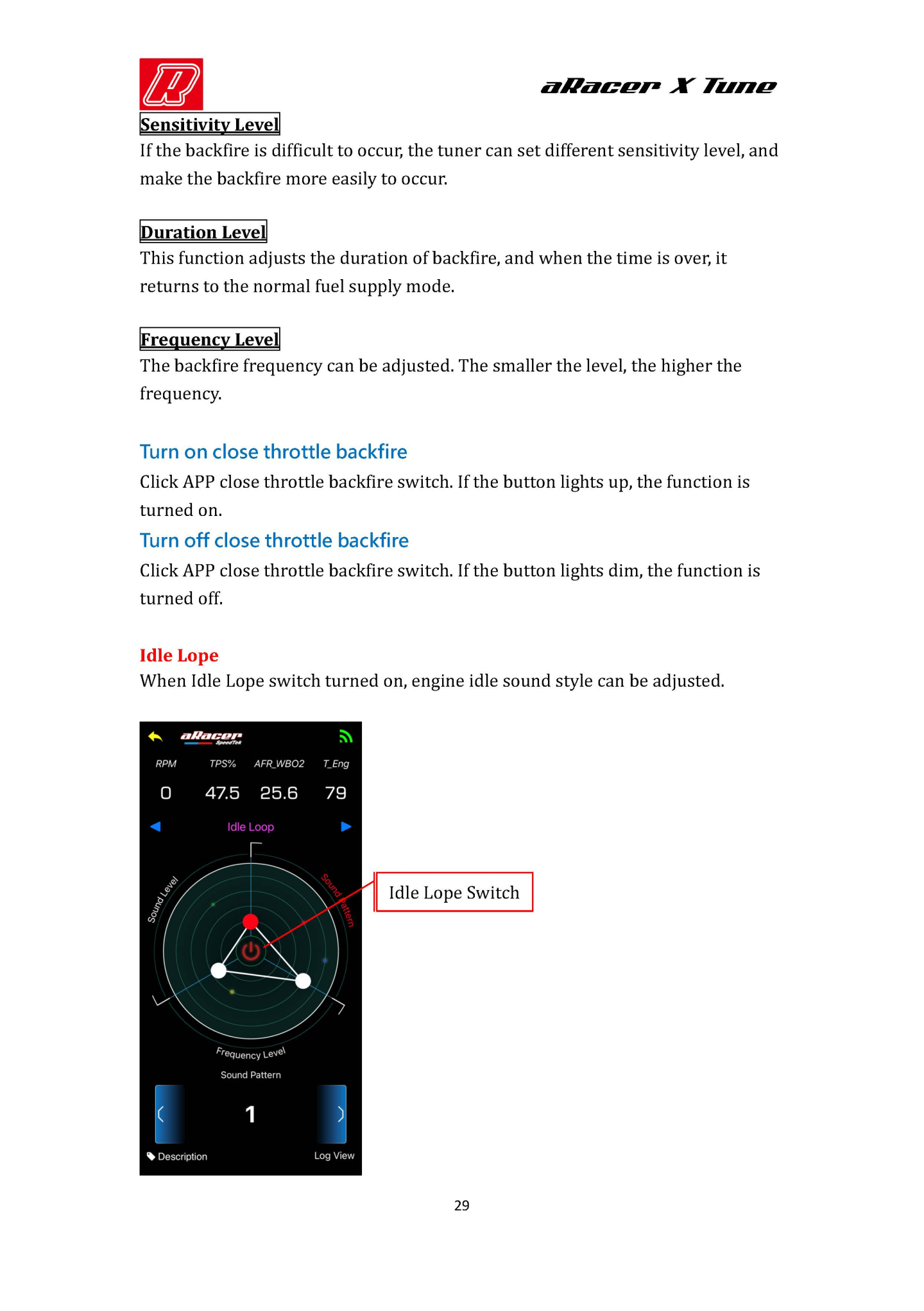
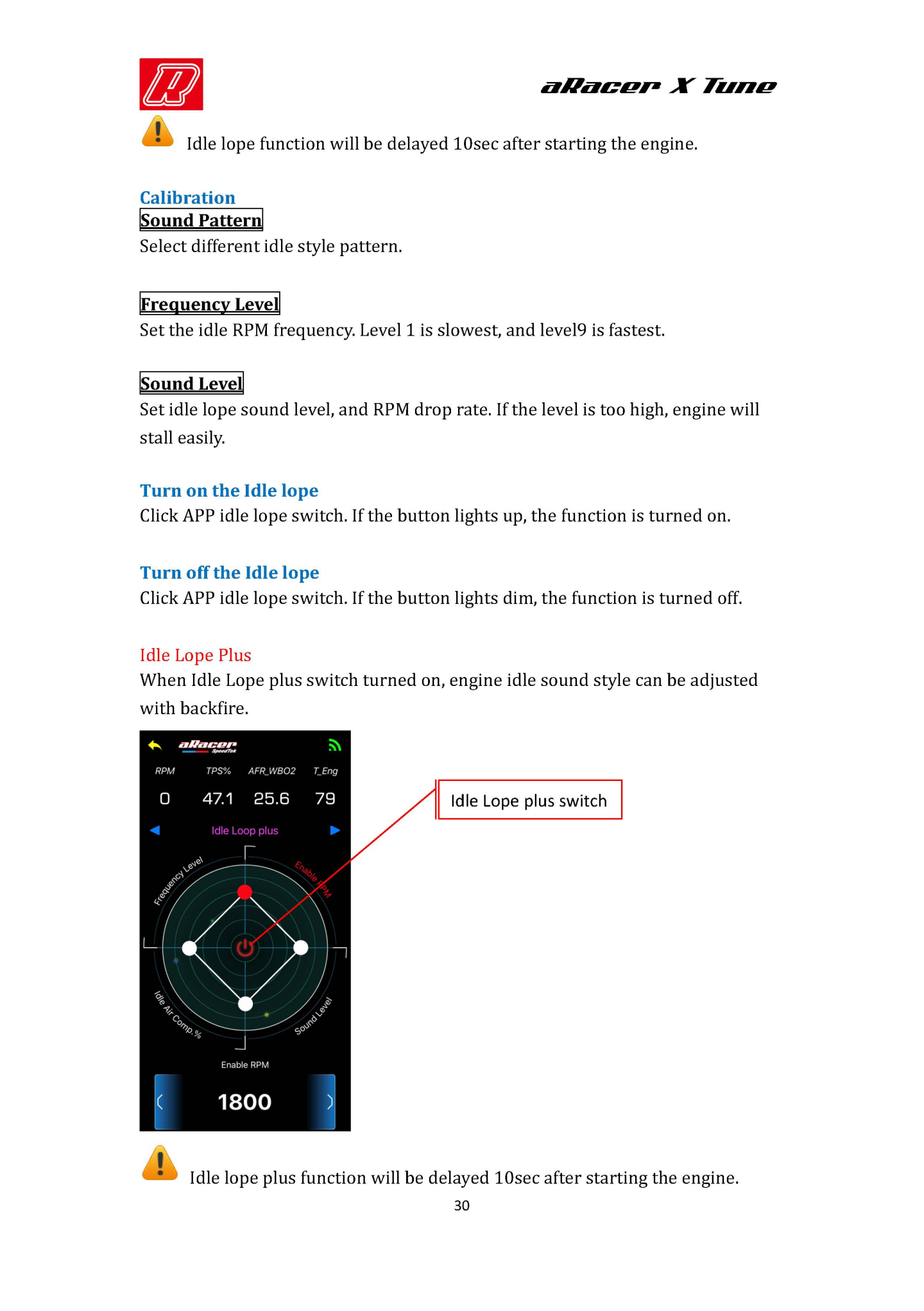
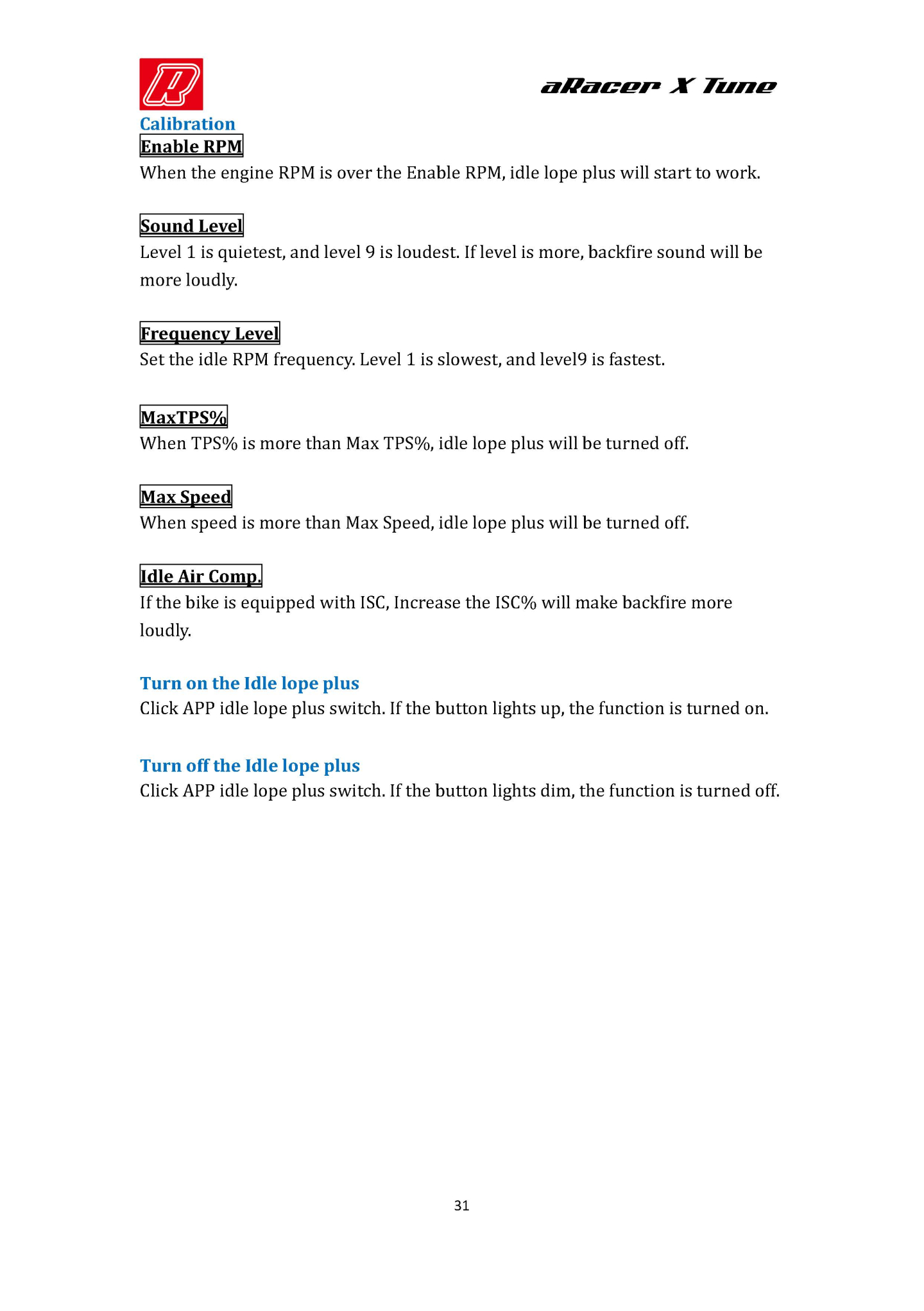
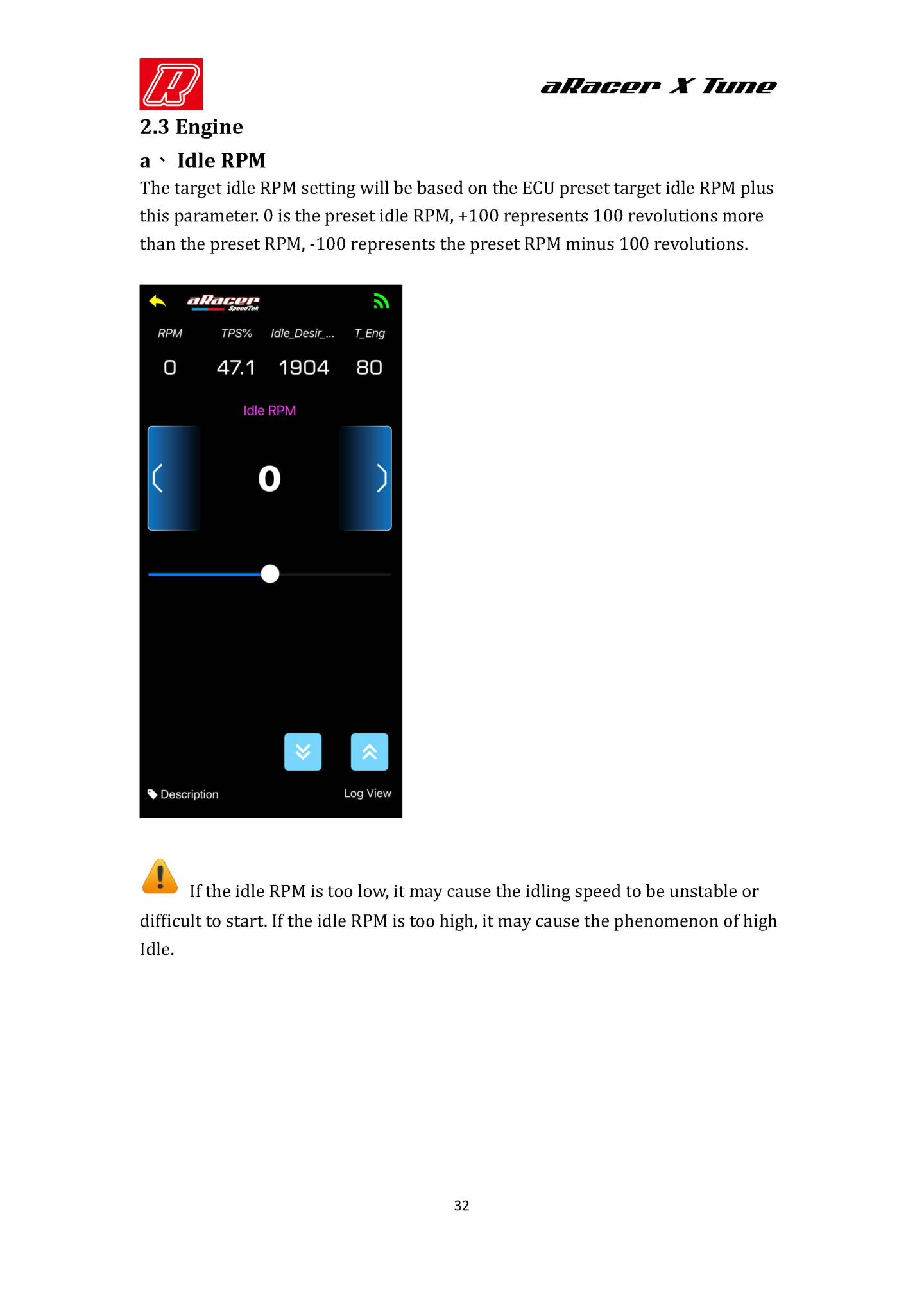
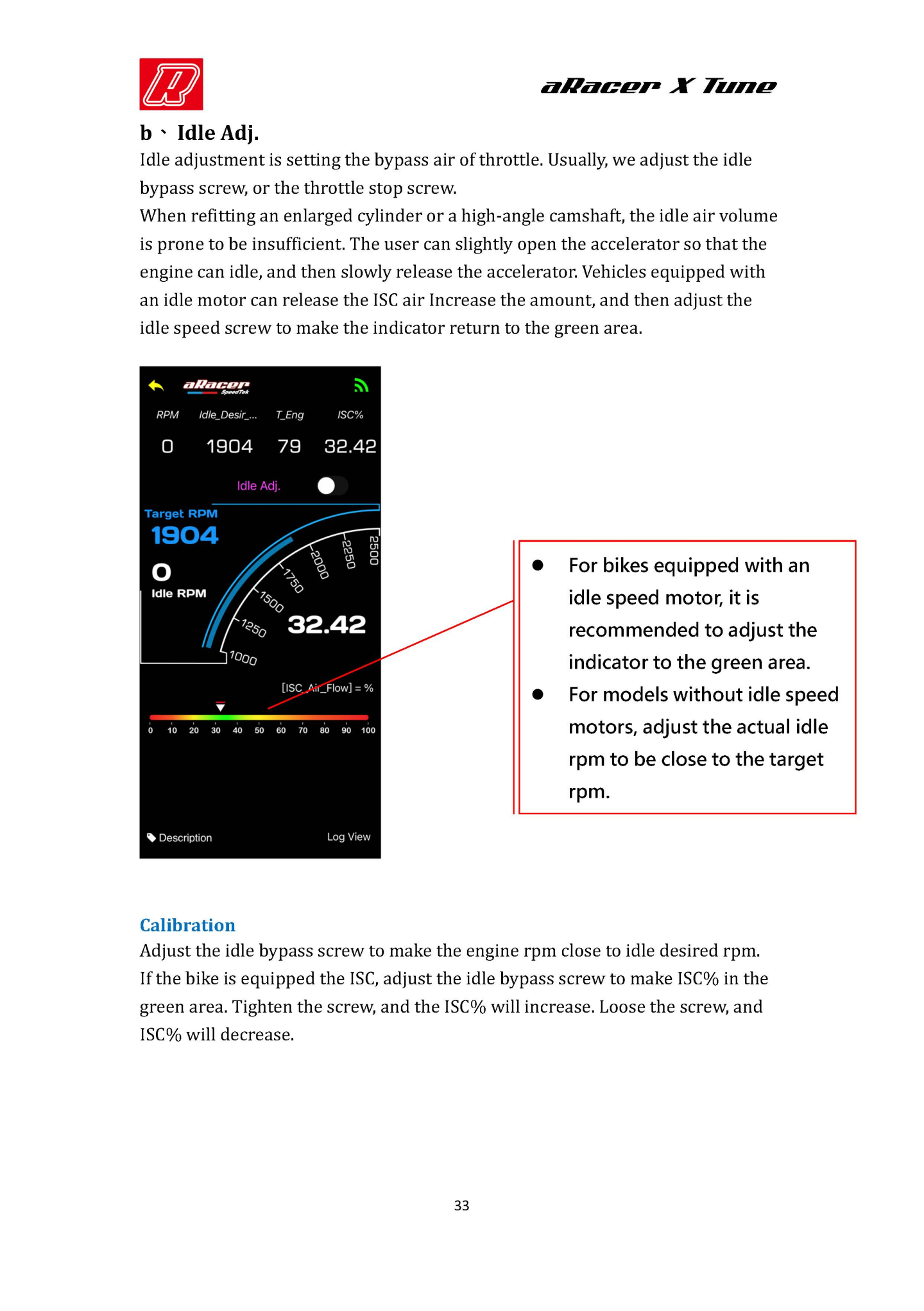
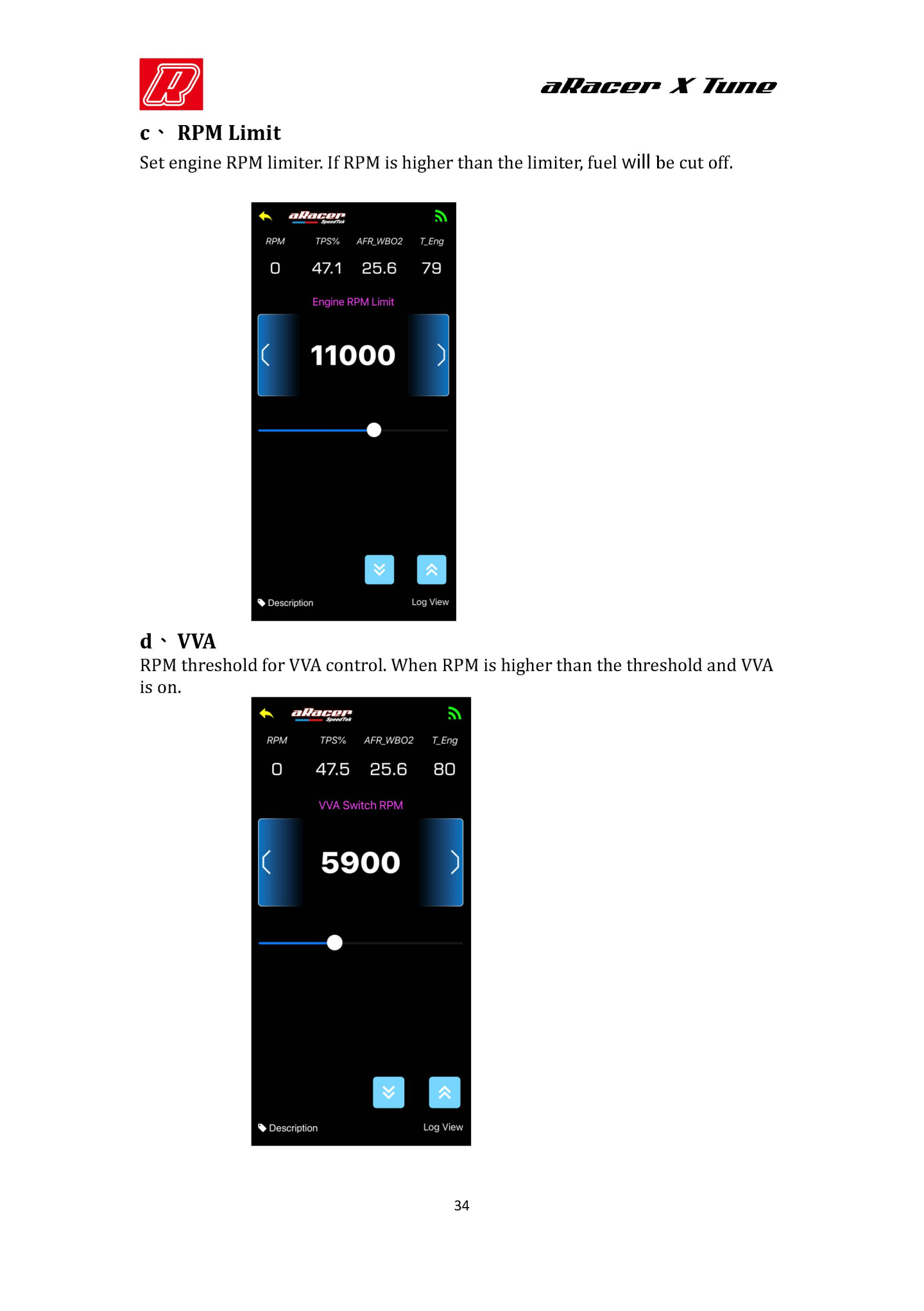
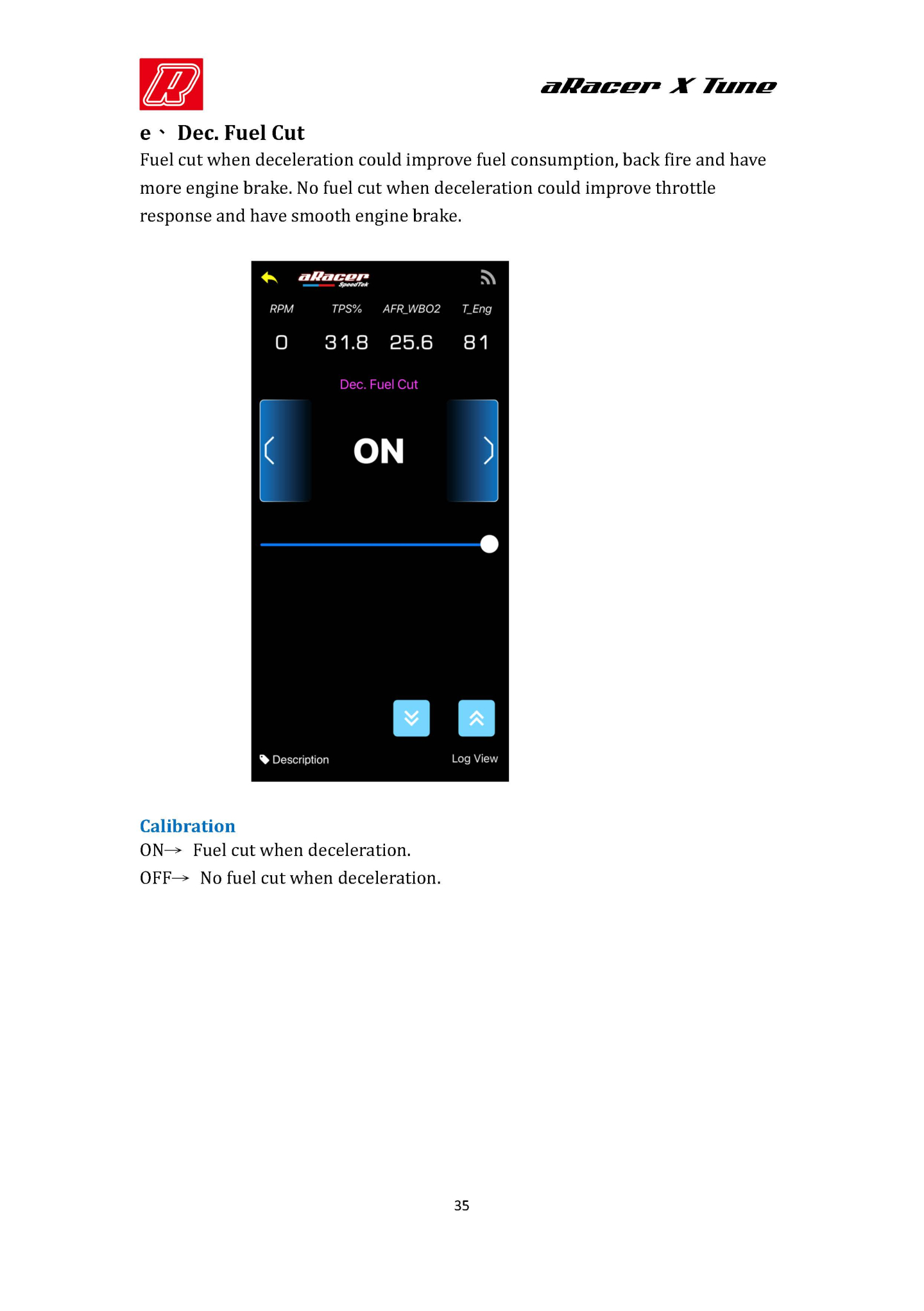
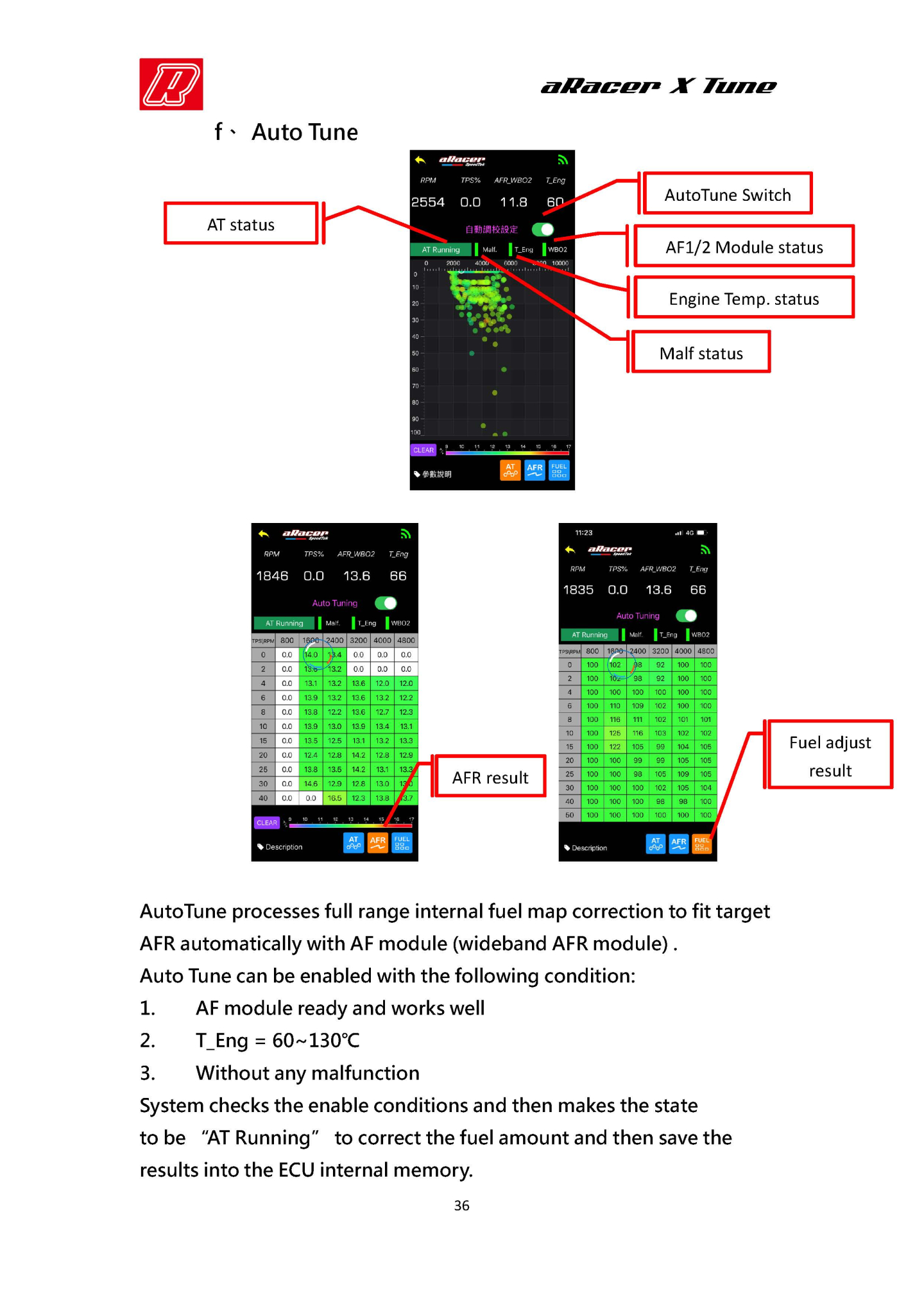
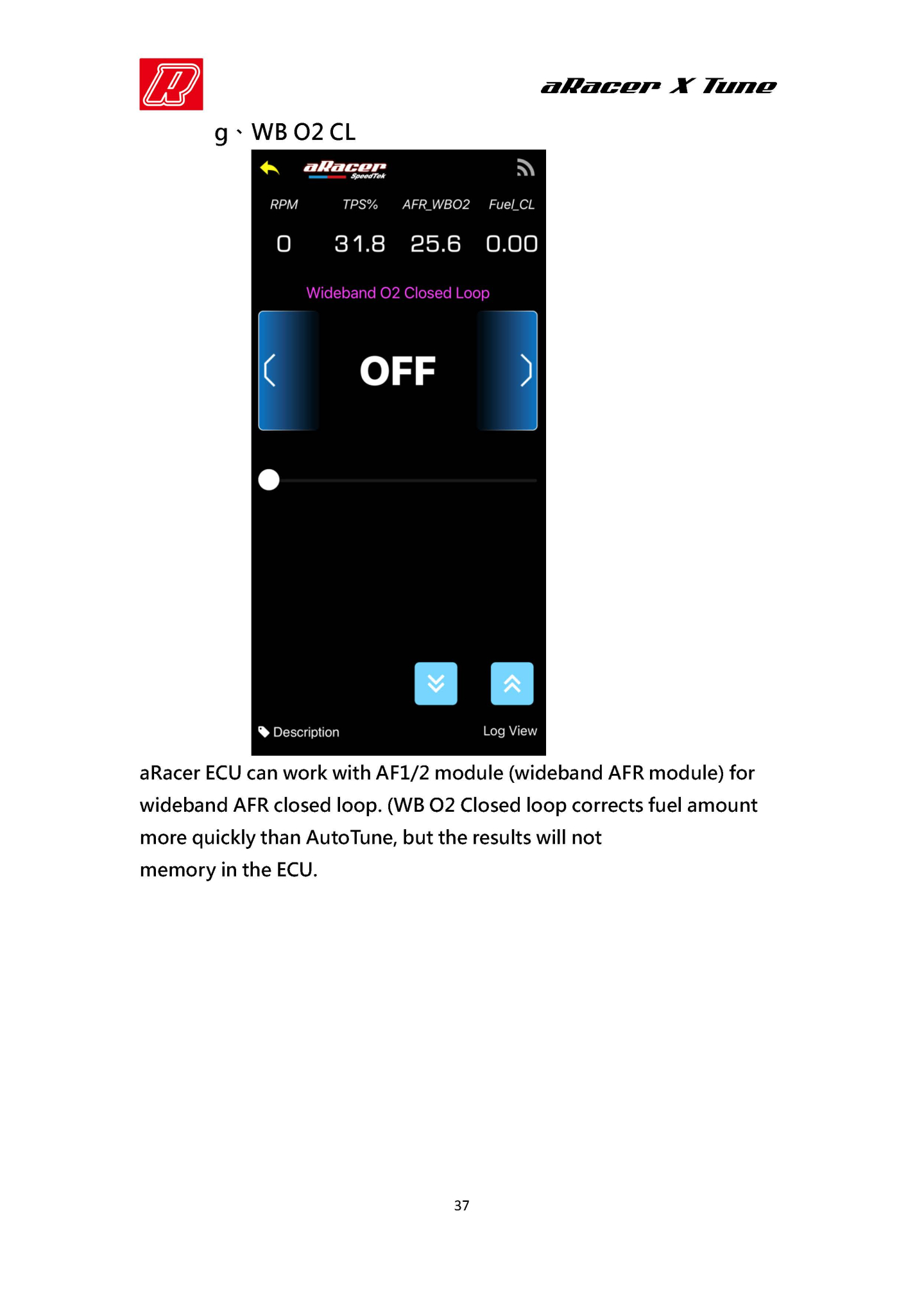
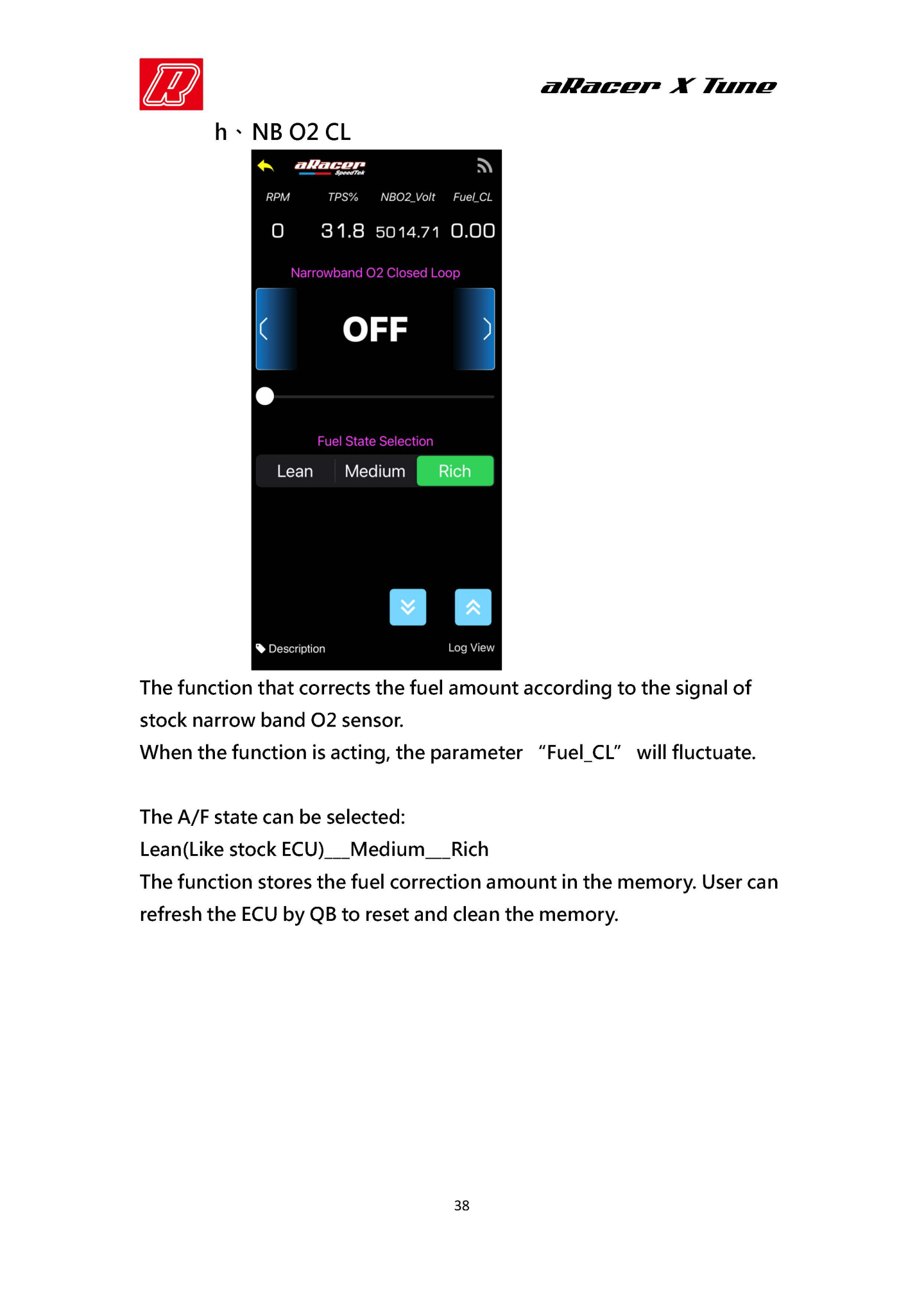
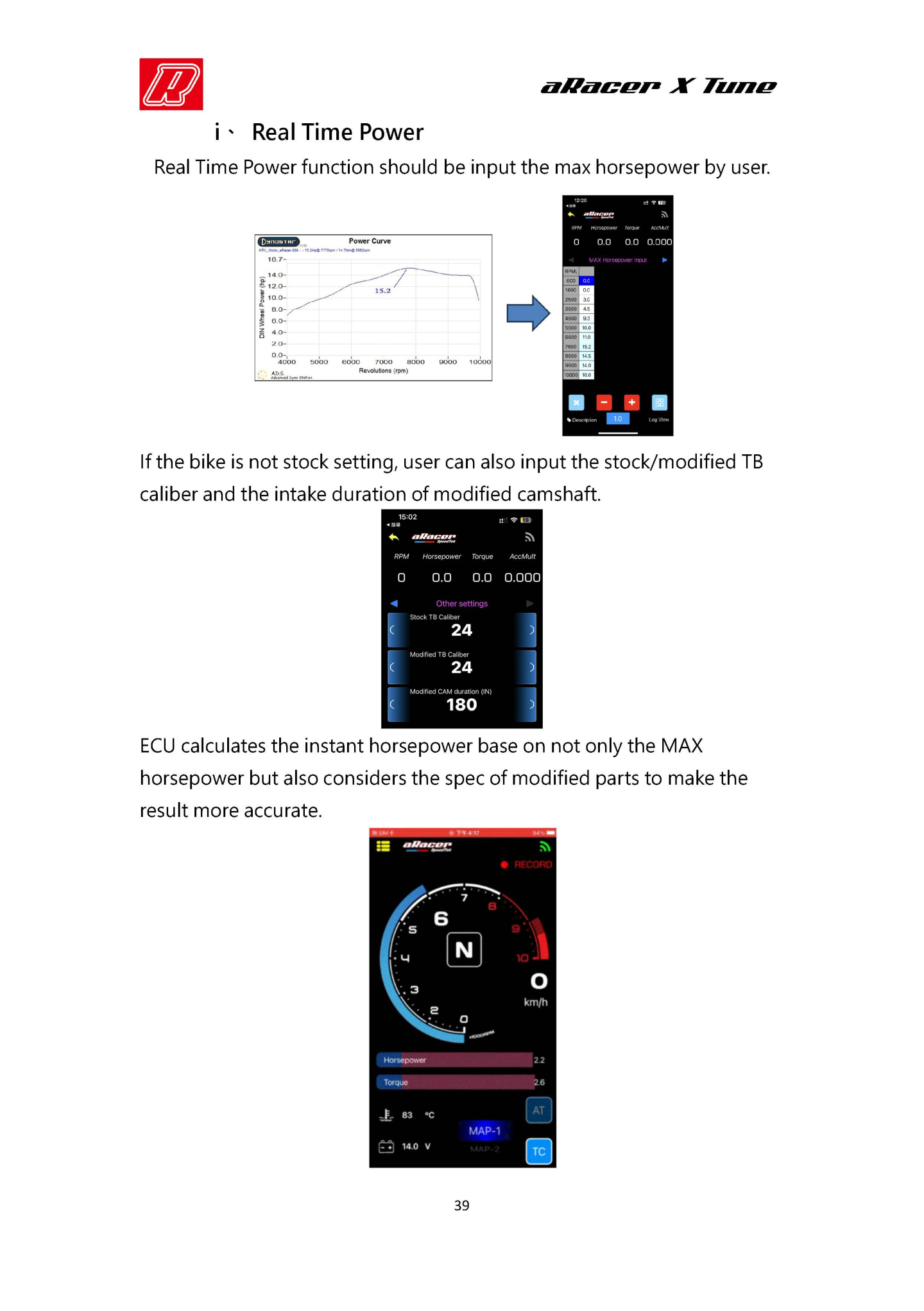
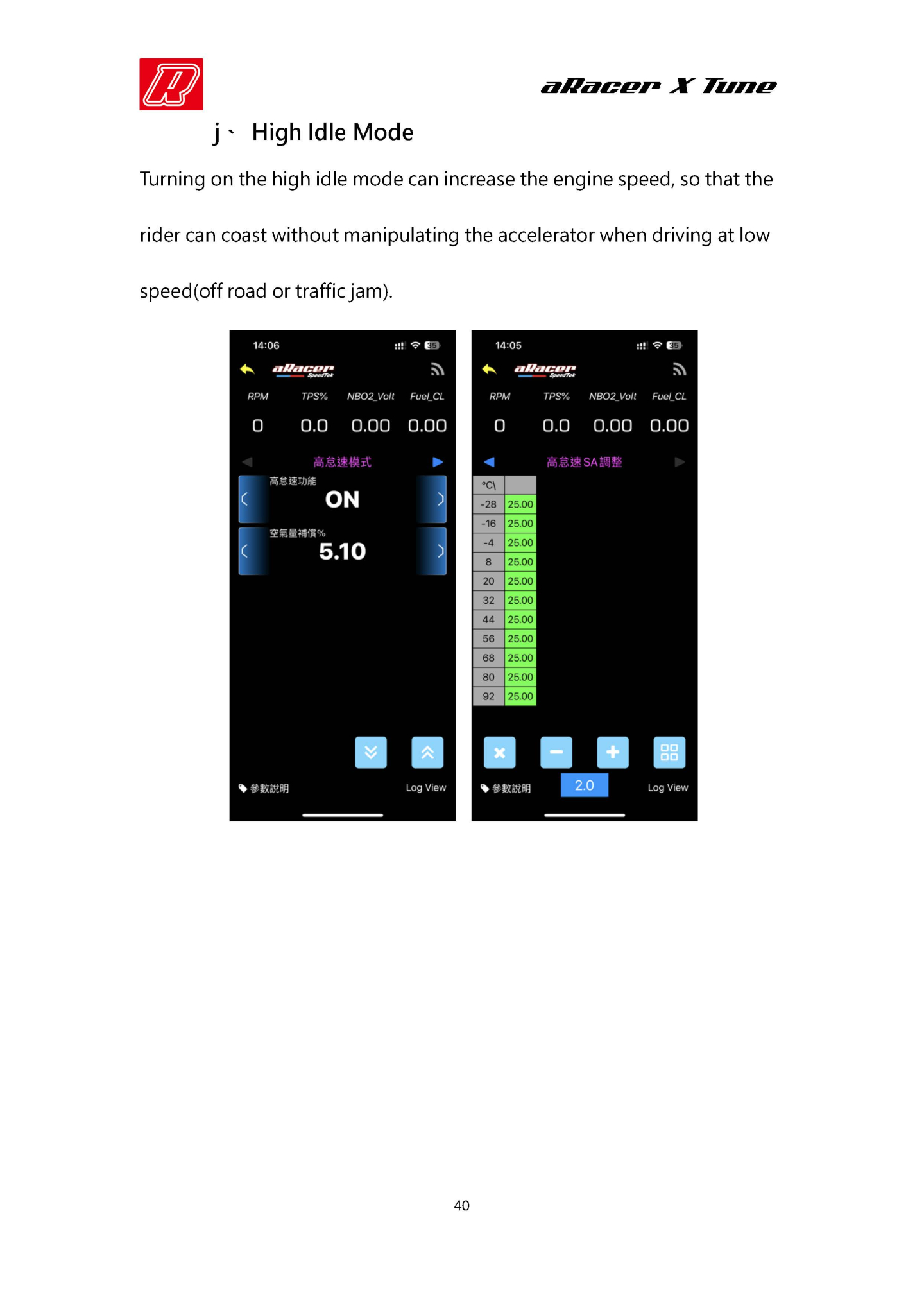
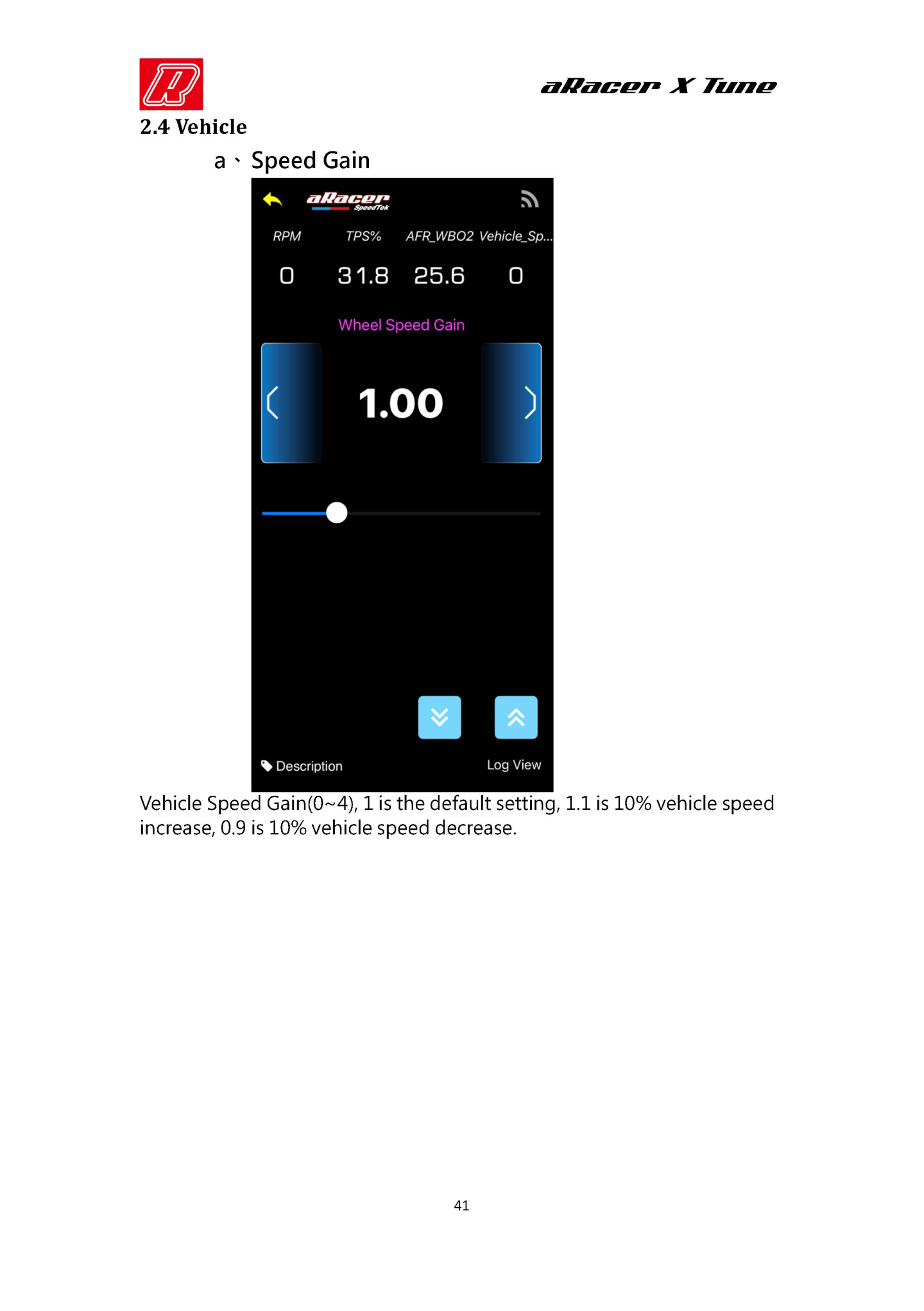
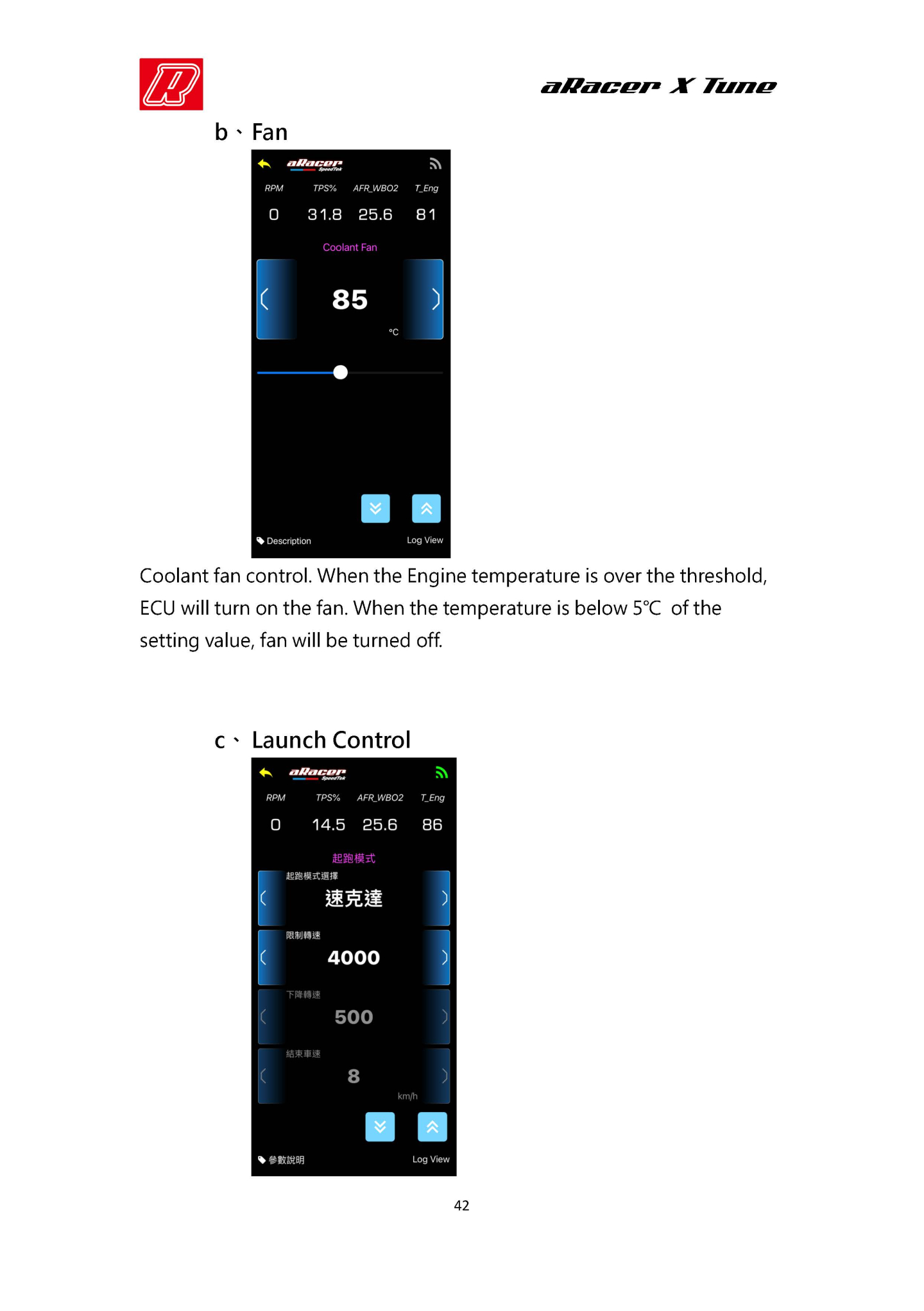
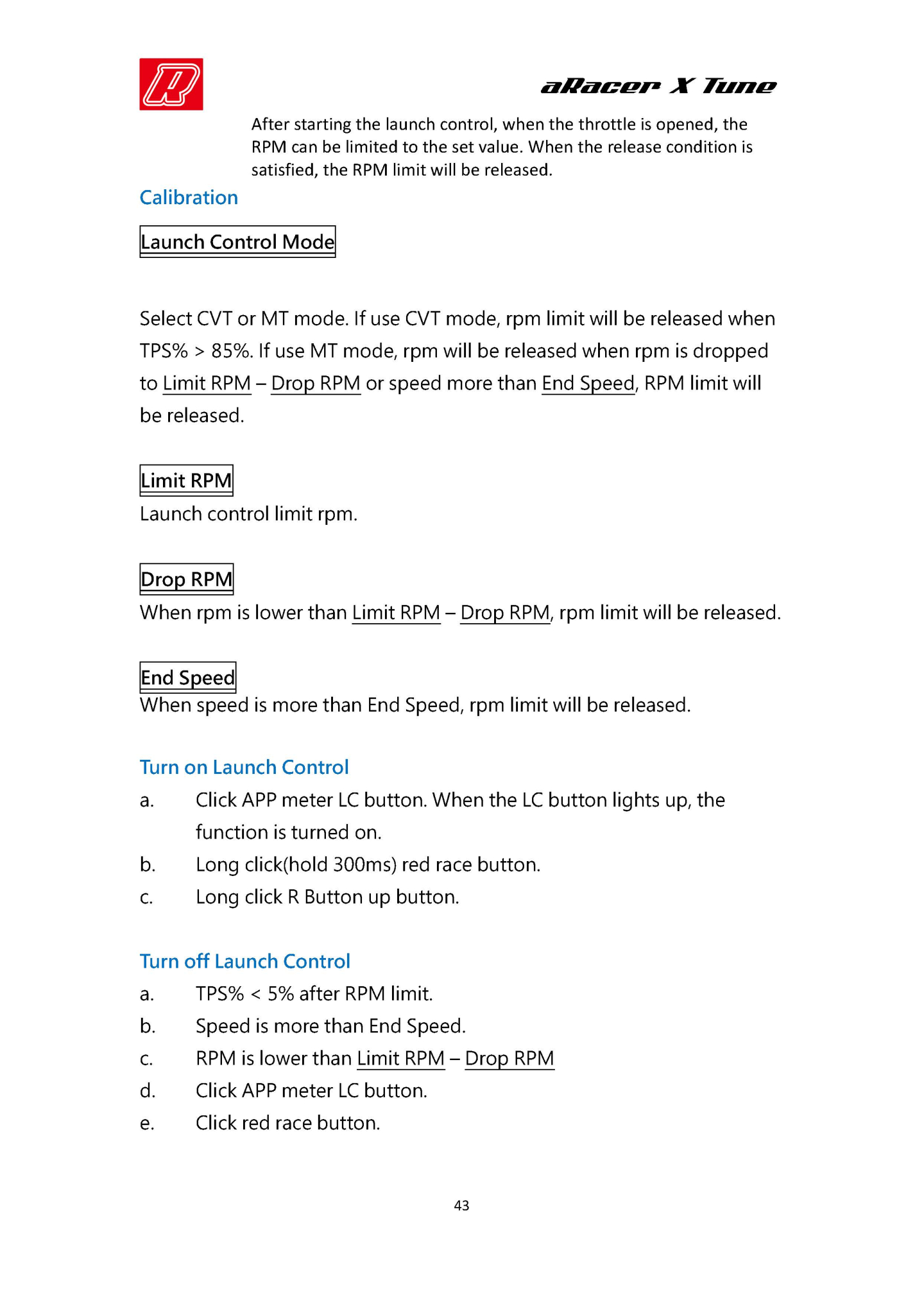
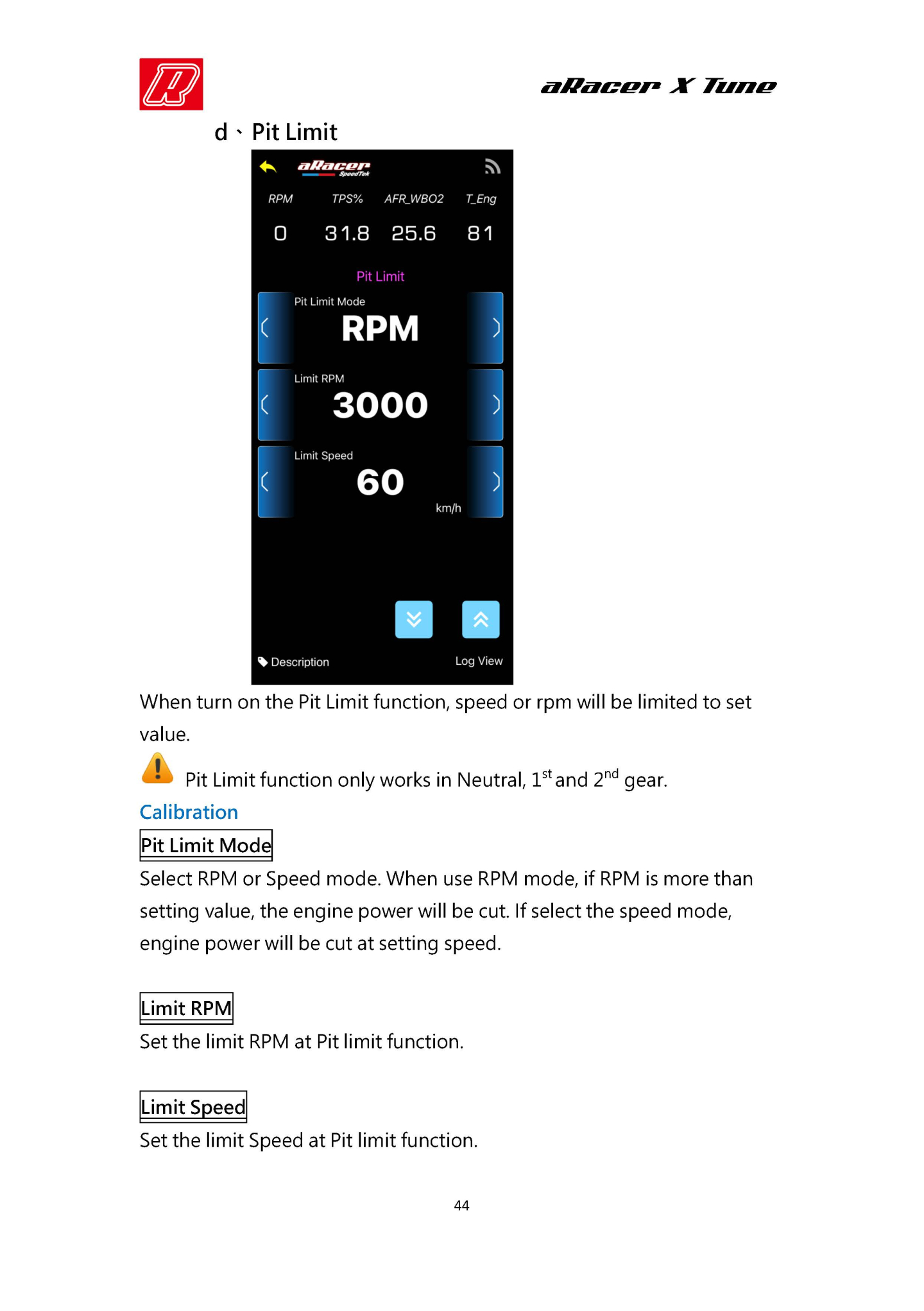
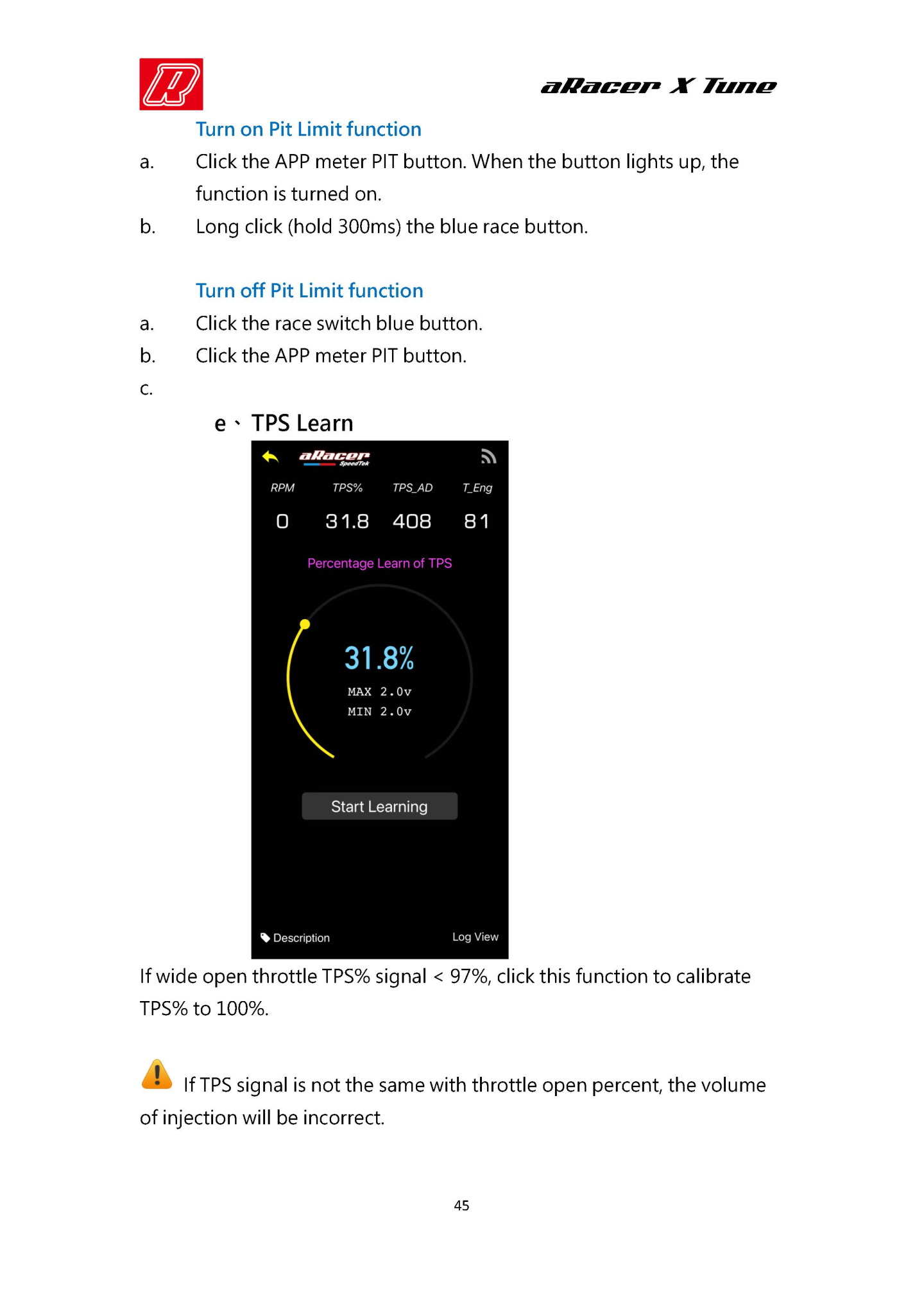
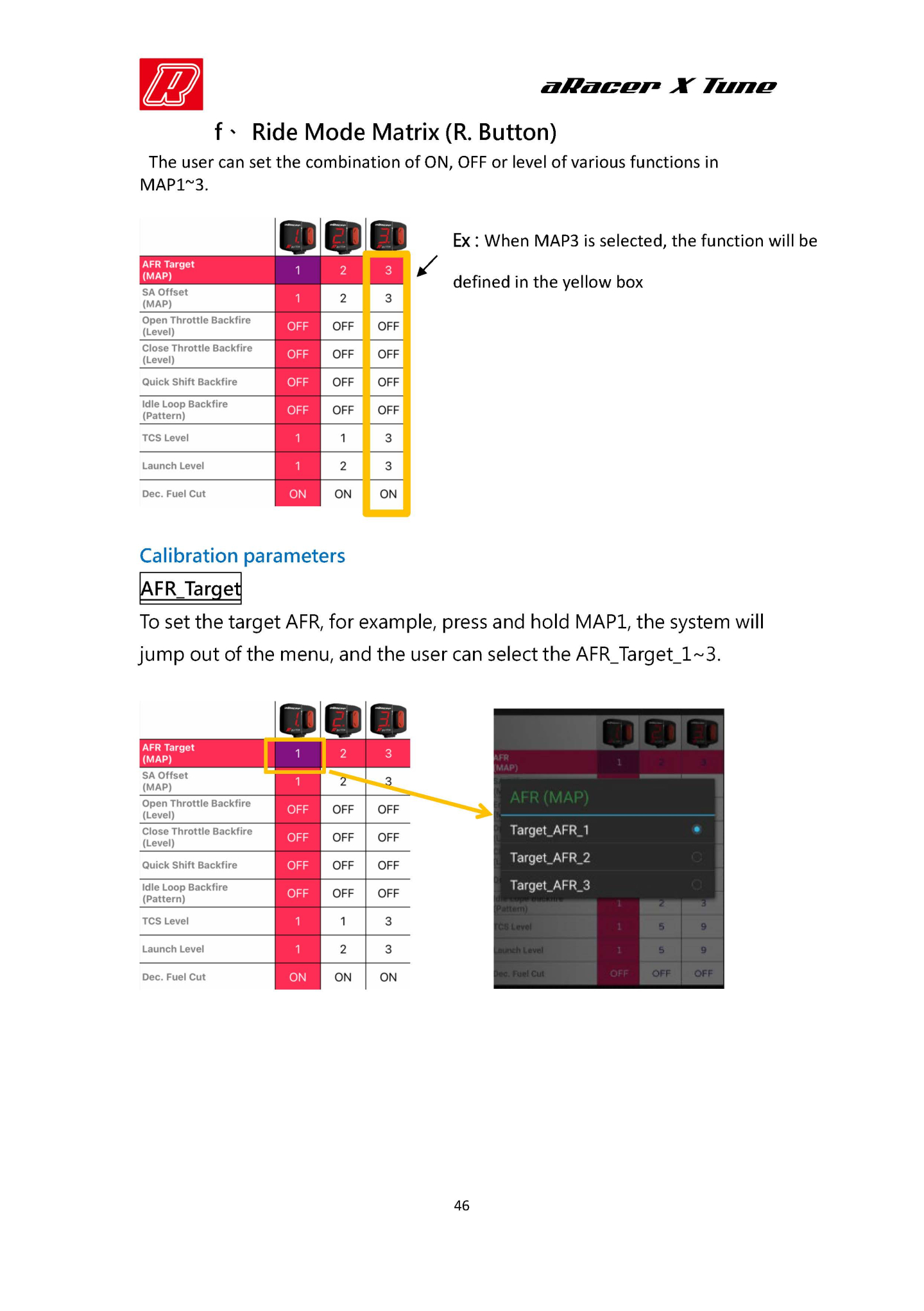
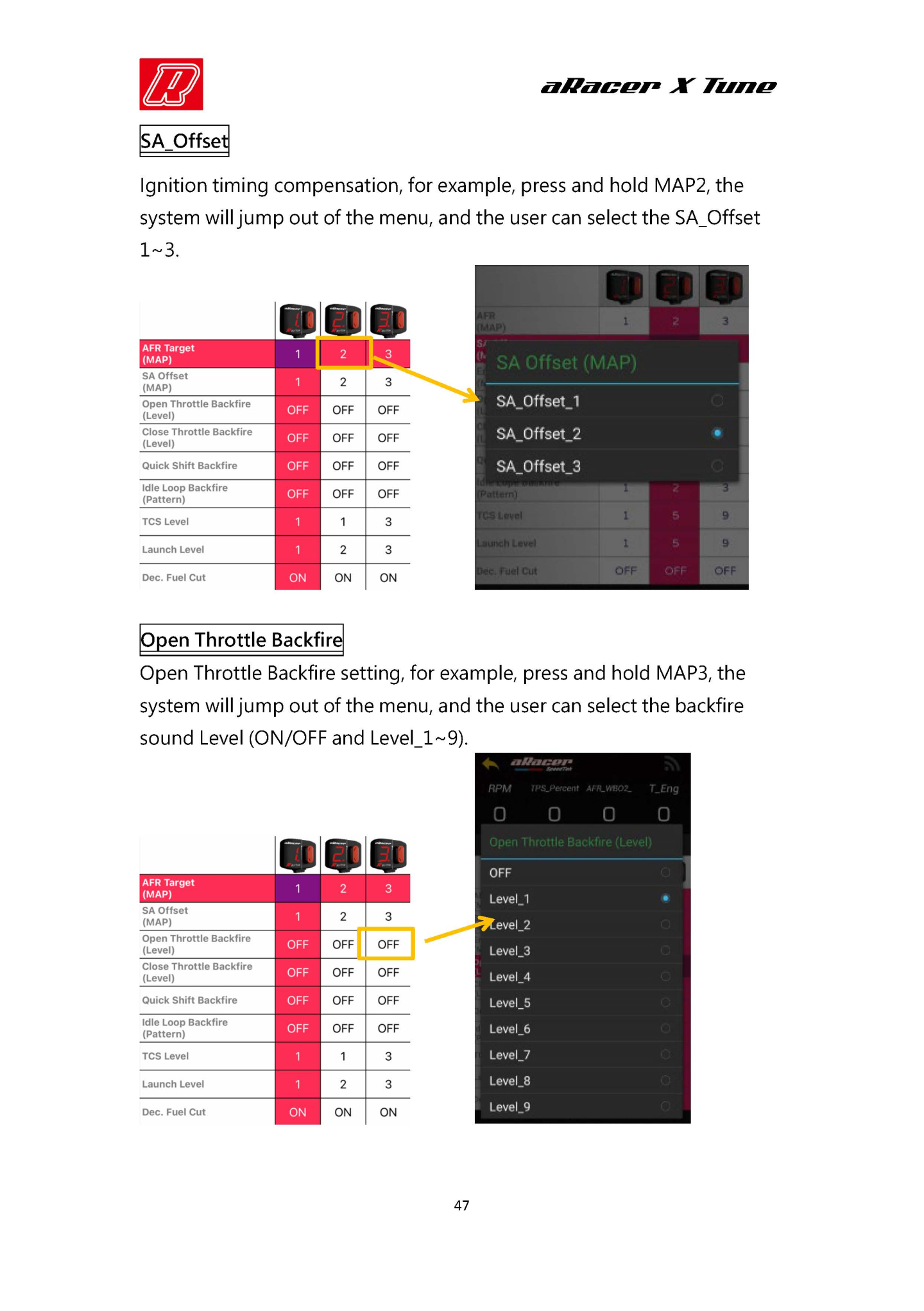
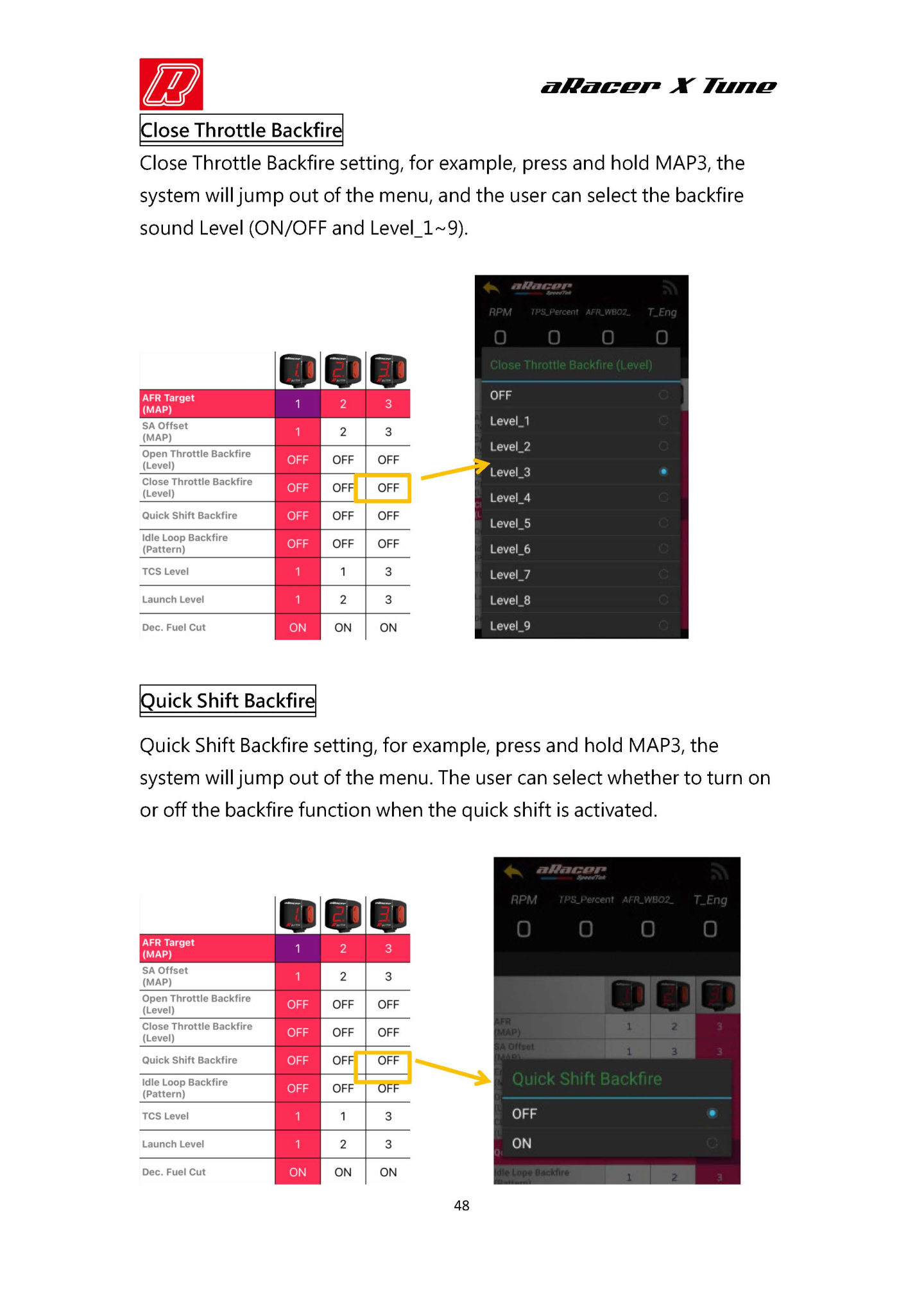
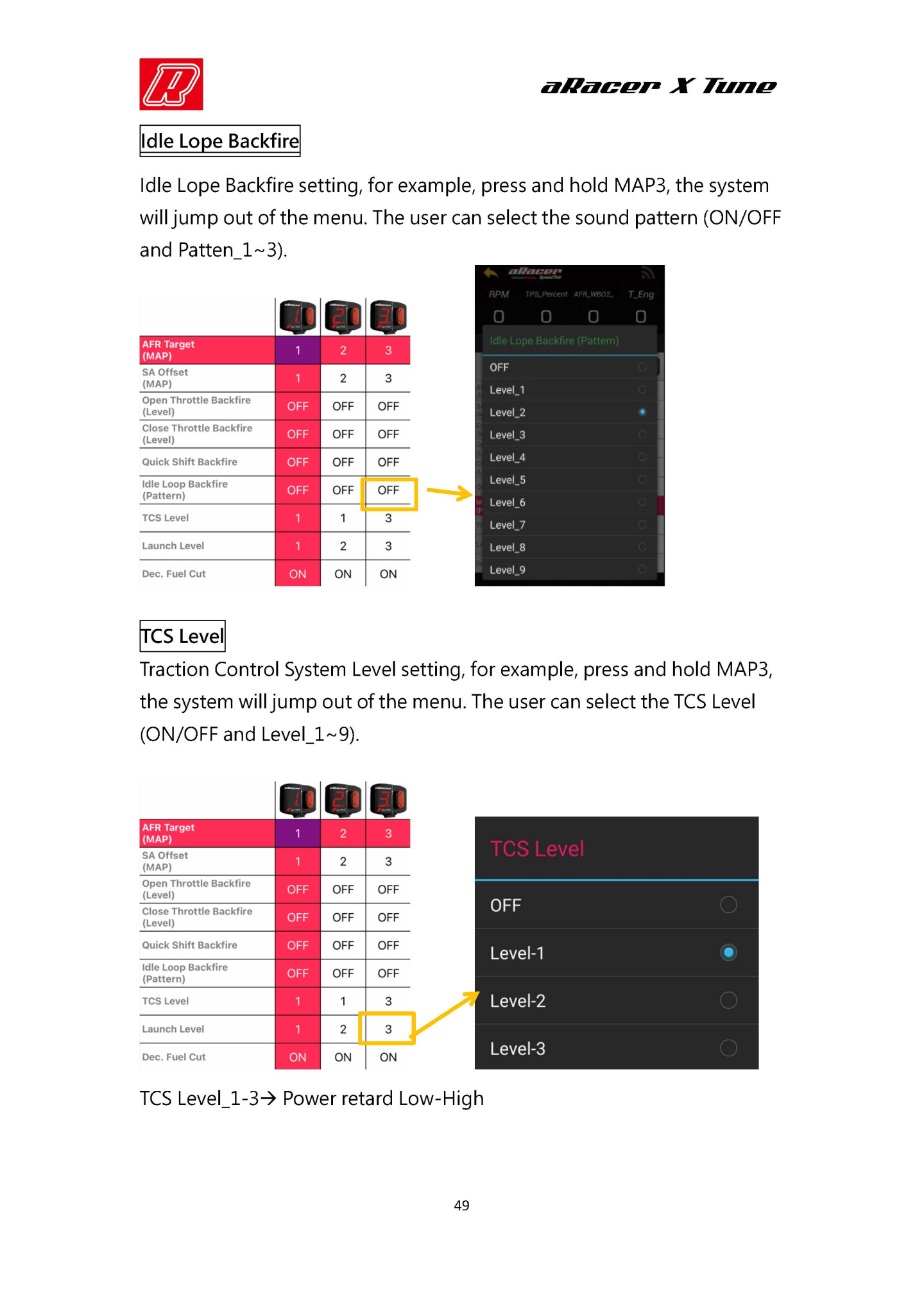
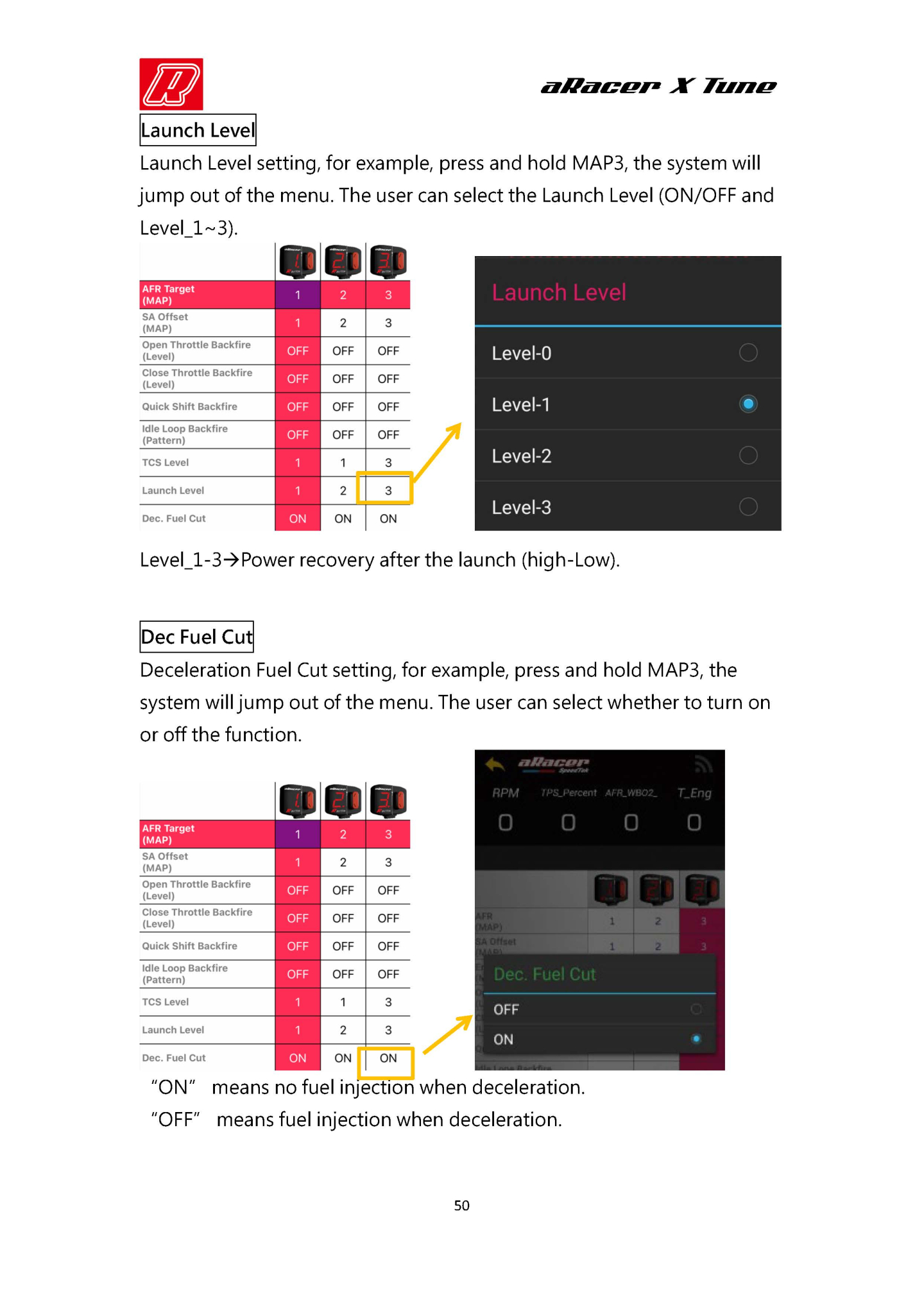
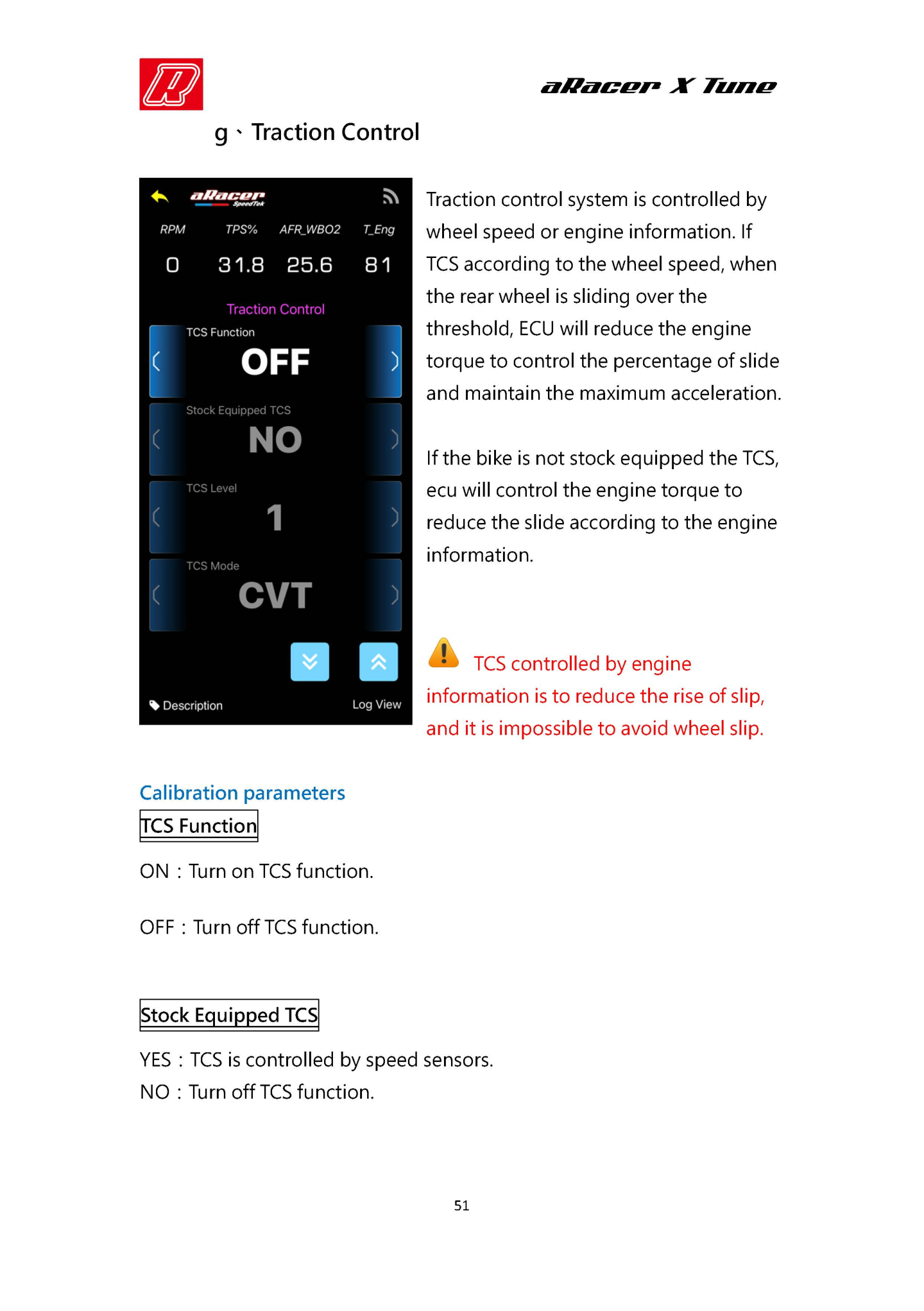
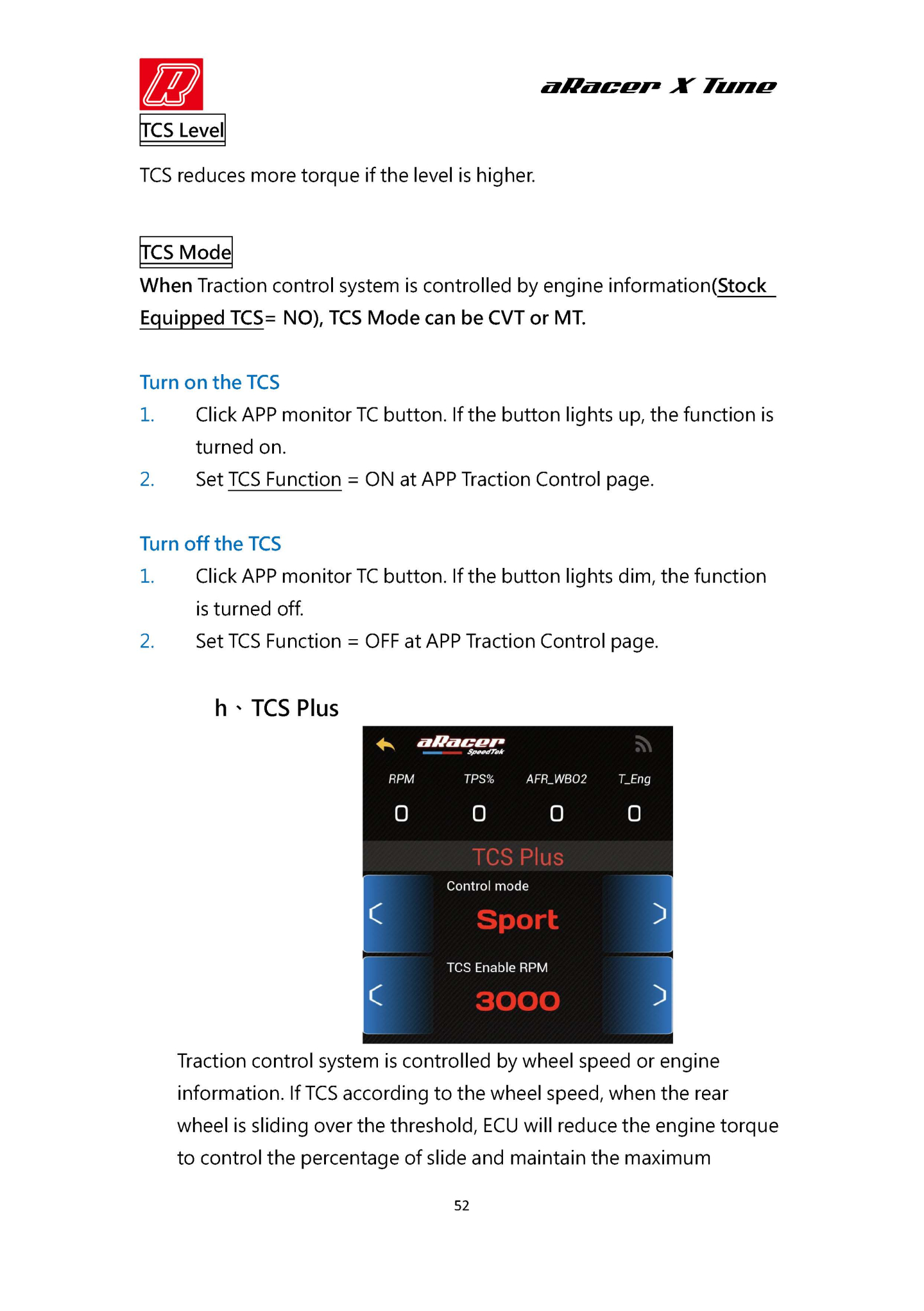
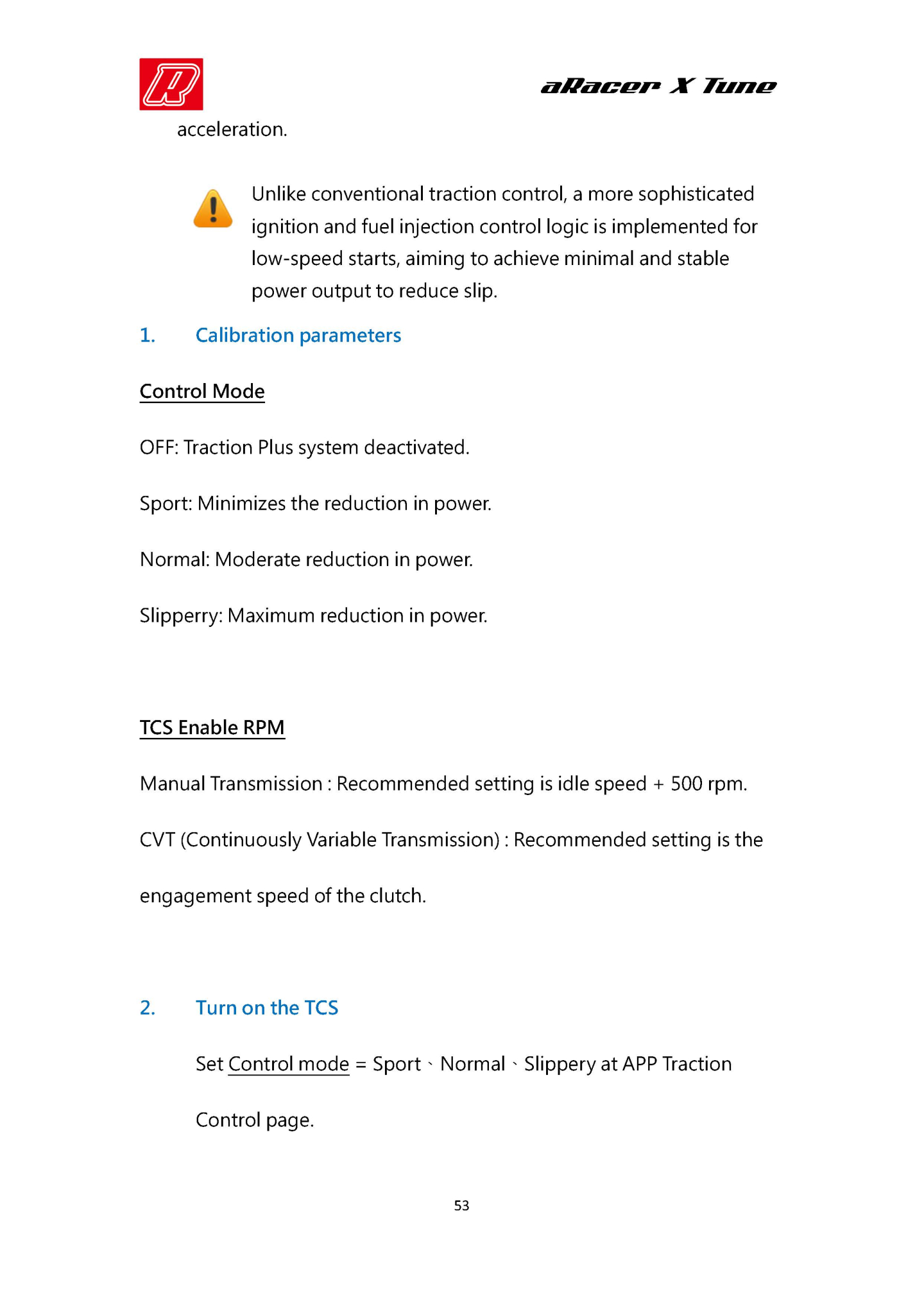

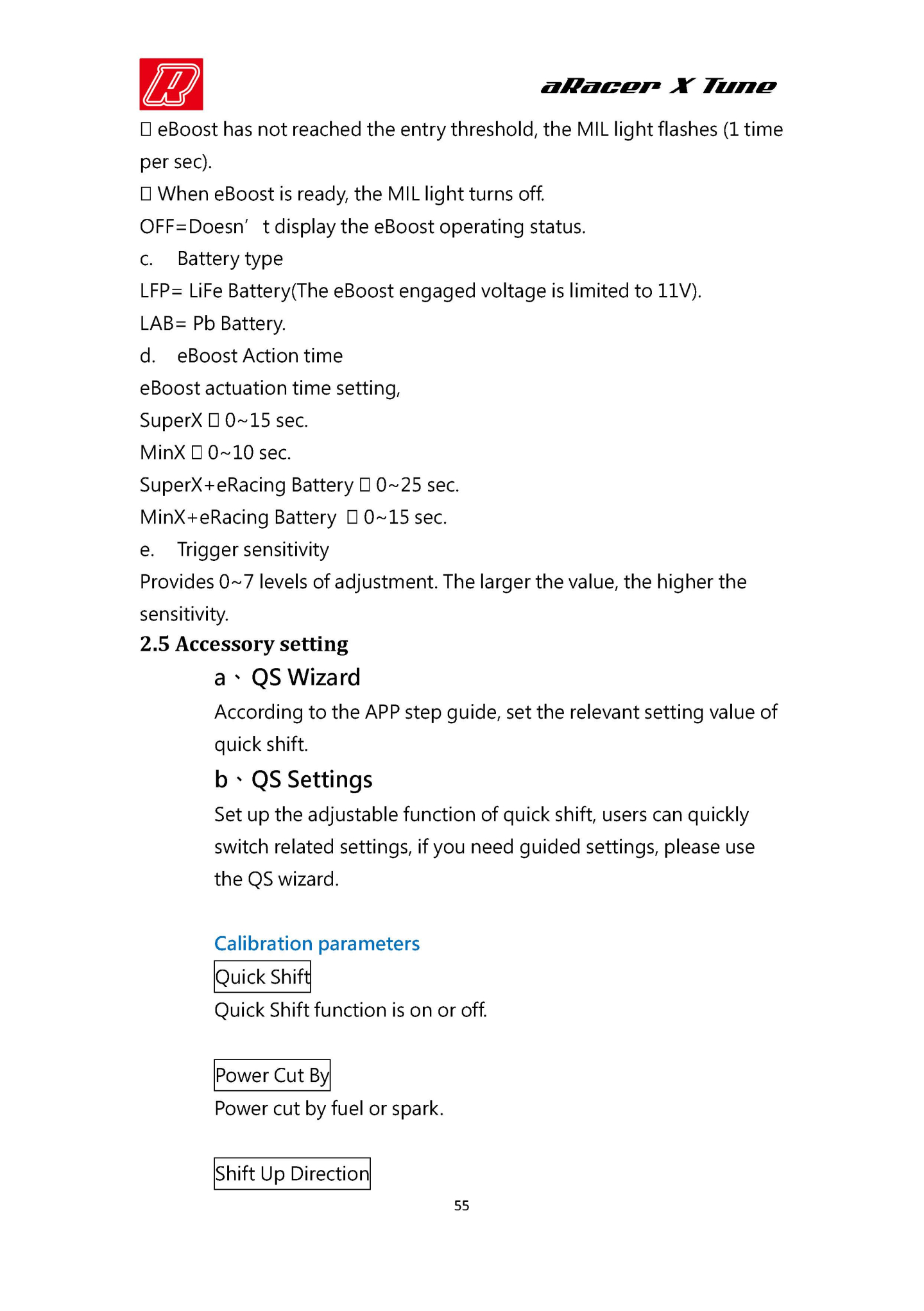
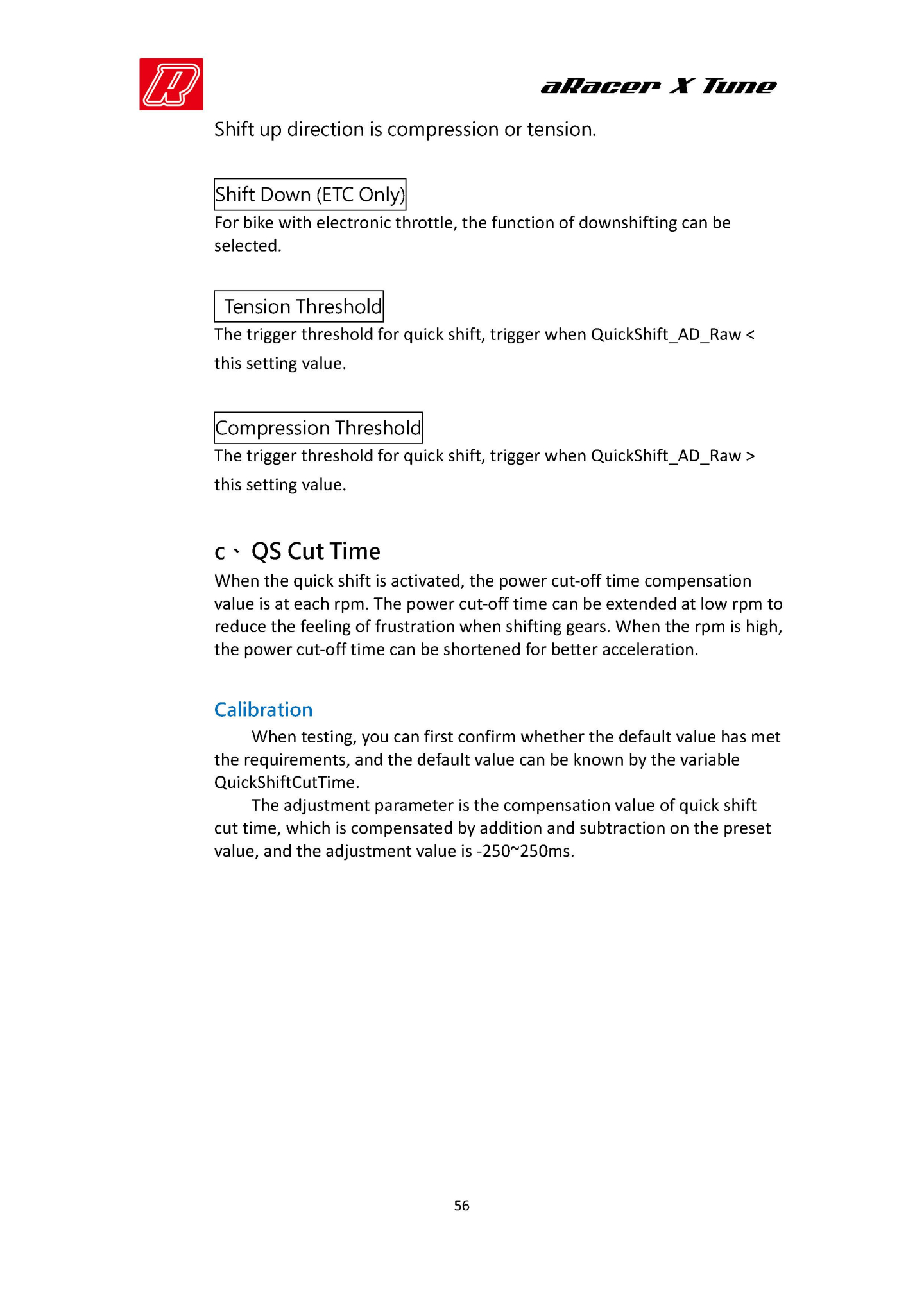
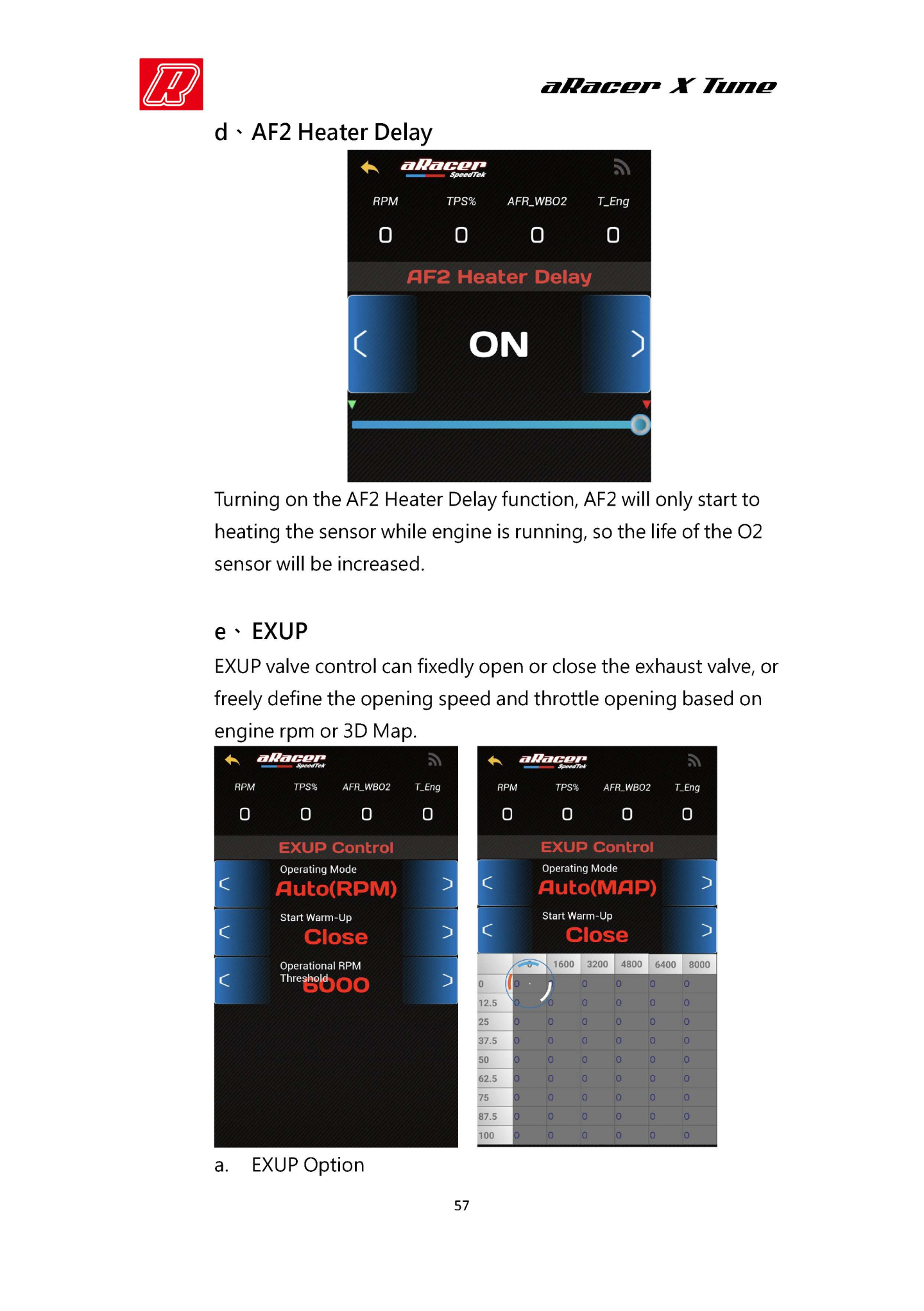
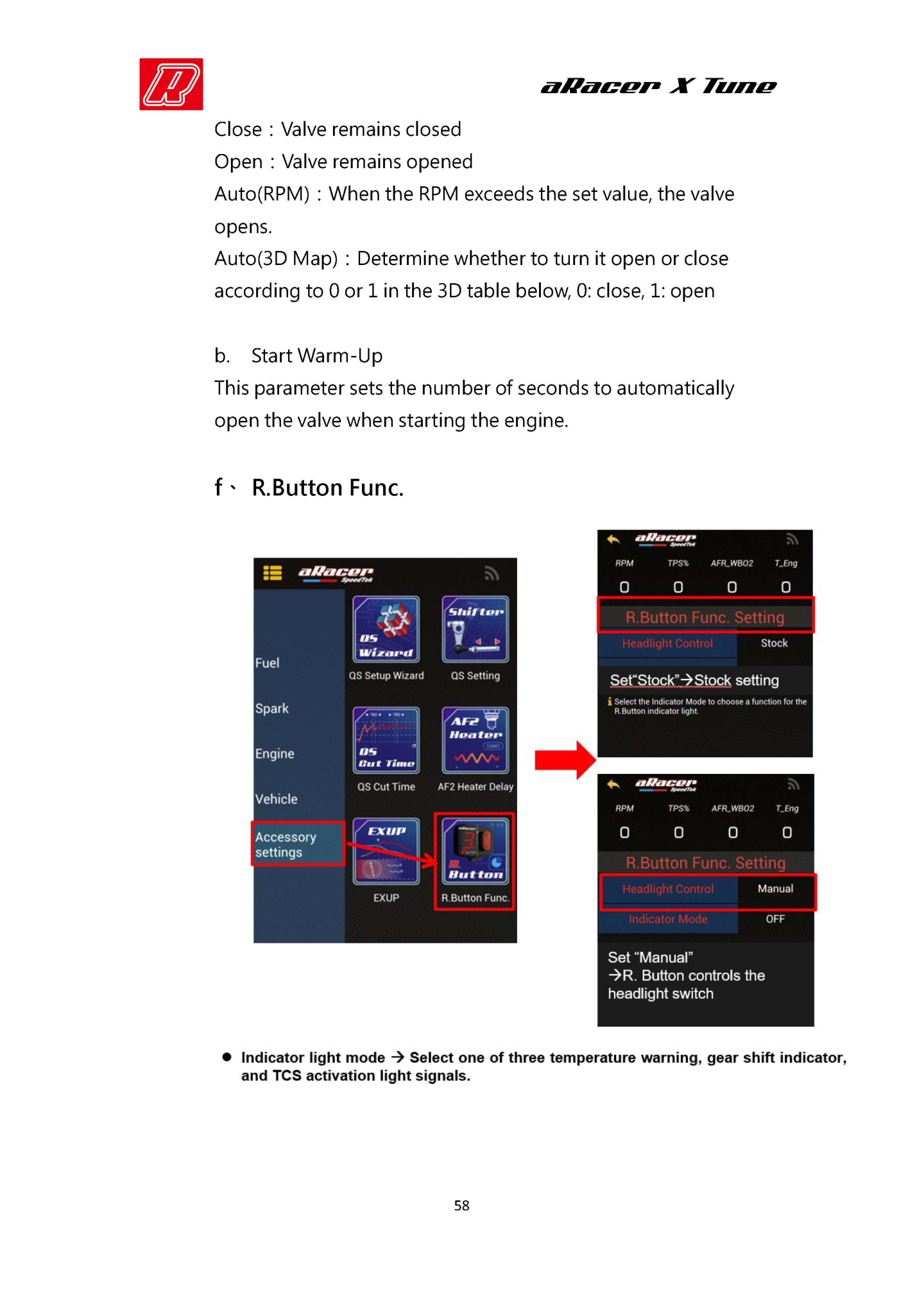
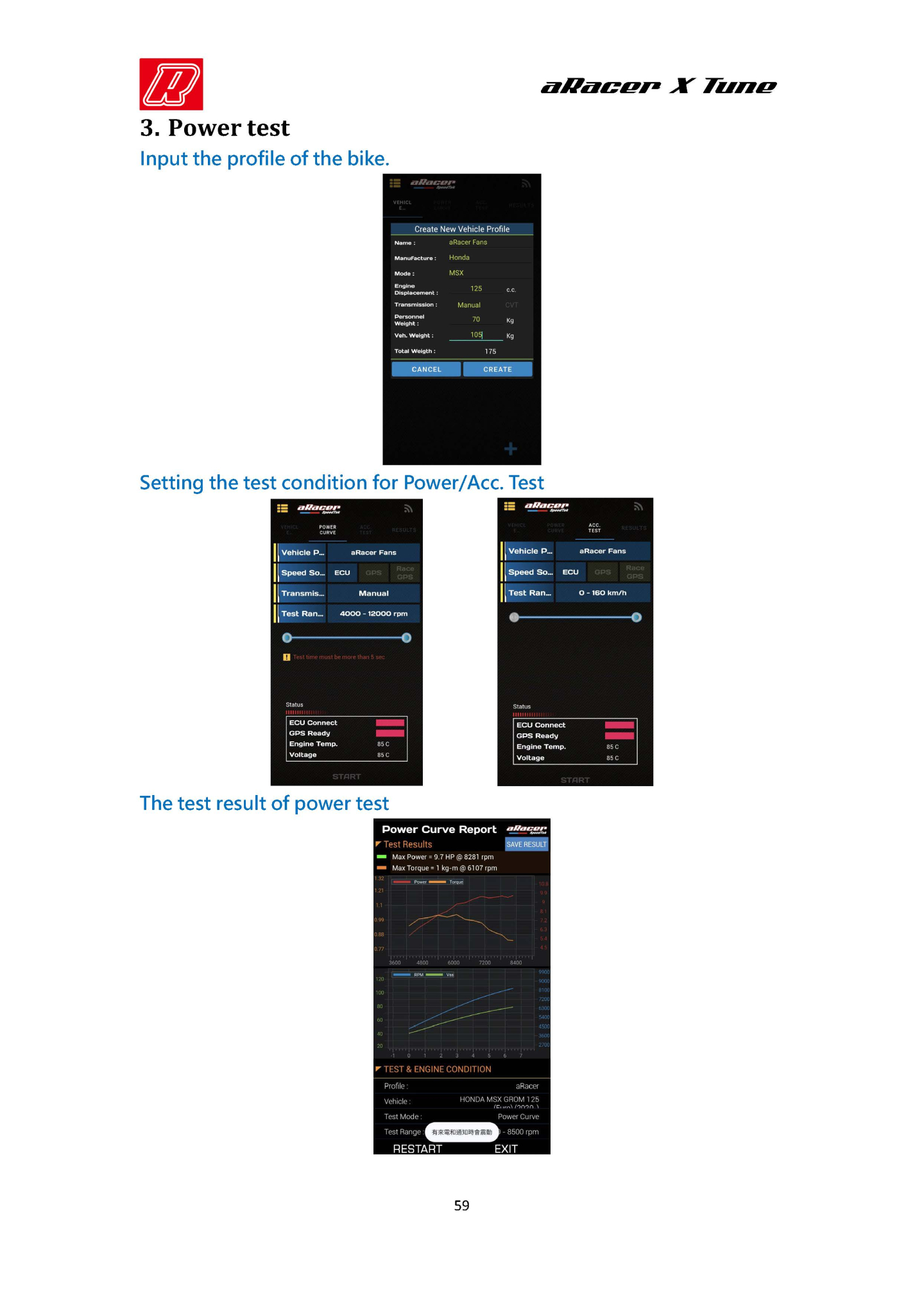
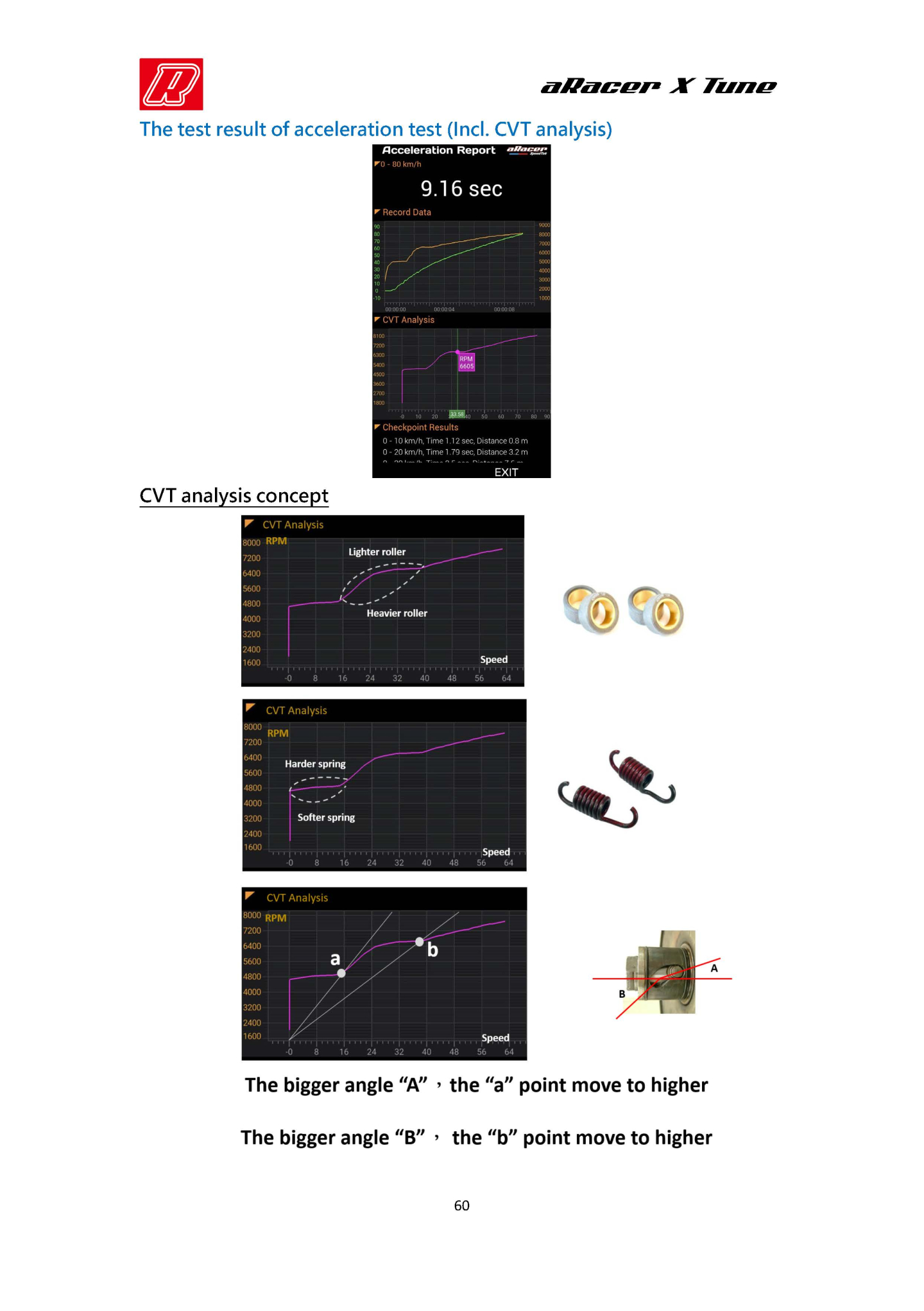

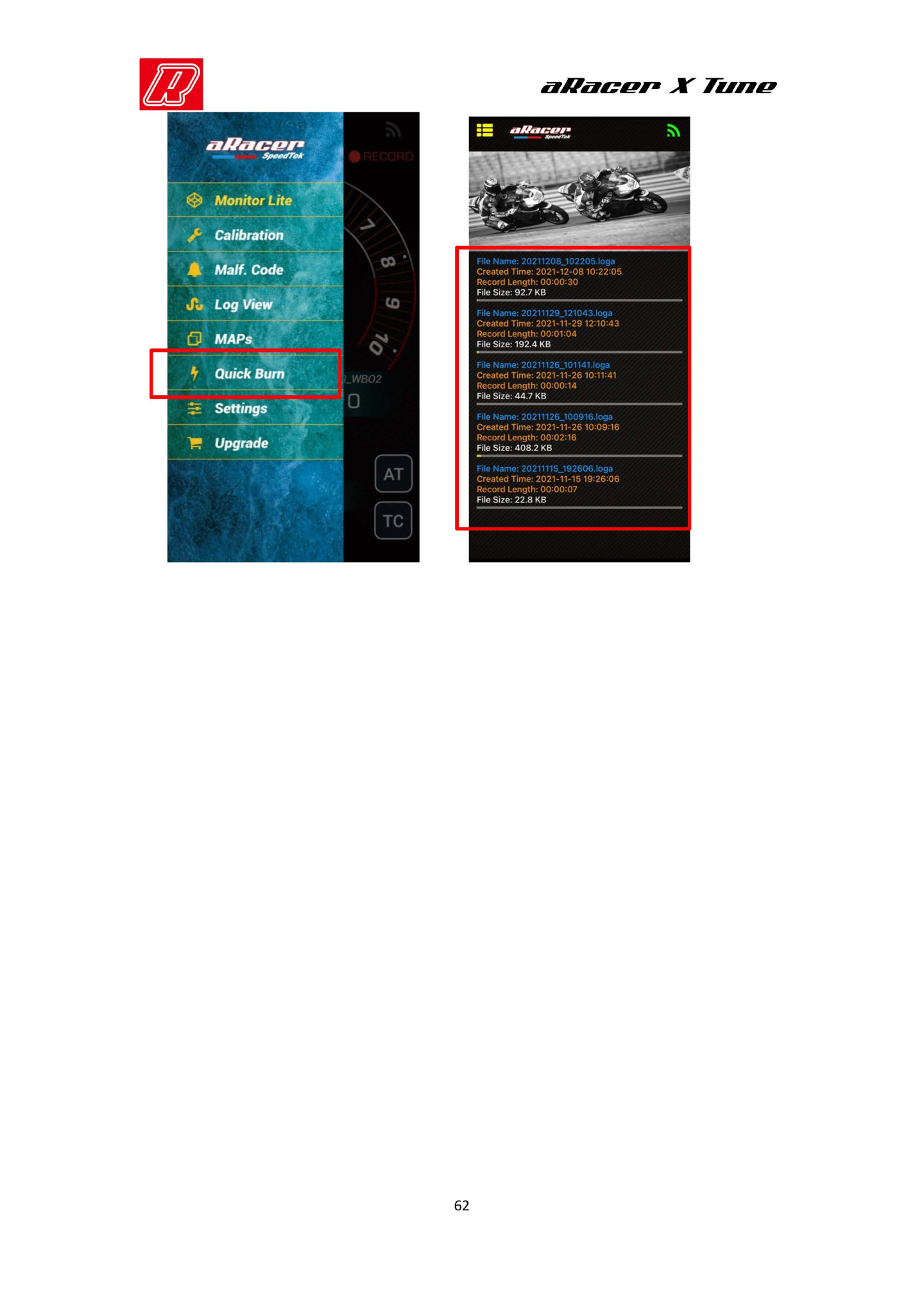

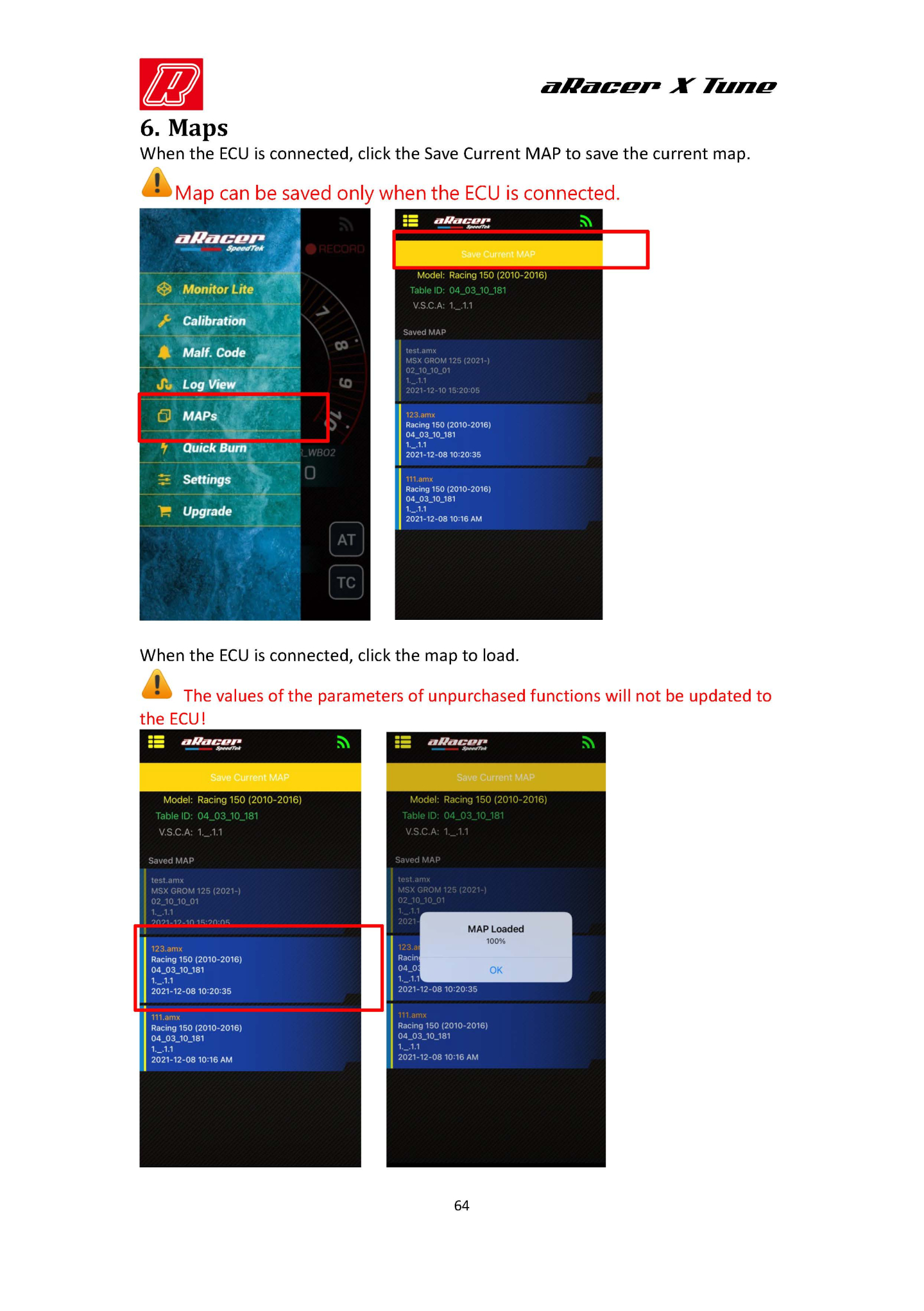
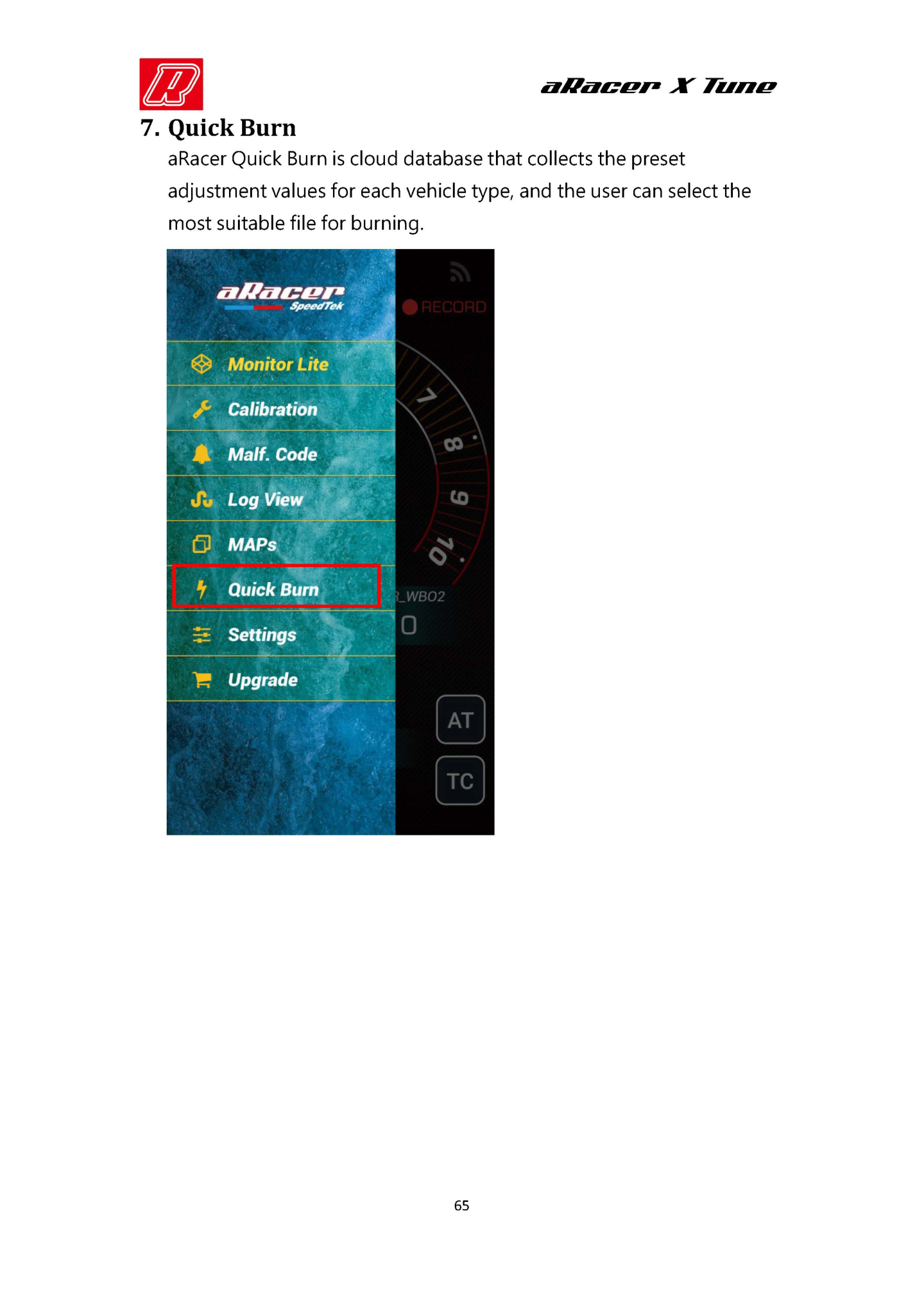
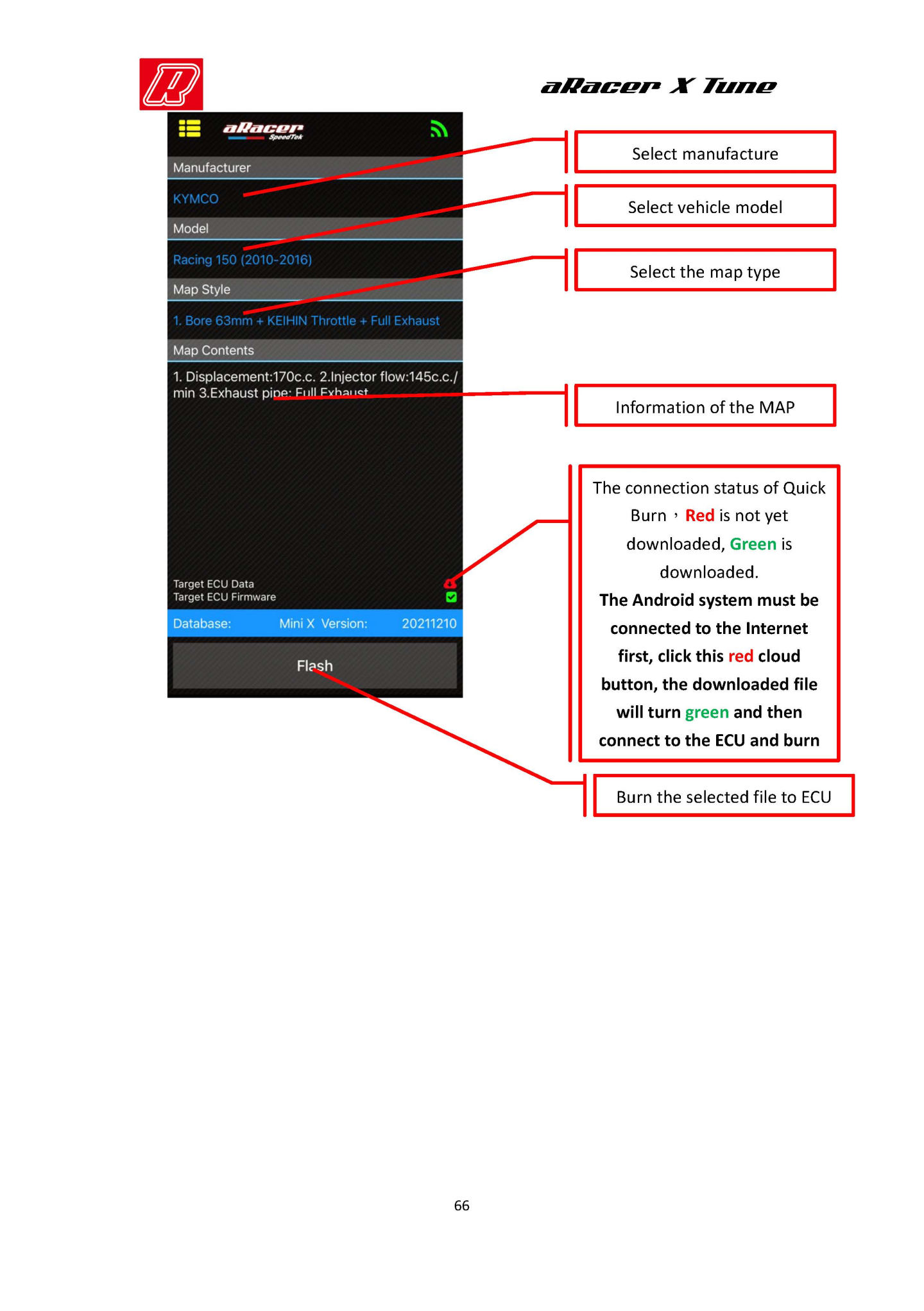
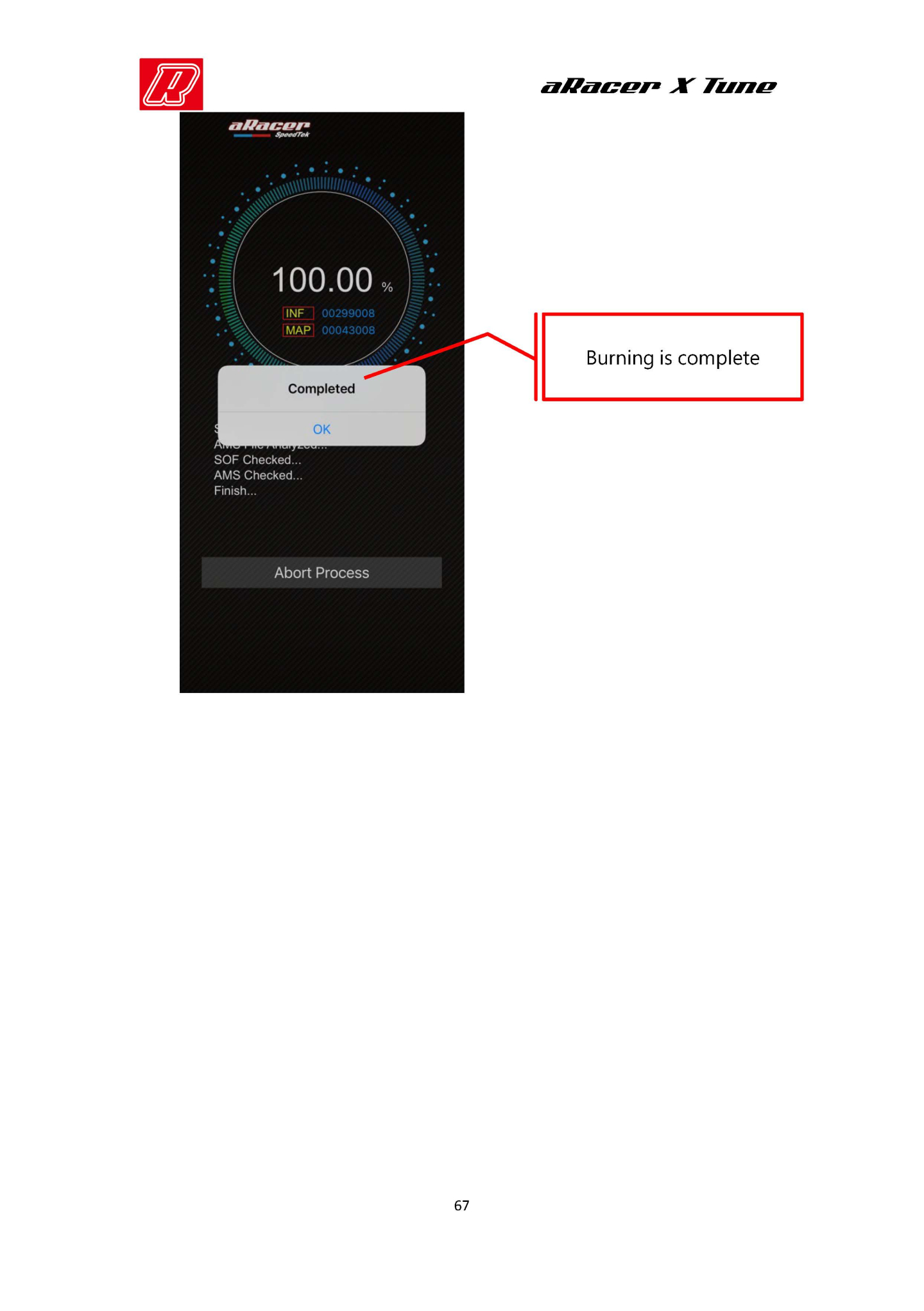
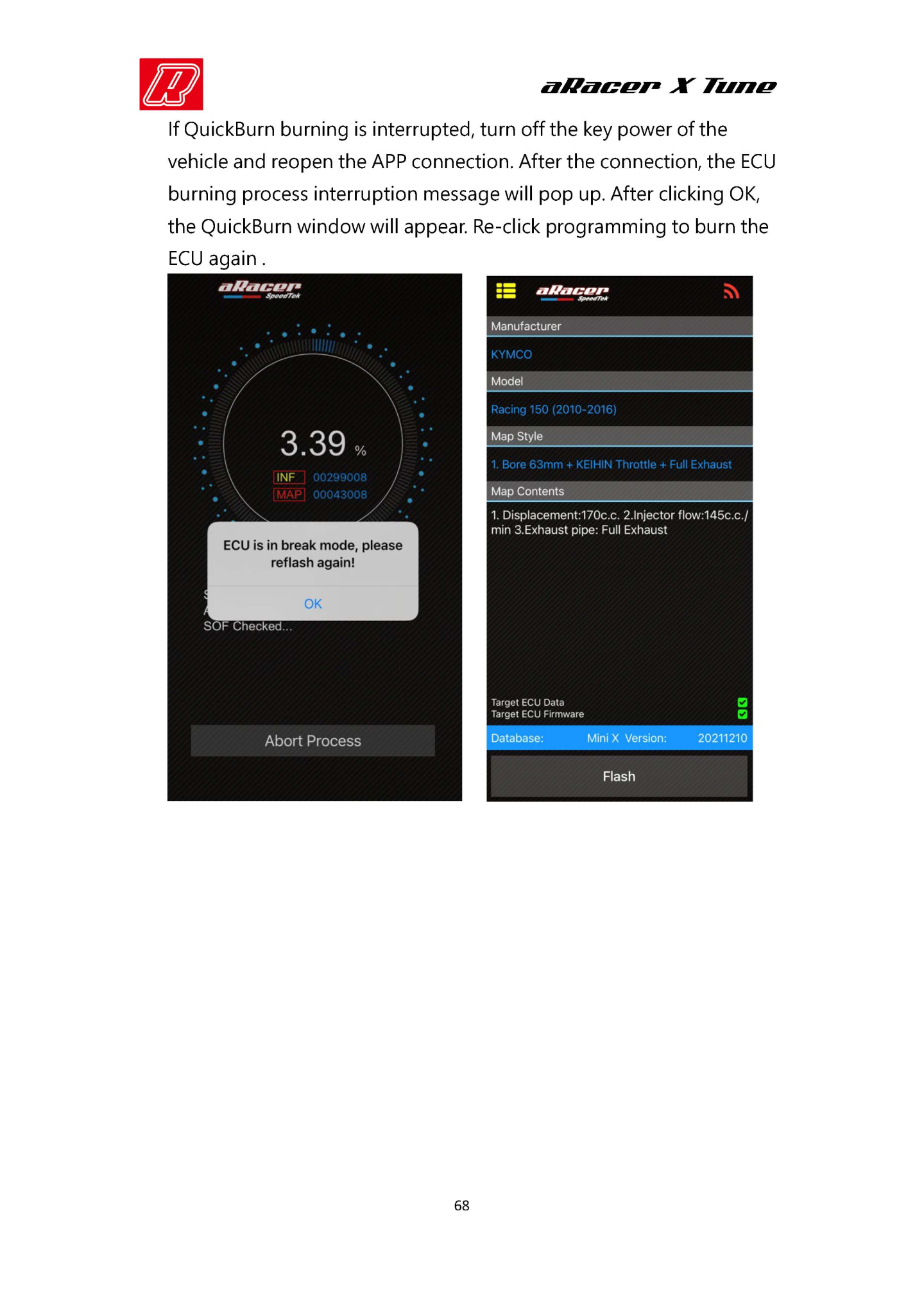

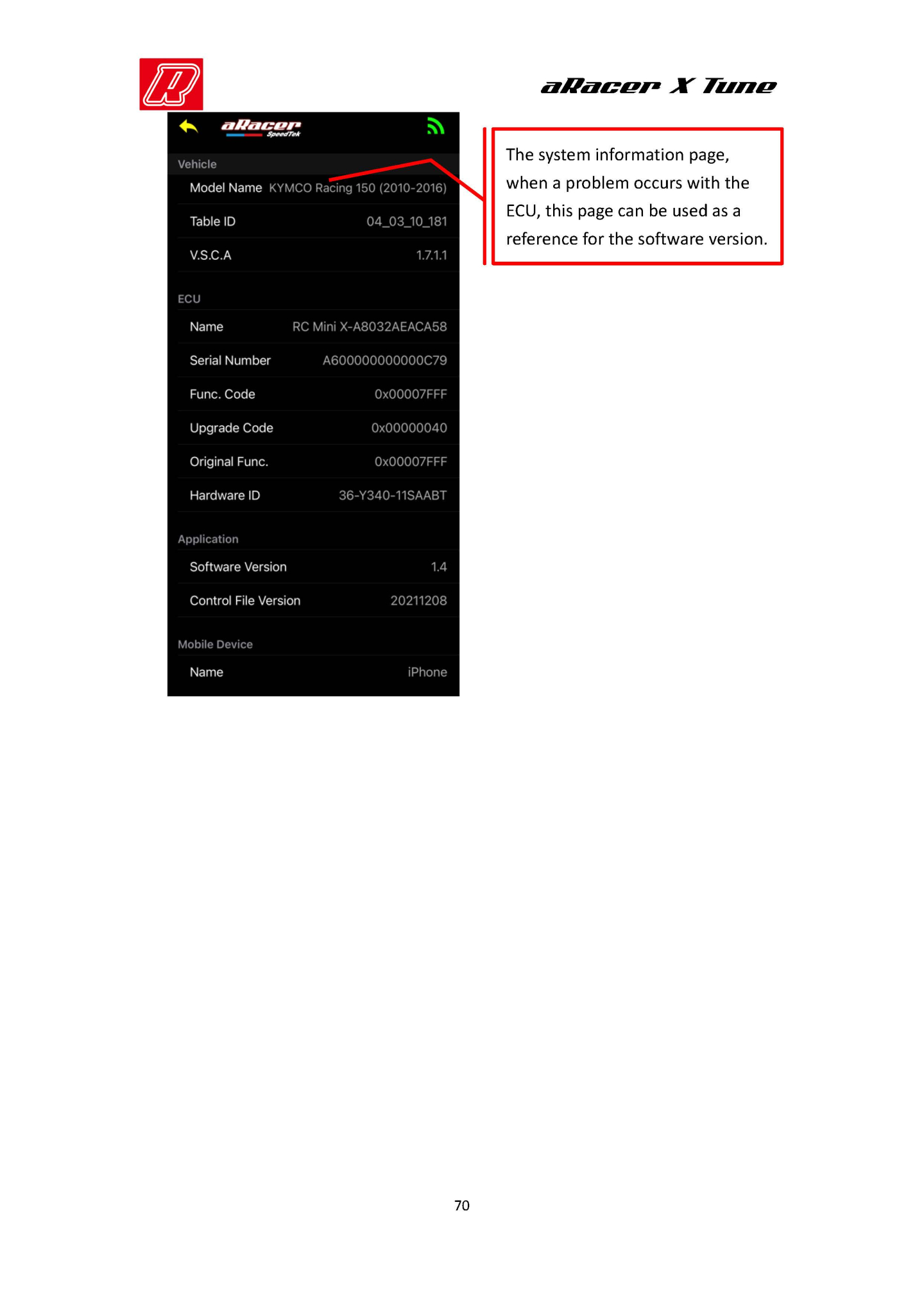
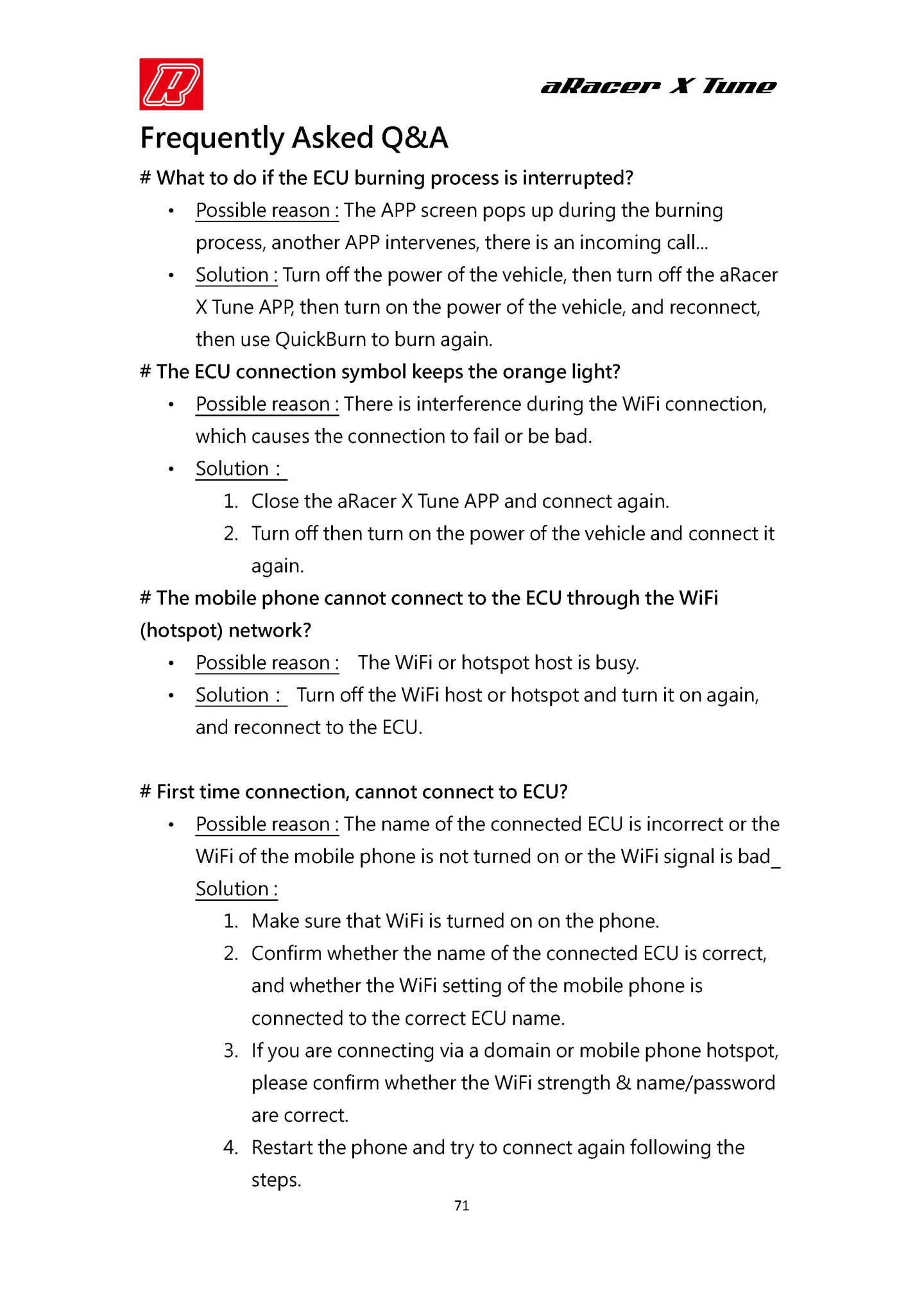
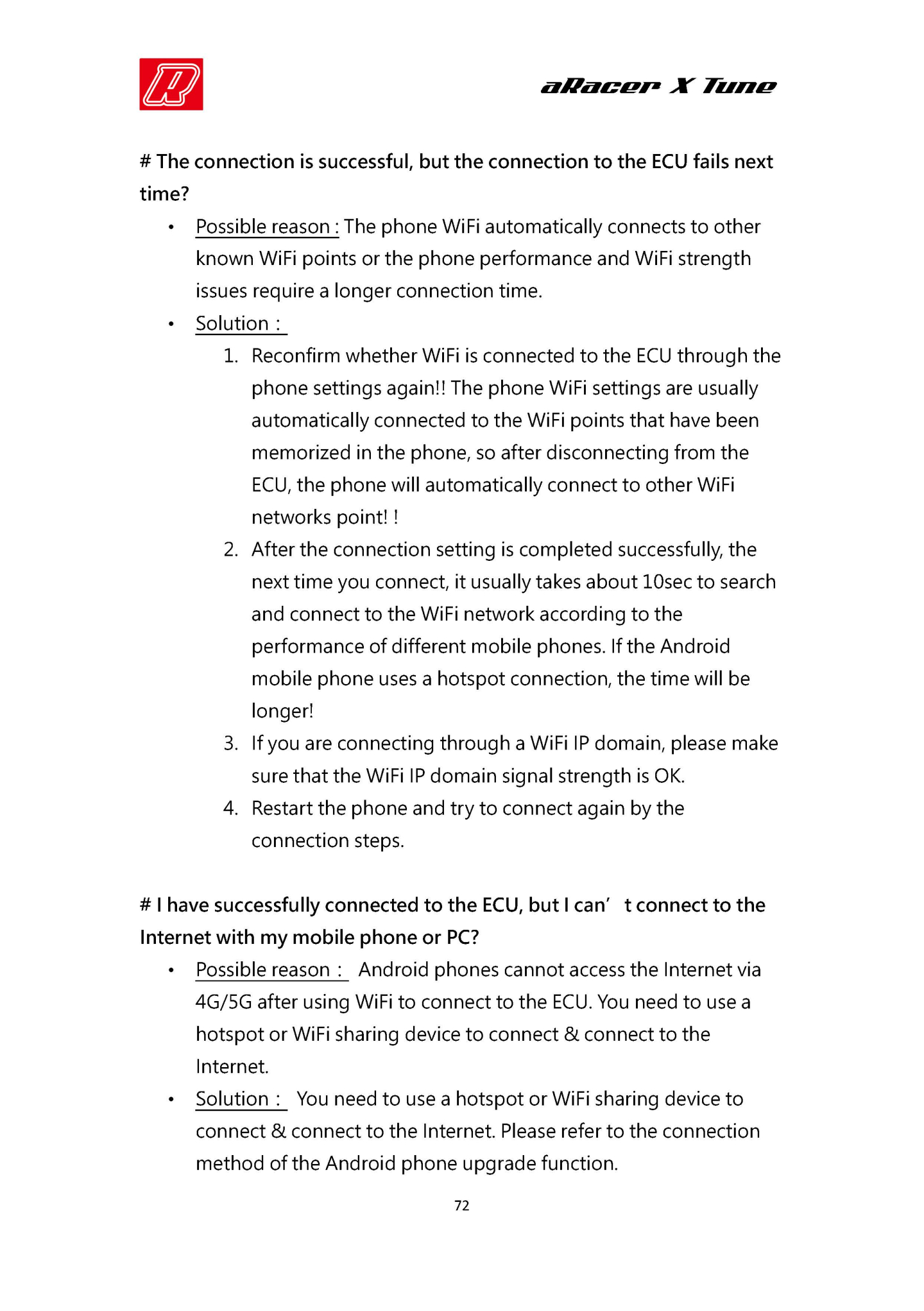
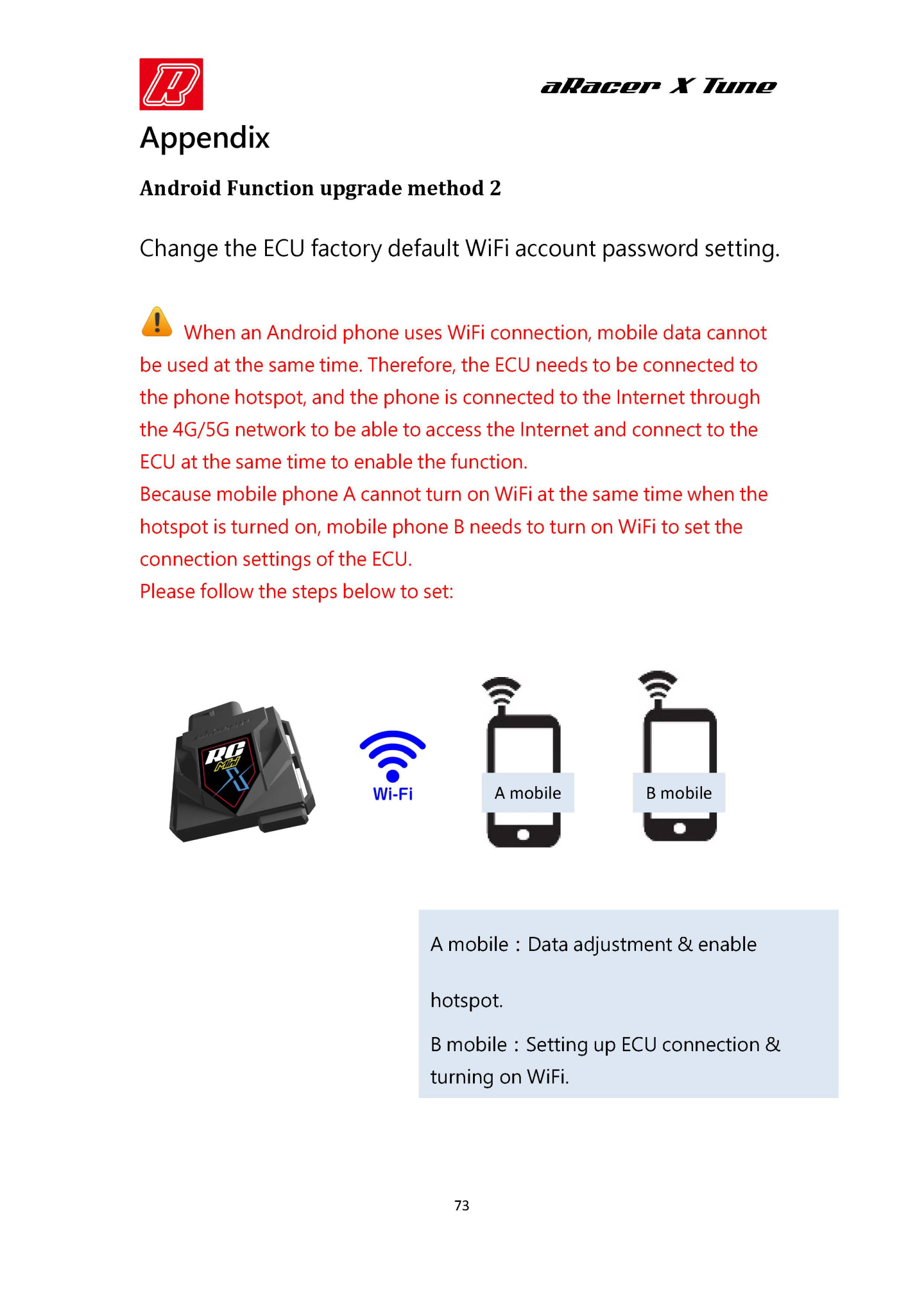
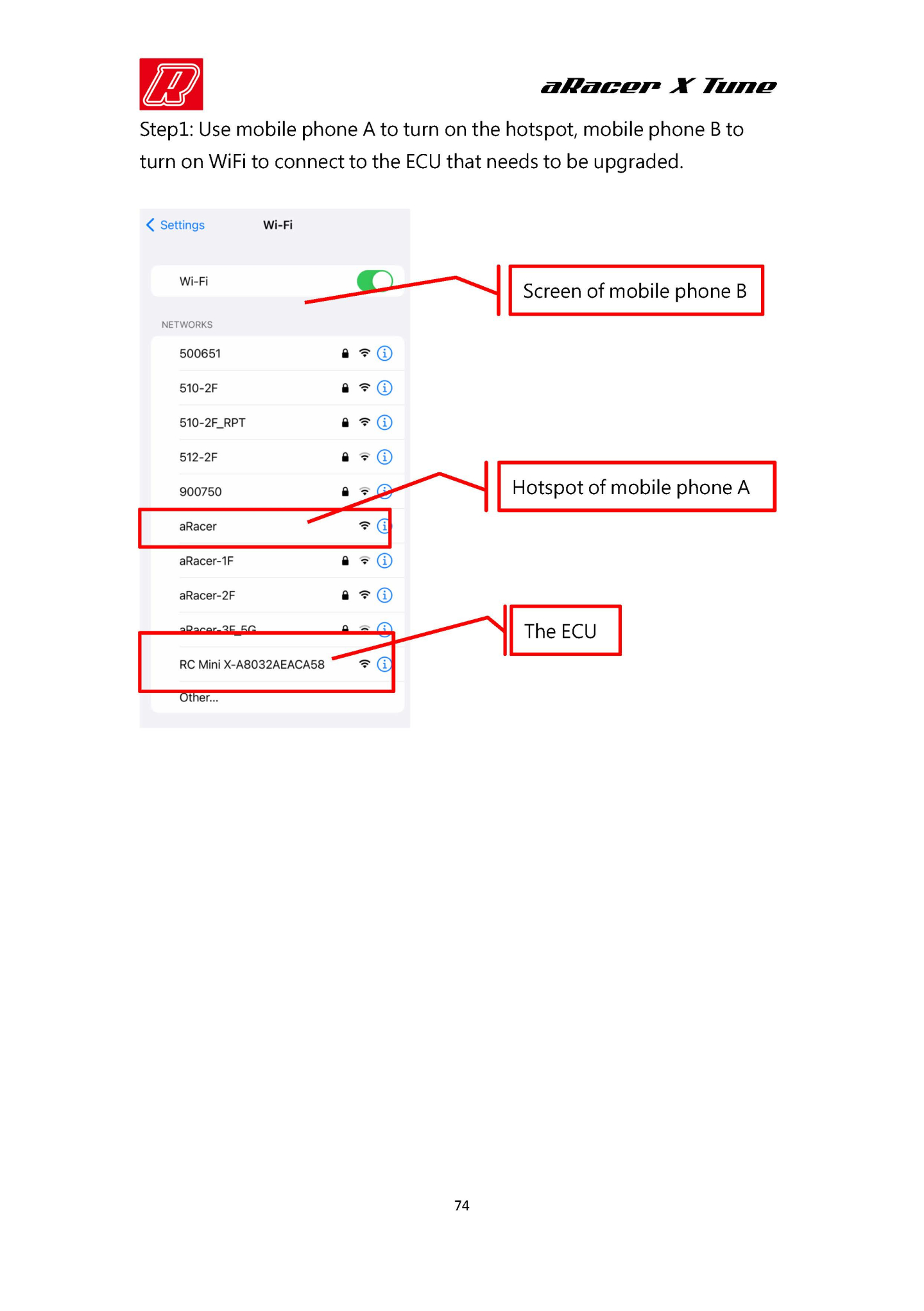
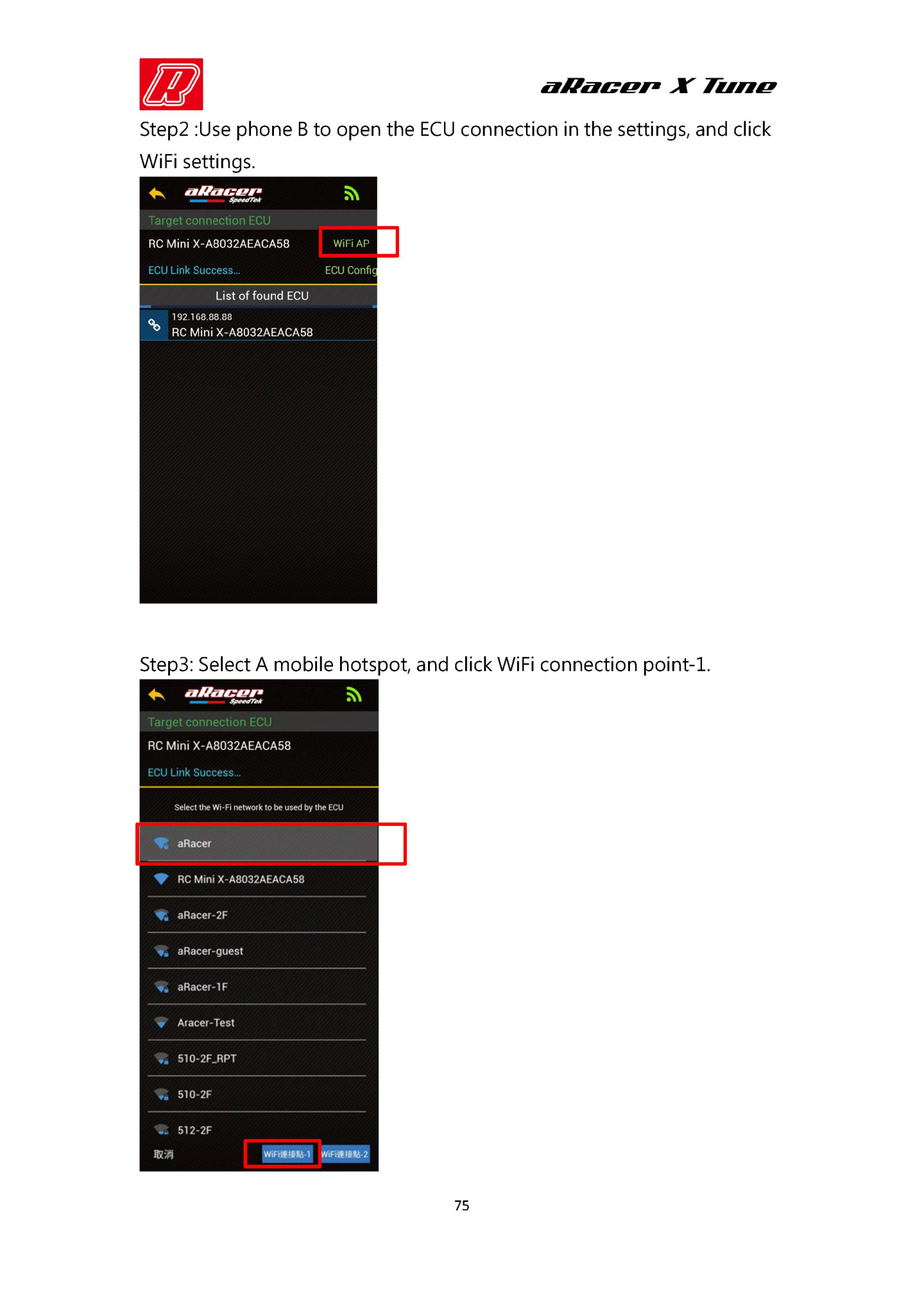
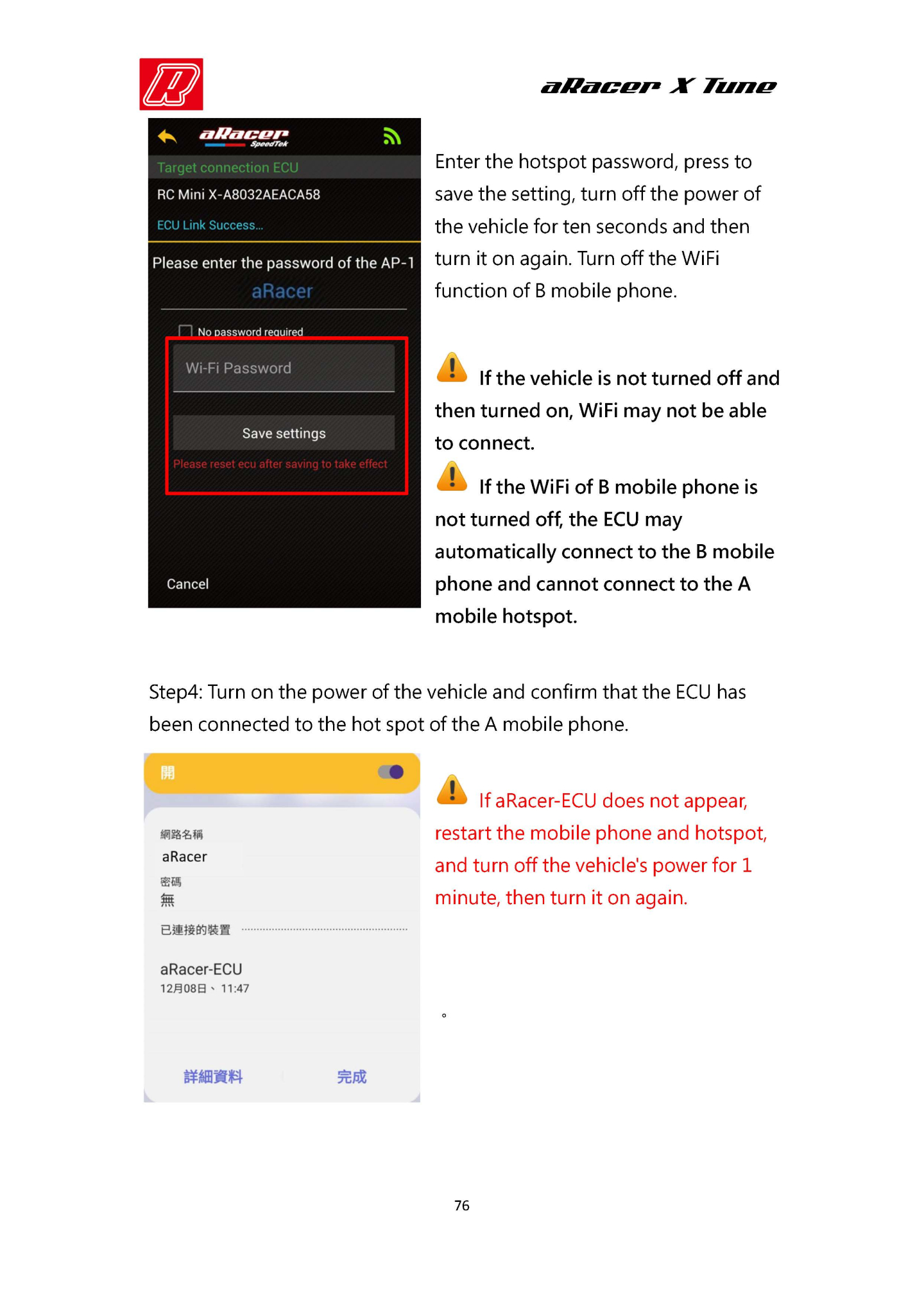
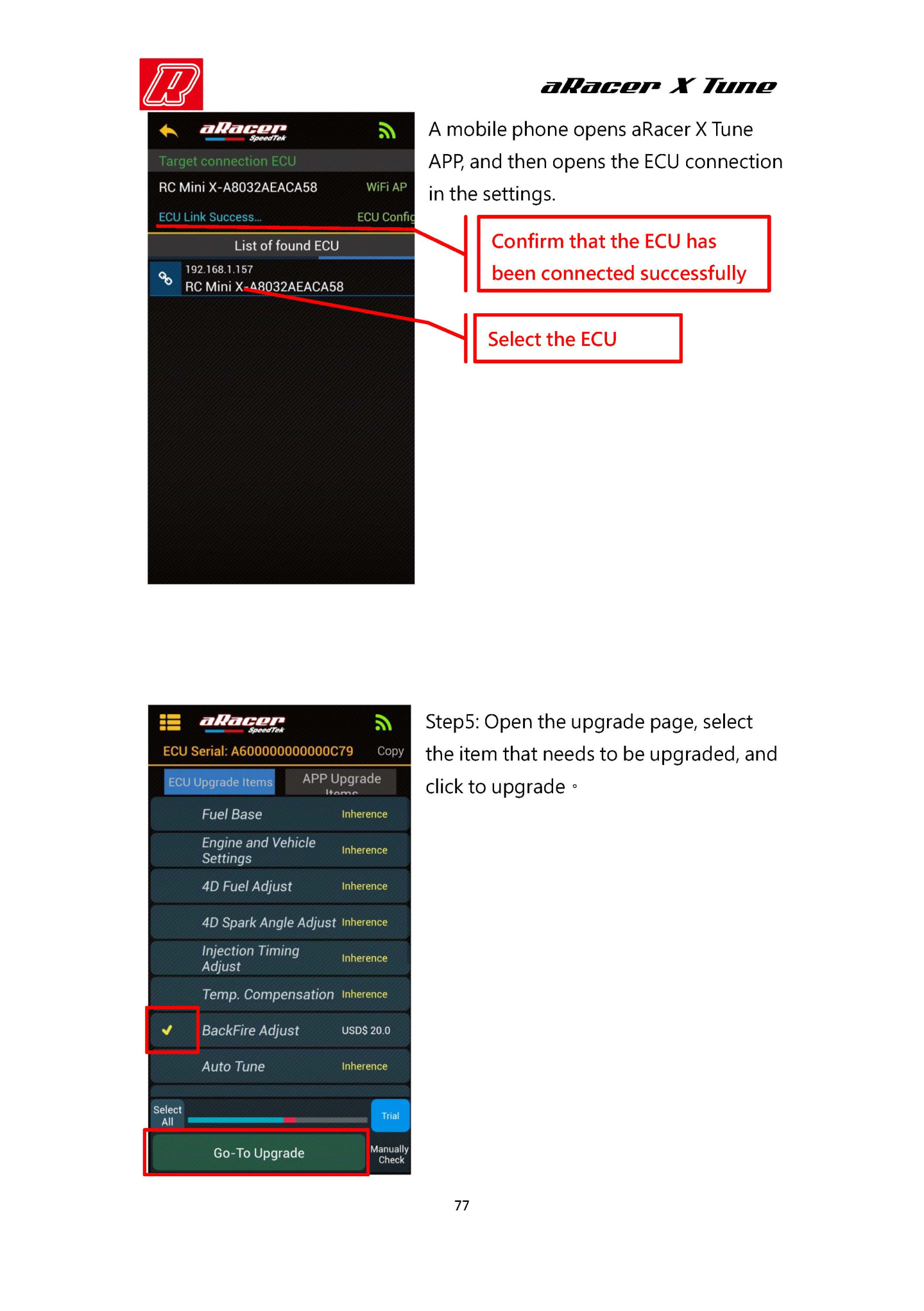
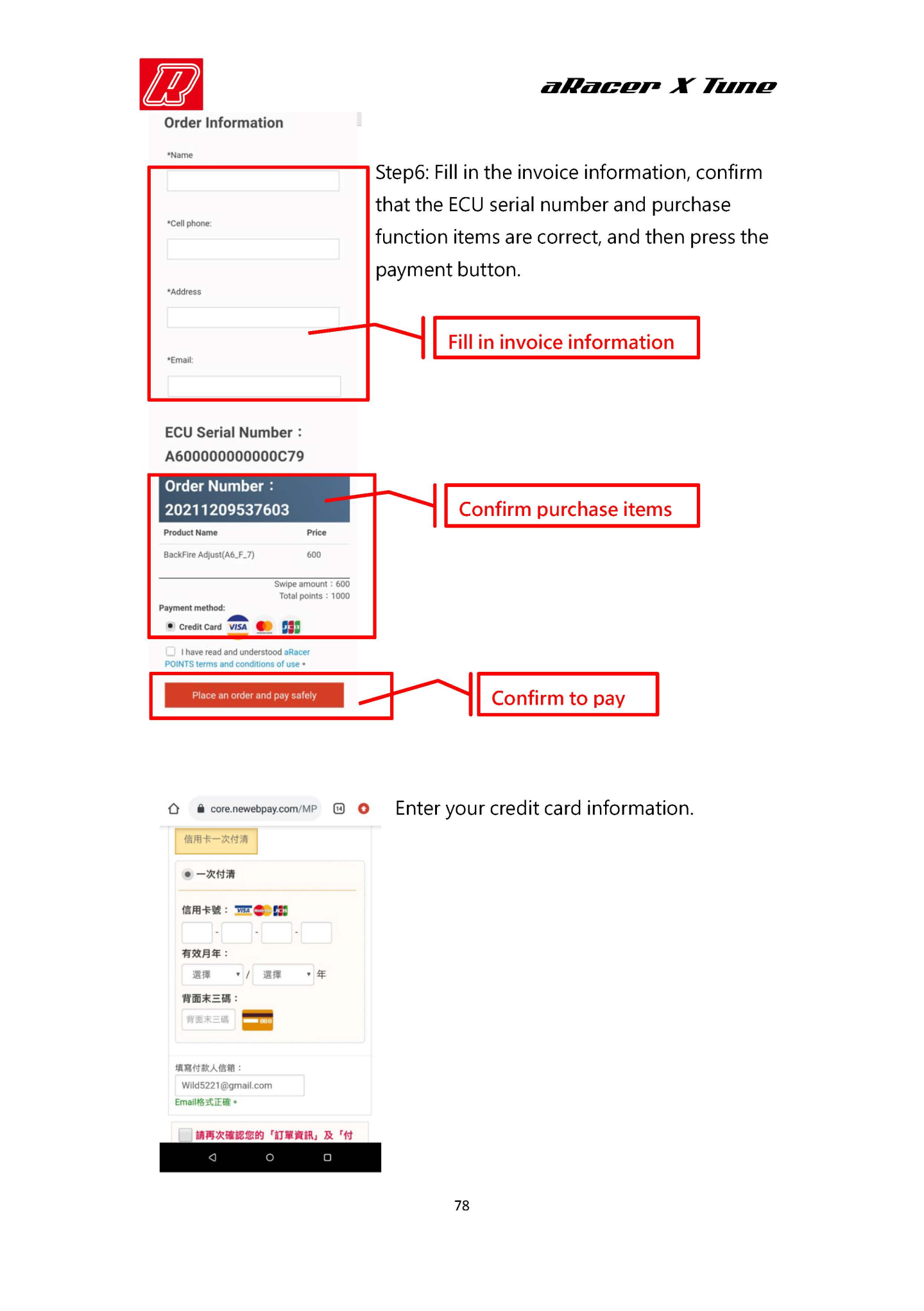
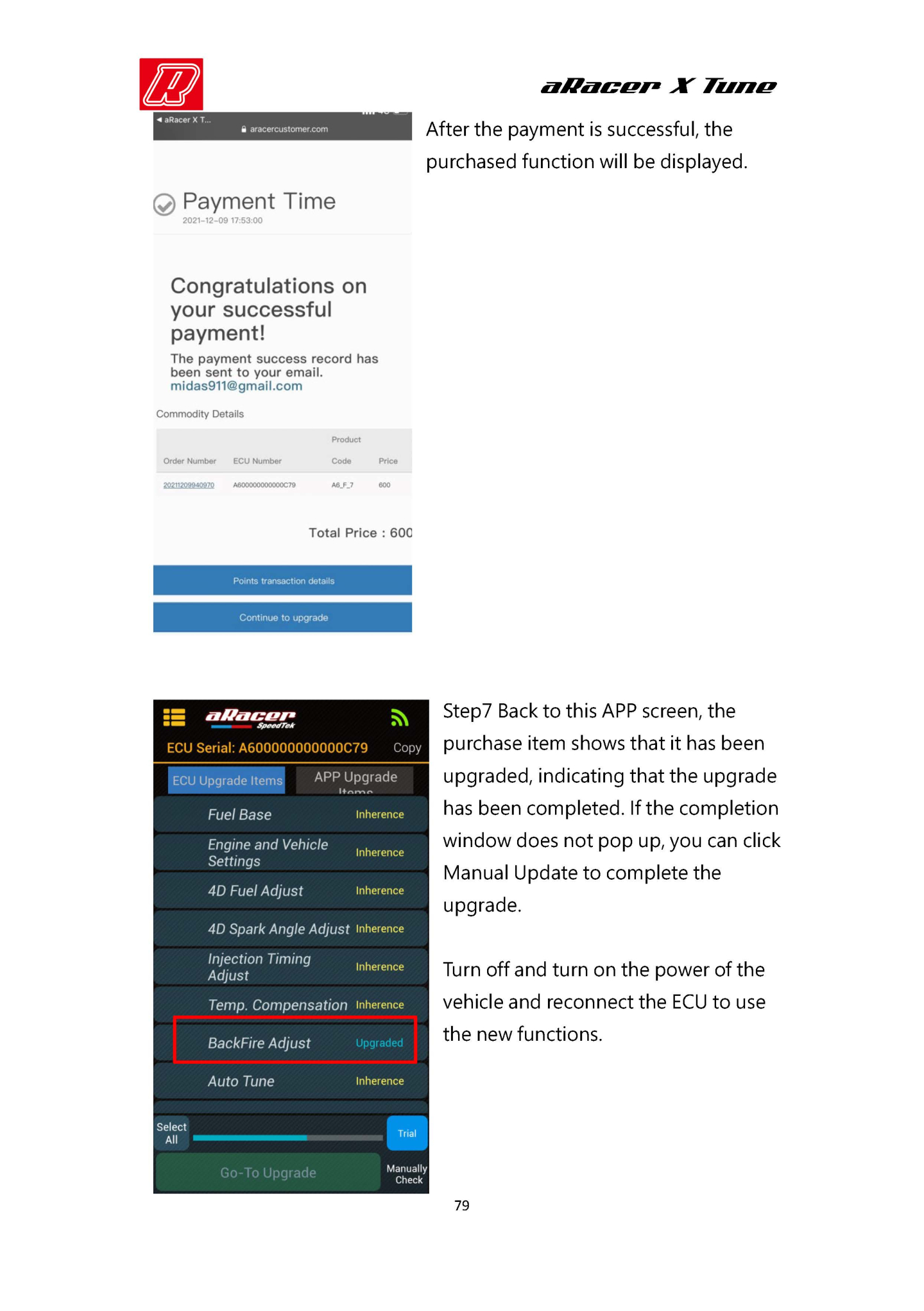
-
【Xtune WIFI connect manual】
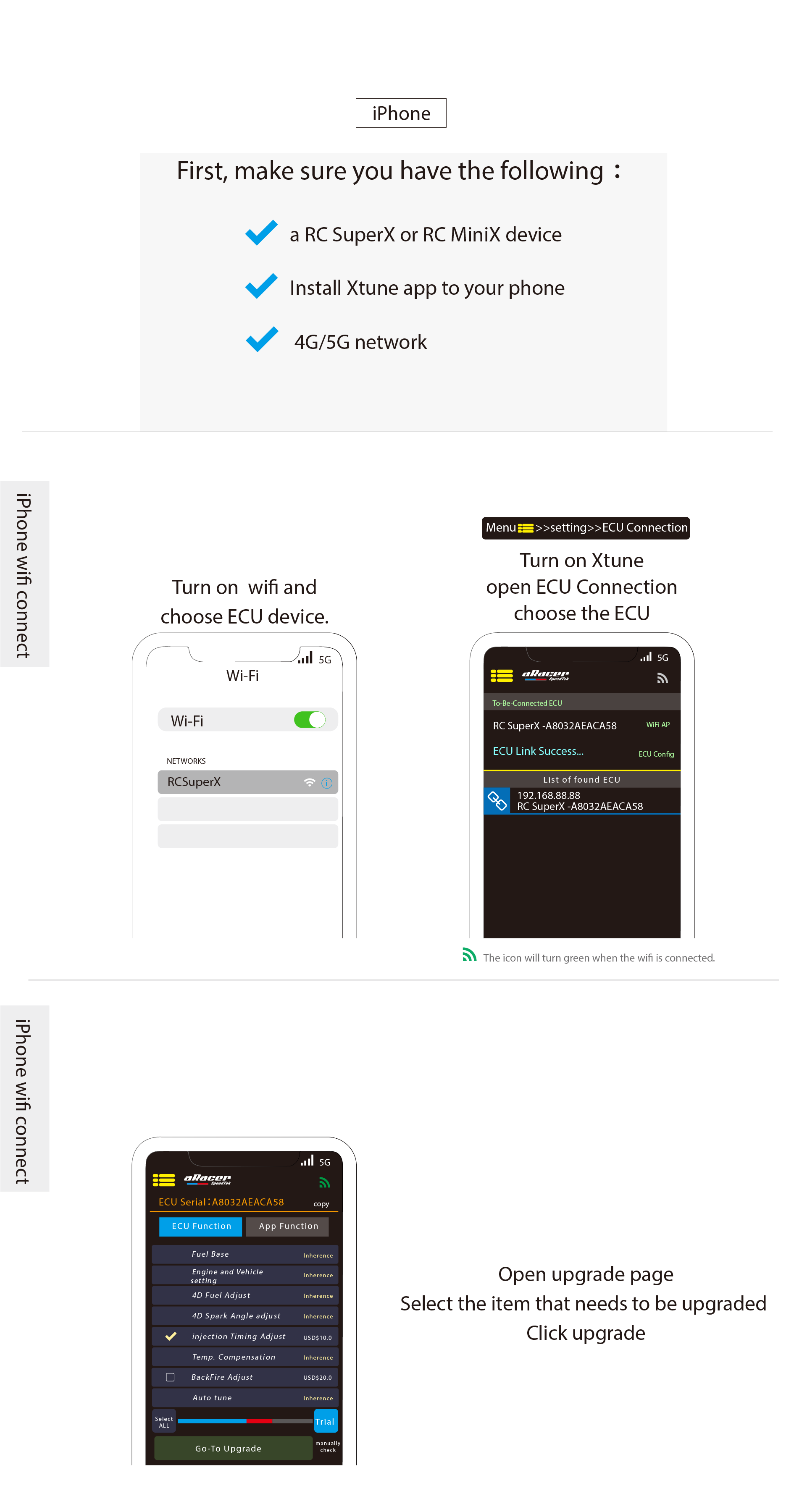

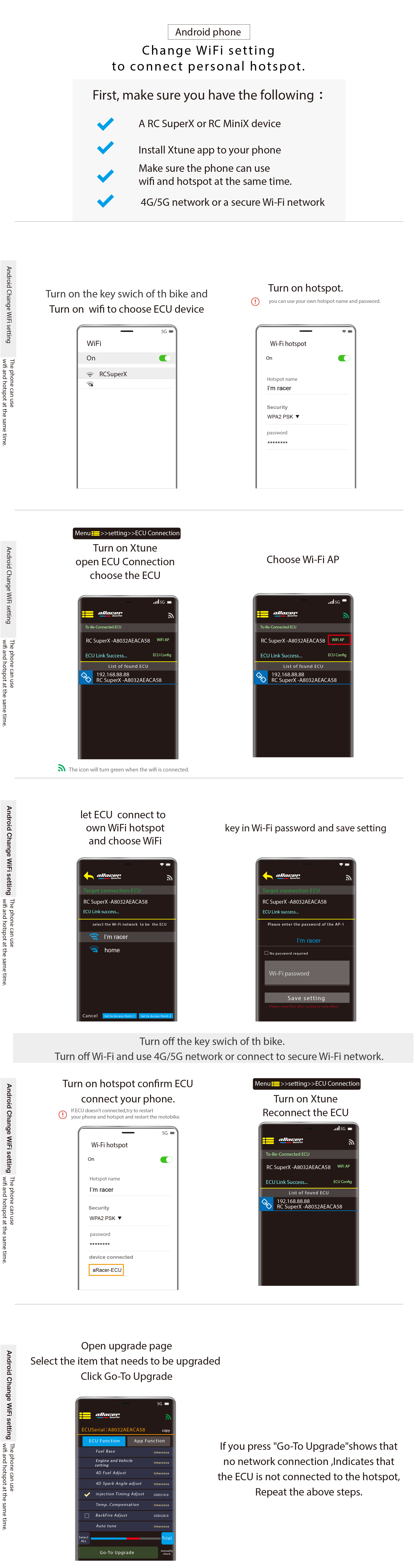
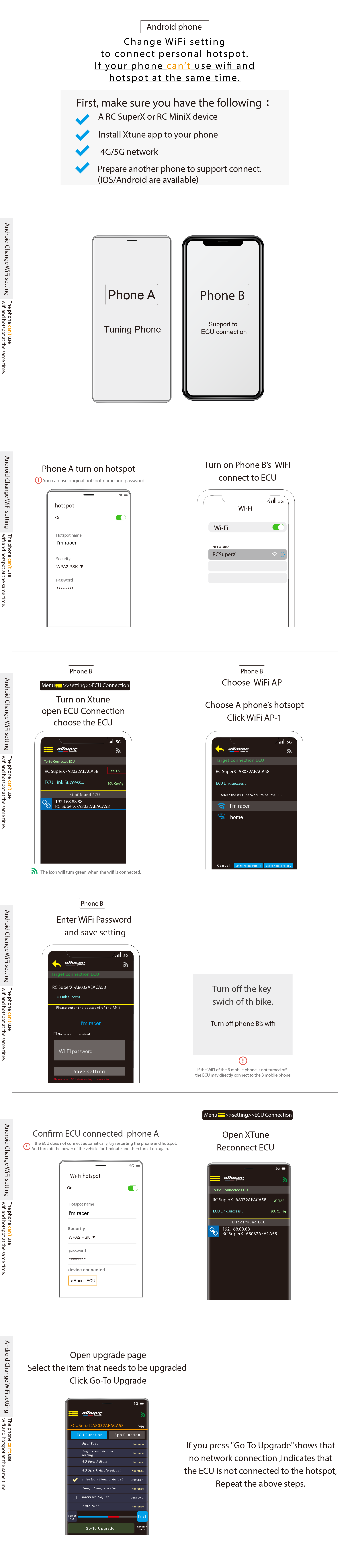
-
【SpeedtuningX Wifi connect】
-
【Malf Codes List】
Malf Code
Discription
Possible cause of malfunction
Fix procedure
ECU
P0106
Pressure sensor problem
Abnormal pressure sensor or abnormal throttle position sensor
Replace pressure sensor
P0107
Pressure sensor open
Abnormal pressure sensor, abnormal connection of ECU connector, abnormal connection of pressure sensor connector, abnormal conduction of wire assembly
Replace the pressure sensor and wire assembly
P0108
Pressure sensor short to battery
Abnormal pressure sensor, abnormal connection of ECU connector, abnormal connection of pressure sensor connector, abnormal conduction of wire assembly
Replace the pressure sensor and wire assembly
P0112
Inlet air temp sensor short to ground
Abnormal intake air temperature sensor, abnormal connection of ECU connector, abnormal connection of intake air temperature sensor connector, abnormal conduction of wire assembly
Replace the intake air temperature sensor and wire assembly
P0113
Inlet air temp sensor open
Abnormal intake air temperature sensor, abnormal connection of ECU connector, abnormal connection of intake air temperature sensor connector, abnormal conduction of wire assembly
Replace the intake air temperature sensor and wire assembly
P0117
Engine temp sensor short to ground
Abnormal engine temperature sensor, abnormal connection of ECU connector, abnormal connection of temperature sensor connector, abnormal conduction of wire assembly
Replace engine temperature sensor and wire assembly
P0118
Engine temp sensor open
Abnormal intake air temperature sensor, abnormal connection of ECU connector, abnormal connection of intake air temperature sensor connector, abnormal conduction of wire assembly
Replace engine temperature sensor and wire assembly
P0563
Battery voltage high
Ragulator abnormality
Replace ragulator
P0122
TPS open
Abnormality of the throttle position sensor, abnormal connection of the ECU connector, abnormal connection of the throttle position sensor connector, abnormal conduction of the wire assembly
Replace the throttle position sensor and wire assembly
P0123
TPS short to battery
Abnormality of the throttle position sensor, abnormal connection of the ECU connector, abnormal connection of the throttle position sensor connector, abnormal conduction of the wire assembly
Replace the throttle position sensor and wire assembly
P0131
NB O2 short to ground
Abnormal oxygen sensor, abnormal connection of ECU connector, abnormal connection of oxygen sensor connector, abnormal conduction of wire assembly
Replace oxygen position sensor and wire assembly
P0132
NB O2 short to battery
Abnormal oxygen sensor, abnormal connection of ECU connector, abnormal connection of oxygen sensor connector, abnormal conduction of wire assembly
Replace oxygen position sensor and wire assembly
P0134
NB O2 no response
Oxygen sensor abnormality (if WBO2 close loop function is turned on, it is a wide-range oxygen sensor abnormality)
Replace oxygen position sensor
P0231
Fuel pump open
Abnormal connection of oil pump, oil pump relay, ECU connector, abnormal conduction of wire assembly
Replace the fuel pump relay, fuel pump, and wire assembly
P0232
Fuel pump short to battery
Abnormal connection of oil pump, oil pump relay, ECU connector, abnormal conduction of wire assembly
Replace the fuel pump relay, fuel pump, and wire assembly
P0601
EEPROM error
ECU abnormality
Replace ECU
P0261
Injector open
Abnormal nozzle, abnormal connection of ECU connector, abnormal connection of nozzle connector, abnormal conduction of wire assembly
Replace injector and wire assembly
P0262
Injector short to battery
Abnormal nozzle, abnormal connection of ECU connector, abnormal connection of nozzle connector, abnormal conduction of wire assembly
Replace injector and wire assembly
P1351
Ignition Coil open
Abnormal ignition coil, abnormal connection of ECU connector, abnormal connection of ignition coil connector, abnormal conduction of wire assembly
Replace the ignition coil and wire assembly
P0351
Ignition Coil short to battery
Abnormal ignition coil, abnormal connection of ECU connector, abnormal connection of ignition coil connector, abnormal conduction of wire assembly
Replace the ignition coil and wire assembly
P1650
EFI indicator open
Abnormal engine check light, abnormal connection of ECU connector, abnormal connection of instrument, abnormal conduction of wire assembly
Replace instruments and wire assemblies
P0650
EFI indicator short to battery
Abnormal engine check light, abnormal connection of ECU connector, abnormal connection of instrument, abnormal conduction of wire assembly
Replace instruments and wire assemblies
P1654
TACO meter open
Abnormal instrumentation, abnormal connection of ECU connector, abnormal instrument connection, abnormal conduction of wire assembly
Replace instruments and wire assemblies
P0654
TACO meter short to battery
Abnormal instrumentation, abnormal connection of ECU connector, abnormal instrument connection, abnormal conduction of wire assembly
Replace instruments and wire assemblies
P1499
Exhaust temp over heat
The temperature measured by the exhaust module exceeds the set threshold
Confirm air-fuel ratio
P0508
ISC (solenoid type) open
Abnormal ISC solenoid valve, abnormal connection of ECU connector, abnormal connection of ISC solenoid valve, abnormal conduction of wire assembly
Replace the ISC solenoid valve and wire assembly
P0509
ISC (solenoid type) short to battery
Abnormal ISC solenoid valve, abnormal connection of ECU connector, abnormal connection of ISC solenoid valve, abnormal conduction of wire assembly
Replace the ISC solenoid valve and wire assembly
P0335
Crank sensor error
Crankshaft position sensor abnormality, crankshaft position sensor and flywheel gap abnormality, crankshaft position sensor joint connection abnormality, regulator abnormality, power generation coil abnormality, wire assembly abnormality
Replace the crankshaft position sensor, replace the ragulator, replace the generator coil, and replace the wire assembly
P0298
Engine over heat
Engine temperature exceeds set threshold
Confirm air-fuel ratio, ignition angle, cooling fan
P1352
Cyl2 Ignition Coil open
Abnormal ignition coil, abnormal connection of ECU connector, abnormal connection of ignition coil connector, abnormal conduction of wire assembly
Replace the ignition coil and wire assembly
P0352
Cyl2 Ignition Coil short to battery
Abnormal ignition coil, abnormal connection of ECU connector, abnormal connection of ignition coil connector, abnormal conduction of wire assembly
Replace the ignition coil and wire assembly
P1131
NB O2 too lean
Abnormal oxygen sensor
Replace oxygen sensor
P1132
NB O2 too rich
Abnormal oxygen sensor
Replace oxygen sensor
P0264
Cyl2 Injector open
Abnormal injector, abnormal connection of ECU connector, abnormal connection of injector connector, abnormal conduction of wire assembly
Replace injector and wire assembly
P0265
Cyl2 Injector short to battery
Abnormal injector, abnormal connection of ECU connector, abnormal connection of injector connector, abnormal conduction of wire assembly
Replace injector and wire assembly
P1500
Rollover switch on
Motorcycle overturns
After the motorcycle is upright, turn off the power for 10 seconds and then turn on the power again to clear the fault code.
P1335
Crank sensor open
Abnormal crankshaft position sensor, abnormal connection of crankshaft position sensor connector, abnormal conduction of wire assembly
Replace crankshaft position sensor and wire assembly
P0135
NB O2 heater short to battery
Abnormal oxygen sensor, abnormal connection of ECU connector, abnormal connection of oxygen sensor connector, abnormal conduction of wire assembly
Replace oxygen position sensor and wire assembly
P1135
NB O2 heater open
Abnormal oxygen sensor, abnormal connection of ECU connector, abnormal connection of oxygen sensor connector, abnormal conduction of wire assembly
Replace oxygen position sensor and wire assembly
P1509
Step Motor over heat
ISC stepper motor abnormality, ECU abnormality
Replace ISC stepper motor and ECU
P0263
Injector Usage Rate too high!!
Injector usage rate is higher than 95%
Replace the injector with a larger flow rate
P0222
TPS2 open or short to ground
Abnormality of the throttle position sensor, abnormal connection of the ECU connector, abnormal connection of the throttle position sensor connector, abnormal conduction of the wire assembly
Replace the throttle position sensor and wire assembly
P0223
TPS2 short to battery
Abnormality of the throttle position sensor, abnormal connection of the ECU connector, abnormal connection of the throttle position sensor connector, abnormal conduction of the wire assembly
Replace the throttle position sensor and wire assembly
P1630
APS1 open
Abnormality of APS throttle position sensor, abnormal connection of ECU connector, abnormal connection of APS accelerator position sensor connector, abnormal conduction of wire assembly
Replace the APS accelerator position sensor and wire assembly
P1631
APS1 Short to battery
Abnormality of APS throttle position sensor, abnormal connection of ECU connector, abnormal connection of APS accelerator position sensor connector, abnormal conduction of wire assembly
Replace the APS accelerator position sensor and wire assembly
P1632
TPS or APS 5V correlation malfunction
APS accelerator position sensor abnormality, APS accelerator position sensor connector connection abnormality, throttle position sensor abnormality, throttle position sensor connector connection abnormality, ECU abnormality, wire assembly abnormality
Replace the TPS throttle position sensor, replace the APS accelarator position sensor, replace the ECU, replace the wire assembly
P1633
APS2 Open
Abnormality of APS accelerator position sensor, abnormal connection of ECU connector, abnormal connection of APS accelerator position sensor connector, abnormal conduction of wire assembly
Replace the APS accelerator position sensor and wire assembly
P1634
APS2 Short to battery
Abnormality of APS accelerator position sensor, abnormal connection of ECU connector, abnormal connection of APS accelerator position sensor connector, abnormal conduction of wire assembly
Replace the APS accelerator position sensor and wire assembly
P1639
APS1_2 Disagree
Abnormality of APS accelerator position sensor, abnormal connection of ECU connector, abnormal connection of APS accelerator position sensor connector, abnormal conduction of wire assembly
Replace the APS accelerator position sensor and wire assembly
P1574
TPS1_2 Disagree
Abnormality of the throttle position sensor, abnormal connection of the ECU connector, abnormal connection of the throttle position sensor connector, abnormal conduction of the wire assembly
Replace the throttle position sensor and wire assembly
P0563
ETC voltage high
Generator abnormality, ragulator abnormality, battery voltage abnormality
Replace generator, replace ragulator, replace battery
P1588
ETC return spring malfunction
ETC throttle valve abnormality
Replace ETC throttle valve
P1125
ETC Motor malfunction
ETC motor abnormality, ETC motor connector connection abnormality, ECU connector connection abnormality
Replace ETC motor and wire assembly
P1121
ETC Motor open
ETC motor abnormality, ETC motor connector connection abnormality, ECU connector connection abnormality
Replace ETC Relay
P1585
ETC processor malfunction
ECU abnormality
Replace ETC
P1124
ETC Relay failure(ON side)
ETC Relay fail
Replace ETC Relay
P1126
ETC Relay failure(OFF side)
ETC Relay fail
Replace ETC Relay
P0560
ETC stop Voltage
Generator abnormality, ragulator abnormality, battery voltage abnormality
Replace generator, replace ragulator, replace battery
P0562
ETC Limit Voltage
Generator abnormality, ragulator abnormality, battery voltage abnormality
Replace generator, replace ragulator, replace battery
P0271
Cyl4 Injector Short battery
Abnormal fuel injector, abnormal connection of ECU connector, abnormal connection of fuel injector connector, abnormal conduction of wire assembly
Replace the fuel injector and wire assembly
P0270
Cyl4 Injector open
Abnormal fuel injector, abnormal connection of ECU connector, abnormal connection of fuel injector connector, abnormal conduction of wire assembly
Replace the fuel injector and wire assembly
P0268
Cyl3 Injector Short battery
Abnormal fuel injector, abnormal connection of ECU connector, abnormal connection of fuel injector connector, abnormal conduction of wire assembly
Replace the fuel injector and wire assembly
P0267
Cyl3 Injector open
Abnormal fuel injector, abnormal connection of ECU connector, abnormal connection of fuel injector connector, abnormal conduction of wire assembly
Replace the fuel injector and wire assembly
P0354
Cyl4 Ignition Coil Short battery
Abnormal ignition coil, abnormal connection of ECU connector, abnormal connection of ignition coil connector, abnormal conduction of wire assembly
Replace the ignition coil and wire assembly
P1354
Cyl4 Ignition Coil open
Abnormal ignition coil, abnormal connection of ECU connector, abnormal connection of ignition coil connector, abnormal conduction of wire assembly
Replace the ignition coil and wire assembly
P0353
Cyl3 Ignition Coil Short battery
Abnormal ignition coil, abnormal connection of ECU connector, abnormal connection of ignition coil connector, abnormal conduction of wire assembly
Replace the ignition coil and wire assembly
P1353
Cyl3 Ignition Coil open
Abnormal ignition coil, abnormal connection of ECU connector, abnormal connection of ignition coil connector, abnormal conduction of wire assembly
Replace the ignition coil and wire assembly
P0289
Cyl4 Secondary Injector Short battery
Abnormal fuel injector, abnormal connection of ECU connector, abnormal connection of fuel injector connector, abnormal conduction of wire assembly
Replace the fuel injector and wire assembly
P0288
Cyl4 Secondary Injector open
Abnormal fuel injector, abnormal connection of ECU connector, abnormal connection of fuel injector connector, abnormal conduction of wire assembly
Replace the fuel injector and wire assembly
P0286
Cyl3 Secondary Injector Short battery
Abnormal fuel injector, abnormal connection of ECU connector, abnormal connection of fuel injector connector, abnormal conduction of wire assembly
Replace the fuel injector and wire assembly
P0285
Cyl3 Secondary Injector open
Abnormal fuel injector, abnormal connection of ECU connector, abnormal connection of fuel injector connector, abnormal conduction of wire assembly
Replace the fuel injector and wire assembly
P0283
Cyl2 Secondary Injector Short battery
Abnormal fuel injector, abnormal connection of ECU connector, abnormal connection of fuel injector connector, abnormal conduction of wire assembly
Replace the fuel injector and wire assembly
P0282
Cyl2 Secondary Injector open
Abnormal fuel injector, abnormal connection of ECU connector, abnormal connection of fuel injector connector, abnormal conduction of wire assembly
Replace the fuel injector and wire assembly
P0280
Cyl1 Secondary Injector Short battery
Abnormal fuel injector, abnormal connection of ECU connector, abnormal connection of fuel injector connector, abnormal conduction of wire assembly
Replace the fuel injector and wire assembly
P0279
Cyl1 Secondary Injector open
Abnormal fuel injector, abnormal connection of ECU connector, abnormal connection of fuel injector connector, abnormal conduction of wire assembly
Replace the fuel injector and wire assembly
P0821
Gear Position Sensor open
Abnormal gear position sensor, abnormal connection of ECU connector, abnormal connection of gear position sensor connector, abnormal conduction of wire assembly
Replace the gear position sensor and wire assembly
P0823
Gear Position Sensor Short battery
Abnormal gear position sensor, abnormal connection of ECU connector, abnormal connection of gear position sensor connector, abnormal conduction of wire assembly
Replace the gear position sensor and wire assembly
P0075
Intake Motor Over current
The intake air funnel motor is abnormal and the wire assembly has abnormal conduction.
Replace the intake air funnel motor and wire assembly
P0076
Intake Motor open
The intake air funnel motor is abnormal, the intake air funnel motor connection is abnormal, the wire assembly conduction is abnormal, and the ECU connector connection is abnormal.
Replace the intake air funnel motor and wire assembly
P0077
Intake Motor over voltage
The intake air funnel motor is abnormal, the intake air funnel motor connector connection is abnormal, the wire assembly conduction is abnormal, and the ECU connector connection is abnormal.
Replace the intake air funnel motor and wire assembly
P1107
ATM Pressure sensor open
Abnormal atmospheric pressure sensor, abnormal connection of ECU connector, abnormal connection of atmospheric pressure sensor connector, abnormal conduction of wire assembly
Replace the atmospheric pressure sensor and wire assembly
P1108
ATM Pressure sensor short to battery
Abnormal atmospheric pressure sensor, abnormal connection of ECU connector, abnormal connection of atmospheric pressure sensor connector, abnormal conduction of wire assembly
Replace the atmospheric pressure sensor and wire assembly
P0502
Front Wheel Speed Rationality
Abnormality of the front wheel speed sensor, abnormal connection of the ECU connector, abnormal connection of the front wheel speed sensor connector, abnormal conduction of the wire assembly
Replace the front wheel speed sensor and wire assembly
P0501
Rear Wheel Speed Rationality
Rear wheel speed sensor abnormality, ECU connector connection abnormality, rear wheel speed sensor connector connection abnormality, wire assembly continuity abnormality
Replace rear wheel speed sensor and wire assembly
P3932
Quick Shift Sensor short battery
QSR V1 module abnormality, QSR V1 harness continuity abnormality, QSR V1 sensor abnormality
Replace QSR V1 module, replace QSR V1 sensor, replace QSR V1 wiring harness
P3931
Quick Shift Sensor open
QSR V1 module abnormality, QSR V1 harness continuity abnormality, QSR V1 sensor abnormality
Replace QSR V1 module, replace QSR V1 sensor, replace QSR V1 wiring harness
P0079
EXUP Control Valve open
EXUP control valve abnormality, EXUP module wire connection abnormality
Replace EXUP control valve and EXUP module line set
P0080
EXUP Control Valve short battery
EXUP control valve abnormality, EXUP module wire connection abnormality
Replace EXUP control valve and EXUP module line set
P3933
QSR V2 Signal short or open
QSR V2 wire abnormality
Replace QSR V2 module
P3934
QSR V2 Signal rationality
QSR V2 module replacement
Replace QSR V2 module
P0243 Turbocharger Wastegate Solenoid Abnormal solenoid, abnormal connection of ECU connector, abnormal connection of solenoid connector, abnormal conduction of wire assembly Replace wastegate solenoid or check wiring connector P0836 4 Wheel Drive (4WD) Switch Circuit Abnormal 4WD solenoid, abnormal connection of ECU connector, abnormal connection of 4WD solenoid connector, abnormal conduction of wire assembly Replace 4WD solenoid or check wiring connector P0691 Fan Short to GND Abnormal fuel fan relay, abnormal connection of ECU connector, abnormal connection of fan relay connector, abnormal conduction of wire assembly Replace fan relay solenoid or check wiring connector P0692 Fan Short to V Abnormal fuel fan relay, abnormal connection of ECU connector, abnormal connection of fan relay connector, abnormal conduction of wire assembly Replace fan relay solenoid or check wiring connector P0237 Turbo Boost Sensor Open/GND Abnormal turbo boost sensor, abnormal connection of ECU connector, abnormal connection of turbo boost sensor connector, abnormal conduction of wire assembly Replace turbo boost sensor or check wiring connector P0238 Turbo Boost Sensor Short V Abnormal turbo boost sensor, abnormal connection of ECU connector, abnormal connection of turbo boost sensor connector, abnormal conduction of wire assembly Replace turbo boost sensor or check wiring connector P0615 Starter Relay Circuit Abnormal starter relay, abnormal connection of ECU connector, abnormal connection of starter relay connector, abnormal conduction of wire assembly Replace starter relay or check wiring connector MGU
P0A53
MGU Current Sensor Circuit short to gound/Open
MGU current sensor circuit abnormality
Replace MGU
P0A54
MGU Current Sensor Circuit short to battery
MGU current sensor circuit abnormality
Replace MGU
P0C52
MGU Position Sensor Circuit short to gound/Open
Motor position sensor abnormality, motor position sensor connector connection abnormality, position sensor to ECU terminal wire is damaged and short to ground, MGU circuit abnormality
Step 1. Replace the motor position sensor and confirm whether it is eliminated. If not,
Step 2. Replace the MGU or use a test fixture (ATE) to test whether the MGU is normal. If not,
Step 3. Replace the ECU wire assemblyP0C53
MGU Position Sensor Circuit short to battery
Motor position sensor abnormality, motor position sensor connector connection abnormality, position sensor to ECU terminal wire is damaged and short to power, MGU circuit abnormality
Step 1. Replace the motor position sensor and confirm whether it is eliminated. If not,
Step 2. Replace the MGU or use a test fixture (ATE) to test whether the MGU is normal. If not,
Step 3. Replace the ECU wire assemblyP0AEF
MGU Temperature Sensor Circuit short to gound/Open
MGU temperature sensor circuit abnormality
Replace MGU
P0AF0
MGU Temperature Sensor Circuit short to battery
MGU temperature sensor circuit abnormality
Replace MGU
P0C0B
MGU Voltage Sensor Circuit short to gound/Open
MGU voltage sensor circuit abnormality
Replace MGU
P0C0D
MGU Voltage Sensor Circuit short to battery
MGU voltage sensor circuit abnormality
Replace MGU
P0AFB
MGU System Voltage High
The lithium iron battery is abnormal, replace the non-stock flywheel or generator coil
Step 1. Whether to replace the stock flywheel or coil. If not.
Step 2. Check whether the battery output voltage exceeds 17VP0A3C
MGU System Over Temperature
eBoost does not check the setting when using lithium iron battery, replace non-stock flywheel generator or coil
Step 1. Whether to replace the stock flywheel or coil. If not.
Step 2. Confirm the eBoost settingsP0AFA
MGU System Voltage Low
Battery wire loose or poor contact, battery aging, battery voltage below 9V
Step 1. Check whether the battery output voltage is greater than 9V, Yes.
Step 2. Check whether the battery pile head screws are locked. Yes.
Step 3. Check whether the motor power connector is corroded and has excessive impedance.P0C01
MGU System Current High
MGU control circuit abnormality, motor coil short circuit to ground, replace non-stock flywheel generator or coil
Step 1. Check whether the three-phase wire group of the motor is damaged or short-circuited to ground.
Step 2. Replace the motor coil and confirm whether it is eliminated. If not,
Step 3. Replace the stock flywheel and confirm whether it is eliminated. If not,
Step 4. Replace the MGU or use a test fixture (ATE) to test whether the MGU is normal.P0C05
MGU Motor Phase U-V-W Circuit Open
Abnormal connection of motor three-phase coil connector, abnormal conduction of wire assembly, damaged motor coil
Step 1. Check whether the three-phase connector of the motor is loose or burned. If not,
Step 2: Check whether the three-phase wires from the motor to the MGU are open or short-circuited. If not,
Step 3. Replace the motor coilP0C54
MGU Motor Position Sensor Circuit Intermittent/Erratic
The motor position sensor is abnormal, the connector connection of the motor position sensor is abnormal, the wire set from the position sensor to the ECU is damaged, non-stock flywheel is replaced, the flywheel is aged or subjected to magnetic weakening treatment, the MGU circuit is abnormal
Step 1. Check whether the wire set from the position sensor to the ECU terminal is damaged or short-circuited.
Step 2. Replace the motor position sensor and confirm whether it is eliminated. If not,
Step 3. Replace the stock flywheel and confirm whether it is eliminated. If not,
Step 4. Replace the MGU or use a test fixture (ATE) to test whether the MGU is normal.P0BE7
MGU System Phase U Current Sensor Circuit short to gound/Open
MGU current sensor U-phase circuit abnormality
Replace MGU
P0BE8
MGU System Phase U Current Sensor Circuit short to battery
MGU current sensor U-phase circuit abnormality
Replace MGU
P0A5F
MGU Motor Phase U Current High / Open
MGU U-phase control circuit abnormality, motor U-phase coil short circuit to ground, replace non-stock flywheel generator or coil
Step 1. Check whether the three-phase wire group of the motor is damaged or short-circuited to ground.
Step 2. Replace the motor coil and confirm whether it is eliminated. If not,
Step 3. Replace the stock flywheel and confirm whether it is eliminated. If not,
Step 4. Replace the MGU or use a test fixture (ATE) to test whether the MGU is normal.P0A62
MGU Motor Phase V Current High / Open
MGU V-phase control circuit abnormality, motor V-phase coil short circuit to ground, replace non-stock flywheel generator or coil
Step 1. Check whether the three-phase wire group of the motor is damaged or short-circuited to ground.
Step 2. Replace the motor coil and confirm whether it is eliminated. If not,
Step 3. Replace the stock flywheel and confirm whether it is eliminated. If not,
Step 4. Replace the MGU or use a test fixture (ATE) to test whether the MGU is normal.P0A65
MGU Motor Phase W Current High / Open
MGU W-phase control circuit abnormality, motor W-phase coil short circuit to ground, replace non-stock flywheel generator or coil壞
Step 1. Check whether the three-phase wire group of the motor is damaged or short-circuited to ground.
Step 2. Replace the motor coil and confirm whether it is eliminated. If not,
Step 3. Replace the stock flywheel and confirm whether it is eliminated. If not,
Step 4. Replace the MGU or use a test fixture (ATE) to test whether the MGU is normal.P0BEB
MGU System Phase V Current Sensor Circuit short to gound/Open
MGU current sensor V-phase circuit abnormality
更換MGU
P0BEC
MGU System Phase V Current Sensor Circuit short to battery
MGU current sensor V-phase circuit abnormality
Replace MGU
P0BEF
MGU System Phase W Current Sensor Circuit short to gound/Open
MGU current sensor W phase circuit abnormality
Replace MGU
P0BF0
MGU System Phase W Current Sensor Circuit short to battery
MGU current sensor W phase circuit abnormality
Replace MGU
P0C50
MGU Motor Position Sensor Circuit Hall D Intermittent/Erratic
The motor position sensor is abnormal, the connector connection of the motor position sensor is abnormal, the wire set from the position sensor to the ECU is short to power or open, the MGU position sensor circuit is abnormal
Step 1. Replace the motor position sensor and confirm whether it is eliminated. If not,
Step 2. Replace the MGU or use a test fixture (ATE) to test whether the MGU is normal. If not,
Step 3. Replace the ECU wire assemblyP0C0B
P0A5F
P0A62
P0A65This fault code appears at the same time
The motor power connector wire is loose or has poor contact, the battery wire is in poor contact, the power fuse is blown, the charge relay is faulty,
the main relay (4 pins) and the charge relay (5 pins) are plugged in incorrectly, and the MGU voltage sensor circuit is abnormal.Step 1. Measure the motor power supply to be 12V. If the MGU voltage sensor is damaged, replace the MGU.
Step 2. Measure whether the motor power supply is 12V, check the motor power supply-related circuits such as fuses, relays, power connectors and circuits, and confirm whether it is eliminated. If not,
Step 3. Check whether the main relay (4pins) and the charge relay (5pins) are plugged in incorrectly. If not,
Step 4. Replace the MGUP0A90
MGU Motor rotation is restricted
The engine decompression mechanism is abnormal (sometimes it can start and sometimes it cannot start), non-stock flywheel is replaced, the flywheel is aged or subjected to magnetic weakening treatment, the coil is replaced with a non-stock one or it is aging.
Step 1. Check if the engine decompression mechanism is abnormal, if not,
Step 2. Replace the stock flywheel, confirm if it is eliminated, if not,
Step 3. Replace the motor coil, confirm if it is eliminated, if not,
Step 4. Replace the MGU or use a test fixture (ATE) to test if the MGU is normalBMS
P058D1
BMS Voltage too high protect
Ragulator abnormality, generator coil assembly abnormality
Replace the ragulator and generator coil assembly
P058D2
BMS Voltage too low protect
Ragulator abnormality, generator coil assembly abnormality
Replace the ragulator and generator coil assembly
P058D3
BMS Voltage too low 2 protect
Ragulator abnormality, generator coil assembly abnormality
Replace the ragulator and generator coil assembly
P058B1
BMS Charge over current protect
Ragulator abnormality, generator coil assembly abnormality
Replace the ragulator and generator coil assembly
P058B2
BMS Discharge over current protect
Starter motor abnormality, starter motor wire group short circuit
Replace the starter motor, replace the starter motor wire set
P058B3
BMS Short protect
Starter motor abnormality, starter motor wire group short circuit
Replace the starter motor, replace the starter motor wire set
P058C1
BMS charge over temperature protect
Ambient temperature is too high
Change the battery placement location
P058C2
BMS Discharge over temperature protect
Ambient temperature is too high
Change the battery placement location
P058C3
BMS Charge temperature too low protect
Ambient temperature is too low
Change the battery placement location
P058C4
BMS Discharge temperature too low protect
Ambient temperature is too low
Change the battery placement location
-
【Speed TuningX Q&A】
【SpeedTuningX Common problems】
1. Unable to update ECU software using QB.
•If the PC is directly connected to the ECU, the PC cannot access the Internet via WiFi. Please download the QB data before connecting.
•Use the network AP method to download QB online.2. Unable to burn QB software (stop updating after burning 90%).
•Update SpeedTuningX software to the latest version (please keep your PC online).
•Turn on the PC WiFi device and connect the target ECU WiFi.
•Open the SpeedTuningX “Accessory Upgrade” to update.3. Manually clear WiFi password function.
•Key On and Stall, full throttle for 60sec, can only be executed once at a time (name cannot be cleared).
•Or Open the SpeedTuningX using Pro-Link, go to "Settings" à "ECU Name Setting" à"WiFi Factory reset“.4. The bike that share ECU can’t be burned.
•The AMX file of the ECU does not match the opened AMX file that cannot be connected to burn in. So, the AMX file cannot be opened when burning in. Just open the QB to burn in the target bike type.
【SpeedTuningX Connection Issues】
1. Before confirming the connection problem, please update the Pro-Link and ECU WiFi device first. The update method is as follows:
•Pro-Link–Update the SpeedTuningX software to the latest version (please keep your PC online)–Open the SpeedTuningX “Accessory Upgrade” to update•ECU WiFi
–Update SpeedTuningX software to the latest version (please keep your PC online)
–Turn on the PC WiFi device and connect the target ECU WiFi–Open the SpeedTuningX “Accessory Upgrade” to update2. Unable to connect to ECU (by WiFi):
•Update ECU WiFi device (refer to question 1).
•Please make sure that the PC WiFi is turned on and the name of the connected ECU is correct.
•Restart the ECU power(Key-Off the10 seconds and then Key-On).
•SpeedTuningX or PC reboot.
•The AMX file in the ECU does not match the opened AMX.
•The ECU cannot be connected to iLink, CubeG, bLink, which will cause the connection to fail.
•Whether the battery voltage is lower than 9V.3. Using the network AP but unable to connect to the ECU (SpeedTuningX can see the name of the ECU), but the direct connection to the ECU is normal.
•The AP can’t make the ECU go online for unknown reasons, please switch the AP (Router AP) again.
4. The ECU WiFi device is found on the PC and can be connected, but the ECU WiFi can’t be found on SpeedTuningX.
•After restarting the Router AP, it is still the same, please replace the Router AP or use a cell phone hotspot.
5. Unable to connect to ECU (by Pro-Link):•Update Pro-Link (refer to question 1).
•Make sure SpeedTuningX can see that Pro-Link is in the connection list.
•Replug the Pro-Link.
•Replacing the USB slot.
•Restart the ECU power(Key-Off the10 seconds and then Key-On).
•Confirm whether any other WiFi device has been connected to the ECU or is trying to connect (you can turn off the on-site WiFi device to confirm).
•Confirm whether it is an expansion cable problem, you can directly connect it with the Pro-Link on the ECU.
•The AMX file in the ECU does not match the opened AMX.
•SpeedTuningX or PC reboot.
•Replace a Pro-Link to test.
•Whether the battery voltage is lower than 9V.6. Connection symbol color definition.
•Gray à Disconnection.
•Orange à Connected. But did not receive the ECU connection message, wait for about 5 seconds and still not connected, please Key-Off for 10 seconds and then Key-On, reconnection steps.
•Green à Connected.
•Red à Connected but in flash broken mode.7. Unable to find ECU WiFi device on PC.
•Update ECU WiFi device (refer to question 1).
•There are too many WiFi devices on the PC, please remove some WiFi devices first.
•Whether the ECU WiFi function has been turned off, you can use the Pro-Link to open SpeedTuningX, go to "Settings" à "ECU Name Setting", confirm that the "WiFi Capability of ECU" switch is ON, and find the ECU WiFi.
【Software cannot be installed 】
- Install software by another laptop.
- Operation systems not the Win 10/11.
- iLink software have to be install in laptop.
- Remove software and re-install again.
【SpeedTuningX Attentions】
Common problems that have been unable to connect with ECU / QB update & flash problem (by WiFi):
- Please make sure that the mobile phone / PC WiFi is turned on and the name of the connected ECU is correct
- Reboot ECU power & SpeedTuning X & X Tune APP or PC/Mobile reboot
- Are iLink, bLink, CubeG and other products connected to the ECU?
- Please confirm SpeedTuning X version & QB download version first: Because of the use of WiFi connection, users may not be able to connect to the Internet to keep the latest version Provide ECU information page on SpeedTuning X / X Tune to help clarify possible problems
- Using the network AP but unable to connect to the ECU (SpeedTuning X can see the ECU name), but the direct connection to the ECU is normal:The AP cannot make the ECU go online for unknown reasons, please switch the AP (WiFi sharer) again
- Unable to update ECU software using QB:If the PC is directly connected to the ECU, the PC cannot access the Internet via WiFi. Please download the QB data before connecting.Or use the network AP method to download QB online
- Unable to burn QB software (stop updating after burning 90%):Update WiFi IC firmware (please keep PC online)
- Manually clear WiFi password function (under Key On & Stall, full throttle for 60sec, can only be executed once at a time) (name cannot be cleared)
Common problems that cannot be connected/programmed through Pro-Link and ECU:
- Please make sure that SpeedTuning X can see that Pro-Link is already in the connection list
- Replug the Pro-Link
-
【X Tune Q&A】
【X Tune Common problems】
1. The connection with the ECU has been successful, but the cell phone cannot access the Internet.
•Android phones cannot access the Internet via 4G/5G after using WiFi to connect to the ECU. You need to use a hotspot or WiFi sharing device to connect & connect to the Internet. You can download the "aRacer X Tune User Manual" from the aRacer official website.2. What to do if the ECU burning process is interrupted?
•Turn off the power of the vehicle, then turn off the aRacer X Tune APP, then turn on the power of the vehicle, and reconnect, then use QuickBurn to burn again.3. Unable to update ECU software using QB.
•If the PC is directly connected to the ECU, the PC cannot access the Internet via WiFi. Please download the QB data before connecting.4. Unable to burn QB software (stop updating after burning 90%).
•Update SpeedTuningX software to the latest version (please keep your PC online).
•Turn on the PC WiFi device and connect the target ECU WiFi.
•Open the SpeedTuningX “Accessory Upgrade” to update.5. Manually clear WiFi password function.
•Key On and Stall, full throttle for 60sec, can only be executed once at a time (name cannot be cleared).
【X Tune Connection Issues】
1. Before confirming the connection problem, please update the ECU WiFi device first. The update method is as follows:
•Update SpeedTuningX software to the latest version (please keep your PC online).
•Turn on the PC WiFi device and connect the target ECU WiFi.
•Open the SpeedTuningX “Accessory Upgrade” to update.
2. How to connect using Android and iOS systems.
•You can download the "aRacer X Tune User Manual" from the aRacer official website.
3. First time connection, can’t connect to ECU.
•Update ECU WiFi device (refer to question 1).
•Make sure that WiFi is turned on in the phone .
•Make sure that the name of the connected ECU is correct, and whether the WiFi setting of the cell phone is connected to the correct ECU name.
•If connecting through a domain or mobile hotspot, please make sure the WiFi strength and name and password are correct.
•Restart the phone and follow the steps to try connecting again.
4. Unable to connect to ECU.
•Update ECU WiFi device (refer to question 1).
•Please make sure that the PC WiFi is turned on and the name of the connected ECU is correct.
•Restart the ECU power(Key-Off the10 seconds and then Key-On).
•X Tune APP or cell phone reboot.
•The ECU cannot be connected to iLink, CubeG, bLink, which will cause the connection to fail.
•Whether the battery voltage is lower than 9V.
5. Connection symbol color definition.
•Gray à Disconnection.
•Orange à Connected. But did not receive the ECU connection message, wait for about 5 seconds and still not connected, please Key-Off for 10 seconds and then Key-On, reconnection steps.
•Green à Connected.
•Red à Connected but in flash broken mode.
6. Unable to find ECU WiFi device on cell phone.
•Update ECU WiFi device (refer to question 1).
•There are too many WiFi devices on the phone, please remove some WiFi devices first.
•Whether the ECU WiFi function has been turned off, you can use the Pro-Link to open SpeedTuningX, go to "Settings" à "ECU Name Setting", confirm that the "WiFi Capability of ECU" switch is ON, and find the ECU WiFi.
7. How to confirm whether the ECU WiFi device is normal
•There are LED lights on the ECU. About 5 seconds after Key-On, if the purple light flashes, it means that the WiFi device is normal and working.
8. The "ECU Connect" page has found the WiFi device of the ECU. After selecting the connection, it still cannot be connected.
•Please close XTune first.
•In the cell phone WiFi setting, first click other connected devices and then re-click the target ECU WiFi device.
•Restart the XTune, select the target ECU WiFi device in "ECU Connect" to connect.
9. The cell phone cannot connect to the ECU through the WiFi (hotspot) network?
•Turn off the WiFi host or hotspot and turn it on again and reconnect to the ECU.
10. The connection is successful, but the connection to the ECU fails next time?
•Reconfirm whether WiFi is connected to the ECU through the phone settings again!! The phone WiFi settings are usually automatically connected to the WiFi points that have been memorized in the phone, so after disconnecting from the ECU, the phone will automatically connect to other WiFi networks point! !
•After the connection setting is completed successfully, the next time you connect, it usually takes about 10sec to search and connect to the WiFi network according to the performance of different mobile phones. If the Android mobile phone uses a hotspot connection, the time will be longer!
•If you are connecting through a WiFi IP domain, please make sure that the WiFi IP domain signal strength is OK.
•Restart the phone and try to connect again by the connection steps.









