| X Tune Common problems |
| 1. The connection with the ECU has been successful, but the cell phone cannot access the Internet.
•Android phones cannot access the Internet via 4G/5G after using WiFi to connect to the ECU. You need to use a hotspot or WiFi sharing device to connect & connect to the Internet. You can download the "aRacer X Tune User Manual" from the aRacer official website.
•
2. What to do if the ECU burning process is interrupted?
•Turn off the power of the vehicle, then turn off the aRacer X Tune APP, then turn on the power of the vehicle, and reconnect, then use QuickBurn to burn again.
3. Unable to update ECU software using QB. •If the PC is directly connected to the ECU, the PC cannot access the Internet via WiFi. Please download the QB data before connecting.
•Or use the network AP method to download QB online.
•Update SpeedTuningX software to the latest version (please keep your PC online).
•Turn on the PC WiFi device and connect the target ECU WiFi.
•Open the SpeedTuningX “Accessory Upgrade” to update.
5. Manually clear WiFi password function. •Key On and Stall, full throttle for 60sec, can only be executed once at a time (name cannot be cleared).
|
| X Tune Connection Issues |
| 1. Before confirming the connection problem, please update the ECU WiFi device first. The update method is as follows:
•Update SpeedTuningX software to the latest version (please keep your PC online).
•Turn on the PC WiFi device and connect the target ECU WiFi.
•Open the SpeedTuningX “Accessory Upgrade” to update.
2. How to connect using Android and iOS systems. •You can download the "aRacer X Tune User Manual" from the aRacer official website.
•Update ECU WiFi device (refer to question 1).
•Make sure that WiFi is turned on in the phone .
•Make sure that the name of the connected ECU is correct, and whether the WiFi setting of the cell phone is connected to the correct ECU name.
•If connecting through a domain or mobile hotspot, please make sure the WiFi strength and name and password are correct.
•Restart the phone and follow the steps to try connecting again.
4. Unable to connect to ECU. •Update ECU WiFi device (refer to question 1).
•Please make sure that the PC WiFi is turned on and the name of the connected ECU is correct.
•Restart the ECU power(Key-Off the10 seconds and then Key-On).
•X Tune APP or cell phone reboot.
•The ECU cannot be connected to iLink, CubeG, bLink, which will cause the connection to fail.
•Whether the battery voltage is lower than 9V.
5. Connection symbol color definition. •Gray à Disconnection.
•Orange à Connected. But did not receive the ECU connection message, wait for about 5 seconds and still not connected, please Key-Off for 10 seconds and then Key-On, reconnection steps.
•Green à Connected.
•Red à Connected but in flash broken mode.
6. Unable to find ECU WiFi device on cell phone. •Update ECU WiFi device (refer to question 1).
•There are too many WiFi devices on the phone, please remove some WiFi devices first.
•Whether the ECU WiFi function has been turned off, you can use the Pro-Link to open SpeedTuningX, go to "Settings" à "ECU Name Setting", confirm that the "WiFi Capability of ECU" switch is ON, and find the ECU WiFi.
7. How to confirm whether the ECU WiFi device is normal •There are LED lights on the ECU. About 5 seconds after Key-On, if the purple light flashes, it means that the WiFi device is normal and working.
8. The "ECU Connect" page has found the WiFi device of the ECU. After selecting the connection, it still cannot be connected. •Please close XTune first.
•In the cell phone WiFi setting, first click other connected devices and then re-click the target ECU WiFi device.
•Restart the XTune, select the target ECU WiFi device in "ECU Connect" to connect.
•Turn off the WiFi host or hotspot and turn it on again and reconnect to the ECU.
•Reconfirm whether WiFi is connected to the ECU through the phone settings again!! The phone WiFi settings are usually automatically connected to the WiFi points that have been memorized in the phone, so after disconnecting from the ECU, the phone will automatically connect to other WiFi networks point! !
•After the connection setting is completed successfully, the next time you connect, it usually takes about 10sec to search and connect to the WiFi network according to the performance of different mobile phones. If the Android mobile phone uses a hotspot connection, the time will be longer!
•If you are connecting through a WiFi IP domain, please make sure that the WiFi IP domain signal strength is OK.
•Restart the phone and try to connect again by the connection steps.
|
| X TUNE Manual |
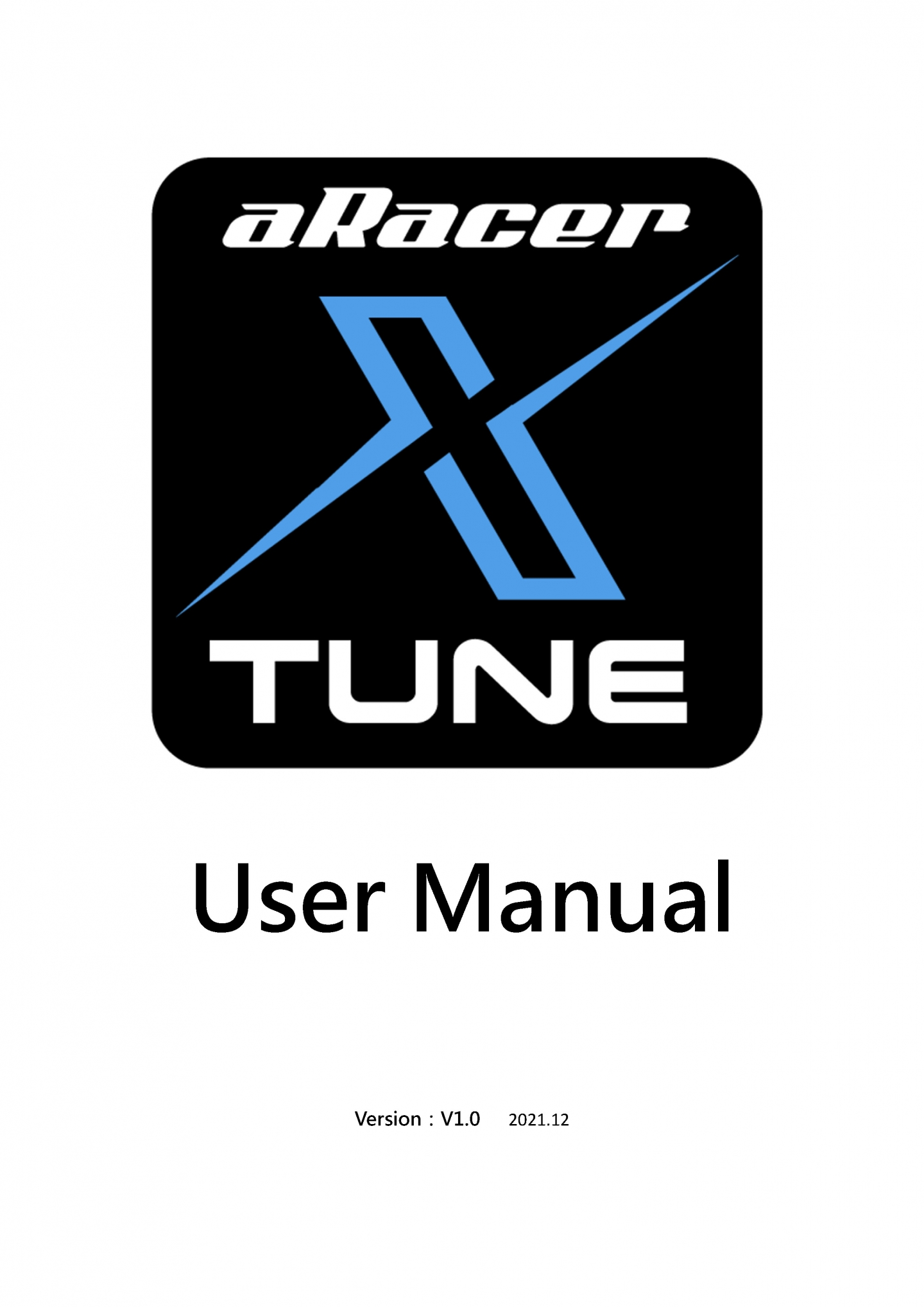 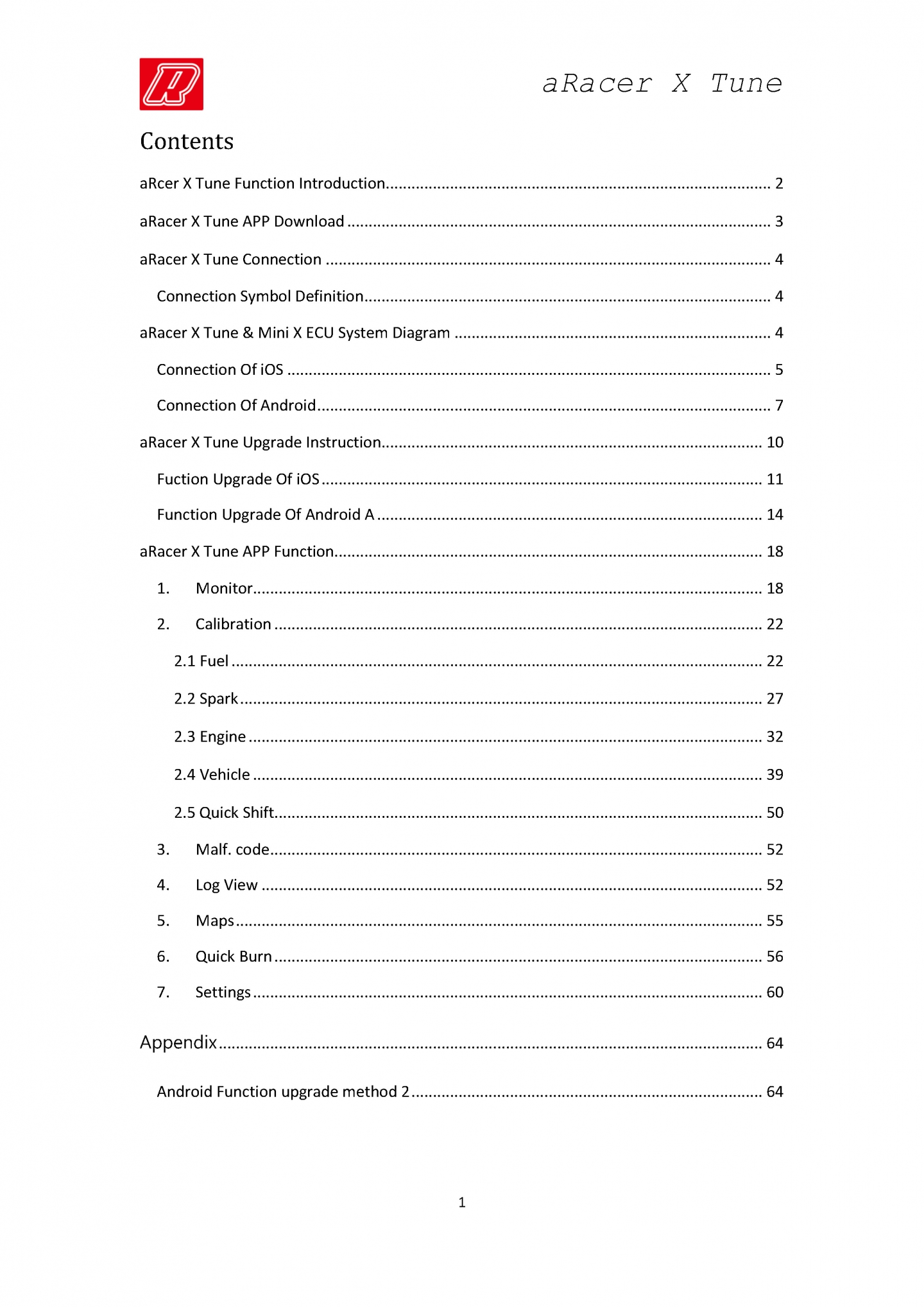  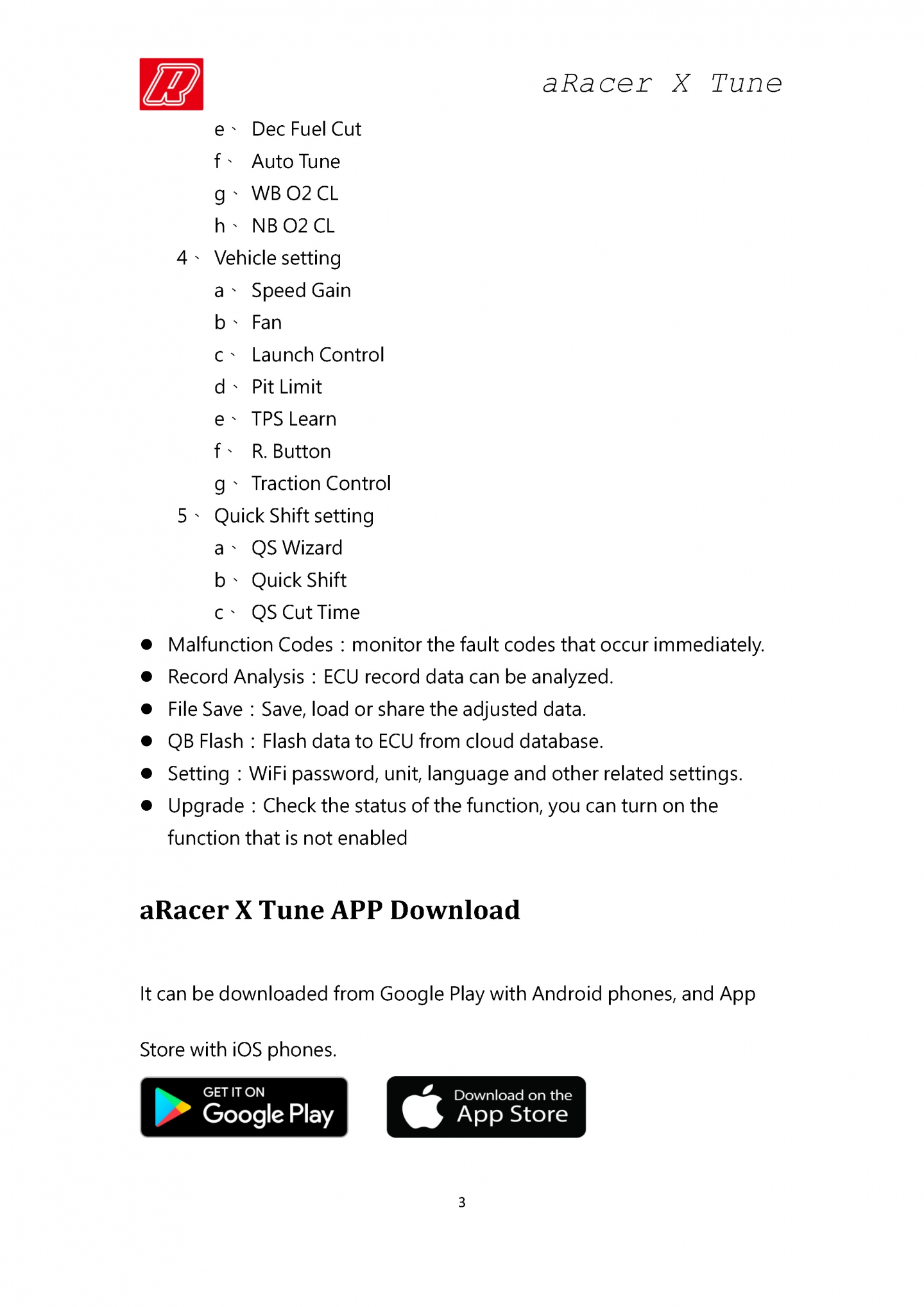 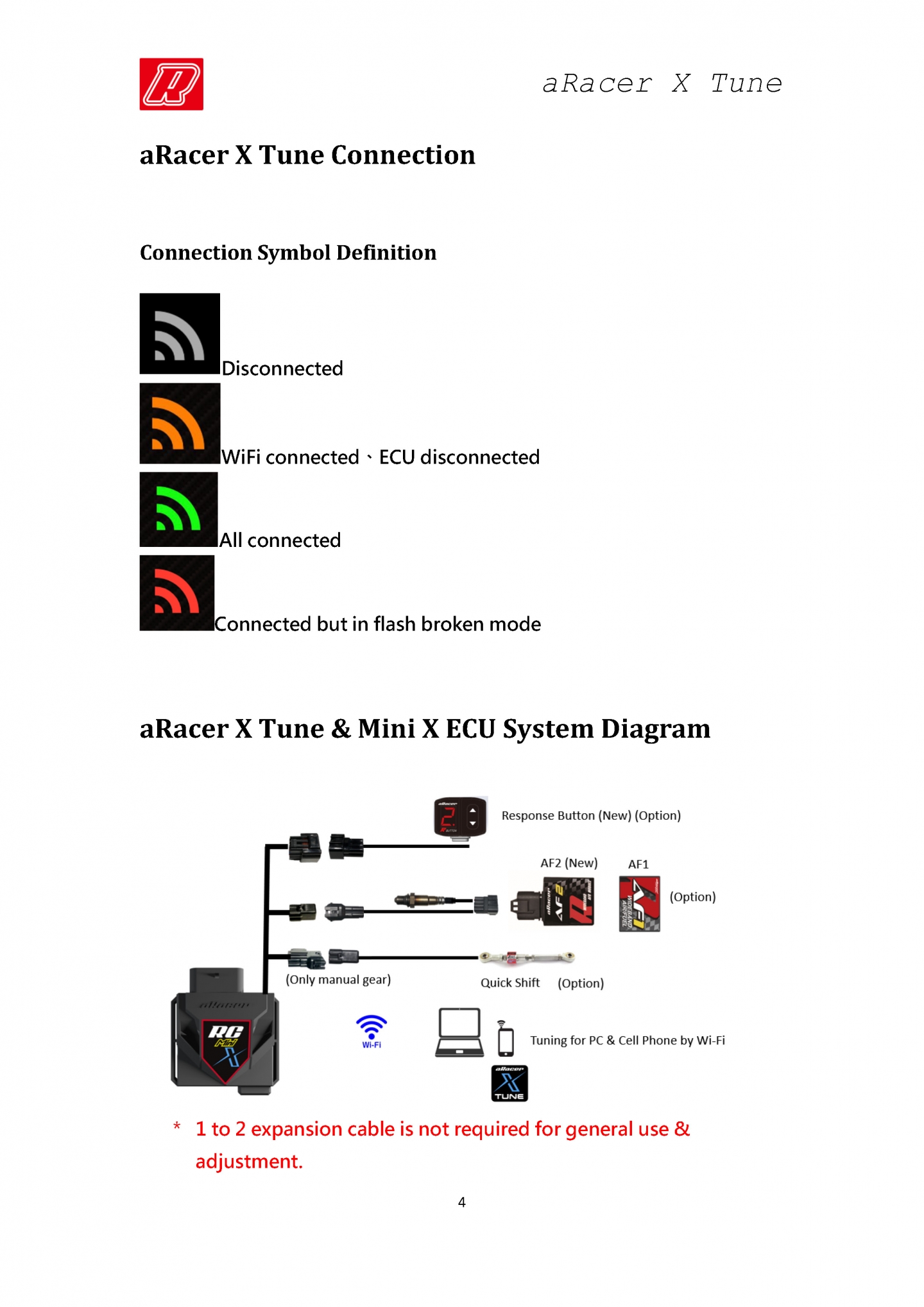 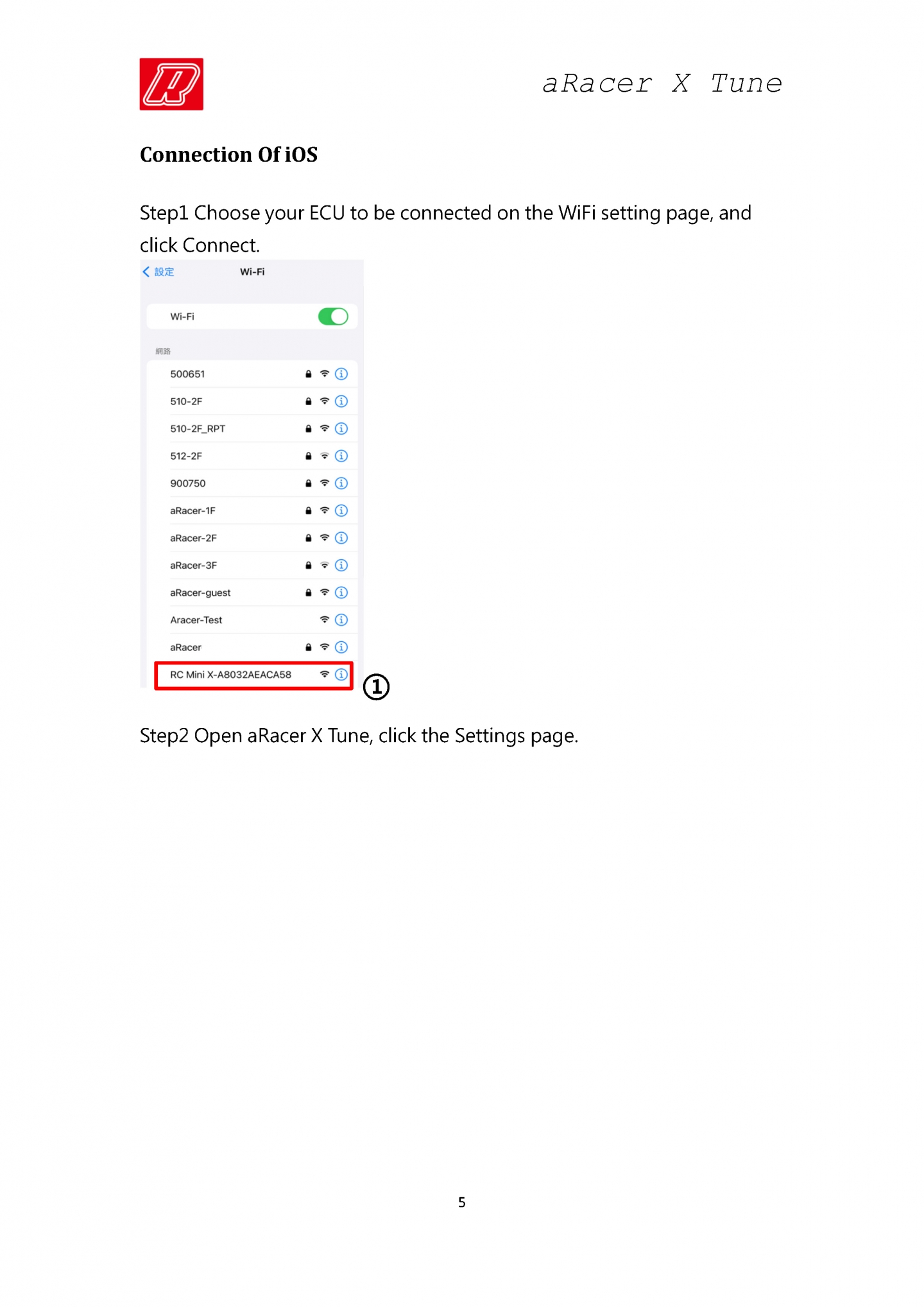 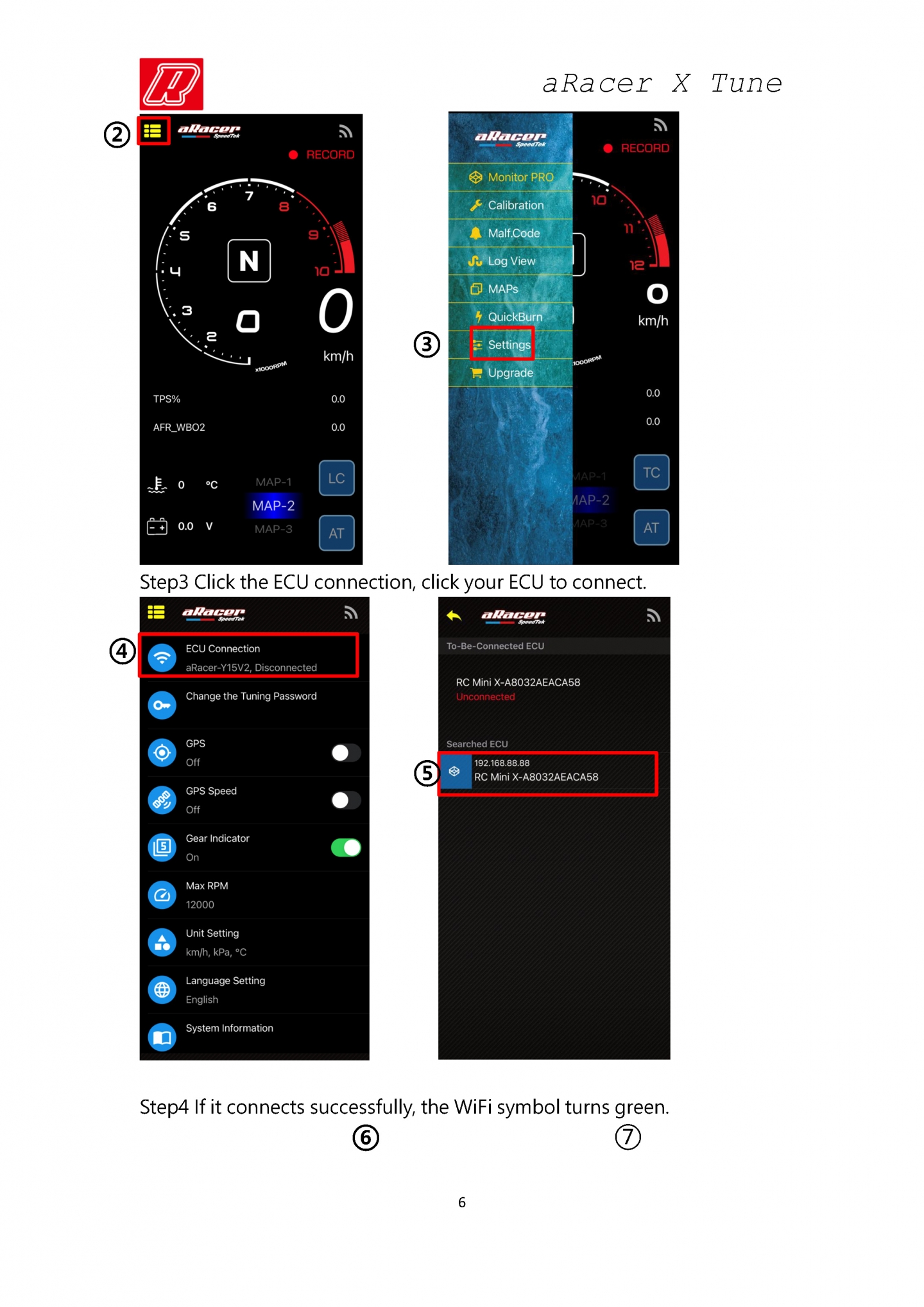 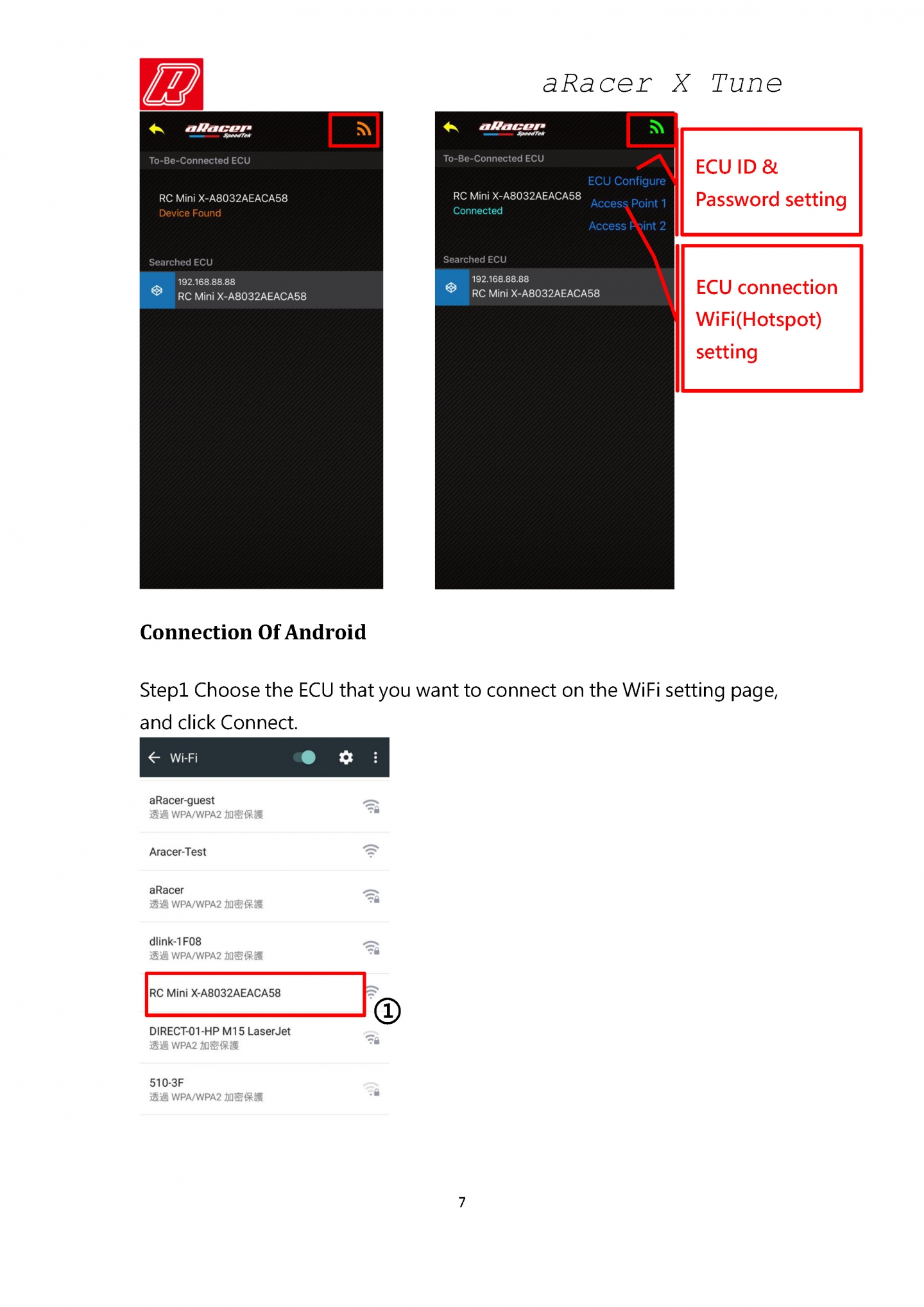 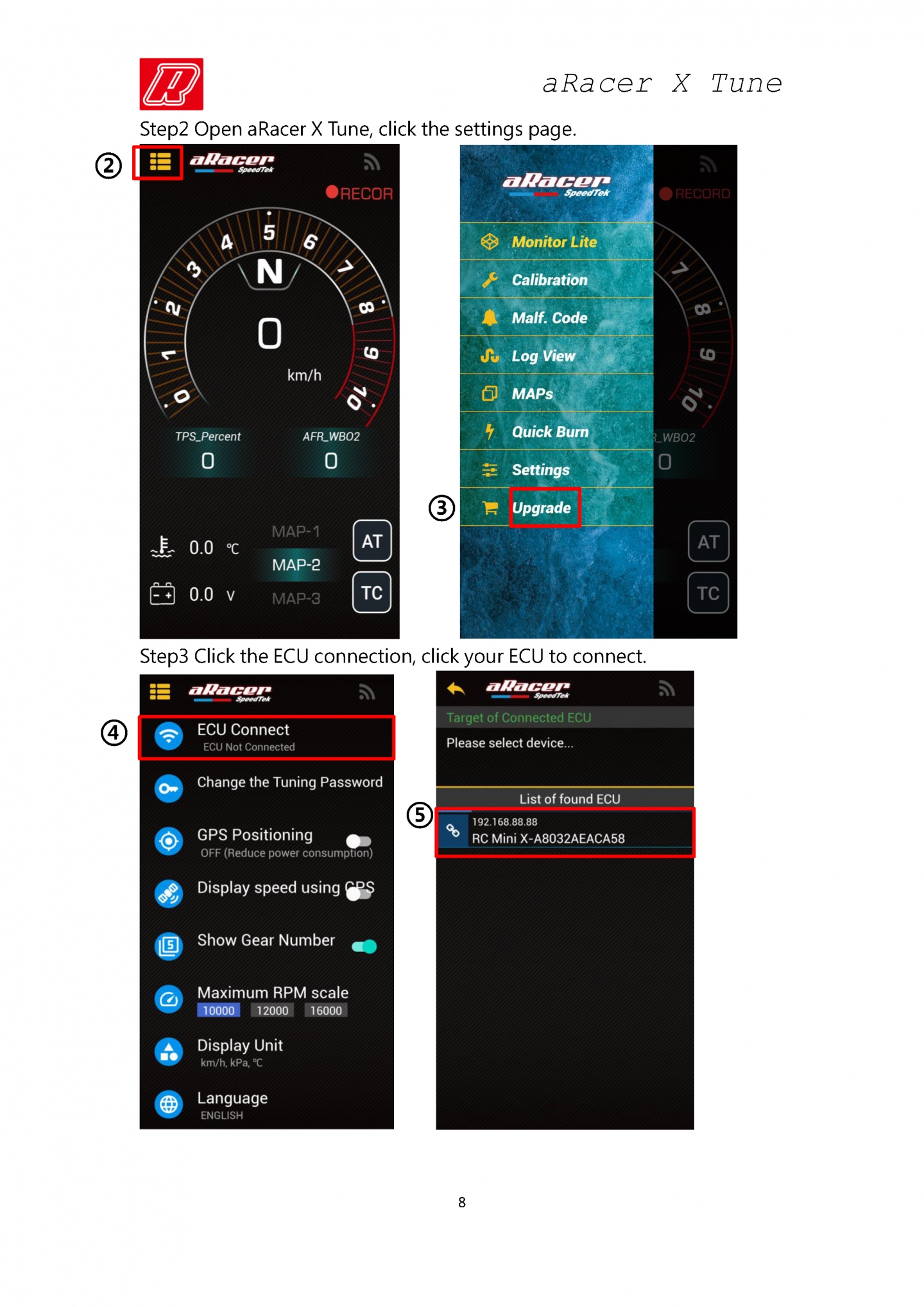 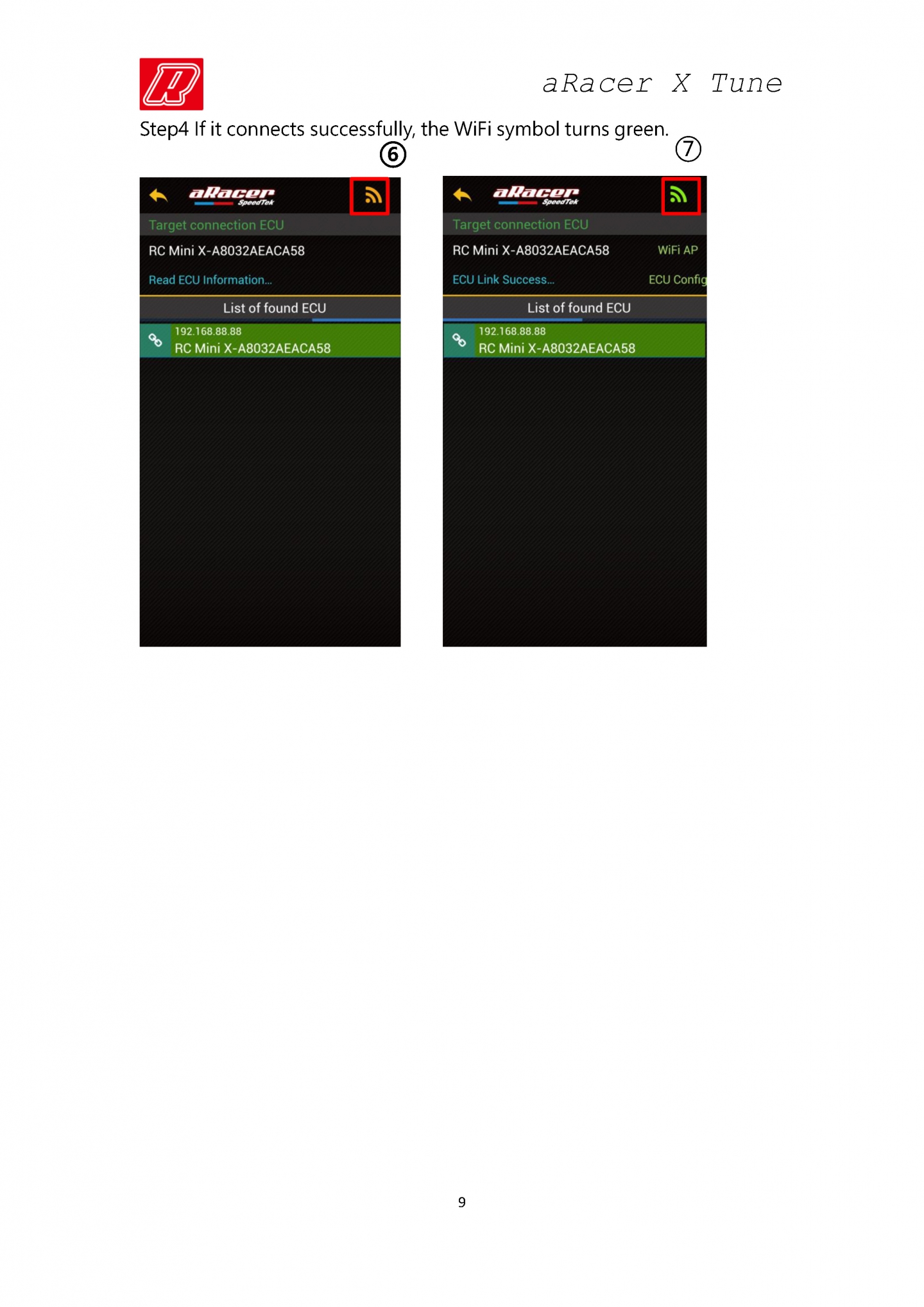 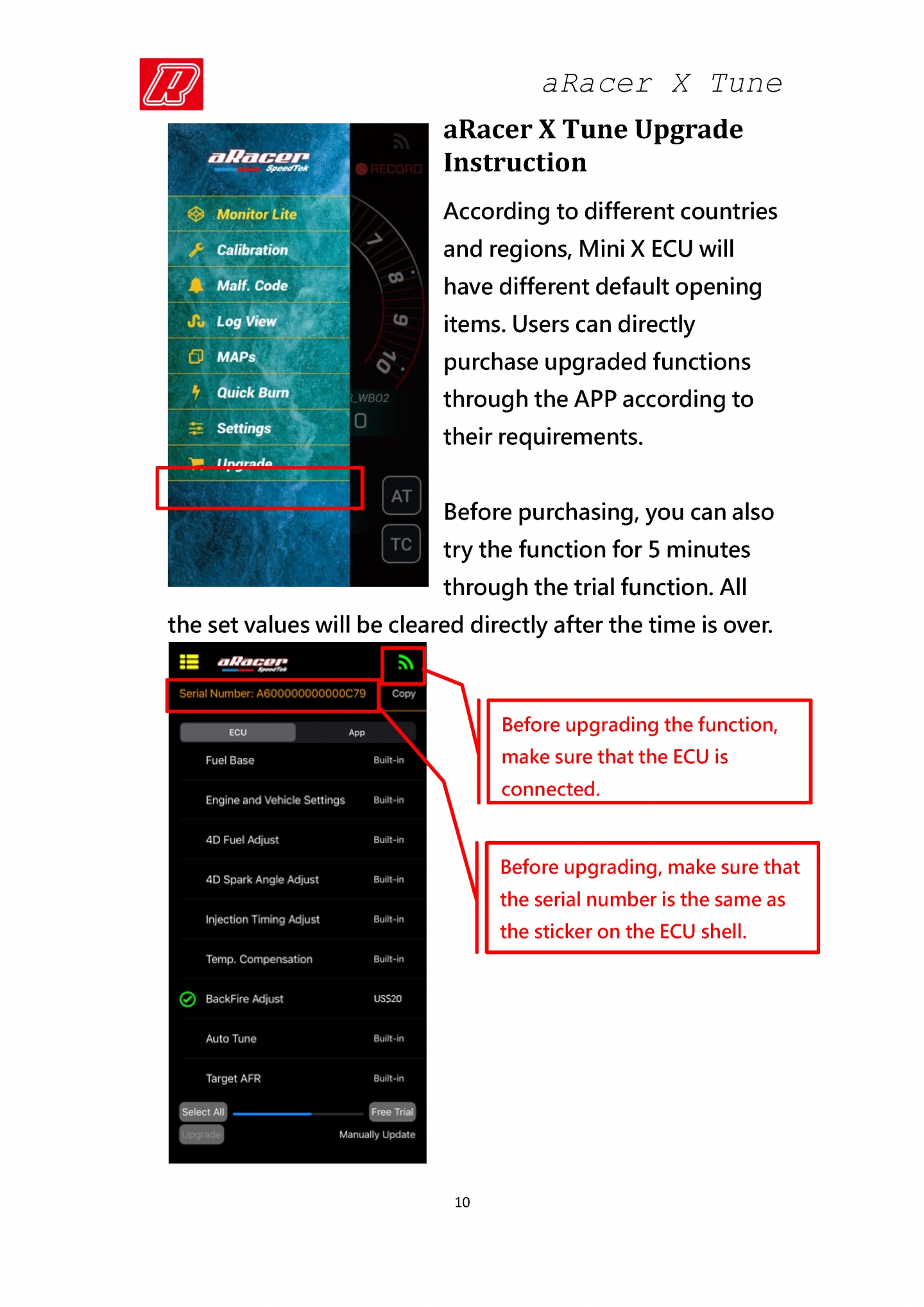 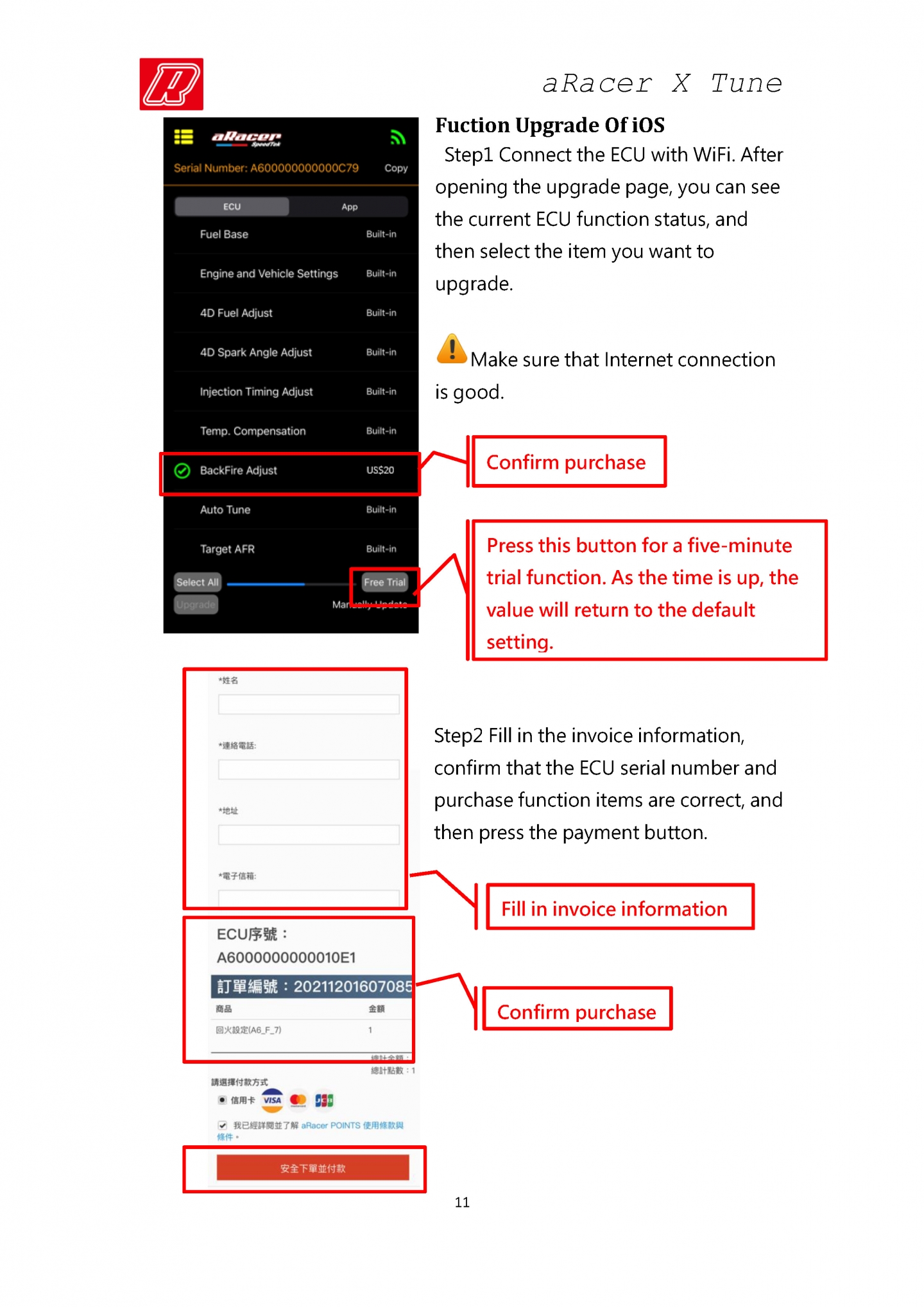 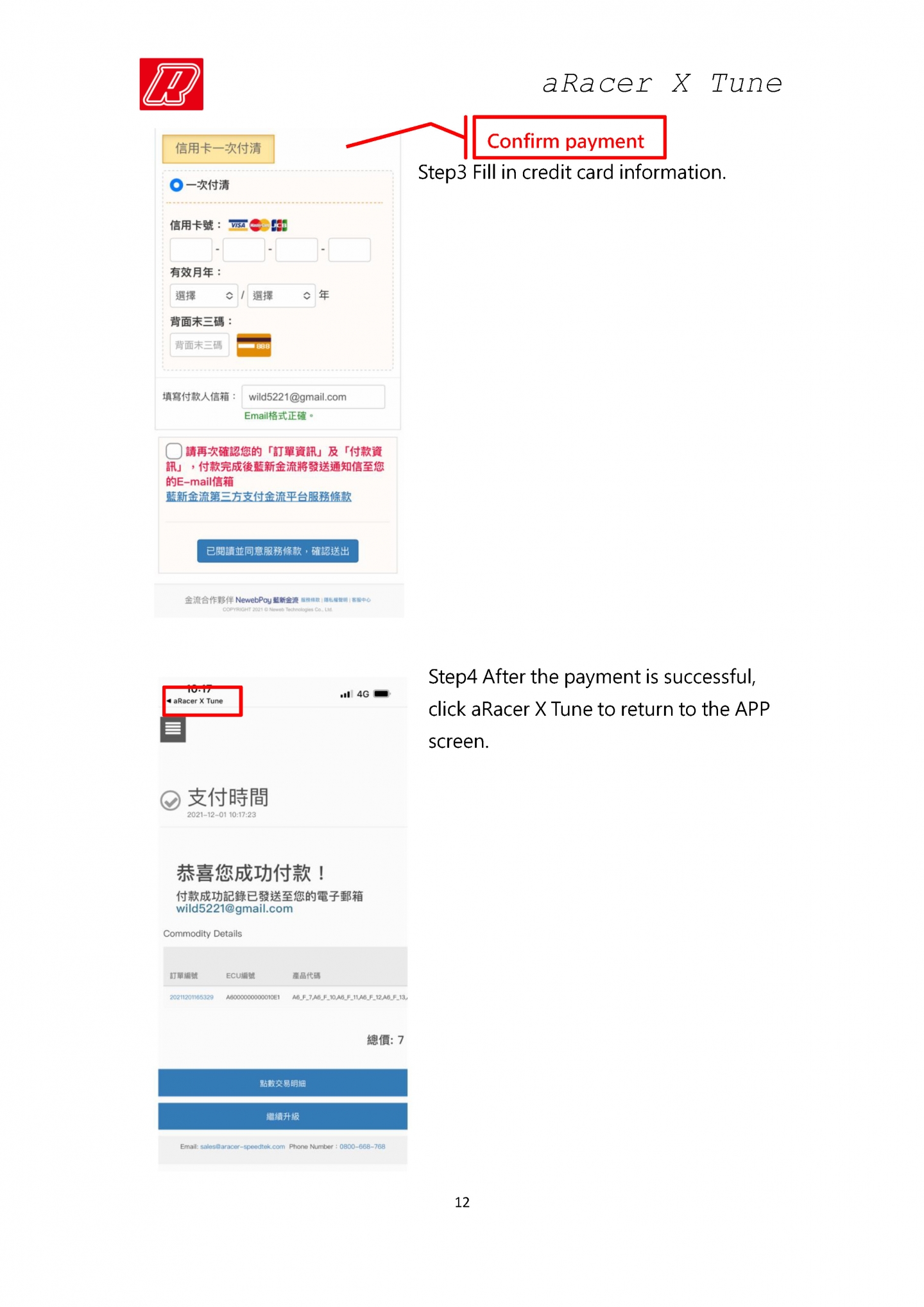 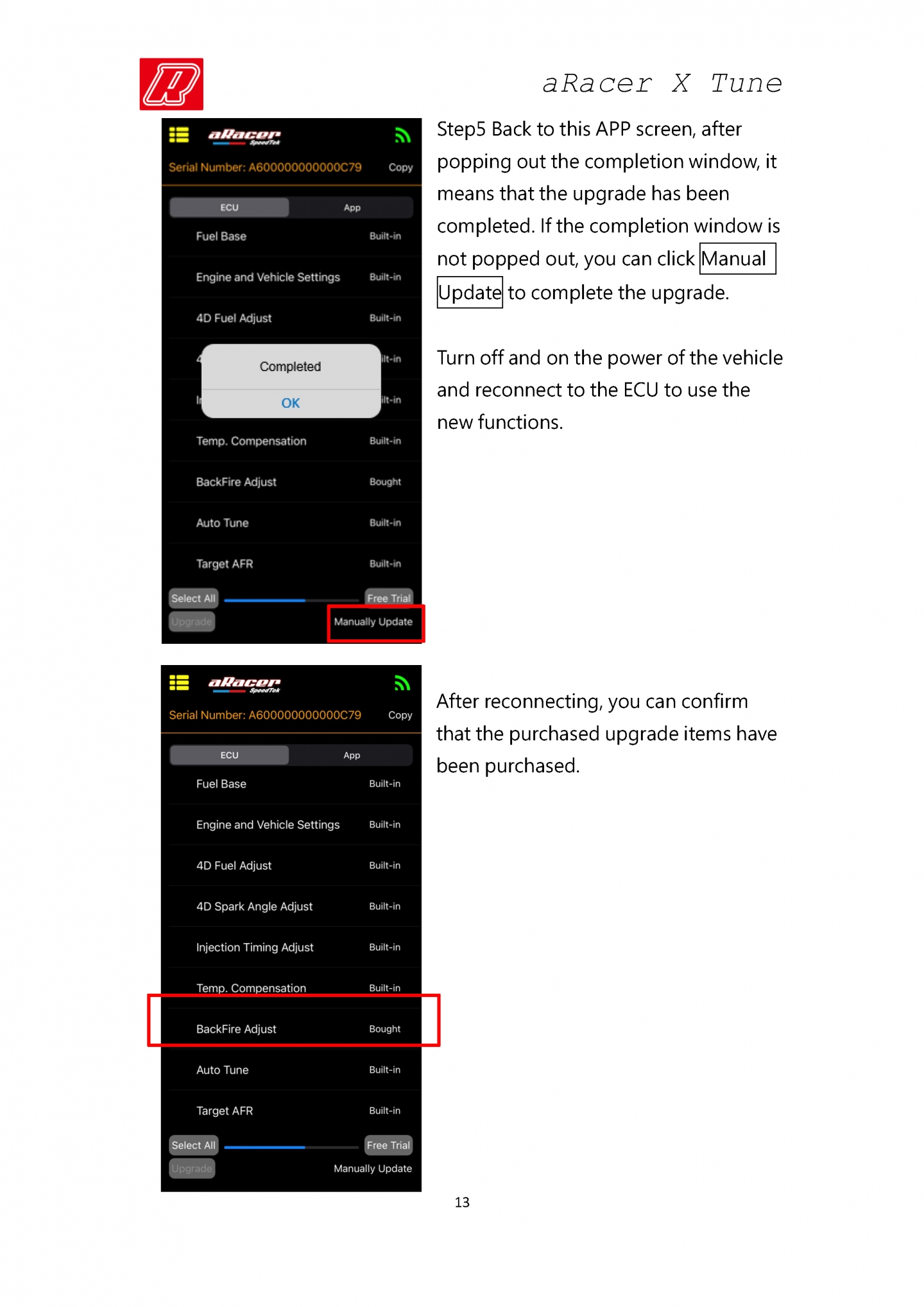 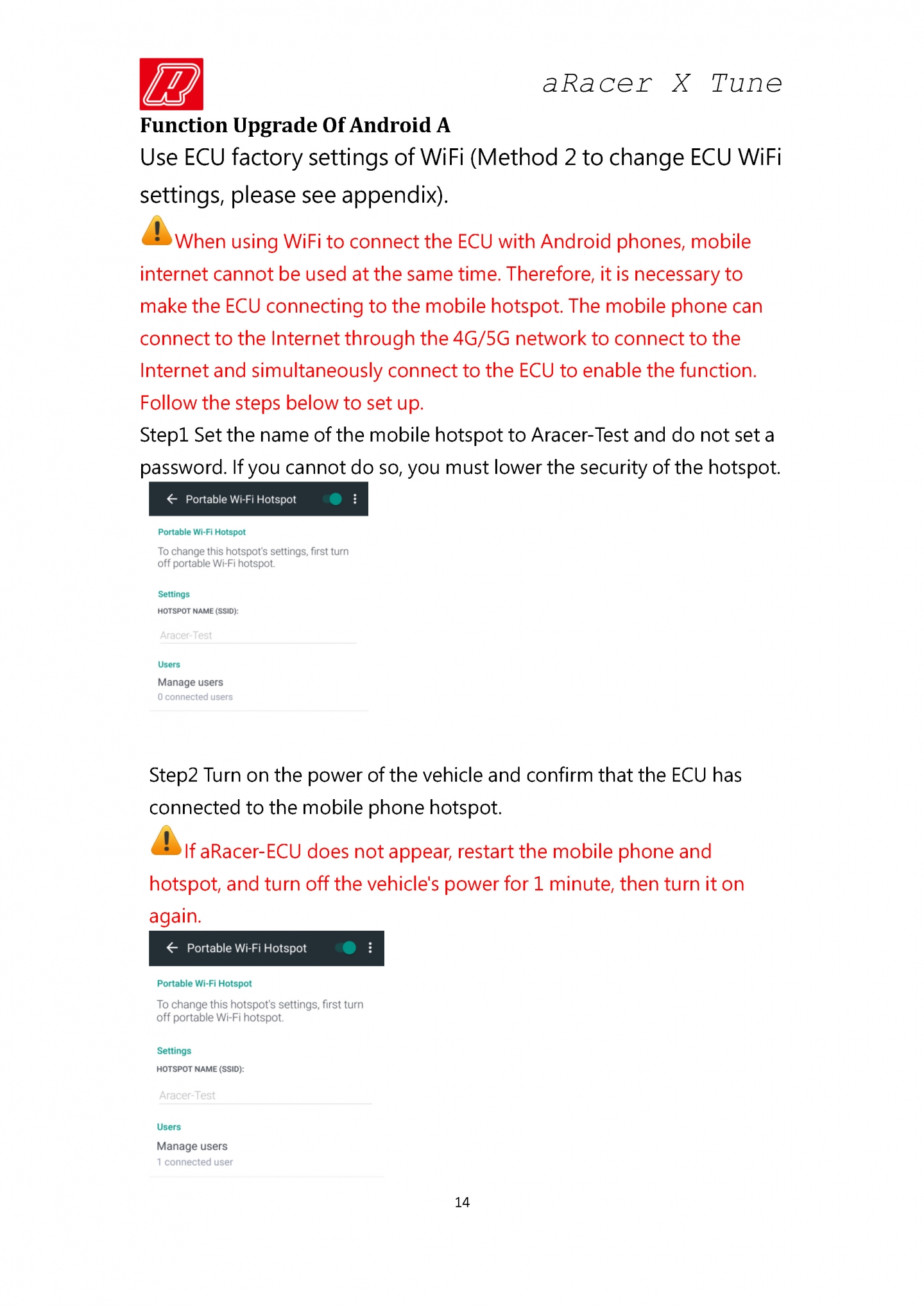 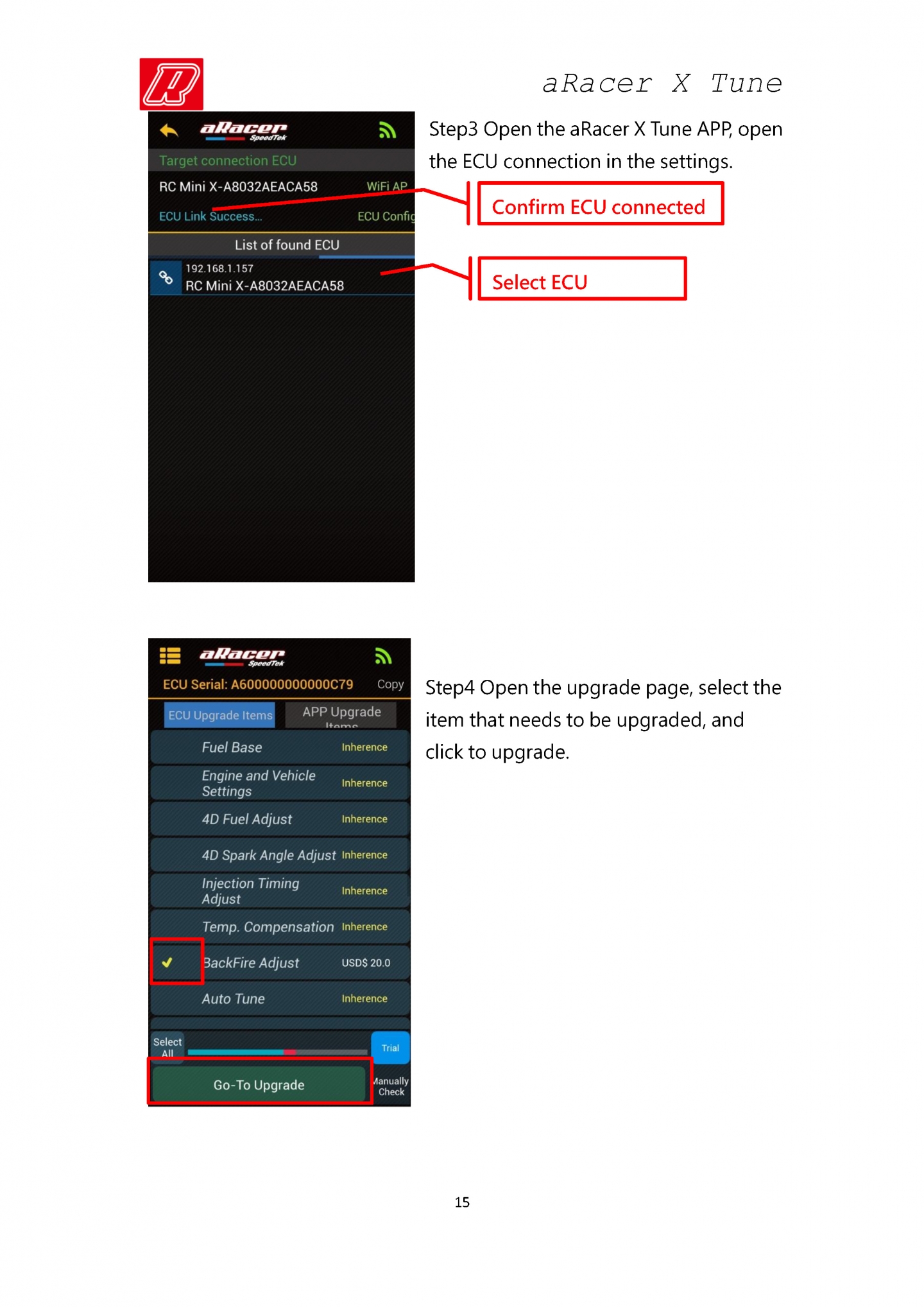 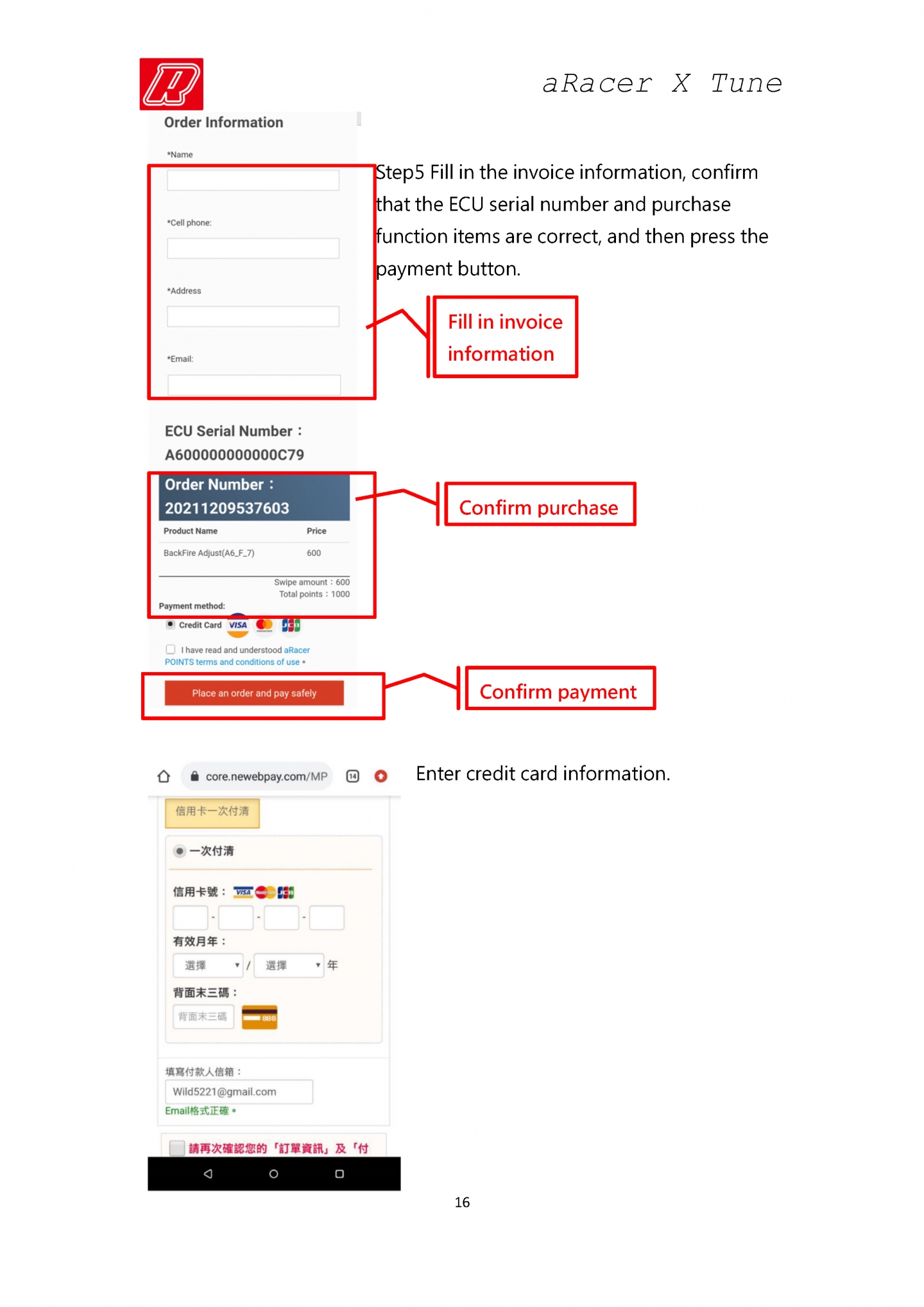  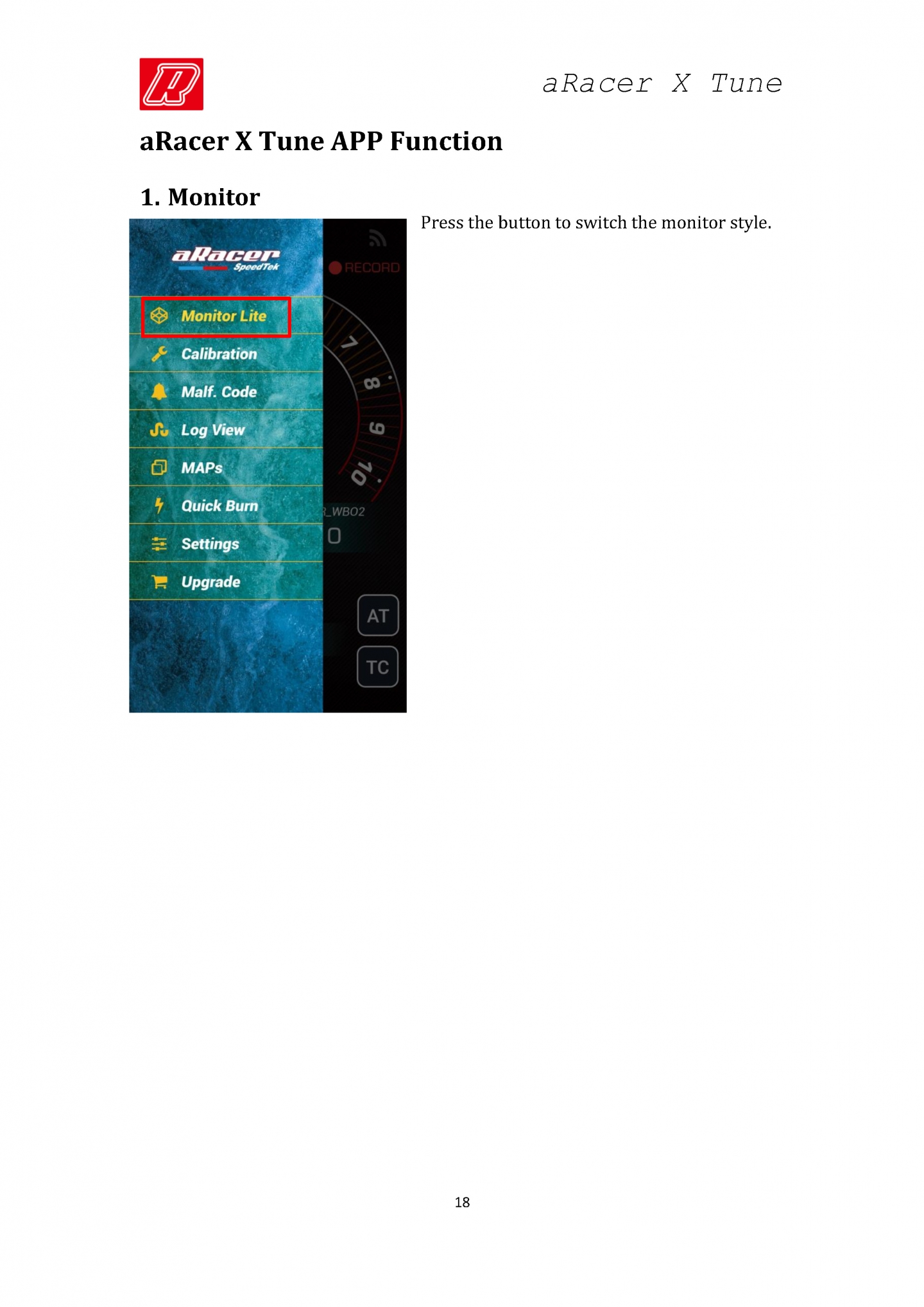 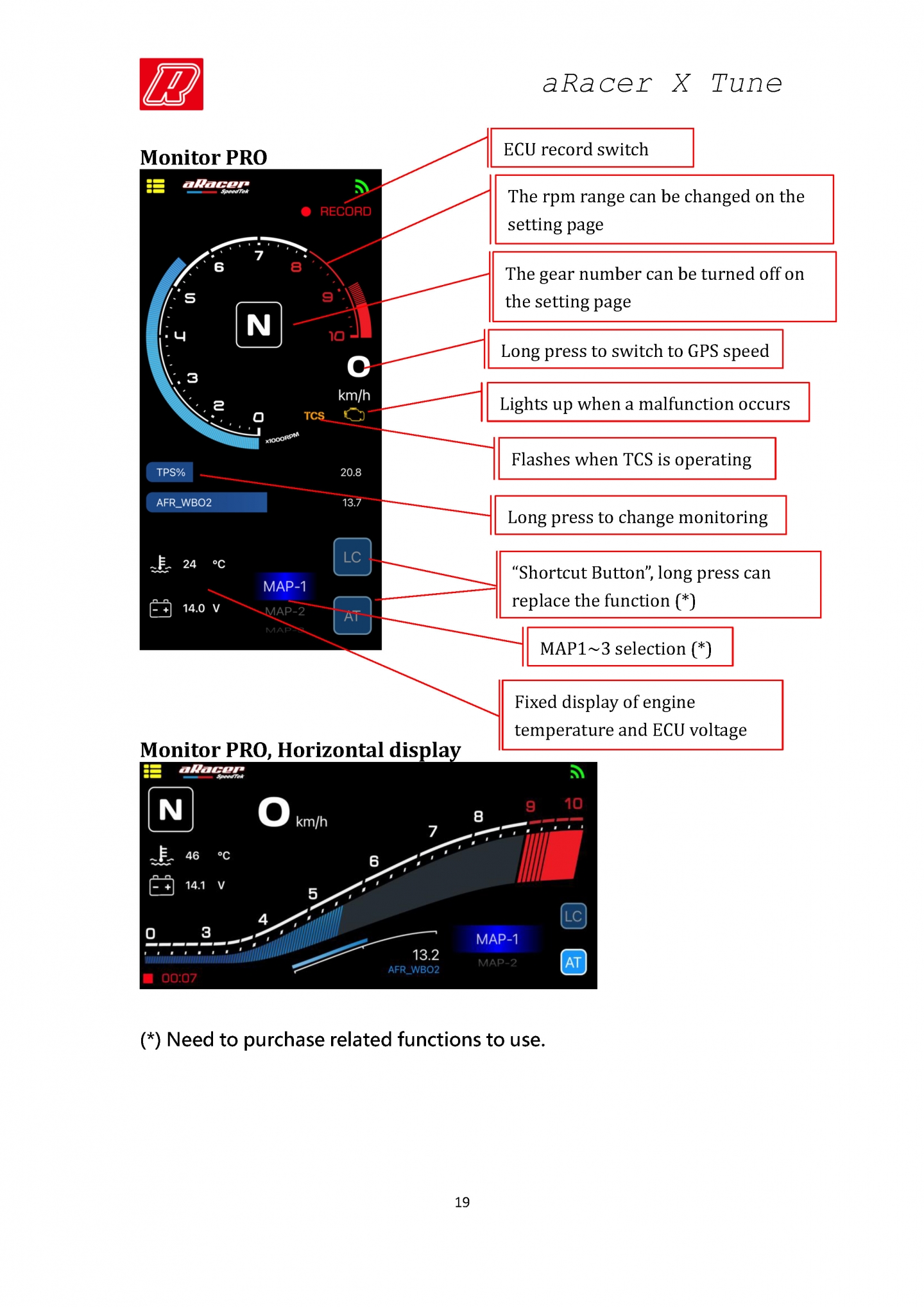 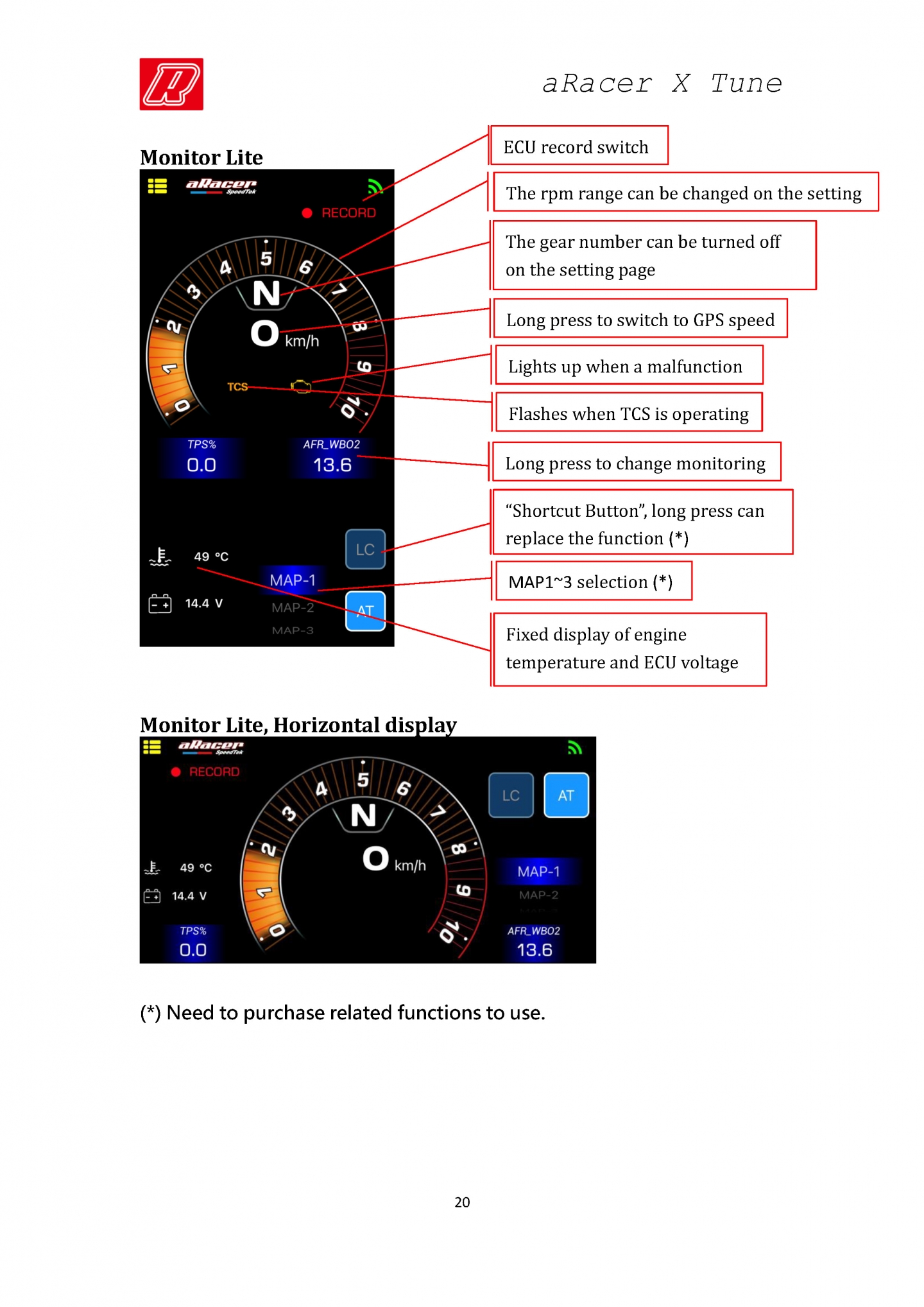 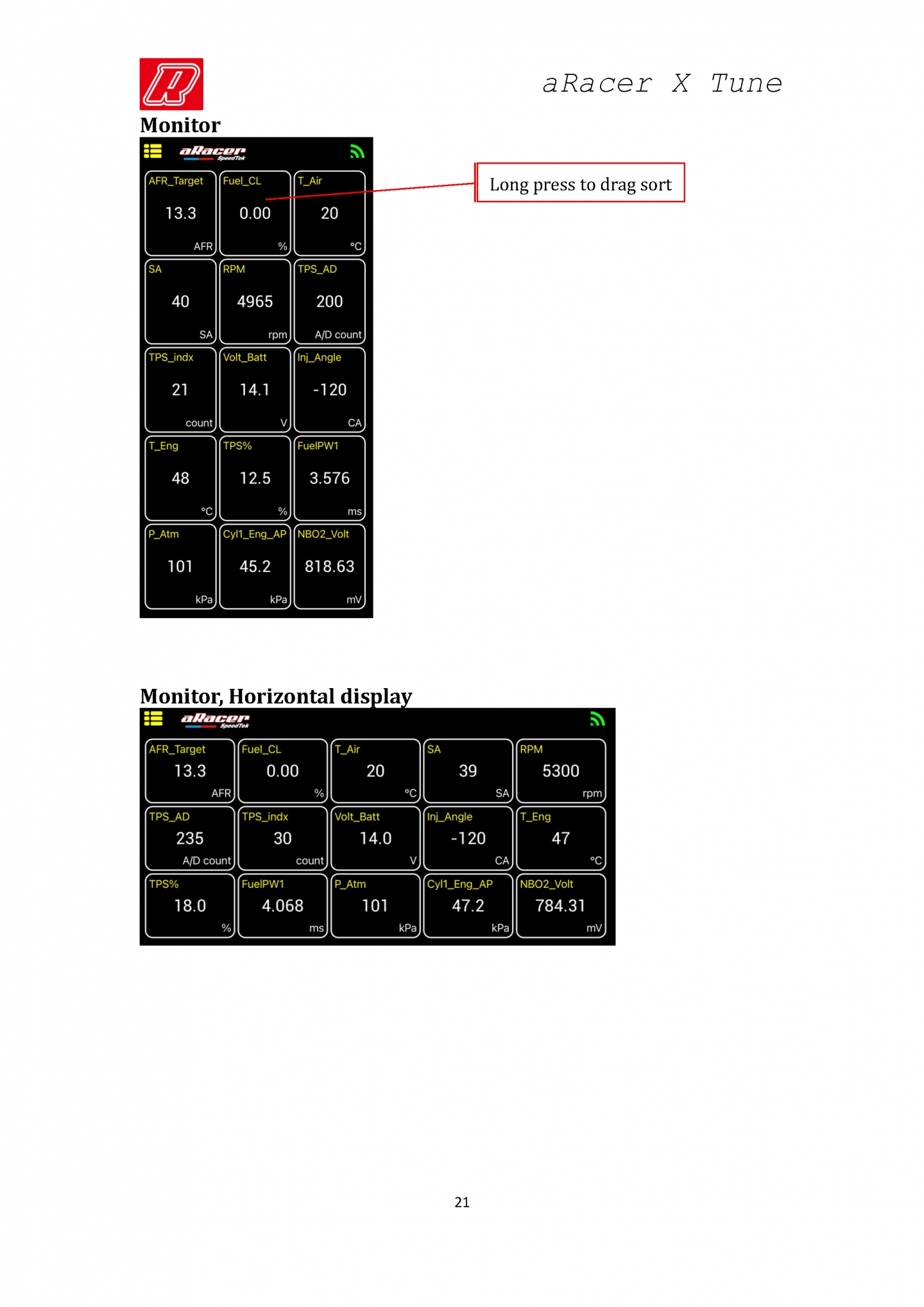 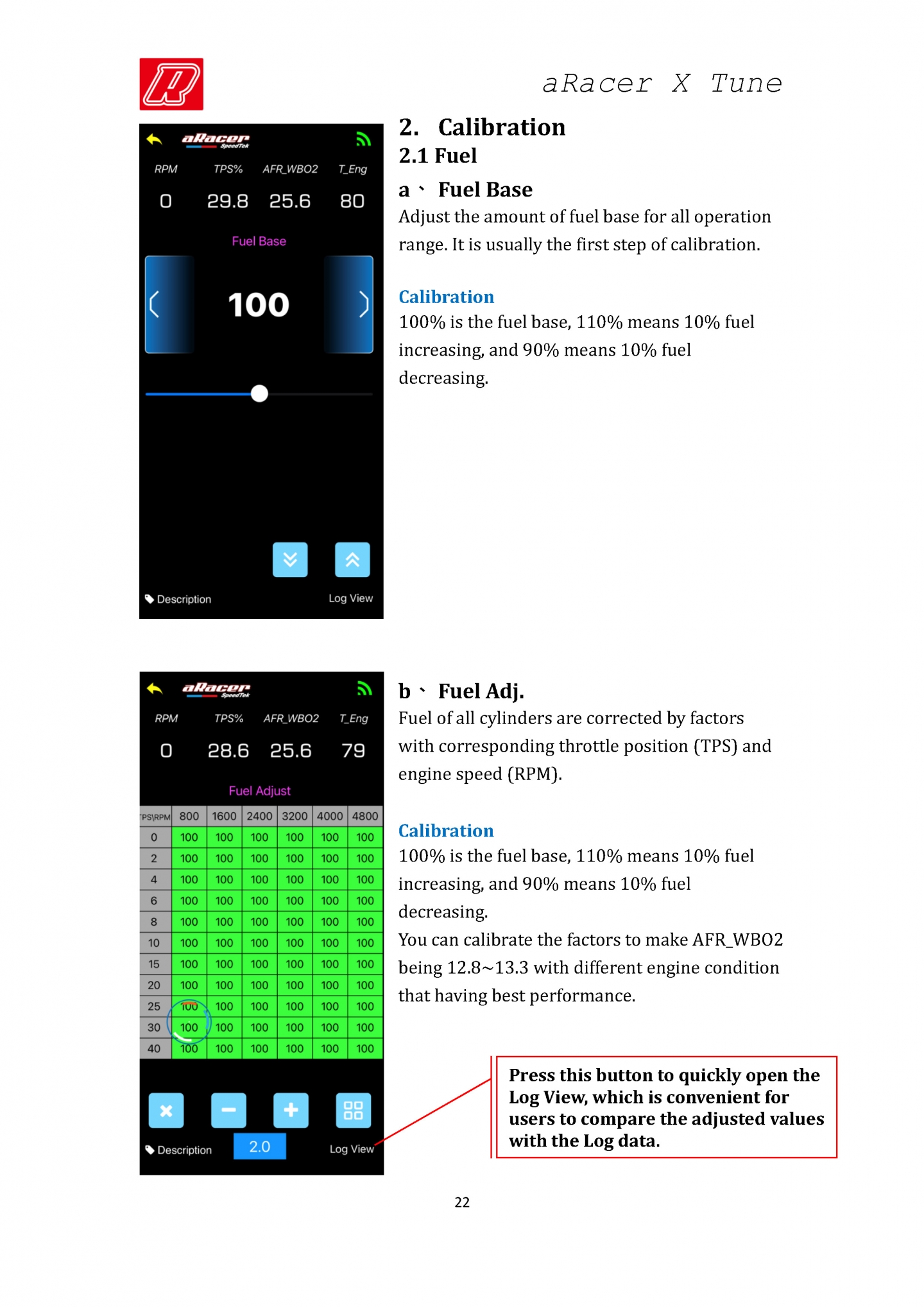 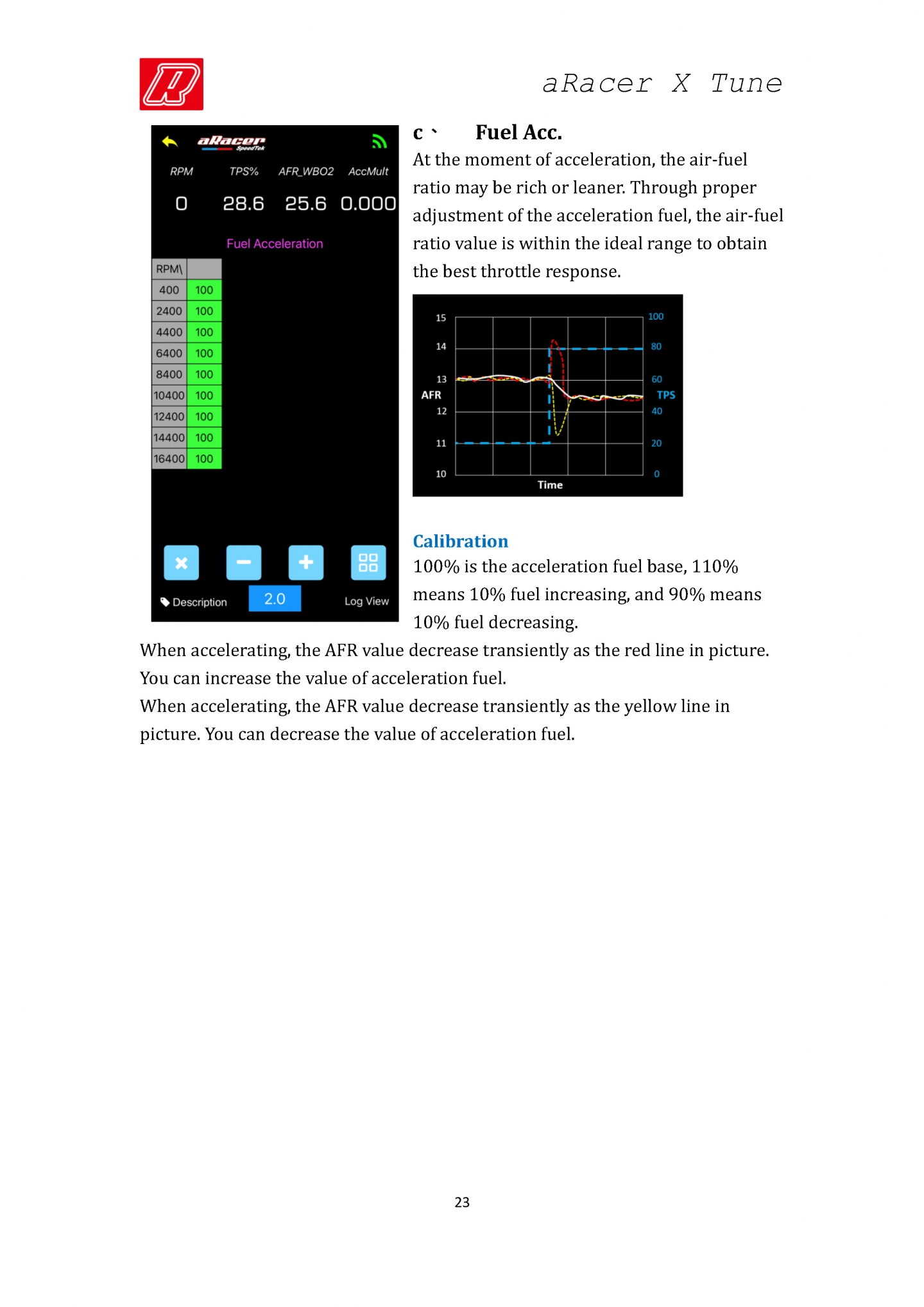 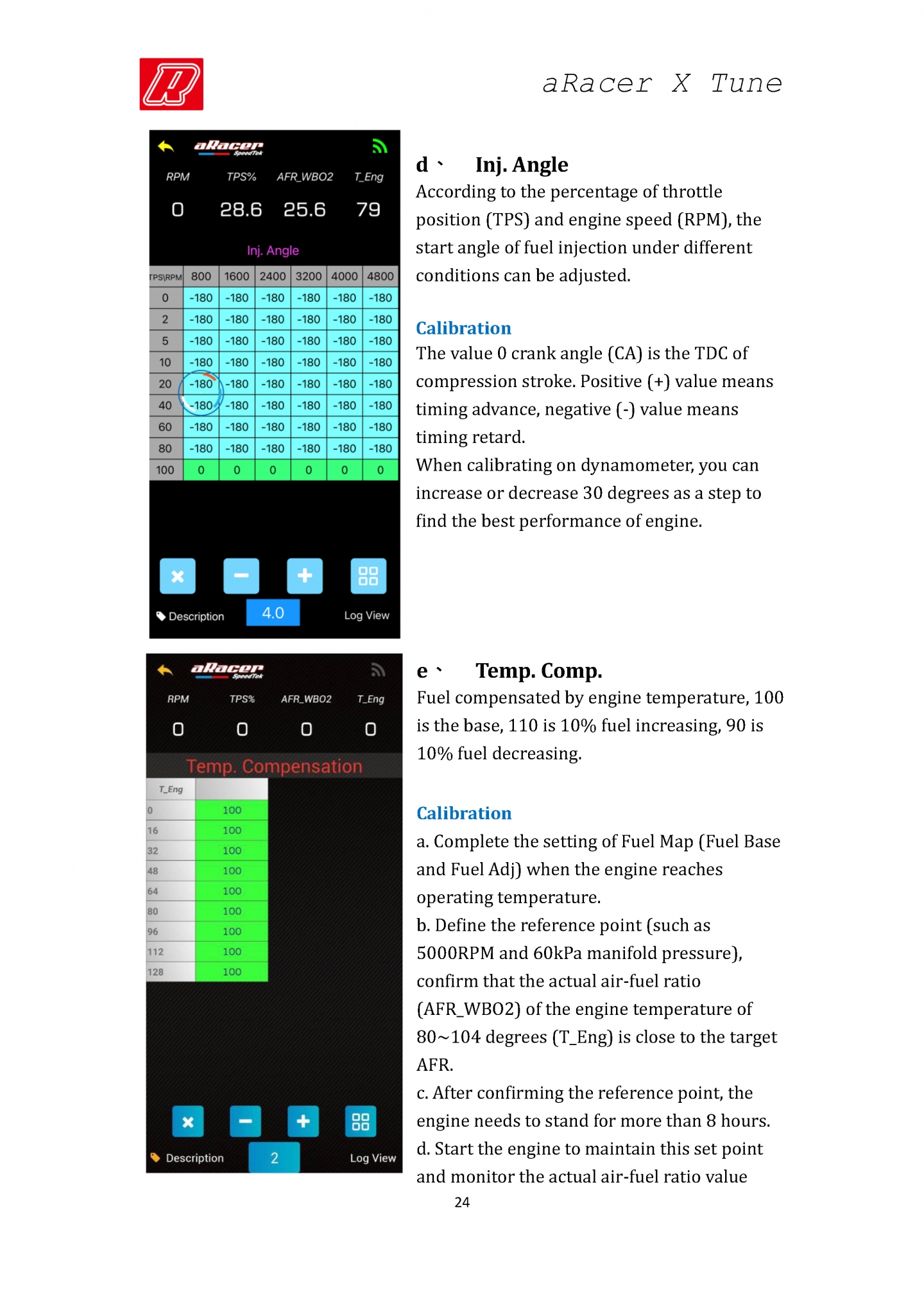 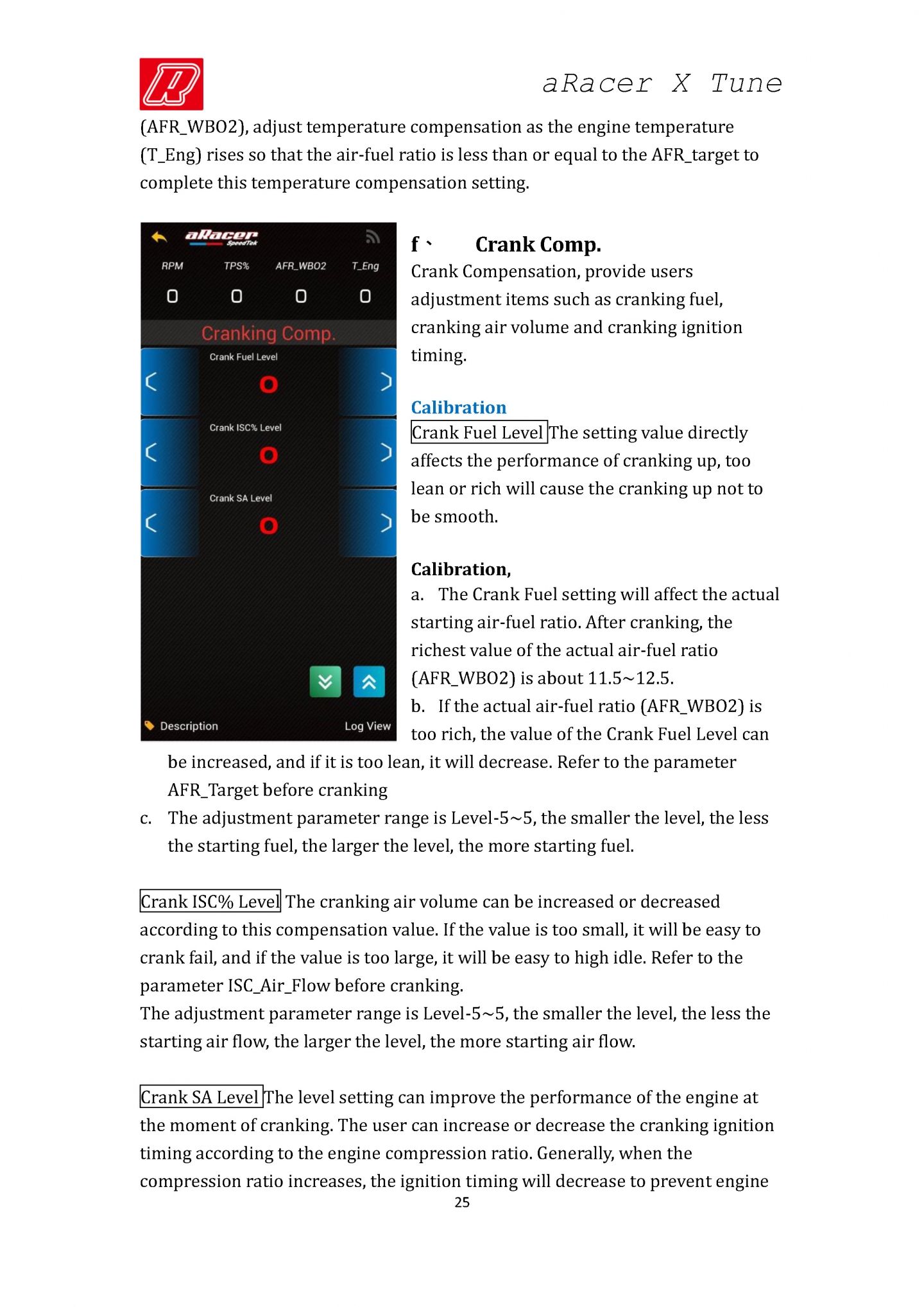 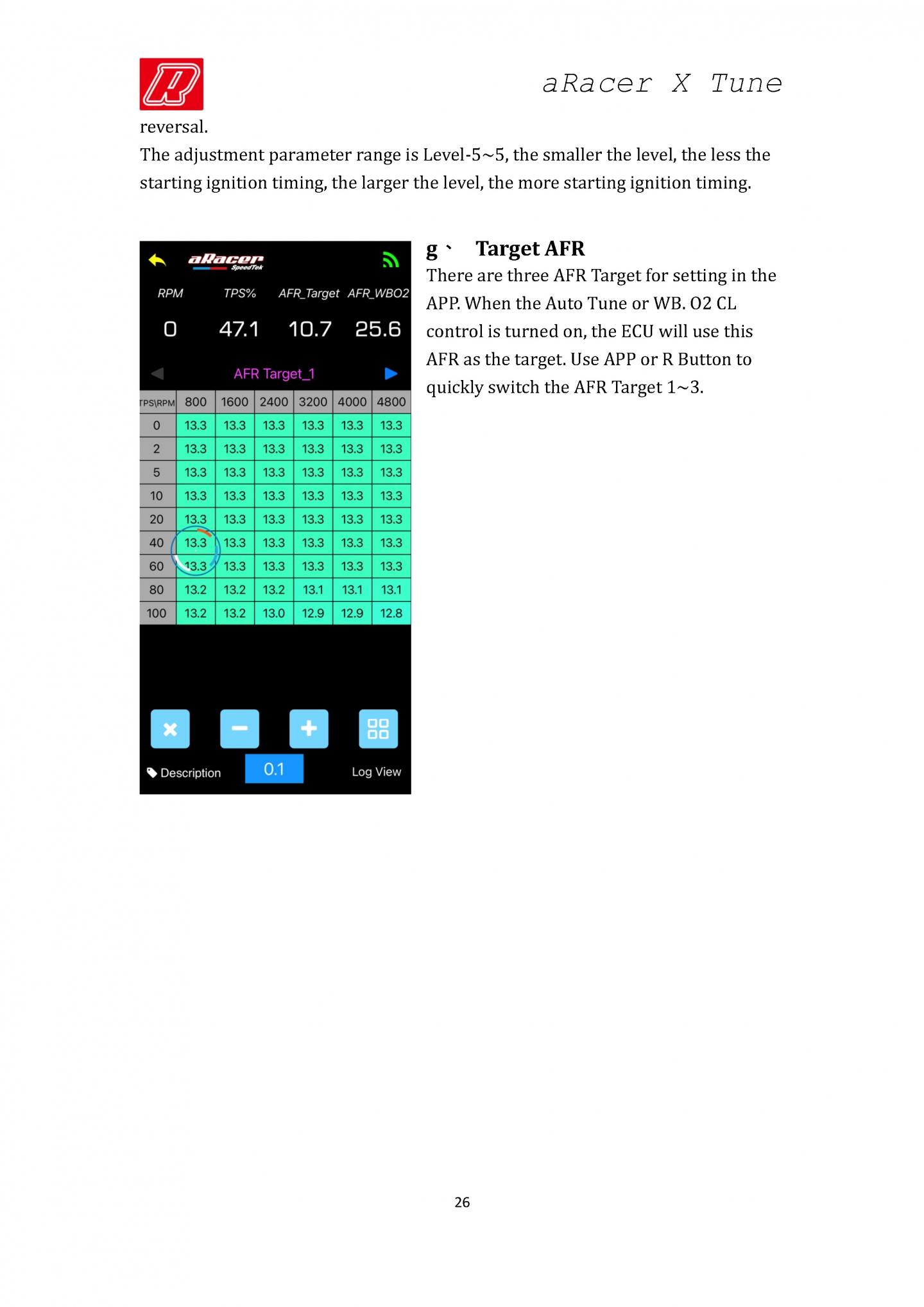 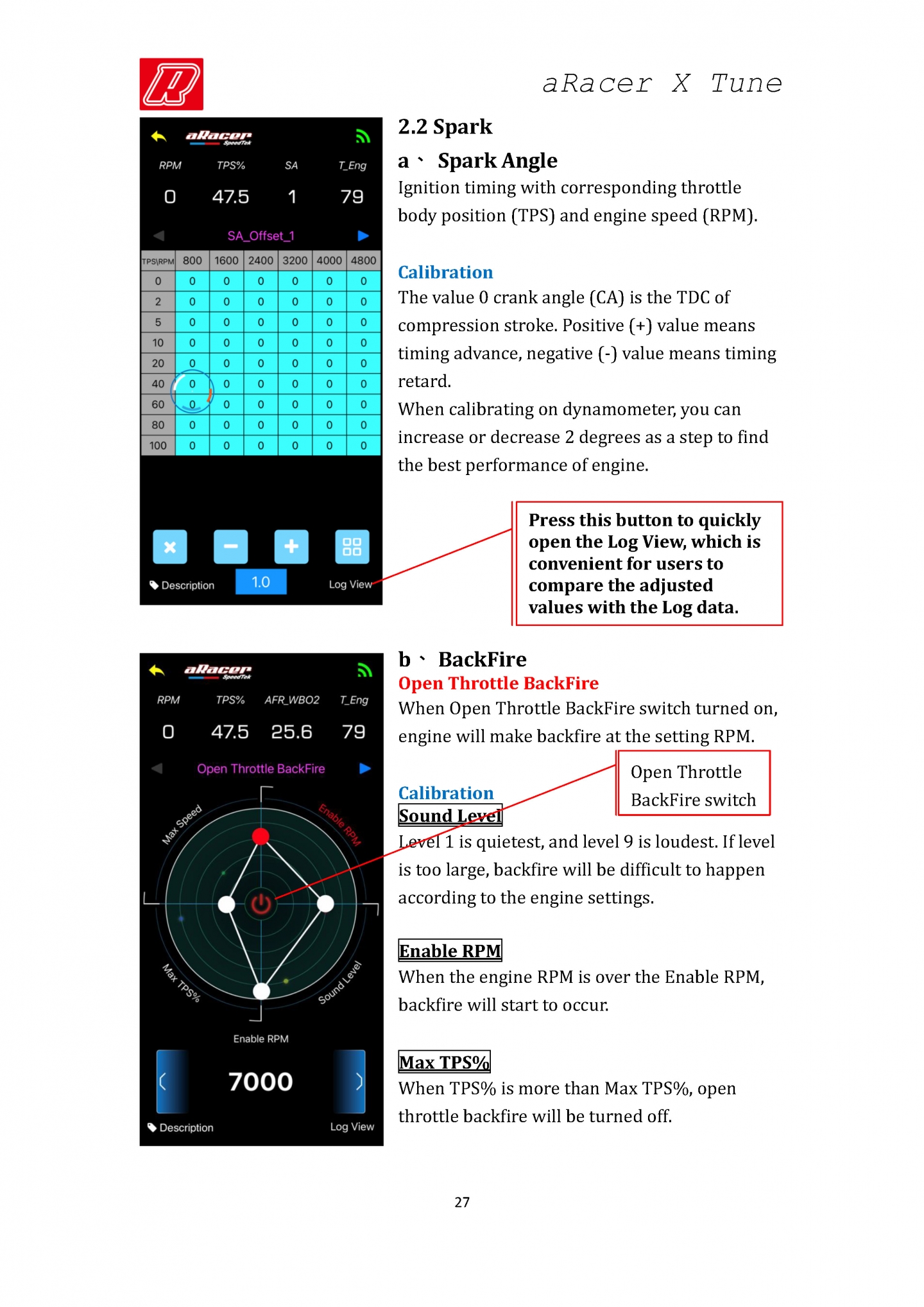 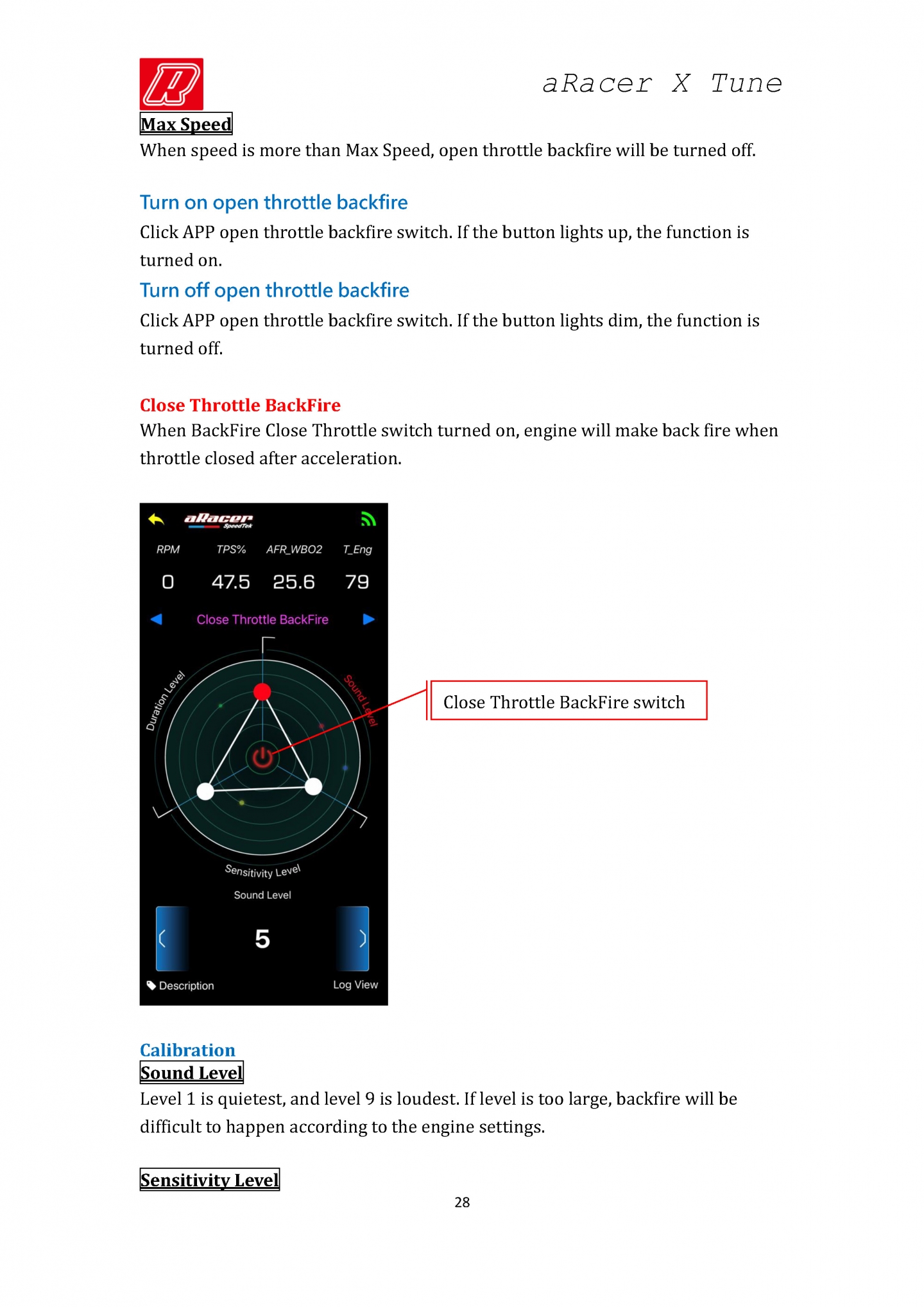 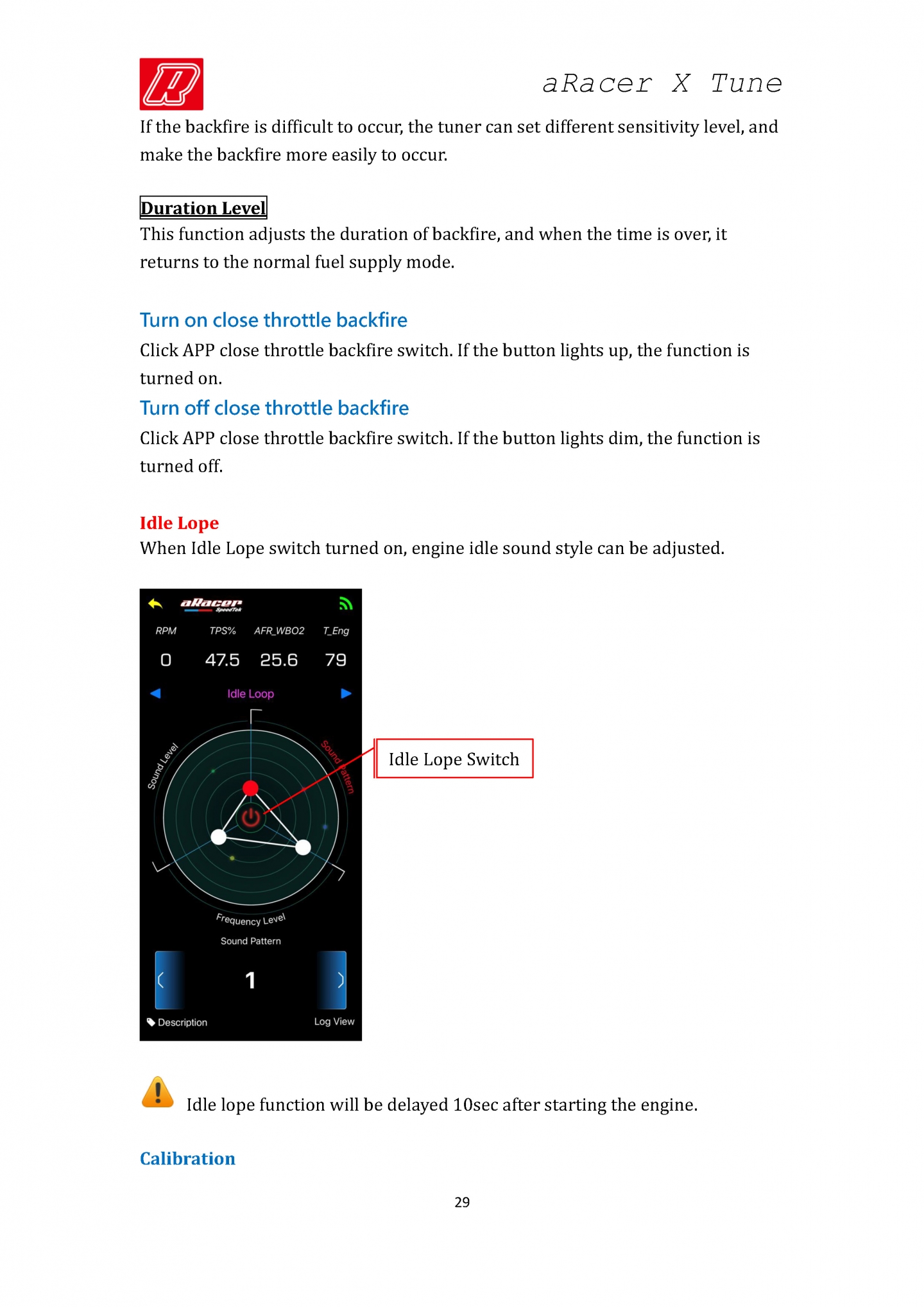 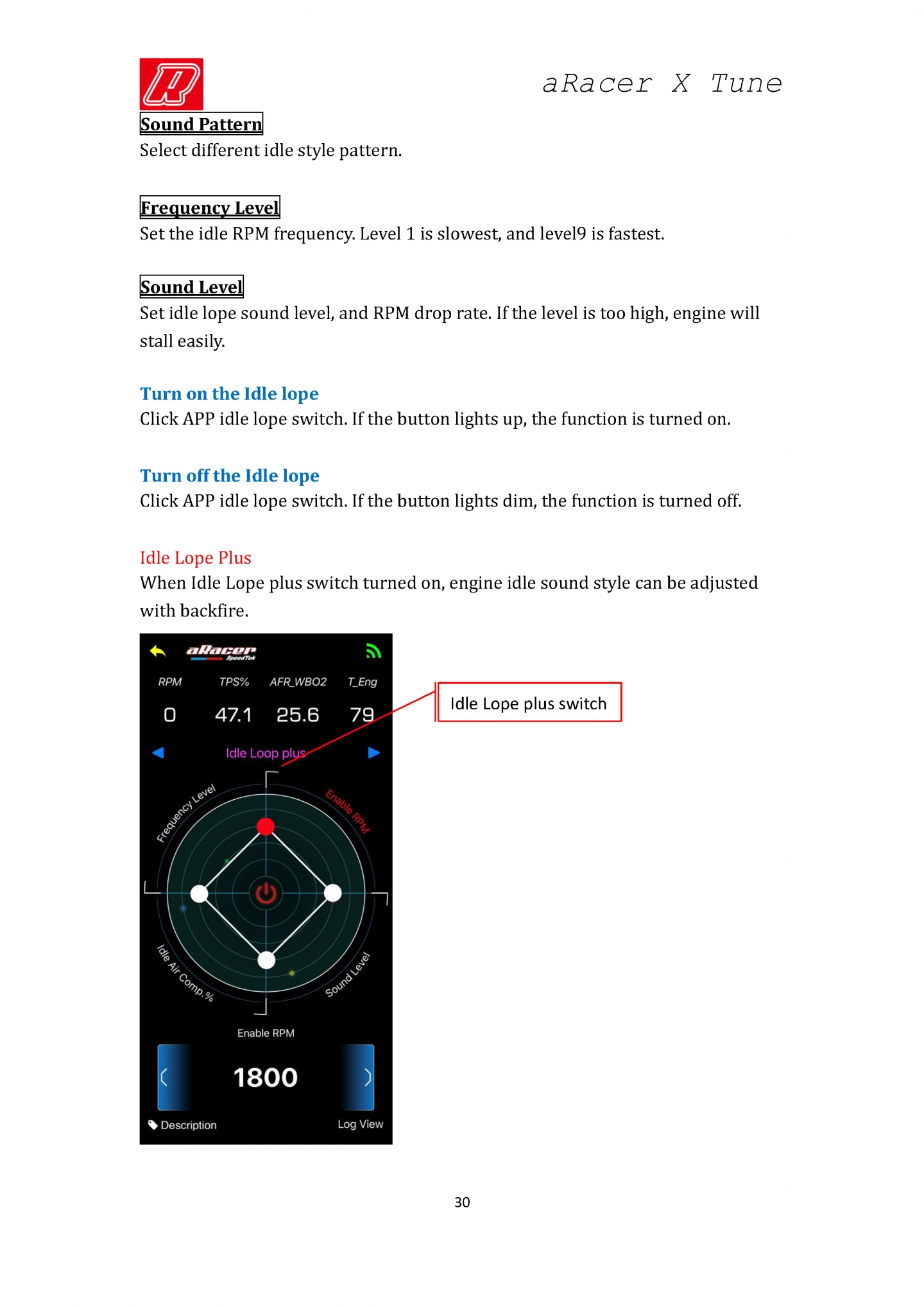 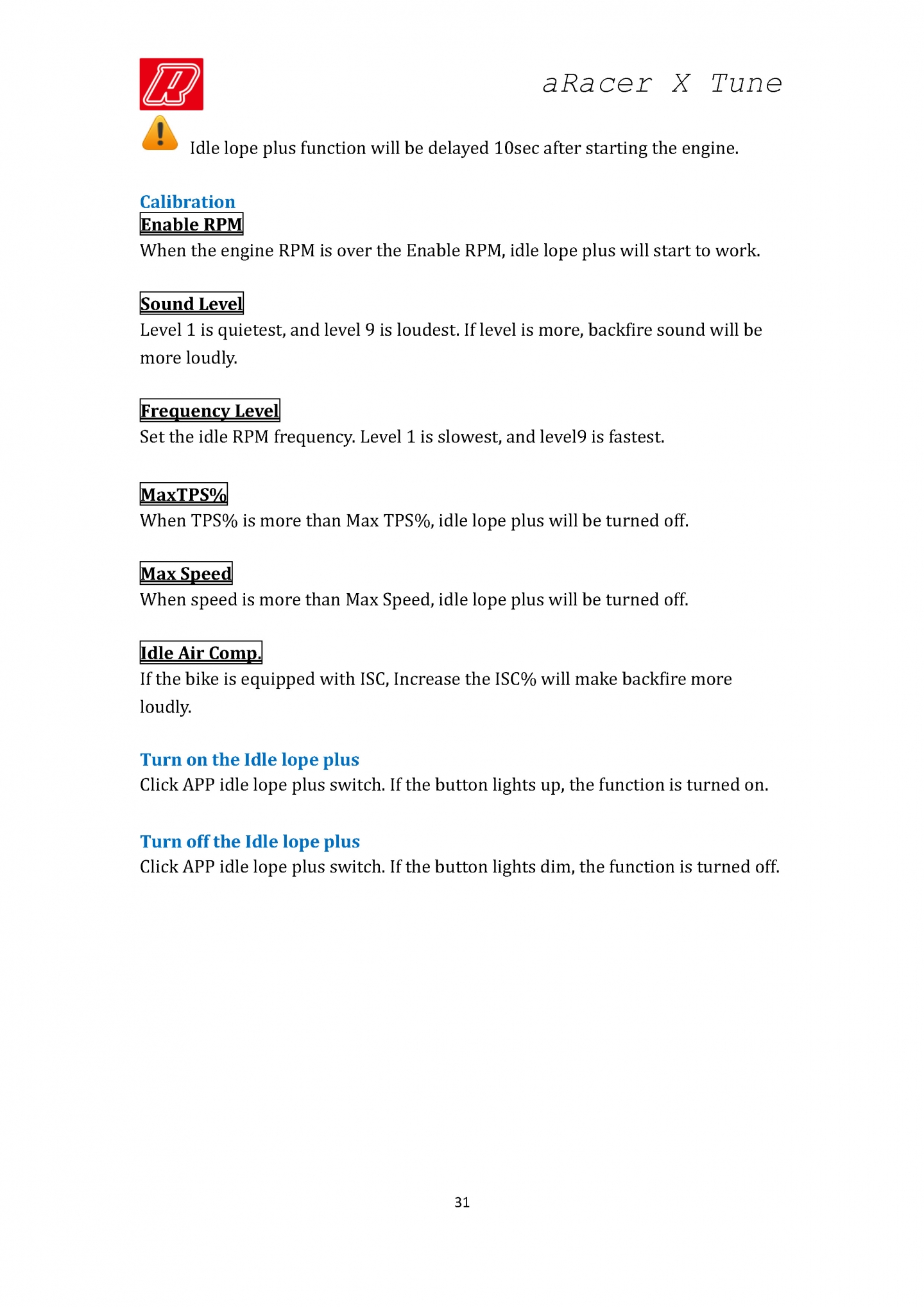 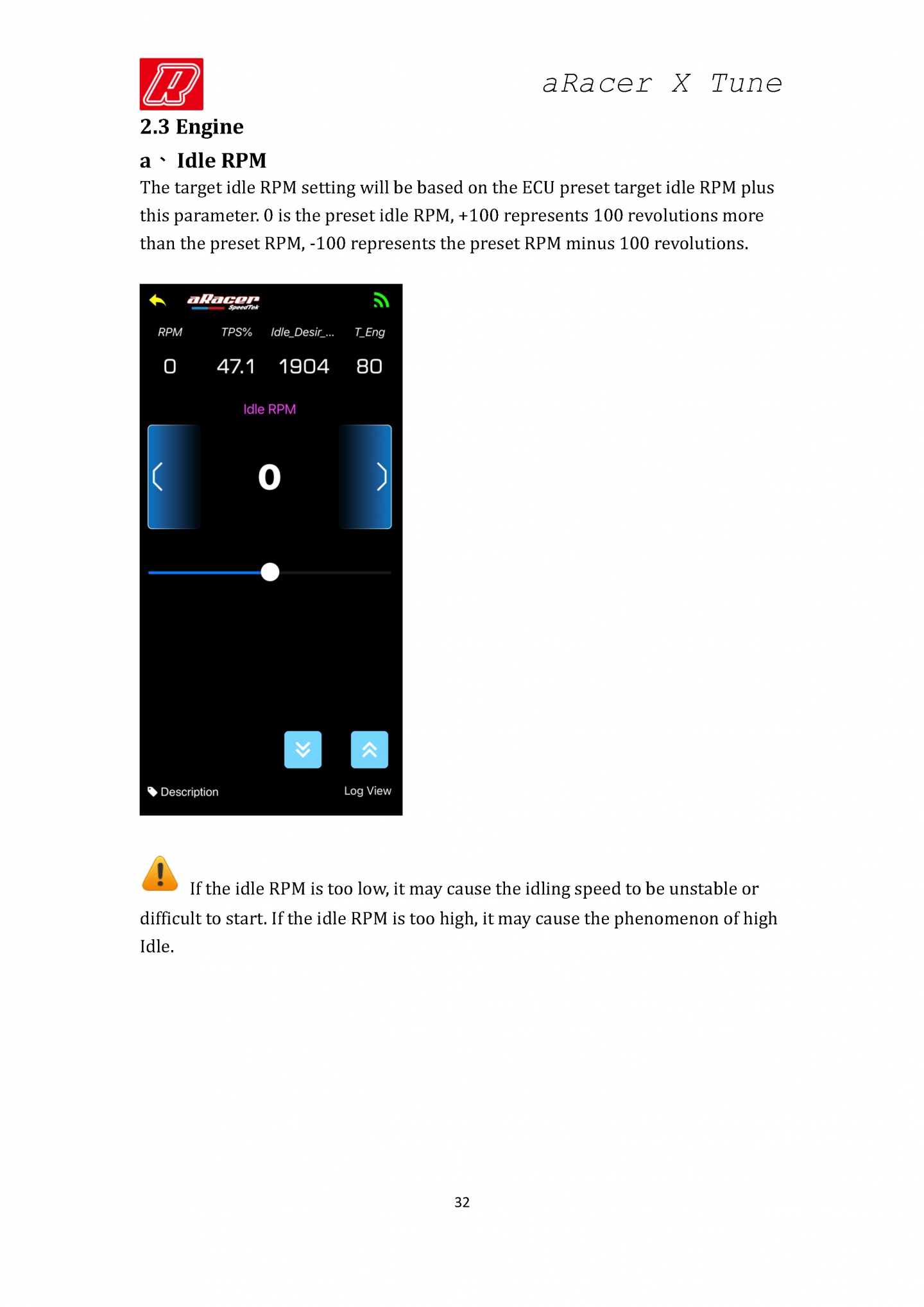 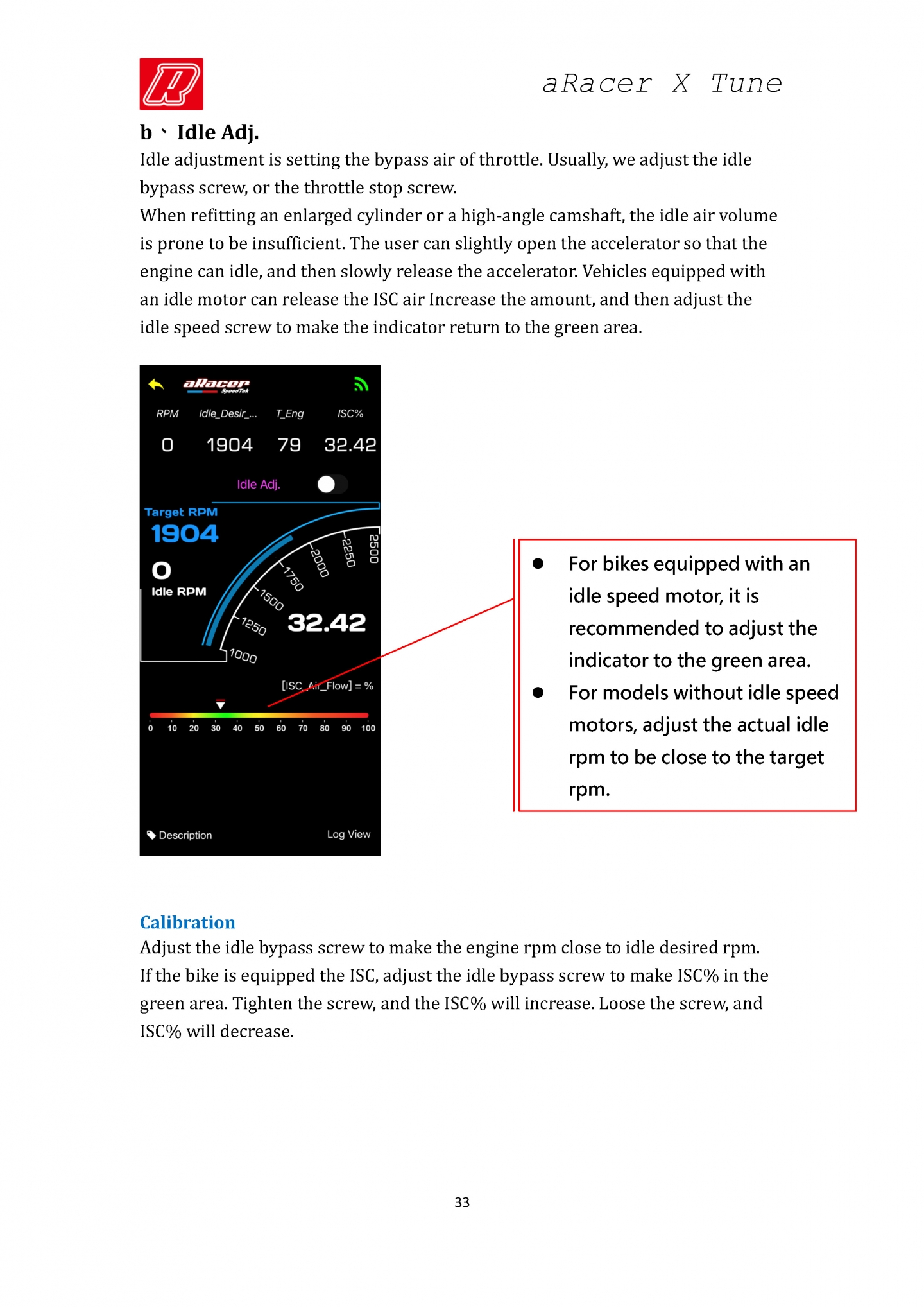 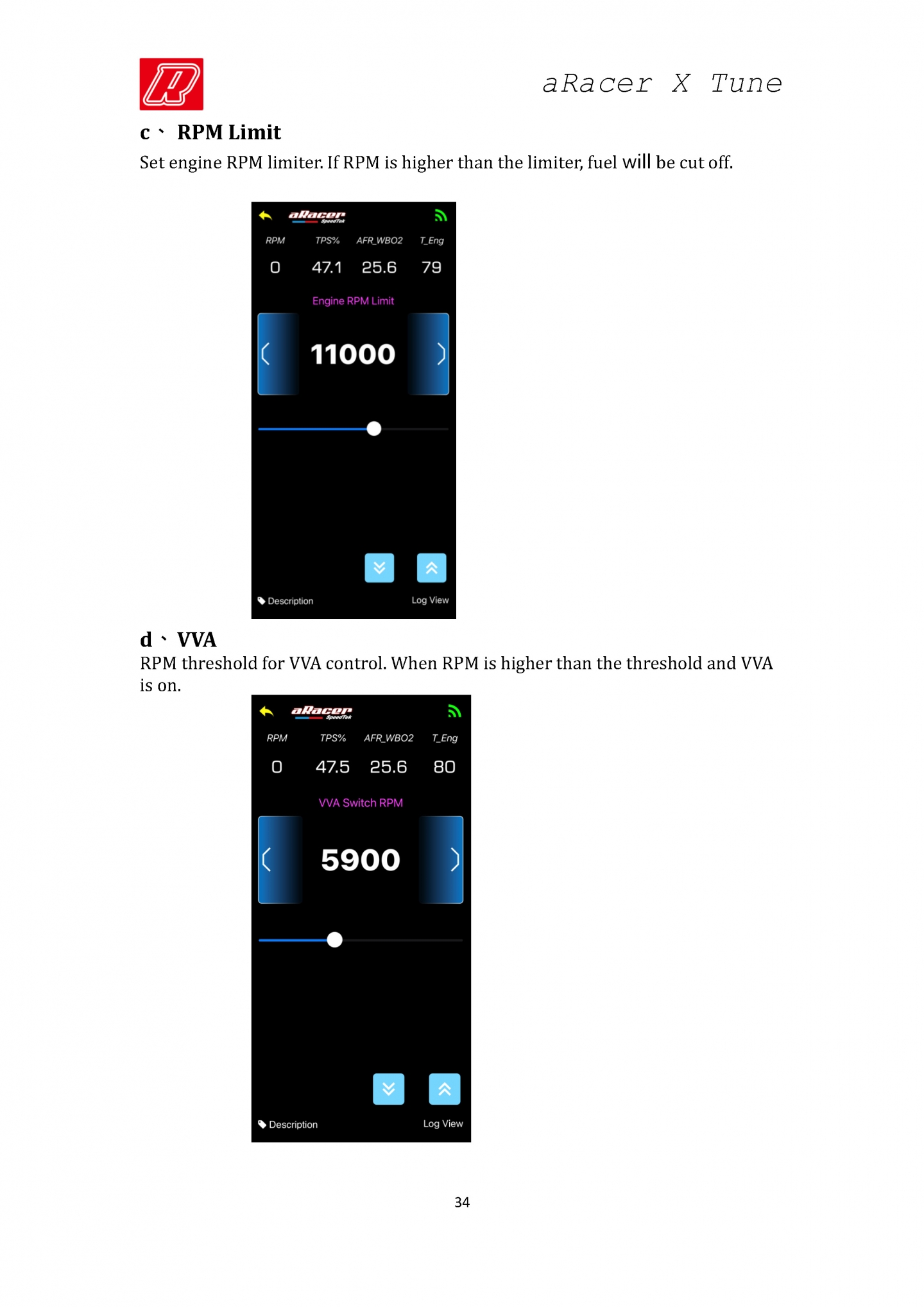 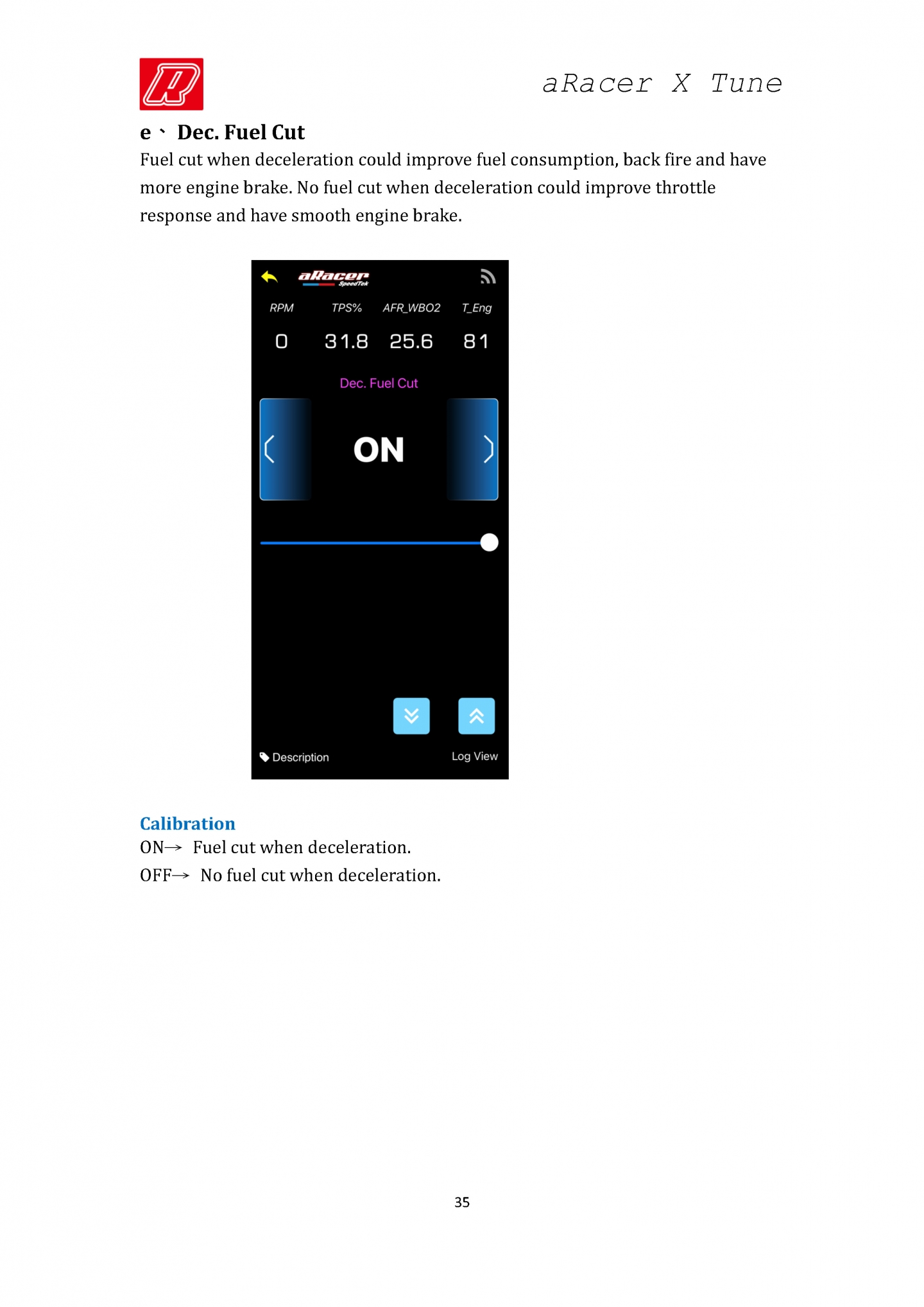 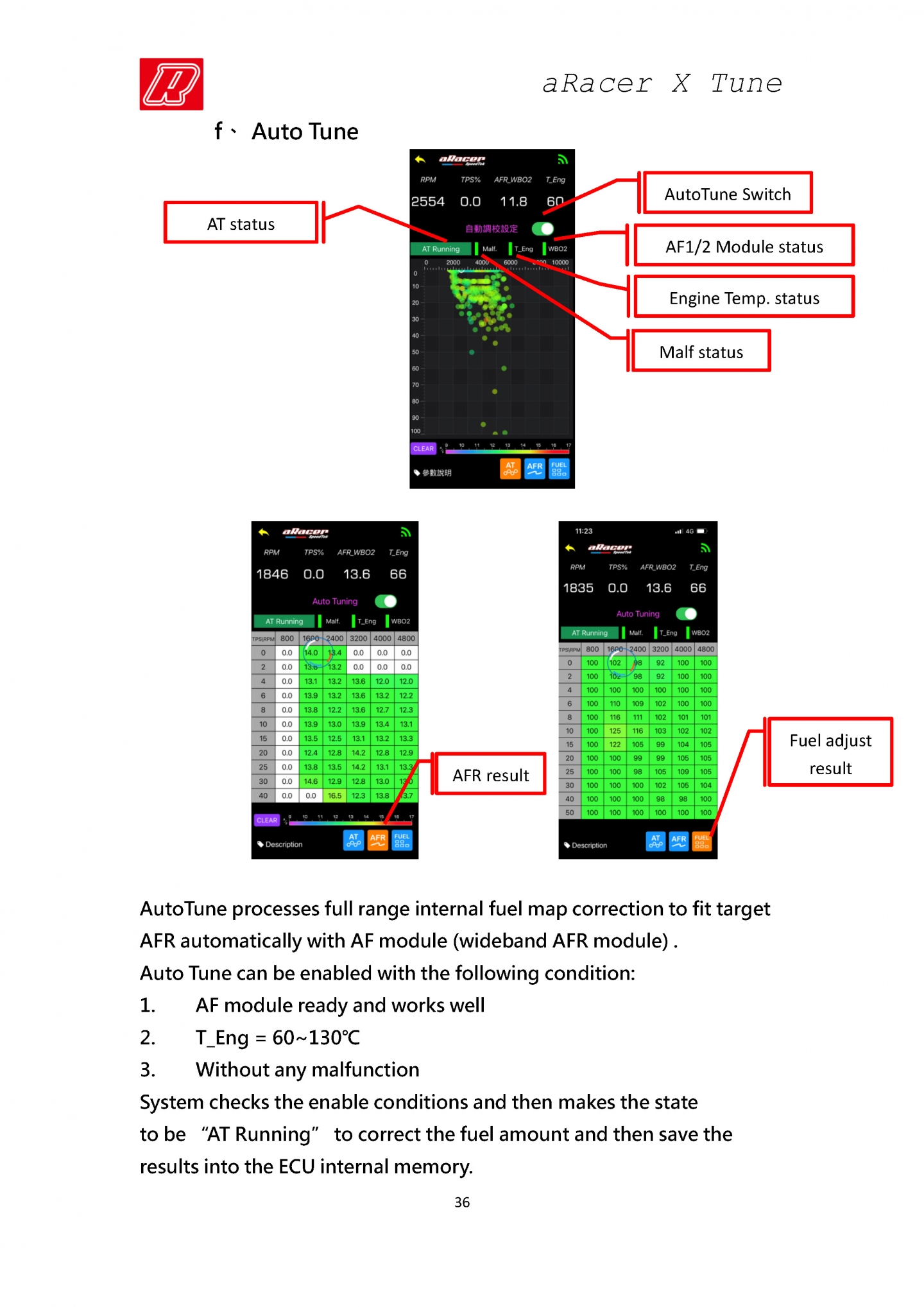  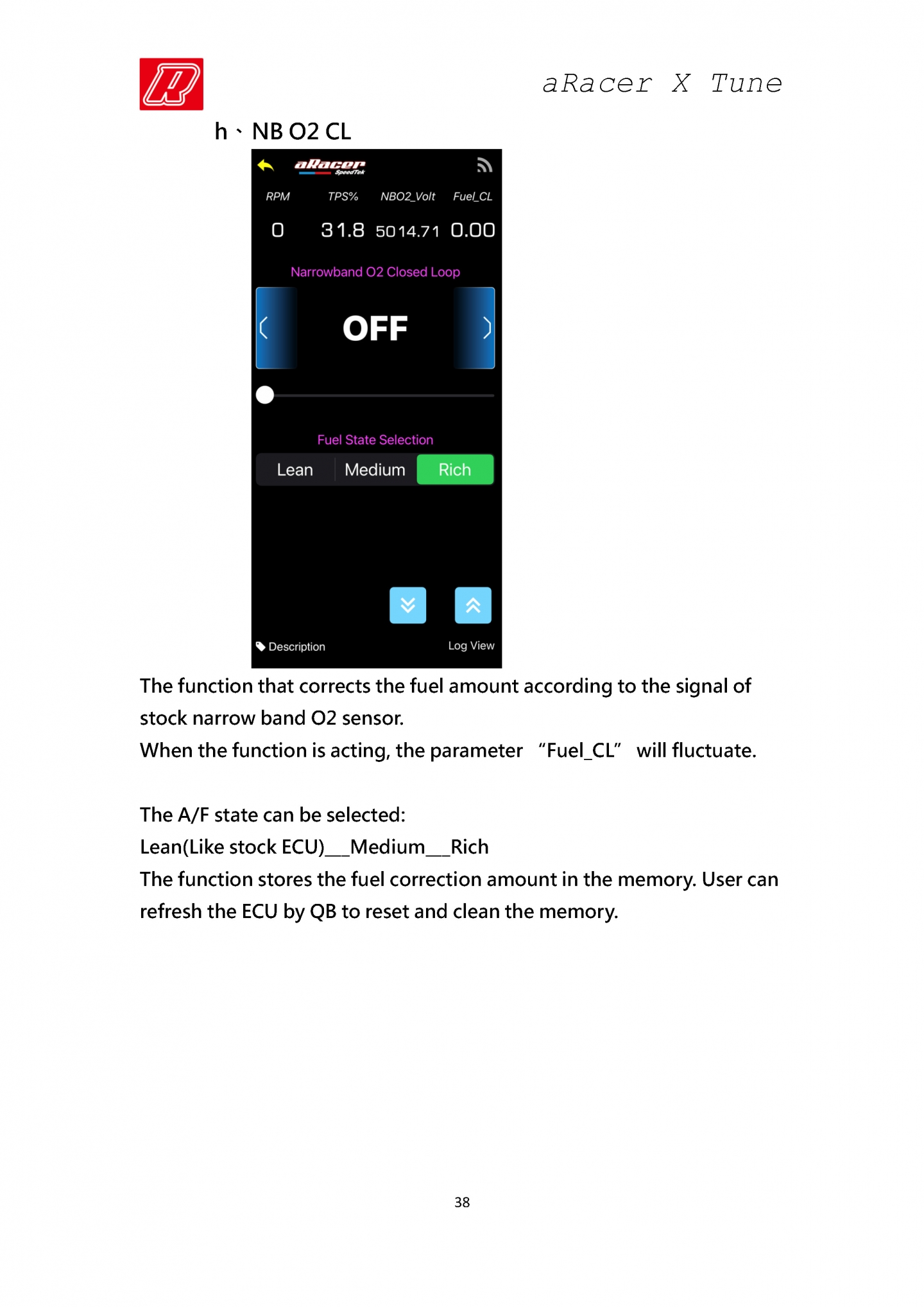 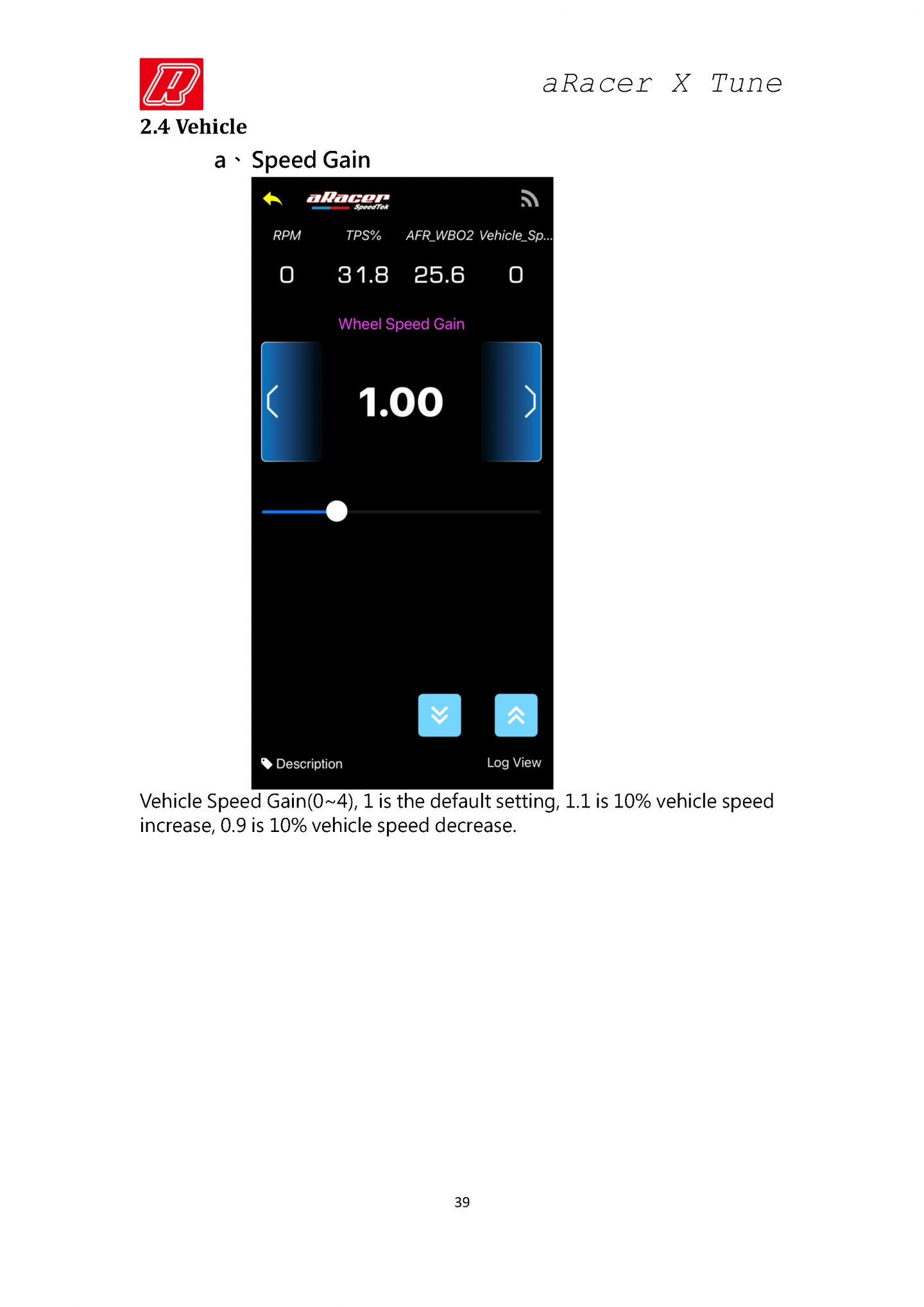 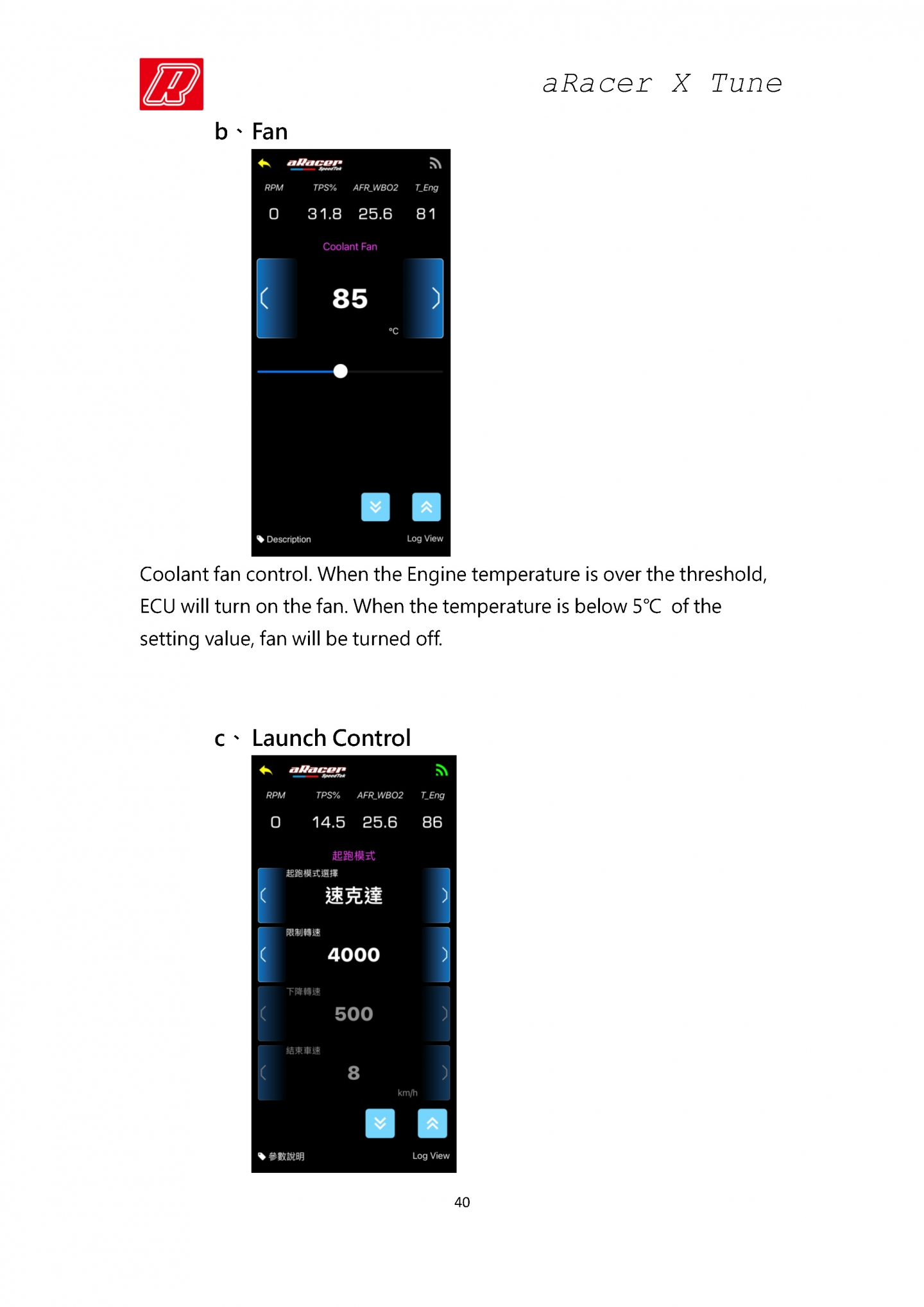 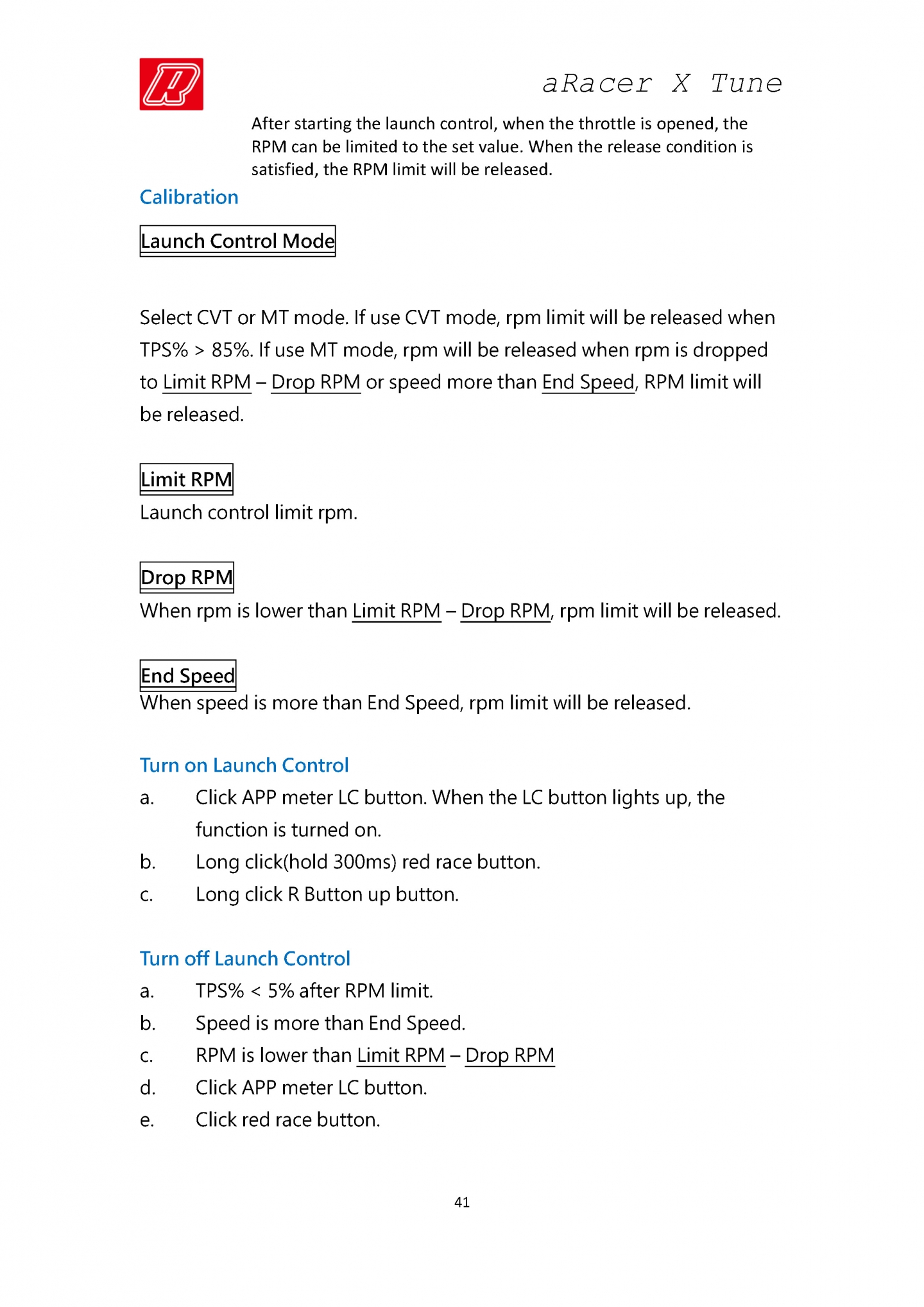 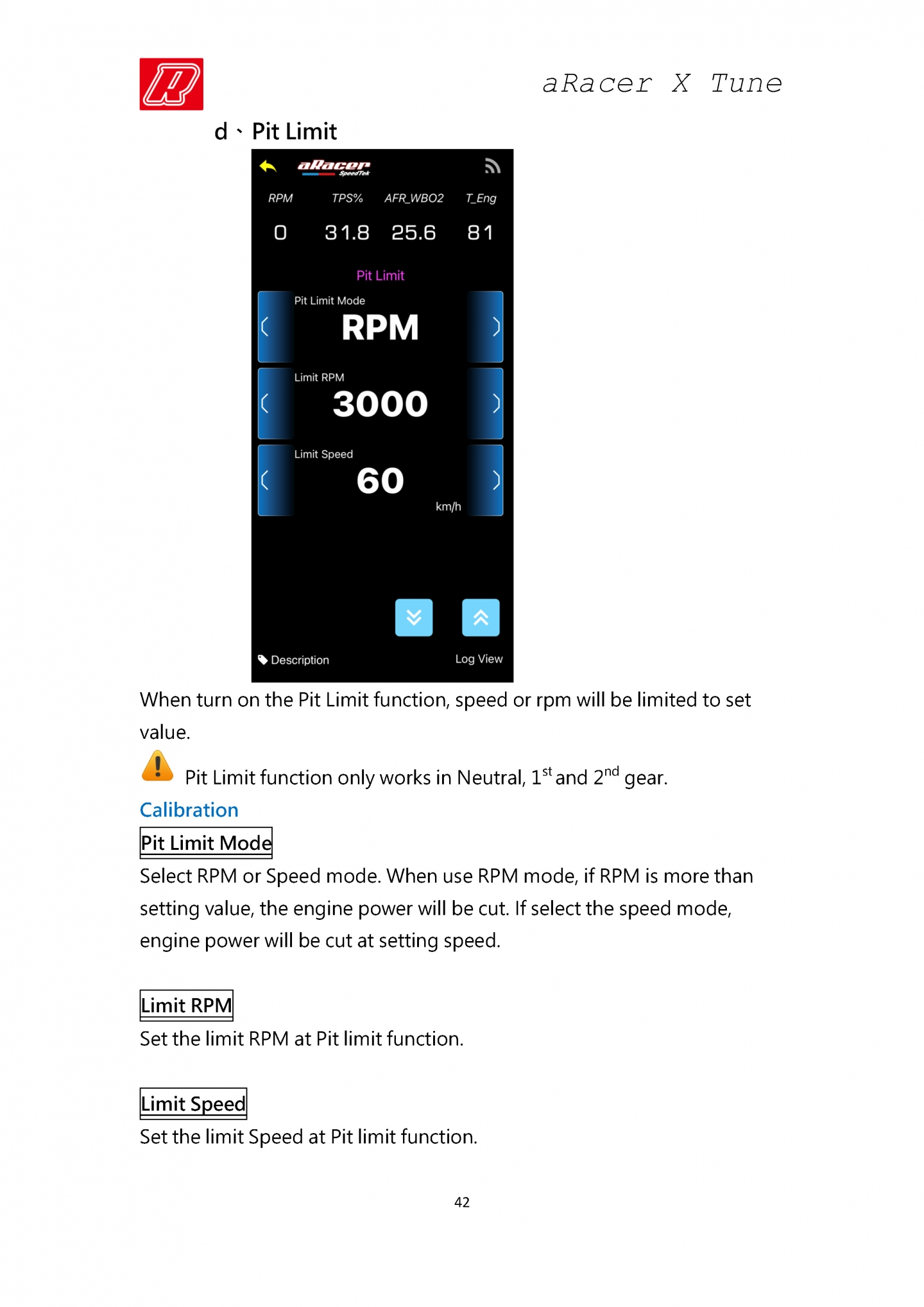 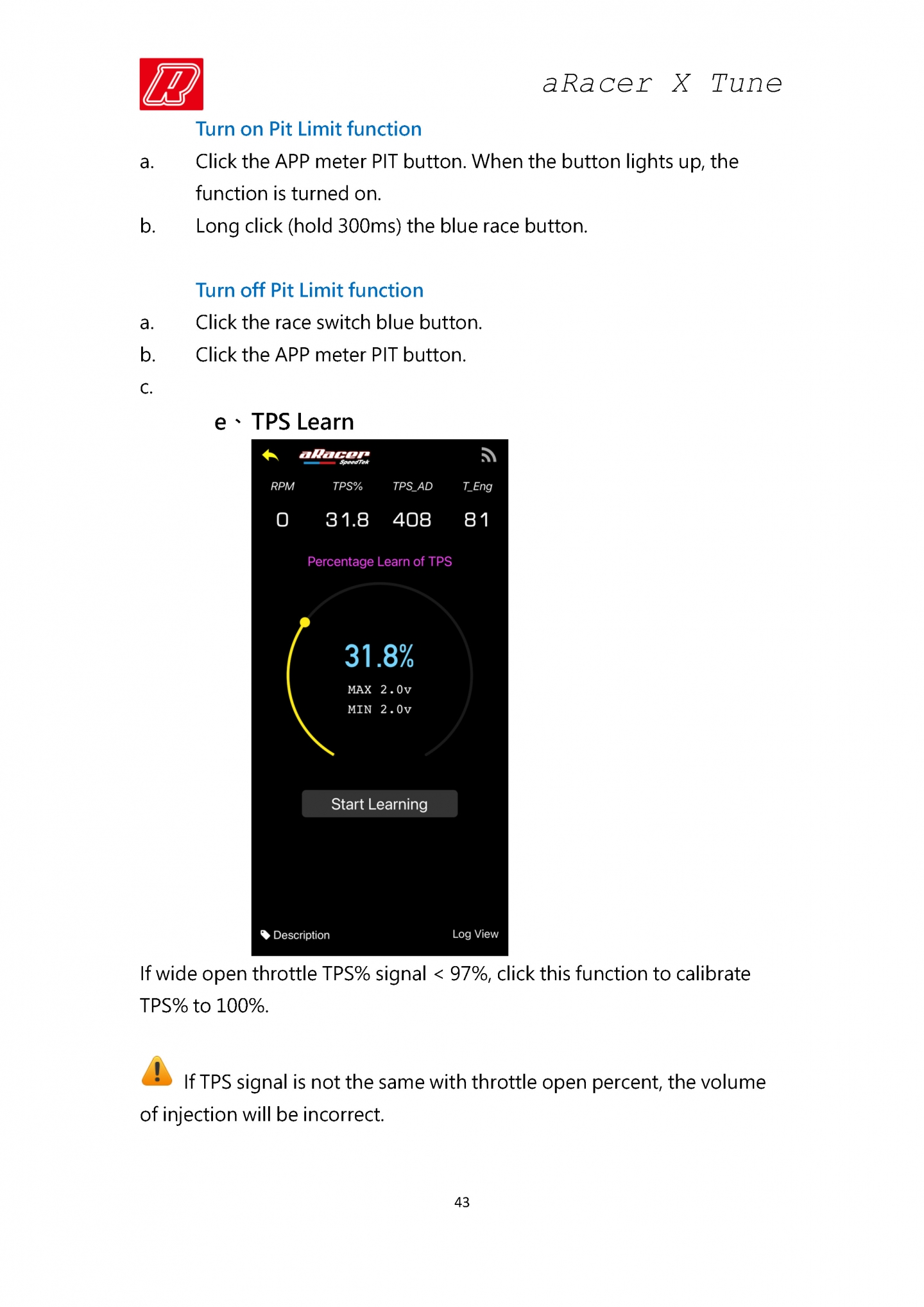 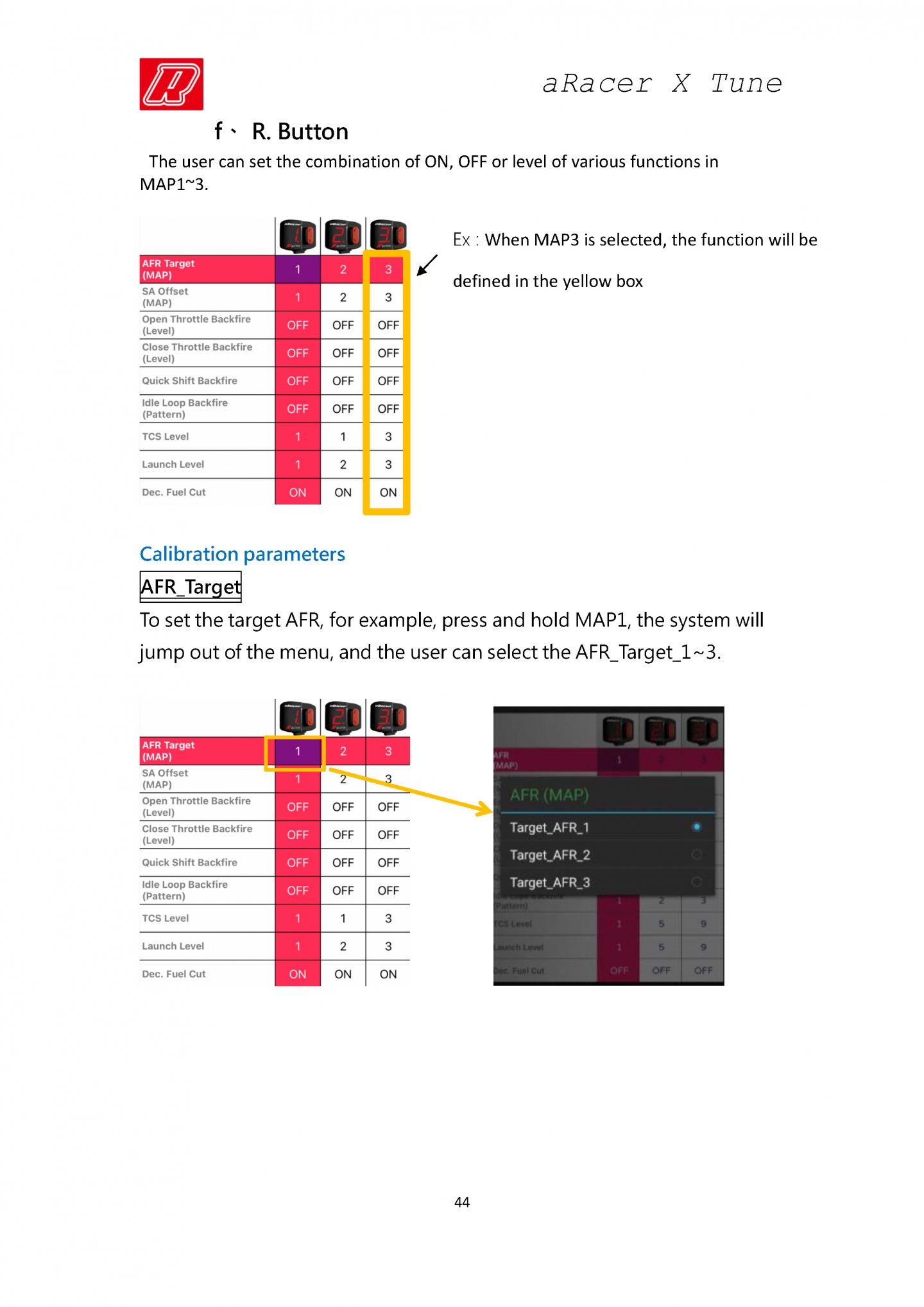 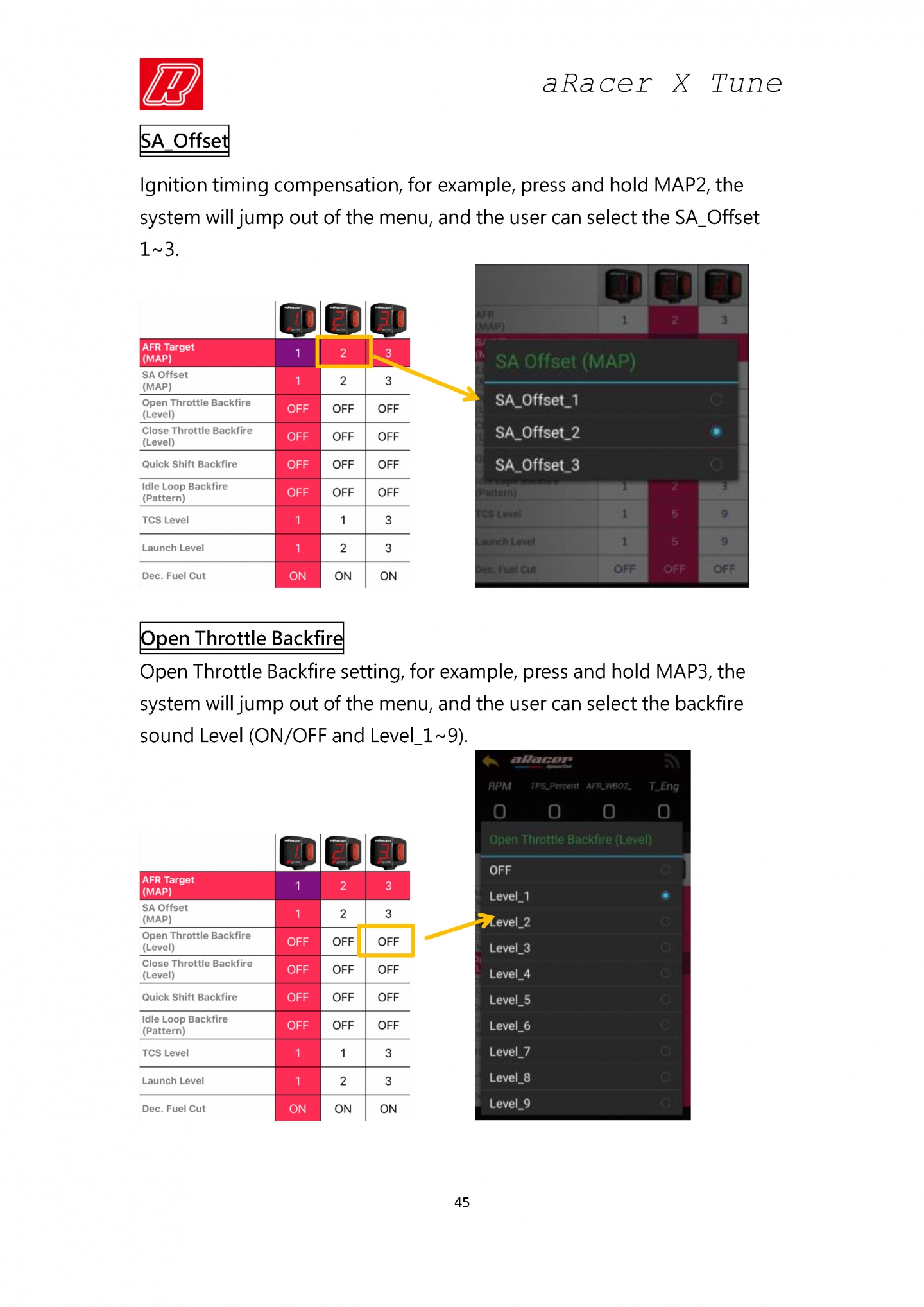 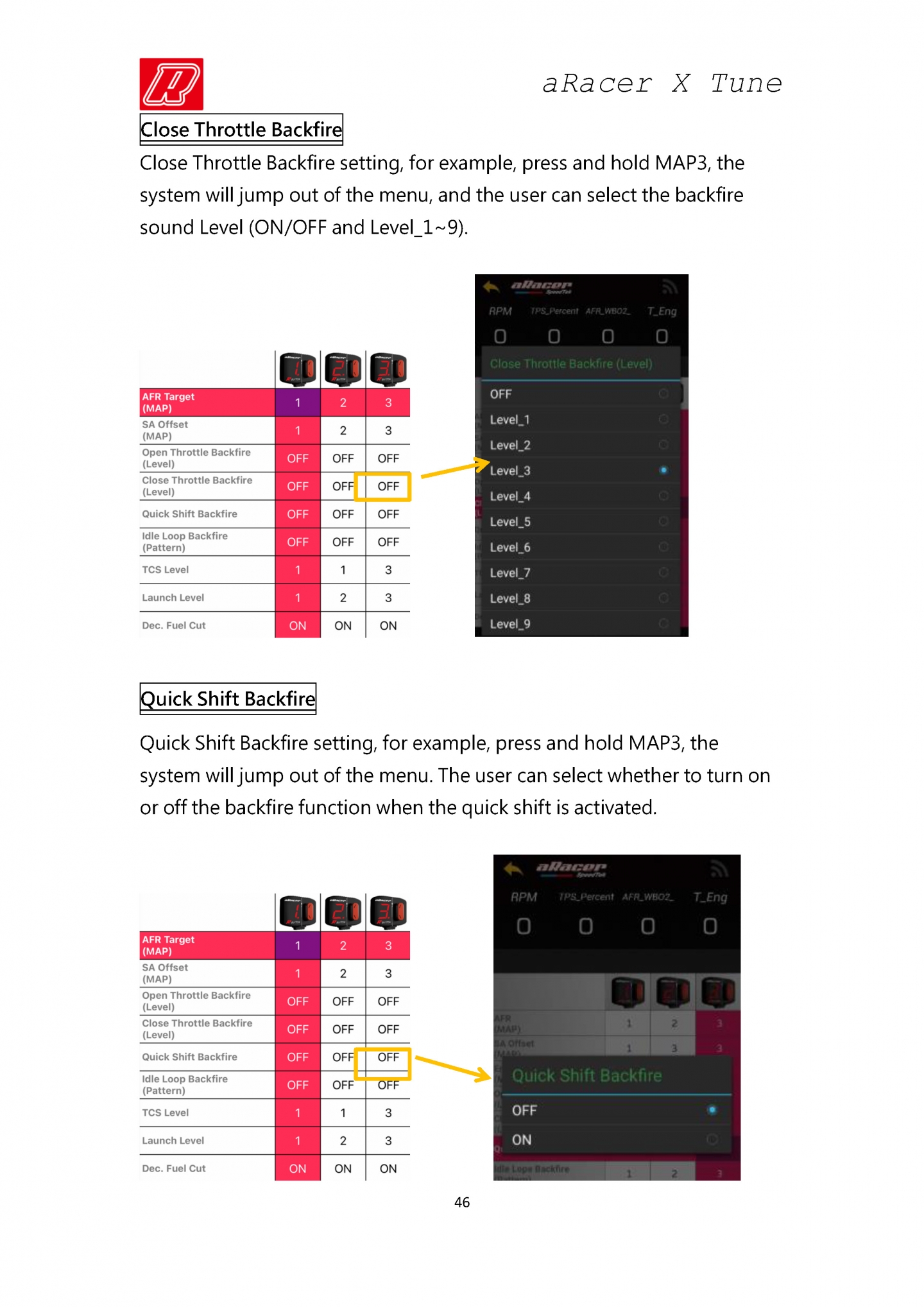 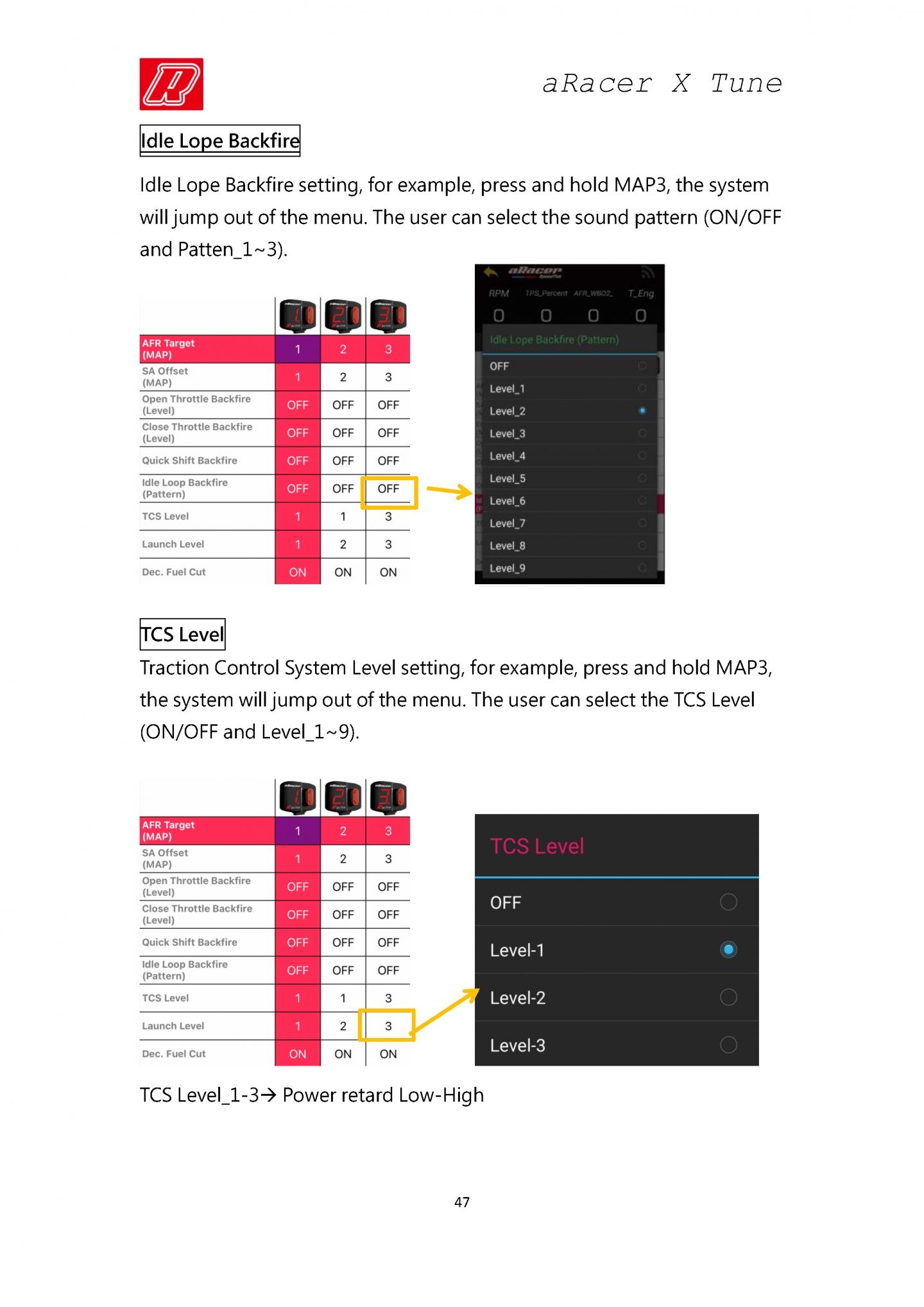 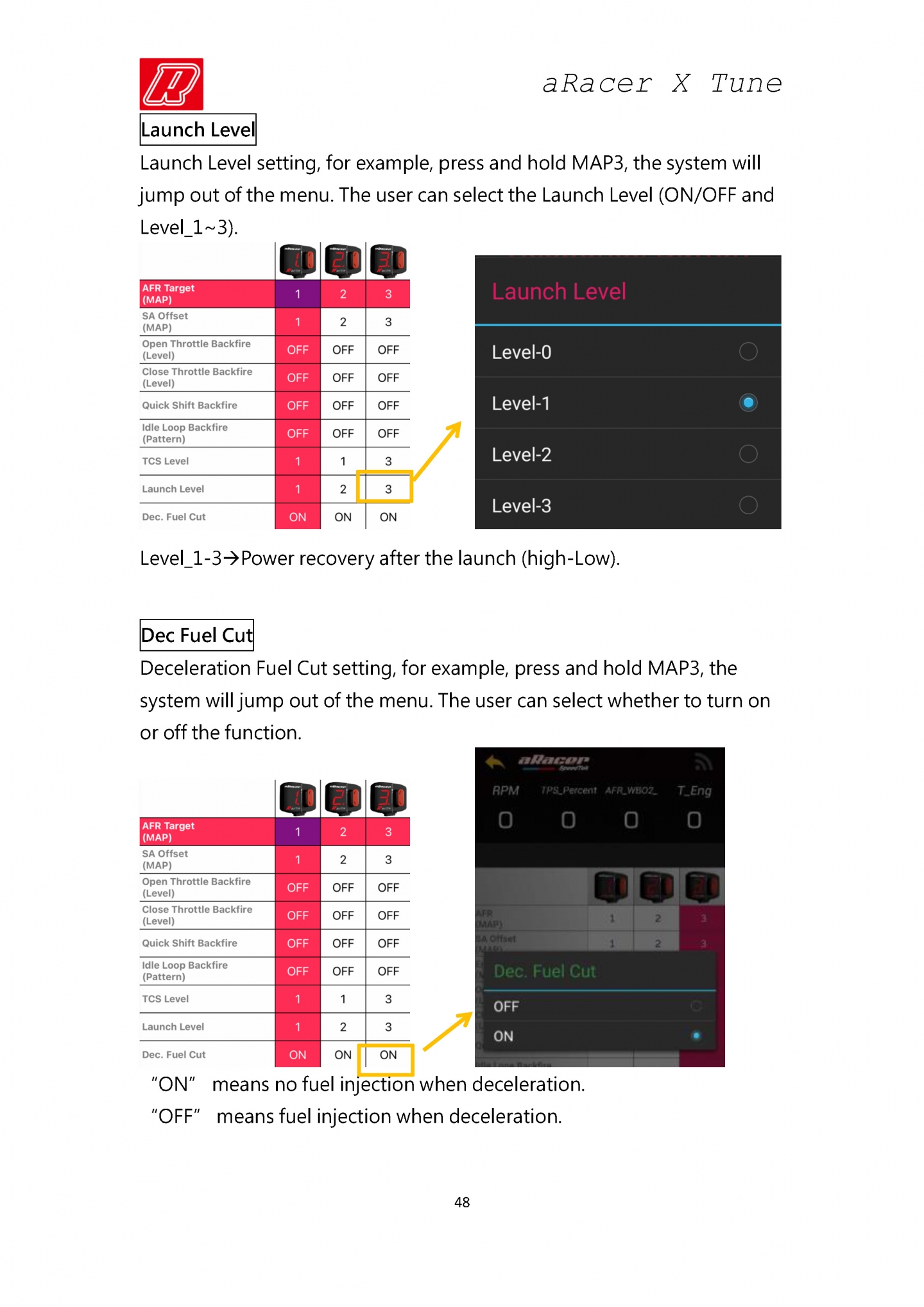 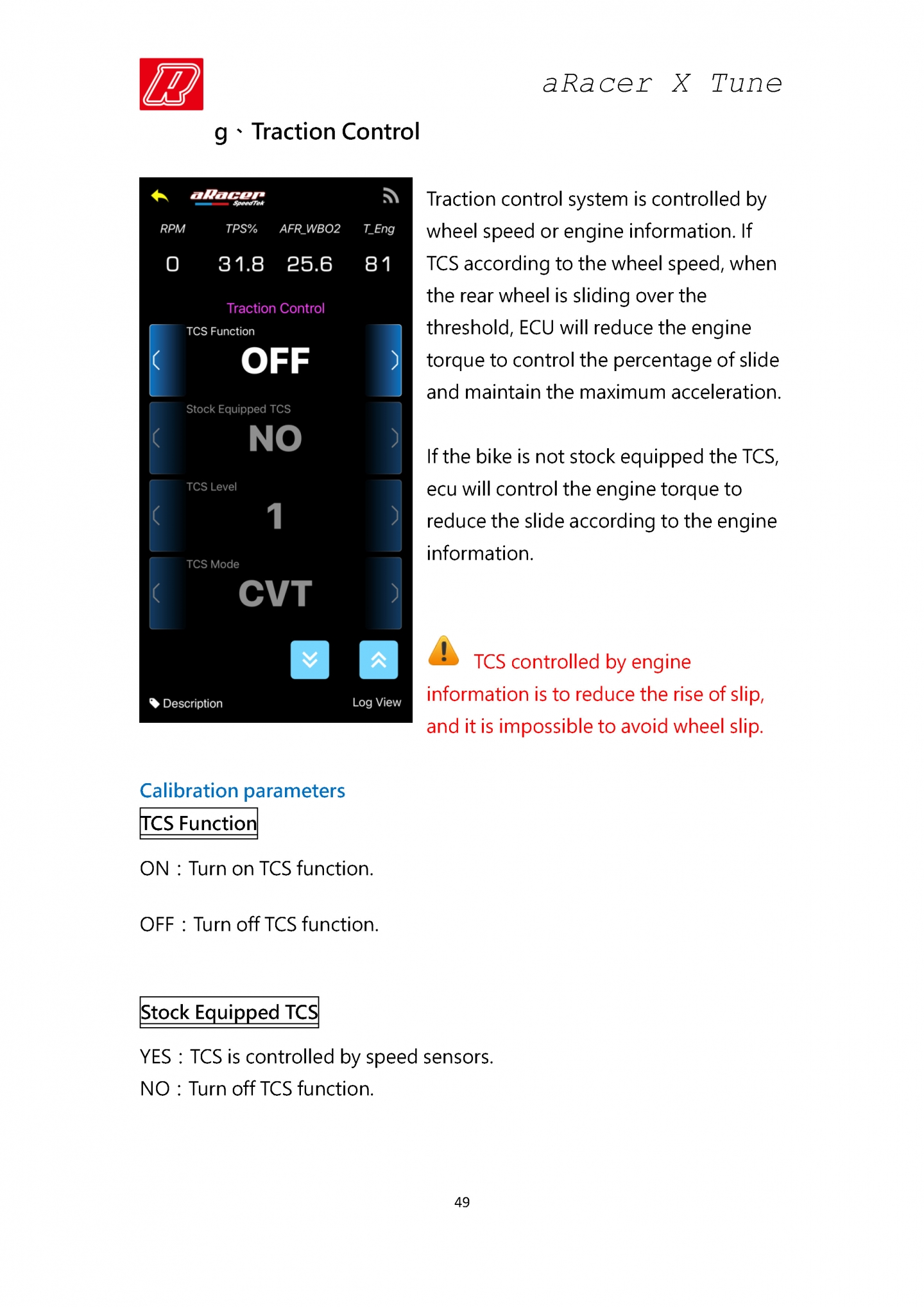 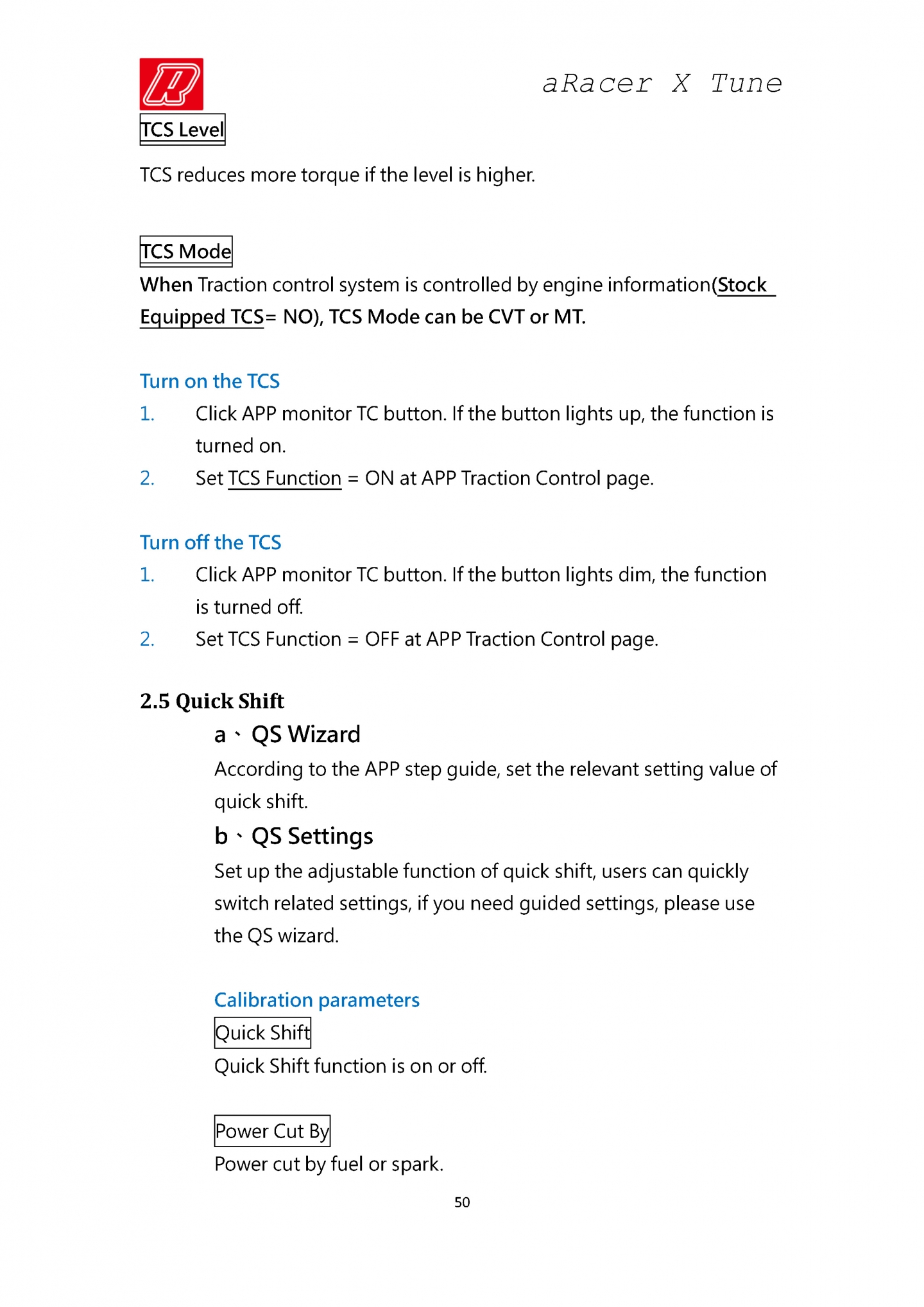 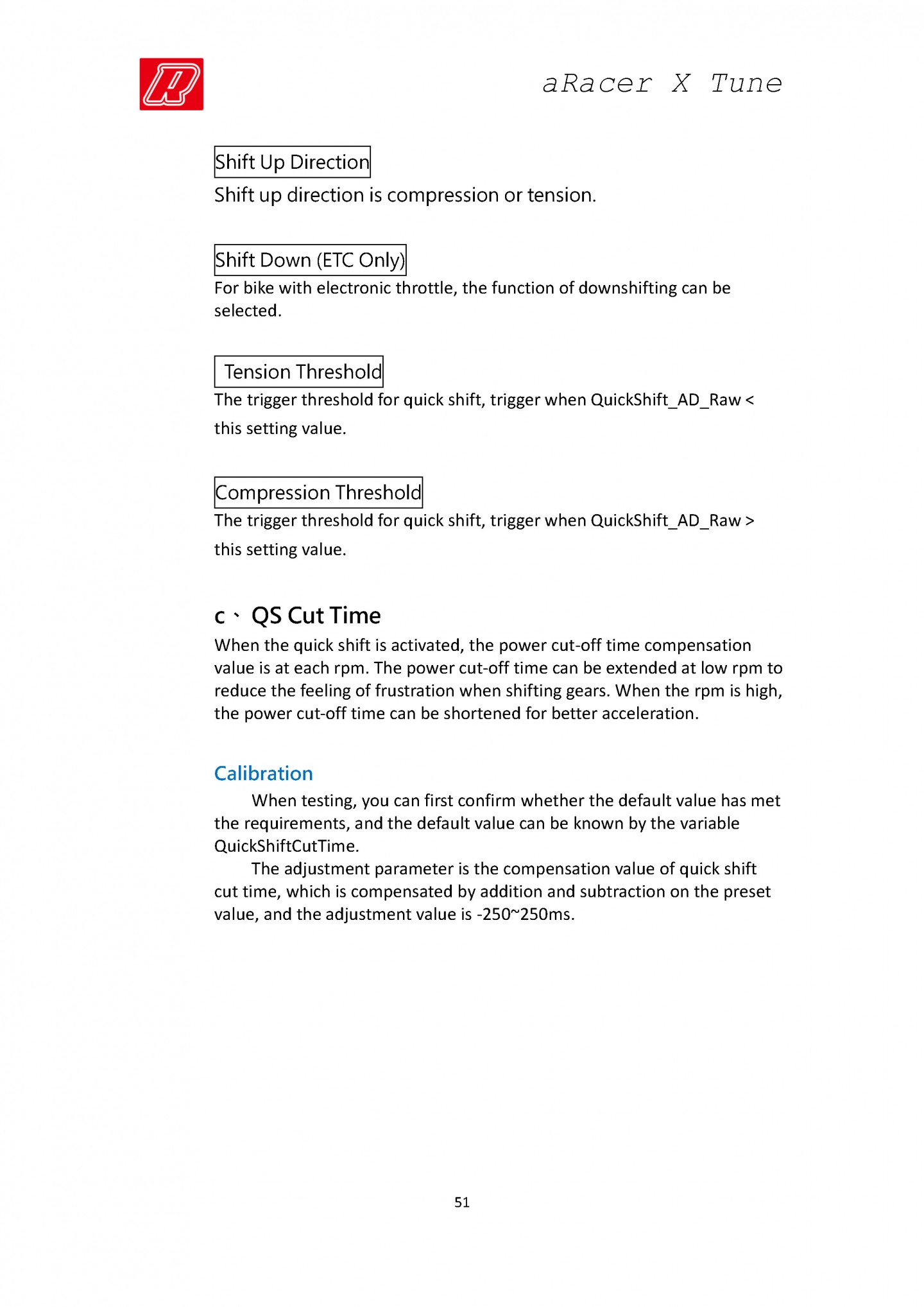 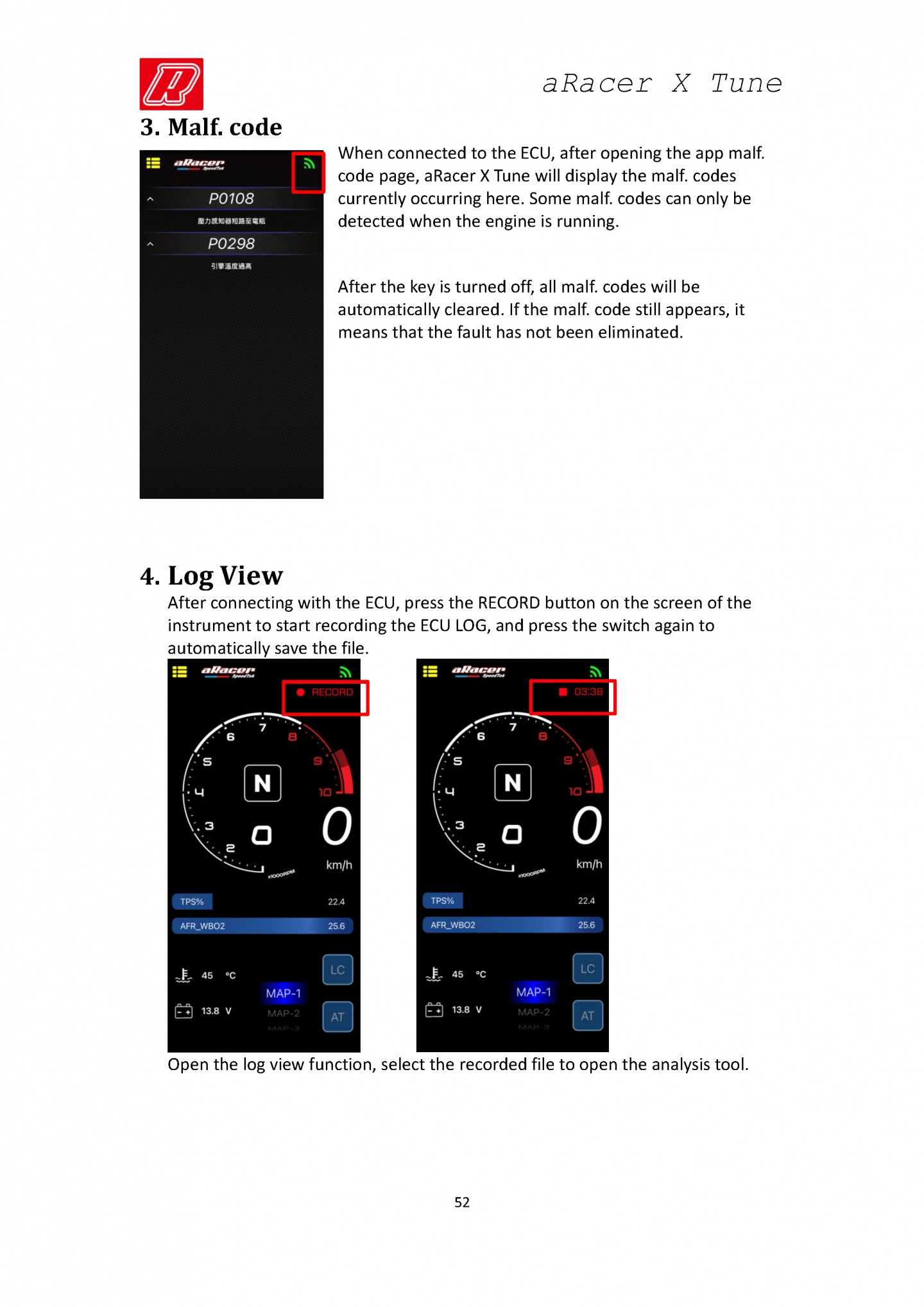 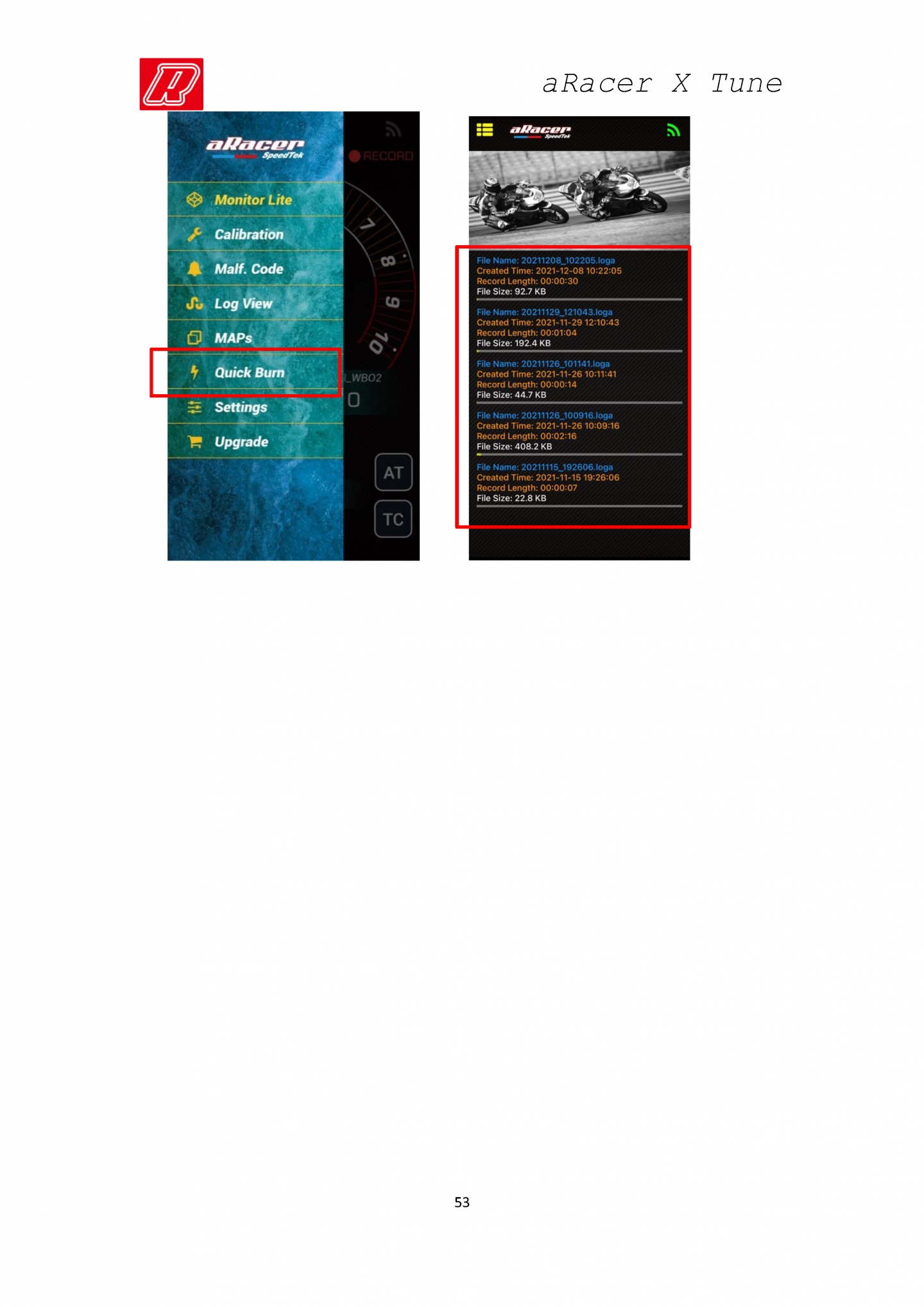 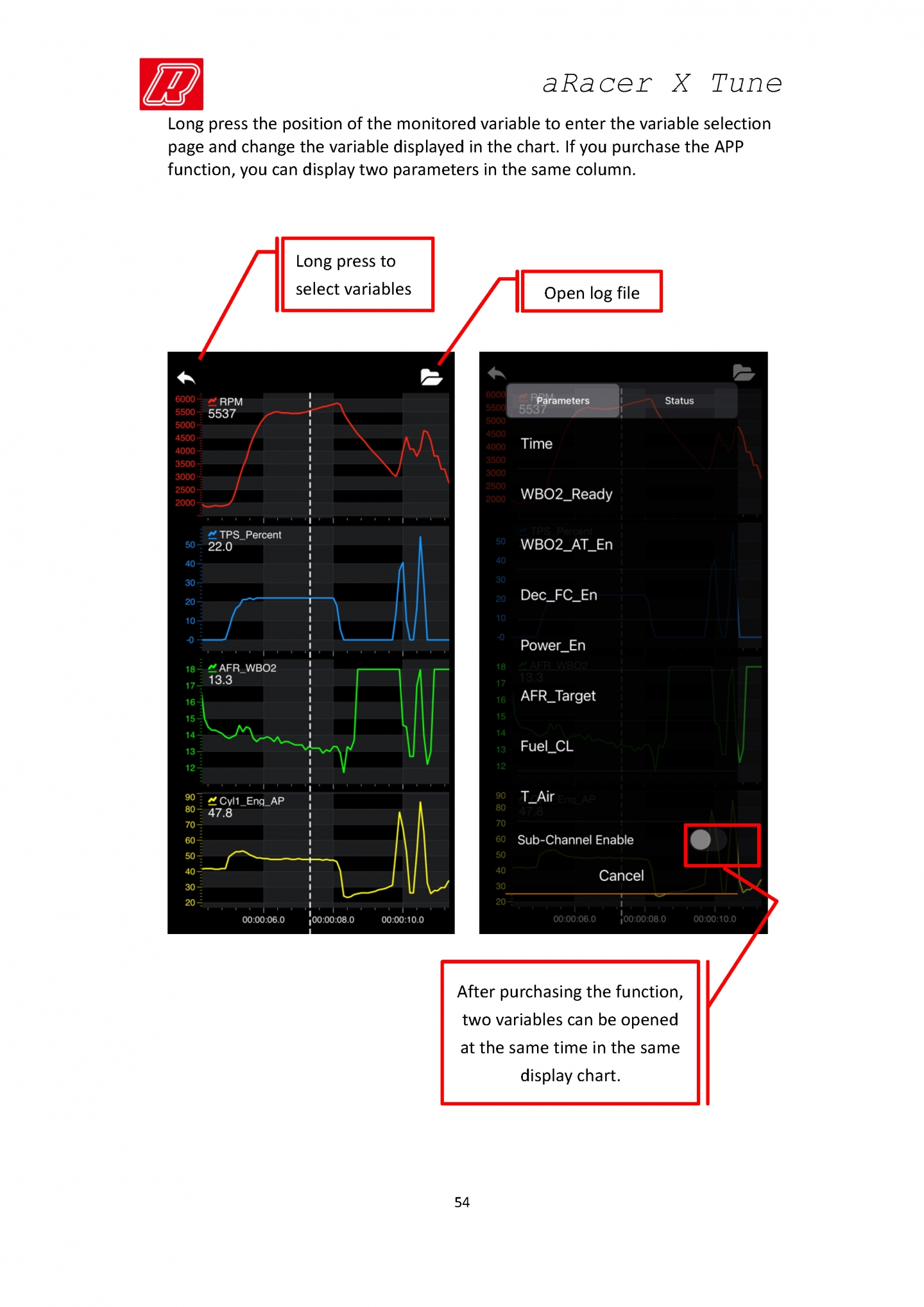 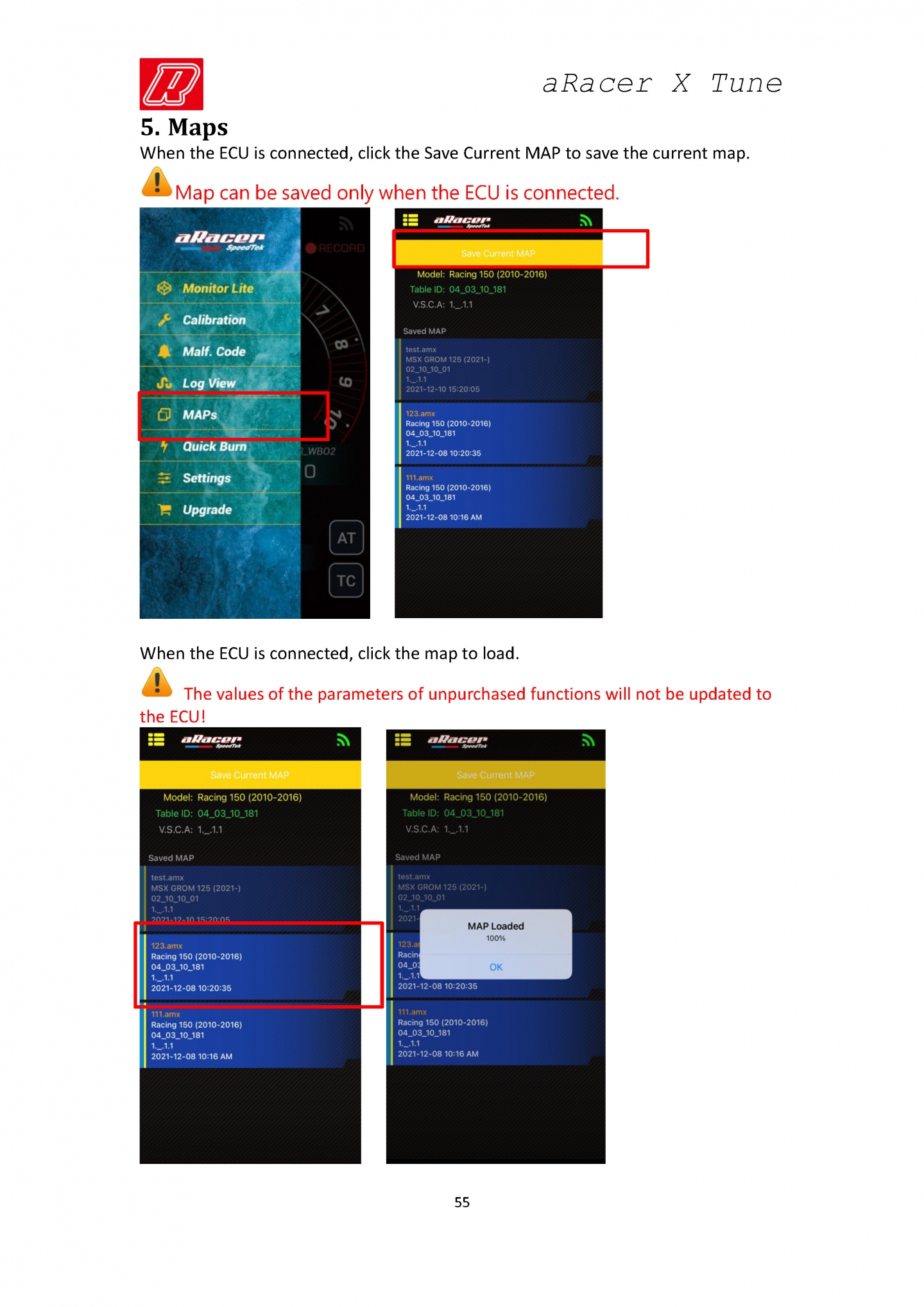 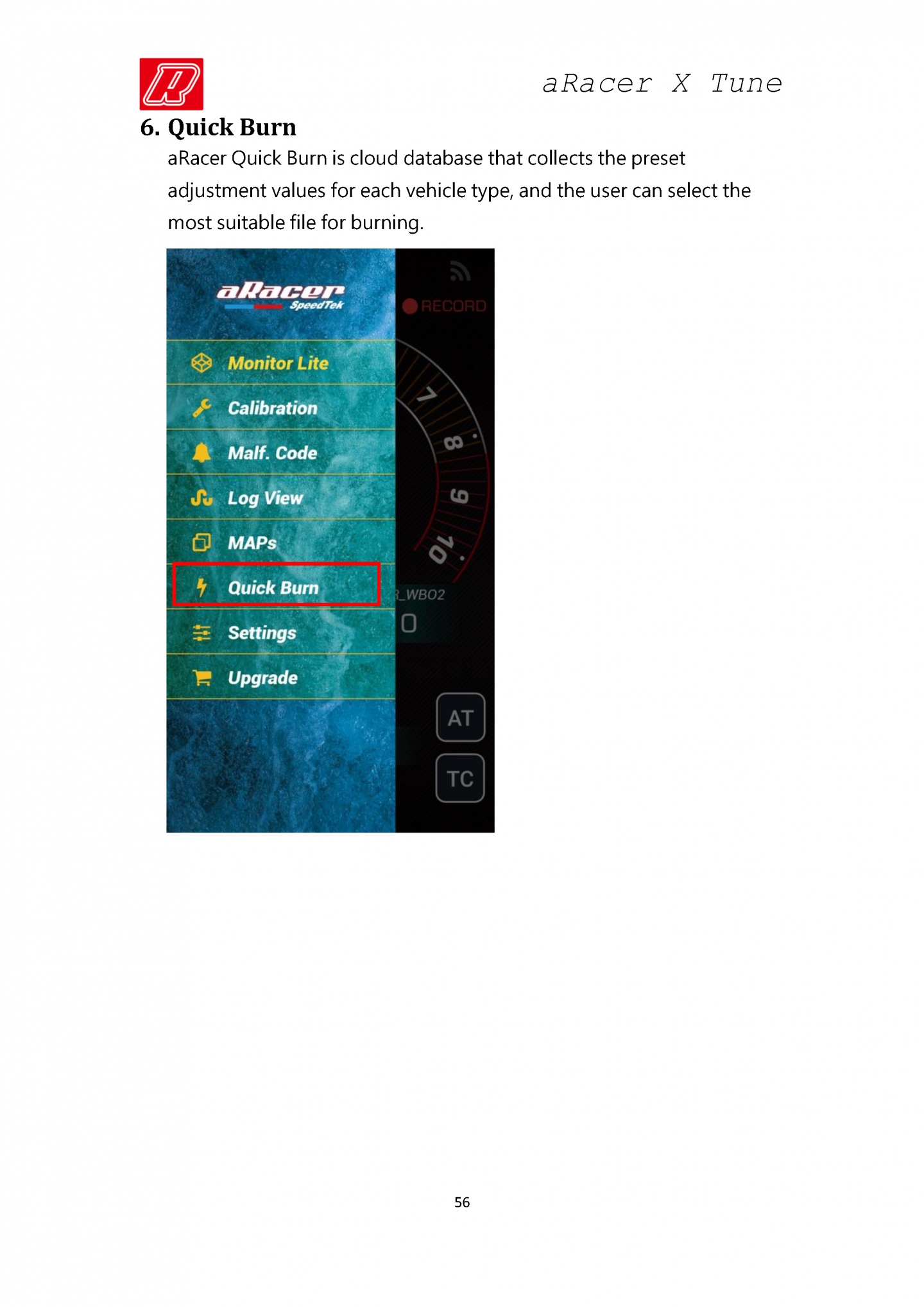 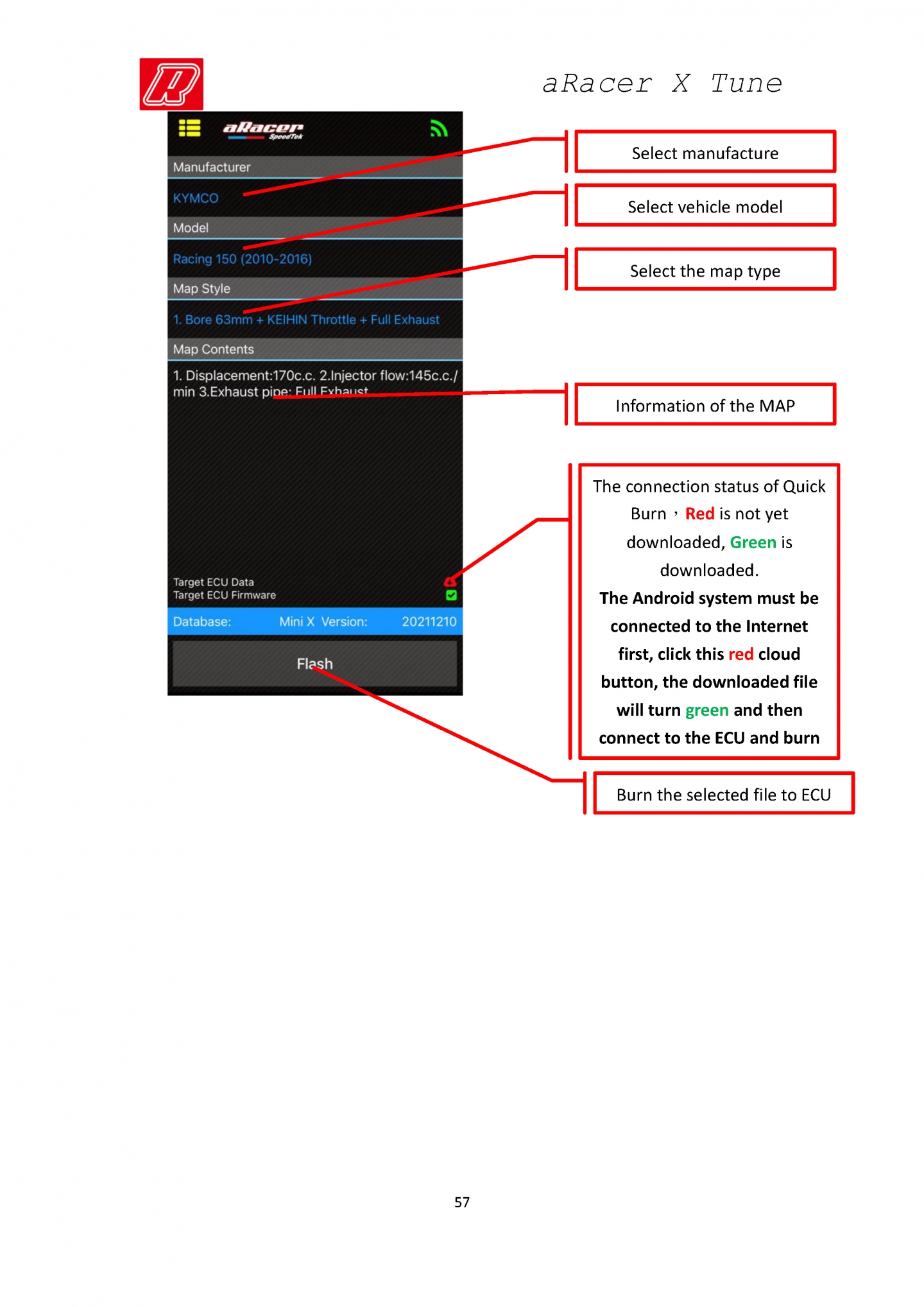 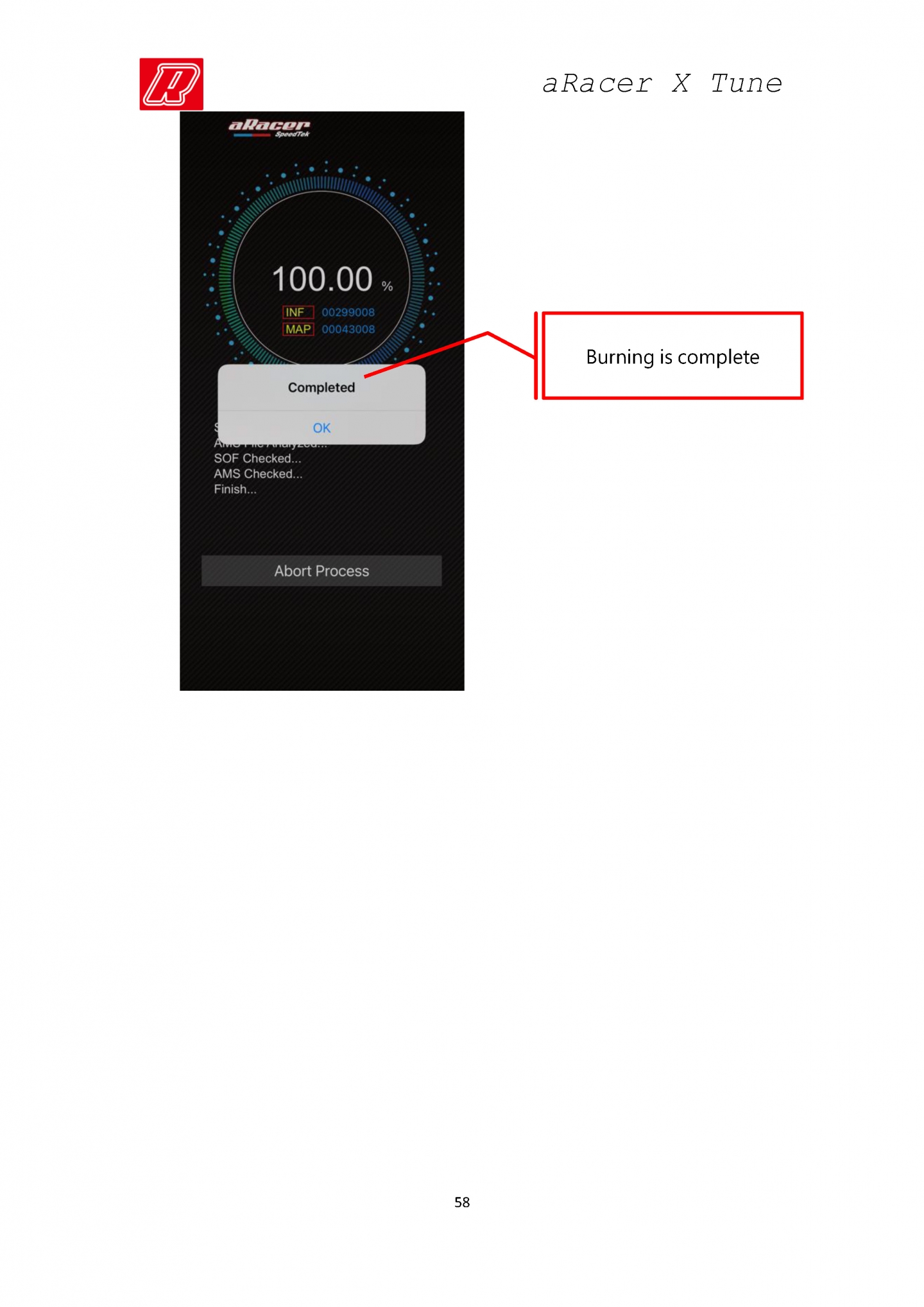 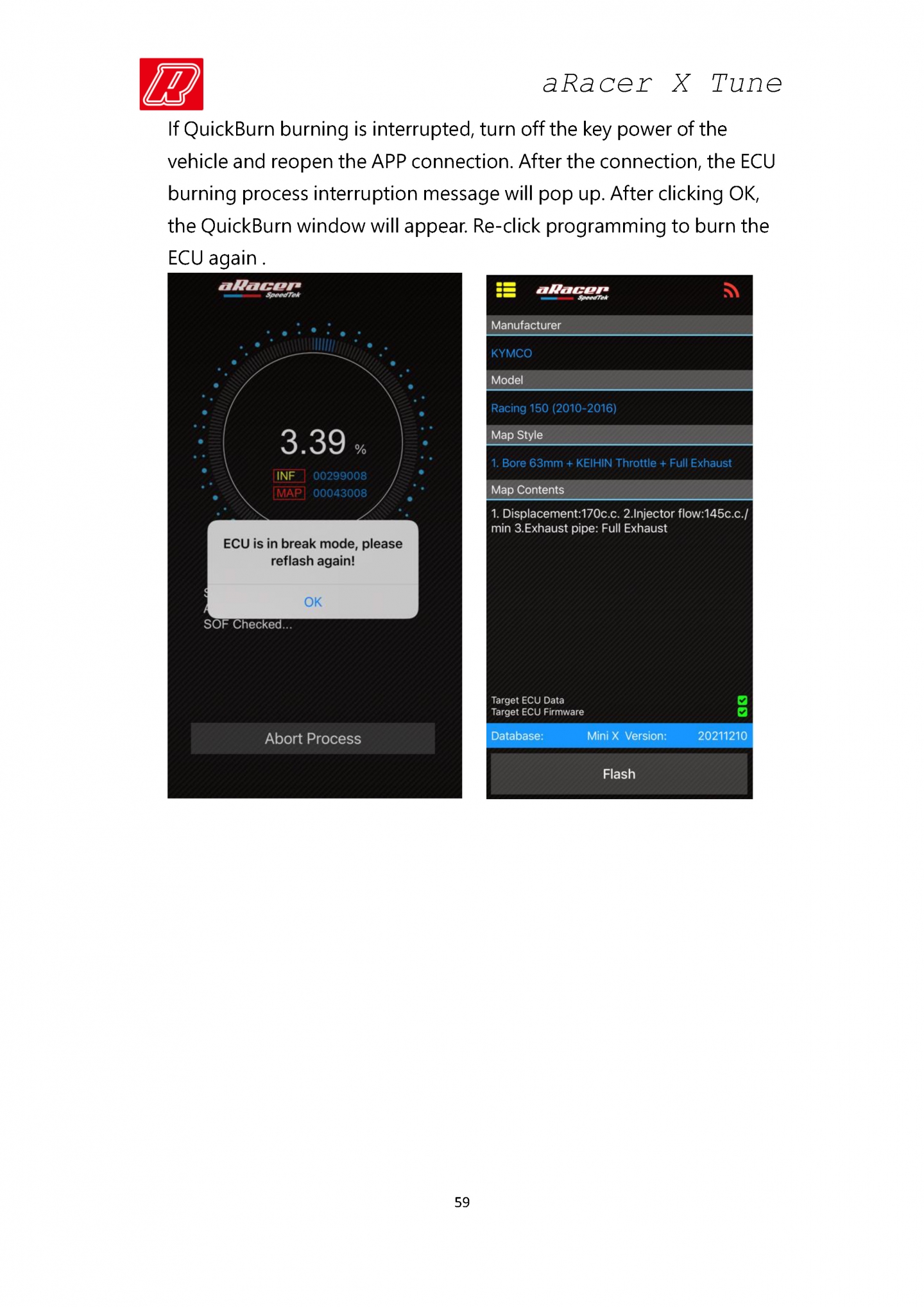 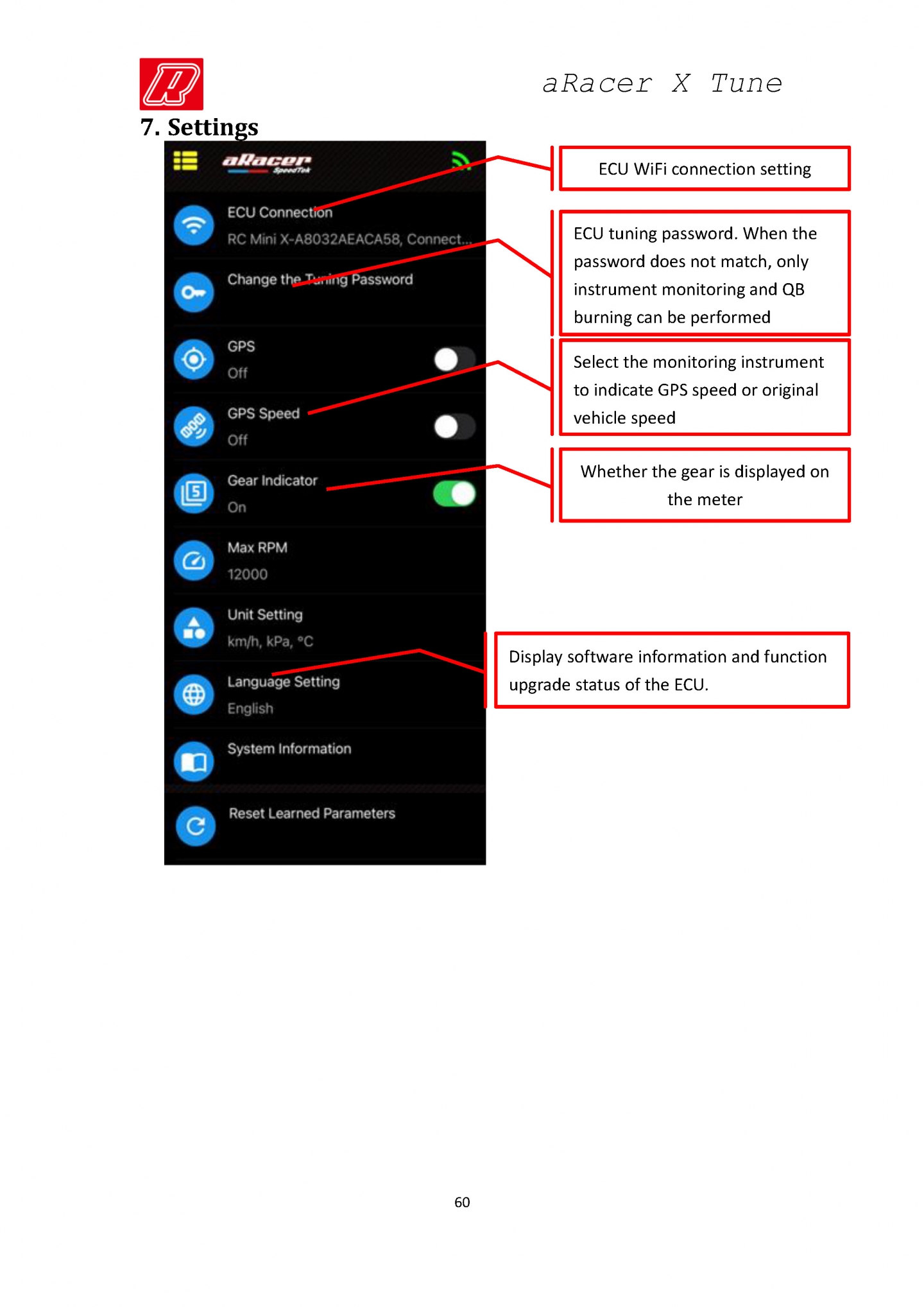 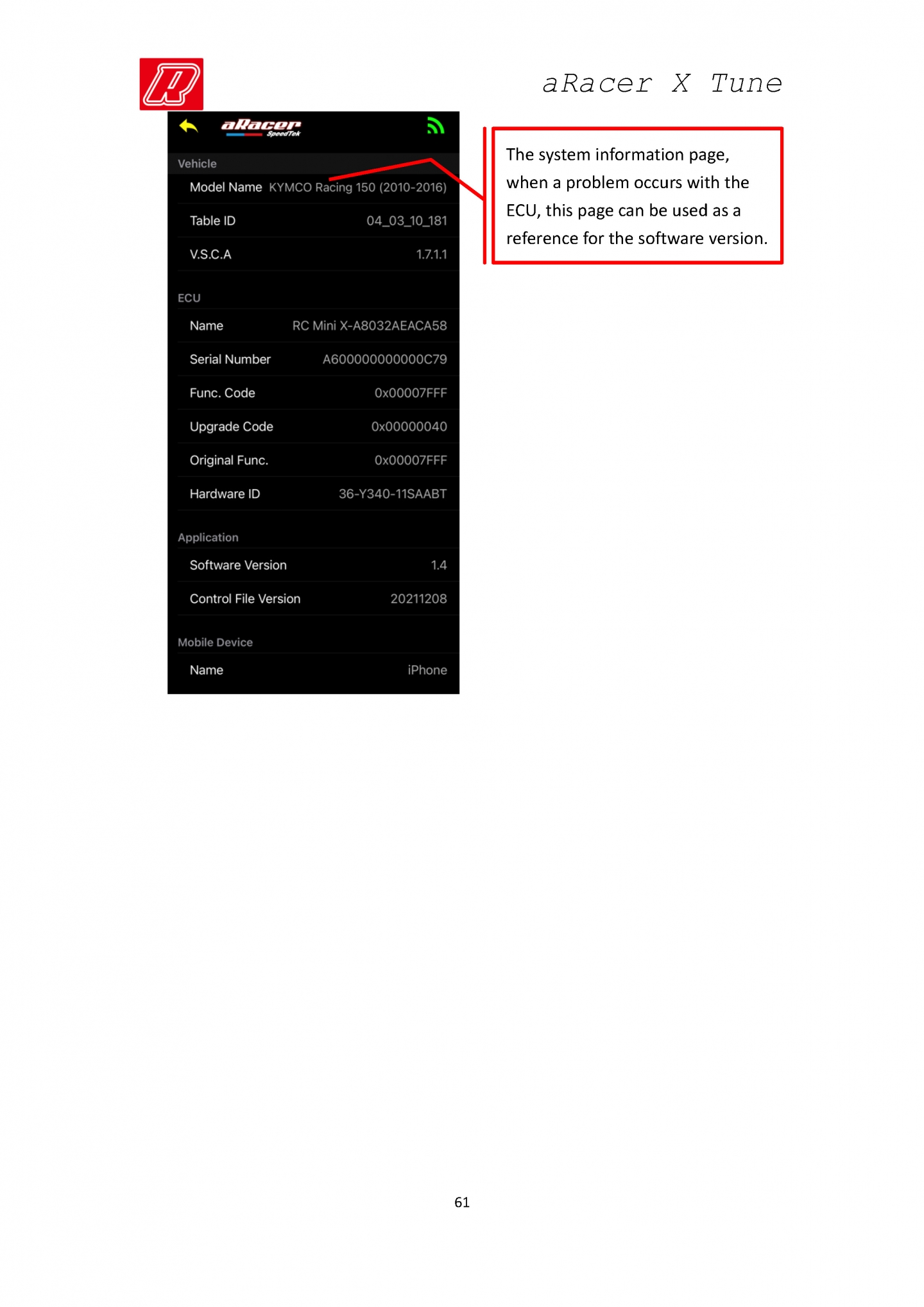 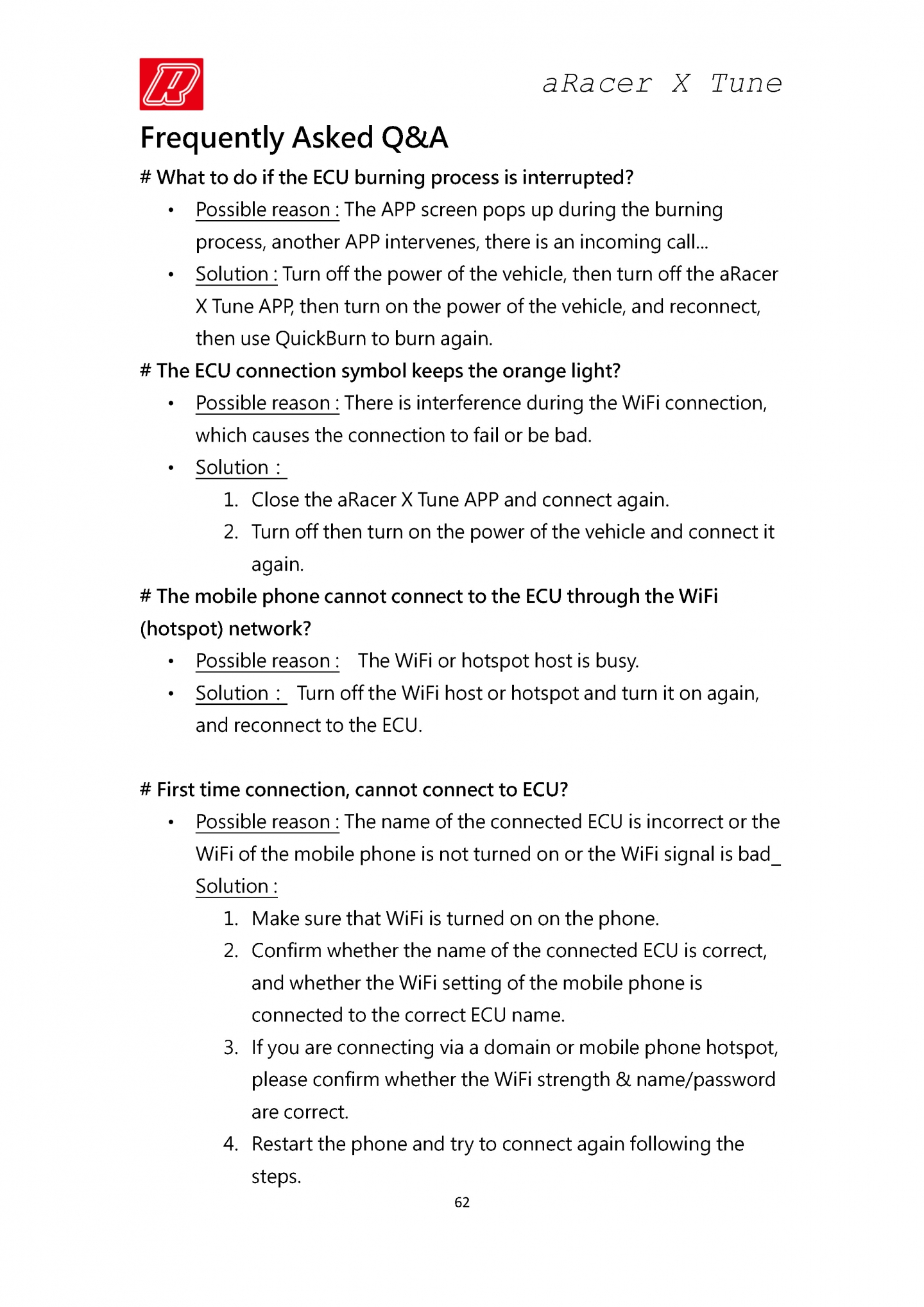 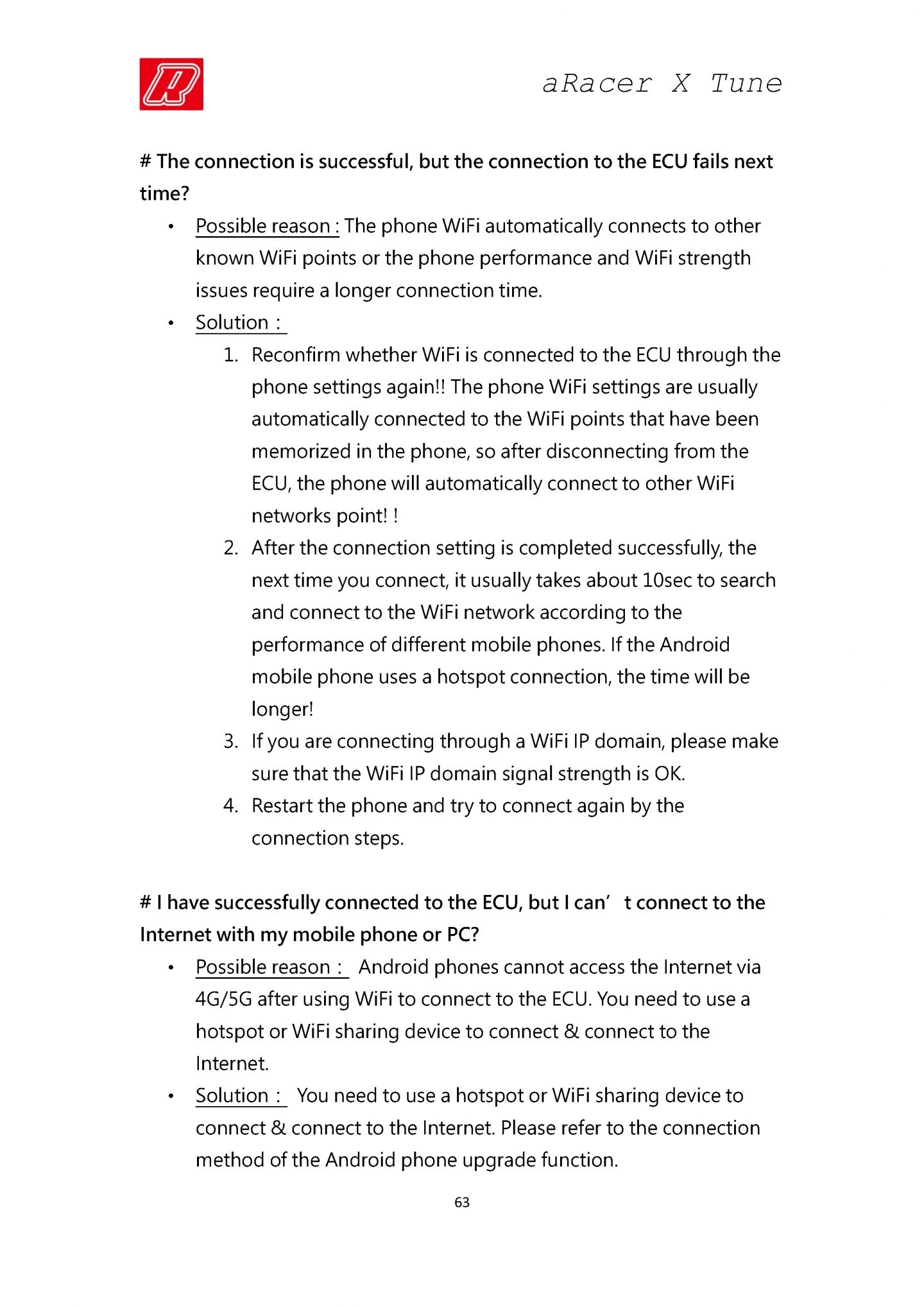 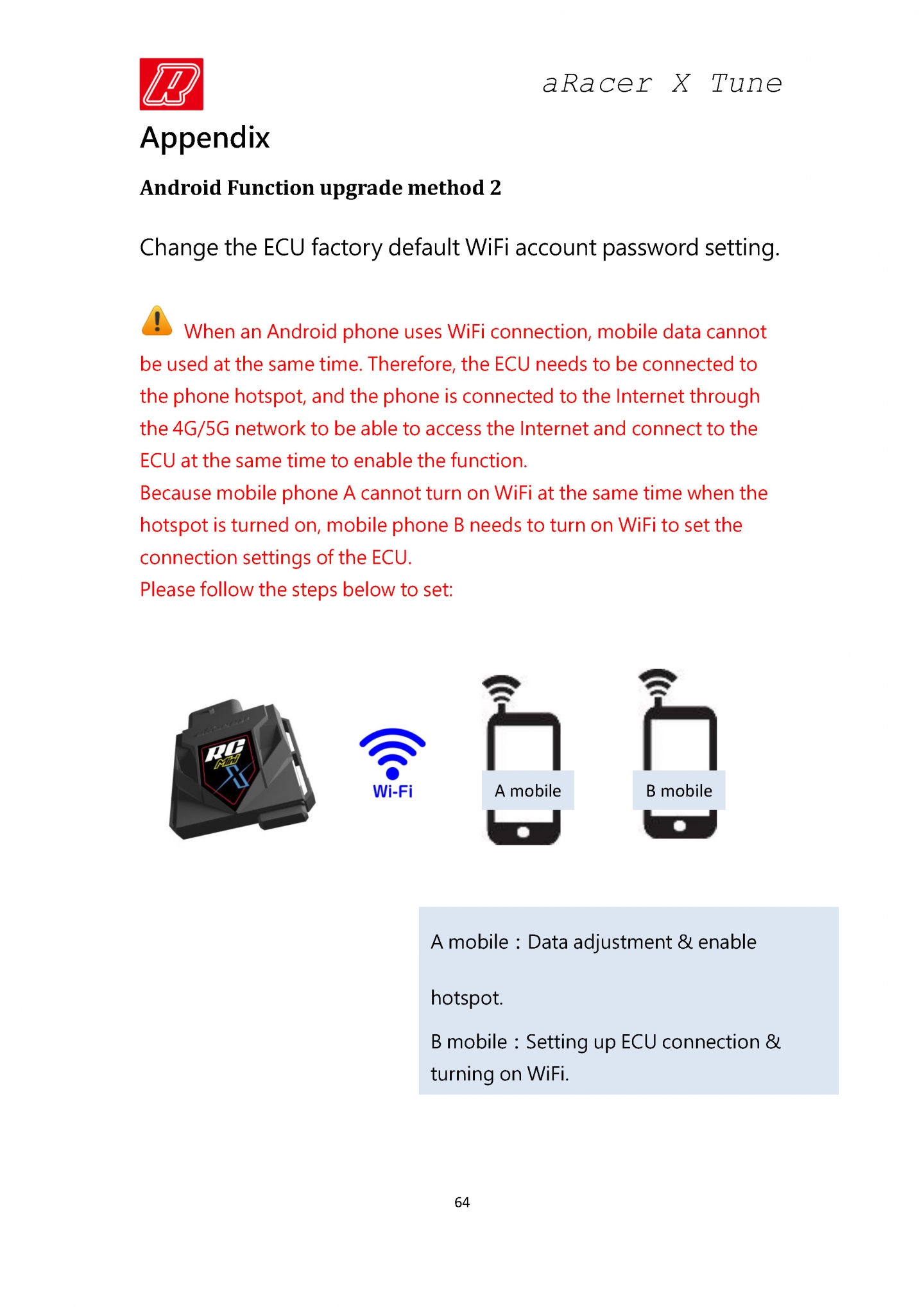 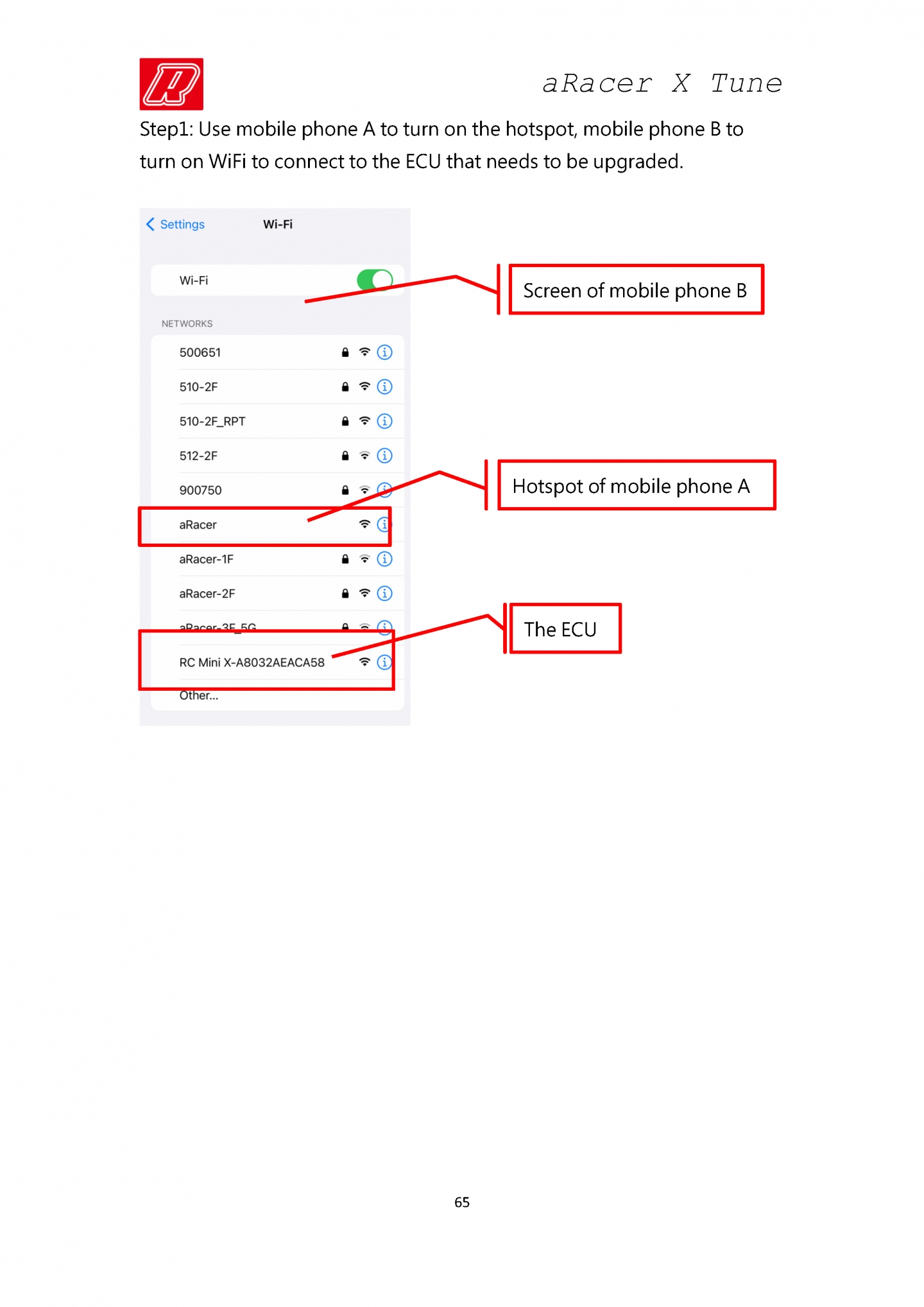 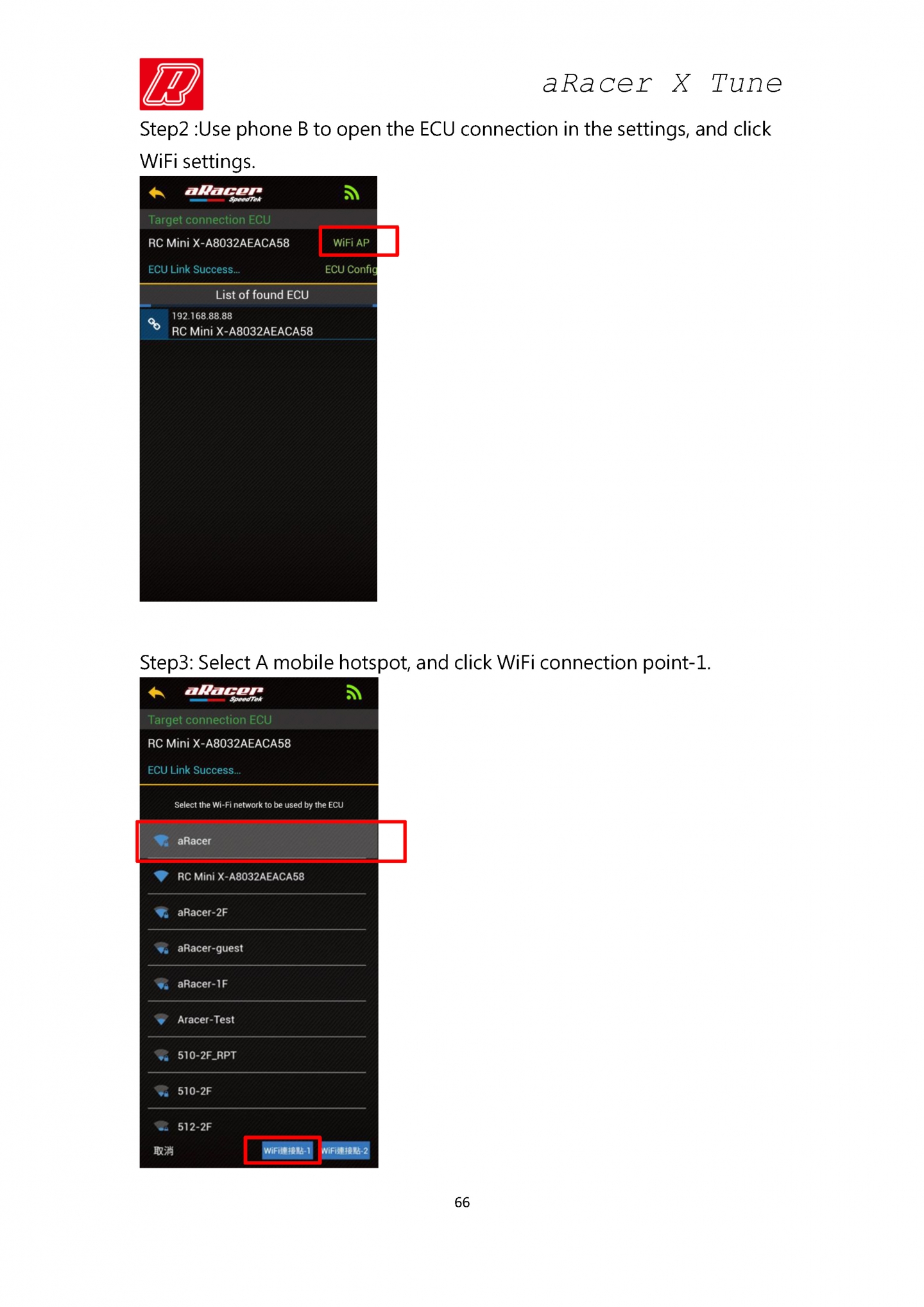 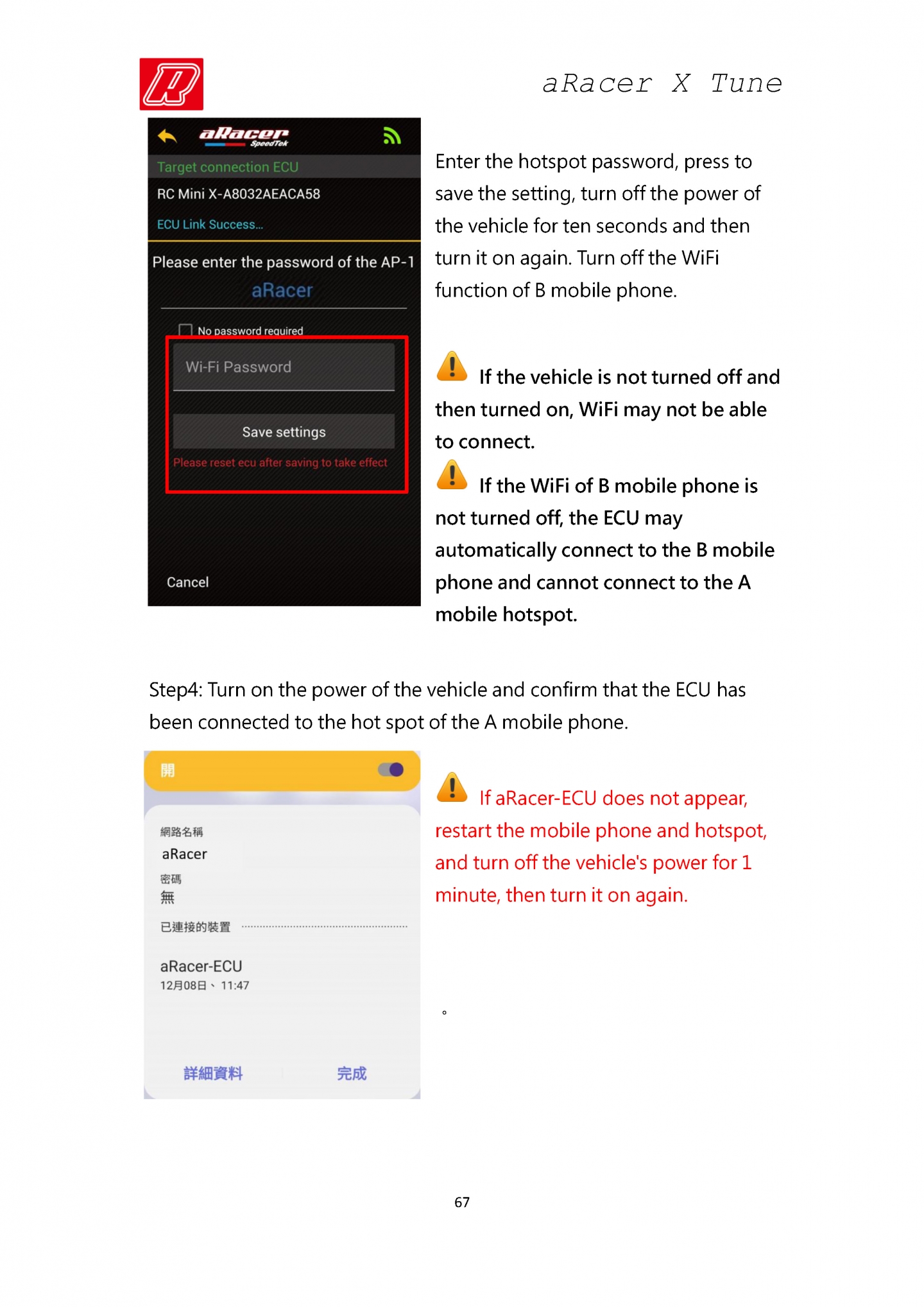 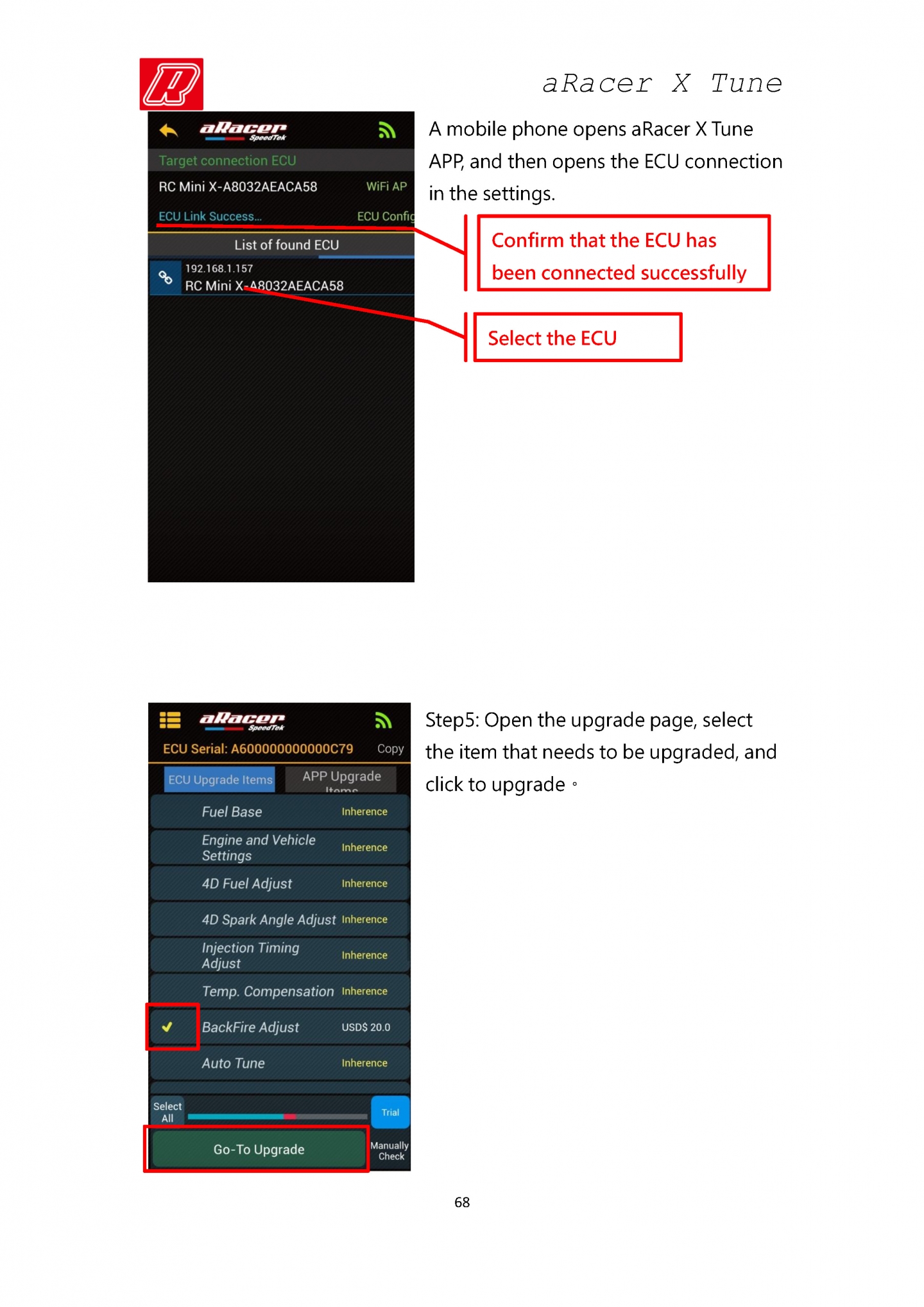 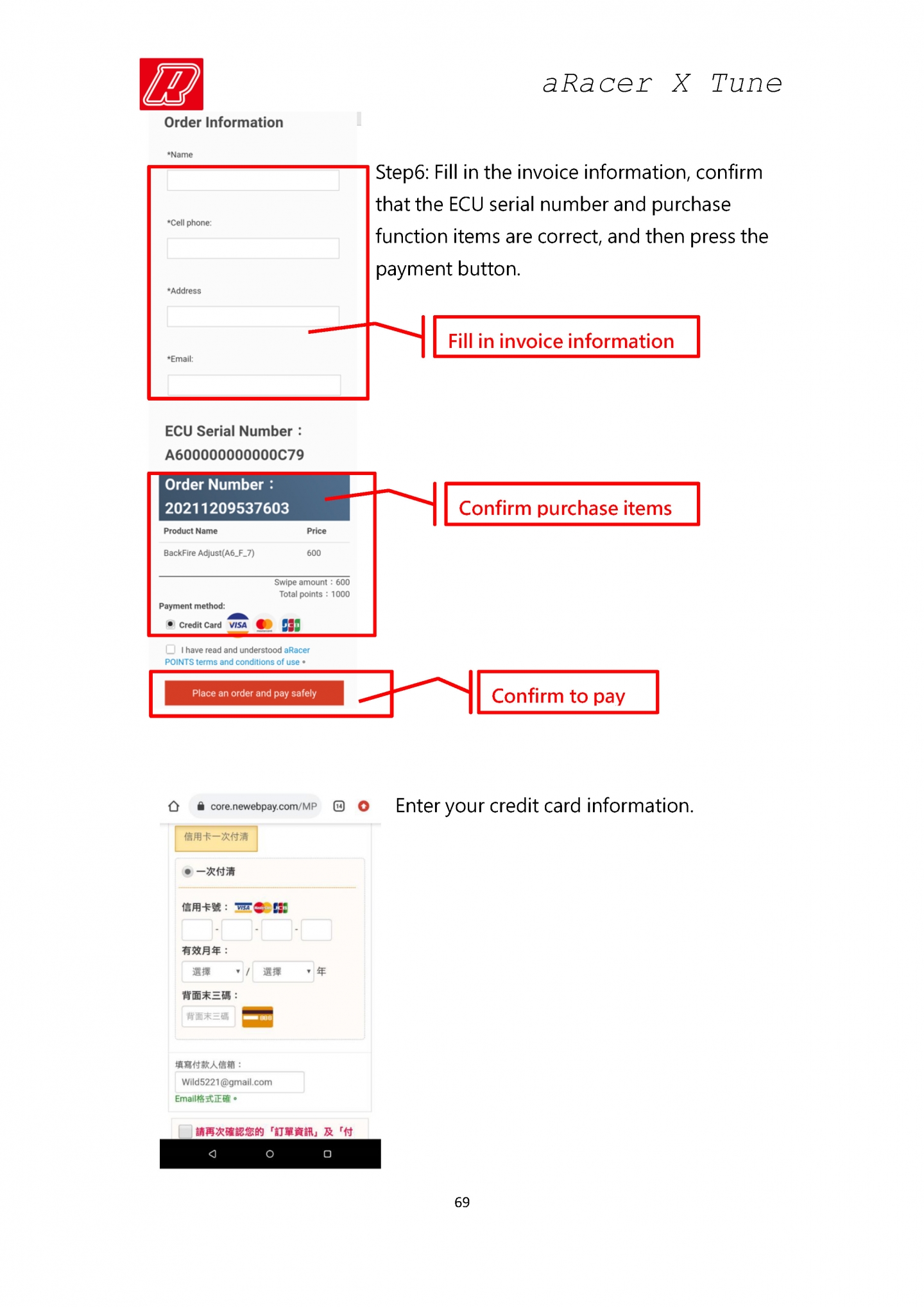 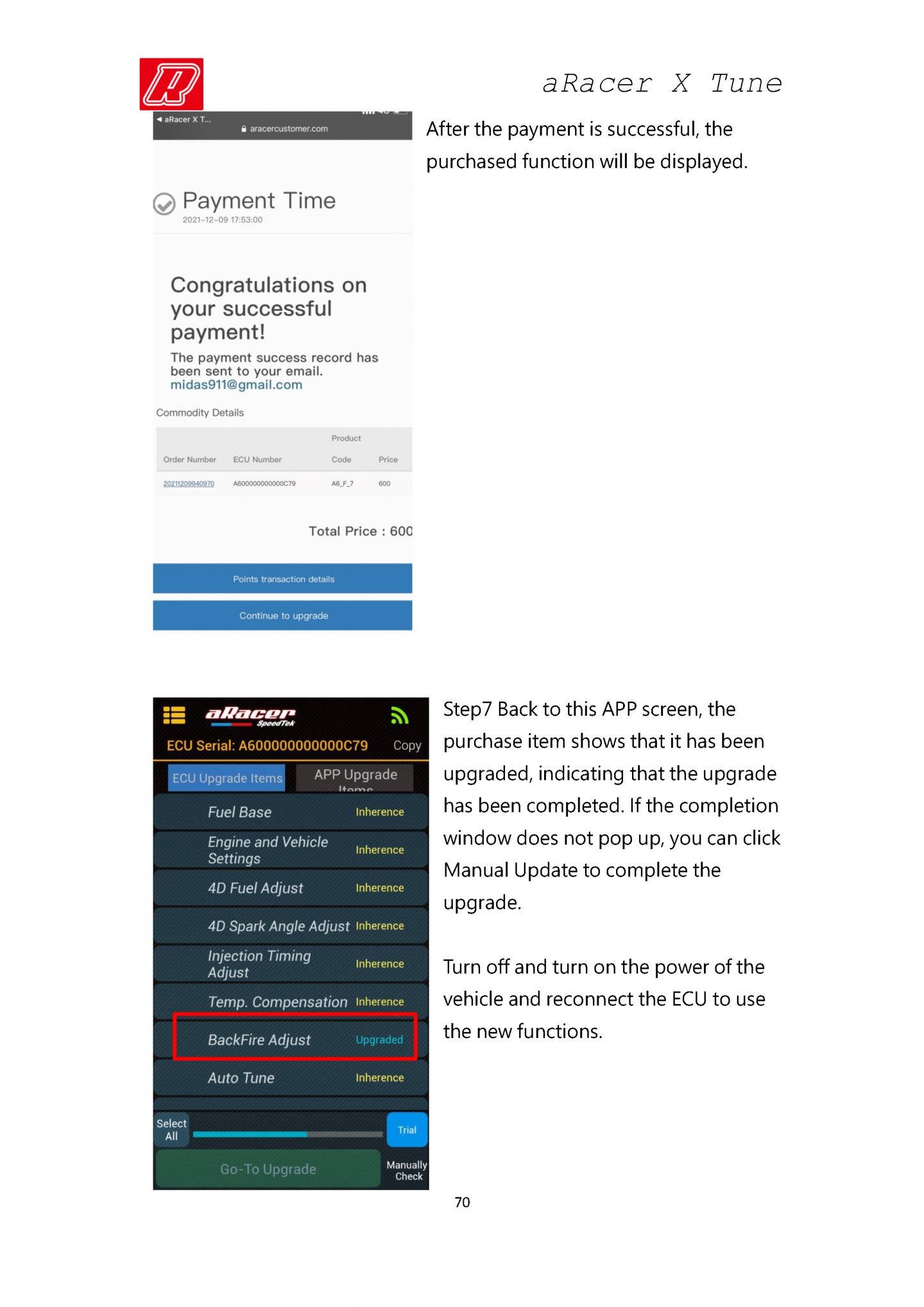 |




