| ■ SpeedTuningX Common problems |
| 1. Unable to update ECU software using QB.
•If the PC is directly connected to the ECU, the PC cannot access the Internet via WiFi. Please download the QB data before connecting.
•Use the network AP method to download QB online.
•Update SpeedTuningX software to the latest version (please keep your PC online).
•Turn on the PC WiFi device and connect the target ECU WiFi.
•Open the SpeedTuningX “Accessory Upgrade” to update.
3. Manually clear WiFi password function. •Key On and Stall, full throttle for 60sec, can only be executed once at a time (name cannot be cleared).
•Or Open the SpeedTuningX using Pro-Link, go to "Settings" à "ECU Name Setting" à"WiFi Factory reset“.
4. The bike that share ECU can’t be burned. •The AMX file of the ECU does not match the opened AMX file that cannot be connected to burn in. So, the AMX file cannot be opened when burning in. Just open the QB to burn in the target bike type.
|
| ■ SpeedTuningX Connection Issues |
| 1. Before confirming the connection problem, please update the Pro-Link and ECU WiFi device first. The update method is as follows:
•Pro-Link
–Update the SpeedTuningX software to the latest version (please keep your PC online)
–Open the SpeedTuningX “Accessory Upgrade” to update
•ECU WiFi
–Update SpeedTuningX software to the latest version (please keep your PC online)
–Turn on the PC WiFi device and connect the target ECU WiFi
–Open the SpeedTuningX “Accessory Upgrade” to update
2. Unable to connect to ECU (by WiFi): •Update ECU WiFi device (refer to question 1).
•Please make sure that the PC WiFi is turned on and the name of the connected ECU is correct.
•Restart the ECU power(Key-Off the10 seconds and then Key-On).
•SpeedTuningX or PC reboot.
•The AMX file in the ECU does not match the opened AMX.
•The ECU cannot be connected to iLink, CubeG, bLink, which will cause the connection to fail.
•Whether the battery voltage is lower than 9V.
3. Using the network AP but unable to connect to the ECU (SpeedTuningX can see the name of the ECU), but the direct connection to the ECU is normal. •The AP can’t make the ECU go online for unknown reasons, please switch the AP (Router AP) again.
4. The ECU WiFi device is found on the PC and can be connected, but the ECU WiFi can’t be found on SpeedTuningX. •After restarting the Router AP, it is still the same, please replace the Router AP or use a cell phone hotspot.
5. Unable to connect to ECU (by Pro-Link): •Update Pro-Link (refer to question 1).
•Make sure SpeedTuningX can see that Pro-Link is in the connection list.
•Replug the Pro-Link.
•Replacing the USB slot.
•Restart the ECU power(Key-Off the10 seconds and then Key-On).
•Confirm whether any other WiFi device has been connected to the ECU or is trying to connect (you can turn off the on-site WiFi device to confirm).
•Confirm whether it is an expansion cable problem, you can directly connect it with the Pro-Link on the ECU.
•The AMX file in the ECU does not match the opened AMX.
•SpeedTuningX or PC reboot.
•Replace a Pro-Link to test.
•Whether the battery voltage is lower than 9V.
6. Connection symbol color definition. •Gray à Disconnection.
•Orange à Connected. But did not receive the ECU connection message, wait for about 5 seconds and still not connected, please Key-Off for 10 seconds and then Key-On, reconnection steps.
•Green à Connected.
•Red à Connected but in flash broken mode.
•Update ECU WiFi device (refer to question 1).
•There are too many WiFi devices on the PC, please remove some WiFi devices first.
•Whether the ECU WiFi function has been turned off, you can use the Pro-Link to open SpeedTuningX, go to "Settings" à "ECU Name Setting", confirm that the "WiFi Capability of ECU" switch is ON, and find the ECU WiFi.
|
| ■ Software cannot be installed |
1. Install software by another laptop.
2. Operation systems not the Win 10/11.
3. iLink software have to be install in laptop.
4. Remove software and re-install again
|
| ■ SpeedTuningX show the PID version wrong |
Please make sure the Cal. file is correct for your motorcycle
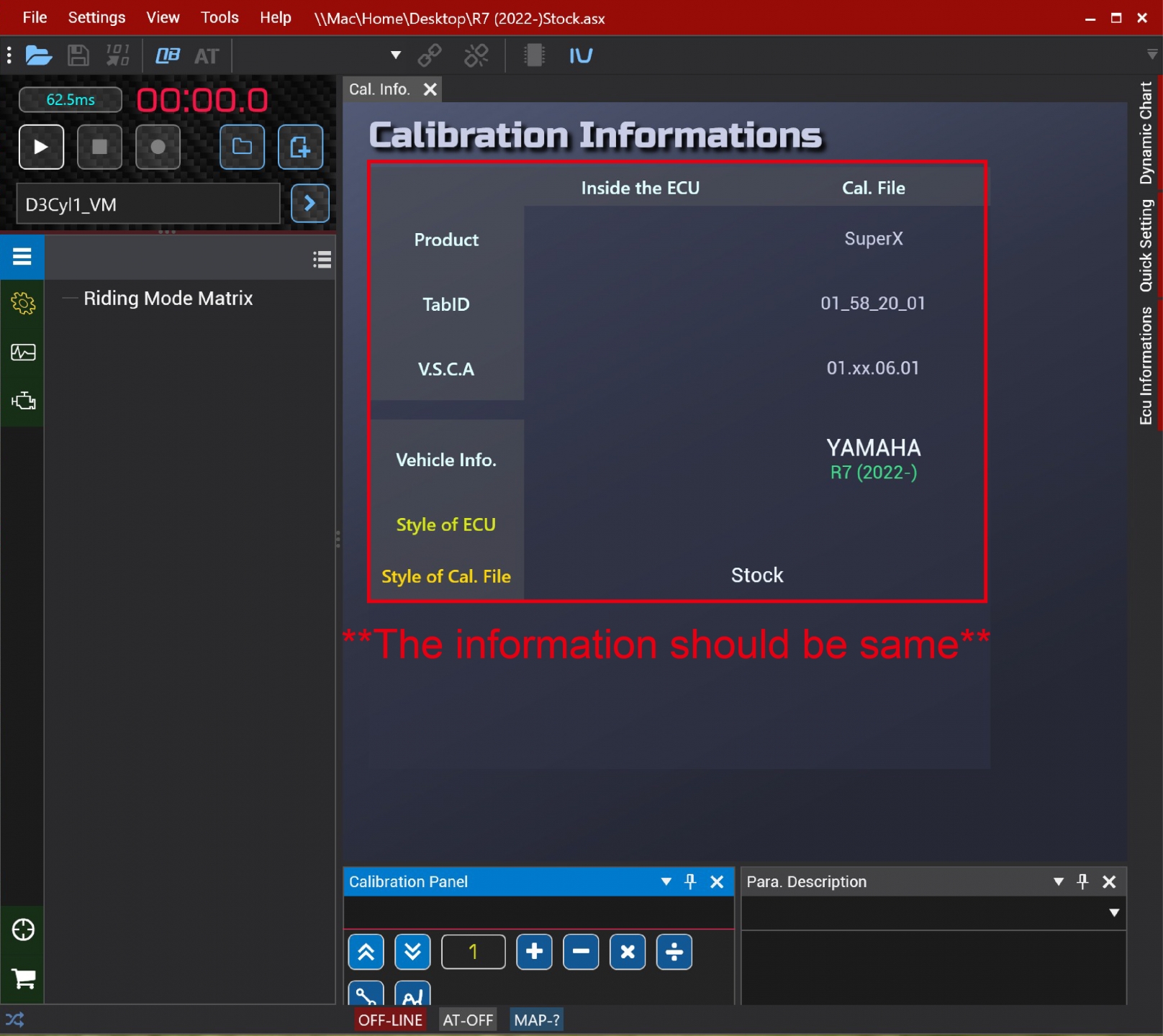 |
| ■ SpeedTuningX Attentions |
|




